- Computers & electronics
- Audio & home theatre
- Digital media players
- Saivod
- LST 126
- Installation Guide
advertisement
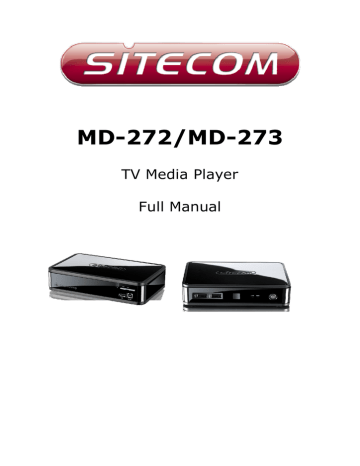
MD-272/MD-273
TV Media Player
Full Manual
Introduction
Congratulations on your purchase of the Sitecom MD-272/MD-273 TV Media Player.
The MD-272/273 TV Media Player supports playback of the most common file formats of digital video, audio and photo media. Attach the media player via standard AV or
HDMI cables to a standard or high-definition TV. The compact size of the device allows you to take it with you to anyone you like and share your digital content.
Photos
• Display slide shows with music
• Zoom, pan, move and rotate photos
Video
• Fast forward, rewind, pause, zoom, and pan
• View subtitles
Music
• Fast forward, rewind, pause, shuffle, and repeat
• Playlist support
Network
• Connect the TV Media Player via cable or wireless to your home network
• Play Media from a NAS or computer directly to your TV
Online
• Connect the TV Media Player via cable or wireless to the internet
• View Media from popular applications such as YouTube and MediaFly
• Use popular online applications such as Facebook
Index
2 Package Contents ..................................................................... 5
3 Cautions ................................................................................... 6
3.1 Usage Cautions.......................................................................................... 6
3.2 Power ........................................................................................................ 6
3.3 Radio Interference .................................................................................... 6
3.4 Repair ....................................................................................................... 6
3.5 Disposing of the Player ............................................................................. 6
3.6 Hard Disk Cautions (MD-272 only) ............................................................ 6
3.7 Other ......................................................................................................... 7
4 Product Layout ......................................................................... 8
4.1.1 Front Panel MD-272................................................................................ 8
4.1.2 Front Panel MD-273................................................................................ 9
4.2.1 Back Panel MD-272 .............................................................................. 10
4.2.2 Back Panel MD-273 .............................................................................. 11
4.3 Remote Control ....................................................................................... 12
5 Getting Started ....................................................................... 18
5.1 Installation Requirements ....................................................................... 18
5.2 Installation Procedure ............................................................................. 18
6.1 Menu Language ....................................................................................... 22
6.2 Output Resolution ................................................................................... 22
6.3 Home Menu ............................................................................................. 24
6.4 Settings Menu ......................................................................................... 26
6.4.1 System ................................................................................................26
6.4.2 Audio ...................................................................................................29
6.4.3 Video ...................................................................................................32
6.4.4 Network ...............................................................................................35
6.4.5 MISC ....................................................................................................35
6.5 Music Menu ............................................................................................. 37
6.5.1 Playing Audio ........................................................................................37
6.5.2 Browsing Files .......................................................................................38
6.6 Photos Menu ........................................................................................... 42
6.6.1 Display & Slide Show .............................................................................42
6.6.2 Browsing Files .......................................................................................43
6.7 Movies ..................................................................................................... 46
6.7.1 Video Player ..........................................................................................46
6.7.2 Browsing Files .......................................................................................50
6.7.3 Network playback ..................................................................................52
6.8 Online ...................................................................................................... 54
7 Appendix ................................................................................ 59
7.1 Copyrights and Trademarks .................................................................... 59
7.2 Warranty ................................................................................................. 59
7.3 GPL Statement ........................................................................................ 59
7.4 TV Codes ................................................................................................. 59
Revision 1.1
© Sitecom Europe BV 2012
Note: All the information contained in this manual was correct at the time of publication.
However, as our engineers are always updating and improving the product, your device’s software may have a slightly different appearance or modified functionality than presented in this manual.
1 Key Features
The key features of MD-272/273 TV Media Player include:
• HDMI interface for digital audio and high-definition video.
• Composite interface (RCA, yellow/white/red) for analogue AV connection.
• Video output resolution includes 480i (using the composite interface), or 480p,
576p, 720i, 720p, 1080i, and 1080p (available when using the HDMI interface).
• Built-in screensaver.
• Remote Control included.
• Dolby Digital and DTS support.
• Ethernet connection for network connectivity.
Supported file types
Video
Mpeg 1
Mpeg 2
Mpeg 4 (ASP)
Mpeg 4 (AVC HD/H.264)
WMV9
VC-1
MKV
Xvid
Audio
MP3 (CBR, VBR)
MP2
WAV/PCM/LPCM
AAC (Mpeg 4)
AC3 (Dolby)
FLAC
WMA
WMA Pro
DivX
AVI (MPEG4, Xvid, AVC)
Ogg Vorbis
VOB/ISO/IFO
DVR-MS
ASF
MOV(MPEG4, H.264)
DAT (VCD/SVCD)
FLV
Photo
GIF
BMP
JPEG
TIF/TIFF
PNG
Playlist Subtitles
PLS SRT (UTF-8)
M3U SMI
SUB
ASS
SSA
2 Package Contents
Open the package carefully, and make sure that none of the items listed below are missing. Do not discard the packing materials, in case of return; the unit must be shipped back in its original package.
The contents of the package of the MD-272/273 TV Media Player are:
• TV Media Player
• HDMI Cable
• RCA Cable
• Remote control with batteries
• 12V DC adapter
• Quick Installation Guide
• CD-ROM with additional manuals
• USB cable (MD-272 only)
3 Cautions
This player’s design and manufacturer has your safety in mind. In order to safely and effectively use this player, please read the following before usage.
3.1 Usage Cautions
User should not modify this player. If commercial hard disk is being used, the environmental temperature should be within +5 ~ +35 degrees Celsius.
3.2 Power
The player’s power voltage is DC 12V.
When using this player, please connect the supplied AC adapter or AC adapter cable to the player’s power jack. When placing the adapter cable, make sure it can not get damaged or be subject to pressure. To reduce the risk of electric shock, unplug the adapter first before cleaning it. Never connect the adapter to the player in a humid or dusty area. Do not replace the adapter or cable’s wire or connector.
3.3 Radio Interference
- If not properly shielded, almost all electronic devices will get radio interference.
Under some conditions, your player might get interference.
- The design of this player has followed the FCC/CE standard, and has followed the following rules:
(1) This player may not cause harmful interference;
(2) This player could accept some interference received including interference that may cause undesired operation.
3.4 Repair
If the player has a problem, you should take it to an appointed repair centre and let the specialists do the repair, never repair the player yourself, you might damage the player or endanger yourself or your data.
3.5 Disposing of the Player
When you dispose of the player, be sure to dispose it appropriately. Some countries may regulate disposal of electrical device, please consult with your local authority.
3.6 Hard Disk Cautions (MD-272 only)
The player uses an internal hard disk for data storage, in normal case, format or repair is not required. You should carefully read the <Frequently Asked Questions> chapter on our website for the latest information before formatting the hard disk.
- Physical impact may create bad sectors on the hard disk, you can use CHKDSK to fix the problem.
- All data stored on the player may be lost due to physical impact, electrical shock, power surge, HDD format etc. Please backup your data regularly.
- It is suggested to do a defragmentation after a long period of usage.
- Regularly backup the data in the hard disk so that it can be recovered in the event of data corruption or loss. Our company takes no responsibility for loss of data stored on the hard disk.
3.7 Other
When using this player, please do not let the player come into contact with water or other liquid, if water is accidentally spilled on the player, please use a dry cloth to absorb the spillage. Electronic products are vulnerable, when using please avoid shaking or hitting the player, and do not press the buttons too hard.
- Do not let the player come into contact with water or other liquid.
- Do not disassemble the player, repair the player or change the design of the player, any damage done will not be included in the repair policy.
- Do not press the buttons of the remote too hard.
- Avoid hitting the player with a hard object, avoid shaking the player and stay away from magnetic fields.
- If during electrostatic discharge or a strong electromagnetic field the product will malfunction, unplug the power cable. The product will return to normal performance the next time it is powered on.
Power LED HDD LED
USB LED Power LED
Power Port S/PDIF Port Component Ports
Composite Ports Ethernet Port Power Port
S/PDIF Port HDMI Port
4.3 Remote Control
Playback
Buttons
TV
MP
Menu Arrows
View options for playback of the file type used. Use the navigation buttons and OK button to select an option.
Use these to select the file or menu option you want displayed.
Choose the option/action/file that’s currently highlighted.
Stop the playback.
Return to the previous menu page.
Standard playback functions for Play/Pause, Fast Forward, Fast
Reverse, Next or Previous file.
Set the volume of the TV or Media Player higher.
Set the volume of the TV or Media Player lower.
Mute the sound of the TV.
Mute the sound of the Media Player.
Shortcut to the Now Playing Music page / Number 1.
Zoom in / Number 2.
Zoom out / Number 3.
Safely eject USB / Number 4.
Shortcut to the Settings / Number 5.
4.3.1 Automatically configure the remote for television.
The remote can automatically scan for the correct settings of most popular television brands. For this feature a list of 10 top manufacturers is composed which all correspond to a digit key. To automatically configure the remote for a specific brand of television please follow the next steps.
1. Power on the Television with your original TV remote.
2. Hold down the ‘TV power button’ and ‘Movies Button’ until the LED blinks twice.
After this the LED will be lit continuously.
4.3.2 Manually configure the remote for television.
To manually configure the remote please consult the universal code list for all optional codes that may apply to your device. This list can be found in Appendix 7.4 in this manual. Continue with the following steps to configure the remote manually.
1.
Press the ‘OK button’ and ‘TV power’ simultaneously until the LED blinks twice.
4.3.3 Reset the Remote to factory defaults.
To reset the device please follow the next steps.
1.
Press ‘Power media player’ and the ‘OK button’ simultaneously until the LED blinks twice.
2.
Press the following digits: 9, 8, 0. If the Factory reset is successful the LED will blink 4 times.
4.3.4 Troubleshooting
Volume lock/Unlock.
If the television does not respond to the TV volume keys it may be required to lock the
Volume keys as described in the steps below.
1. Press the ‘OK button’ and ‘Volume +’ simultaneously to lock until the LED blinks twice, Volume is now locked.
2. Press ‘OK button’ and ‘Volume –’ simultaneously until the LED blinks 4 times,
Volume is now unlocked.
5 Getting Started
Before beginning the installation, please read through the installation procedure described in this manual.
5.1 Installation Requirements
To begin using the TV Media Player, you will need:
• A television set (TV) with either a HDMI connection or available AV composite cable connections for audio and video.
• The TV Media Player connected to the TV.
• A USB hard disk or USB flash memory device with a USB 2.0 cable containing media files (video, music and digital photos).
5.2 Installation Procedure
The TV Media Player installation procedure is summarized below:
1. Transfer digital video, digital photo and digital music or audio files to the TV Media
Player (MD-272 only).
2. Connect the TV Media Player to a TV.
3. Connect the power to the TV Media Player.
4. Connect the USB hard disk containing stored digital media to the TV Media Player and power on the hard disk.
5. Connect the Ethernet cable to the Ethernet port (if the device is used on a local network).
5.2.1 Transfer Media files to the TV Media Player (MD-272 only)
Transfer your favourite content, like your music, videos and photos, from your computer to the MD-272 via the USB connector. You can connect the MD-272 like any other USB storage. You don’t need to put the files in any order, the Portable TV Media
Player will sort them out in the right categories for Music, Videos and Photos.
5.2.2 Connecting the TV Media Player
Below is a summary of the audio and video connection options. The pages that follow have illustrations of the various connection types.
Video Connections
To connect video to your TV, there are several options. If your TV or home entertainment system is equipped with a HDMI port, use a HDMI cable for the video and audio connection. Alternatively, the media player video output can be supplied through the composite video connection (A/V port). The MD-272 also features a component connection for higher image quality on TV’s that haven’t got a HDMI connection.
• Composite Video
Plug the supplied RCA cable into the A/V port on the rear panel of the TV Media
Player and the opposite end of the cable into the composite video in connector on your TV.
• HDMI Video
Plug the HDMI cable into the HDMI connector on the back panel of the TV Media
Player. Plug the opposite end to the matching HDMI connector on your television or audio video system. HDMI provides the best video quality resolution up to
1080p, plus audio support.
• Component Video (MD-272 only)
Plug the component cable into the corresponding ports on the back panel of the
TV Media Player. Plug the opposite ends to the corresponding ports on your television or audio video system. Component provides the best video quality resolution up to 1080p, but without audio.
Audio Connections
The TV Media Player supports digital audio over HDMI or S/PDIF. Alternatively a RCA analogue connection for the stereo audio signal can be used.
• Analogue Audio (RCA)
Plug the supplied RCA cable into the A/V port and the red and white connectors into the colour-coded Audio connectors of your stereo receiver. Connect the red plugs to the Right (R) jacks and the white plugs to the Left (L) jacks.
• Digital Audio (S/PDIF)
Plug a coaxial or optical cable into the corresponding port on the back of the TV
Mediaplayer. Connect the other end to the corresponding port on your Television set or Audio receiver.
5.2.3 Connect power to the TV Media Player
Connect the supplied 12V DC adapter to a free wall socket. Connect the other end to the designated port on the back of the TV Media Player.
5.2.4 Connect USB to the TV Media Player
The TV Media Player automatically searches the disk for supported media content. If there is a large volume of digital media, it might take several minutes to completely scan the disk, however the files that have already been scanned can be played. Some
USB hard drives require a separate power source to use it, so make sure the USB disk is powered on and connected. Often USB hard disks have LED indicators that let you know if it is powered on and if it is connected. Check the user guide of the USB hard disk for more information.
5.2.5 Connect Ethernet to the TV Media Player
The TV Media Player includes an Ethernet port to connect the TV Media Player to a local network in order to use digital media stored on servers connected to the network. Connect a Cat5 or higher certified cable to the designated port on the TV
Media Player. Connect the other end of the cable to a hub, switch, modem or router.
6 Navigating the menu
Once the TV Media Player is connected and the (USB) hard disk contains digital media files it automatically begins searching for supported media. The TV Media Player can be used while it is still scanning for content. Turn on the TV and direct it to the input used for the TV Media Player to view the main menu interface. If this is the first time accessing the interface or if the TV Media Player has just been powered on, the initial setup will ask you a couple of questions.
6.1 Menu Language
Initial Setup -> Menu Language
Select from the list of languages.
Use the ‘Up’ and ‘Down’ buttons to select the item, press ‘OK’ to confirm.
6.2 Output Resolution
Initial Setup -> Resolution
Use this setting to select the video display resolution when using the HDMI interface.
The default setting is Auto.
Note: Full HD quality can be received when the mode is set to 1080p. Please note that your TV needs to be capable of showing this resolution. 720p and up cannot be selected if the TV is connected via the composite connection.
6.3 Home Menu
Every time you start the system, you will see the Home Menu.
At the Home Menu, use the arrow keys ‘Left’ and ‘Right’ buttons to select each item, to enter the item please press 'OK' button. Each item is described as below.
6.3.1 Setup
To set the system functions such as System, Audio, video, etc.
6.3.2 Music
In the Music menu you can browse through your music files and play them.
6.3.3 Photos
In the Photo menu you can browse through your photos and view them.
6.3.4 Movies
In the Movies menu you can browse through the videos and watch them.
These are all items in the Home Menu. In the next chapters these items will be described in more detail.
6.4 Settings Menu
It is recommended to use the Setup menu before first using the system.
In the Home Menu, use the ‘Left’ and ‘Right’ buttons to select ‘Settings’ and press the
‘OK’ button to enter the menu.
6.4.1 System
Settings -> System
6.4.1.1 Menu Language
Settings -> System -> Menu Language
Press the ‘OK’ button to enter the multi-language list and use the arrow key ‘Up’ and
‘Down’ buttons to select the language. Press the ‘OK’ button to confirm.
6.4.1.2 Text Encoding
Settings -> System -> Text Encoding
You can choose the different encoding types; Unicode (UTF8), Simplified Chinese
(GBK),
Traditional Chinese (BIG5), Turkish, etc. Press the ‘Up’ and ‘Down’ buttons to select the item and press the ‘OK’ button to confirm.
6.4.1.3 DLNA DMR
Settings -> System -> DLNA DMR
Turn on or off the DLNA DMR function. When it is on, you can select the media files on your DLNA server, and select “Play on device”, the file will be sent to this player and playback automatically. Windows Media Player 12 in Windows 7 supports this function and you can apply it to play the media on this player.
6.4.1.4 Device Name
Settings -> System -> Device Name
When the NAS function is on, the PC can see the player as the device name here. The default name is based on the unique MAC Address of the player and you can change it to your desired name.
6.4.1.5 Screen Saver
Settings -> System -> Screen Saver
Enable or disable the screen saver function. Use the ‘Up’ and ‘Down’ buttons to select
"On" or "Off". Press the ‘OK’ button to confirm.
6.4.1.6 Scan storage
Settings -> System -> Scan storage
Set the scan mode of the storage detection.
Auto scan on - system will scan the storage automatically.
Auto scan off - system will not scan the storage.
Rescan storage – manually scan the storage.
Stop scanning storage – do not scan the storage.
Please use the ‘Up’ and ‘Down’ buttons to select and press the ‘OK’ button to confirm.
6.4.1.7 Resume Play
Settings -> System -> Resume Play
The device supports a video resume play function. Use this item to enable or disable the resume play function.
6.4.1.8 Format (MD-272 only)
Use this setting to format the internal storage of the TV Media Player.
Warning: You will lose all content on the storage!
6.4.1.9 Factory Default
Settings -> System -> Restore Default Settings
Use this setting to restore all TV Media Player system preferences and media playback settings to their default factory values. This is done to correct performance problems caused by a failed firmware upgrade or a faulty configuration setting.
6.4.2 Audio
Settings -> Audio
6.4.2.1 Night Mode
Settings -> Audio -> Night Mode
This setting is to switch the “Night Mode”. With this setting you can limit the maximum volume output.
6.4.2.2 HDMI Output
Settings -> Audio -> HDMI Output
This setting is to switch the audio output over the HDMI connection. You can choose between:
LCPM – Linear pulse code modulation two channel
LCPM Multi-Channel - Linear pulse code modulation Multi-Channel 5.1, 7.1
RAW – Audio Raw data.
Use the ‘Up’ and ‘Down’ buttons to select an item and press the ‘OK’ button to confirm.
6.4.2.3 SPDIF Output
Settings -> Audio -> SPDIF Output
This setting is to switch the Audio SPDIF output. You can choose between:
LCPM – Linear pulse code modulation two channel
RAW – Audio Raw data.
Use the ‘Up’ and ‘Down’ buttons to select an item and press the ‘OK’ button to confirm.
6.4.3 Video
Settings -> Video
6.4.3.1 Aspect Ratio
Settings -> Video -> Aspect Ratio
Use this setting to choose screen ratio. You can choose between:
Pan & Scan 4:3 - 16:9 picture in 4:3 screen mode with and adjusted ratio to meet
4:3.
Letter Box 4:3 - 16:9 picture in 4:3 screen mode with the black bars top and bottom.
16:9
16:10
6.4.3.2 TV System
Settings -> Video -> TV System
Use this setting to choose the resolution and TV system. You can choose between:
NTSC - National Television System Committee
PAL - Phase Alternating Line
480P
576P
720P 50Hz
720P 60Hz
1080i 50Hz
1080i 60Hz
1080P 50Hz – Full HD
1080P 60Hz – Full HD
6.4.3.3 Video Zoom
Settings -> Video -> Video Zoom
Use this function to set the video zoom in/out function.
6.4.3.4 Digital Noise Reduction
Settings -> Video -> Digital Noise Reduction
Use this function to enable or disable the digital noise reduction.
6.4.3.5 1080P 24HZ
Settings -> Video -> 1080P 24HZ
If the TV supports 1080P 24HZ, you can turn on this option.
6.4.4 Network
Settings -> Network
6.4.4.1 Wired LAN Setup
Settings -> Network -> Wired LAN Setup
Set “DHCP IP” or “Fixed IP” for the Ethernet LAN IP configuration of this player.
6.4.4.2 Network Attached Storage
Settings -> Network -> NAS
Switch the NAS function on or off.
6.4.4.3 Network Info
Settings -> Network -> Network Info
Display network information like IP Address, MAC Address and etc.
6.4.5 MISC
Settings -> MISC
Various miscellaneous settings.
Version Info - Select this setting to display the current hardware and firmware configuration.
Firmware upgrade – Use this setting to update the new firmware if there is any.
Important: Make sure the TV Media Player’s AC power adapter remains connected during the firmware update. A power disruption during the update process can corrupt the system firmware.
To update the firmware:
1. Go to www.sitecom.com
and download the latest firmware update.
2. Unzip the firmware package.
3. Copy firmware file to the root of the TV Media Player via the USB connection.
4. Connect the TV Media Player to the TV system.
5. Select Settings -> MISC -> Firmware upgrade.
6.5 Music Menu
In the Music menu you can browse through your music files and play them.
6.5.1 Playing Audio
Music -> press ‘OK’ or ‘Play’ button
If you want to play the selected music file, press the ‘OK’ button or the ‘Play’ button to start playback. During playback, you can press the following buttons:
‘FFWD’ to fast forward through the song,
‘FREV’ to fast reverse through the song,
‘Next’ to jump to the next song in play list,
‘Previous’ to jump to the previous song in play list,
‘VOL+/-’ to increase or decrease the volume,
‘Stop’ to stop play,
‘Return’ will return to file browser, while still continuing to play.
You can press the ‘Option’ button to select the ‘Repeat Mode’ during playback:
Repeat Off
Repeat One
Repeat All
Shuffle Loop
6.5.2 Browsing Files
Music -> press ‘Option’ button
Pressing the ‘Option’ button in the Music browser will pop up the Option window which can switch the browsing file mode. You have the following options:
Thumbnail
List
Preview
Use the arrow ‘Up’ and ‘Down’ buttons to select and press the ‘OK’ button to confirm.
6.5.2.2 Thumbnails
Music -> Press ‘Option’ button -> Thumbnails
If there is at least one image file in the directory then the directory will have a thumbnail which is made from this image file. Otherwise it will have a normal thumbnail made from the default directory picture.
6.5.2.3 List
Music -> Press ‘Option’ button -> List
The Music file browser display files as a ‘List’.
6.5.2.4 Preview
Music -> Press ‘Option’ button -> Preview
Use this option to preview the file information. When you focus on a file, it will show the information in the preview window on the left.
6.5.2.8 Sort by Artist
Music -> Press ‘Option’ button -> Sorted by -> Artists
The files are sorted by Artists.
6.5.2.8 Sort by Alphabet
Music -> Press ‘Option’ button -> Sorted by -> Alphabet
The files are sorted by Alphabet
6.5.2.9 Sort by Genre
Music -> Press ‘Option’ button -> Sorted by -> Genre
The files are classified by Genre.
6.6 Photos Menu
In the Photos menu you can browse through your photos and view them.
6.6.1 Display & Slide Show
Photos -> press ‘OK’ or ‘Play’ button
If you want to display the selected image file or use the slide show in full screen, press the ‘OK’ button or ‘Play’ button to start the operation. During display, you can press the following buttons:
“Next” to jump to the next file in the play list,
‘Previous’ to jump to the previous file in the play list,
‘Zoom’ to zoom in/out 2X, 4X, 8X, 16X
‘Stop’ or ‘Return’ to stop playing.
Press the ‘Info’ button to display information about the image file.
During playback, you can press the ‘Option’ button to change the slide show settings.
You can use the following settings:
Repeat off – To Stop Slide Show.
Repeat all – To show all files in the play list.
Shuffle Loop - Randomly select file in the play list during Slide Show
6.6.2 Browsing Files
Photos -> press ‘Option’ button
Pressing the ‘Option’ button in the Photo browser will pop up the Option window where you can change the following settings:
Start Slideshow
Slideshow settings
Sorted by Alphabet
Date
My Favorites
Change Layout
Add to slideshow
Use the arrow ‘Up’ and ‘Down’ buttons to select and press ‘OK’ button to confirm.
6.6.2.1 Slideshow settings
Photos -> Press ‘Option button -> Slideshow settings
Here you can set the slide transition time from 2 to 30 seconds. You can also set the slide transitions.
6.6.2.2 Sort by Alphabet
Photos -> Press ‘Option’ button -> Sorted by -> Alphabet
The files are sorted by Alphabet
6.6.2.3 Sort by Date
Photos -> Press ‘Option’ button -> Sorted by -> Date
The files are sorted by Date.
6.6.2.4 Sort by Favorites
Photos -> Press ‘Option’ button -> Sorted by -> Favorites
The files are classified by Favorites.
6.6.2.5 Thumbnails
Photos -> Press ‘Option’ button -> Change layout -> Thumbnails
Directory Thumbnail – If there is at least one image file in the directory then the directory will have a thumbnail which is made from this image file. Otherwise it will have a normal thumbnail made from the default directory picture.
File Thumbnail – All the photos have their thumbnail made from themselves.
6.6.2.6 List
Photos -> Press ‘Option’ button -> Change layout -> List
Photos file browser display files by ‘List’.
6.6.2.7 Preview
Photos -> Press ‘Option’ button -> Change layout -> Preview
Use this option to preview the file information. When you focus on a file, it will show the information in the preview window on the left.
6.7 Movies
In the Movies menu you can browse through your videos and watch them.
6.7.1 Video Player
Movies -> press ‘OK’ or ‘Play’ button
If you want to play the selected video file in full screen, press ‘OK’ button or ‘Play’ button to start the operation. During playback, you can press the following buttons:
‘Left’ to skip back 10 sec.
‘Right’ to jump 10 sec forward.
‘FF’ to fast forward 1.5x, 2x, 4x, 8x, 16x, 32x.
‘FR’ to fast rewind 1x, 1.5x, 2x, 4x, 8x, 16x, 32x.
“Next” to jump to the next chapter in the video.
‘Previous’ to jump to the previous chapter in the video.
‘Zoom’ to zoom in/out 2X, 3X, 4X, 8X
‘Stop’ or ‘Return’ to stop playing.
Press the ‘Info’ button to display information about the video file.
During playback, you can also press the ‘Option’ button to change playback settings.
6.7.1.1 DVD Menu
Movies -> Playback -> press ‘Option’ button -> DVD Menu
When playing a DVD, this will return you to the DVD main menu.
6.7.1.2 Subtitle
Movies -> Playback -> press ‘Option’ button -> Subtitle
To set the national language subtitles, you have the following options:
Show subtitle
Position of subtitles: 0 ~ 640
Font size : 3 ~ 40
Synchronous tuning
National language
Subtitle colour
Use the arrow keys ‘Left’ and ‘Right’ to select the item, ‘Up’ and ‘Down’ to adjust the value. Press ‘Return’ to resume playing.
6.7.1.3 Audio
Movies -> Playback -> press ‘Option’ button -> Audio
With this setting you can select the different Audio streams.
Use the ‘Up’ and ‘Down’ buttons to select the audio mode and ‘OK’ button to confirm.
Press ‘Return’ to resume playback.
6.7.1.4 Go to
Movies -> Playback -> press ‘Option’ button -> Go to
With this function you can time shift to the location you want.
There are three types of jump mode:
Time : Hour : Min : Sec
Title
Chapter
Use the arrow keys ‘Left’ and ‘Right’ to select an item and ‘Up’ and ‘Down’ to adjust the value. Press ‘Return’ to resume playback.
6.7.1.5 Video Setting
Movies -> Playback -> press ‘Option’ button -> Video Setting
Brightness – Change the brightness level
Contrast – Change the contrast level
Saturation – Change the saturation
Hue – Change the hue
Use the arrow keys ‘Up’ and ‘Down’ to select an item and ‘Left’ and ‘Right to adjust the value. Press ‘OK’ to resume playback.
6.7.2 Browsing Files
6.7.2.1 Thumbnails
Movies -> Press ‘Option’ button -> Change layout -> Thumbnails
Directory Thumbnail – If there is at least one image file in the directory then the directory will have a thumbnail which is made from this image file. Otherwise it will have a normal thumbnail made from the default directory picture.
File Thumbnail – All the photos have their thumbnail made from themselves.
6.7.2.2 List
Movies -> Press ‘Option’ button -> Change layout -> List
Movies file browser display files by ‘List’.
6.7.2.3 Preview
Movies -> Press ‘Option’ button -> Change layout -> Preview
Use this option to preview the file information. When you focus on a file, it will show the information in the preview window on the left.
6.7.2.4 Sort by Alphabet
Movies -> Press ‘Option’ button -> Sorted by -> Alphabet
The files are sorted by Alphabet.
6.7.2.5 Sort by Genre
Movies -> Press ‘Option’ button -> Sorted by -> Genre
The files are classified by Genre.
6.7.2.6 Sort by Favorites
Movies -> Press ‘Option’ button -> Sorted by -> Favorites
The files are sorted by Favorites.
6.7.3 Network playback
Movies -> Device -> Network
Music -> Device -> Network
Photos -> Device -> Network
Select “Device” in the videos/music/photos of home menu. Select “Network” to browse the network. Select your PC in the network list to enter. Browse the folder and select the file to playback.
UPnP
Once your TV Media Player is connected to your network, and you have made the correct network settings, you can play media files through your network. If you want to share media files on your computer in order to let the media player play these files, you can setup your computer as a UPnP server. We will explain how to setup your computer as a UPnP server in the following steps.
Create a UPnP server
Your computer does not share media by default. You will have to install a UPnP media server on your computer to add this functionality. If you are using Windows XP,
Windows Vista or Windows 7, you can use the built-in UPnP media service of Windows
Media Player. If you enable this option, your media player can access the music library on your computer. Follow the steps below to enable this option:
1. Click ‘Start’.
2. Click ‘Programs’.
3. Click ‘Windows Media Player ‘.
4. Click ‘Tools’, then click ‘Options’. The following screen will be displayed:
5. Go to the ‘Library’ tab in the left upper corner of the options window.
6. Now click ‘Configure sharing…’
7. Check the “Share my media” checkbox and click OK.
8. A list with detected devices will appear within a few seconds.
9. Click the name of your TV Media Player.
10. Click ‘Allow’.
11. Click ‘Ok’.
12. Click ‘Ok’.
13. All files in the media library of Windows Media Player will be shared with your media player from now on. The media library will be accessible using the remote control and display of the media player.
Note: Steps above are taken with Windows Media Player 11, available for download at http://www.microsoft.com/windows/windowsmedia/player/ .
6.8 Online
Select the Online option in the main menu to view the various internet functions of the TV Media Player
6.8.1 YouTube XL
Enter YouTube-XL and you can see the video list in the right panel. Now you can just press the direction key to highlight a video to play, but we suggest to setup language and your location first.
Select “Settings” and then select “Set Language” to select the language for the interface or “Set Geography” to select your location.
Available options:
Videos: select the category like “Spotlight”, “Top Rated”… to sort the videos in the right panel. Select “More…” to choose more categories. Select the video in the right panel to play.
Search: Type in a keyword to find the video file.
Sign In: Login to YouTube with your account name and password, and your favourite video list will display on screen.
Note: You can plug in a USB mouse & keyboard to enter your account information.
Settings: Change settings like language and geography. You can also check the options if you want to apply them:
“Play next video when current video ends.”
“Filter videos that may not be suitable for minors”
Click a video to play. You can use the playback controls on the remote control to control the playback. If a USB mouse is plugged in, move the cursor on the video and the on-screen menu will pop up for you to control it.
Available options:
Search bar: select it to input a keyword to search the video.
Favorite: Add it to your favorite list.
Flag: report it if you feel uncomfortable about this video.
Share: E-mail this link to a friend.
Info: Display the information of the current video.
Related: sort the related video list.
In the video playback screen you can press the “Zoom +” key on the remote control for full screen playback. Press “Zoom -” to return to the video list.
To exit YouTube-XL, press the “Return” key to return to main menu.
6.8.2 Web Kit
Click the icon to see the page below. You can select the links to visit the web sites.
You can plug in your USB mouse and USB keyboard for control and input. To input a text or URL, you need to select the text field, use the remote control to press “OK” to open the virtual keyboard, and then input the text on the USB keyboard.
6.8.3 vTuner
Select the category to browse and play. Press the return key to go back to the previous page. Press the stop key to stop the audio playback.
Option
Favorites
“Country”
Search
Recently Played
Location
Browse the favorite list and select one to play. In audio playback, select “Delete from Favorites” to delete it.
Browse the local list and select one to play. In the audio playback, select “Add to Favorites” to add to
Favorites.
Enter a keyword to search the audio.
Browse the favorite list and select one to play.
Select your location.
Genre
Podcasts By
Location
Podcasts By Genre
New Stations
Most Popular
Stations
Browse the genre to find your audio channels.
Browse podcast by location.
Browse podcast by genre.
Browse the new stations.
Browse the most popular stations.
6.8.4 Flickr
Select “Search Photos” to enter a keyword to search. Select “Previous page” and
“Next page” to change the page.
6.8.5 Picasa
Select “Search for Photo” to enter a keyword to search.
Select “Login” to login with your ID and display the “Public” photos in this account.
Select “Remove ID” to delete the login ID which is added here.
When selecting “Search for Photo” or login the album, choose a photo in the list.
Press “Prev” “Next” and “Zoom” keys to navigate.
6.8.6 Yahoo! WEATHER
Select “Add Favorite” and browse to a country and select a city. Press the info key to open the menu, and add it to the favourite. You can now access it from the frontpage.
Press “OK” key to select a city and see the weather forecast. In the weather forecast, press “OK” key to change the units and the info key to add it to favourites.
Press the direction keys to move the map. Press Prev/Next key to zoom out/in the map.
6.8.7 Yahoo! FINANCE
Input your Stock symbol to display data and chart.
Reference link: http://finance.yahoo.com/
Choose “Add Stock to Favorite list” and input the stock symbol and country code like
2485.tw to display. The Stock information will be updated in 30 seconds. To delete one, choose it and press the info key to delete it.
Region
USA
Hong Kong
Taiwan
Shanghai
Shenzhen
Canada
Australia
To display indexes, input the text in the table.
Indexes
Country code
N/A
.HK
.TW
.SS
.SZ
.TO
.AX
Text
Nasdaq
S&P 500
Treasury Yield 30
Hang Seng Indexes
Nikkei 225
Straits Times Index
Shenzhen B share
TSEC weighted
^IXIC
^GSPC
^TYX
^HSI
^N225
^STI
^SZSB
^TWII
7 Appendix
7.1 Copyrights and Trademarks
7.1.1 Copyrights
All rights reserved. No part of this manual may be reproduced, or transmitted in any form or by any means, whether electronically or mechanically, without the express written permission from the copyright holder.
Copyrighted materials, such as software, music files, or movies, are protected by local law, and may not be illegally copied or used without permission from the copyright owner.
7.1.2 Trademarks
Microsoft and Windows are registered trademarks of Microsoft Corporation. All other trademarks are property of their respective holders.
7.2 Warranty
What your warranty does not cover:
- Acts of nature, such as fire or static discharge.
- Damage from unauthorized repair, alteration or accident.
- Damage from misuse or neglect.
- A unit that has been modified or incorporated into other products or is used for institutional or other commercial purposes.
- Loss of customer’s software, firmware, information, or memory data.
- Improper handling or installation.
7.3 GPL Statement
This product contains free software which is licensed under the GNU General Public
License. To obtain a copy of our open source software, please visit our website and look for the appropriate download section. However, please be noted that we can not provide guarantee with the source code, and there is also no technical support for the source code from us.
7.4 TV Codes
Region: Europe
Date: 21 June 2012
TV
A.R. Systems
Accent
Acoustic Solutions
Adcom
Admiral
AEG
Agora
Aiko
0037 0556
0037 0556
1667 1865 1037
0625
0093
1556 1037 1324
1585 0037
0037 0556 0035 0191
Aim
Aiwa
Akai
Akiba
Akito
Akura
Alba
Alkos
Allstar
Amstrad
Anam National
Andersson
Anitech
Ansonic
AOC
Arc en Ciel
Arçelik
Ardem
Arena
Aristona
ART
Art Mito
Asberg
Atlantic
Audiosonic
Autovox
Axxon
Baier
Baird
Bang & Olufsen
Basic Line
Baur
BBK
Beaumark
Beko
Belson
Belstar
Bennett
BenQ
Beon
Berthen
Bestar
Black Diamond
0037 0556
1505
0208 0037 0191 0035 0714 0715 0556 0178 103
7 0812 1865
0037 0556
0037 0556
0714 1037 1667 0037 0556 1645 0668 1585 198
3
1037 1585 0714 0037 0668 0556 0587 0036 044
3 2007 1865
0035
0037 0556
0037 0556 1037 1324
0650
1585
0037 0556
1582 0037 0556 0668
2402 0625 1588 2214
0109
0714
0714 0037 0633 0556 0715
0037
0556 0037
1037
1585
0037 0556
0037 0556
0037 0556 0109 0714 0715 1983
0349
0714
1324
0109 0343 0208
0620
0037 0668 0556 1037
0195 0512 0037 0556 0191 0349 1505 1010
1645
0178
0714 2663 0035 0715 0037 0556 2125 1652
0698 2032
1037
0556 0037
2402 2214
0037 0556
0668 0556
0037 0556
1037 0556
Black Strip
Blaupunkt
Blue Diamond
Blue Sky
Boca
Boman
BPL
Brandt
Brandt Electronique
Brinkmann
Brionvega
Bush
Cameron
Camper
Carad
Carena
Carrefour
Cascade
Casio
Cathay
Centrum
Centurion
Cinex
Clarivox
Clatronic
Clayton
Condor
Conia
Conrad
Contec
Continental Edison
Cosmel
CPTEC
Crown
CWR-Tech
Cyberpix
D.Boss
Daewoo
Dansai
Dantax
Datron
Datsura
0035
0195 2106 0191 0036
2106
0037 1037 1324 0714 0668 0715 0625 1652 055
6 1243
1652
1324
0037 0556
0625 0109 0287 0335 0343 0560
0287 0335
0037 0556 0668
0037 0556
1037 0714 2127 1585 0037 0668 2125 1652 155
6 0349 0036 0208 0698 0556 1667 1243 0587 2
214 1983 2402 1865 0443 2007
0556
0037 0556
0037 0556 0668 1037
0037 0556
0036 0037 0556
0037 0556
0037 0556 0349
0037 0556
1037
0037 0556
1556
0037 0556
0037 0714 0556 1324
1037
0037 0556
1645
0037 0556
0011 0036 0037 0556
0109 0287
0037 0556
0625
0037 0556 0714 0715 0208 0653 1037 1652 066
8
1324
1667
0037
0634 0661 0037 0556 0698 0714
0037 0556 0035 0036 0208
1652 0714 1037 0715
0625
0208
Elite
Emerson e-motion
Erres
Etron
EuroLine
Euroman
Europa
Europhon
Evesham
Excel
Excello
Durabrand
Dux
D-Vision
Dynatron
E.S.C. e:max
Easy Living
ECG
Elbe
Electrion
Elekta
Elfunk
ELG
Elin
Dawa
Daytron de Graaf
Decca
Denver
Desmet
Diamant
DiBoss
Digatron
Digihome
Digiline
DigiLogic
DiK
Dixi
Domeos
Doric
Dream Vision
Dual
0037 0556
0037 0556
0208
0037 0556
0037 0556 0587 1324
0037 0556
0037 0556
0037 0556
0037 0556
1667
0037 0556 0668
0037 0556
0037 0556
0037 0556
0668 0037 1037
0349
1704
0349 0343 0037 0556 1037 2032 1667 1585 132
4 0714
0037 0556 1652 1037 0714
0037 0556
0037 0556
0037 0556
0037 0556
1324
1556
2125 0037 1037
0037 0556 0191
1585
0037 0556
1208 1037
0037 0556
0037 0556 0349
0037 0556
0714 0037 0556 0668
2106
0037 0556
0037 0556
0037
0037 0556
0037 0556
0037 0556
1667
0037 0556
1037
Exquisit
Fagor
Family Life
Ferguson
Fidelity
Finlandia
Finlux
Firstline
Fisher
Flint
Foehn & Hirsch
Formenti
Fortress
Fraba
Freesat
Friac
Frontech
Fujitsu
Funai
Future
Gaba
Galaxi
Galaxis
Garza
GE
GEC
General Electric
Genexxa
Gericom
GoGen
Goldfunk
GoldStar
Goodmans
Gorenje
Graetz
Granada
Grandin
Grundig
Haier
Hannspree
Hanseatic
0037 0556
0037 0556
0037 0556
0625 0335 1037 0287 0109 0560 0343 0037 055
6 0035 0653 0443 2007 1865 2106
0512 0037 0556
0208 0287 0343
0037 0556 0714 1585 1667 0715 1556
0037 0556 0668 0714 0349 0208 1037
0036 0208 0349 0047
0037 0556
0178
0037 0556
0093
0037 0556
1636
0037 0556
0349
0037 0556
1037 0668 1505 0714
0037 0556
1037 0037
0037 0556
0037 0556
0556
0343
0349 0037 0556
0343 0287
0037 0556
1721
1667 0037 1037
0668
0037 0556 0109 0714 0715
0634 1667 1585 1037 1983 0037 0556 0714 066
8 0036 0343 0035 0560 0335 0661 0587 1645 2
127
1585 1667
0714 0037 0556
0037 0556 0226 0208 0036 0335 0560 0047 034
3
0037 1652 0556 0714 0715 0668 1037
0195 0508 1223 1582 0443 0191 2127 1037 003
7 2007 0556 0587 0036 0178 0343 1667 2125 2
663 2890 2625 1645
0698 2214
2214
0037 0556 0349 0634 0661 0714 0625
Hantarex
Hantor
Harwood
Hauppauge
HCM
Hedzon
Hemmermann
Hifivox
Highline
Hikona
Hinari
Hisawa
Hitachi
Innovation
Inspira
Interactive
Interbuy
Interfunk
Internal
Intervision
Irradio
Isis
Isukai
ITS
ITT
ITT Nokia
ITV
Jean
JEC
Hitachi Fujian
Höher
Hornyphon
Humax
Hypson
Hyundai
Iberia
ICE
Ict iDEAL
Imperial
Indiana
Ingelen
Inno Hit
0037 0556
0037 0556
0037 0556
0037 0556
0037 0556
0556 0037
0349
0109
0037 0556
1983
0208 0037 0556 0036 0443 2007
0714
1576 0578 0349 1585 1037 1484 1481 2127 166
7 0634 0343 2214 0576 2007 0443 0037 0556 0
109 0178 0036 0047
0576
0714 1556
0037 0556
1539
0037 0556 0714 0715 1037 0668
0037 0556 1556
0037 0556
0037 0556
0037 0556
1556
0037 0508 0556 0349
0037 0556
0714
1037 0037 0556 1585
0037 0556
1324 1556
0037 0556 0512 0109
0037 0512 0556
0037 0556 0512 0109 0349
0037 0556
0037 0556
0037 0556 0714
1037
0037 0556
0037 0556
2125 0349 0208
0349 0208
0037 0556
0036
0035
JMB
Jubilee
JVC
Kaisui
Karcher
Kathrein
Kendo
Kennex
Kingsbrook
Kiton
Kneissel
Kolster
Konka
Korpel
Kosmos
Kuba
Kuba Electronic
Küppersbusch
L&S Electronic
Lavis
Lecson
Lenco
Levis Austria
Leyco
LG
Liesenkötter
Lifetec
Linsar
Lodos
Loewe
Logik
Logix
Luma
Lumatron
Lumenio
Lux May
Luxor
Madison
Magnavox
Magnum
Manesth
Manhattan
Marantz
Mark
0037 0634 0556 0443 2007
0556
0653 1818 1653 0036 0093 0650
0037 0556
0037 0556 0714 1556 2125
0556 0037
0037 0556 0512 1585 1037
1037
1037
0556 0037 0668
0037 0556
0037 0556 0349
0037 0556 0714
0037 0556
0037 0556
0349
0349
0037 1667
0714
1037 0037
0037 0556
0037 0556 0587 1037 1983
0037 0556
0037 0556
1840 2182 1423 1663 0178 0037 1305 1842 071
4 1637 1721 1265 0556 0715 0698
0037 0556
0037 0668 1037 0512 0556 0714
1585 1667 1037
1037
0512 0633 1884 0790 1836 0556 1835
1865 0011 1585 1037 1645 0037
0668
0037 0556
0037 0556
0037
0037 0556
0349 0208 1037 1667
0037 0556
0037 0556
0714 0037 0556 0715 1289 1556
0037 0556 0035
0037 0556 0668 1037
0037 0556
0037 0556 0714 0715
Mascom
Master's
Matsui
Matsushita
Matsuviama
Maxim
Mediator
Medion
MEI
Melectronic
Memory
Mercury
Metz
Micromaxx
Mikomi
Minato
Minerva
Ministry of Sound
Minoka
Mirai
Mitsai
Mitsubishi
Mivar
Moree
Morgan's
MTC
MTlogic
Multitec
Multitech
Murphy
Musikland
Mx Onda
MyCom
Myryad
NAD
Naiko
Nakimura
National
NEC
Neckermann
NEI
NEO
Neufunk
1556 0556 0037 2125 1585
0037
0443 1037 2007 0037 0195 0556 0011 0036 034
9 0035 0208 0191 0335 0714 1667
0650
0587
1556
0037 0556
0714 0037 0668 0556 0512 0698 1037 1289 155
6 1667
1037 0037 0556
0037 0512 0109 0343 0349 0287 0556 0634 019
1 0195 0661 0714 1652
1983
0037 0556
0195 0191 0037 0556 0587 0668 1037 1637
0037 0556 0668 1037 1324 0714
1585 1667 0037
0037 0556
0195 0191
1667
0037 0556
1651 0000
1556
0512 0037 0036 0556 0208 1037
0609
0037
0037 0556
0349 0512
0714
0037 0556 0668 1037 1556
0349 0037 0556
0443
0037 0556
1983 1645
0178
0556 0037
1156
0037 0556
0037 0556
0226
0036 0037 0556 0011 1704 0653 0661
0037 0191 1505 1010 0556 0349 0512
0037 0556 1037
1324
0037 0556 0714
New Tech
Nikkai
Nikkei
Nogamatic
Nokia
Nordmende
Normerel
Nortek
Novak
Novatronic
Novita
O.K.Line
Oceanic
Okano
OKI
Onei
Onimax
Onn
Opera
Orava
Orbit
Orion
Orline
Ormond
Osaki
Osio
Osume
OTIC
Otto Versand
Pacific
Palladium
Panache
Panama
Panasonic
Panavision
Papouw
Pathe Cinema
Pathe Marconi
Penney
Perdio
Perfekt
Philco
Philips
0037 0556 0343
0037 0556 0035 0036 1667
0714
0109
0349 0208 0109
0560 0109 0287 0343 0195 0037 0556 0335 071
4 1289 0443 2007 1585 1667 0625
0037 0556
0668
0037 0556
0037 0556
1585
1037 1324 1556
0208
0037 0556
1037 2125 1667 1585
1667
0714
1556 2125 0556 1667
0037 0556 0714
1037
0037 0556
2007 2032 0037 0443 0714 0556 0011 1037
0037 0556
0668 1037 0037 0556
0037 0556
0037 0556
0036 0037 0556
1645 1983
1505 1010 0036 0093 0512 0037 0556 0195 034
9 0191 0109 0226 0343
0037 0556 0714 1037 0443 1324 2007
0037 0714 0191 1505 1010 0556 0349
1585
0037 0556
0650 1636 1650 0226 1310 0037 0556 1335
0037 0556
0037 0556
0349
0109
0047
0037 0556
0037 0556
0037 0556
0556 0037 1506 1744 2015 1583 1495 0605 188
7 1455 2800 1454 0343
Phocus
Phoenix
Phonola
Pilot
Pioneer
Plantron
Playsonic
Polar
Polaroid
Policom
Powerpoint
Prinston
Prinz
Pro Vision
Profilo
Profitronic
ProLine
Prosonic
Protech
Proview
Pye
Quadro
Quelle
Questa
Radialva
Radiola
Radiomarelli
Radionette
RadioShack
Radiotone
Rank Arena
Recor
Rectiligne
Red
Red Star
Rediffusion
Reflex
Relisys
Reoc
Revox
RFT
Ricoh
R-Line
1289 0714 1652
0037 0556
0037 0556
0556 0037
1457 0037 0556 0343 0109 0287 0512
0037 0556
0714 0037 0715 1652
0037
1645 2125
0109
0037 0556 0698
1037
0349
0037 0556 1037 0714 1324
1556
0037 0556
0634 1037 0625 0037 0556
0037 0556 1865 0668 0714 1324 2106 2125 071
5 2663
0037 0556 0349 0668 1037
1645
0037 0556 0349
0556 0037 1667
0037 1505 1010 0011 0109 0512 0349 0191 003
6 0668 0556 0195 1037
0036
0109 0037 0556 0287
0037 0556
0037 0556
0714
0037 0556
0037 0556 0668 1037
0036
0037 0556
0037 0556
2032
0037 1556 0556
0036
0037 0556 1037 0668
1585 1645
0714 0634
0037 0556
0037 0556
0037 0556
0037 0556
Roadstar
Rodex
Rolsen
Rowa
Royal Lux
Rukopir
Saba
Sagem
Saisho
Saivod
Salora
Salsa
Samsung
Sansui
Sanyo
Save
SBR
Schaub Lorenz
Schneider
Schöntech
Scott
Seaway
Seelver
SEG
SEI
Sei-Sinudyne
Seitech
Seleco
Sencor
Sentra
Serie Dorada
Serino
Sharp
Shintoshi
Shivaki
Siemens
Siera
Silva
Silva Schneider
Silver
SilverCrest
Singer
1037 0715 0037 0556 0714 0668
0037 0556
0037 0556
0587 0037 0556
0335
0556 0037
0625 0109 0560 0343 0287 0335 0650 0714 158
8
0618
0011
0037 0556 0668 1556 1037
0349 0208 1556 2125
0335
2051 0812 0618 0587 1458 1619 0556 1249 163
0 0644 0037 0766 0814 0178
0037 0556
0208 1208 0036 0011 0037 0556 1037 1667 158
5
0037 0556
0037 0556
0714 0349 1324 1667 2125
0037 0556 0349 0343 0668 1037 0714 1324
1037
1983
0634
0556 1037 0037
1037 0037 0556 0668 0349 0634 0036 2125
1505 1010 0349 0037 0556
1505 1010 0037 0556
1324
0036
0714
0035 0349
0178
0093
1659 0093 1193 1393 2214 0036 0818 2402 085
2
0037 0556
0037 0556 0443 2007 0178
0191 0195 0037 0556
0037 0556 0587
0037 0556
1556 2125
0036 0037 0556 0715
1037 0037 0556
0037 0556 0335
Sinudyne
Sky
Sliding
SLX
Solavox
Soniko
Sonitron
Sonneclair
Sonoko
Sonolor
Sontec
Sontech
Sony
Sound & Vision
Soundwave
Standard
Starion
Starlite
Stevison
Strato
Strong
Sunic Line
Sunkai
Sunny
Sunstar
Sunwood
SuperTech
Susumu
Sysline
Tandberg
Tandy
Targa
Tashiko
Tatung
TCM
Teac
TEC
Tech Line
Technika
TechniSat
Technisson
Techno
Technosonic
Techvision
1324 0349 1505 1010 0037 0556
0178 0661
1324
0668
0037 0556
0037 0556
0208
0037 0556
0037 0556
0208 1505 1010
0037 0556
1983
1825 2778 1505 1651 1751 1625 1010 0011 168
5 0036 0000 0810
0037 0556
0037 0556 0715
0037 0556 1037
1037
0037 0556
1556
0037 0556
1037 0037 0556
0037 0556
0037 0556
0037
0037 0556
0037 0556
0037 0556
0335 0287
0037 0556
0109
0093
0618
0036
0037 1556 0556 0011 1324
0714 1289
1645
0335 0037 0556
0037 1585 0556 0668
2106 2032 1865 1667 1983 1585 2125
0037 0556
0714 1289 1652
1585 1037
0625 2032 0556 1324 0037 0714
2032
Techwood
Tecnimagen
Tedelex
TELE System
Teleavia
Telecor
Telefunken
Telefusion
Telegazi
Telemeister
Telesonic
Telestar
Teletech
Teleton
Teleview
Tennessee
Tensai
Tesla
Tevion
Thomson
Thorn
Thorn-Ferguson
Tokai
Tokaido
Tokyo
Topline
Toshiba
Towada
TRANS-continents
Triad
Trio
Triumph
TVTEXT 95
Uher
Ultravox
UMC
Unic Line
United
Universal
Universum
1037 1667
0556
0037 0208 0587 0556
2125 1585 1037 0037
0109 0287 0343
0037 0556
1667 0625 0560 0109 0343 0287 0335 0037 055
6 0714 1556 1585 1588
0037 0556
0037 0556
0037 0556
0037 0556
0037 0556
0037 0556 0668 1037
0349 0036
0037 0556
0037 0556
0037 0556 0715 1037
1037 0037 0668 0714 1652 0715 0556
0556 1645 1556 2032 0668 1037 1289 1585 071
4 0037
0625 0560 0343 0287 0109 0335 1588 0037 055
6 0349
0109 0343 1505 1010 0037 0556 0011 0335 051
2 0036 0035
0335 0035
0037 0556 0668 1037
1037
0035
1037 0668
1508 0508 0035 1289 1656 0714 1667 1582 126
5 1704 0109 0195 0191 0618 0698 0037 0832 1
556 0650 1156 1037 2732 1652
0349
0668 1037 0556 0037
0037 0556
1645
0556 0037
0556
0037 0556
0037 0556
2106
0037 0556 0349
0714 1983 0037 0715 0556 1037 0587 1652 266
3 2125
0714 0037 0556
1037 0037 0668 0195 0011 0512 0036 0556 150
5 1010 0349 0109 0618
Univox
V7 Videoseven
Vanguard
Venturer
Vestel
Vexa
VideoSystem
ViewSonic
Vision
VisionPlus
Visual Innovations
Vivax
Vortec
Voxson
Walker
Waltham
Watson
Watt Radio
Wega
Wegavox
Welltech
Weltblick
Weltstar
Weston
Wharfedale
White Westinghouse
Wilson
Windsor
Windy Sam
World-of-Vision
XDome
Xenius
Xiron
Xoro
Xrypton
Yamaha
Yamishi
Yokan
Yoko
YU-MA-TU
Zepto
0037 0556
0178 0618 1651 1505 0000
0037 0556
1865
1037 1585 1667 0037 0668 0556
0037 0556
0037 0556
1588
0037 0556
2106
2106
0037
0037 0556
0037 0556 0178
1667 0037 1037 1585
0287 0037 0556 0668 0109 1037 0443 2007
1037 0556 0037 0668
0349
0037 0556 0036
0037 0556
0714 1652
0037 0556
1037
0037 0556
1983 1667 1324 0037 1037 0714 0556 1556
0037 0556
0556
0668 1037
0556
1289
0508
0634
1983
1243 1324
0037 0556
0650 1576
0037 0556
0037 0556
0037 0556
0037
1585
advertisement
* Your assessment is very important for improving the workof artificial intelligence, which forms the content of this project
Related manuals
advertisement
Table of contents
- 5 Package Contents
- 6 Cautions
- 6 3.1 Usage Cautions
- 6 3.2 Power
- 6 3.3 Radio Interference
- 6 3.4 Repair
- 6 3.5 Disposing of the Player
- 6 3.6 Hard Disk Cautions (MD-272 only)
- 7 3.7 Other
- 8 Product Layout
- 8 4.1.1 Front Panel MD
- 9 4.1.2 Front Panel MD
- 10 4.2.1 Back Panel MD
- 11 4.2.2 Back Panel MD
- 12 4.3 Remote Control
- 18 Getting Started
- 18 5.1 Installation Requirements
- 18 5.2 Installation Procedure
- 22 6.1 Menu Language
- 22 6.2 Output Resolution
- 24 6.3 Home Menu
- 26 6.4 Settings Menu
- 26 6.4.1 System
- 29 6.4.2 Audio
- 32 6.4.3 Video
- 35 6.4.4 Network
- 35 6.4.5 MISC
- 37 6.5 Music Menu
- 37 6.5.1 Playing Audio
- 38 6.5.2 Browsing Files
- 42 6.6 Photos Menu
- 42 6.6.1 Display & Slide Show
- 43 6.6.2 Browsing Files
- 46 6.7 Movies
- 46 6.7.1 Video Player
- 50 6.7.2 Browsing Files
- 52 6.7.3 Network playback
- 54 6.8 Online
- 59 Appendix
- 59 7.1 Copyrights and Trademarks
- 59 7.2 Warranty
- 59 7.3 GPL Statement
- 59 7.4 TV Codes