JVC TH-D60 Owner's Manual
Add to My manuals40 Pages
JVC TH-D60 gives you a high-quality experience with its DVD digital theater system. The XV-THD60 is the perfect way to enjoy your movies, music, and games with its immersive sound and clear picture. With its 6 speakers, including a subwoofer, you will feel like you are right in the middle of the action. The TH-D60 is also easy to use, with a simple remote control and an on-screen menu that makes it easy to find what you are looking for.
advertisement
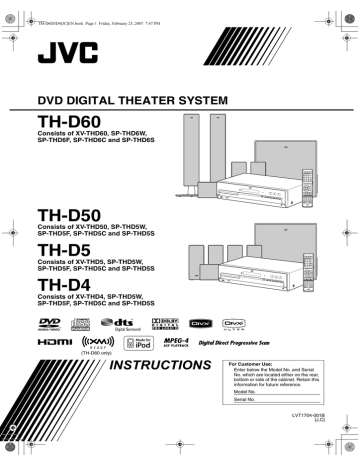
TH-D6D5D4[JC]EN.book Page 1 Friday, February 23, 2007 7:47 PM
DVD DIGITAL THEATER SYSTEM
TH-D60
Consists of XV-THD60, SP-THD6W,
SP-THD6F, SP-THD6C and SP-THD6S
TH-D50
Consists of XV-THD50, SP-THD5W,
SP-THD5F, SP-THD5C and SP-THD5S
TH-D5
Consists of XV-THD5, SP-THD5W,
SP-THD5F, SP-THD5C and SP-THD5S
TH-D4
Consists of XV-THD4, SP-THD5W,
SP-THD5F, SP-THD5C and SP-THD5S
(TH-D60 only)
INSTRUCTIONS
For Customer Use:
Enter below the Model No. and Serial
No. which are located either on the rear, bottom or side of the cabinet. Retain this information for future reference.
Model No.
Serial No.
LVT1704-001B
[J,C]
TH-D6D5D4[JC]EN.book Page 1 Friday, February 23, 2007 7:47 PM
Warnings, Cautions and Others
Mises en garde, précautions et indications diverses
CAUTION — button!
Disconnect the mains plug to shut the power off completely (the STANDBY lamp goes off). When installing the apparatus, ensure that the plug is easily accessible.
The button in any position does not disconnect the mains line.
• When the system is on standby, the STANDBY lamp lights red.
• When the system is turned on, the STANDBY lamp goes off.
The power can be remote controlled.
ATTENTION — Touche
Déconnectez la fiche d’alimentation secteur pour couper l’alimentation complètement (le témoin STANDBY s’éteint). Lors de l’installation de l’appareil, assurez-vous que la fiche soit facilement accessible.
La touche , dans n’importe quelle position, ne déconnecte pas le système du secteur.
• Quand le système est en attente, le témoin STANDBY est allumé en rouge.
• Quand le système est sous tension, le témoin
STANDBY s’éteint.
L’alimentation peut être télécommandée.
CAUTION
To reduce the risk of electrical shocks, fire, etc.:
1. Do not remove screws, covers or cabinet.
2. Do not expose this appliance to rain or moisture.
ATTENTION
Afin d’éviter tout risque d’électrocution, d’incendie, etc.:
1. Ne pas enlever les vis ni les panneaux et ne pas ouvrir le coffret de l’appareil.
2. Ne pas exposer l’appareil à la pluie ni à l’humidité.
Note to CATV system installer:
This reminder is provided to call the CATV system installer’s attention to section 820-40 of the NEC which provides guidelines for proper grounding and, in particular, specifies that the cable ground shall be connected to the grounding system of the building, as close to the point of cable entry as practical.
[European Union only]
[Union européenne seulement]
G-1
TH-D6D5D4[JC]EN.book Page 2 Friday, February 23, 2007 7:47 PM
For U.S.A.
This equipment has been tested and found to comply with the limits for a Class B digital device, pursuant to part 15 of the FCC Rules. These limits are designed to provide reasonable protection against harmful interference in a residential installation.
This equipment generates, uses and can radiate radio frequency energy and, if not installed and used in accordance with the instructions, may cause harmful interference to radio communications. However, there is no guarantee that interference will not occur in a particular installation. If this equipment does cause harmful interference to radio or television reception, which can be determined by turning the equipment off and on, the user is encouraged to try to correct the interference by one or more of the following measures:
Reorient or relocate the receiving antenna.
Increase the separation between the equipment and receiver.
Connect the equipment into an outlet on a circuit different from that to which the receiver is connected.
Consult the dealer or an experienced radio/TV technician for help.
CAUTION
Changes or modifications not approved by JVC could void the user’s authority to operate the equipment.
IMPORTANT FOR LASER PRODUCTS
1. CLASS 1 LASER PRODUCT
2.
CAUTION:
Do not open the top cover or cabinet. There are no user serviceable parts inside the unit; leave all servicing to qualified service personnel.
3.
CAUTION:
(For U.S.A.) Visible and/or invisible class II laser radiation when open. Do not stare into beam.
(For Canada) Visible and/or invisible class 1M laser radiation when open. Do not view directly with optical instruments.
4. REPRODUCTION OF LABEL: CAUTION LABEL,
PLACED INSIDE THE UNIT.
IMPORTANT POUR PRODUITS LASER
1. PRODUIT LASER CLASSE 1
2.
ATTENTION:
N’ouvrez pas le couvercle supérieur ni le coffret de l’appareil. Il n’y a aucune pièce réparable par l’utilisateur à l’intérieur de l’appareil; confiez toute réparation à un personnel qualifié.
3.
ATTENTION:
(Pour les Etats-Unis) Radiation laser de classe II visibles et/ou invisible si l’appareil est ouvert. Ne regardez pas le rayon.
(Pour le Canada) Rayonnement laser visible et/ou invisible de classe 1M une fois ouvert. Ne pas regarder directement avec des instruments optiques.
4. REPRODUCTION DE L’ÉTIQUETTE: ÉTIQUETTE
DE PRÉCAUTION PLACÉE À L’INTERIEUR DE
L’APPAREIL.
For Canada
THIS DIGITAL APPARATUS DOES NOT EXCEED
THE CLASS B LIMITS FOR RADIO NOISE
EMISSIONS FROM DIGITAL APPARATUS AS SET
OUT IN THE INTERFERENCE-CAUSING
EQUIPMENT STANDARD ENTITLED “DIGITAL
APPARATUS,” ICES-003 OF THE DEPARTMENT OF
COMMUNICATIONS.
Pour le Canada
CET APPAREIL NUMERIQUE RESPECTE LES
LIMITES DE BRUITS RADIOELECTRIQUES
APPLICABLES AUX APPAREILS NUMIRIQUES DE
CLASSE B PRESCRITES DANS LA NORME SUR LE
MATERIEL BROUILLEUR; “APPAREILS
NUMERIQUES”, NMB-003 EDICTEE PAR LE
MINISTRE DES COMMUNICATIONS.
CAUTION:
Excessive sound pressure from earphones or headphones can cause hearing loss.
ATTENTION:
Une pression acoustique excessive des écouteurs ou du casque d’écoute peut entraîner une perte auditive.
CAUTION!
To avoid personal injury or accidentally dropping the unit, have two persons unpack, carry, and install the unit.
ATTENTION!
Pour éviter toute blessure personnelle ou toute chute accidentelle de l’appareil, celui-ci doit être déballé, transporté et installé par deux personnes.
TH-D60: 30.7 kg/68 lbs
TH-D50/TH-D5/TH-D4: 23.7 kg/53 lbs
G-2
TH-D6D5D4[JC]EN.book Page 1 Friday, February 23, 2007 7:47 PM
How to read this manual
• Illustrations and button names of the TH-D60 are mainly used for explanation.
• The following icons and illustrations are used to make the explanations simple and easy-to-understand.
Icons for System operations
Operations from the center unit
Operations from the remote control
The function can be operated from the on-screen bar ( 21).
Icons for the references and notes
Reference page for the function/ operation
Caution for the function/operation
Note for the function/operation
Tip for the function/operation
Icons for operating information
The function is available while playing.
The function is available while paused.
The function is available while stopped.
There is a time limit on performing the target operation.
Illustrations for button operations
Press the button briefly.
Press the button repeatedly.
«
Hold
Press and hold the button.
Press button A, then press button B.
«
Hold
Press button B while holding button A.
Table of contents
Before using this System ............................................... 2
Playable discs/devices/files............................................ 3
Playable disc types ...................................................... 3
Playable digital devices ............................................... 3
Playable file types ....................................................... 4
Getting started............................................................... 5
Checking the supplied accessories .............................. 5
Putting batteries into the remote control ..................... 5
Connecting the speakers and subwoofer ..................... 5
Speaker layout ............................................................. 6
Connecting the antennas.............................................. 7
Connecting a TV ......................................................... 7
Connecting external components ................................ 8
Connecting the AC power cord ................................... 9
Basic and common operations.................................... 10
Sound and monitor settings........................................ 12
Sound settings and adjustments................................. 12
Scanning mode setting............................................... 14
Disc/file playback ........................................................ 15
Basic playback........................................................... 15
Using the disc menu .................................................. 17
Locating a desired scene or song............................... 17
Changing the playback mode .................................... 18
Advanced operations ................................................. 19
Special playback for DVD Audio.............................. 20
Operation from the TV screen................................... 21
Personal settings .......................................................... 23
XM Satellite Radio operations ................................... 25
Preparations ............................................................... 25
Manual tuning............................................................ 26
Preset tuning .............................................................. 26
Changing the channel information ............................ 26
FM/AM tuner operations............................................ 27
Manual tuning............................................................ 27
Preset tuning .............................................................. 27
Selecting the FM reception mode.............................. 27
iPod playback .............................................................. 28
Operating external components................................. 29
Setting the manufacturer’s code ................................ 29
Operating external components................................. 29
References .................................................................... 30
Manufacturer’s code list ............................................ 30
Language code list..................................................... 30
Messages and icons shown on the TV and display ... 31
Troubleshooting......................................................... 31
Specifications ............................................................ 33
1
TH-D6D5D4[JC]EN.book Page 2 Friday, February 23, 2007 7:47 PM
Before using this System
Precautions
There are no user-serviceable parts inside. If anything goes wrong, unplug the power cord and consult your dealer.
Notes on installing the System
• Select a location which is level, dry and neither too hot nor too cold between 5°C and 35°C (41°F and 95°F).
• Do not install the System in a location subject to vibrations.
• Do not put heavy objects on the System.
Avoid moisture, water, dust, and high temperatures
• Do not install the System in moist or dusty locations.
• If water gets inside the System, turn off the power and remove the plug from the wall outlet, then consult your dealer. Using the System in this state may cause a fire or electrical shock.
• Do not expose the System to direct sunlight or place it near a heating device.
To prevent malfunctions or damage to the System
• Do not insert any metallic objects, such as wires, hairpins, coins, etc. into the System.
• Do not block the vents.
Notes on the power cord
• When you are away on travel or otherwise for an extended period of time, remove the plug from the wall outlet. A small amount of power is always consumed while the power cord is connected to the wall outlet.
• When unplugging the System from the wall outlet, always pull the plug, not the power cord.
• Disconnect the power cord before cleaning or moving the
System.
• Do not modify, twist or pull the power cord, or put anything heavy on it. Doing so may cause fire, electric shock, or other accidents.
About copyright laws
Observe the copyright laws in your country before recording from original sources. Recording of copyrighted material may infringe copyright laws.
About the copyguard system
The discs are protected by the copyguard system. When connecting the System to a TV via a VCR, or to a TV with a built-in VCR, the copyguard system activates and distortion of the picture may occur.
Notes on installing and using the speakers
• Place the speakers and subwoofer on a flat and level surface.
• The speakers are magnetically shielded to avoid color distortions on TVs. If the color on a TV is distorted, perform the following procedure:
– Turn off the TV’s main power switch or unplug it before installing the speakers. Then wait at least
30 minutes before turning on the TV’s main power switch again.
Some TVs may still be affected even though you have followed the above procedure. If this happens, move the speakers away from the TV.
• The subwoofer is not magnetically shielded. To avoid color distortion, do not place it near the TV or monitor.
• When moving the speakers and subwoofer, do not pull the speaker cords. Doing so may cause the speakers and/or subwoofer to fall over, causing damage or injury.
• When installing the speakers on a wall, be sure to have them installed by qualified personnel. DO NOT install the speakers on a wall by yourself.
• Do not lean against the speakers, as they could fall down or break, possibly causing an injury. Be especially careful that children do not lean against them.
About the adjustment of volume
Always set the volume to the minimum level before starting any source. If the volume is set at a high level, the sudden blast of sound could permanently damage your hearing and/ or blow out the speakers.
To clean the System
• Use a soft cloth. Follow the relevant instructions on the use of chemically-coated cloths.
• If the System is heavily stained, apply a small amount of water or neutral detergent to the cloth and wipe clean, then wipe with a dry cloth.
• Do not use benzene, thinner or other organic solvents and disinfectants. These may cause deformation or discoloring.
2
TH-D6D5D4[JC]EN.book Page 3 Friday, February 23, 2007 7:47 PM
Playable discs/devices/files
Some discs/files may require operations that differ from those explained in this manual.
Some discs/devices/files may not be recognized or played back correctly due to their characteristics.
Playable disc types
Type of disc
DVD Video
DVD Audio
Types of media
• Discs on the market
• DVD-R/-R DL/-RW
• +R/+RW
• DualDisc* (DVD side only)
• Discs on the market
• DVD-R/-R DL/-RW
• +R/+RW
Super Video CD
(SVCD)/Video CD
(VCD)
• Discs on the market
• CD-R/-RW
Audio CD
• Discs on the market
• CD Text (Audio part only)
• CD-R/-RW
A disc recorded in the DVD VR format
• DVD-R/-RW
Audio/video files on a disc ( 4)
• DVD-R/-R DL/-RW in UDF
Bridge format
• CD-R/-RW in ISO 9660 format
This System accommodates the NTSC system, and also can play discs/files recorded with PAL system.
Note that an PAL video signal on a disc/file is converted to the NTSC signal and output.
It is possible to play back finalized +R/+RW (DVD
Video format only) discs. “DVD” lights on the display panel when a +R/+RW disc is loaded.
DVD-R/-RW: This System does not support “multiborder” discs.
CD-R/-RW:
– This System supports “multi-session” discs (up to
20 sessions).
– This System cannot play “packet write” discs.
Region code of DVD Video
DVD Video players and DVD Video discs have their own
Region Code numbers. This system can play back DVD
Video discs whose Region Code numbers include “1.”
Ex.:
Unplayable discs—unwarranted
Playing back the following discs generates noise and damages the speakers.
• DVD-ROM, DVD-RAM, DualDisc* (non-DVD side)
• CD-ROM, CD-I (CD-I Ready), Photo CD, SACD
• Unfinalized discs (except DVD VR)
• Discs with an irregular shape or discs with tape, stickers or paste on either the label side or playback side
• Warped, dirty, or scratched discs
*
The Non-DVD side of a “DualDisc” does not comply with the “Compact Disc Digital Audio” standard. Therefore, the use of Non-DVD side of a DualDisc on this product may not be recommended.
Playable digital devices
JVC bears no responsibility for any loss of data in an iPod and/or USB mass storage class device while using this System.
iPod
iPod model
iPod nano 1GB/2GB/4GB iPod nano (2nd Generation)
2GB/4GB/8GB iPod mini 4GB/6GB iPod (4th Generation)
20GB/40GB iPod photo (4th Generation)
20GB/30GB/40GB/60GB iPod video (5th Generation)
30GB/60GB/80GB
AUDIO VIDEO
√
√
√
√
√
√
√ *
√
*
Only still pictures are available.
If the iPod does not play correctly, update your iPod software to the latest version. For details about updating your iPod, check on the Apple web site
<http://www.apple.com>.
USB mass storage class device
A USB flash memory device, hard disk drive, multimedia card reader, digital camera, etc. can be used with this System through a USB connection.
This System is compatible with USB 2.0 Full-Speed.
This System cannot recognize a USB mass storage class device whose rating exceeds 5 V/500 mA.
3
TH-D6D5D4[JC]EN.book Page 4 Friday, February 23, 2007 7:47 PM
Playable file types
The following files in a disc or a USB mass storage class device can be played back.
Type of file Playable files Extensions
Audio
Picture
Movie
MP3
WMA
WAV
JPEG
ASF
MPEG-1
MPEG-2
DivX (6.x, 5.x,
4.x and 3.11)
<.mp3>
<.wma>
<.wav>
<.jpg>, <.jpeg>
<.asf>
<.mpg>, <.mpeg>
<.mpg>, <.mpeg>,
<.mod>
<.divx>, <.div>,
<.avi>
If a file on a USB mass storage class device exceeds the following conditions, it may not be played back correctly:
– Maximum data transfer rate: 2 Mbps
– Maximum frame rate: 30 fps for progressive
– Maximum file size: 2 GB
The System recognizes up to 150 tracks (files) per group, and 99 groups per disc/device. The total number of tracks (files) that the System can detect is
4000.
Information about the recording conditions for the files on a disc/ device
MP3/WMA files
• The System supports MP3/WMA files recorded at a bit rate of 32 – 320 kbps and a sampling frequency of 16 kHz,
22.05 kHz, 24 kHz*, 32 kHz, 44.1 kHz, or 48 kHz.
• It is recommended to record each file at a sample rate of
44.1 kHz and at a data transfer rate of 128 (96*) kbps.
*
For WMA only
WAV files
• The System supports WAV files recorded at a quantization rate of 8 or 16 bit and a sampling frequency of 8 kHz, 11.025 kHz, 12 kHz, 16 kHz, 22.05 kHz,
24 kHz, 32 kHz, 44.1 kHz, or 48 kHz.
• It is recommended to record each file at a sample rate of
44.1 kHz and at a quantization rate of 16 bit Linear PCM.
JPEG files
• It is recommended to record a file at 640 x 480 resolution.
(If a file has been recorded at a resolution of more than
640 x 480, it will take a longer time to be displayed.)
• This System can only play baseline JPEG files.
ASF files
• The System supports MPEG-4 files with the following conditions:
File format: ASF
Visual profile: MPEG-4 SP (Simple Profile)
Audio CODEC: G.726
Max. picture size: 352 x 288 (CIF)
Max. bit rate: 384 kbps
MPEG1/MPEG2 files
• The stream format should conform to the MPEG system/ program stream.
• 720 x 576 pixels (25 fps)/720 x 480 pixels (30 fps) is recommended for the highest resolution.
• This system also supports resolutions of 352 x 576/480 x
576/352 x 288 pixels (25 fps) and 352 x 480/480 x 480/
352 x 240 pixels (30 fps).
• The file format should be MP@ML (Main Profile at Main
Level)/SP@ML (Simple Profile at Main Level)/MP@LL
(Main Profile at Low Level).
• Audio streams should conform to MPEG1 Audio Layer-2 or MPEG2 Audio Layer-2.
DivX files
• The System supports DivX files whose resolution is
720 x 480 pixels or less (30 fps), and 720 x 576 pixels or less (25 fps).
• Audio stream should conform to Dolby Digital (including multi-channel) or MPEG1 Audio Layer-3 (MP3).
• The System does not support GMC (Global Motion
Compression).
• Files encoded in the interlaced scanning mode may not be played back correctly.
4
TH-D6D5D4[JC]EN.book Page 5 Friday, February 23, 2007 7:47 PM
Getting started
Checking the supplied accessories
If anything is missing, contact your dealer immediately.
• Remote control (x 1)
• Batteries (x 2)
• FM antenna (x 1)
• AM loop antenna (x 1)
• Composite video cord (x 1)
• Connector for iPod
– TH-D60/TH-D50: Docking station for iPod (x 1)
– TH-D5/TH-D4:
Connection cable for iPod (x 1)
Stand for iPod (x 1)
• Speaker cords: 3 m (10 ft) (x 4), 8 m (26.3 ft) (x 2)
• Feet
– TH-D60: For surround speakers (x 8)
– TH-D50/TH-D5/TH-D4: For front and surround speakers (x 16)
• Screws (TH-D60 only): M5 x 85 mm (3-3/8 inches) (x 6)
Connecting the speakers and subwoofer
Speaker cords:
: 3 m (10 ft)
: 8 m (26.3 ft)
Center unit
To center speaker
(SP-THD6C/SP-THD5C)
To front right speaker
(SP-THD6F/SP-THD5F)
To front left speaker
(SP-THD6F/SP-THD5F)
To subwoofer
(SP-THD6W/
SP-THD5W)
Putting batteries into the remote control
To surround right speaker
(SP-THD6S/SP-THD5S)
To surround left speaker
(SP-THD6S/SP-THD5S)
R03 (UM-4)/AAA (24F) type dry-cell batteries (supplied)
Do not expose batteries to heat or flame.
If the range or effectiveness of the remote control decreases, replace both batteries.
If you connect speakers other than those supplied for the System, use speakers of the same speaker impedance (SPEAKER IMPEDANCE) indicated on the rear of the center unit.
DO NOT connect more than one speaker to one speaker terminal.
Connecting the speaker cords
Connect the speaker cords both to the center unit and to each speaker.
On the center unit:
Speaker cord
On the speaker:
Speaker cord
• Connect the black cords to the r terminals.
• Connect the white cords to the q terminals.
5
TH-D6D5D4[JC]EN.book Page 6 Friday, February 23, 2007 7:47 PM
Attaching the base plates—required for the SP-
THD6F only
Connect the speaker cord.
Do not connect the power cord until all other connections have been made.
Speaker layout B
Select “S.SPK F” as the speaker position mode for this layout. ( 12)
Surround left (SL)
Subwoofer (SW)
Surround right (SR)
Front left (L) Center (C) Front right (R)
Route the speaker cord.
This side should face the front.
Use the supplied screws (M5 x 85 mm/3-3/8 inches) to attach the base plate to the speaker.
Speaker layout
You can enjoy surround sound by placing the speakers as illustrated (Speaker layout A or B).
Speaker layout A
Select “S.SPK R” as the speaker position mode for this layout. ( 12)
Center (C)
Front left (L) Front right (R)
Subwoofer
(SW)
Place the surround speakers close to the center speaker.
It is recommended to place the surround speakers horizontally (see below).
When placing the speakers horizontally
Lay the speakers horizontally so that the JVC logos are positioned as illustrated below.
Ex.:
TV
L R
SL SR
TH-D50/TH-D5/TH-D4 only: you can also lay the front speakers as illustrated below.
TV
L SL SR R
Surround left
(SL)
Surround right
(SR)
To obtain the best possible surround sound from this
System, place all the speakers except the subwoofer at the same distance from the listening position. If it is impossible, adjust the delay time from DELAY menu. ( 24)
TH-D60: Do not lay down the front speakers horizontally.
You can turn the JVC logos to make them legible.
Attaching the feet
When placing the speakers horizontally, attach the feet to the bottom of the speakers as illustrated.
Peel off
6
TH-D6D5D4[JC]EN.book Page 7 Friday, February 23, 2007 7:47 PM
Getting started
Connecting the antennas Connecting a TV
XM Mini-Tuner system—TH-D60 only
XM Mini-Tuner Home Dock antenna (not supplied)
XM Mini-Tuner
(not supplied)
For better reception, install the XM Mini-Tuner Home
Dock antenna in the following location:
– Near a south-facing window with aiming the antenna at the sky directly
– Where “Channel 1” can be heard clearly
– Where the Antenna Aiming display shows a value higher than 0 for either satellite or terrestrial signal strength ( 25)
AM and FM antennas
Make sure the antenna conductors do not touch any other terminals, connecting cords or power cords.
AM loop antenna
(supplied)
FM antenna
(supplied)
Extend it horizontally.
Turn it until the best reception is obtained.
You can make the following settings for the TV when the HDMI connection is used:
– HDMI DVI COLOR (
– HDMI OUT ( 23)
– HDMI AUDIO OUT (
– DOWN MIX ( 24)*
23)
24)
Use a certified HDMI cable, which has the HDMI logo.
You can use a monitor with a DVI terminal by connecting with a DVI-HDMI conversion cable.
When you play HDCP (High-Bandwidth Digital
Content Protection) source, allow a few seconds for the sound and picture to be transmitted to the speakers and TV while the confirmation process is completed.
On some TV, no sound may come out during playback of sources such as DVD Audio even when the HDMI AUDIO OUT setting is “ON” ( 24).
*
This setting is available only when the speaker position mode is set to “S.SPK F” ( 12).
For better FM reception
FM outdoor antenna
(not supplied)
Connect the TV to the appropriate video out jacks to view the playback picture.
The picture quality order is as follows:
HDMI > Component video > S-video > Composite video
Make the following settings after connecting the TV:
– Scanning mode (
– MONITOR TYPE (
14)
23)
Connection using the HDMI terminal
TV
From HDMI input terminal
HDMI cable (not supplied)
Standard type (75
Ω coaxial) connector
FM outdoor antenna cord
(not supplied)
7
Body_TH-D456[JC].fm Page 8 Thursday, March 1, 2007 2:26 PM
Do not connect the power cord until all other connections have been made.
Connection using the component video jacks
Green
TV
From component video input
Component video cord (not supplied)
Blue
Red
For the BNC connection, use a plug adapter (not supplied).
Connection using the S-video or composite video jack
TV
Composite video cord
(supplied) or
S-video cord (not supplied)
A
From Composite video input
B
From S-video input
Align the
5
marks.
Audio connection
Connecting a digital component
DBS (Direct
Broadcasting
Satellite) tuner, etc.
Digital coaxial cable
(not supplied)
Digital optical cable
(not supplied)
A
From digital coaxial output
B
From digital optical output
The initial setting for the audio input setting is
“COAX.” When using OPTICAL terminal, change the setting to “OPT” before playing back. ( 14)
Connecting an analog component
RCA pin plug cord (not supplied)
DVD player, etc.
,
Connecting external components
Connection for “VIDEO1”—TH-D60
Select “VIDEO1” as the source ( 11) for playing a component connected as follows.
Video connection
DVD player, etc.
HDMI cable
(not supplied)
From HDMI video output
No sound signal comes into HDMI VIDEO 1 IN terminal. Make audio connection to listen to the sound (see the right column).
A
From center channel audio output
B
From front left/right channel audio outputs
C
From subwoofer output
D
From surround left/right channel audio outputs
To listen to the sound from AUDIO MULTI IN jacks, perform the following procedure:
– Place the speakers by following “Speaker layout
A” ( 6).
– Select “S.SPK R” as the speaker position mode.
( 12)
Select “5.1CH” as the audio input setting before playing back. ( 14)
8
Body_TH-D456[JC].fm Page 9 Thursday, March 1, 2007 2:26 PM
Do not connect the power cord until all other connections have been made.
Connection for “VIDEO2”—TH-D60
Select “VIDEO2” as the source ( 11) for playing a component connected as follows.
Video connection
Composite video cord
*
(not supplied)
VCR, etc.
or
S-video cord
*
(not supplied)
A
From composite video output
B
From S-video output
Align the
5
marks.
*
Connect an external component with the same kind of cable as the one used to connect TV. ( 8)
Audio connection
Connecting a digital component
DBS (Direct
Broadcasting
Satellite) tuner, etc.
Digital coaxial cable
(not supplied)
Digital optical cable
(not supplied)
A
From digital coaxial output
B
From digital optical output
The initial setting for the audio input setting is “OPT.”
When using COAXIAL jack, change the setting to
“COAX” before playing back. ( 14)
Connecting an analog component
VCR, etc.
RCA pin plug cord
(not supplied)
From audio output
Select “2CH” as the audio input setting before playing back. ( 14)
Connection for “VIDEO” —TH-D50/TH-
D5/TH-D4
Select “VIDEO” as the source ( a component connected as follows.
11) for playing
Video connection
Composite video cord
*
(not supplied)
VCR, etc.
or
S-video cord
*
(not supplied)
A
From composite video output
B
From S-video output
Align the
5
marks.
*
Connect an external component with the same kind of cable as the one used to connect TV. ( 8)
Audio connection
Connecting a digital component
Digital optical cable
(not supplied)
DBS (Direct
Broadcasting
Satellite) tuner, etc.
From digital optical output
Select “OPT” as the audio input setting before playing back. ( 14)
Connecting an analog component
VCR, etc.
RCA pin plug cord
(not supplied)
From audio output
Select “2CH” as the audio input setting before playing back. ( 14)
Connecting the AC power cord
Plug in the System only after all the connections have been completed.
Available video output terminals for each source
Source
Terminal
HDMI
COMPONENT
S-VIDEO
VIDEO (Composite video)
DVD
√
√
√
√
USB
√
√
√
√
9 iPod
√
√
VIDEO2/
VIDEO
VIDEO1
√
√
√
TH-D6D5D4[JC]EN.book Page 10 Friday, February 23, 2007 7:47 PM
Basic and common operations
How to use the number buttons
To select 3: Press 3.
To select 10: Press 10.
To select 14: Press h10, 1, then 4.
To select 24: Press h10, 2, then 4.
To select 40: Press h10, 4, then 0.
To select 114: Press h10, h10, 1, 1, then 4.
Listening with headphones
When the headphones is connected, the System automatically deactivates the speakers and cancels the surround mode ( 13) temporarily.
• “H.PHONE” appears on the display.
Be sure to turn down the volume before connecting or putting on the headphones.
Set the remote control mode before operation.
STANDBY lamp:
• Goes off when the System is turned on.
• Lights when the System is turned off.
Point at the remote sensor directly.
Display
To change the display brightness
A
TH-D60 only: XM Satellite Radio indicators
( 25)
XM: Lights when “XM” is selected as the source.
: Shows XM Satellite Radio signal strength.
CAT: Lights while selecting a channel by category.
B
Digital audio signal format indicators
C
FM/AM tuner source indicators ( 27)
D
Lights when one of the surround modes is activated.
( 13)
E
Frequency unit indicators for FM/AM
F
Source signal and speaker signal indicators
(front left), (center), (front right), (low frequency effect), (surround left), (surround comes in for the digital input or when the System is ready to receive the signal for the analog input.
SW (subwoofer): Always lights.
_: Lights while reproducing the channel’s sound through the corresponding speaker.
G
Speaker position mode indicators ( 12)
H
Lights when both the System and the TV (with HDMI connection) are ready to communicate each other.
I
Scanning mode indicators ( 14)
HD: Lights when “720P” or “1080I” is selected.
PRGR.: Lights when the progressive scanning mode is activated.
J
Digital device indicators
K
File type indicators
L
Lights when the chapter (CHAP.) or track (TRK) number is displayed.
M
Lights when selecting a program number (PG) or playlist number (PL) of a DVD VR disc by using
TITLE/GROUP. ( 17)
N
Special playback indicators for DVD Audio
( 20)
BONUS: Lights when a bonus group is detected.
B.S.P: Lights when browsable still pictures are detected.
O
FM reception mode indicators (MONO: monaural /
ST: stereo) ( 27)
P
Play mode indicators (PRG: program play / RND: random play) ( 18)
Q
Lights when the System memorizes the position where the playback is interrupted. ( 16)
R
Repeat mode indicators ( 18, 21)
10
TH-D6D5D4[JC]EN.book Page 11 Friday, February 23, 2007 7:47 PM
Turning the power on or off
See page 10 for button locations.
Adjusting the volume
To turn off the System by using the sleep timer
– – (off) = 10 = 20 = 30 = 60 = 90 = 120
=
150 = 180 = (back to the beginning)
(unit: minutes)
To check the remaining time, press the button once.
Selecting the source
To do
Play back a disc
Play back a file on a
USB mass storage class device
Play back an iPod
Listen to an XM
Satellite Radio*
1
,
FM, or AM station
Play back an external component
• TH-D60: VIDEO1/
VIDEO2
• TH-D50/TH-D5/
TH-D4: VIDEO
Indication
DVD 15
USB
IPod
*
2
XM*
1
, FM, or AM
25*
1
27
,
VIDEO1*
3
VIDEO2*
3
VIDEO*
3
15
28
29
29
29
To select the source from the center unit
To turn off the volume instantly
“MUTING” appears on the display.
To restore the volume, press the button again, or adjust the volume level.
Prohibiting disc ejection
1
Turn off the System.
2
Lock the disc tray.
«
Hold
“LOCKED” appears on the display.
(On the center unit)
To unlock the disc tray, perform the above procedure again. “UNLOCKED” appears on the display.
*
1
TH-D60 only
*
2
TH-D50/TH-D5/TH-D4: The FM/AM button is used instead of FM/AM/XM.
*
3
Make sure that the appropriate audio input setting have been made for the source (VIDEO1/VIDEO2 or VIDEO).
( 14)
11
TH-D6D5D4[JC]EN.book Page 12 Friday, February 23, 2007 7:47 PM
Sound and monitor settings
Set the remote control mode before operation.
As the speaker position mode is changed, the following settings are also changed automatically:
– The output level settings of the speakers and subwoofer (see below) are initialized.
– The surround mode (
SUR.”
13) is set to “AUTO
1
Adjusting the output level of the speakers and subwoofer
The items you can adjust differ depending on the selected speaker position mode (see the left column).
• When the speaker position mode is “S.SPK R”:
FRNT L = FRNT R = CENTER = SURR L
=
SURR R = SUBWFR = (back to the beginning)
• When the speaker position mode is “S.SPK F”:
CENTER = SURR = SUBWFR = (back to the beginning)
2
Adjust the output level.
Sound settings and adjustments
Selecting the speaker position mode
Select the speaker position mode according to your speaker layout ( 6).
1
Turn off the System. (
2
«
Hold
11)
3
Select the appropriate speaker position mode according to your speaker layout ( 6).
For speaker layout A
S.SPK R
• The R indicator lights on the display.
For speaker layout B
Different output level settings can be stored for the following two groups of sources:
– TH-D60: DVD, USB, IPod, VIDEO1*
1
, VIDEO2
TH-D50/TH-D5/TH-D4: DVD, USB, IPod, VIDEO
– TH-D60: FM, AM and VIDEO1*
2
TH-D50/TH-D5/TH-D4: FM and AM
TH-D60 only: When the source is “XM,” this adjustment is not available.
You can also make adjustments from the LEVEL menu ( 24) when the speaker position mode is
“S.SPK R.”
*
1
With “COAX” or “OPT” selected as the audio input setting
( 14)
*
2
With “5.1CH” selected as the audio input setting
( 14)
S.SPK F
• The F indicator lights on the display.
12
TH-D6D5D4[JC]EN.book Page 13 Friday, February 23, 2007 7:47 PM
Sound and monitor settings
1
2
Adjusting the bass and treble sounds
TRE Adjusts the treble sound
BASS Adjusts the bass sound
Adjust the level.
Using the surround mode
Select one of the available surround modes.
The surround modes you can select depend on the playback source and the selected speaker position mode ( 12). For details on each surround mode, see “Available surround modes” on the right column.
• During 2-channel playback with “S.SPK R” speaker
position mode:
AUTO SUR = MOVIE = MUSIC = STADIUM
=
ALL ST = OFF = (back to the beginning)
When the source is “FM” or “AM,” you can only select “ALL ST.”
• During multi-channel playback with “S.SPK R”
speaker position mode:
AUTO SUR = currently selected mode* = OFF =
(back to the beginning)
*
When “AUTO SUR” is selected, the System automatically selects a proper multi-channel surround mode, such as “DOLBY D (Dolby Digital)” or “DTS
(DTS Digital Surround).”
• During playback with “S.SPK F” speaker position
mode:
AUTO SUR = MOVIE = WIDE/2CH =
SUPER W = OFF = (back to the beginning)
When the source is “FM” or “AM,” the surround mode cannot be activated.
To check the surround mode currently selected, press
SURROUND once.
TH-D60 only:
– When the source is “VIDEO 1” with “5.1CH” selected as the audio input setting ( 14), the surround mode setting is ineffective. All incoming signals are emitted through the corresponding speakers. “MULTI CH” appears on the display.
– When the source is “XM,” the surround mode cannot be changed.
During playback of ASF, MPEG-2, or MPEG-1 files, the surround mode setting is ineffective.
For DVD Audio, when “LR ONLY” appears on the display, activate the surround mode for the multichannel reproduction.
Available surround modes
Surround mode for “S.SPK R”
AUTO SUR
(Auto Surround)
Selects an appropriate surround mode according to the incoming signals
MOVIE (Dolby Pro
Logic II Movie)
MUSIC (Dolby Pro
Logic II Music)
For movie sources
For music sources
STADIUM
Adds clarity and spreads the sound, as if in an outdoor stadium
ALL ST
(All Channel
Stereo)
OFF (Off)
Reproduces a larger stereo sound field using all the activated speakers
Deactivates surround mode
Surround mode for “S.SPK F”
AUTO SUR
(Auto Surround)
Selects an appropriate surround mode according to the incoming signals
MOVIE
WIDE/2CH
SUPER W
(Super Wide)
OFF (Off)
For movie or multi-channel music sources
For 2-channel music sources
Reproduces broader sound field
Deactivates surround mode
13
Body_TH-D456[JC].fm Page 14 Thursday, March 1, 2007 6:00 PM
See page 12 for button locations.
Setting the audio input for external components
Set the audio input of the external component for “VIDEO1/
VIDEO2” (TH-D60) or “VIDEO” (TH-D50/TH-D5/TH-
D4).
1
Item
*
1
Current setting
2
TH-D60 only: Select a source you want to set the audio input for.
AIN.1
For “VIDEO 1”
AIN.2
For “VIDEO 2”
Scanning mode setting
Select the scanning mode according to the type of TV and connection method.
To use the progressive mode, connect the TV to the
HDMI MONITOR OUT terminal or COMPONENT jacks*
1
. ( 7)
1
Select “DVD” or “USB” as the source.
( 11)
2
«
Hold
3
Select an appropriate scanning mode, then confirm the selection.
3
Select an appropriate audio input according to the audio connection. ( 8, 9)
2CH
For connection via the
AUDIO IN jacks
5.1CH
COAX
OPT
For connection via the
AUDIO MULTI IN jacks
For connection via the
COAXIAL jack
For connection via the
OPTICAL terminal
You can select the following settings for each source
(underlined items are the initial settings for each source):
– “VIDEO1”: 5.1CH*
2
, COAX*
3
, and OPT*
3
– “VIDEO2”: 2CH, COAX*
3
, and OPT*
3
– “VIDEO”: 2CH and OPT
If your System is the TH-D60, make the audio input setting for both “VIDEO1” and “VIDEO2.”
*
1
“AIN.1” or “AIN.2” appears on TH-D60, and “AIN.” on
TH-D50/TH-D5/TH-D4.
*
2
TH-D60 only: When the speaker position mode is set to
“S.SPK F,” “5.1CH” is not selectable.
*
3
TH-D60 only: It is not possible to select the same audio input setting for “VIDEO 1” and “VIDEO 2.” For example, when “COAX” is assigned to “VIDEO 1,” it is not selectable for “VIDEO 2.”
Select Confirm
480I*
2
1080I*
3
480P
720P*
3
To see the picture in interlaced mode.
To see the picture in progressive mode.
AUTO*
3
The System automatically emits the video signal to get the best picture quality on your TV.
You can get better picture quality in the following orders:
– 1080I > 720P
– 480P > 480I
When the picture is not shown correctly, change the scanning mode to the interlaced mode.
When the TV is connected through S-VIDEO or
VIDEO jack, the scanning mode setting has no effect.
*
1
Activate progressive mode only when your TV supports progressive video signals.
*
2
Selectable only when the TV is connected via COMPONENT jacks. ( 8)
*
3
Selectable only when the TV is connected via HDMI
MONITOR OUT terminal. ( 7)
14
TH-D6D5D4[JC]EN.book Page 15 Friday, February 23, 2007 7:47 PM
Disc/file playback
The following icons show the available disc/file types for the target function:
Initial settings
Make the following settings before playing back discs/ files.
• Scanning mode (
• MONITOR TYPE (
14)
23)
• ON SCREEN LANGUAGE ( 23)
Basic playback
Playing back a disc
1
Select “DVD” as the source. (
2
(On the center unit)
11)
3
Place a disc on the tray.
Label side up
When placing an 8 cm
(3-3/16 inches) disc
Set the remote control mode before operation.
For disc playback
4
Start playback.
15
For playback of a file on a USB mass storage class device
• JPEG: Slide-show playback starts.
• MP3/WMA/WAV: The file control display appears on the TV. ( 22)
Playing back a file on a USB mass storage class device
1
Connect a USB mass storage class device while the System is turned off.
Operating the touch sensor panel
You can operate the playback control buttons on the center unit simply by touching them.
When you touch any one of these buttons, it lights briefly in blue.
USB mass storage class device
2
Turn on the System, then select “USB” as the source. ( 11)
Playback starts automatically.
Press 3 (play button) to start playback if the file is not played back automatically.
• JPEG: Slide-show playback starts.
• MP3/WMA/WAV: The file control display appears on the TV. ( 22)
If a still picture is displayed for about 5 minutes, the
System automatically dims the screen (screen saver function). You can deactivate the screen saver function. ( 23)
When several types of files (music, picture or movie) are recorded on a disc or device, select
the file type you want to play. ( 23)
For messages and icons appearing on the display, see “Messages and icons shown on the TV during disc/file playback” ( 31).
TH-D6D5D4[JC]EN.book Page 16 Friday, February 23, 2007 7:47 PM
DO NOT connect or disconnect the device when the
System is turned on.
You cannot connect a computer to the USB
MEMORY terminal of the System.
DO NOT connect the device through a USB hub.
iPod does not play through the USB MEMORY terminal. When iPod is connected to the USB
MEMORY terminal, “RESTRICT” appears on the display.
This System may not playback some USB mass storage class devices and does not support DRM
(Digital Rights Management).
Use a USB cable of less than 1 m (3.3 ft) in length.
Play/stop/pause/search
To do
Start playback
Stop playback
Pause playback
Fast-forward/fastreverse search*
1
*
2
«
Hold
Changing the playback information
Each time you press the button, the playback information alternates between “type A” and “type
B” on the display as follows:
Ex.: When a DVD Video disc is played back.
Information type A
Chapter number Time information
*
1
Information type B
Title number Chapter number
Disc/ file type
Information type A Information type B
Chapter number with time information*
1
Title (T) number and chapter (C) number
Program (PG) number/Playlist (PL) number and chapter
(C) number
*
1
To return to normal playback, press
3
(play button).
*
2
Pressing and holding
4
/
x
also fast-forwards/fastreverses tracks or files.
Resume function
The System memorizes the position where the playback has been interrupted by one of the following operations:
• Pressing 7 once
• Turning off the power (
• Changing the source (
11)
11)
To resume playback, press 3 (play button) or the corresponding source button.
To clear the memorized position, press 7 twice.
• Opening the disc tray or disconnecting the USB mass storage class device also clears the memorized position.
(
This function does not work in program play and random play. ( 18)
You can deactivate the resume function.
24)
Track number with time information*
1
*
2
Group (G) number and track (T) number
File number
Group (G) number and file (F) number
*
1
For DVD Video, DVD Audio, DVD VR, VCD, SVCD, or CD, you can change the time information mode ( 21). For
MP3, WMA, WAV, ASF, MPEG1, MPEG2, or DivX, elapsed playing time is shown.
*
2
While playing a VCD or SVCD with PBC ( track number is displayed.
17), only
16
TH-D6D5D4[JC]EN.book Page 17 Friday, February 23, 2007 7:47 PM
Disc/file playback
Using the disc menu
For DVD Video/DVD Audio
1
For a DVD Video disc
* or
For a DVD Audio disc
*
2
Select the desired item, then confirm the selection.
Locating a desired scene or song
Selecting the beginning of a desired scene or song
Disc/file To do
*
1
Skip chapter/track/file
*
2
Select Confirm
Select the chapter/ track/file number*
3
*
4
For some discs, you can also select items by using the number buttons.
*
TH-D50/TH-D5/TH-D4: The TOP MENU/PG button is used instead of TOP MENU/PG/DIRECT.
For VCD/SVCD with PBC
The Play Back Control function (PBC) allows you to operate the VCD/SVCD using menus.
Select the number of the desired item while the menu is displayed on the TV.
*
• To move to the next or previous page of the current menu
• To return to the previous menu
To perform playback without PBC
• While playback is stopped, select the desired track by using the number buttons.*
• Select the desired track by pressing x repeatedly, then press 3 (play button).
To activate the PBC function, press TOP MENU(/PG/
DIRECT) or MENU(/PL).
Select the title/ program or playlist/ group number*
3
• Enter the number while “– –” is flashing on the display
*
1
For DVD Video, DVD VR, VCD, and SVCD discs, this function is not available while playback is stopped.
*
2
For DVD Video and DVD VR discs, you can select a title/ program while playback is stopped.
*
3
For details on using the number buttons, see “How to use the number buttons” ( 10).
*
4
When selecting the chapter/track/file number from the onscreen bar, see “Using the on-screen bar” ( 21).
Selecting the desired position of a scene or song
To do Disc/file
Move the playback position back by
10 seconds (one-touch replay)*
1
*
2
While playing back a VCD or SVCD with PBC
(“PBC” appears on the display), some functions such as time search, do not work.
*
For details on using the number buttons, see “How to use the number buttons” ( 10).
Skip at approximately
5-minute intervals*
1
*
1
This function works only within the same title/program/file.
*
2
This function is not available during repeat play.
17
TH-D6D5D4[JC]EN.book Page 18 Friday, February 23, 2007 7:47 PM
See page 15 for button locations.
Changing the playback mode
Program play and random play cannot be used for a USB mass storage class device.
1
Programing the playing order—program play
1
Playing at random—random play
2
Program window
2
Select the desired chapters/ tracks.
• For DVD Video, DVD Audio,
MP3 and WMA: Enter a title/group number, then a chapter/track number.*
• For VCD, SVCD and CD: Enter a track number.*
To clear the programs
One by one All programs at once
«
Hold
To return to normal playback
Press the button repeatedly until both the program window and disappear from the TV.
To play the tracks in the bonus group on a DVD
Audio disc during random play, perform the “Playing back a bonus group” procedure ( operation.
20) before
Playing repeatedly— repeat play
The repeat modes you can select depend on the playback discs/files.
*
3
To check the program contents
To return to normal playback
Press the button repeatedly until both the program window and disappear from the TV.
To program the tracks in the bonus group on a DVD
Audio disc, perform the “Playing back a bonus group” procedure ( 20) before operation.
You can program up to 99 steps.
*
For details on using the number buttons, see “How to use the number buttons” ( 10).
On the display
On the TV Meaning
ALL
1
REPEAT GROUP
Repeat current group
Repeat current title
Repeat current program
Repeat current playlist
Repeat all titles/ programs/tracks/files
REPEAT ALL
,
REPEAT TRACK,
REPEAT STEP
Repeat current track
,
Repeat current chapter
Repeat mode is deactivated
No indication
You can repeat the desired part from the on-screen bar (A-B repeat). ( 21)
This function is not available when playing back a
VCD/SVCD disc with PBC ( 17).
*
For DVD Video and DVD VR discs, this function is not available while playback is stopped.
18
Body_TH-D456[JC].fm Page 19 Friday, February 23, 2007 8:55 PM
Disc/file playback
Advanced operations
Changing the language/sound/scene angle
To do Disc/file
Special picture playback
To do
Play back frame by frame
Select the subtitle language*
1
*
2
• To show/hide the subtitle, press
SUBTITLE.
Select the audio language/audio channel*
2
Select the view angle
«
Hold
For DVD Audio, the functions take effect for the moving picture part only.
*
1
For DVD VR and SVCD discs, the subtitle indication appears and can be changed by performing the above procedure even if no subtitles are recorded.
*
2
Some subtitle or audio languages are abbreviated in the pop-up window. See “Language code list” ( 30).
Disc/file
Play back in slowmotion*
1
«
Hold
Enlarge the picture*
2
*
3
• Change the scene magnification, then move the zoomed-in area.
To return to normal playback
• While playing back frame by frame or in slow-motion, press 3 (play button).
• While zooming in the picture, select “OFF” by pressing
ZOOM repeatedly while holding SHIFT.
For DVD Audio, the functions take effect for the moving picture part only.
*
1
For DVD Video and DVD Audio, reverse slow-motion is also available by pressing
(
SLOW repeatedly.
*
2
To zoom in JPEG files, pause the playback first.
*
3
On some files, using cursor (
3
/
2
/
K
/
5
) cannot move the zoomed-in area during playback.
19
TH-D6D5D4[JC]EN.book Page 20 Friday, February 23, 2007 7:47 PM
Adjusting the picture quality (VFP)
You can adjust the picture mode.
1
See page 15 for button locations.
Special playback for DVD Audio
Playing back a bonus group
Some DVD Audio discs have a “bonus group.”
To play back a bonus group, you have to enter the specific
“key number” (a password).
1
Select a bonus group.
2
Select the desired preset, then finish the setting.
The key number entry screen appears.
On the TV On the display
Finish
Select
NORMAL Normally select this.
CINEMA Suitable for movies
USER1/
USER2
You can adjust parameters that affect picture appearance. (See below.)
To adjust the picture tone
1
Select “USER1” or “USER2” (see above).
2
Select a parameter, then confirm the selection.
2
Enter the key number, then confirm the entry.
Enter the number
To clear the key number entry
Confirm
Select
Confirm
GAMMA
Controls the brightness of the neutral color
BRIGHTNESS Controls the brightness of the entire picture
CONTRAST Controls the contrast
SATURATION Controls the color depth
TINT Controls the tint
SHARPNESS Controls the sharpness
3
Adjust the parameter, then confirm the selection.
Selecting browsable still pictures
While playing back a track linked to browsable still pictures
(B.S.P), you can select the still pictures (turn the page).
• If a track is linked to browsable still pictures, they are usually shown automatically during playback.
Select the desired still picture.
Select
Confirm
4
Repeat steps 2 and 3 to adjust others.
5
When connecting the TV to the HDMI MONITOR
OUT terminal ( 7), the VFP setting has no effect.
20
Body_TH-D456[JC].fm Page 21 Thursday, March 1, 2007 2:27 PM
Disc/file playback
Operation from the TV screen
Using the on-screen bar
You can use various functions from the onscreen bar.
Basic operation procedure
1
*
1
Ex.:
*
1
Status bar
Function bar
*
2
2
Select the desired item (see the right column), then confirm the selection.
Select Confirm
After confirming the selection...
• When the pull-down menu appears, select the desired item by pressing cursor 5/Y repeatedly, then confirm the selection by pressing ENTER.
Ex.:
• When a number-entry box appears, enter the number by using the number buttons (0-9), then confirm the entry by pressing ENTER.
Ex.:
To correct a misentry:
–
–
setting: press cursor 2 repeatedly to clear the misentry, then re-enter the number.
setting: re-enter the number.
• When changing the time information mode ( ), select the desired item by pressing ENTER repeatedly.
To clear the on-screen bar
*
1
On-screen bar functions
Selects the time information mode shown on the display and the status bar.
TIME*
3
: Elapsed time of chapter/track
REM*
3
: Remaining time of chapter/track
TOTAL: Elapsed time of title (DVD Video)/ group (DVD Audio)/program (DVD
VR)/disc (VCD/CD/SVCD)
T.REM: Remaining time of title (DVD
Video)/group (DVD Audio)/ program (DVD VR)/disc (VCD/
CD/SVCD)
Selects repeat mode.
/ / / / /
/ / / :
See also “Playing repeatedly—repeat play” ( 18).
: Repeats the desired part
(A-B repeat).*
4
*
5
After selecting this, select the beginning point (A) by pressing
ENTER, then select the end point
(B) by pressing ENTER again.
Specifies the playback point by the time.
Specifies a chapter to play back from.
Specifies a track to play back from.
Selects the audio language or audio channel during playback.
Selects the subtitle language during playback.
Selects the desired scene angle in a multiangle part during playback.
Selects the desired browsable still picture.
*
3
Not available for DVD VR discs
*
4
During playback of DVD Video or DVD VR discs, A-B repeat play is available only within the same title/program.
*
5
A-B repeat play is not available during program and random playback.
The contents of the on-screen bar differ according to the type of discs/files.
*
1
TH-D50/TH-D5/TH-D4: The ON SCREEN button is used instead of CAT/ON SCREEN.
*
2
During playback of ASF, MPEG-1, MPEG-2, or DivX files, the function bar does not appear.
21
TH-D6D5D4[JC]EN.book Page 22 Friday, February 23, 2007 7:47 PM
See page 15 for button locations.
Using the file control display
The file control display appears in the following cases.
– Audio files: Always appears.
– Movie and picture files: When TOP
MENU(/PG/DIRECT) or MENU(/PL) is pressed or playback is stopped.
File control display
Ex.:
Current group/total group number
Elapsed playing time of current track (except JPEG)
*
1
Playback mode
( 18)
Playback status
( 31)
Using the program list/ playlist (for DVD VR)
Program list
Item number Recording source
Date recorded
*
Start time of recording
Playlist
Current track (file)
Total track (file) number
Item number Number of chapters
*
Track information
*
2
Current group
Date created Total playing time
Current track (file)/total track (file) number in current group
To play back the desired track/file
Select a desired group/track/file, then start playback.
*
The title may not be displayed depending on the recording equipment.
To play back the desired item
1
To display the program list
*
To display the playlist
or
Select Play
• For JPEG:
– To start a slide-show from the selected file, press 3
(play button).
– To play the selected file only, press ENTER.
*
1
When the source is “DVD,” “FILE” appears, and when the source is “USB,” “USB” appears.
*
2
For MP3/WMA/WAV only.
2
3
The System starts playing the first item.
Select the desired item.
*
TH-D50/TH-D5/TH-D4: The TOP MENU/PG button is used instead of TOP MENU/PG/DIRECT.
22
TH-D6D5D4[JC]EN.book Page 23 Friday, February 23, 2007 7:47 PM
Personal settings
Set the remote control mode before operation.
For disc playback
You can change the settings of the System according to your preferences and playing environment.
1
2
Select the menu.
For playback of a file on a USB mass storage class device
3
Select the item, then confirm.
Select Confirm
Repeat this procedure until all the options have been confirmed.
To close the setup screen
Language menu (LANGUAGE)
MENU LANGUAGE
AUDIO LANGUAGE
SUBTITLE
Select the language for the DVD/DivX menu.
Select the language for the audio language.
Select the language for the subtitle language.
ON SCREEN LANGUAGE Select the language for the screen.
(
See “Language code list”
30) for the code of each language, such as
“AA,” etc.
Picture menu (PICTURE)
MONITOR TYPE Select 16:9 wide-screen playback to fit your monitor.
For wide TV:
16:9 NORMAL: For fixed 16:9 wide TV
16:9 AUTO: For ordinary wide TV
For conventional (4:3) TV:
4:3 LB 4:3 PS
PICTURE
SOURCE
Select the source type of the disc/file contents when selecting the progressive scanning mode
( 14).
AUTO: Normally select this.
FILM: For a film source movie
VIDEO: For a video source movie
SCREEN SAVER Activate (ON) or deactivate (OFF) the screen saver function.
FILE TYPE Select the file type to play when several types of files are recorded on a disc/device.
AUDIO: For audio files
STILL PICTURE: For picture files
VIDEO: For movie files
HDMI DVI
COLOR
Select the picture appearance for a TV with an HDMI connection.
STANDARD: No effect applied.
ENHANCE: Select when you need automatic picture adjustment.
HDMI OUT Select the type of video signal output from the HDMI MONITOR OUT terminal.
AUTO: Normally select this.
RGB: Select this when no picture appears on the TV with “AUTO.”
23
TH-D6D5D4[JC]EN.book Page 24 Friday, February 23, 2007 7:47 PM
Underlined items are the initial settings.
Audio menu (AUDIO)
DOWN MIX
D. RANGE
COMPRESSION
This menu is available only when the speaker position mode is set to “S.SPK F” ( 12).
Select the audio signal output to the TV connected to the HDMI MONITOR OUT terminal.
DOLBY SURROUND: For the TV equipped with Dolby Pro Logic decoder
STEREO: For ordinary TV
You can enjoy powerful audio even at low volume level while playing Dolby Digital software.
AUTO: Select this to apply the compression only to the multi-channel software (except 1channel and 2-channel sources).
ON: Select this to always apply the compression.
HDMI AUDIO OUT This setting is effective only for the source “DVD” or “USB.”
Select whether the System emits the audio signal from the HDMI MONITOR OUT terminal (ON) or not (OFF).
• For selecting whether the external component emits the audio signal through its HDMI terminal, make the setting on the external component.
Speaker setting menu (SPK.SETTING)
SPK.SETTING menu is available only when the speaker position mode is set to “S.SPK R” (
LEVEL
DELAY
SUBWOOFER
12).
Adjust the output level of each speaker while monitoring the test tone.
FRONT LEFT/RIGHT SPEAKER, CENTER SPEAKER, SURROUND RIGHT/LEFT
SPEAKER: Select the speaker, then adjust the output level.
TEST TONE: Turns on/off the test tone.
Adjust the delay time of the speakers.
FRONT LEFT/RIGHT SPEAKER,
CENTER SPEAKER, SURROUND
RIGHT/LEFT SPEAKER: Select the speaker, then adjust the distance from the listening position to the speakers.
• 1 ms increase (or decrease) in delay time corresponds to about 30 cm (1 ft) decrease
(or increase) in distance.
• Set to 0 ms for the furthest speaker from your position as the basis for the delay time setting.
Ex.:
Front left
0 ms
Surround left
2 ms
Center
1 ms
Subwoofer
Front right
0 ms
2.4 m
(8 ft)
2.1 m
(7 ft)
2.7 m
(9 ft)
3.0 m
(10 ft)
Surround right
2 ms
Make the subwoofer setting.
LEVEL: Adjust the output level of the subwoofer.
CROSS OVER: Select an appropriate crossover frequency according to the size of the cone speaker unit built into the small speaker connected.
120Hz: Select this when the cone speaker unit size is 8 cm (3-3/16 inches) or more.
150Hz: Select this when the cone speaker unit size is between 6 cm (2-3/8 inches) and 8 cm (3-3/16 inches).
200Hz: Select this when the cone speaker unit size is 5 cm (2 inches) or less.
Other setting menu (OTHERS)
RESUME
Activate (ON) or deactivate (OFF) the resume function.
ON SCREEN GUIDE Activate (ON) or deactivate (OFF) the on-screen guide icons.
DivX REGISTRATION
The System has its own Registration Code for DivX playback. You can confirm the code of your System.
• Once you play back a disc created by using the Registration Code, the System’s code is overwritten by a totally different new one for copyright protection purposes.
24
TH-D6D5D4[JC]EN.book Page 25 Friday, February 23, 2007 7:47 PM
XM Satellite Radio operations
XM Satellite Radio operations are available on
TH-D60 only.
Set the remote control mode before operation.
• Select “XM” as the source.
( 11)
About XM Satellite Radio
XM Satellite Radio offers an extraordinary variety of commercial-free music, plus the best in sports, news, talk and entertainment. XM is broadcast in superior digital audio from coast to coast. From rock to reggae, from classical to hip hop, XM has something for every music fan. XM’s dedication to playing the richest selection of music is matched by its passion for live sporting events, talk radio, up-to-the-minute news, stand-up comedy, children’s programming, and much more.
For U.S. customers, information about XM Satellite Radio is available online at www.xmradio.com. For Canadian customers, information about XM Canada is online at www.xmradio.ca.
For messages appearing on the display, see
“Messages shown on the display while listening to the XM Satellite Radio” ( 31).
Preparations
Make sure that you have the following items to enable you to listen to the XM Satellite Radio stations:
• The XM Mini-Tuner system—XM Mini-Tuner and XM
Mini-Tuner Home Dock antenna
• A subscription to XM Satellite Radio
25
How to subscribe
Hardware and required monthly subscription sold separately. Other fees and taxes, including a one-time activation fee may apply. Subscription fee is consumer only.
All fees and programming subject to change. Channels with frequent explicit language are indicated with an XL. Channel blocking is available for XM radio receivers by calling 1-
800-XMRADIO (US residents) and 1-877-GET-XMSR
(Canadian residents).
For a full listing of the XM commercial-free channels and advertising-supported channels, visit lineup.xmradio.com
(US residents) and xmradio.ca (Canadian residents). Only available in the 48 contiguous United States and Canada.
To start subscribing, you need to have the XM Satellite
Radio ID code. To find the ID code, see “How to find the
XM Satellite Radio ID code” below.
• The following channels are available without subscription:
– Channel 0: For checking the XM Satellite Radio ID code
– Channel 1: “XM Preview” channel
Select “XM” as the source before starting subscription, and keep the source “XM” until subscribing is completed.
How to find the XM Satellite Radio ID code
Tune in to “Channel 0” to check your XM Satellite
Radio ID code.
The 8-digit (alphanumeric) ID code is displayed.
• To cancel the ID code display, select any channel other than “Channel 0.”
Finding the best position for the XM
Mini-Tuner Home Dock antenna
You can place the XM Mini-Tuner Home Dock antenna optimally by checking the signal strength shown on the display.
1
«
Hold
Antenna Aiming display
2
Aim the XM Mini-Tuner Home Dock antenna to the direction at where you get best signal strength value—either “S” (Satellite) or “T”
(Terrestrial).
• The signal strength value is from 0 (worst) to 4 (best).
• The most reliable reception is achieved when signal strength values are at least 3 on both Satellite and
Terrestrial. Terrestrial coverage is available only in large metropolitan cities.
3
TH-D6D5D4[JC]EN.book Page 26 Friday, February 23, 2007 7:47 PM
Manual tuning
To search a channel
Preset tuning
You can preset 30 XM Satellite Radio channels.
Storing the preset channels
1
Tune in to the channel you want to preset.
2
“_ _” flashes on the display. Perform the next step while “_ _” is flashing.
3
Select a preset number, then store the channel to that number.
While searching, the invalid and unsubscribed channels are skipped.
TUNING 9/TUNING ( are not used to select a XM
Satellite Radio channel.
To select a channel within the category
1
Enter the category search mode.
2
Select the desired category name, then select the channel.
Store
Enter a preset number
*
• “STORED” appears on the display.
Tuning in to a preset channel
Select a preset number.
*
Select category Select channel
3
Exit from the category search mode.
1
To select a channel number directly
2
Select the desired channel number.
*
*
For details on using the number buttons, see “How to use the number buttons”
( 10).
You can also select a preset number by pressing PRESET(/CAT) UP or PRESET(/CAT)
DOWN when the System is not in the category search mode (the CAT indicator is turned off). To exit from the category search mode, see the left column.
*
For details on using the number buttons, see “How to use the number buttons” ( 10).
Changing the channel information
You can change the type of channel information which appears on the display.
CH (channel number) = CHAN (channel name)
=
NAME (artist name/feature) = TITLE
(song/program title) = CAT (category name)
=
(back to the beginning)
If you turn off the power or select another source, the display is changed back to the channel name information.
When tuning in to another channel, the channel name appears on the display temporarily.
Some characters cannot be displayed correctly.
26
TH-D6D5D4[JC]EN.book Page 27 Friday, February 23, 2007 7:47 PM
FM/AM tuner operations
Set the remote control mode before operation.
*
• Select the desired source (“FM” or “AM”) you want to listen to.
( 11)
*
TH-D50/TH-D5/TH-D4: The FM/
AM button is used instead of FM/
AM/XM.
Preset tuning
You can preset 30 FM stations and 15 AM stations.
Storing the preset stations
1
Tune in to the station you want to preset.
2
“_ _” flashes on the display. Perform the next step while “_ _” is flashing.
3
Select a preset number, then store the station to that number.
Enter a preset number
*
• “STORED” appears on the display.
Tuning in to a preset station
Select a preset number.
*
Store
Manual tuning
Tuning in to a station
You can also select a preset number by pressing PRESET(/CAT) UP or PRESET(/CAT)
DOWN.
*
For details on using the number buttons, see “How to use the number buttons” ( 10).
You can also tune in to a station automatically. Press and hold TUNING 9/TUNING ( until the station search starts. The system tunes in the first station of sufficient signal strength found automatically.
You can also tune in to the station by pressing cursor
5
/Y.
Selecting the FM reception mode
When the stereo FM program currently tuned in is noisy, you can change the FM reception mode to improve the reception.
AUTO Normally select this.
MONO
Select to improve reception. (You will lose the stereo effect.)
27
TH-D6D5D4[JC]EN.book Page 28 Friday, February 23, 2007 7:47 PM
iPod playback
Set the remote control mode before operation.
Before selecting the video source to play
Make the appropriate setting for video output on the iPod.
Starting playback
Be sure to reduce the volume on the System to the minimum level before connecting an iPod. Adjust the volume after playback has started.
1
Connect an iPod while the System is turned off.
TH-D60/TH-D50:
Docking station for iPod
(supplied)
* Attach the dock adapter (supplied for the iPod or separately purchased) before placing the iPod.
( 32)
TH-D5/TH-D4:
*
Play/pause/search/skip
To do
Start playback
Pause playback
Fast-forward/fast-reverse search
«
Hold
«
Hold
Skip to the next/previous item*
*
Operate on your iPod to skip to the next/previous item while playing back a video.
• The iPod enters sleep mode when you turn off the System or select another source.
• To show still pictures in the iPod, play back in slide-show mode on the iPod.
DO NOT connect or disconnect the iPod when the
System is turned on.
DO NOT touch the iPod terminal pins or the connector pins.
When the iPod is not charged through the System, the iPod may not be turned on from the System.
If the sound is distorted when audio sources with high recording levels are played, you are recommended to deactivate the equalizer on your iPod.
To view a video/picture from the iPod on the TV, connect the System to the TV via the composite or Svideo jacks. ( 8)
You cannot send any data to your iPod from the
System.
TH-D5/TH-D4 only: To disconnect the iPod cable from the iPod, press the buttons on the sides, then pull it out.
The iPod battery is charged only when
“IPod” is selected as the source.
Connection cable for iPod (supplied)
Stand for iPod
(supplied)
• Face the arrow-mark side up when connecting the plug.
2
Turn on the System, then select “IPod” as the source. ( 11)
“CONNECT” appears on the display. If an iPod is not connected firmly, “NO CONNE” appears.
3
Start playing the iPod.
(
If the iPod which is not listed in “Playable digital devices”
3) is connected, the iPod may not be operated from the System. In this case, deactivate the iPod battery charge function so that the iPod may be operated, but the iPod cannot be charged through the System.
To deactivate the battery charge function
«
Hold
“P.OFF” appears on the display.
To use the battery charge function, perform the above procedure again. “P.ON” appears on the display.
• Press 3 (play button) again if iPod does not start playback.
28
TH-D6D5D4[JC]EN.book Page 29 Friday, February 23, 2007 7:47 PM
Operating external components
3
Set the remote control mode before operation.
For TV
For DBS tuner or CATV converter
For VCR
Preparation
Make the audio input setting before operation. ( 14)
Setting the manufacturer’s code
Before operating external components from the remote control, set the manufacturer’s code.
1
Set the remote control mode (see above).
2
Press and hold for the target component until the setting is finished.
For TV For DBS tuner or
CATV converter
For VCR
«
Hold
«
Hold
Operating external components
Set the remote control mode before operating each external component (see the left column).
Operating the TV
TV
TV VOL +/–
Turns the power on and off
Adjusts the volume
TV/VIDEO Selects the input mode (either
TV or VIDEO)
CH +/– Changes the channels
1-10, 0, h10 (100+) Selects the channels
TV RETURN Alternates between the previously selected channel and the current channel
Operating the DBS tuner or CATV converter
VCR/DBS
Turns the power on and off
CH +/– Changes the channels
1-10, 0, h10 (100+) Selects the channels
Operating the VCR
VCR/DBS Turns the power on and off
3
(play button) Starts playback
7
8 y
1
REC
CH +/–
0 - 9
Stops playback
Pauses playback
Fast-forwards the tape
Rewinds the tape
Press this button together with 3
(play button) to start recording or together with 8 to enter recording- pause.
Changes the TV channels
Selects the TV channels
4
Enter the manufacturer’s code.
See “Manufacturer’s code list” for the manufacturer’s code. ( 30)
5
Release .
If there is more than one code listed for the corresponding brand, try each one until you enter the correct one.
Set the codes after replacing batteries of the remote control.
29
TH-D6D5D4[JC]EN.book Page 30 Friday, February 23, 2007 7:47 PM
References
Manufacturer’s code list
TV
JVC
Hitachi
Magnavox
Mitsubishi
Panasonic
Philips
RCA
01*
10
02
Samsung
Sanyo
Sharp
03 Sony
04, 11 Toshiba
15
05
Zenith
07
08
09
12
13, 14
06
DBS tuner or CATV converter
Echostar
G.I.
Hamlin
Jerrold
Pioneer
RCA
Scientific Atlanta
Sony
Zenith
21
01*, 02, 03, 04, 05, 06, 07, 08
15, 16, 17, 18
01, 02, 03, 04, 05, 06, 07, 08
13, 14
19
09, 10
20
11, 12
VCR
JVC 01*, 02, 03
Emerson 11, 26
Fisher 29
Philips 09
RCA 05, 06
Samsung 24
Funai 10, 14, 15, 16 Sanyo
Gold Star 12 Sharp
Hitachi 04
Mitsubishi 13
Shintom
Sony
21, 22, 23
27, 28
30
18, 19, 20
NEC 25
Panasonic 07, 17
Zenith 08
* Initial setting
Manufacturers’ codes are subject to change without notice.
Language code list
AA Afar
AB Abkhazian
AF Afrikaans
AM Ameharic
IW Hebrew
JI Yiddish
JW Javanese
KA Georgian
AR Arabic
AS Assamese
KK Kazakh
KL Greenlandic
AY Aymara KM Cambodian
AZ Azerbaijani KN Kannada
BA Bashkir
BE Byelorussian
BG Bulgarian
BH Bihari
BI
BN
Bislama
Bengali,
Bangla
BO Tibetan
BR Breton
CA Catalan
CO Corsican
CY Welsh
DA Danish
DZ Bhutani
EL Greek
RO Rumanian
RW Kinyarwanda
SA Sanskrit
SD Sindhi
SG Sangho
SH
Serbo-
Croatian
KO
Korean
(KOR)
KS Kashmiri
KU Kurdish
KY Kirghiz
LA Latin
LN Lingala
LO Laothian
LT Lithuanian
SI Singhalese
SL Slovenian
SM Samoan
SN Shona
SO Somali
SQ Albanian
SR Serbian
SS Siswati
LV
Latvian,
Lettish
ST Sesotho
SU Sundanese
SV Swedish
SW Swahili
MG Malagasy
MI Maori
TA Tamil
TE Telugu
MK Macedonian TG Tajik
ML Malayalam TH Thai
EO Esperanto
ET Estonian
EU Basque
FA Persian
FI Finnish
FJ Fiji
FO Faroese
FY Frisian
MN Mongolian
MO Moldavian
MT Maltese
MY Burmese
NA Nauru
NE Nepali
TI Tigrinya
TK Turkmen
MR Marathi TL Tagalog
MS Malay (MAY) TN Setswana
TO Tonga
TR Turkish
TS Tsonga
TT Tatar
GA Irish NL Dutch
GD Scots Gaelic NO Norwegian
GL Galician
GN Guarani
GU Gujarati
HA Hausa
HI Hindi
HR Croatian
HY Armenian
IA Interlingua
OC Occitan
TW Twi
UK Ukrainian
UR Urdu
UZ Uzbek
OM (Afan) Oromo
OR Oriya
PA Panjabi
PS
Pashto,
Pushto
VI Vietnamese
VO Volapuk
WO Wolof
XH Xhosa
YO Yoruba
PT Portuguese ZU Zulu
QU Quechua IE Interlingue
IK Inupiak
IN Indonesian
IS Icelandic
RM
Rhaeto-
Romance
RN Kirundi
30
TH-D6D5D4[JC]EN.book Page 31 Friday, February 23, 2007 7:47 PM
References
Messages and icons shown on the TV and display
Messages and icons shown on the TV during disc/file playback
OPEN/CLOSE Opening or closing the disc tray
NOW READING Reading the disc/file information
READING
INDEX...
Reading the DivX file
REGION CODE
ERROR!
NO DISC
(
The Region Code of the DVD
Video disc does not match the code the System supports.
3)
No disc or an unfinalized disc is loaded.
No USB mass storage class device is loaded.
NO USB
DEVICE
CANNOT PLAY
THIS DISC
An unplayable disc is loaded.
CANNOT PLAY
THIS DEVICE
An unplayable USB mass storage class device is connected.
RESTRICTED
DEVICE iPod is connected to the USB
MEMORY terminal.
NOT SUPPORT The file cannot be played back.
The operation is unacceptable.
Playback
Pause
Fast-forward/fast-reverse
Forward/reverse slow-motion playback
The scene contains multi-audio languages.
The scene contains multi-subtitle languages.
The scene contains multi-angle views.
You can change the setting so that the on-screen guide icons do not appear on the TV. ( 24)
Messages shown on the display while listening to the XM Satellite Radio
NO SIGNL
CHECK
XM TUNER
CHECK
ANTENNA
LOADING
OFF AIR
UPDATING
- - - - -
Preset number and “- - - - -”
CH- - -
Preset number and “CH- - -”
No signal is received.
The XM Mini-Tuner is not properly installed or the XM Mini-Tuner
Home Dock is not properly connected.
XM antenna is not properly connected.
Loading the channel information and audio data.
The selected channel is not currently broadcasting any signal.
Updating the latest encryption.
No text information for the selected channel is available.
The selected channel does not exist or is not subscribed yet.
Troubleshooting
Power does not come on.
Z
The power plug is not inserted securely. Plug it in securely.
Unable to operate the System from the remote control.
Z
The path between the remote control and the remote sensor on the center unit is blocked.
Z
The batteries are exhausted.
No sound is heard.
Z
The speaker connections and/or audio cord connections are incorrect or loose. ( 5, 8, 9)
Z
Headphones are connected.
The sound is distorted
Z
The speaker layout ( position mode ( 12).
6) does not match the speaker
No picture appears on the TV.
Z
The video cord connections are incorrect or loose.
( 7 – 9)
The picture does not fit the TV.
Z
The monitor type is not set correctly. ( 23)
No picture is displayed on the TV, the picture is blurred, or the picture is divided into two parts.
Z
The scanning mode is set to the progressive mode even though the TV connected to the System does not support progressive video input. ( 14)
31
TH-D6D5D4[JC]EN.book Page 32 Friday, February 23, 2007 7:47 PM
No picture is displayed on the TV or no sound comes out through the HDMI connection.
Z
The connected TV is not HDCP-compatible. (“HDCP
ERR” appears on the display.)
Z
Disconnect the HDMI cable and connect it again, or use a shorter cable.
Video and audio are distorted.
Z
The disc is scratched or dirty.
Z
Audio/video files have not been properly copied on to the
USB mass storage class device.
Z
A VCR is connected between the center unit and the TV.
Connect the center unit and TV directly. ( 7)
VCD/SVCD operation cannot be performed.
Z
Some functions do not work for VCDs/SVCDs when the
PBC function is used.
No sound is heard from the external components, or the video and audio do not match.
Z
The selected audio input is not appropriate. Select the audio input to match the component connected.
( 14)
The iPod does not play even though “CONNECT” appears on the display.
Z
The battery of the iPod is exhausted. Leave the iPod connected for at least 10 minutes.
The iPod cannot be operated from the System.
Z
The iPod battery charge function is deactivated.
( 28)
Z
The iPod is not compatible with the System. Check the compatibility. ( 3)
iPod is not charged.
Z
The source is not “IPod.”
Z
The iPod battery charge function is deactivated.
( 28)
The broadcast is hard to hear because of noise.
Z
Antenna connections are incorrect or loose. ( 7)
Z
The AM loop antenna is too close to the System.
Z
The FM Antenna is not properly extended and positioned.
( 7)
• This product incorporates copyright protection technology that is protected by U.S. patents and other intellectual property rights. Use of this copyright protection technology must be authorized by
Macrovision, and is intended for home and other limited viewing uses only unless otherwise authorized by
Macrovision. Reverse engineering or disassembly is prohibited.
• USE OF THIS PRODUCT IN ANY MANNER THAT
COMPLIES WITH THE MPEG-4 VISUAL
STANDARD IS PROHIBITED, EXCEPT FOR USE
BY A CONSUMER ENGAGING IN PERSONAL
AND NON-COMMERCIAL ACTIVITIES.
• DivX, DivX Ultra Certified, and associated logos are trademarks of DivX, Inc. and are used under license.
• Official DivX
®
Ultra Certified product
• Plays all versions of DivX ® video (including DivX ® 6) with enhanced playback of DivX
®
media files and the
DivX ® Media Format
• Microsoft and Windows Media are either registered trademarks or trademarks of Microsoft Corporation in the United States and/or other countries.
• DVD Logo is a trademark of DVD Format/Logo
Licensing Corporation.
• iPod is a trademark of Apple Inc., registered in the U.S. and other countries.
• Manufactured under license from Dolby Laboratories.
“Dolby”, “Pro Logic”, “MLP Lossless”, and the double-
D symbol are trademarks of Dolby Laboratories.
• “DTS” and “DTS Digital Surround” are registered trademarks of DTS, Inc.
• HDMI, the HDMI logo and High-Definition Multimedia
Interface are trademarks or registered trademarks of
HDMI Licensing LLC.
• HDCP is the abbreviation of “High-bandwidth Digital
Content Protection,” and is the high-reliable copy control technology licensed by Digital Content
Protection, LLC.
• XM Ready ® is a registered trademark of XM Satellite
Radio Inc. All rights reserved.
Attaching the dock adapter to the docking station
Dock adapter (supplied for iPod or separately purchased)
To detach the dock adapter from the docking station:
Push the slot then pull up to remove the dock adapter.
Docking station
Disconnect the docking station from the center unit when attaching/detaching the dock adapter.
Take care not to damage the terminal on the docking station when attaching/ detaching the dock adapter.
32
Body_TH-D456[JC].fm Page 33 Friday, February 23, 2007 8:55 PM
References
Specifications
Center unit (XV-THD60/XV-THD50/XV-
THD5/XV-THD4)
Output power
Front/Surround:
For XV-THD60/XV-THD50: 200 W per channel, RMS at
3
Ω at 1 kHz, with 10 % total harmonic distortion.
For XV-THD5: 180 W per channel, RMS at 3
Ω at 1 kHz, with 10 % total harmonic distortion.
For XV-THD4: 167 W per channel, RMS at 3
Ω at 1 kHz, with 10 % total harmonic distortion.
Center:
For XV-THD60/XV-THD50: 200 W, RMS at 3
Ω at
1 kHz, with 10 % total harmonic distortion.
For XV-THD5: 180 W, RMS at 3
Ω at 1 kHz, with 10 % total harmonic distortion.
For XV-THD4: 167 W, RMS at 3
Ω at 1 kHz, with 10 % total harmonic distortion.
Subwoofer:
For XV-THD60/XV-THD50: 200 W, RMS at 3
Ω at
100 Hz, with 10 % total harmonic distortion.
For XV-THD5: 200 W, RMS at 3
Ω at 100 Hz, with 10 % total harmonic distortion.
For XV-THD4: 167 W, RMS at 3
Ω at 100 Hz, with 10 % total harmonic distortion.
Audio section
Digital Input*
1
DIGITAL IN
OPTICAL:
COAXIAL*
2
:
–21 dBm to –15 dBm (660 nm
±
30 nm)
0.5 V(p-p)/75
Ω
Video section
Video System: NTSC
Horizontal Resolution: 500 lines
Signal-to-Noise Ratio: 64 dB
Video Output Level (VIDEO OUT)
Composite video:
S-video
Component
(P
B
/P
R)
: 0.7 V(p-p)/75
Ω
Video Input Sensitivity/Impedance
(VIDEO IN)
Composite:
S-video
1.0 V(p-p)/75
Ω
(Y): 1.0 V(p-p)/75
Ω
(C): 0.286 V(p-p)/75
Ω
(Y): 1.0 V(p-p)/75
1.0 V(p-p)/75
(Y): 1.0 V(p-p)/75
Ω
Ω
Ω
(C): 0.286 V(p-p)/75
Ω
HDMI
HDMI Input (VIDEO 1 IN)*
2
:
PASS THROUGH (up to
225 MHz)
HDMI Output (MONITOR OUT):
480p/720p/1080i
USB storage
USB Specification: Compatible with USB 2.0 Full-
Speed
Compatible Device: Mass Storage Class
Compatible File System: FAT16, FAT32
Bus Power Supply: Max. 500 mA
Tuner section
Tuner Range
FM:
AM:
87.5 MHz to 108.0 MHz
530 kHz to 1 710 kHz
General
Power Requirements:
Power Consumption:
Dimensions (W
435 mm
×
×
H
115 mm
(17-3/16 inches
Mass:
×
×
D):
×
AC 120 V , 60 Hz
160 W (during operation)
1.3 W (in standby mode)
270 mm
4-3/8 inches
×
10-11/16 inches)
6.8 kg (15.0 lbs)
*
1
Corresponding to Linear PCM, Dolby Digital, and DTS
Digital Surround (with sampling frequency — 32 kHz,
44.1 kHz, 48 kHz)
*
2
Only for XV-THD60
Subwoofer
For SP-THD6W (TH-D60)
Type:
Speaker:
Power Handling Capacity: 200 W
Impedance:
Frequency Range:
Sound Pressure Level:
Dimensions (W
353.5 mm
×
×
H
(13-15/16 inches
Mass:
×
×
D):
351 mm
×
Bass-Reflex Type
20 cm (7-7/8 inches) cone
3
Ω
28 Hz to 200 Hz
74 dB/W•m
248 mm
13-7/8 inches
×
9-13/16 inches)
8.5 kg (18.8 lbs)
×
1
For SP-THD5W (TH-D50/TH-D5/TH-D4)
Type:
Speaker:
Power Handling Capacity: 200 W
Impedance:
Frequency Range:
Sound Pressure Level:
Dimensions (W
353.5 mm
×
×
H
(13-15/16 inches
Mass:
×
×
D):
351 mm
×
Bass-Reflex Type
16 cm (6-5/16 inches) cone
3
Ω
30 Hz to 200 Hz
74 dB/W•m
174 mm
13-7/8 inches
×
6-7/8 inches)
6.3 kg (13.9 lbs)
×
1
33
TH-D6D5D4[JC]EN.book Page 34 Friday, February 23, 2007 7:47 PM
Satellite speakers (For TH-D60)
Front speakers (SP-THD6F)
Type:
2-Way Bass-Reflex Type (Magnetically Shielded Type)
Speaker:
Power Handling Capacity: 200 W
Impedance:
(7-7/8 inches
Mass:
×
×
H
×
D):
8 cm (3-3/16 inches) cone
3 cm (1-3/16 inches) dome
Frequency Range:
Sound Pressure Level:
Dimensions (W
3
Ω
90 Hz to 20 000 Hz
78 dB/W•m
200 mm x 574 mm x 200 mm
22-5/8 inches
×
7-7/8 inches)
2.4 kg (5.3 lbs) each
×
×
1
1
Center speaker (SP-THD6C)
Type:
1-Way 2-Speaker Bass-Reflex Type (Magnetically
Shielded Type)
Speaker:
435 mm
(17-3/16 inches
8 cm (3-3/16 inches) cone
Power Handling Capacity: 200 W
Impedance:
Frequency Range:
Sound Pressure Level:
Dimensions (W
Mass:
×
×
H
99 mm
×
×
×
D):
3 Ω
90 Hz to 20 000 Hz
83 dB/W•m
93.5 mm
3-15/16 inches
×
3-11/16 inches)
2.0 kg (4.5 lbs)
×
2
Surround speakers (SP-THD6S)
Type:
1-Way Bass-Reflex Type (Magnetically Shielded Type)
Speaker: 8 cm (3-3/16 inches) cone
Power Handling Capacity: 200 W
Impedance:
Frequency Range:
Sound Pressure Level:
Dimensions (W
98.5 mm
(3-15/16 inches
Mass:
×
×
H
×
×
D):
214.5 mm
×
3
Ω
90 Hz to 20 000 Hz
75 dB/W•m
93.5 mm
8-1/2 inches
×
3-11/16 inches)
0.85 kg (1.9 lbs) each
×
1
Satellite speakers (For TH-D50/TH-D5/
TH-D4)
Front speakers (SP-THD5F)
Type:
1-Way Bass-Reflex Type (Magnetically Shielded Type)
Speaker: 8 cm (3-3/16 inches) cone
Power Handling Capacity: 200 W
Impedance:
Frequency Range:
Sound Pressure Level:
Dimensions (W
98.5 mm
(3-15/16 inches
Mass:
×
×
H
×
×
D):
214.5 mm
×
3
Ω
90 Hz to 20 000 Hz
79 dB/W•m
93.5 mm
8-1/2 inches
×
3-11/16 inches)
1.0 kg (2.2 lbs) each
×
1
Center speaker (SP-THD5C)
Type:
1-Way 2-Speaker Bass-Reflex Type (Magnetically
Shielded Type)
Speaker:
435 mm
(17-3/16 inches
8 cm (3-3/16 inches) cone
Power Handling Capacity: 200 W
Impedance:
Frequency Range:
Sound Pressure Level:
Dimensions (W
Mass:
×
×
H
99 mm
×
×
×
D):
3
Ω
90 Hz to 20 000 Hz
83 dB/W•m
93.5 mm
3-15/16 inches
×
3-11/16 inches)
2.0 kg (4.5 lbs)
×
2
Surround speakers (SP-THD5S)
Type:
1-Way Bass-Reflex Type (Magnetically Shielded Type)
Speaker: 8 cm (3-3/16 inches) cone
Power Handling Capacity: 200 W
Impedance:
Frequency Range:
Sound Pressure Level:
Dimensions (W
98.5 mm
(3-15/16 inches
Mass:
×
×
H
×
×
D):
214.5 mm
×
3
Ω
90 Hz to 20 000 Hz
75 dB/W•m
93.5 mm
8-1/2 inches
×
3-11/16 inches)
0.85 kg (1.9 lbs) each
×
1
Dimensions of the wall-mount attachment on the center and surround speakers:
SP-THD6C/SP-THD5C SP-THD6S/SP-THD5S
Designs & specifications are subject to change without notice.
Unit: mm (inch)
34
TH-D6D5D4[JC]EN.book Page 1 Friday, February 23, 2007 7:47 PM
TH-D6D5D4[JC]EN.book Page 2 Friday, February 23, 2007 7:47 PM
TH-D6D5D4[JC]EN.book Page 1 Friday, February 23, 2007 7:47 PM
EN
© 2007 Victor Company of Japan, Limited
0107RYMMDWJEM
advertisement
Key Features
- 6 speakers, including a subwoofer, for immersive sound
- DVD digital theater system for high-quality movies, music, and games
- Simple remote control and on-screen menu for easy use
- Compatible with a variety of audio and video formats
- Stylish design that will complement any home décor
Related manuals
Frequently Answers and Questions
How many speakers does the TH-D60 have?
What type of audio and video formats does the TH-D60 support?
Does the TH-D60 have an on-screen menu?
advertisement
Table of contents
- 1 INSTRUCTIONS
- 2 Warnings, Cautions and Others
- 5 Before using this System
- 6 Playable discs/devices/files
- 8 Getting started
- 13 Basic and common operations
- 15 Sound and monitor settings
- 18 Disc/file playback
- 26 Personal settings
- 28 XM Satellite Radio operations
- 30 FM/AM tuner operations
- 31 iPod playback
- 32 Operating external components
- 33 References
- 38 LIMITED WARRANTY