
advertisement
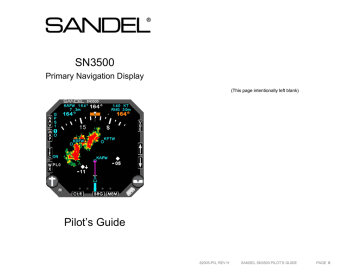
SN3500
Primary Navigation Display
(This page intentionally left blank)
Pilot’s Guide
82005-PG, REV H SANDEL SN3500 PILOT’S GUIDE PAGE II
Pilot information
Publication Date: 9 SEP 2008
This guide provides information on the use and operation of the
SN3500 Primary Navigation Display.
Images found in the main portion of this guide apply to the
SN3500 equipped with an LED light source. Images corresponding to SN3500’s without the LED light source can be found in the appendix at the end of this guide. Refer to chapter 1 for instructions to identify which light source is present in your
SN3500.
Information in this manual is current as of publication or revision date. Specifications and operational details are subject to change without notice at the discretion of Sandel Avionics, Inc.
Copyright
Copyright 2008 Sandel Avionics, Inc.
May be covered by one or more US and foreign patents, including: US Patent Nos. 6,259,378, 6,670,892, 6,507,288,
6,750,788, 6,972,695, and 7,187,304. Australia Patent No.
750,651. China Patent No. 1211639C. Israel Patent Nos. 135,
174, 153, 400, and 155-983.
All rights reserved. No part of this manual may be reproduced, stored or distributed without written permission of Sandel
Avionics, Inc. Additional copies of this manual are available from:
Sandel Avionics, Inc.
2401 Dogwood Way
Vista, CA 92081
USA
Tel: (760) 727-4900
Fax: (760) 727-4899 www.sandel.com
Revision notice
The “Effectivity, Errata, and Revision History” allow the use of this Pilot Guide with a specific software release. The
“Effectivity, Errata, and Revision History” specifically lists the software to which this Pilot’s Guide applies and corrects any errors or omissions in this revision of the Pilot’s Guide.
Document number 82005-PG-ERR, Effectivity, Errata, and
Revision History” can be found on page XI of this Pilot’s Guide.
82005-PG, REV H SANDEL SN3500 PILOT’S GUIDE PAGE III
Operational and legal issues
The information displayed on the SN3500 is generated by external equipment. It is the pilot’s responsibility to ensure the correct configuration and use of the external equipment. The
SN3500 is subject to all legal and operational limitations of the equipment supplying data to it. Always refer to your approved
Aircraft Flight Manual Supplement for operation and limitations on the use of installed equipment.
Note: Because aircraft vary in their installed equipment, it is important to note that what is displayed on the SN3500 may vary depending on the presence or absence of equipment.
Please keep in mind that it is required by Federal Aviation
Regulations to have on board current charts appropriate to the flight. The moving map on the SN3500 does not fulfill this requirement. A current internal database is not required but is recommended. The internal database supplies supplemental data only (such as nearest airports, navaids and airspace).
Flight plan waypoints and IFR approaches are supplied to the
SN3500 by the associated IFR approved GPS receiver.
Supplemental data is intended for positional awareness only and should not be used for primary navigation.
82005-PG, REV H SANDEL SN3500 PILOT’S GUIDE PAGE IV
Approvals
The FAA has approved the SN3500 under the following TSOs:
TSO-C6d Direction Instrument, Magnetic (Gyroscopically
Stabilized)
TSO-C34e ILS Glide Slope Receiving Equipment
Operating Within the Radio Frequency Range of 328.6-
335.4 Megahertz (MHz)
TSO-C35d Airborne Radio Marker Receiving Equipment
TSO-C36e Airborne ILS Localizer Receiving Equipment
Operating Within the Radio Frequency Range of 108-
112 Megahertz (MHz)
TSO-C40c VOR Receiving Equipment Operating Within the Radio Frequency Range of 108-117.95 Megahertz
(MHz)
TSO-C41d Airborne Automatic Direction Finding (ADF)
Equipment
TSO-C113 AMED (Airborne Multipurpose Electronic
Displays) EASA approved under ETSO C113
TSO-C118 Traffic Alert and Collision Avoidance System
(TCAS) Airborne Equipment, TCAS I
TSO-C119b Traffic Alert and Collision Avoidance
System (TCAS) Airborne Equipment, TCAS II
The following certification levels also apply to this product:
Environmental Certification Level:
RTCA/DO-160-E LED light source models (High vibration and standard)
RTCA/DO-160-D (High vibration and standard)
Software Certification Level: RTCA/DO-178B level C
Installation of the SN3500 Primary Navigation Display in a typecertificated aircraft must be performed in accordance with the
Sandel SN3500 Installation Manual, document number 82005-IM applicable revision.
82005-PG, REV H SANDEL SN3500 PILOT’S GUIDE PAGE V
Conventions Used in This Manual
The name of a button is placed within square brackets when the button is described in text. For example, “…press the [VUE] selection button to …”
This manual uses terms, which should be familiar to aviationminded readers, such as “selected radial” and “magnetic heading”. Terms, which are specific to the SN3500, will be placed in the glossary.
82005-PG, REV H SANDEL SN3500 PILOT’S GUIDE PAGE VI
Table of Contents
Pilot information iii
Copyright iii
Revision notice
Operational and legal issues iii iv
Approvals v
Conventions Used in This Manual vi
Table of Contents
Table of Figures
Effectivity, Errata and Revision History vii x xi
CHAPTER 1 WELCOME TO THE SN3500
What is the SN3500
1-1
1-1
CHAPTER 2 DISPLAY OVERVIEW 2-1
SN3500 Physical Features
Display Areas
2-1
2-1
Indicators 2-3
Data Color Coding 2-6
CHAPTER 3 BASIC OPERATION 3-1
Overview 3-1
Power-up Displays 3-1
Selecting the Data
Selecting the Primary NAV Source
Selecting and Displaying Bearing Pointers 1 & 2
3-2
3-3
3-4
Displaying the Map Data
360-degree FULL View and 70-degree ARC View
Auto-Slewing the Course Pointer
Heading Bug Sync
Course Pointer Sync
Transitioning from GPS/FMS to ILS
MEM Function
Display and Button Brightness
3-4
3-5
3-5
3-6
3-6
3-6
3-6
3-7
CHAPTER 4 NAV OPERATION
GPS Mode Selection
Auto-Slew Function
Course Pointer Display Function
GPS INTEG / WAAS APPROACH ANNUNCIATIONS
4-1
4-1
4-2
4-2
4-3
82005-PG, REV H SANDEL SN3500 PILOT’S GUIDE PAGE VII
CHAPTER 5 BEARING POINTERS
Bearing Pointers
BRG Menu
5-1
5-1
5-1
CHAPTER 6 MAP OPERATIONS 6-1
Overview 6-1
Internal Database 6-2
Map Controls and Displays
Map Memories
6-2
6-3
MAP DATABASE ITEMS
Getting Started - Example
Map Setup
Map Memory Settings
6-4
6-6
6-7
6-9
Storing Settings into Preset Memories 1-4
Removing a Map Memory from the Rotation Sequence
Restoring Default Settings
Copying Map Settings into the Scratchpad
Automatic Decluttering
Maximum Range of Internal Map Data
Clearing the Map Display
6-9
6-9
6-10
6-11
6-12
6-12
6-13
CHAPTER 7 WEATHER DISPLAY INTERFACE 7-1
WX-500 Stormscope® Data
WX Menu
FIS-B Datalink Weather
General Operation
7-1
7-1
7-4
7-4
Precipitation Intensity
FIS-B Lightning
7-5
7-5
FIS-B Services Backgrounder 7-6
Examples 7-8
CHAPTER 8 TRAFFIC DISPLAY INTERFACE
Traffic Symbology
Relative Altitude
Absolute Altitude vs. Relative Altitude
Traffic Display Mode
Altitude Mode
Traffic Overlay with Moving Map
TFC Menu
8-1
8-1
8-3
8-3
8-3
8-4
8-5
8-5
82005-PG, REV H SANDEL SN3500 PILOT’S GUIDE PAGE VIII
CHAPTER 9 FLAGS AND ABNORMAL CONDITIONS
CHAPTER 10 MESSAGES
9-1
10-1
CHAPTER 11 TECHNICAL SPECS AND OPERATING LIMITS11-1
CHAPTER 12 INSTALLATION INFORMATION
CHAPTER 13 GLOSSARY
CHAPTER 14 AVIONICS ACRONYMS
CHAPTER 15 SN3500 WITHOUT LED LIGHTING
Parked Heading Bug
Parked Course Pointer
Inner Course and Vertical Deviation Indicators
Outer Course and Vertical Deviation Indicators
Back Course Needle
Data Color Coding for SN3500s without an LED Light Source
Introduction Screen (Figure 3-1)
SN3500 Display with Compass Card (Figure 3-2)
360 degree FULL View
70 degree ARC View
NAV Menu (Figure 4-1)
BRG Main Menu (Figure 5-1)
Map Operation (Figure 6-1)
WX-500 Stormscope Display (Figure7-1)
WX Setup Menu (Figure 7-2)
FIS-B Weather Display (Figure 7-6)
Precipitation Example (Figure 7-10)
SN3500 with Traffic (Figure 8-1)
Traffic with moving map (Figure 8-2)
12-1
13-1
14-1
15-1
15-8
15-9
15-9
15-10
15-10
15-11
15-11
15-12
15-12
15-13
15-1
15-2
15-2
15-2
15-2
15-3
15-6
15-7
15-8
Table of Figures
Figure 1-1 SN3500 Light Source Identification
Figure 2-1 SN3500 Physical Features
Figure 2-2 Display Areas
Figure 3-1 Introduction Screen
Figure 3-2 SN3500 Display with Compass Card
Figure 3-3 NAV Source Annunciations
Figure 3-4 Full View Figure 3-5 Arc View
Figure 3-6 Brightness
Figure 4-1 NAV Menu
Figure 4-2 Auto-Slew Setup Menu
Figure 4-3 Course Pointer Setup Menu
Figure 4-4 Location of INTEG & WAAS Approach Annunciators
Figure 4-5 GPS WAAS Annunciator Descriptions
Figure 5-1 BRG Main Menu
Figure 6-1 Map Operation
Figure 6-2 Map Setup Menu
Figure 6-3 Select "AIRSPC"
Figure 6-4 Select "ON"
Figure 6-5 Storing Settings
Figure 6-6 Removing Map Memory
Figure 6-7 Restoring Default Settings
Figure 6-8 Copying Map Settings
Figure 7-1 WX-500 Stormscope Display
Figure 7-2 WX Setup Menu
Figure 7-3 Display Menu
Figure 7-4 WX-500 Mode Menu
Figure 7-5 LTNG SRC Mode Menu
Figure 7-6 FIS-B Weather Display
Figure 7-7 Precipitation
Figure 7-8 FIS-B Lightning Strike Age
Figure 7-9 FIS-B Information Flow
Figure 7-10 Precipitation Example
Figure 7-11 Visible Moisture Observed
Figure 7-12 No Visible Moisture Observed
Figure 7-13 Between Layers
Figure 8-1 SN3500 with Traffic
Figure 8-2 Traffic with Moving Map
Figure 8-3 ON AUTO Menu
Figure 8-4 Altitude Range Menu
Figure 8-5 Altitude as Flight Level Menu
Figure 9-1 Messages
Figure 10-1 Message and "ACK" Button
7-2
7-3
7-3
7-4
7-5
7-5
7-7
7-8
6-8
6-8
6-9
6-10
6-11
6-12
7-1
7-2
7-9
7-10
7-11
8-1
8-5
8-5
8-6
8-6
9-1
10-1
4-1
4-2
4-2
4-3
4-4
5-2
6-3
6-7
1-2
2-1
2-2
3-1
3-2
3-3
3-5
3-7
82005-PG, REV H SANDEL SN3500 PILOT’S GUIDE PAGE IX 82005-PG, REV H SANDEL SN3500 PILOT’S GUIDE PAGE X
Effectivity, Revision History and Errata
Date: 09-SEP-2008
Applies to: SN3500 Software 3.05
SN3500 Pilot’s Guide 82005-PG, Revision H
With the exception of the superseding information contained in this section, operation of the SN3500 is as described in the
SN3500 Pilot’s Guide referenced above.
Revision History
Revision Date Comments
Update for software version 3.05,
GPS WAAS Support
TACAN and NVIS references have been removed from this revision of the SN3500 Pilot’s Guide.
Customers using these features reference the SN3500 Pilot’s Guide
Supplement 82005-PG-SUP
Page 4-3 & 4-4: GPS INTEG and
WAAS Approach Type Annunciators added.
Updated for software version 3.04,
TACAN and NVIS support.
• Page iii: Patent number changes.
• Page 1-2 NVIS compatibility note.
• Page 2-3: TACAN added to course pointer NAV sources.
• Page 2-4: TACAN added to bearing pointer NAV sources.
• Page 2-8: TACAN added to data
G 30-JUL-2008 color coding.
• Page 3-2: Marker beacon annunciator added to figure 3-2
• Page 3-7: NVIS activation menu added.
• Page 9-2: Revised to show that flagged compass card remains in view.
• Page 10-1: Figure 10-1 changed to show that flagged compass card remains in view
• Page 11-2: Low voltage operation support noted.
82005-PG, REV H SANDEL SN3500 PILOT’S GUIDE PAGE XI 82005-PG, REV H SANDEL SN3500 PILOT’S GUIDE PAGE XII
Updated for software version 3.02 and LED backlight.
• Page III: Patent information updated.
• Page V: Applicable TSO information updated.
• Illustrations updated to reflect new data color coding.
• Page 1-2: Images added to show
F 16-NOV-2007 light source identification information.
• Data color coding tables updated to reflect new data color coding.
• Page 9-3: GPS “INTG” annunciator added.
• Page 11-1: Environmental certification information updated.
• Appendix added for illustrations and data dolor coding specific to units not equipped with an LED light source.
Updated for software version 3.01
BRG Menu operation
Updated for software version 3.00
• Illustrations updated to remove menu "M" icon on displays
• Page 2-1: Added traffic and FIS-
B datalink weather
• Page 3-1: Updated illustration to show map revision letter
• Page 3-2: Added traffic and WSI
• Page 3-6: Revised paragraph on
D 17-NOV-2005
Transitioning from GPS/FMS to
ILS
• Page 3-7: Revised display brightness operation
• Chapter 7 expanded to include
FIS-B datalink weather description
• Page 8-4: Eliminated "NM" icon for normal mode operation
• Page 9-1: Removed reference to menu icon.
• Page 14-2: Added FIS-B
82005-PG, REV H SANDEL SN3500 PILOT’S GUIDE PAGE XIII 82005-PG, REV H SANDEL SN3500 PILOT’S GUIDE PAGE XIV
Updated for software version 2.01
• Illustrations changed to reflect revised colors
• Page 2-3: Updated paragraph on Course Pointer
• Pages 2-5 & 2-6: Updated table to reflect revised colors
• Page 3-6: New paragraph
C 13-SEP-2005
“Transitioning between
GPS/FMS and ILS”
• Chapter 7 added paragraph on color of Stormscope data
• Chapter 8 added to reflect new traffic interface option
• Chapter 9 revised to expand description of gyro/fluxgate flags and add description of traffic flags
B 24-JUN-2005
Commercial Release
No errata applicable to this release.
(This page intentionally left blank)
82005-PG, REV H SANDEL SN3500 PILOT’S GUIDE PAGE XV 82005-PG, REV H SANDEL SN3500 PILOT’S GUIDE PAGE XVI
WELCOME TO THE SN3500
CHAPTER 1 WELCOME TO THE SN3500
What is the SN3500
For years, pilots of large commercial aircraft have appreciated the benefits of Electronic Flight Instrumentation Systems, commonly known as EFIS. Full EFIS systems combine data from different sources within the aircraft and provide the pilot with a unified display. This greatly simplifies the instrument scan and improves situational awareness.
The Sandel SN3500 Primary Navigation Display is an enhanced
Electronic Horizontal Situation Indicator (EHSI) which packs the essential features of an EFIS NAV display plus enhanced features into a standard three-inch instrument, but at a fraction of the cost of a traditional EFIS. By combining the functions of an electromechanical HSI, an RMI, a moving map and a
Stormscope® display into one instrument, the SN3500 ties together the critical elements of situational awareness. And by adding to that a 3-light marker beacon and GPS annunciator displays, the SN3500 becomes the virtual equivalent of an EFIS
NAV display, sized and priced for general aviation cockpits.
The SN3500 Primary Navigation Display uses Sandel’s patented rear-projection display technology. This technology allows the displayed image to extend to the edges of the instrument’s bezel.
This provides an image approximately the size of a four inch primary display in a three inch form factor.
Internally, the SN3500 uses high-speed digital converters that allow it to receive signals from virtually every type of navigation receiver ever installed in general aviation aircraft. A comprehensive set of maintenance pages allows the installer to simply specify the make and model of the installed equipment, and the SN3500 will configure itself accordingly.
The SN3500 shatters the price and size barriers of traditional
EFIS systems. With a full color display and a simple intuitive user interface, the SN3500 brings high-end EFIS functions to the general aviation cockpit.
The SN3500 is equipped with one of two types of projection light sources. Current production SN3500s incorporate a LED light source for improved color and longer life. Earlier SN3500s can be modified to include the LED lighting, contact Sandel for more information.
82005-PG, REV H SANDEL SN3500 PILOT’S GUIDE PAGE 1-1
WELCOME TO THE SN3500
Figure 1-1 SN3500 Light Source Identification
At startup the SN3500 will display one of two introduction screens (see figure 1-1). The screen on the left is displayed when the SN3500 is equipped with LED lighting. The screen on the right is displayed when the SN3500 is not equipped with LED lighting.
The figures in the main body of this guide (chapters 2 through
14) include the image colors as depicted on an SN3500 equipped with LED lighting. Colors used in SN3500s without
LED lighting are found in chapter 15 located at the end of this guide.
82005-PG, REV H SANDEL SN3500 PILOT’S GUIDE PAGE 1-2
CHAPTER 2 DISPLAY OVERVIEW
SN3500 Physical Features
The SN3500 physical layout consists of a full three inch display, eleven backlit pushbuttons, two knobs with push to select, and one USB connector.
Figure 2-1 SN3500 Physical Features
The following section of the manual describes the appearance of the SN3500 display and identifies each functional element.
Detailed descriptions of these elements and a tutorial guide to their use are presented in later sections.
Display Areas
The primary display area shows either a 360-degree FULL view or a 70-degree ARC view, as indicated by the white compass ring. The white airplane or triangle represents the aircraft’s current position. The primary display area may also depict the current GPS flight plan, airports, navaids, intersections, airspace, traffic, FIS-B datalink weather and/or Stormscope® data if the map feature has been enabled. Several indicators (see below) are also presented within the primary display area.
82005-PG, REV H SANDEL SN3500 PILOT’S GUIDE PAGE 2-1
Upper display area
Primary display area
Lower display area
Figure 2-2 Display Areas
The upper display area presents data from the selected course navigation instrument. The data displayed depends upon the navigation source (VOR/DME, or GPS) but it will generally include bearing, distance, and ground speed, if available. The upper display area also includes information on the map status,
WX-500 Stormscope® status (if installed), and an annunciation on whether the VOR NAV display is currently receiving either a localizer or a full ILS (localizer/glideslope) signal.
The lower display area presents the numeric data associate with the two bearing pointers. This includes the NAV source, bearing and distance (if available). The right section of this area contains a display of the marker beacon lights if configured. The left section includes GPS annunciators, if configured.
82005-PG, REV H SANDEL SN3500 PILOT’S GUIDE PAGE 2-2
Indicators
Several different symbols, or indicators, are used in each of the display areas. These are described below:
Lubber line [white]: Points to the magnetic heading. It is always at the top of the display.
Heading bug [orange]: This can be set to a desired heading by rotating the Heading Select knob (right knob). Pressing the Heading Select knob will SYNC the heading bug with the lubber line, allowing the pilot to immediately set the heading bug to the current heading.
Parked heading bug: When the display is in the 70-degree ARC mode using the [VUE] button, it is possible for the heading bug to be positioned off of the screen. When this happens, the heading bug “parks” at the side of the screen nearest to its actual position, with the symbol displayed smaller than normal and close to the edge of the screen.
Course pointer: By rotating the Course Select knob (left knob), you can set the course pointer to the desired course to a VOR NAV source. When a long-range NAV source is selected, the course pointer can automatically rotate to the desired track being sent by the NAV source (i.e. “Auto-slew”).
A unique course pointer setting is maintained for each NAV source selection.
Parked course pointer: When the display is in the 70-degree ARC mode, it is possible for the head of the course pointer to be positioned off of the screen. When this happens, the course pointer “parks” at the side of the screen nearest to its actual position, with the symbol
82005-PG, REV H SANDEL SN3500 PILOT’S GUIDE PAGE 2-3 displayed smaller than normal and close to the edge of the screen.
Bearing pointers 1 and 2: Two bearing pointers are `provided. Bearing pointer 1 (BRG1) is represented by the closed tip arrowhead symbol. Bearing pointer 2 (BRG2) is represented by the open tip arrowhead symbol. Depending on the user-selected settings, these pointers may show the bearing to a VOR, ADF, or GPS waypoint. The numeric information from the instruments assigned to these pointers is displayed in the lower display area. The information is displayed in the same color as the associated bearing pointer.
Also note that the tail of each pointer can be used to determine the bearing from the selected NAV source.
82005-PG, REV H SANDEL SN3500 PILOT’S GUIDE PAGE 2-4
Inner Course and Vertical Deviation Indicators: The course deviation indicator bar (CDI; also known as the deviation bar or
“D-bar”) is the movable center section of the course pointer that depicts deviation to the left or right of course. The vertical deviation indicator bar (VDI) is the movable center section that depicts vertical deviation above or below glideslope or GPS final approach path. The
VDI is only available when tuned to a glideslope or a vertical deviation from the
GPS. Note that the inner
CDI and VDI are not visible when the map display is enabled.
Outer Course and Vertical Deviation Indicators: The CDI and
VDI are also repeated at the bottom and right side of the display
– this is referred to as the outer CDI and outer VDI.
Back course: When flying a back course approach, the course pointer should be set to the published front course. The CDI will automatically reverse sense when the course pointer is more than +/-
90 degrees from the lubber line.
The label “BC” will appear above the
CDI and a yellow “X” will block the outer VDI during a back course approach as a reminder to the pilot as shown in the adjacent figure.
Data Color Coding
All images in this pilots guide reflect the data color coding used in units that utilize the LED light source. Users of units without an
LED light source should refer to the appendix for images that reflect the proper data color coding. The light source can be identified by observing the introduction screen – see page 1-2 for details.
Data displayed on the SN3500 is color coded as follows:
GREEN
CYAN
• Information associated with the primary
VHF NAV1 receiver (or NAV2 if in co-pilot configuration)
• GPS annunciators: ACTV, AUTO and
LEG
• Class B and C airspace
• Stormscope® data older than 30 seconds
• Information associated with the LNAV
(GPS/FMS) receiver text
• GPS annunciators: HLD, PTK and APPR
(II Morrow GPS only)
• Map status bar icons
• Moving map icons
• Current position symbol, either airplane or triangle
• Map range scale
82005-PG, REV H SANDEL SN3500 PILOT’S GUIDE PAGE 2-5 82005-PG, REV H SANDEL SN3500 PILOT’S GUIDE PAGE 2-6
WHITE
RED
• Compass rose under normal conditions
• Magnetic heading and button labels
• Non-active legs and waypoints of flight plan
• New Stormscope® data
• ADF bearing pointers / text
• Map range
• Flags indicating failed glide slope or CDI data
AMBER
• GPS annunciators: MSG and WPT. Also
HOLD (Garmin only)
• Compass rose when either gyro or fluxgate has failed
• Middle marker indicator
82005-PG, REV H SANDEL SN3500 PILOT’S GUIDE PAGE 2-7
YELLOW
MAGENTA
NAV receiver (NAV2 if in the pilot configuration, NAV1 if in the co-pilot configuration)
• Restricted and warning areas
• Flag indicating invalid glide slope
• Decluttered map status icons
• Active leg and waypoint of flight plan
• LOC1 / LOC2 Indicator
• ILS1 / ILS2 Indicator
• Outer marker indicator
BLUE
PURPLE
ORANGE
• MOA
• Heading Bug and associated data
82005-PG, REV H SANDEL SN3500 PILOT’S GUIDE PAGE 2-8
CHAPTER 3 BASIC OPERATION
BASIC OPERATION
Overview
The SN3500 is configurable and controllable to provide the information needed at any point in the flight. Configuring the
SN3500 refers to selecting the data for a given display. For example, a VOR or GPS receiver can drive a bearing pointer.
Controlling the SN3500 refers to tailoring the display to suit the immediate situation. For example, the pilot may decide to turn off a bearing pointer completely during the enroute portion of the flight and use it only during an approach.
Power-up Displays
On initial power-up, a short introduction screen will be displayed which indicates the software and database (NavData) versions.
BASIC OPERATION
After a few seconds this display will be removed and the compass card will be shown as below:
Figure 3-1 Introduction Screen
82005-PG, REV H SANDEL SN3500 PILOT’S GUIDE PAGE 3-1
Figure 3-2 SN3500 Display with Compass Card
Selecting the Data
Sensor data is data that comes from avionic sources within the aircraft. This includes primary navigational instruments as well as sensors. The SN3500 can display data from the following sources:
• Compass system (directional gyro and fluxgate)
• NAV1 and NAV2 receivers
• LNAV1 and LNAV2 receivers (GPS/FMS)
• DME1 and DME2
• ADF1 and ADF2
• Marker beacon receiver
• Weather detection (WX-500 Stormscope® and/or WSI)
• Traffic
82005-PG, REV H SANDEL SN3500 PILOT’S GUIDE PAGE 3-2
BASIC OPERATION
Heading data from the directional gyro and fluxgate compass is always applied directly to the SN3500’s compass card display, while other types of sensor data can be displayed in several different ways. You can control these displays by configuring the course pointer, the bearing pointers, the map data and the weather data.
Selecting the Primary NAV Source
The SN3500’s course pointer and CDI can be driven from VOR or GPS data.
In some installations, the [NAV] button on the SN3500 is used to select the primary NAV source. In others, an external switch performs this function and the [NAV] button has no effect. Refer to the Aircraft Flight Manual Supplement for the details of the installation. If external switching is used, this section does not apply.
Pressing the [NAV] button will cycle through the available choices, which are specific to your aircraft and were configured during installation. Selecting a primary navigation source also connects it to the autopilot, if configured.
The current NAV source selection will be annunciated next to the
NAV button as shown below.
Figure 3-3 NAV Source Annunciations
Depending on the configuration of the aircraft, the available choices are NAV1, NAV2, GPS1, GPS2, FMS1 and FMS2. If the selected NAV source is a VOR receiver tuned to a localized frequency, the annunciation will be either LOC1 or LOC2. If a valid glide slope signal is detected then the annunciation will be either ILS1 or ILS2.
Numeric data from the primary NAV source, such as distance, bearing and groundspeed will be displayed in the upper display area if available.
82005-PG, REV H SANDEL SN3500 PILOT’S GUIDE PAGE 3-3
BASIC OPERATION
In some installations, the ILS Lockout function may be enabled on the SN3500. This function forces the selection of the NAV receiver when an ILS frequency is selected. Refer to the Aircraft
Flight Manual Supplement to see if the ILS Lockout function has been enabled in the aircraft being operated.
While NAV1 is tuned to an ILS frequency and the ILS Lockout is in effect, pressing the [NAV] button will not change sources.
Instead, the following message is displayed: “NAV TUNED TO
ILS”. To defeat the override and restore the function of the
[NAV] button, simply select a non-ILS frequency in the NAV1 receiver.
Selecting and Displaying Bearing Pointers 1 & 2
To display the bearings pointers, press [BRG] to cycle through available selections. In addition to no bearing pointer display, there are three selections:
• Push [BRG] once:
Bearing pointer 1 only
• Push [BRG] twice:
Bearing pointer 2 only
• Push [BRG] third time: Bearing pointers 1 and 2
Details about the bearing pointers are in Chapter 5 of this Pilot’s
Guide.
Displaying the Map Data
Map data consists of flight plan waypoints from the LNAV receiver (GPS/FMS), as well as nearby airports, navaids, intersections and airspace from the SN3500’s internal database.
The different categories of map information can be enabled or disabled individually.
To display the map data, press [MAP] to cycle through the available map memory locations. The currently displayed map memory setting is displayed next to the MAP button. In addition to the no map data display, there are three default map memory settings. These setting are shown below with the displayed map status bar icons:
Map Memory 1:
[no icon]
GPS/FMS flight plan
Map Memory 2: plan
Airports, Airspace, and GPS/FMS flight
Map Memory 3: VORs and GPS/FMS flight plan
82005-PG, REV H SANDEL SN3500 PILOT’S GUIDE PAGE 3-4
BASIC OPERATION
When map data is being displayed, press [
⇑ ] or [ ⇓ ] to increase or decrease the map range respectively. The currently selected map range is displayed in the upper right display area in magenta. The value of the map range represents the distance from the aircraft symbol to the outer edge of the compass rose.
Map operation is covered in more detail in Chapter 6.
360-degree FULL View and 70-degree ARC View
The SN3500 allows the pilot to switch between a traditional 360degree FULL view of the compass rose and a forward-looking
70-degree ARC view. The ARC view places the airplane symbol at the bottom of the screen and the top 70-degrees of the compass rose is displayed. The ARC view maximizes the display of the ground track ahead of the aircraft and provides the greatest amount of screen area for map data.
Figure 3-4 Full View Figure 3-5 Arc View
Press [VUE] to switch between the 360-degree and 70-degree
ARC views. This action only affects the screen display – all navigation sources, bearing pointers, and other settings remain the same.
Auto-Slewing the Course Pointer
One unique feature of the SN3500 is its ability to automatically rotate the course pointer to the desired course being sent digitally from the GPS/FMS. This feature is called “auto-slew”, and is especially useful when flying a complex flight plan as it
82005-PG, REV H SANDEL SN3500 PILOT’S GUIDE PAGE 3-5
BASIC OPERATION eliminates the burden of manually setting the course pointer for each leg of the flight plan.
When auto-slew is activated and a GPS/FMS is selected as the
NAV source, rotating the course select knob will have no effect on the course pointer and the message ‘AUTO – SLEW ACTIVE” will be displayed in the center display area.
Note that certain GPS receivers such as the KING KLN-90 and
Garmin GNS 430/530 support an “OBS” or “HOLD” mode which will override auto-slew when active.
The auto-slew function is enabled/disabled in the NAV menu as described in Chapter 4.
Heading Bug Sync
To rapidly set the heading bug to the aircraft’s current heading, press and release the Heading select knob.
Course Pointer Sync
To rapidly set the course pointer to the current direct-to course, press and release the course select knob.
When no valid course information is available, such as when flying a LOC/ILS approach, pressing the course select knob inwards will rotate the course pointer to the current heading.
Transitioning from GPS/FMS to ILS
During an ILS approach, when the selected NAV source changes from GPS/FMS to LOC/ILS, it may be necessary to rotate the course pointer to the proper inbound course setting.
The course pointer is NOT set automatically by the SN3500.
MEM Function
The SN3500 maintains two different groups of display configuration memories that are toggled by pressing [MEM]. By pressing the
[MEM], one can rapidly swap back and forth between the two display configurations. This allows the pilot to set up a particular screen display and easily access the settings for later use. The MEM Function remembers the last settings prior to pressing [MEM].
For example, a preferred “enroute” setup might be 70-degree
ARC view with only bearing pointer 1 displayed, connected to a
82005-PG, REV H SANDEL SN3500 PILOT’S GUIDE PAGE 3-6
BASIC OPERATION
VOR navaid. The “approach” setup might be 360-degree view with bearing pointer 2 displayed, connected to an ADF. To configure these two screens, first set up the “enroute” screen with the proper settings. Then press [MEM] to toggle to the second screen. The second screen can now be configured with the “approach” settings. Press [MEM] to toggle between the two screens configured for “enroute” and ‘approach”.
Pressing and holding the [MEM] button will cause the two memories to have the same display settings. “COPY MEM” will be displayed momentarily to confirm this action.
Display and Button Brightness
Both the display and button backlight brightness can be controlled through the menu. The display brightness “BRT” and the button backlight brightness “BTN” are adjusted using the same technique as follows.
Figure 3-6 Brightness
• Press [M] to activate menu mode.
• Press [CLR] to display the brightness menu.
• Rotate left knob until “BRT” (for display brightness) or
“BTN” (for button brightness) is highlighted in the far left column.
• Turn the right knob to increase (larger number) or decrease (smaller number) the brightness to the desired level.
• Press [M] to exit the menu and return to normal operation.
To rapidly change display to full brightness, press and hold
[CLR] until the display changes to full brightness. Power cycling the SN3500 will also return the unit to full brightness.
82005-PG, REV H SANDEL SN3500 PILOT’S GUIDE PAGE 3-7
BASIC OPERATION
(This page intentionally left blank)
82005-PG, REV H SANDEL SN3500 PILOT’S GUIDE PAGE 3-8
NAV OPERATION
CHAPTER 4 NAV OPERATION
GPS Mode Selection
GPS/FMS units can be set for automatic or manual sequencing of waypoints in the active flight plan. This can be set on the
SN3500 through the NAV Menu or may be available on an external switch.
Figure 4-1 NAV Menu
• Press [M] to activate menu mode.
• Press [NAV] to display the NAV menu.
• Rotate the left knob until “GPS MODE” is highlighted in the far left column.
• Press the right knob to toggle the setting between
“AUTO” and “OBS”. (Note: The terminology may differ according to the model of GPS/FMS interfaced to the
SN3500.)
• Press [M] to exit the menu and return to normal operation.
82005-PG, REV H SANDEL SN3500 PILOT’S GUIDE PAGE 4-1
NAV OPERATION
Auto-Slew Function
Auto-slew function enables the automatic operation of the course pointer when a GPS/FMS is selected as the main NAV source.
Options are AUTO and OFF. When set to auto, the course pointer cannot be set manually if the GPS/FMS is navigating on a flight plan or a direct-to course.
Figure 4-2 Auto-Slew Setup Menu
• Press [M] to activate menu mode.
• Press [NAV] to display the NAV menu.
• Rotate the left knob until “SLEW” is highlighted in the far left column.
• Turn the right knob to select the desired option on the right.
• Press [M] to exit the menu and return to normal operation.
Course Pointer Display Function
Controls the display of the course pointer when GPS is selected as the NAV source and the moving map is displayed. Options are AUTO and ON. When set to AUTO, the course pointer is removed when the flight plan waypoints and course lines are displayed. This reduces the on-screen clutter. The course pointer will be displayed momentarily when the course select knob is turned.
Figure 4-3 Course Pointer Setup Menu
82005-PG, REV H SANDEL SN3500 PILOT’S GUIDE PAGE 4-2
NAV OPERATION
• Press [M] to activate menu mode.
• Press [NAV] to display the NAV menu..
• Rotate the left knob until “CRS PTR” is highlighted in the far left column.
• Rotate the heading bug knob to select the desired option.
• Press [M] to exit the menu and return to normal operation.
GPS INTEG / WAAS APPROACH ANNUNCIATIONS
When a properly equipped aircraft has a GPS WAAS approach selected and is on the approach, one of the following GPS
WAAS approach annunciators will display: LP, LPV, L NAV,
LVNAV.
Any time one of the GPS annunciators changes, it will blink for five seconds.
Location of GPS INTEG & WAAS Approach Type Annunciators:
Figure 4-4 Location of INTEG & WAAS Approach Annunciators
82005-PG, REV H SANDEL SN3500 PILOT’S GUIDE PAGE 4-3
NAV OPERATION
ANNUNCIATOR DESCRIPTION
When insufficient satellite coverage exists, the “INTEG” annunciator will display in the location of the approach type annunciators. The “INTEG” annunciator will always take priority over the approach type annunciators.
Lateral Precision Approach
Lateral Precision Approach with Vertical
Guidance
Lateral Navigation with Vertical Guidance
Approach
Lateral Navigation Approach
Figure 4-5 GPS WAAS Annunciator Descriptions
82005-PG, REV H SANDEL SN3500 PILOT’S GUIDE PAGE 4-4
BEARING POINTERS
CHAPTER 5 BEARING POINTERS
Bearing Pointers
The SN3500 provides two independent bearing pointers which function in much the same way as a traditional radio magnetic indicator (RMI). The head of each bearing pointer indicates the bearing to the NAV source. The tail of each pointer indicates the bearing from the NAV source. Either pointer can be driven by any navigation source interfaced to the SN3500: VOR,
GPS/FMS, or ADF. When a GPS/FMS is selected as the bearing pointer source, the bearing pointer indicates the bearing and distance to the current active waypoint.
To display the bearings pointers, press [BRG] repeatedly to cycle through displaying bearing pointer 1 only, displaying bearing 2 only, displaying both bearing pointers 1 & 2 and disabling both bearing pointers.
The color of each bearing pointer, and its associated numeric display, follow the color-coding when on-side:
VOR: Green (NAV1), Yellow (NAV2)
The cross-side color of the bearing pointer, and its associated numeric display, is yellow when NAV1 is selected and green when NAV2 is selected.
The digital numeric bearing to the navigation source of the bearing pointer is displayed at the bottom of the screen. When the data is invalid, “---“ is displayed and the associated bearing pointer is removed from the screen. The selected bearing pointer name is displayed above the numeric bearing display.
Note. Certain ADF receivers may not supply an “invalid” signal.
In these cases, the receiver will “park” the needle, usually 90
° to the right of the lubber line, when no signal is being received.
See the Pilot’s Guide for your navigation receiver to determine its capability during “No-signal” operation.
BRG Menu
The NAV sources for the bearing pointers are selected using the
BRG menu function. NAV sources configured as NO BRG do not
82005-PG, REV H SANDEL SN3500 PILOT’S GUIDE PAGE 5-1
BEARING POINTERS provide bearing information and will not appear in the BRG pointer source selection list to the right of the menu.
When AUTO is selected as the BRG1 source, the bearing displayed by the BRG1 bearing pointer will be determined by the current NAV selection. If a NO BRG NAV source is selected when BRG1 is set to AUTO, the BRG1 bearing pointer and data will be removed from the display.
Figure 5-1 BRG Main Menu
• Press [M] to activate menu mode.
• Press [BRG] to display the BRG menu
• Rotate the left knob to select BRG1 or, BRG2, in the left column.
• Rotate the right knob to select the desired option.
• Press [M] to exit the menu and return to normal operation.
82005-PG, REV H SANDEL SN3500 PILOT’S GUIDE PAGE 5-2
MAP OPERATIONS
CHAPTER 6 MAP OPERATIONS
Overview
MAP operations allow you to display navigation information in the form of a “moving map” directly on the SN3500 display. You have extensive control over what kinds of navigation information are displayed on the map:
• Controlled and Special Use Airspace
• VORs
• NDBs
• Intersections
• GPS Flight Plans and Approaches
Within each of these classes of map objects you may fine-tune exactly which items you want displayed. For example, you may choose to exclude military or private airports, or those with unpaved runways or runways shorter than a particular length.
Similarly, you may elect not to display terminal VORs or lowpowered NDBs, or to display Class B airspace and Restricted
Areas but exclude Class C airspace and MOAs. As you will see, the SN3500 offers great flexibility in how you configure your moving map display.
Finally, you may store up to four different map configurations, and then quickly switch from one to another as appropriate to your phase of flight. For instance, when cruising at FL180 or higher, you might want to display only high-altitude VORs,
Special Use Airspace and airports with paved runways of 6,000 feet or longer. The SN3500 allows you to save such a map configuration in one of four map memories and then recall it as needed.
All the airports, navaids and intersections on the moving map, except for the GPS/FMS flight plan waypoints, come from the internal database of the SN3500 and are color-coded cyan.
Controlled and Special Use Airspace also comes from the
SN3500’s internal database and are color-coded according to its type (Class B and Class C in green, MOAs in purple, Restricted
82005-PG, REV H SANDEL SN3500 PILOT’S GUIDE PAGE 6-1
MAP OPERATIONS and Warning Areas in yellow, and Prohibited Areas in red.) The
GPS/FMS flight plan waypoints and course line come from the database in the GPS/FMS and are color-coded magenta or white.
Note: The SN3500 requires a connection to a GPS/FMS receiver in order to display the moving map. The map display, including the flight plan from the GPS1 receiver, will also be shown when NAV1 or NAV2 is selected as the primary NAV source.
Internal Database
Non-flight plan data including airspace is referred to as the
“internal database” and is stored in the SN3500’s internal memory. The internal database can be periodically updated from a Windows-based PC. The expiration date of the internal database is shown during the power on sequence. Database updates are available directly from Sandel Avionics, and may be purchased at www.sandel.com
by your dealer. As this database is for supplemental use only and not intended for primary navigation, there is no requirement to update it.
Map Controls and Displays
Information associated with control of the map is displayed as follows:
• The map status bar is shown just to the right of the MAP button and shows icons for the currently enabled map items.
• The map memory location currently being displayed is shown at the top of the map status bar as “1”, “2”, “3”, “4” or “S”.
82005-PG, REV H SANDEL SN3500 PILOT’S GUIDE PAGE 6-2
MAP OPERATIONS
Figure 6-1 Map Operation
Map operations are controlled with the following buttons:
• [MAP] - Press repeatedly to cycle through the map memory locations and no MAP.
Press and hold the [
⇑ ] button to auto-range the map to the current waypoint. Press and hold the [
⇓ ] to autorange the map to the final waypoint.
Map Memories
The [MAP] button cycles from MAP off through a maximum of four possible map memory locations, or memories, plus a scratchpad memory. The map memory that you are currently displaying is shown at the top of the map status bar and will show 1, 2, 3, 4 or S.
Any memory that is empty is skipped during the MAP rotation sequence. In the default setup of the SN3500, memories 1, 2 and 3 contain default settings, and memories S and 4 are empty.
Map memory S has been designated the scratchpad memory and the remaining memories 1-4 are designated as preset memories. All on-screen changes are made to S but can be copied to memories 1-4 as desired. The purpose of having a separate scratchpad is to allow you to quickly add or delete items from your map display to attend to a current flight situation, without changing presets previously made.
82005-PG, REV H SANDEL SN3500 PILOT’S GUIDE PAGE 6-3
MAP OPERATIONS
The map setup function, described below, shows how to make changes to the map memories. The following table lists the items that can be independently configures for each map memory.
There are a large number of selection items. However, the organization of the SN3500 is intended to make the map setup process as easy as possible. You should experiment with the map settings until you develop the style of operation best suited for your flying.
MAP DATABASE ITEMS
Status bar icons
Item
Setup
Menu
Label
Color
Airports
Runway Length
1
Grass Surface
Other Surface
Outer Marker
NDBs
Low Power
High Power
High Level
VORs
Low Level
Terminal
Intersections Enroute
MIN LEN n/a
GRASS
OTH SFC
OM
L PWR
H PWR
HI LV n/a n/a
Cyan
Cyan
Cyan
Cyan
LO LV Cyan
TERM Cyan
ENRT Cyan
82005-PG, REV H SANDEL SN3500 PILOT’S GUIDE PAGE 6-4
MAP DATABASE ITEMS
Status bar icons
Item
MAP OPERATIONS
Setup
Menu
Label
Color
GPS/FMS Flight
Plan
Flight Plan Course Line
Waypoint Symbols
2
Class B
Class C
GPS FPL
FPL SYM
Active Leg:
Magenta
Other Legs:
White
B
C
Green
(dashed)
Green
(dotted)
Airspace
Prohibited
3
Notes:
1.
Suppresses display of runways below the specified minimum length
2. Flight plan waypoints can be displayed as facility icons (such as the
VOR icon) or to show as the standard waypoint symbol. Most RS-
232 GPS receivers are limited to displaying the waypoint symbol only.
3. Prohibited airspace is always displayed when in range and cannot be disabled.
82005-PG, REV H SANDEL SN3500 PILOT’S GUIDE PAGE 6-5
MAP OPERATIONS
Getting Started - Example
The default SN3500 map memories are set up as follows:
S: Empty
1: GPS/FMS flight plan
2: Airports, Airspace, and GPS/FMS flight plan
3: VORs and GPS/FMS flight plan
4: Empty
To get started, it is recommended to try some operations on the ground. Ensure that the GPS/FMS receiver is operating and enter a flight plan or direct-to in order to establish navigation. If the GPS/FMS has a simulator mode then that can be used for practice.
Press [MAP] until “1” shows at the top of the map status bar.
You should see the GPS/FMS flight plan on the display. The active leg and waypoint will be shown in magenta and the other waypoints and course lines will be shown in white. Use the [
⇑ ] or [
⇓ ] buttons to adjust the map range.
Set the map range to 30nm, and press [MAP] so that “2” is displayed. The display should show the flight plan as before, but now overlaid with local airports with runways longer than 4,500 feet in length. Note that the airport icon shows on the map status bar indicating that airports are being displayed and that on-screen airports are shown in cyan. The cyan color indicates that the source of the airport data is coming from the internal database. The flight plan information comes from the GPS/FMS database.
Lower the map range to 15nm. Notice that as the display zooms in, airport displays change from an icon to a runway (or multiple runways). Below 10nm, the runway numbers will also be displayed to assist in verifying orientation with respect to the airport. During flight, the display will rotate and update in real time.
Press [MAP] to change to map memory 3. Notice that the airports are removed and instead, LO and HI VORs are displayed in cyan. On the map status bar the airport icon is removed and replaced with the VOR icon.
82005-PG, REV H SANDEL SN3500 PILOT’S GUIDE PAGE 6-6
MAP OPERATIONS
Pressing [MAP] again will skip memory 4, because it is empty, and it will jump directly to no map. All the map information will be removed from the screen. To display the map again, repeat the cycle of pressing [MAP] to display map memories 1, 2 and 3.
Map Setup
After you are familiar with the displaying map information based on the default settings, customize the map display to suit your specific needs. In this example, start by pressing [MAP] until “1” shows at the top of the map status bar.
Press [M] to activate menu mode. Press [MAP] to display the
MAP menu. A pop-up window will appear on the display next to the [MAP] button as shown below. All settings in map memory 1 are coped to S (the scratchpad memory), and you can now make non-permanent changes using the knobs. Changes are actually made to the scratchpad memory S. To save changes into one of the map memory locations 1-4, use the COPY function described later in this chapter.
Figure 6-2 Map Setup Menu
The following actions occur every time the Map Setup mode is accessed:
• The currently selected display memory is copied into S.
• S becomes the active memory.
• Map Setup mode is entered and changed can be made to the map display.
Map Setup mode allows you to change the scratchpad memory
S by adding or deleting items from the map category by category. While in the map menu, rotate the left knob to highlight an item in the left column and rotate the right knob to
82005-PG, REV H SANDEL SN3500 PILOT’S GUIDE PAGE 6-7
MAP OPERATIONS select the available options in the right column. The middle column will display the current selection.
As an example, to display Class B airspace the following steps will be used:
• Press [M] to activate menu mode.
• Press [MAP] to display the MAP menu.
• Rotate the left knob until “MENU SEL” in the far left column is highlighted.
• Rotate the right knob until airspace is highlighted as shown below:
Figure 6-3 Select "AIRSPC"
• Next, rotate the left knob until “B” is highlighted;
• Next, rotate the right knob to toggle Class B airspace to
“ON”.
Figure 6-4 Select "ON"
• Press [M] to exit the menu and return to normal operation. Class B airspace will now be shown on the map display and the airspace icon will appear in the Map
Status Bar.
82005-PG, REV H SANDEL SN3500 PILOT’S GUIDE PAGE 6-8
MAP OPERATIONS
Map Memory Settings
Map settings can be retained for future use by storing them into one of the four memory presets. Individual memory presets can also be cleared, set to defaults, or copied to the scratch memory.
These functions are all accessed through the map memory menu.
To access the map memory menu:
• Press [M] to activate menu mode.
• Press [MAP] to display the MAP menu..
• Rotate the left knob until “MENU SEL” in the far left column is highlighted.
• Rotate the right knob until “MEMORY” in the far right column is highlighted.
Storing Settings into Preset Memories 1-4
• Rotate the left knob until “S COPY TO” in the far left column is highlighted.
Figure 6-5 Storing Settings
• Map memory "S COPY TO"
• Rotate the right knob and select one of the four map memory locations. Press the right knob and the current scratchpad settings will be stored under the specified map memory number, the unit will exit the menu, and return to normal operation.
Removing a Map Memory from the Rotation Sequence
Individual map memory settings (including the scratchpad) can be cleared in order to reduce the number of map memories in the MAP button rotation sequence. This is done using the
CLEAR function.
82005-PG, REV H SANDEL SN3500 PILOT’S GUIDE PAGE 6-9
MAP OPERATIONS
To access the “CLEAR” map memory:
• Access the Map Memory menu as described previously.
• Rotate the left knob to highlight “MENU SEL”.
• Rotate the right knob until “MEMORY” in the right column is highlighted.
• Rotate the left knob to highlight “CLEAR”
Figure 6-6 Removing Map Memory
• Map memory "CLEAR"
• Rotate the right knob to select the desired map memory location to be cleared.
• Press the right knob to clear the map settings from that memory location. The center column will display the cleared memory location.
• Repeat as necessary to clear additional map memory locations.
• Press [M] to exit the menu and return to normal operation. The memory location(s) that were cleared will be skipped in the rotation sequence.
Restoring Default Settings
The default settings can be restored at any time. The default settings for individual map memory locations can be restored or all of them can be restored at once. Note that this will erase any previously stored settings. This is done using the “DEFAULT” function.
To access the “DEFAULT” map memory:
• Access the Map Memory menu as described previously.
82005-PG, REV H SANDEL SN3500 PILOT’S GUIDE PAGE 6-10
MAP OPERATIONS
• Rotate the left knob until “DEFAULT” is highlighted in the far left column. The map memory locations plus “ALL” will be displayed on the right.
Figure 6-7 Restoring Default Settings
• Map memory "DEFAULT"
• Rotate the right knob until the desired map memory location is selected and then press the right knob to restore the default settings for that memory location.
Selecting “ALL” will restore all of the map memory locations to default settings.
• Press [M] to exit the menu and return to normal operation.
Copying Map Settings into the Scratchpad
It may be desired to copy settings that have been previously stored in a map memory location into the scratchpad. This is done using the “S LD FROM” function.
To access the “S LD FROM” map memory:
• Access the Map Memory menu as described previously.
• Rotate the left knob until “S LD FROM” is highlighted in the far left column. The map memory locations will be displayed on the right.
82005-PG, REV H SANDEL SN3500 PILOT’S GUIDE PAGE 6-11
MAP OPERATIONS
Figure 6-8 Copying Map Settings
• Map memory "S LD FROM"
• Rotate the right knob until the desired map memory location is selected and press the knob to copy the settings in that memory location into the scratchpad memory.
• The scratchpad can now be further modified or press [M] to exit the menu and return to normal operation.
Automatic Decluttering
Occasionally, the SN3500 map display may become too cluttered to read, such as by turning on several categories of map items. The SN3500 will automatically remove items from the display if the total number of items is too great to display.
When this occurs, it is indicated by an icon color change from cyan to yellow on the map status bar as shown following:
Normally the SN3500 will allow up to approximately 50 icons before this action occurs, but this number may be smaller if complex airspace is displayed simultaneously. When automatic decluttering occurs, it occurs first to objects closest to the aircraft. When the display is zoomed-in, these objects will reappear and the associated status bar icon will turn back to cyan.
Maximum Range of Internal Map Data
During normal operation, the SN3500 only displays items from its internal database that are within 200nm of the current aircraft
82005-PG, REV H SANDEL SN3500 PILOT’S GUIDE PAGE 6-12
MAP OPERATIONS position (400nm for long range VORs and NDBs), even when the selected map range is larger.
Clearing the Map Display
To quickly turn off the map display, press [CLR]. The map display will be removed. Pressing [CLR] again will return to the most recently displayed map memory location.
MAP OPERATIONS
(This page intentionally left blank)
82005-PG, REV H SANDEL SN3500 PILOT’S GUIDE PAGE 6-13 82005-PG, REV H SANDEL SN3500 PILOT’S GUIDE PAGE 6-14
WEATHER DISPLAY INTERFACE
CHAPTER 7 WEATHER DISPLAY INTERFACE
WX-500 Stormscope® Data
If an L-3 WX-500 Stormscope lightning detection sensor has been installed in the aircraft, it can be configured to display on the SN3500 as shown on Figure 7-1.
Lightning strikes are displayed in the SN3500’s primary display area, and are automatically synchronized with the aircraft’s heading. The status of the WX-500 is displayed in the upper right corner. In normal operation, this represents the current strike rate, preceded by an “S” for strike mode, or “C” for cell mode. Error messages are detailed in the WX-500 User’s
Guide.
New cell/strike symbols are shown on the SN3500 in white for 30 seconds after which they are shown in green. Cell/strikes older than 3 minutes are removed from the display.
Figure 7-1 WX-500 Stormscope Display
WX Menu
The WX menu can only be accessed when a WX-500
Stormscope® is installed.
• To control the various functions of the WX display, press
[M] to activate the menu mode, and then press [WX] to display the weather setup menu. See Figure 7-2.
82005-PG, REV H SANDEL SN3500 PILOT’S GUIDE PAGE 7-1
WEATHER DISPLAY INTERFACE
Figure 7-2 WX Setup Menu
Rotate the left knob to select the desired function in the left column. The following options are available:
• CLEAR: Press the right knob to clear the display of any lightning strikes.
• DISPL: Rotate the right knob to select the display option
CELL or STRK.
Figure 7-3 Display Menu
CELL
: Enables display of WX-500 strikes in CELL mode, which displays a lightning symbol for each group of strikes.
STRK
: Enables display of WX-500 strikes in
STRIKE mode, which displays a lightning symbol for each individual strike.
82005-PG, REV H SANDEL SN3500 PILOT’S GUIDE PAGE 7-2
WEATHER DISPLAY INTERFACE
• MODE: Rotate the right knob to select the MODE options WX, TEST, or DEMO.
Figure 7-4 WX-500 Mode Menu
WX:
Normal WX-500 operation.
TEST:
Executes WX-500 self-test.
DEMO
: Causes the WX-500 to send a series of simulated lightning strikes to the SN3500 display.
• LTNG SRC: Rotate the right knob to select the lightning source WX-500, WSI, or WX-500 & WSI. (Only available when both WX-500 Stormscope and a WSI receiver are installed.)
WEATHER DISPLAY INTERFACE
FIS-B Datalink Weather
The SN3500 EHSI displays Flight Information Services-
Broadcast (FIS-B) weather information when connected to a WSI
InFlight data link receiver and the SN3500 contains software version 3.00 or above enabled with Datalink Weather.
The particular FIS-B products (CONUS only) supported in the
SN3500 are:
• Precipitation
• Lightning
Figure 7-5 LTNG SRC Mode Menu
WX500: Display only strikes from WX-500.
WSI: Display only strikes from WSI.
BOTH: Display strikes from WX-500 & WSI.
82005-PG, REV H SANDEL SN3500 PILOT’S GUIDE PAGE 7-3
Figure 7-6 FIS-B Weather Display
General Operation
Pressing the WX button repeatedly will cycle through the four weather display modes:
1. Precipitation and Lightning [PL]
3. Lightning only [L]
4. Off
The FIS-B display modes are annunciated next to the WX button. A single two digit number appears to the right of the WX
82005-PG, REV H SANDEL SN3500 PILOT’S GUIDE PAGE 7-4
WEATHER DISPLAY INTERFACE annunciations representing time in minutes since the last precipitation update from the data link receiver.
Note: FIS-B lightning may be co-displayed with WX-500 lightning strike information, when a WX-500 is also connected to the
SN3500.
Precipitation Intensity
Precipitation intensity level is represented graphically using the following colors shown in Figure 7-7.
No radar coverage
No echo
Rain 20 - 30 DBZ, Light
Rain 30 – 40 DBZ, Moderate
Rain Greater than 40 DBZ, Heavy
Snow
Mixed
Figure 7-7 Precipitation
FIS-B Lightning
FIS-B lightning strikes are depicted by small filled circles.
Lightning strike age is displayed by the filled color in the circle representing the lightning strike. Three color shades are used to represent strike aging per table 7-1.
Figure 7-8 FIS-B Lightning Strike Age
After 15 minutes, the strike is removed from the screen.
82005-PG, REV H SANDEL SN3500 PILOT’S GUIDE PAGE 7-5
WEATHER DISPLAY INTERFACE
FIS-B Services Backgrounder
The goal of FIS-B data link systems is to provide weather and other non-control flight advisory information to pilots in a manner that will enhance their awareness of the flight conditions and enable better strategic route planning. The information provided through FIS-B is advisory in nature. This information is provided to be better able to assess the need to consider alternative future route and altitude selections.
This implementation of the FIS-B data link system is not intended to replace existing voice networks, Flight Service Station (FSS) services, preflight briefings, or usurp any joint duties or responsibilities required by part 121 operators. Loss or nonreceipt of FIS-B services would not be considered flight critical.
FIS-B products are to be used only for advisory and strategic/planning purposes and not for crew alerting or tactical flying. This is due to the fact that FIS-B products may have significant latency between the observation of a weather phenomenon, the issuance of a forecast or the change in airspace status, and the display of that information in the cockpit.
Because the updates rates are relatively low, FIS-B products should not be used for tactical maneuvering of the aircraft, and should not be the sole basis for immediate corrective action by the pilot. FIS-B products are intended to enable pilots to determine if action should be taken well before it is required, and should be used in conjunction with other information sources to support in-flight decisions.
FIS-B information is to be used as a strategic planning tool for pilot decisions on avoiding areas of inclement weather that are beyond visual range or where poor visibility precludes visual acquisition of inclement weather. FIS-B weather and NAS status information may be used as follows:
• To promote pilot awareness of own ship location with respect to reported weather, including hazardous meteorological conditions, and enhance decision-making during strategic flight planning activities.
82005-PG, REV H SANDEL SN3500 PILOT’S GUIDE PAGE 7-6
WEATHER DISPLAY INTERFACE
• To cue the pilot to communicate with the Air Traffic
Control controller, Aircraft Flight Service station specialist, operator, dispatch, or airline operations
• control center as required.
Figure 7-9 illustrates the FIS-B information flow from the
NEXRAD radar sites to the cockpit. The process flow begins with
NEXRAD radar observations taken and sent to the processing and uplink facility. Depending on radar sweep rates and configuration, these observations may be aged from 2 – 8 minutes when they enter the processing facility.
WEATHER DISPLAY INTERFACE
Approximately every 5 minutes, a complete set of mosaic weather tiles representing precipitation is transmitted to the aircraft. Flight conditions and aircraft position/attitude may cause errors in the data reception causing loss of 1 or more of the mosaic tiles. When this occurs, the last tile(s) received will be displayed on the screen as long as the reception age of the tile(s) is not older than 30 minutes and the tile(s) is not older than
10 minutes from any other tile. Any tile outside of these aging parameters are removed from the screen and displayed as no data using a gray background. The reception age uses the time the tile is received from the aircraft receiver by the SN3500. The
SN3500 displays to the right of the WX button the time in minutes since any mosaic tiles have been received.
Examples
FIS-B weather information is provided without any reference to altitude or flight level. Depending upon the current aircraft flight level, it is very possible that the conditions observed visually or from on-board weather radar displays may not correlate to the graphic presentation on the SN3500. Figure 7-10 is a typical example of precipitation displayed on the SN3500.
Figure 7-9 FIS-B Information Flow
The processing facility collects the NEXRAD information and builds a set of mosaic tiles representing recent weather conditions. After this information has been processed it is then up-linked to satellites for retransmission to aircraft receivers. This process can take up to 3 minutes depending on the amount of information to be uplinked.
By the time this information is received in the aircraft and displayed on the SN3500, it will be aged from 3 to 11 minutes depending on the amount of data transmitted. This process is repeated at approximately 5 minutes intervals.
82005-PG, REV H SANDEL SN3500 PILOT’S GUIDE PAGE 7-7
Figure 7-10 Precipitation Example
82005-PG, REV H SANDEL SN3500 PILOT’S GUIDE PAGE 7-8
WEATHER DISPLAY INTERFACE
Figure 7-10 depicts current aircraft position co-located with precipitation that a pilot would normally associate with visible moisture. However, since the FIS-B information is not referenced to altitude, the actual observed flight conditions may vary. Figure
7-11 illustrates the flight conditions a pilot may reasonably expect to observe while in the area displayed in figure 7-10.
WEATHER DISPLAY INTERFACE
.
Figure 7-11 Visible Moisture Observed
Figures 7-12 and 7-13 illustrate two other situations where observed flight conditions will not correlate to the display in figure
7-10.
Figure 7-12 No Visible Moisture Observed
Most likely, a flight crew will recognize the cloud deck below and consider that the conditions represented on the SN3500 in figure
7-10 are well below the aircraft. However, it may not be so apparent when flying between cloud layers at figure 7-13 illustrates. When flying between layers the flight crew may consider the FIS-B system has malfunctioned while as the figure shows the serious weather is below the aircraft further illustrating the lack of vertical information provided with the FIS-B weather system.
82005-PG, REV H SANDEL SN3500 PILOT’S GUIDE PAGE 7-9 82005-PG, REV H SANDEL SN3500 PILOT’S GUIDE PAGE 7-10
WEATHER DISPLAY INTERFACE WEATHER DISPLAY INTERFACE
(This page intentionally left blank)
Figure 7-13 Between Layers
82005-PG, REV H SANDEL SN3500 PILOT’S GUIDE PAGE 7-11 82005-PG, REV H SANDEL SN3500 PILOT’S GUIDE PAGE 7-12
TRAFFIC DISPLAY INTERFACE
CHAPTER 8 TRAFFIC DISPLAY INTERFACE
The SN3500 can display nearby transponder equipped aircraft when interfaced with a compatible TAS or TCAS processor.
Please refer to the Pilot’s Guide for the specific traffic system installed in the aircraft for a complete description of the capabilities.
Note: The SN3500 can be interfaced to a TCAS II processor but will function only as a traffic display as vertical guidance information required for conflict resolution will not be displayed.
Altitude Mode
Traffic
Targets
2m
Range
Ring
Traffic Display
Mode
Figure 8-1 SN3500 with Traffic
Traffic Symbology
The SN3500 uses standard RTCA symbology to represent traffic.
Alerting Traffic
DISPLAY CONDITION DESCRIPTION
Resolution Advisory
(RA) (Available with
TCAS II Only)
Immediate threat that requires evasive action.
Note: Vertical guidance information is NOT shown on the SN3500 display.
82005-PG, REV H SANDEL SN3500 PILOT’S GUIDE PAGE 8-1
TRAFFIC DISPLAY INTERFACE
Traffic Advisory (TA)
Traffic within 15-30 seconds of closure, or within 0.20 to 0.55nm and +/-600 to +/-800 ft of your aircraft
Traffic Alert
No Bearing / No
Altitude
Traffic Alert
No Bearing
Non-Alerting Traffic
DISPLAY CONDITION
Alerting traffic with no bearing and no altitude information available.
Alerting traffic with no bearing information available.
Proximity Advisory
Other Traffic
Out of Range Traffic
DESCRIPTION
Traffic within 4nm and
+/-1,200 ft of your aircraft
Traffic not representing an immediate threat
RA and TA targets outside of the currently selected display range will be shown as a half symbol against the compass rose at the corresponding bearing.
82005-PG, REV H SANDEL SN3500 PILOT’S GUIDE PAGE 8-2
TRAFFIC DISPLAY INTERFACE
Relative Altitude
Relative altitude in hundreds of feet and vertical trend information are also given for each target aircraft. Note: Values greater than 9900 feet are shown as ‘99’.
The ‘-02’ indicates the target is 200 feet below your current aircraft altitude. The up arrow indicates the target is climbing at a vertical rate of greater than 500 fpm.
The ‘+05’ indicates the target is 500 feet above your current aircraft altitude. The down arrow indicates the target is descending at a vertical rate greater than 500 fpm.
Absolute Altitude vs. Relative Altitude
The traffic processor may have an option to change the display of altitude from relative to absolute. This is called ‘Flight Level’ mode by some manufacturers. When activated, the altitude shown for target aircraft will temporarily be shown in hundreds of feet MSL when below 18,000 feet and as a flight level above
18,000 feet. The altitude of your aircraft will be shown in the top right of the SN3500 display.
Traffic Display Mode
The traffic display mode is annunciated next to the [TFC] button.
There are three different modes available which control how the targets are displayed on the SN3500 and are toggled by pressing the [TFC] button.
ON: Enables display of all targets within the selected map range.
M: Manual mode. Traffic will be displayed within the selected map range only when alerting traffic is present.
A: Auto mode. Same as Manual mode except that map range will auto-scale to an appropriate range to show the traffic onscreen.
82005-PG, REV H SANDEL SN3500 PILOT’S GUIDE PAGE 8-3
TRAFFIC DISPLAY INTERFACE
Selecting the Manual (M) or Auto (A) modes will suppress the display of non-alerting traffic (i.e. traffic other than RAs or TAs).
This can be useful in busy terminal areas where the display of all traffic may cause the screen to become too cluttered.
When the traffic display mode is set to ON, pressing the [CLR] button will change the display mode to Auto. This has the effect of removing non-alerting traffic from the display. Pressing [CLR] again will toggle the traffic display mode back to ON. Note that alerting traffic will always be shown on the display.
Altitude Mode
The currently selected altitude display mode will be displayed next to the [TFC] button.
<none>
Normal altitude display mode. Target aircraft within +/-2,700 ft. of your aircraft are displayed.
ABV: Above altitude display mode. Target aircraft within –2,700 ft. and +9,000 ft. of your aircraft are displayed.
BLW: Below altitude display mode. Target aircraft within –9,000 ft. and + 2,700 ft. of your aircraft are displayed.
XTD: Extended altitude display mode. Target aircraft within +/-9,000 ft. of your aircraft are displayed.
TCAS Status
When traffic is not available, the following annunciations will be displayed next to the [TFC] button. The Traffic Display Mode annunciation will also be lined out in red.
TEST: TCAS is currently in Test mode
OFF or STBY: TCAS is currently in Standby mode
FAIL: present
TCAS data communication not
82005-PG, REV H SANDEL SN3500 PILOT’S GUIDE PAGE 8-4
TRAFFIC DISPLAY INTERFACE
Traffic Overlay with Moving Map
Traffic targets can be displayed simultaneously with the moving map information described in Chapter 6. Targets will be overlaid on the moving map flight plan and icons as shown in the example below.
TRAFFIC DISPLAY INTERFACE
• ALT RANGE (Ryan 9900BX TAS Only): Selects the desired altitude mode display. When interfaced with a traffic processor other than the Ryan 9900BX, the altitude mode will be selected by remote switches or by controls on the ‘master display’.
Figure 8-4 Altitude Range Menu
• ALT AS FL (Ryan 9900BX TAS Only): Changes the altitude of target aircraft to be shown as absolute altitude instead of relative altitude for 30 seconds.
Figure 8-5 Altitude as Flight Level Menu
Figure 8-2 Traffic with Moving Map
TFC Menu
Additional traffic options can be accessed by pressing [M] and then [TFC]. The traffic setup menu will be displayed.
The following options are available:
• ON AUTO: Enables or disables map auto-ranging when alerting traffic is displayed and the traffic display mode is set to ON.
Figure 8-3 ON AUTO Menu
82005-PG, REV H SANDEL SN3500 PILOT’S GUIDE PAGE 8-5 82005-PG, REV H SANDEL SN3500 PILOT’S GUIDE PAGE 8-6
FLAGS AND ABNORMAL CONDITIONS
CHAPTER 9 FLAGS AND ABNORMAL CONDITIONS
The SN3500 detects abnormal conditions such as flagged navigation receivers and failed directional gyro or fluxgate. It also monitors its own internal temperature and provides warnings for over temperature or loss of cooling conditions.
In some cases, the flagged displayed will be accompanied with a failed equipment list message. This message can be accessed by holding down the menu button until the message display shows. The list will show both current and prior messages (if applicable). To show just the current messages, exit the message page by pressing the menu button and reenter by holding down the menu button.
Figure 9-1 Messages
FLAG OR
CONDITION
NAV flag
DISPLAY DESCRIPTION
Large red “X” through the
CDI scale and the deviation bar is not displayed. Numeric information display shows
“---“.
Note: CDI pointer will be visible under the red “X” for two minutes after power-up to allow testing for certain GPS receivers.
82005-PG, REV H SANDEL SN3500 PILOT’S GUIDE PAGE 9-1
GS (glideslope) flag
GS flag, backcourse
Directional gyro failure
Fluxgate failure
Loss of gyro & fluxgate or;
Loss of gyro without fluxgate installed
FLAGS AND ABNORMAL CONDITIONS
Large red “X” through glideslope scale (VDI), glideslope pointer is not displayed.
Large yellow "X" through glideslope scale (VDI) to show that you are on backcourse approach.
Compass rose color changes from white to amber. The inner course and vertical deviation indicators are removed.
Heading data is obtained from fluxgate alone if connected to SN3500.
Because fluxgate signals are averaged over time, heading response will lag the aircraft significantly.
Compass rose color changes from white to amber and the compass heading is redlined. The inner course and vertical deviation indicators are removed. The display can be used to determine relative headings for turns, but the magnetic compass should be used to determine absolute heading.
82005-PG, REV H SANDEL SN3500 PILOT’S GUIDE PAGE 9-2
Fast slave mode
Map flag
Stormscope® flag
Traffic Flags
Integrity /
WAAS
Approach Type
Annunciation
FLAGS AND ABNORMAL CONDITIONS
Compass heading is redlined during fast slave correction. Heading has not stabilized.
Redlined map icons indicate that the map cannot be displayed because of loss of LNAV.
Redlined “WX” indicates loss of data communication from the
WX-500 Stormscope®.
Redlined “ON”, “A” or “M” next to TFC button indicates loss of data communication from the traffic processor.
“INTEG” indicates insufficient satellite coverage. Alternate primary means of navigation must be used.
When a WAAS approach is selected and “INTEG” is not displayed, the WAAS approach type (LP, LPV, L
NAV, LVNAV) will display.
FLAGS AND ABNORMAL CONDITIONS
(This page intentionally left blank)
82005-PG, REV H SANDEL SN3500 PILOT’S GUIDE PAGE 9-3 82005-PG, REV H SANDEL SN3500 PILOT’S GUIDE PAGE 9-4
MESSAGES
CHAPTER 10 MESSAGES
The Sandel SN3500 displays different messages to alert the pilot. The messages are initiated by the Pilot, the Built in Self
Test (BIST), the Power On Self Test (POST), or by the system.
Most of the pilot initiated messages are shown for two seconds and are removed automatically. Error messages, which are considered critical, are placed on-screen permanently until acknowledged. The acknowledgment is done using the ACK soft-key which will appear and flash when such a message appears. It also monitors its own internal temperature and provides warnings for over-temperature or loss of cooling conditions.
Figure 10-1 Message and "ACK" Button
Message Description
400HZ FAILED Loss of main inverter. Note 1
400HZ HIGH Problem with main inverter. Note 1
MESSAGES
Message Description
400HZ LOW Problem with main inverter. Note 1
AIRCRAFT POWER Main power to unit out of specification.
AUTO-SLEW ACTIVE Displayed when course knob is turned but course knob setting is over-written by Direct Track from the Long Range
NAV Receiver. Auto-slew operation can be disabled by entering the NAV menu and setting auto-slew to OFF. If auto-slew is turned off, you will need to turn the course pointer manually at every waypoint when flying a flight plan.
AUX 400HZ FAILED Loss of auxiliary inverter. Notes 1, 3
AUX 400HZ HIGH Problem with auxiliary inverter. Notes 1,
3
AUX 400HZ LOW Problem with auxiliary inverter. Notes 1,
3
COPY MEM continuously monitored. An over temperature condition will only occur if the cooling airflow is obstructed. As the temperature rises a warning will be issued prior to shutdown.
This message appears when [MEM] button is pushed and held. After this
COPY MEM is performed, both memories will show the display settings in effect when the COPY MEM was executed.
82005-PG, REV H SANDEL SN3500 PILOT’S GUIDE PAGE 10-1 82005-PG, REV H SANDEL SN3500 PILOT’S GUIDE PAGE 10-2
MESSAGES
Message Description
EXT SW SET TO GPS This message appears when pressing the “NAV” button on the SN3500 when it is slaved to an external GPS/NAV switch/annunciator panel. Instead of the SN3500 NAV switch use the external GPS/NAV switch.
EXT SW SET TO NAV This message appears when NAV button pressed while in slave mode and selection is NAV.
In some installations the SN3500
Lateral and Vertical outputs drive the autopilot directly (See your AFMS).
These outputs are measured and compared to the expected outputs and the “FCSFDBCK ERR” will appear if there is a miscompare for more than 10 seconds. If this message appears, it may indicate that the autopilot may not be accurately flying the lateral and/or vertical deviation showing on the course deviation indicators due to an internal failure in the SN3500 or a wiring short circuit in the aircraft. Immediately monitor the lateral and vertical deviation indicators, and disable the autopilot
(and flight director) NAV or APPR mode for the duration of the flight if the autopilot is not tracking as expected.
HDG mode may still be used in this circumstance if verified to be working.
FGATE EXCIT LOST Fluxgate excitation has failed. Check the gyro circuit breaker. Note 2
MESSAGES
Message Description
FGATE XYZ LOST Fluxgate XYZ signal voltage too low or not received.
GYRO INVALID
GYRO XYZ LOST
Gyro valid flag asserted. Check the gyro circuit breaker. Note 2
Gyro XYZ (synchro) signal voltage too low or not received.
GYRO/FG CFG BAD The Heading hardware configuration is incorrect. Either a stepper gyro has been configured without a fluxgate
(heading steppers must be slaved), or an ARINC-429 heading source has been configured with a fluxgate
(ARINC-429 heading inputs may not be slaved).
MAP CRC INVALID Indicates that the upload of the map database to the unit was not completed successfully or the file was corrupted.
Repeat the upload procedure. Contact
Sandel technical support if the messages persist. All other functions of the SN3500 continue to operate normally when the map has failed. operating software version and the map database. Check the Sandel website to ensure that you have the latest versions of operating software and database and repeat the upload procedure. All other functions of the SN3500 continue to operate normally when the map has failed.
82005-PG, REV H SANDEL SN3500 PILOT’S GUIDE PAGE 10-3 82005-PG, REV H SANDEL SN3500 PILOT’S GUIDE PAGE 10-4
MESSAGES
Message Description
NAV TUNED TO ILS This message appears when pressing the “NAV” switch on the SN3500 to select a GPS and this action is overridden because an ILS is tuned on
NAV1 or NAV2 and ILS lockout was enabled during installation.
NAV1 TUNED ILS
NAV2 TUNED ILS
Appears when VHF NAV1 is tuned to an ILS frequency overriding and changing the SN3500 current NAV selection and ILS lockout was enabled during installation.
Appears when VHF NAV2 is tuned to an ILS frequency overriding and changing the SN3500 current NAV selection and ILS lockout was enabled during installation.
NOT IMPLEMENTED <BRG> key pushed with no source of bearing available.
NOT INSTALLED
OVERTEMP
SHTDWN
<TFC> or <WX> key pushed or TFC or
WX menu access attempted when supporting equipment is not installed.
The internal temperature is continuously monitored. An over temperature condition will only occur if the cooling airflow is obstructed. As the temperature rises a warning will be issued prior to shutdown.
82005-PG, REV H SANDEL SN3500 PILOT’S GUIDE PAGE 10-5
MESSAGES
Message Description
PARAM CRC FAULT PARAM CRC is not the expected value.
The SN3500 installation settings have become invalid. Parameter memory is probably corrupt. This message must not appear on power-up if flight operations are predicated on the use of the SN3500 Navigational Display.
PGM CRC INVALID Program CRC is not the expected value. This message must not appear on power-up if flight operations are predicated on the use of the SN3500
Navigational Display. specification. selected relay feedback does not match.
Note 1: The inverter failure messages will only appear if a master or auxiliary inverter is installed.
Note 2: Gyro Failures will only be annunciated if the installed
Gyro has a valid flag output. If the “Fluxgate Failed” message appears check the Gyro circuit breaker, which is usually the source of Fluxgate power.
Note 3: Loss of the auxiliary 400HZ inverter will only cause the ADF to become invalid if installed.
(This page intentionally left blank)
82005-PG, REV H SANDEL SN3500 PILOT’S GUIDE PAGE 10-6
TECHNICAL SPECS AND OPERATING LIMITS
CHAPTER 11 TECHNICAL SPECS AND OPERATING
LIMITS
TSO Compliance
TSO-C6d, Direction Instrument, Magnetic (Gyroscopically
Stabilized)
TSO-C34e, ILS Glide Slope Receiving Equipment Operating
Within the Radio Frequency Range of 328.6-335.4
Megahertz (MHz)
TSO-C35d, Airborne Radio Marker Receiving Equipment
TSO-C36e, Airborne ILS Localizer Receiving Equipment
Operating Within the Radio Frequency Range of 108-112
Megahertz (MHz)
Technical
(TSO):
Radio Frequency Range of 108-117.95 Megahertz (MHz)
TSO-C41d, Airborne Automatic Direction Finding (ADF)
Equipment
TSO-C113, Airborne Multipurpose Electronic Displays EASA
approved under ETSO C113
TSO-C118, Traffic Alert and Collision Avoidance System
(TCAS) Airborne Equipment, TCAS I
TSO-C119b, Traffic Alert and Collision Avoidance System
(TCAS) Airborne Equipment, TCAS II
Software
Certification:
RTCA/DO-178B, Level C
RTCA/DO-160E
High Vibration:
Environmental
Category:
[A2F1Z]BBB[H(R)R(BB1G)]XXXXXXZBABBC[WW]M[XXE2F
2X]XXAX
(LED light source)
Standard:
[A2F1Z]BBB[H(R)R(BB1)]XXXXXXZBABBC[WW]M[XXE2F2
X]XXAX
82005-PG, REV H SANDEL SN3500 PILOT’S GUIDE PAGE 11-1
TECHNICAL SPECS AND OPERATING LIMITS
Environmental
Category:
(Lamp light
source)
Physical Dimensions
RTCA/DO-160D
High Vibration:
[(A2)(F1)]ZBAB[(H)(R)]XXXXXXZBABB[WW]M[XX(E2)
(F2)X]XXA
Standard:
[(A2)(F1)]ZBABHXXXXXXZBABB[WW]M[XX(E2)
(F2)X]XXA
Form Factor: 3ATI (ARINC 408)
Width:
Height:
Length:
3.165 in. (8.04 cm)
3.165 in. (8.04 cm)
10.3 in. (26.2 cm) overall, excluding connectors and knobs.
Weight:
Operational Characteristics
2.88 lbs. (1.31 Kg.) LED units. / 3.0 lbs
(1.4 Kg) Lamp units.
Temperature/Altitude:
Power Inputs:
-20º C to + 70º C up to 55,000 ft.
22 to 33 VDC (14-33 VDC beginning with unit S/N 6-2500)
1.5 Amperes nominal @ 27.5 VDC
(Lamp Models)
1.1 Amperes nominal @ 27.5 VDC
(LED Models)
26 volts nominal, less than 1 milliampere load
82005-PG, REV H SANDEL SN3500 PILOT’S GUIDE PAGE 11-2
INSTALLATION INFORMATION
CHAPTER 12 INSTALLATION INFORMATION
To be completed by installer.
Date of
Installation:_________________________________________
Installer
Company:__________________________________________
Installer Address:
___________________________________________________
___________________________________________________
___________________________________________________
Installer
Phone:_____________________________________________
Work Order #:
__________________________________________________
Installer:
__________________________________________________
NAV Equipment
Inputs_____________________________________________
Notes:
___________________________________________________
___________________________________________________
___________________________________________________
___________________________________________________
___________________________________________________
INSTALLATION INFORMATION
(This page intentionally left blank)
82005-PG, REV H SANDEL SN3500 PILOT’S GUIDE PAGE 12-1 82005-PG, REV H SANDEL SN3500 PILOT’S GUIDE PAGE 12-2
GLOSSARY
CHAPTER 13 GLOSSARY
Active Course
Segment
Active Waypoint
The course line segment between the last waypoint passed and the active waypoint in a flight plan.
The next waypoint in a flight plan.
Course Deviation
Indicator
Course Segment A portion of a flight plan between two waypoints.
Cross-Side Equipment associated with the position opposite the installed pilot or copilot position.
Failure
The course deviation indicator bar (CDI; also known as the deviation bar or “D-bar”) is the movable center section of the course pointer that depicts deviation to the left or right of course.
On-Side
The inability of the equipment or any sub-part of that equipment to perform within specified limits.
Equipment associated with the same position as the installed pilot or copilot position.
Selectable Items Modifiable values, multiple-choice listings displayed on multiple lines, and requests that an operator may select.
Vertical deviation indicator
The vertical deviation indicator bar (VDI) is the movable center section that depicts vertical deviation above or below glideslope or GPS final approach path.
Waypoint
70 o
ARC View
A position on the GPS/FMS flight plan representing a change in course on-screen by a “star” symbol.
A forward-looking 70-degree ARC view that maximizes the display of the ground track ahead of the aircraft where the lubber line is centered in the
ARC, and the aircraft’s current position, is depicted near the bottom of the display.
360 o
FULL View A 360-degree FULL view where the aircraft’s current position is depicted at the center of the display.
82005-PG, REV H SANDEL SN3500 PILOT’S GUIDE PAGE 13-1
(This page intentionally left blank)
GLOSSARY
82005-PG, REV H SANDEL SN3500 PILOT’S GUIDE PAGE 13-2
AVIONICS ACRONYMS
CHAPTER 14 AVIONICS ACRONYMS
ACK Acknowledge
ADF
AFM
AFMS
AHRS
AMED
AOG
Automatic Direction Finder
Airplane Flight Manual
Airplane Flight Manual Supplement
Attitude/Heading Reference System
Airborne Multipurpose Electronic Displays
Aircraft On Ground (out of service)
ARP
ASL
ATC
Airport Reference Point
Above Sea Level
Air Traffic Control
BIT Built-In-Test
C Celsius
CDI Course Deviation Indicator
CD ROM Read Only Memory, Compact Disc
CPU
CRC
DH
DME
EFIS
Central Processing Unit
Cyclic Redundancy Check
Decision Height (Precision approach)
Distance Measuring Equipment
Electronic Flight Instrument System
82005-PG, REV H SANDEL SN3500 PILOT’S GUIDE PAGE 14-1
AVIONICS ACRONYMS
FAA
FAF
Federal Aviation Administration
Final Approach Fix
FIS-B Flight Information Services-Broadcast
FLPS Flaps
FMS Flight Management System
GPS Global Positioning System
HDG
Hz
IFR
ILS
Aircraft’s magnetic heading
Hertz (cycles per second)
Instrument Flight Rules
Instrument Landing System
KTS Knots
LNAV
L NAV
LVNAV
LP
LPV
MAP
Lateral Navigation; also Long Range Navigation
Lateral Navigation Approach
Lateral Navigation with Vertical Guidance Approach
Lateral Precision Approach
Lateral Precision with Vertical Guidance Approach
Missed Approach Point
MOA
NAV
Military Operations Area
Navigation Receiver (VOR)
82005-PG, REV H SANDEL SN3500 PILOT’S GUIDE PAGE 14-2
AVIONICS ACRONYMS
POH Pilot’s Operating Handbook
RMI
RTCA
TACAN
Radio Magnetic Indicator
Radio Technical Commission on Aeronautics (rtca.org)
Tactical Air Navigation System
USB
Vac
Vdc
VDI
TAS Traffic Advisory System
TFC Traffic
TRK
TSO
Aircraft’s ground track (usually magnetic)
Technical Standard Order
VHF
VOR
Universal Serial Bus
Volts AC (alternating current – in aircraft typically 400Hz)
Volts DC (direct current)
Vertical Deviation Indicator (for glideslope)
Very High Frequency
VHF Omnidirectional Radio Range
AVIONICS ACRONYMS
(This page intentionally left blank)
82005-PG, REV H SANDEL SN3500 PILOT’S GUIDE PAGE 14-3 82005-PG, REV H SANDEL SN3500 PILOT’S GUIDE PAGE 14-4
APPENDIX
CHAPTER 15 SN3500 WITHOUT LED LIGHTING
This chapter contains images that reflect data color coding that is specific to SN3500s that are not equipped with an LED light source.
Display Areas (Figure 2-2)
Upper display area
Primary display area
Lower display area
Parked Heading Bug
82005-PG, REV H SANDEL SN3500 PILOT’S GUIDE PAGE 15-1
Parked Course Pointer
Inner Course and Vertical Deviation Indicators
Outer Course and Vertical Deviation Indicators
Back Course Needle
Inner C DI Outer VDI
Inner VDI
Oute r C DI
APPENDIX
82005-PG, REV H SANDEL SN3500 PILOT’S GUIDE PAGE 15-2
APPENDIX
Data Color Coding for SN3500s without an LED Light
Source
GREEN
CYAN
• Information associated with the primary
VHF NAV1 receiver (or NAV2 if in co-pilot configuration)
• GPS annunciators: ACTV, AUTO and
LEG
• Class B and C airspace
• Stormscope® data older than 30 seconds
• Information associated with the LNAV
(GPS/FMS) receiver text
• GPS annunciators: HLD, PTK and APPR
(II Morrow GPS only)
• Map status bar icons
• Moving map icons
• Current position symbol, either airplane or triangle
• Map range (was previously magenta)
82005-PG, REV H SANDEL SN3500 PILOT’S GUIDE PAGE 15-3
APPENDIX
WHITE
• Compass rose under normal conditions
• Magnetic heading and button labels
• Non-active legs and waypoints of flight plan
RED
• Heading bug and associated data
• New Stormscope® data
• Flags indicating failed glide slope or CDI data
AMBER
• GPS annunciators: MSG and WPT. Also
HOLD (Garmin only)
• Compass rose when either gyro or fluxgate has failed
• Middle marker indicator
YELLOW
NAV receiver (NAV2 if in the pilot configuration, NAV1 if in the co-pilot configuration)
• Restricted and warning areas
• Flag indicating invalid glide slope
• Decluttered map status icons
82005-PG, REV H SANDEL SN3500 PILOT’S GUIDE PAGE 15-4
APPENDIX
MAGENTA
BLUE
PURPLE
• Active leg and waypoint of flight plan
• Outer marker indicator
• MOA
Introduction Screen (Figure 3-1)
APPENDIX
82005-PG, REV H SANDEL SN3500 PILOT’S GUIDE PAGE 15-5 82005-PG, REV H SANDEL SN3500 PILOT’S GUIDE PAGE 15-6
APPENDIX
SN3500 Display with Compass Card (Figure 3-2)
Mag . heading
To / from indicator
Heading bug
Course pointer
DME distance
Selected course
Current NAV source
DME groundspeed
Selected heading
Bearing pointer 1
Bearing pointer 1 source and bearing
Bearing pointer 2
Bearing pointer 2 source and bearing
360 degree FULL View
70 degree ARC View
APPENDIX
82005-PG, REV H SANDEL SN3500 PILOT’S GUIDE PAGE 15-7 82005-PG, REV H SANDEL SN3500 PILOT’S GUIDE PAGE 15-8
NAV Menu (Figure 4-1)
APPENDIX
Map Operation (Figure 6-1)
APPENDIX
BRG Main Menu (Figure 5-1)
WX-500 Stormscope Display (Figure7-1)
82005-PG, REV H SANDEL SN3500 PILOT’S GUIDE PAGE 15-9 82005-PG, REV H SANDEL SN3500 PILOT’S GUIDE PAGE 15-10
WX Setup Menu (Figure 7-2)
APPENDIX
Precipitation Example (Figure 7-10)
APPENDIX
FIS-B Weather Display (Figure 7-6)
SN3500 with Traffic (Figure 8-1)
82005-PG, REV H SANDEL SN3500 PILOT’S GUIDE PAGE 15-11 82005-PG, REV H SANDEL SN3500 PILOT’S GUIDE PAGE 15-12
Traffic with moving map (Figure 8-2)
APPENDIX
82005-PG, REV H SANDEL SN3500 PILOT’S GUIDE PAGE 15-13
advertisement
* Your assessment is very important for improving the workof artificial intelligence, which forms the content of this project