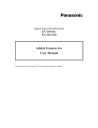
advertisement
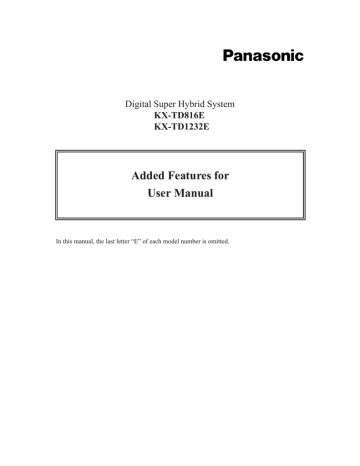
Digital Super Hybrid System
KX-TD816E
KX-TD1232E
Added Features for
User Manual
In this manual, the last letter “E” of each model number is omitted.
2
Table of Contents
Additional Features
Section 2.2, Programming
Flexible Button Assignment
Night Button.................................................................................................................... 3
One-Touch Dialling with Auto Hold Button .................................................................. 4
Phantom Button .............................................................................................................. 5
Phantom Extension Bell On / Off Set.................................................................................. 6
Ringing Tone Selection for the Intercom Button................................................................. 7
Section 4.2, DPT Features
Call Forwarding — to ISDN Line ....................................................................................... 8
Calling / Connected Line Identification Presentation (CLIP / COLP) ................................ 11
Phantom Extension .............................................................................................................. 12
Section 6.2, SLT and ISDN Telephone Features
Call Forwarding — to ISDN Line ....................................................................................... 14
Section 7, Quick Reference ............................................................................................... 17
2.2
Station Programming
Flexible Button Assignment
Night Button
(Assignment)
Allows you to assign a Flexible (CO, DSS) button as a Night button.
Pressing the Night button allows you to switch between the day mode and night mode.
The button indicator turns on when the night mode is assigned and turns off when the day mode is assigned.
1
2
8
— Be sure that you are in the Station Programming mode: Press [PROGRAM] [9] [9].
1. Press the desired Flexible (CO, DSS) button you wish to assign as the Night button.
2. Dial 8 .
• The display shows:
Night
3
AUTO DIAL
STORE
3. Press the STORE button.
• The STORE indicator light turns on.
• The display shows the initial programming mode.
— To exit the Station Programming mode: Press [PROGRAM] or lift the handset.
Condition
• “Class of Service” programming determines the extensions that can perform this feature.
Programming References
• System Programming — Installation Manual
[513] Night Service Access
[601] Class of Service
3
4
2.2
Station Programming
One-Touch Dialling with Auto Hold Button
(Assignment)
Allows you to assign a Flexible (CO, DSS, PF) button as an One-Touch Dialling with Auto
Hold button.
During a conversation, the call is put on hold and transferred to the assigned number.
You can make a call to the assigned number by pressing this button as well as pressing the
One-Touch dialling button.
1
— Be sure that you are in the Station Programming mode: Press [PROGRAM] [9] [9].
1. Press the desired Flexible (CO, DSS, PF) button you wish to assign as an One-Touch Dialling with Auto Hold button.
2. Dial 8#.
2
8
3
3. Dial the desired number.
• Up to 16 digits can be stored.
• To erase an incorrect entry, press the CLR (S2) button or the
TRANSFER (CLEAR) button.
(The TRANSFER button becomes the CLEAR button when using the overlay.)
4
Dial the desired number
AUTO DIAL
STORE
4. Press the STORE button.
• The STORE indicator light turns on.
• The display shows the initial programming mode.
— To exit the Station Programming mode: Press [PROGRAM] or lift the handset.
2.2
Station Programming
Phantom Button
(Assignment)
Allows you to assign a Flexible (CO, DSS) button as the Phantom button.
1
2
3
8
— Be sure that you are in the Station Programming mode: Press [PROGRAM] [9] [9].
1. Press the desired Flexible (CO, DSS) button which you wish to assign as the Phantom button.
8
Phantom extension number
4
AUTO DIAL
STORE
2. Dial 88.
• The display shows:
EXT-
CLR
3. Dial the phantom extension number.
• The display shows:
EXT-xxxx
CLR
(— xxxx: phantom extension number)
• To erase an incorrect entry, press the CLR (S2) button or the
TRANSFER (CLEAR) button.
(The TRANSFER button becomes the CLEAR button while in the programming mode.)
4. Press the STORE button.
• The STORE indicator light turns on.
• The display shows the initial programming mode.
— To exit the Station Programming mode: Press [PROGRAM] or lift the handset.
Conditions
• The phantom extension number must be assigned in program [130] “Phantom Extension
Number Assignment” before assigning the Phantom button.
• A DSS button can be assigned as the Phantom button so that the operator can use it for transferring a call.
• If you assigned the Phantom button to one of the CO buttons (13 through 24) on your KX-
T7230 telephone and change the telephone to a KX-T7235 model, you must re-program the setting as the KX-T7235 telephone has only 12 CO buttons. If you do not change the setting, the phantom extension call reaches the INTERCOM button.
Programming References
• System Programming — Installation Manual
[130] Phantom Extension Number Assignment
5
6
2.2
Station Programming
Phantom Extension Bell On / Off Set
You can select whether or not the bell will ring when a call is received at a phantom extension.
— Be sure that you are in the Station Programming mode: Press [PROGRAM] [9] [9].
1. Press the Phantom button.
1
2
2. Press the same Phantom button again.
3
4
1
or
2
3. Dial 1 or 2.
– 1 : Ring off
– 2 : Ring on
AUTO DIAL
STORE
4. Press the STORE button.
• The STORE indicator light turns on.
— To exit the Station Programming mode: Press [PROGRAM] or lift the handset.
2.2
Station Programming
Ringing Tone Selection for Intercom Button
Allows you to assign a ringer frequency to the intercom button.
1
2
— Be sure that you are in the Station Programming mode: Press [PROGRAM] [9] [9].
INTERCOM
1. Press the INTERCOM button which you wish to change the ringing tone.
INTERCOM
2. Press the same INTERCOM button again.
• The display shows the current status.
3
4
3. Enter the tone type number (1 through 8).
• The display shows the selected tone type number and you hear the selected tone until the STORE button is pressed.
Tone Type–x
(— x: tone type number) tone type number
AUTO DIAL
• If you want to change the tone type, enter another tone type number in succession.
STORE
4. Press the STORE button.
• The STORE indicator light turns on.
• The display shows the initial programming mode.
— To exit the Station Programming mode: Press [PROGRAM] or lift the handset.
Condition
• The default is Ringing Tone Type 2.
7
8
C
4.2
DPT Features
Call Forwarding — to ISDN Line
TD816
✔
TD1232
✔
The call forwarding to ISDN line feature can be assigned to each extension.
There are the following three types:
– Call Forwarding Unconditional (CFU): All incoming calls to an extension are transferred to an ISDN line.
DPT (72**)
30
✔
35
✔
50
✔
– Call Forwarding No Reply (CFNR): An incoming call to an extension is transferred to an
ISDN line when the extension does not answer before a time that a telephone company assigns.
– Call Forwarding Busy (CFB): An incoming call to an extension is transferred to an ISDN line when the extension is busy.
Standard Operation
Setting
1
1. Lift the handset or press the SP-PHONE button.
2
FWD/DND
3
4
9
or
2
9 3
or
9
4
1
5
2. Press the FWD/DND button.
• You may dial the feature number (710) instead.
3. Dial 92, 93 or 94.
– 92 : CFU
– 93 : CFB
– 94 : CFNR
4. Dial 1.
5. Dial your multi subscriber number (MSN) and press #.
6. Dial the telephone number where the call is to be forwarded and press #.
• You hear a confirmation tone and then a dial tone.
• The display shows the assignment (example).
CFU:1234567890&
Your MSN + #
6 telephone number + #
4.2
DPT Features
7. Hang up or press the SP-PHONE button.
7
Cancelling (individually)
1
1. Lift the handset or press the SP-PHONE button.
2
FWD/DND
3
4
9
9
9
2
or or
3
4
0
5
2. Press the FWD/DND button.
• You may dial the feature number (710) instead.
3. Dial 92, 93 or 94.
– 92 : CFU
– 93 : CFB
– 94 : CFNR
4. Dial 0.
5. Dial your multi subscriber number (MSN) and press #.
• You hear a confirmation tone and then a dial tone.
• The display shows the assignment (example).
CFU Cancel
6. Hang up or press the SP-PHONE button.
Your MSN + #
6
C
9
10
C
Cancelling (all)
1
2
3
9
4
FWD/DND
0
5
Your MSN + #
4.2
DPT Features
1. Lift the handset or press the SP-PHONE button.
2. Press the FWD/DND button.
• You may dial the feature number (710) or press the flexible button assigned as the FWD/DND button instead.
3. Dial 90.
4. Dial your multi subscriber number (MSN) and press #.
• You hear a confirmation tone and then a dial tone.
5. Hang up or press the SP-PHONE button.
Condition
• When an error occurs, the display shows as follows:
Not Valid
– when an error is caused by the system
Not Accepted – when an error is caused by the network
Programming References
• Station Programming (Section 2)
Flexible Button Assignment — FWD/DND Button
• System Programming — Installation Manual
[518] CFU / CFB / CFNR Assignment
4.2
DPT Features
C
Calling / Connected Line Identification Presentation
TD816
✔
TD1232
✔
(CLIP / COLP)
DPT (72**)
30
✔
35
✔
50
Allows you to display the calling party’s number on the LCD of the called party’s telephone when making a call (CLIP), or allows you to display the called party’s number on the LCD of the calling party’s telephone when answering a call
(COLP).
Condition
• The number sent to the other party is assigned by system programming.
Programming References
• System Programming — Installation Manual
[622] CLIP / COLP Number Assignment
Feature References
Calling Line Identification Restriction (CLIR)
Connected Line Identification Restriction (COLR)
11
P
4.2
DPT Features
Phantom Extension
Allows you to route calls to a phantom extension. The call arrives at the extension which has the corresponding Phantom button. A flexible CO or DSS button can be assigned as the Phantom button. The lighting patterns of
Phantom button and status are as follows:
Off : Idle
Red on : You are calling a phantom extension.
Flashing green rapidly : Incoming call
TD816
✔
TD1232
✔
DPT (72**)
30
✔
35
✔
50
✔
To call a phantom extension
1
While the Phantom button indicator light is off ;
1. Lift the handset or press the SP-PHONE button.
2
2. Press the flexible button which is assigned as the Phantom button.
• You may dial the phantom extension number instead.
• The Phantom indicator light turns red (steady).
To transfer a call to a phantom extension
1
1
During a conversation with an outside party;
1. Press the flexible button which is assigned as the Phantom button.
• You may dial the phantom extension number after pressing the
TRANSFER button instead.
To answer a phantom extension call
1
While the Phantom button indicator light is flashing green;
1. Press the flexible button which is assigned as the Phantom button.
12
Conditions
• A phantom number must be assigned by System Programming before assigning the
Phantom button by Station Programming.
• If several extensions have the same phantom extension number, they will ring simultaneously.
• A maximum of 128 phantom numbers can be assigned.
• The phantom number cannot be used for feature settings such as “Call Forwarding”.
• Phantom button on the DSS Console:
Allows the operator to transfer the call to a phantom extension by the phantom button on the DSS Console. An incoming call cannot be received at the phantom button on the DSS
Console, only the indicator turns red
4.2
DPT Features
Programming References
• Station Programming (Section 2)
Flexible Button Assignment — Phantom Button
• System Programming — Installation Manual
[130] Phantom Extension Number Assignment
[136] ISDN DDI Number / Phantom Extension Number Transformation
P
13
14
C
6.2
SLT and ISDN Telephone Features
Call Forwarding — to ISDN Line
The call forwarding to ISDN line feature can be assigned to each extension.
There are the following three types:
– Call Forwarding Unconditional (CFU): All incoming calls to an extension are transferred to an ISDN line.
– Call Forwarding No Reply (CFNR): An incoming call to an extension is transferred to an
ISDN line when the extension does not answer before a time that a telephone company assigns.
– Call Forwarding Busy (CFB): An incoming call to an extension is transferred to an ISDN line when the extension is busy.
Setting
1
1. Lift the handset.
2. Dial the feature number (710).
2
3 or
3. Dial 92, 93 or 94.
– 92 : CFU
– 93 : CFB
– 94 : CFNR
4. Dial 1.
or
5. Dial your multi subscriber number (MSN) and press #.
4
6. Dial the telephone number where the call is to be forwarded and press #.
• You hear a confirmation tone and then a dial tone.
5
6 your MSN + # telephone number + #
6.2
SLT and ISDN Telephone Features
7. On-hook.
7
Cancelling (individually)
1
1. Lift the handset.
2. Dial the feature number (710).
2
3
3. Dial 92, 93 or 94.
– 92 : CFU
– 93 : CFB
– 94 : CFNR or
4. Dial 0.
or
4
5. Dial your multi subscriber number (MSN) and press #.
• You hear a confirmation tone and then a dial tone.
6. On-hook.
5
6 your MSN + #
C
15
16
C
6.2
SLT and ISDN Telephone Features
Cancelling (all)
1
1. Lift the handset.
2. Dial the feature number (710).
2
3. Dial 90.
3
4. Dial your multi subscriber number (MSN) and press #.
• You hear a confirmation tone and then a dial tone.
4
5. On-hook.
your MSN + #
5
Programming References
• System Programming — Installation Manual
[518] CFU / CFB / CFNR Assignment
7 Quick Reference
2
Station Programming
❐ Flexible Button Assignment
— Night Button
• Press the PROGRAM button and dial 99.
• Press the desired Flexible button.
• Dial 8 .
• Press the STORE button.
• Press the PROGRAM button to exit or lift the handset.
— One-Touch Dialling with Auto Hold
Button
• Press the PROGRAM button and dial 99.
• Press the desired Flexible button.
• Dial 8#.
• Dial the desired number.
• Press the STORE button.
• Press the PROGRAM button to exit or lift the handset.
— Phantom Button
• Press the PROGRAM button and dial 99.
• Press the desired Flexible button.
• Dial 88.
• Dial the phantom extension number.
• Press the STORE button.
• Press the PROGRAM button to exit or lift the handset.
❐ Ringing Tone Selection for Intercom
Button
• Press the PROGRAM button and dial 99.
• Press the Intercom button.
• Press the same Intercom button again.
• Dial the tone type number (1 through 8).
• Press the STORE button.
• Press the PROGRAM button to exit or lift the handset.
❐ Phantom Extension Bell On / Off Set
• Press the PROGRAM button and dial 99.
• Press the phantom button twice.
• Dial 1 or 2
– 1 : Ring off
– 2 : Ring on
• Press the STORE button.
• Press the PROGRAM button to exit or lift the handset.
17
7 Quick Reference
4
DPT Features
❐ Call Forwarding — to ISDN Line
Setting
• Off-hook.
• Press the FWD/DND button.
• Dial 92, 93 or 94.
– 92: CFU
– 93: CFB
– 94: CFNR
• Dial 1.
• Dial your MSN + #.
• Dial the phone number + #.
• On-hook.
Cancelling (individually)
• Off-hook.
• Press the FWD/DND button.
• Dial 92, 93 or 94.
– 92: CFU
– 93: CFB
– 94: CFNR
• Dial 0.
• Dial your MSN + #.
• On-hook.
Cancelling (all)
• Off-hook.
• Press the FWD/DND button.
• Dial 90.
• Dial your MSN + #.
• On-hook.
❐ Phantom Extension
To call a phantom extension
• Off-hook.
• Press the Phantom button.
To transfer a call to a phantom extension
• Press the Phantom button.
To answer a phantom extension call
• Press the Phantom button (flashing green).
8
SLT and ISDN Telephone Features
❐ Call Forwarding — to ISDN Line
Setting
• Off-hook.
• Dial 710.
• Dial 92, 93 or 94.
– 92: CFU
– 93: CFB
– 94: CFNR
• Dial 1.
• Dial your MSN + #.
• Dial the phone number + #.
• On-hook.
Cancelling (individually)
• Off-hook.
• Dial 710.
• Dial 92, 93 or 94.
– 92: CFU
– 93: CFB
– 94: CFNR
• Dial 0.
• Dial your MSN + #.
• On-hook.
Cancelling (all)
• Off-hook.
• Dial 710.
• Dial 90.
• Dial your MSN + #.
• On-hook.
18
Printed in the United Kingdom PSQX1272ZA KK0797MT0
advertisement
* Your assessment is very important for improving the workof artificial intelligence, which forms the content of this project
Related manuals
advertisement
Table of contents
- 3 Night Button
- 4 One-Touch Dialling with Auto Hold Button
- 5 Phantom Button
- 6 Phantom Extension Bell On / Off Set
- 7 Ringing Tone Selection for the Intercom Button
- 8 Call Forwarding — to ISDN Line
- 11 Calling / Connected Line Identification Presentation (CLIP / COLP)
- 12 Phantom Extension
- 14 Call Forwarding — to ISDN Line
- 17 Section 7, Quick Reference