User's Guide | Motorola H9 User`s guide
Add to my manuals
62 Pages
Motorola H9: Seamlessly integrate wireless communication and immersive audio experiences. Enjoy crystal-clear calls and superior sound quality for music, podcasts, and more. Experience the freedom of wireless connectivity with Bluetooth 5.0 technology.
advertisement
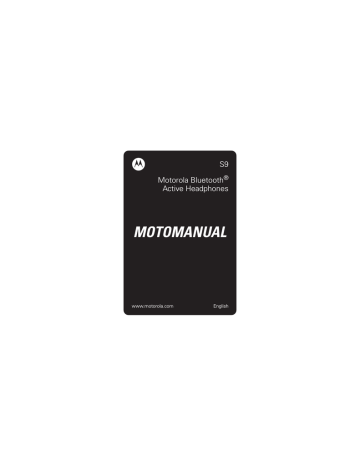
S9
Motorola Bluetooth
®
Active Headphones
MOTOMANUAL
www.motorola.com
English
Motorola S9
Headphones
Motorola Bluetooth Stereo Headphones S9 integrate wireless mobile music and calls with unmatched lightweight design. Behind-the-head wearing style, preferred for top comfort and stability, combines with integrated controls for music and calls selection. The
S9 connects with a compatible Bluetooth stereo-enabled music phone or with an iPod (adapter sold separately) to bring the music library along for a full wireless music experience.
To learn more about the S9, visit: www.hellomoto.com/S9
Motorola S9 Headphones 1
Package Contents
• Motorola Bluetooth Active Headphones S9
• Wall charger
• User’s Guide (this manual)
• Pairing card
• Additional ear cups
• Carry pouch
2 Motorola S9 Headphones
Motorola, Inc.
Consumer Advocacy Office
1307 East Algonquin Road
Schaumburg, IL 60196 www.hellomoto.com
www.hellomoto.com/Bluetoothsupport
1-877-MOTOBLU (Motorola Bluetooth® support)
1-800-331-6456 (United States)
1-888-390-6456 (TTY/TDD United States for hearing impaired)
1-800-461-4575 (Canada)
The use of wireless devices and their accessories may be prohibited or restricted in certain areas. Always obey the laws and regulations on the use of these products.
MOTOROLA and the Stylized M Logo are registered in the US
Patent & Trademark Office. The Bluetooth trademarks are owned by their proprietor and used by Motorola, Inc. under license. iPod is a registered trademark of Apple Computer, Inc. registered in the U.S. and other countries. naviPlay is a trademark of TEN Technology, Inc. All other product or service names are the property of their respective owners.
© Motorola, Inc., 2007.
Motorola S9 Headphones 3
Software Copyright Notice
The Motorola products described in this manual may include copyrighted Motorola and third-party software stored in semiconductor memories or other media. Laws in the United
States and other countries preserve for Motorola and third-party software providers certain exclusive rights for copyrighted software, such as the exclusive rights to distribute or reproduce the copyrighted software. Accordingly, any copyrighted software contained in the Motorola products may not be modified, reverse-engineered, distributed, or reproduced in any manner to the extent allowed by law.
Furthermore, the purchase of the Motorola products shall not be deemed to grant either directly or by implication, estoppel, or otherwise, any license under the copyrights, patents, or patent applications of Motorola or any third-party software provider, except for the normal, non-exclusive, royalty-free license to use that arises by operation of law in the sale of a product.
Manual Number: 6809507A77-O
4 Motorola S9 Headphones
Contents
Motorola S9 Headphones . . . . . . . . . . . . . . . . . . 1
Package Contents . . . . . . . . . . . . . . . . . . . . . . . 2
Overview . . . . . . . . . . . . . . . . . . . . . . . . . . . . . . . . 7
Getting Started . . . . . . . . . . . . . . . . . . . . . . . . . . 10
Before You Begin . . . . . . . . . . . . . . . . . . . . . . . 11
Charging Your S9 . . . . . . . . . . . . . . . . . . . . . . . 12
Pairing Your S9 with Your Bluetooth Device(s) . 15
Wearing Your S9. . . . . . . . . . . . . . . . . . . . . . . . 20
Replacing Ear Cups . . . . . . . . . . . . . . . . . . . . . 22
Operation. . . . . . . . . . . . . . . . . . . . . . . . . . . . . . . 23
Turning Your S9 On and Off . . . . . . . . . . . . . . . 23
Listening to Music . . . . . . . . . . . . . . . . . . . . . . 25
Making and Receiving Calls . . . . . . . . . . . . . . . 26
S9 Indicator Lights . . . . . . . . . . . . . . . . . . . . . . 29
S9 Audio Tones . . . . . . . . . . . . . . . . . . . . . . . . 32
Troubleshooting . . . . . . . . . . . . . . . . . . . . . . . . . 34
Bluetooth Transmission Issues . . . . . . . . . . . . 34
Bluetooth Interference Issues . . . . . . . . . . . . . 35
European Union Directives Conformance
Statement . . . . . . . . . . . . . . . . . . . . . . . . . . . . . . 36
Caring for the Environment by Recycling . . . . . 37
Contents 5
Recycling Mobile Phones and Accessories . . . . 37
Safety and General Information . . . . . . . . . . . . . 38
Industry Canada Notice to Users . . . . . . . . . . . . 41
FCC Notice To Users . . . . . . . . . . . . . . . . . . . . . . 42
Motorola Limited Warranty for the United States
and Canada. . . . . . . . . . . . . . . . . . . . . . . . . . . . . . 44
Product Registration . . . . . . . . . . . . . . . . . . . . . . 52
Export Law Assurances . . . . . . . . . . . . . . . . . . . . 53
Smart Practices While Driving . . . . . . . . . . . . . . 54
Index . . . . . . . . . . . . . . . . . . . . . . . . . . . . . . . . . . . 57
6 Contents
Overview
The Motorola Bluetooth Active Headphones S9 allow you to both listen to music and place and receive phone calls wirelessly.
Along with making and receiving phone calls using your Bluetooth-enabled mobile phone, there are several possible scenarios for using your S9 with your music devices:
Overview 7
Music Source
Home stereo
PC
Wireless Music Experience
Listen to music from your home stereo.
(Requires adapter, such as the Motorola DC800
Bluetooth Home Stereo
Adapter.)
Listen to music from your PC.
(Requires adapter, such as the Motorola PC850
Bluetooth Stereo PC
Adapter.) iPod
® Listen to music from your iPod.
(Requires adapter, such as
TEN Technologies naviPlay™
Bluetooth Stereo Adapter for iPod.)
8 Overview
Music Source
Phone
Wireless Music Experience
Listen to music from your phone that supports
Bluetooth streaming music capabilities.
(Find Motorola
Bluetooth-enabled phones at www.hellomoto.com)
To use your S9, your phone or music device should support the following Bluetooth profiles:
Profile
HFP (Handsfree
Profile)
Description
Telephony / Call management: operations related to placing/receiving phone calls
Stereo music streaming A2DP (Advanced
Audio Distribution
Profile)
AVRCP (Audio
Video Remote
Control Profile)
Remote music control (for example, ability to remotely play/pause or skip tracks)
Overview 9
Getting Started
To get started using your S9, perform the following steps:
1 Charge the S9 battery for at least 2 hours. (See
“Charging Your S9” on page 12.)
2 Pair (connect) your Bluetooth device(s) with your
S9. (See “Pairing Your S9 with Your Bluetooth
3
Put the S9 on your head. (See “Wearing Your S9” on page 20.)
4 You are ready to go!
Get going with your S9 at www.hellomoto.com/S9.
10 Getting Started
Before You Begin
Take a moment before you get started to familiarize yourself with the components of your S9. Here’s a quick anatomy lesson of the S9:
2
4
3
5
1
6
7
8
9
1—Call Button Ñ Used to answer and end calls.
2—Volume Controls Used to increase (9) or decrease (Ï) volume for music or calls.
3—Music Button \ Used to play/pause and stop music.
Getting Started 11
4—Music Controls Used to skip to next
(])or previous ([) music track when listening to music.
5—Speakers Used to listen to music and calls.
6—Microphone Used when placing or receiving calls (embedded inside right ear housing).
7—Charging Port Ò When charging, one end of the charger should be inserted into this port. Covered by rubber flap.
8—Indicator Light Used to provide operational status of S9.
9—Power Button Ö Used to turn the S9 on and off.
Charging Your S9
First-Time Use — Before you can use your S9, charge its self-contained battery for two hours.
Recharging — When the S9’s indicator light flashes red, the S9 battery needs recharging.
Over time, batteries gradually wear down and require longer charging times. This is normal. The more you use your S9 with your Bluetooth devices, the less standby time your battery has.
12 Getting Started
The rechargeable batteries that power your
S9 must be disposed of properly and may need to be recycled. Contact your local recycling center for proper disposal methods.
Warning: Never dispose of batteries in a fire because they may explode.
To charge your S9:
1 Lift up Ò rubber flap cover off of charging port as shown.
2 Plug the Motorola charger into the
S9’s charging port as shown.
3 Plug the other end of the charger into an electrical outlet.
The indicator light turns red when the battery is charging. It may take up to 1 minute for the indicator light to turn on. When the headset's battery is approximately 25% charged, the
Getting Started 13
indicator light turns yellow. When charging is complete (a full charge takes about 2 hours), the indicator light turns green.
Note: The S9 cannot be used while charging.
4 Remove charger from the electrical outlet, detach charger from the S9, and close rubber flap.
Note: You can also use a Motorola Original
Vehicle Power Adapter to charge the S9 battery while in your vehicle.
A fully charged S9 battery provides approximately:
• Up to 6 hours of stereo music listening/
7 hours of phone call talk time.
• Up to 150 hours of standby time.
Your S9 powers off after one hour if not in use (no audio or control activity).
Note: If using a Y-cable for charging, your S9 charges only on the phone plug (not the accessory plug).
14 Getting Started
Pairing Your S9 with Your
Bluetooth Device(s)
Before you can use your S9, you must pair (link) it with your Bluetooth-enabled phone and/or music devices.
“Pairing” links devices equipped with Bluetooth wireless technology and allows a previously linked device to remember your S9. Once devices are paired, they automatically connect when turned on and within range.
First Time Use
When using your S9 for the first time, follow these steps to pair (connect) to your Bluetooth device(s):
Important: If you are pairing separate Bluetooth devices for handsfree calls and streaming music, it is recommended that you pair your S9 with your handsfree device (phone) first.
1 Ensure the Bluetooth feature is enabled (turned on) in your device. (Refer to your phone or music device manual for detailed instructions on enabling Bluetooth).
Getting Started 15
2 Turn on your S9 by pressing and holding Ö button until the indicator light flashes three times in blue.
After a few moments, the indicator light will be steadily lit in blue to indicate your S9 is in pairing mode.
3 From your device, perform a Bluetooth device discovery/search. (Refer to your phone or music device manual for detailed instructions on accessing Bluetooth and searching for discoverable devices).
When pairing your S9 with a Motorola phone, use the following steps to perform a device discovery from your phone:
After accessing Bluetooth: a Select Look for Devices.
The phone lists Bluetooth devices it finds.
b Select Motorola S9.
c Select OK or Yes to pair your S9 with your phone.
d Enter the passkey: 0000
16 Getting Started
e Select OK.
Note: These steps are for most Motorola phones. Refer to your phone’s user guide for instructions on how to successfully pair with
Bluetooth devices.
When your S9 successfully pairs and connects to your device, the indicator light displays blue with
10 quick purple flashes. If wearing your S9, you will also hear an audio tone indicating successful pairing and connection to your device.
4 To verify your S9 has successfully established a
handsfree calling connection with your phone, dial a phone number you want to call and press the Send key on your phone.
When successfully connected, you hear ringing on your S9. A Bluetooth Handsfree Phone (HFP) connection is now established with your phone.
5 To verify your S9 has successfully established a
streaming music connection with your music source device, play music on your music source.
When successfully connected, you hear this music on your S9. A Bluetooth Streaming Music
Getting Started 17
(A2DP) connection is now established with your music source device.
6 Upon successfully pairing your phone to your S9, if you are using a separate music device as your streaming music source, perform these steps to pair your S9 with your Bluetooth streaming music device or adapter: a Temporarily disable your current handsfree connection by turning off both your phone and S9.
b
Follow steps 1-3, and 5 to turn on and
pair (link) your S9 with your streaming music device.
Note: If you are using a Bluetooth adapter, it may pair with the S9 automatically when turned on, or may require you to press a button on the adapter. Refer to your adapter’s user’s guide for instructions on how to successfully pair your adapter with Bluetooth devices. c Reestablish handsfree connection by turning on your phone and selecting the
S9 from phone's Bluetooth menu.
18 Getting Started
Pairing Additional Devices
After you initially pair and connect your Bluetooth devices, you can later pair additional devices by
following steps 1-5 under “First Time Use” on page 15. However, you will need to restart the S9 and
turn off any previously paired devices before pairing a new device.
About Pairing and Your S9
Your S9 can store pairing information for up to eight different Bluetooth devices. Device IDs are stored in memory. If you try to pair more than eight devices, the oldest paired device is removed from memory.
If connected when turned off, when your S9 is turned on, it automatically connects with the last handsfree device (such as a mobile phone) and the last streaming music source it was connected to.
Tip: You can also reconnect your S9 using the
Bluetooth menu on your phone.
To connect your S9 to another device in the paired device list, start the connection by restarting the S9
and the device you want to connect with. The last device connected with your S9 becomes the “last connected” device.
Getting Started 19
Note: If the S9 has been paired with multiple devices, it may take a few minutes to connect after restarting.
Wearing Your S9
Follow these steps to wear your S9 on your head:
Important: Always use both hands when handling your S9.
1 Place S9 on your head and rotate as shown below:
Note: To widen the fit, pull both ends of your S9 headphones away from each other until the earphones rest at a distance that is comfortable when placed on your head.
20 Getting Started
2 Place earhooks over ears as shown:
3 Insert speakers into ears and adjust for a snug fit.
When fit properly, the back of your S9 headphones normally “float” over your neck as shown:
For personal comfort, the back of your S9 can be adjusted up or down as needed.
Getting Started 21
Removing Headphones
To remove your S9 from your head, first remove speakers from your ears and lift headphones (using both hands) off your ears. Then rotate your S9 over your head with both hands.
Wearing Tips
Use the following tips when wearing your S9:
• Be sure to use both hands when handling your S9. DO NOT pull or twist your S9 when handling.
• Be sure to wear your S9 properly. DO NOT wear your S9 upside down or on the top of your head.
Replacing Ear Cups
To replace ear cups, gently pull existing rubber ear cup from the earphone speaker. Attach new ear cup by wrapping the base of the cup around the speaker, and aligning the notch in the base of the ear cup with the plastic bump behind the speaker.
For S9 companion products, visit www.hellomoto.com/S9.
22 Getting Started
Operation
Turning Your S9 On and Off
To turn your S9 on, press and hold Ö button for approximately 3-5 seconds until the indicator light flashes blue.
When turned on, the S9 automatically establishes handsfree phone and streaming music connections with the last connected Bluetooth devices (phone and/or music devices).
Note: To connect to another paired Bluetooth device,
see “About Pairing and Your S9” on page 19 for
details.
If the connected phone is currently on a call, it is automatically transferred to the S9. Likewise, if the
S9 is turned off during a call, it is automatically transferred to the phone.
To turn your S9 off, press and hold Ö button for approximately 3-5 seconds until the indicator light flashes red three times.
Operation 23
No Bluetooth Connection
If no Bluetooth device connections are established when turning on, the S9 enters Bluetooth discoverable (or “pairing”) mode for 5 minutes. See
“Pairing Your S9 with Your Bluetooth Device(s)” on page 15 for details on pairing your Bluetooth
device(s) with your S9.
Reestablishing Bluetooth
Connections
After restarting your phone, you may need to reestablish a Handsfree Phone (HFP) connection. To do this, press Ñ button. The indicator light is steadily lit in red until the connection is reestablished, upon which the indicator light changes to long flashing in blue.
To reestablish the Streaming Music (A2DP) connection between your S9 and phone, press \ button. The indicator light is steadily lit in red until the connection is reestablished, upon which the indicator light changes to long flashing in blue.
24 Operation
Listening to Music
Your S9 allows you to listen to music from your
Bluetooth streaming music source.
Skip to next music track
Play, pause, and stop music
Skip to previous music track
Increase music volume
Decrease music volume
The following table provides details for listening to music from your connected streaming music source:
Play or Pause
Music
Press \
Stop Music Press and hold \ until your hear a beep
Adjust Music
Volume
Press 9 to increase volume
Press Ï to decrease volume
Skip Back to
Previous
Song
Press [
Skip Forward to Next Song
Press ]
Operation 25
Making and Receiving Calls
Your S9 allows you to make and receive phone calls from your Bluetooth phone.
Reject incoming call, mute/unmute call
Increase call volume
Make voice dial call, redial last call, answer call, end call, answer second incoming call
Decrease call volume
Note: While on a call, sound is heard only in the left speaker.
Note: When placing or receiving calls, music playing from a Bluetooth music source is automatically paused. When the call is finished, music playing is resumed.
The following table provides details for making and receiving calls from your connected phone:
26 Operation
Note: Some features are phone/network dependent.
Make a Call
(Hand Dial)
Make a Call
(Voice Dial)
Phone: On
S9: On
Enter phone number on phone, press Send key on phone, phone dials call.
Phone: On-in idle
S9: On
Press Ñ, speak name, phone dials call
Redial Last
Number
Phone: On-in idle
S9: On
Press and hold Ñ until you hear redialing
Receive
(Answer) a Call
Phone: On–phone rings
S9: On
Press Ñ
End a Call Phone: On–in call
S9: On
Press Ñ
If two calls were connected, the other call becomes active
Operation 27
Reject a Call Phone: On–phone rings
S9: On
Press \
Mute/
Unmute a Call
Phone: On–in call
S9: On
Press \
While muted, indicator light pulses in purple
Answer
Second
Incoming Call
Phone: On–in call, 2nd call incoming in
S9: On
Press Ñ, places 1st call on hold, answers incoming call
Transfer Call
Audio from S9 to Phone
Transfer Call
Audio from
Phone to S9
Phone: On–in call
S9: On
Tap (short press) Ö
Phone: On–in call
S9: On
Tap (short press) Ñ
28 Operation
S9 Indicator Lights
The indicator light on the S9 provides status information.
With charger plugged in:
Light Status
Red (Steady) charging in progress (currently less than 25% charged)
Yellow
(Steady)
Green
(Steady) charging in progress (currently more than 25% charged) charging complete
With no charger plugged in:
Light Status
Off
Blue (three flashes) power off powering on/enabling indicator light
Blue (steady) pairing mode
Operation 29
Light
Blue with 10 quick purple flashes
Blue (long flash)
Blue (quick flash)
Blue (long pulse)
Purple (long pulse)
Red (long flash)
Green (long flash)
Status pairing successful standby (connected but not on a call or streaming music) incoming call on a call on a call (muted) idle (not connected) playing streaming music
30 Operation
Light
Red (quick flash)
Red (three flashes)
Status low battery powering off/disabling indicator light
You can disable/enable the indicator light by pressing and holding \ button while turning on the S9. The indicator light will remain disabled for the following states:
• Idle (not connected to Bluetooth device)
• Standby (connected but not on a call or streaming music)
• On a call
• Playing or pausing music
Operation 31
S9 Audio Tones
The audio tones in your S9 provide status information.
Audio Tone
Double tone when adjusting volume
Tones while adjusting volume increasing or decreasing volume
High tone followed by low tone, repeated every 60 seconds low battery
No audio indications; deteriorating audio quality out of range
Ring tone
Two ascending low tones
Two ascending medium tones
Status volume maximum or minimum reached incoming call pairing confirmation mute enabled
32 Operation
Audio Tone
Two descending medium tones
Status power off/mute disabled
Series of ascending tones
Three ascending high tones power on call connected call ended/disconnected Three descending high tones
Low to high tone
High to low tone
Single medium tone
Single high tone skip track forward skip track backward play music stop music
Learn more about the S9 at www.hellomoto.com/S9.
Operation 33
Troubleshooting
Bluetooth Transmission
Issues
Bluetooth data transmission may be affected by the position of the music device in relation to your S9.
The S9 has a connection range of up to 30 feet. If you are beyond this range, the connection is dropped.
If you take your S9 outside of the transmission range, and music does not resume automatically when you return within range, you may be able to reconnect by doing one of the following:
• Make sure the phone or music device is set to transmit (stream) music using Bluetooth.
• Press \ button on your S9.
• Press ] button on your S9 to advance to the next song.
• Restart the music player on your phone or music device.
34 Troubleshooting
• Restart your S9 by pressing and holding the
Ö button to turn off, and again to turn your S9 back on. After fully powering on and establishing a connection, make sure the phone or music device is set to transmit
(stream) music using Bluetooth.
Bluetooth Interference
Issues
The quality of Bluetooth transmission may also be affected by the position of your music device. Should you experience choppy or distorted audio, move the position of your music device or phone to a different location until the signal improves.
Troubleshooting 35
European Union
Directives Conformance
Statement
Hereby, Motorola declares that this product is in compliance with:
•The essential requirements and other relevant provisions of Directive 1999/5/EC
•All other relevant EU Directives
Product
Approval
Number
The above gives an example of a typical Product Approval
Number.
You can view your product’s Declaration of Conformity (DoC) to
Directive 1999/5/EC (to R&TTE Directive) at www.motorola.com/rtte. To find your DoC, enter the product
Approval Number from your product’s label in the “Search” bar on the Web site.
36 European Union Directives
Caring for the
Environment by Recycling
This symbol on a Motorola product means the product should not be disposed of with household waste.
Recycling Mobile Phones and Accessories
Do not dispose of mobile phones or electrical accessories, such as chargers or headsets, with your household waste. In some countries or regions, collection systems are set up to handle electrical and electronic waste items. Contact your regional authorities for more details. If collection systems aren’t available, return unwanted mobile phones or electrical accessories to any Motorola Approved Service Centre in your region.
Caring for Environment 37
Safety and General
Information
Safety Information IMPORTANT INFORMATION ON SAFE AND EFFICIENT
OPERATION. READ THIS INFORMATION BEFORE USING
YOUR DEVICE.
Approved Accessories
Use of accessories not approved by Motorola, including but not limited to batteries, antennas, and convertible covers, may cause your mobile device to exceed RF energy exposure guidelines and may void your mobile device’s warranty. For a list of approved Motorola accessories, visit our Web site at: www.motorola.com
.
Electromagnetic
Interference/Compatibility
Note: Nearly every electronic device is susceptible to electromagnetic interference (EMI) if inadequately shielded, designed, or otherwise configured for electromagnetic compatibility.
38 Safety and General Information
Facilities
Turn off your mobile device in any facility where posted notices instruct you to do so. These facilities may include hospitals or health care facilities that may be using equipment that is sensitive to external RF energy.
Aircraft
When instructed to do so, turn off your mobile device when on board an aircraft. Any use of a mobile device must be in accordance with applicable regulations per airline crew instructions.
Medical Devices
Hearing Aids
Some mobile devices may interfere with some hearing aids. In the event of such interference, you may want to consult your hearing aid manufacturer or physician to discuss alternatives.
Other Medical Devices
If you use any other personal medical device, consult the manufacturer of your device to determine if it is adequately shielded from RF energy. Your physician may be able to assist you in obtaining this information.
Safety and General Information 39
Batteries and Chargers
Your battery, charger, or mobile device may contain symbols, defined as follows:
Symbol
032374o
Definition
Important safety information follows.
032376o
032375o
Li Ion BATT
032378o
Do not dispose of your battery or mobile device in a fire.
Your battery or mobile device may require recycling in accordance with local laws. Contact your local regulatory authorities for more information.
Do not throw your battery or mobile device in the trash.
Your mobile device contains an internal lithium ion battery.
Do not let your battery, charger, or mobile device get wet.
Listening at full volume to music or voice through a headset may damage your hearing.
40 Safety and General Information
Industry Canada Notice to
Users
Industry Canada Notice Operation is subject to the following two conditions: (1) This device may not cause interference and (2) This device must accept any interference, including interference that may cause undesired operation of the device. See RSS-GEN 7.1.5.
Industry Canada Notice to Users 41
FCC Notice To Users
this device by the user. Any changes or modifications could void the user’s authority to operate the equipment. See 47 CFR
Sec. 15.21.
This device complies with part 15 of the FCC Rules. Operation is subject to the following two conditions: (1) This device may not cause harmful interference, and (2) this device must accept any interference received, including interference that may cause undesired operation. See 47 CFR Sec. 15.19(3).
If your mobile device or accessory has a USB connector, or is otherwise considered a computer peripheral device whereby it can be connected to a computer for purposes of transferring data, then it is considered a Class B device and the following statement applies:
This equipment has been tested and found to comply with the limits for a Class B digital device, pursuant to part 15 of the
FCC Rules. These limits are designed to provide reasonable protection against harmful interference in a residential installation. This equipment generates, uses and can radiate radio frequency energy and, if not installed and used in accordance with the instructions, may cause harmful interference to radio communications. However, there is no guarantee that interference will not occur in a particular installation. If this equipment does cause harmful interference to radio or television reception, which can be determined by
42 FCC Notice To Users
turning the equipment off and on, the user is encouraged to try to correct the interference by one or more of the following measures:
• Reorient or relocate the receiving antenna.
• Increase the separation between the equipment and the receiver.
• Connect the equipment to an outlet on a circuit different from that to which the receiver is connected.
• Consult the dealer or an experienced radio/TV technician for help.
FCC Notice To Users 43
Motorola Limited
Warranty for the United
States and Canada
Warranty
What Does This Warranty Cover?
Subject to the exclusions contained below, Motorola, Inc. warrants its telephones, pagers, messaging devices, and consumer and professional two-way radios (excluding commercial, government or industrial radios) that operate via
Family Radio Service or General Mobile Radio Service,
Motorola-branded or certified accessories sold for use with these Products (“Accessories”) and Motorola software contained on CD-ROMs or other tangible media and sold for use with these Products (“Software”) to be free from defects in materials and workmanship under normal consumer usage for the period(s) outlined below. This limited warranty is a consumer's exclusive remedy, and applies as follows to new
Motorola Products, Accessories and Software purchased by consumers in the United States or Canada, which are accompanied by this written warranty:
44 Motorola Limited Warranty
Products and Accessories
Products Covered
Products and
Accessories as defined above, unless otherwise provided for below.
Decorative
Accessories and
Cases. Decorative covers, bezels,
PhoneWrap™ covers and cases.
Monaural Headsets.
Ear buds and boom headsets that transmit mono sound through a wired connection.
Consumer and
Professional
Two-Way Radio
Accessories.
Products and
Accessories that are
Repaired or Replaced.
Length of Coverage
One (1) year from the date of purchase by the first consumer purchaser of the product unless otherwise provided for below.
Limited lifetime warranty for the lifetime of ownership by the first consumer purchaser of the product.
Limited lifetime warranty for the lifetime of ownership by the first consumer purchaser of the product.
Ninety (90) days from the date of purchase by the first consumer purchaser of the product.
The balance of the original warranty or for ninety (90)
days from the date returned to the consumer, whichever is longer.
Motorola Limited Warranty 45
Exclusions
Normal wear and tear. Periodic maintenance, repair and replacement of parts due to normal wear and tear are excluded from coverage.
Batteries. Only batteries whose fully charged capacity falls below 80% of their rated capacity and batteries that leak are covered by this limited warranty.
Abuse & misuse. Defects or damage that result from:
(a) improper operation, storage, misuse or abuse, accident or neglect, such as physical damage (cracks, scratches, etc.) to the surface of the product resulting from misuse; (b) contact with liquid, water, rain, extreme humidity or heavy perspiration, sand, dirt or the like, extreme heat, or food; (c) use of the
Products or Accessories for commercial purposes or subjecting the Product or Accessory to abnormal usage or conditions; or
(d) other acts which are not the fault of Motorola, are excluded from coverage.
Use of non-Motorola Products and Accessories. Defects or damage that result from the use of Non-Motorola branded or certified Products, Accessories, Software or other peripheral equipment are excluded from coverage.
Unauthorized service or modification. Defects or damages resulting from service, testing, adjustment, installation, maintenance, alteration, or modification in any way by someone other than Motorola, or its authorized service centers, are excluded from coverage.
Altered products. Products or Accessories with (a) serial numbers or date tags that have been removed, altered or
46 Motorola Limited Warranty
obliterated; (b) broken seals or that show evidence of tampering; (c) mismatched board serial numbers; or
(d) nonconforming or non-Motorola housings, or parts, are excluded from coverage.
Communication services. Defects, damages, or the failure of Products, Accessories or Software due to any communication service or signal you may subscribe to or use with the Products Accessories or Software is excluded from coverage.
Software
Products Covered
Software. Applies only to physical defects in the media that embodies the copy of the software (e.g. CD-ROM, or floppy disk).
Length of Coverage
Ninety (90) days from the date of purchase.
Exclusions
Software embodied in physical media. No warranty is made that the software will meet your requirements or will work in combination with any hardware or software applications provided by third parties, that the operation of the software products will be uninterrupted or error free, or that all defects in the software products will be corrected.
Software NOT embodied in physical media. Software that is not embodied in physical media (e.g. software that is downloaded from the Internet), is provided “as is” and without warranty.
Motorola Limited Warranty 47
Who is Covered?
This warranty extends only to the first consumer purchaser, and is not transferable.
What Will Motorola Do?
Motorola, at its option, will at no charge repair, replace or refund the purchase price of any Products, Accessories or
Software that does not conform to this warranty. We may use functionally equivalent reconditioned/refurbished/pre-owned or new Products, Accessories or parts. No data, software or applications added to your Product, Accessory or Software, including but not limited to personal contacts, games and ringer tones, will be reinstalled. To avoid losing such data, software and applications please create a back up prior to requesting service.
48 Motorola Limited Warranty
How to Obtain Warranty Service or
Other Information
USA
Canada
Phones
1-800-331-6456
Pagers
1-800-548-9954
Two-Way Radios and Messaging
Devices
1-800-353-2729
All Products
1-800-461-4575
1-888-390-6456 TTY
For Accessories and Software, please call the telephone number designated above for the product with which they are used.
You will receive instructions on how to ship the Products,
Accessories or Software, at your expense, to a Motorola
Authorized Repair Center. To obtain service, you must include:
(a) a copy of your receipt, bill of sale or other comparable proof of purchase; (b) a written description of the problem; (c) the name of your service provider, if applicable; (d) the name and location of the installation facility (if applicable) and, most importantly; (e) your address and telephone number.
Motorola Limited Warranty 49
What Other Limitations Are There?
ANY IMPLIED WARRANTIES, INCLUDING WITHOUT
LIMITATION THE IMPLIED WARRANTIES OF
MERCHANTABILITY AND FITNESS FOR A PARTICULAR
PURPOSE, SHALL BE LIMITED TO THE DURATION OF THIS
LIMITED WARRANTY, OTHERWISE THE REPAIR,
REPLACEMENT, OR REFUND AS PROVIDED UNDER THIS
EXPRESS LIMITED WARRANTY IS THE EXCLUSIVE REMEDY OF
THE CONSUMER, AND IS PROVIDED IN LIEU OF ALL OTHER
WARRANTIES, EXPRESS OR IMPLIED. IN NO EVENT SHALL
MOTOROLA BE LIABLE, WHETHER IN CONTRACT OR TORT
(INCLUDING NEGLIGENCE) FOR DAMAGES IN EXCESS OF THE
PURCHASE PRICE OF THE PRODUCT, ACCESSORY OR
SOFTWARE, OR FOR ANY INDIRECT, INCIDENTAL, SPECIAL OR
CONSEQUENTIAL DAMAGES OF ANY KIND, OR LOSS OF
REVENUE OR PROFITS, LOSS OF BUSINESS, LOSS OF
INFORMATION OR DATA, SOFTWARE OR APPLICATIONS OR
OTHER FINANCIAL LOSS ARISING OUT OF OR IN CONNECTION
WITH THE ABILITY OR INABILITY TO USE THE PRODUCTS,
ACCESSORIES OR SOFTWARE TO THE FULL EXTENT THESE
DAMAGES MAY BE DISCLAIMED BY LAW.
Some states and jurisdictions do not allow the limitation or exclusion of incidental or consequential damages, or limitation on the length of an implied warranty, so the above limitations or exclusions may not apply to you.
This warranty gives you specific legal rights, and you may also have other rights that vary from state to state or from one jurisdiction to another.
50 Motorola Limited Warranty
Laws in the United States and other countries preserve for
Motorola certain exclusive rights for copyrighted Motorola software such as the exclusive rights to reproduce and distribute copies of the Motorola software. Motorola software may only be copied into, used in, and redistributed with, the
Products associated with such Motorola software. No other use, including without limitation disassembly of such Motorola software or exercise of the exclusive rights reserved for
Motorola, is permitted.
Motorola Limited Warranty 51
Product Registration
direct.motorola.com/hellomoto/
Motosupport/source/registration.asp
Product registration is an important step toward enjoying your new Motorola product. Registering helps us facilitate warranty service, and permits us to contact you should your product require an update or other service. Registration is for U.S. residents only and is not required for warranty coverage.
Please retain your original dated sales receipt for your records.
For warranty service of your Motorola Personal
Communications Product you will need to provide a copy of your dated sales receipt to confirm warranty status.
Thank you for choosing a Motorola product.
52 Product Registration
Export Law Assurances
United States of America and Canada. The Governments of the
United States of America and Canada may restrict the exportation or re-exportation of this product to certain destinations. For further information contact the U.S.
Department of Commerce or the Canadian Department of
Foreign Affairs and International Trade.
Export Law Assurances 53
Smart Practices While
Driving
Driving Safety Drive Safe, Call Smart
SM
Check the laws and regulations on the use of mobile devices and their accessories in the areas where you drive. Always obey them. The use of these devices may be prohibited or restricted in certain areas. Go to www.motorola.com/callsmart for more information.
Your mobile device lets you communicate by voice and data—almost anywhere, anytime, wherever wireless service is available and safe conditions allow. When driving a car, driving is your first responsibility. If you choose to use your mobile device while driving, remember the following tips:
• Get to know your Motorola mobile device and its
features such as speed dial and redial. If available, these features help you to place your call without taking your attention off the road.
• When available, use a handsfree
device. If possible, add an additional layer of convenience to your mobile device with one of the many
Motorola Original handsfree accessories available today.
54 Smart Practices While Driving
• Position your mobile device within easy reach.
Be able to access your mobile device without removing your eyes from the road. If you receive an incoming call at an inconvenient time, if possible, let your voice mail answer it for you.
• Let the person you are speaking with know you are driving; if necessary, suspend the call in heavy traffic or hazardous weather conditions.
Rain, sleet, snow, ice, and even heavy traffic can be hazardous.
• Do not take notes or look up phone numbers
while driving. Jotting down a “to do” list or going through your address book takes attention away from your primary responsibility—driving safely.
• Dial sensibly and assess the traffic; if possible, place calls when your car is not moving or
before pulling into traffic. If you must make a call while moving, dial only a few numbers, check the road and your mirrors, then continue.
• Do not engage in stressful or emotional
conversations that may be distracting. Make people you are talking with aware you are driving and suspend conversations that can divert your attention away from the road.
Smart Practices While Driving 55
• Use your mobile device to call for help. Dial 911 or other local emergency number in the case of fire, traffic accident, or medical emergencies.*
• Use your mobile device to help others in
emergencies. If you see an auto accident, crime in progress, or other serious emergency where lives are in danger, call 911 or other local emergency number, as you would want others to do for you.*
• Call roadside assistance or a special non-emergency wireless assistance number
when necessary. If you see a broken-down vehicle posing no serious hazard, a broken traffic signal, a minor traffic accident where no one appears injured, or a vehicle you know to be stolen, call roadside assistance or other special non-emergency wireless number.
1
1. Wherever wireless phone service is available.
56 Smart Practices While Driving
Index
A
making (hand dial) 27 making (voice dial) 27
E
Ear cups
B
Bluetooth
C call
I
H
Index 57
M music
adjusting volume 25 pausing 25 playing 25 skipping to next song
25 skipping to previous song 25 stopping 25
O
P
Pairing with Bluetooth devices 15
R
S
T
W wearing
58 Index
advertisement
* Your assessment is very important for improving the workof artificial intelligence, which forms the content of this project
Related manuals
advertisement
Table of contents
- 3 Motorola S9 Headphones
- 4 Package Contents
- 9 Overview
- 12 Getting Started
- 13 Before You Begin
- 14 Charging Your S
- 17 Pairing Your S9 with Your Bluetooth Device(s)
- 22 Wearing Your S
- 24 Replacing Ear Cups
- 25 Operation
- 25 Turning Your S9 On and Off
- 27 Listening to Music
- 28 Making and Receiving Calls
- 31 S9 Indicator Lights
- 34 S9 Audio Tones
- 36 Troubleshooting
- 36 Bluetooth Transmission Issues
- 37 Bluetooth Interference Issues
- 38 Statement
- 39 Caring for the Environment by Recycling