
advertisement
▼
Scroll to page 2
of 40
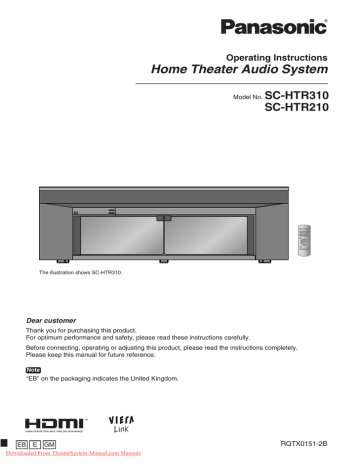
Operating Instructions Home Theater Audio System Model No. SC-HTR310 SC-HTR210 The illustration shows SC-HTR310. Dear customer Thank you for purchasing this product. For optimum performance and safety, please read these instructions carefully. Before connecting, operating or adjusting this product, please read the instructions completely. Please keep this manual for future reference. Note “EB” on the packaging indicates the United Kingdom. EB E GM Downloaded From TheatreSystem-Manual.com Manuals RQTX0151-2B Setting up your Home Theater system Before use In this manual, illustrations of SC-HTR310 are used to represent this system unless otherwise mentioned. Step Setting up your Home Theater system 1 Installing the rack ( pages 10 to 15) After you have installed the rack, attach the glass top panel, shelf and glass doors. Step 2 Connecting the television and DVD player ( page 16) (Peripheral equipment and cables are not included unless otherwise mentioned.) Recommended TV size: SC-HTR310 : 50 inches or less SC-HTR210 : 42 inches or less Basic connection ( page 16) Connect with an HDMI cable for high-quality audio and video. This connection requires HDMI terminals on both the television and the DVD recorder. ( page 17) Step 3 Enjoying movies and music ( pages 24 to 27) Enjoy surround sound with DVDs, TV, and other sources. This system has built-in speakers. Do not connect other speakers with the front speakers, center speaker and subwoofer. If you connect other speakers, the sound will not be produced with proper characteristics and malfunction may occur. 2 RQTX0151 Downloaded From TheatreSystem-Manual.com Manuals Table of contents Before use Before use Setting up your Home Theater system ......... 2 Caution for AC Mains Lead............................ 4 Safety precautions ......................................... 5 Supplied accessories ..................................... 6 Control guide .................................................. 7 Remote control preparation .......................... 9 Installing and assembling the rack ............. 10 Home Theater connections ......................... 16 Connection Connection Basic connections............................................... 16 Connecting equipment with HDMI terminal (TV, DVD recorder, etc.) ............................................. 17 Connecting with digital terminal-mounted equipment .......................................................... 18 Connecting with VCR .......................................... 19 Other connections ........................................ 20 Connecting a set top box (cable or satellite) ... 20 Connecting a combination DVD recorder/VCR ... 21 AC mains supply connection ...................... 22 Checking speaker output............................. 23 Enjoying movies and music ........................ 24 Sound field .......................................................... 26 Using the VIERA Link “HDAVI ControlTM” .. 28 Functions and settings ................................ 29 Reference Play Error messages ............................................ 35 Specifications ............................................... 35 Troubleshooting guide................................. 36 Digital signals that can be played on this system .............................................. 37 Glossary ........................................................ 38 Maintenance .................................................. 38 Reference Play Using “WHISPER MODE SURROUND”............. 29 Using “GAME” .................................................... 29 Muting .................................................................. 29 Adjusting speaker output .................................. 29 REAL CENTER function ..................................... 30 Adjusting sound quality .................................... 30 Adjusting the balance ........................................ 30 Reducing standby power consumption (Standby mode) .................................................. 31 Setting VIERA Link “HDAVI Control” to “OFF ” ... 31 Adjusting the time lag by delaying audio output when pictures on TV arrives after sounds ........................................................ 31 Switching between dual sounds ....................... 32 Clear audio at low volume ................................. 32 Switching the attenuator ................................... 32 Setting input signals .......................................... 33 Reset (factory settings) ..................................... 33 When other equipment (mini component system, AV amp, etc.) manufactured by Panasonic operate ............................................. 34 3 Downloaded From TheatreSystem-Manual.com Manuals RQTX0151 Caution for AC Mains Lead Before use (For United Kingdom) (“EB” area code model only) For your safety, please read the following text carefully. Caution for AC Mains Lead This appliance is supplied with a moulded three pin mains plug for your safety and convenience. A 5-ampere fuse is fitted in this plug. Should the fuse need to be replaced please ensure that the replacement fuse has a rating of 5-ampere and that it is approved by ASTA or BSI to BS1362. Check for the ASTA mark or the BSI mark on the body of the fuse. If the plug contains a removable fuse cover you must ensure that it is refitted when the fuse is replaced. If you lose the fuse cover the plug must not be used until a replacement cover is obtained. A replacement fuse cover can be purchased from your local dealer. WARNING: DO NOT CONNECT EITHER WIRE TO THE EARTH TERMINAL WHICH IS MARKED WITH THE LETTER E, BY THE EARTH SYMBOL OR COLOURED GREEN OR GREEN/YELLOW. THIS PLUG IS NOT WATERPROOF—KEEP DRY. Before use Remove the connector cover. How to replace the fuse The location of the fuse differ according to the type of AC mains plug (figures A and B). Confirm the AC mains plug fitted and follow the instructions below. Illustrations may differ from actual AC mains plug. 1. Open the fuse cover with a screwdriver. Figure A CAUTION! IF THE FITTED MOULDED PLUG IS UNSUITABLE FOR THE SOCKET OUTLET IN YOUR HOME THEN THE FUSE SHOULD BE REMOVED AND THE PLUG CUT OFF AND DISPOSED OF SAFELY. THERE IS A DANGER OF SEVERE ELECTRICAL SHOCK IF THE CUT OFF PLUG IS INSERTED INTO ANY 13-AMPERE SOCKET. If a new plug is to be fitted please observe the wiring code as stated below. If in any doubt please consult a qualified electrician. IMPORTANT The wires in this mains lead are coloured in accordance with the following code: Blue: Neutral, Brown: Live. As these colours may not correspond with the coloured markings identifying the terminals in your plug, proceed as follows: The wire which is coloured Blue must be connected to the terminal which is marked with the letter N or coloured Black or Blue. The wire which is coloured Brown must be connected to the terminal which is marked with the letter L or coloured Brown or Red. 4 RQTX0151 Downloaded From TheatreSystem-Manual.com Manuals Figure B Fuse cover 2. Replace the fuse and close or attach the fuse cover. Figure A Fuse (5 ampere) Figure B Fuse (5 ampere) Foreign matter Set the system up on an even surface away from direct sunlight, high temperatures, high humidity, and excessive vibration. These conditions can damage the system and other components, thereby shortening the system’s service life. Do not hang from or climb on the system. This may result in serious injury. Place the television properly on the system. Use the Fall-prevention band to prevent the television from falling over and causing serious damage or injury. Do not place items heavier than the recommended weight on the system or the shelves. Do not let metal objects fall inside the system. This can cause electric shock or malfunction. Do not let liquids get into the system. This can cause electric shock or malfunction. If this occurs, immediately disconnect the system from the power supply and contact your dealer. Do not spray insecticides onto or into the system. They contain flammable gases which can ignite if sprayed into the system. Voltage Do not use high voltage power sources. This can overload the system and cause a fire. Do not use a DC power source. Check the source carefully when setting the system up on a ship or other place where DC is used. Safety precautions Placement Before use Safety precautions Glass doors Protect the doors from scratching. Take care not to get your fingers caught when opening and closing the doors. Do not touch the doors if they crack. Consult your dealer for immediate replacement. Service Do not attempt to repair this system by yourself. If sound is interrupted, indicators fail to light, smoke AC mains lead protection appears, or any other problem that is not covered in these instructions occurs, disconnect the AC mains Ensure the AC mains lead is connected correctly and lead and contact your dealer or an authorised service not damaged. Poor connection and lead damage center. Electric shock or damage to the system can can cause fire or electric shock. Do not pull, bend, or occur if the system is repaired, disassembled or place the system on the lead. reconstructed by unqualified persons. Grasp the plug firmly when unplugging the lead. Extend operating life by disconnecting the system Do not move the system if AC mains lead is still from the power source if it is not to be used for a long connected to socket outlet. Pulling the AC mains lead time. can cause electric shock. Do not handle the plug with wet hands. This can cause electric shock. Remove AC mains plug from socket outlet when not using for a long period. 5 Downloaded From TheatreSystem-Manual.com Manuals RQTX0151 Supplied accessories Before use Please check and identify the supplied accessories. Use numbers when asking for replacement parts. (Product numbers correct as of March 2008. These may be subject to change.) Supplied accessories for rack 1 Glass top panel SC-HTR310 : (RXQ1618) : (RXQ1619) SC-HTR210 Supplied accessories 4 Caster stoppers (TBLB3008) 2 Screws (XTW4+16AFJK) 2 Glass doors SC-HTR310 : 1 x Left (RXQ1607) 1 x Right (RXQ1608) SC-HTR210 : 1 x Left (RXQ1612) 1 x Right (RXQ1612A) 2 Shelves 1 Shelf Left side Right side : (RKQ2G0004-K) SC-HTR310 SC-HTR210 : (RKQ2G0005-K) 8 Moulded dowels SC-HTR310 4 Moulded dowels (RMQ1649) SC-HTR210 Supplied accessories for amplifier 1 AC mains lead For the United Kingdom (K2CT3CA00004) 2 Batteries 1 Remote control (N2QAYB000288) For continental Europe and Malaysia (K2CQ2CA00007) Packing plan SC-HTR310 SC-HTR210 Glass top panel AC mains lead (For the United Kingdom only) Glass doors Shelf (Dotted line) Other supplied accessories Batteries Remote control Rack Sales and Support Information (For the United Kingdom and Republic of Ireland) Customer Care Centre • For customers within the UK: 0844 844 3852 • For customers within the Republic of Ireland: 01 289 8333 • Visit our website for product information • E-mail: [email protected] 6 RQTX0151 Downloaded From TheatreSystem-Manual.com Manuals Glass top panel AC mains lead (For the United Kingdom only) Shelf (Dotted line) Glass doors Other supplied accessories Batteries Rack Remote control Direct Sales at Panasonic UK • Order accessory and consumable items for your product with ease and confidence by phoning our Customer Care Centre Monday-Thursday 9:00am-5:30pm, Friday 9:30am-5:30pm (Excluding public holidays). • Or go on line through our Internet Accessory ordering application at www.panasonic.co.uk. • Most major credit and debit cards accepted. • All enquiries transactions and distribution facilities are provided directly by Panasonic UK Ltd. • It couldn’t be simpler! • Also available through our Internet is direct shopping for a wide range of finished products, take a browse on our website for further details. Interested in purchasing an extended guarantee? Please call 0870 240 6284 or visit our website www.panasonic.co.uk/guarantee. Control guide (Front view) Front speaker (left) Control panel (display) Center speaker Front speaker (right) Control guide SC-HTR310 Before use This system Subwoofer (right) Subwoofer (left) Caster Rear panel (Rear view) Cut-outs SC-HTR210 Amplifier Cut-outs (Front view) Front speaker (left) Control panel (display) Center speaker Front speaker (right) Subwoofer (left) Subwoofer (right) Caster (Rear view) Amplifier Rear panel Cut-outs Downloaded From TheatreSystem-Manual.com Manuals 7 RQTX0151 Control guide Before use Control panel For adjusting volume ( page 24) VOLUME Control guide Standby/on switch ( pages 22 to 24) ( サウン ゲーム ド ) Standby indicator ( page 22) WHISPER MODE INPUT SURROUND SELECTOR “INPUT SELECTOR” switch ( page 24) For using “WHISPER MODE SURROUND” ( page 29) Display When input signal is fixed to PCM ( page 33) When input signal is digital PCM DIGITAL INPUT DIGITAL DTS VS SFC PL When input signal is fixed to DTS ( page 33) Digital surround signal/Sound field ( below, pages 26 and 27) General display DIGITAL DTS VS SFC : : : : Dolby Digital sources DTS sources When Dolby Virtual Speaker is working When you are using an SFC mode PLⅡ : When Dolby Pro Logic decoder is being used (When using Dolby Virtual Speaker on 2 channel stereo source) Amplifier AC inlet ( page 22) Speaker terminals Exhaust hole (Cooling fan) Digital input terminal ( pages 17 to 21 and 28) Audio input terminal ( pages 16, 17, 19 and 21) HDMI terminal ( pages 17 and 28) Speaker terminals The speakers are already connected. Do not touch the connectors unless absolutely necessary. If the connectors become disconnected, refer to the illustrations below for connection. Connector connection Green Purple 8 Purple Green Red White White Red RQTX0151 Downloaded From TheatreSystem-Manual.com Manuals How to attach the connectors Terminal block Connector Make sure the colour on the connector indicates the same as corresponding terminal and insert the connector straight all the way. Before use Remote control Test signal output ( page 23) Adjusting speaker output ( pages 23 and 29) For using “WHISPER MODE SURROUND” ( page 29) For adjusting the volume ( pages 23 to 25) For using “GAME” ( page 29) Control guide/Remote control preparation Input mode and remote control mode buttons ( pages 24, 25 and 34) Standby/on button ( pages 23 to 25) Muting ( page 29) For adjusting settings/For activating settings ( pages 29 to 34) To enter setup mode ( pages 29 to 34) For returning to the previous menu ( pages 29 to 34) For selecting or cancelling Dolby Virtual Speaker, Dolby Pro Logic and SFC mode ( pages 26 and 27) Remote control preparation Inserting the batteries Press on the tab to open. (R6/LR6, AA) Insert so the poles (+ and –) match those in the remote control. Do not: • mix old and new batteries. • use different types at the same time. • take apart or short circuit. • attempt to recharge alkaline or manganese batteries. • use batteries if the covering has been peeled off. Mishandling of batteries can cause electrolyte leakage which can severely damage the remote control. Remove the batteries if the remote control is not going to be used for a long period of time. Store in a cool, dark place. CAUTION Danger of explosion if battery is incorrectly replaced. Replace only with the same or equivalent type recommended by the manufacturer. Dispose of used batteries according to the manufacturer’s instructions. • Do not use rechargeable type batteries. • Do not heat or expose to flame. • Do not leave the batteries in an automobile exposed to direct sunlight for a long period of time with doors and windows closed. Using the remote control Remote control signal sensor VOLUME WHISPER MODE INPUT SURROUND SELECTOR Within 7 meters at the front (actual distance depends on the angle) Transmission window Downloaded From TheatreSystem-Manual.com Manuals Note • Do not place an object between the signal sensor and the remote control. • Do not place the signal sensor under direct sunlight or the strong light of a fluorescent lamp. • Keep the transmission window and the system’s sensor free from dust. 9 RQTX0151 Installing and assembling the rack Shelf assembly ( page 12) Glass door assembly ( page 15) Connection Glass top panel assembly ( page 12) Speaker net Setting the caster stoppers ( page 14) Installing each (DVD player/Blu-ray Disc player/DVD recorder page 13) equipment (TV page 13) Installation Installing and assembling the rack At least 2 people are necessary for installation. Use a Phillips-head screwdriver. (Do not use a powered screwdriver.) Choose a stable location for installation. Handle the glass top panel and glass doors with enough care. Setup example This system This system This system • Make sure to place the rack on a flat, stable surface so there is no danger of it falling over. Take enough safety measures to prevent the television from falling down. • You can install this system so that it is flush with the wall at either the sides or back, but you will require some space for working during setup and connection. • Do not place in front of curtains as they may obstruct the system’s exhaust hole. • Avoid pressing on the speaker nets during installation. • If the surface of the wooden floor is soft, the caster mark may remain. • See page 11 for removing casters. Caution • Use the speakers only with the recommended system. Failure to do so can damage the amplifier and speakers, and can cause fire. • Consult a qualified service person if damage occurs or if performance worsens. 10 RQTX0151 Downloaded From TheatreSystem-Manual.com Manuals Removing casters • Remove casters at unstable places. (thick-piled carpet, etc.) • Spread soft cloth on the floor and tip the rack back to remove the casters. • Hold and pull to remove. • At least 2 people are necessary for removing casters. • Make sure that at least 2 people hold the bottom plate when moving the rack after removing the casters. See the following instructions about how to lift the rack. • Do not put anything on and in the rack when removing casters. Do not put the included glass top panel either. (Bottom plate) Front side Caster Back side Hold and pull. How to lift the rack Lift the back side of the top board and insert your hand to the bottom of the back side. Insert your hand to the bottom of the front side. Lift the rack horizontally using your both hands. Connection Soft cloth, etc. Front side Installing and assembling the rack Back side 11 Downloaded From TheatreSystem-Manual.com Manuals RQTX0151 Installing and assembling the rack Glass top panel assembly Connection 1 2 Adjust the glass top panel (included) to protrusion. Glass top panel Nonslip sheet Protrusion • The glass top panel has the front side and back side. Face up the front side with the sticker. • The nonslip sheet has been put on the top panel of the rack. Do not remove the sheet when installing the glass top panel. Put it down slowly adjusting to the top panel of the rack. Sticker Top panel of the rack (Side view) Glass top panel Top panel of the rack Note Installing and assembling the rack Lift up and down slowly not to make an impact on the glass. Shelf assembly 1 Insert the moulded dowel (included) into the dowel hole on one side. Hole Moulded dowel 2 Insert the shelf (included) with a slope and set it adjusting the shelf groove to the moulded dowel. 3 Hold the shelf, insert the moulded dowel into the dowel hole on the other side. Set the shelf horizontally. Groove (Under the shelf) Shelf • The height of the shelf can be adjusted at 3 different levels. • Change the position of the dowels to move the shelf up or down. • Insert the moulded dowel not to lose even when the shelf is not set. SC-HTR310 Dowel position Upper shelf H Lower shelf Compartment W D UNIT: mm Upper Middle Lower 101 131 161 101 71 41 448 (both L and R) 354 12 RQTX0151 Downloaded From TheatreSystem-Manual.com Manuals SC-HTR210 Dowel position Upper shelf H Lower shelf Compartment W D UNIT: mm Upper 98 101 Middle 128 71 700 354 Lower 158 41 Installing a DVD player/Blu-ray Disc player/DVD recorder or other equipment on the shelf (Please also refer to the other equipment’s operating instructions.) 2 (Rear view) Cut-outs Big cut-outs Connection • Refer to pages 16 to 21 for connections with other equipment. • If the operating instructions of the equipment require heat release or ventilation, remove the cut-out on the back panel to secure ventilation. • When setting equipment with the exhaust hole on the side, follow the operating instruction of the equipment before setting. Push the black-circled point. Small cut-outs Pull out the bundled cords of stored equipment from the cut-outs for connection. (Side view in cross section) Note Shelf top (Front view) • Do not put equipment weighing more than 12 kg on the upper shelf or more than 20 kg on the lower shelf. • Image interference may occur if you put a DVD recorder, etc. on the upper shelf. Put it on the lower shelf if this occurs. • Depending on the equipment to install, the cables may not be connected. The lowest level (on the floor panel) To install the equipment, adjust the height of the shelf to the position where the cables come out. Shelf top (dimension ): 348 mm (Maximum depth of equipment when the big cut-outs part on the back panel is • If you set on the lowest level (on the floor panel), the opened) equipment with long depth may not be set properly or Shelf top (dimension ): 255 mm (Maximum depth of equipment when the equipment cord may not be taken out. the small cut-outs part on the back panel is • When installing equipment, refer to the table for “Shelf opened) assembly” on page 12. The lowest level (on the floor panel) (dimension ): 255 mm (Maximum depth of equipment) Installing the television (Please also refer to the television’s operating instructions.) Recommended: SC-HTR310 : 50 inches or less SC-HTR210 : 42 inches or less Installing and assembling the rack 1 Press the cut-out on the back panel using your thumb etc. with force to remove it for wiring after installing the equipment. Place the television (with stand attached) in the center of the rack. Note • Lift the television when placing it on the rack. Dragging it may damage the top panel. (For details, refer to the television’s operating instructions.) • If the television stand adheres to the glass top panel too tight to remove, lift the stand inserting a flat and thin object. This may help removing the stand. • Install the rotary television stand not to run over the rack even if it rotates. Television stand 13 Downloaded From TheatreSystem-Manual.com Manuals RQTX0151 Installing and assembling the rack Setting the caster stoppers Set the caster stoppers (included) under the casters to fix this system and prevent from moving. • When setting the caster stoppers, match the front side of caster with the arrow of the caster stopper. (Caster stopper position) Set the caster stoppers under 4 casters circled with the dotted line of figure below. SC-HTR310 SC-HTR210 Front side Front side Front Connection Caster stopper (Bottom side) (Bottom side) Arrow • Lift the rack to remove caster stoppers. See page 11 about how to lift the rack. Stabilising the television Attach the television to the rack to prevent it from falling over. Installing and assembling the rack Fixing to the rack (Setup example) • Attach the fall-prevention band etc. supplied with TV using the included screws as illustrated at right. (If the fall-prevention band is not supplied with TV, use a commercially available band to fix.) Attach the fall-prevention band to the prepared hole in the center of the underside of the top board. If the hole is not positioned at a suitable place, drill approx. 2 mm hole on the underside and attach the band with the screw. • If you fasten the screw too tightly, it goes around in circles and the TV cannot be fixed. Fixing to the wall • Use commercially available screws, strong string or chain suitable for materials of the wall or pillar to fix to the solid parts. • Walls and pillars must be strong enough to support the weight of TV. Ask installation personnel for more information. • Fix 2 parts at both left and right. Fall-prevention band Prepared screw hole Screw (included) (Setup example) The illustration is an example. The shape may differ from the actual product. 14 RQTX0151 Downloaded From TheatreSystem-Manual.com Manuals Glass door assembly Remove 4 screws from the glass holder using a Phillips-head screwdriver and take out the board. Board • Before taking out the board, remove the tape fixing the glass holder. • Use the Phillips-head screwdriver that matches the screw size. 2 Phillips-head screwdriver Glass holder Insert the glass door (included) to the glass holder firmly and tighten the 2 screws in front tentatively. • The illustration at right shows how to fix the left glass door. • One side of the magnet catch has a hole. This is the inner side of the glass. • The slippage prevention sheet is pasted on the glass holder inserting part on the surface of the glass door. Fix as it is. Screw Magnet catch Screw Hole Inner side of glass Connection 1 Slippage prevention sheet 3 Close the glass door to adjust the height and gap on both sides. Open the glass door so it does not misalign and tighten 2 screws in front with the Phillips-head screwdriver. Inner side of glass Phillips-head screwdriver Screw Screw 4 Tighten 2 screws at the back firmly. • Install the other glass door in the same way. Inner side of glass Phillips-head screwdriver Screw Installing and assembling the rack Screw 15 Downloaded From TheatreSystem-Manual.com Manuals RQTX0151 Home Theater connections Basic connections Connection cable (For the United Kingdom and continental Europe) 21-pin scart cable (not included) Stereo phono cable (not included) • Refer to the operating instructions for the equipment you are connecting for the correct type of video cable. Connection TV (For the United Kingdom and continental Europe) Home Theater connections Audio out R L AV 21-Pin scart cable connection also possible. Connect the video directly from the other equipment to the television. Use this connection so audio from the equipment can be heard through the television’s speakers even if this system is in standby mode. VIDEO IN AUDIO IN Amplifier Video cable DVD player etc. (For the United Kingdom and continental Europe) 21-Pin scart cable connection also possible. VIDEO OUT Audio cable AUDIO OUT AV Reduce the volume on the television and select “TV ” after you have done connections as above if you want to use this system. 16 RQTX0151 Downloaded From TheatreSystem-Manual.com Manuals • Turn off all components before making any connections. • To connect equipment, refer to the appropriate operating instructions. Connecting equipment with HDMI terminal (TV, DVD recorder, etc.) Connection cable Stereo phono cable (not included) HDMI cable (not included) Optical fibre cable (not included) HDMI cable notes • Use a Panasonic HDMI cable for best results. Make the connection either or according to the suitability for your equipment. HDMI input Connection Audio out R L TV Digital audio out (optical) Note the shape and fit it correctly into the terminal. Do not bend! Amplifier Home Theater connections Connecting the optical fibre cable Blu-ray Disc player/DVD recorder, etc. HDMI Video/Audio out 17 Downloaded From TheatreSystem-Manual.com Manuals RQTX0151 Home Theater connections Connecting with digital terminal-mouted equipment Connection cable Optical fibre cable (not included) Coaxial cable (not included) • Refer to the operating instructions for the equipment you are connecting for the correct type of video cable. Connection TV Connect the video directly from the other equipment to the television. Digital audio out (optical) VIDEO IN Use this connection so audio from the equipment can be heard through the television’s speakers even if this system is in standby mode. AUDIO IN Home Theater connections Connecting the optical fibre cable Note the shape and fit it correctly into the Do not terminal. bend! Amplifier Video cable Audio cable DVD player etc. Digital audio out (optical) Digital audio out (coaxial) VIDEO OUT AUDIO OUT Make the connection either or according to the suitability for your equipment. 18 RQTX0151 Downloaded From TheatreSystem-Manual.com Manuals • Turn off all components before making any connections. • To connect equipment, refer to the appropriate operating instructions. Connecting with VCR Connection cable Stereo phono cable (not included) Optical fibre cable (not included) Digital audio out (optical) Connect the video directly from the other equipment to the television. Use this connection so audio from the equipment can be heard through the television’s speakers even if this system is in standby mode. VIDEO IN AUDIO IN Connecting the optical fibre cable Note the shape and fit it correctly into the Do not terminal. bend! Amplifier Video cable Audio cable Home Theater connections TV Connection • Refer to the operating instructions for the equipment you are connecting for the correct type of video cable. VCR etc. VIDEO OUT AUDIO OUT R L Audio out 19 Downloaded From TheatreSystem-Manual.com Manuals RQTX0151 Other connections Connecting a set top box (cable or satellite) Connection cable Optical fibre cable (not included) Coaxial cable (not included) Connection • Refer to the operating instructions for the equipment you are connecting for the correct type of video cable. Connect the video directly from the other equipment to the television. Other connections VIDEO IN TV Use this connection so audio from the equipment can be heard through the television’s speakers even if this system is in standby mode. Digital audio out (optical) AUDIO IN Amplifier Video cable Audio cable Connecting the optical fibre cable Note the shape and fit it correctly into the terminal. VIDEO OUT Do not bend! AUDIO OUT Digital audio out (optical) Cable box or satellite receiver, etc. 20 RQTX0151 Downloaded From TheatreSystem-Manual.com Manuals Digital audio out (coaxial) DVD player etc. • Turn off all components before making any connections. • To connect equipment, refer to the appropriate operating instructions. Connecting a combination DVD recorder/VCR Connection for equipment with DVD/VCR terminal. Connection cable Optical fibre cable (not included) Stereo phono cable (not included) TV Connect the video directly from the other equipment to the television. Digital audio out (optical) AUDIO IN Other connections VIDEO IN Use this connection so audio from the equipment can be heard through the television’s speakers even if this system is in standby mode. Connecting the optical fibre cable Note the shape and fit it correctly into the terminal. Do not bend! Video cable Amplifier Combination DVD recorder/VCR R L Audio out DVD/ VCR out terminal Digital audio out (optical) DVD out terminal Connection • Refer to the operating instructions for the equipment you are connecting for the correct type of video cable. VIDEO OUT Audio cable AUDIO OUT Note See page 25 for playback. Downloaded From TheatreSystem-Manual.com Manuals 21 RQTX0151 AC mains supply connection Connect AC mains lead after all other cables are connected. FOR THE UNITED KINGDOM ONLY READ THE CAUTION FOR THE AC MAINS LEAD ON PAGE 4 BEFORE CONNECTION. AC mains supply connection Connection Amplifier AC mains lead (included) Household mains socket (AC 230 V to 240 V, 50 Hz) Appliance inlet Insertion of connector Even when the connector is perfectly inserted, depending on the type of inlet used, the front part of the connector may jut out as shown in the drawing. There is however no problem using the system. Connector Approx. 6 mm Note • The included AC mains lead is for use with this system only. Do not use it with other equipment. • Also, do not use AC mains lead for other equipment with this system. Conserving power This system consumes a small amount of power, even when it is in standby mode (approx. 0.7 W). To save power when the system is not to be used for a long time, unplug it from the household mains socket. You will need to reset some memory items after plugging in this system. “Standby” indicator Standby/on switch [8] Press to switch the unit from on to standby mode or vice versa. In standby mode, the unit is still consuming a small amount of power. Standby indicator VOLUME WHISPER MODE INPUT SURROUND SELECTOR Standby/on switch 22 RQTX0151 Downloaded From TheatreSystem-Manual.com Manuals Standby indicator [^] When the unit is connected to the AC mains supply, this indicator lights up in standby mode and goes out when the unit is turned on. Checking speaker output You can check audio output with a test signal 1. Press to turn on the system. 2. Press to output the test signal. Speaker 3. Press to adjust the volumes of • Test signal is output from one speaker at a time for two seconds in the following order. L (Front left) → C (Center) → R (Front right) → SUBW (Subwoofer) 4. Press to stop the test signal. Connection front speakers to the normal listening level. Adjusting speaker output If you feel the output of the center speaker and subwoofer are not balanced with front speakers adjust the speaker output according to your preference. 1. Output the test signal. ( above step 1 to 3) 2. Press to select a speaker for adjustment. Checking speaker output Note Check connections when the speaker does not have output the test signal. ( page 8) SUBW (Subwoofer) → C (Center) 3. Press to adjust each speaker’s output level. • The test signal comes from the speaker being adjusted. • Test signal is output again in above order 2 seconds after adjustment. 4. Press to stop the test signal. Adjustment range: SUBW: C: OFF, MIN, 1 to 19, MAX − 6 to + 6 Note • To adjust the front speaker volumes, press [VOL –, +]. To adjust the volume balance of left and right front speakers, see “Adjusting the balance”. ( page 30) • When you select “OFF ” for subwoofer adjustment, there is no output from the subwoofer. • Even if you adjust each channel level in this adjustment, each channel level setting in each SFC mode does not change. • When you make this adjustment, Dolby Virtual Speaker functions. When playing 2-channel sources, Dolby Pro Logic also works in conjunction. ( pages 26 and 27) • You can adjust the speaker level while playing movies and music. ( page 29) Downloaded From TheatreSystem-Manual.com Manuals 23 RQTX0151 Enjoying movies and music Preparation Turn on the television and switch its input to match the connection (HDMI, for example) using Enjoying movies and music television remote control. Play Control panel Operation on the control panel 1 Turn on the system 2 Select the source. Press VOLUME ゲーム ( サウン ド ) TV BD/DVD (factory setting) AUX 1 AUX 2 AUX 3 3 4 24 (The input source switches each time you press the button.) INPUT SELECTOR WHISPER MODE INPUT SURROUND SELECTOR Control panel RQTX0151 Downloaded From TheatreSystem-Manual.com Manuals Press : TV : Blu-ray Disc player/ DVD recorder : AUX1 terminal : AUX2 terminal : AUX3 terminal Start play on the other equipment. Adjust the volume. Press VOLUME See page 37 for digital signals that can be played on this system. 1 To turn on the system 2 To select the source or Press one of these buttons. (factory setting) TV BD/DVD AUX 1 AUX 2 AUX 3 or : TV : Blu-ray Disc player/ DVD recorder : AUX1 terminal : AUX2 terminal : AUX3 terminal “AUX 1”, “AUX 2” and “AUX 3” switch every time you press [AUX]. Start play on the other equipment. You can enjoy the variety of surround effects. ( pages 26 and 27) To adjust the volume Press the buttons. 0 (Min) to 50 (Max) After playback, reduce the volume level and turn off. Note Play 3 4 Enjoying movies and music Press the button. • Depending on the playback source, you may feel the volume of the subwoofer or center speaker is not balanced with the volume of the front speakers. In this case, you can adjust the speaker volume during playback. ( page 29) • Even if you switch input to sources other than “BD/DVD ”, images (or audio) of the equipment connected to BD/DVD terminal are output from TV output terminal. Enjoying images and audio when this system is OFF • When image equipment such as TV and recorder is connected to this system via HDMI ( page 17), images/audio signals from the recorder go through this system and are transmitted to TV even if this system is turned off. (Standby through function) This is convenient to enjoy only with TV speaker. • Images recorded with x.v.Colour ( page 38) are also supported. Note When you turn this system off, the audio/video signals from a recorder connected to this system’s BD/DVD HDMI input terminal are output through the television, even if you have set input on this system to anything other than “BD/DVD ”. (The selector returns to the previous setting when you turn this system on again.) Playing a DVD recorder with built-in VCR If the equipment has the output terminal specifically for DVD/VHS, select input as described in step 2 above. • To enjoy DVD: select “AUX 1 ”. • To enjoy video: select “AUX 3 ”. Downloaded From TheatreSystem-Manual.com Manuals 25 RQTX0151 Enjoying movies and music The effects for sound field differ depending on input source. Select the mode you prefer. Sound field Dolby Virtual Speaker You can enjoy surround effects just like 5.1 channel. (Dolby Pro Logic sources.) Dolby Virtual Speaker has the following modes. works with video cassettes or CD stereo REFERENCE (Standard mode) Standard sound effect. WIDE (Wide mode) Broadens the effect to the left and right. Enjoying movies and music Dolby Pro Logic You can enjoy 2-channel sources including CD with the surround effect. SFC (Sound Field Control) You can add presence and spread to surround sound according to your choice when you use SFC with Dolby Digital, DTS, stereo sources (video, CD, etc.). SFC has the following modes. Play MUSIC MOVIE LIVE Imparts the reflection and spread of a large concert hall. DRAMA Best suited for dialogues in drama movies. POP/ROCK Best suited for dynamic sound such as pop and rock music. ACTION Best suited for action movies with impact. VOCAL Best suited to enhance vocals. SPORTS Enjoy a feeling like being at a live sporting event. JAZZ Enjoy sound reflections as if you were in a small Jazz club. MUSICAL Enjoy a feeling like being at a live musical performance. DANCE Enjoy a dance hall like audio effect. GAME Enjoy games with greater audio impact. MONO Best suited for older monaural audio movies. Note • See page 8 about how to display the surround digital signal/sound field. PL ]. • If the input source is 2-channel, Dolby Virtual Speaker also works in conjunction by pressing [ • SFC is not available for multi-channel LPCM signal. • You cannot use Dolby Virtual Speaker, Dolby Pro Logic and SFC when the source contains PCM signals with sampling frequencies of over 48 kHz. They are automatically cancelled if those signals are input. To use the effect when playing back other sources, press [ VIRTUAL SPEAKER], [ PL ] or [SFC MUSIC, MOVIE] again to select. • You can also press [GAME] on the remote control to select “GAME ” mode ( above) of SFC. ( page 29) • When sound field is cancelled, the previous condition before sound field is cancelled returns by changing input source, turning the system ON/OFF, or switching input. • This system supports 7.1 channel LPCM signals. You can enjoy wider sound field effects when playing back. The following display appears when 7.1 channel LPCM signals arrive. 26 RQTX0151 Downloaded From TheatreSystem-Manual.com Manuals Using Dolby Virtual Speaker • The mode switches each time you press the button. ( page 26) Press Using Dolby Pro Logic Press Using SFC (Sound Field Control) You can enjoy by adding your favourite surround effect in addition to the Dolby Virtual Speaker ( above) effect. • The mode switches each time you press the button. ( page 26) Press To cancel SFC mode Enjoying movies and music VS PL Press Press Play Cancelling sound field • The surround effects disappear for 2-channel sources such as CD and TV. • The surround digital signals whose input sources are Dolby digital or DTS and multichannel LPCM signals are converged to 3.1-channel and the signals are output from the left and right front speakers, center speaker and subwoofer. 27 Downloaded From TheatreSystem-Manual.com Manuals RQTX0151 Using the VIERA Link “HDAVI ControlTM” What is VIERA Link “HDAVI Control” ? VIERA Link “HDAVI Control” is a convenient function that offers linked operations of this system, a Panasonic TV (VIERA) and a Panasonic DVD recorder (DIGA) under “HDAVI Control”. You can use this function by connecting the equipment with the HDMI cable. See the operating instructions for connected equipment for operational details. Using the VIERA Link “HDAVI ControlTM” • VIERA Link “HDAVI Control”, based on the control functions provided by HDMI which is an industry standard known as HDMI CEC (Consumer Electronics Control), is a unique function that we have developed and added. As such, its operation with other manufacturers’ equipment that supports HDMI CEC cannot be guaranteed. • This system supports “HDAVI Control 1” function. This standard is compatible with Panasonic’s conventional HDAVI equipment. • Please refer to individual manuals for other manufacturers’ equipment supporting VIERA Link function. You can enjoy the followings by using the remote control of TV (VIERA) You can select “Speaker Selection” (“Home Cinema” or “TV”). Home Cinema: This system will be automatically turned on if it is in standby mode and the sound is from this system’s speaker. You can also adjust the volume level by using the volume control buttons. TV: TV speakers are active. When you switch off the TV (VIERA), this system automatically turns off. When VIERA Link “HDAVI Control” compatible recorder (DIGA) is connected with HDMI cable, the recorder (DIGA) also turns off. Note • When you operate the TV (VIERA) such as selecting a channel this system’s input selector will automatically switch to “TV” • When you operate DIGA DVD recorder, this system’s input selector will automatically switch to “BD/DVD ”. • To operate other functions, use this system’s remote control. Connection Connect your home theater equipment (VIERA Link “HDAVI Control” compatible VIERA television and DIGA DVD recorder) with an HDMI cable. • It is recommended that you use Panasonic’s HDMI cable. Non-HDMI-compliant cables cannot be utilised. Recommended part number: RP-CDHG10 (1.0 m), RP-CDHG15 (1.5 m), RP-CDHG20 (2.0 m), RP-CDHG30 (3.0 m), RP-CDHG50 (5.0 m), etc. • Only with HDMI cable connection, you cannot enjoy TV sounds on this system. Connect TV to this system with the optical fibre cable to enjoy TV sound. Play Digital audio out (optical) Amplifier HDMI OUT HDMI IN TV (VIERA) DVD recorder (DIGA) Setup Switch on all your equipment. Switch on your television (VIERA). Switch television (VIERA) input to HDMI terminal that this system is connected to. Ensure that this system’s input is set to “BD/DVD ” in order to view pictures from DIGA correctly. Note This setup should be done each time when the following conditions occur: • for the first time • when adding or reconnecting equipment • when changing setup When not using this function Set VIERA Link “HDAVI Control” to “OFF ”. ( page 31) 28 RQTX0151 Downloaded From TheatreSystem-Manual.com Manuals Functions and settings Press To cancel Press again. If cancelled, “W.S. OFF ” is displayed. You can enjoy dynamic surround effect even when the sound volume level is low. VOLUME ゲーム ( サウン ド ) WHISPER MODE INPUT SURROUND SELECTOR Press [WHISPER MODE SURROUND] indicator • When this function is on, [WHISPER MODE SURROUND] indicator lights up on the control panel. Note • WHISPER MODE SURROUND cannot be used in the following cases. When Dolby Virtual Speaker is off If the above setting is made when this function is on, [WHISPER MODE SURROUND] indicator disappears and this function temporarily becomes off. Using “GAME” Press Enjoy gaming with more impact. • “GAME ” mode ( pages 26 and 27) in SFC is selected. Muting Press Functions and settings Using “WHISPER MODE SURROUND” This setting can be made on control panel as well. Control panel To cancel Press again. If cancelled, SFC’s effect itself is cancelled. Press again. “MUTING IS ON ” scrolls To cancel across the display while • Muting is cancelled when you switch the system to standby. the volume is muted. • Muting is also cancelled when you adjust the volume. to select a speaker for adjustment. (The speaker is switched each time you press the button.) Play 1 Press SUBW (Subwoofer) → C (Center) Adjusting speaker output 2 Press to adjust each speaker’s Depending on the output level. playback source, you Adjustment range: SUBW: OFF, MIN, may feel the volume of 1 to 19, MAX the subwoofer or center C: − 6 to +6 speaker is not balanced with the volume of the Note front speakers. In this case, you can adjust the • To adjust the volume balance of the front speakers, see speaker volume during “Adjusting the balance”. ( page 30) playback. • There is no output from the subwoofer if you select “OFF”. • If the sound is distorted, lower the level. • You cannot adjust the output level of speakers if the speakers’ audio output is set to off. ( pages 26 and 27) • You can adjust the speaker’s output level in SFC’s each mode respectively. ( pages 26 and 27) 29 Downloaded From TheatreSystem-Manual.com Manuals RQTX0151 Functions and settings 1 Press and hold 2 Press REAL CENTER function Makes the dialogue from the center speaker clearer when playing surround sources. Functions and settings Factory setting is “ON”. See right to set it “OFF”. for about 2 seconds. to select “REAL C.”. Press confirm. REAL C., BASS, TREBLE, BALANCE, HDMI, TV DELAY, DUAL PRG, DRCOMP, ATTENUATOR, REMOTE, INPUT MODE, RESET, EXIT Only appears when audio adjustment can be made. 3 Press to select “OFF”. ON, OFF • Select “EXIT” and confirm to finish the setup mode. Press to confirm. Factory setting: ON • The effect changes as soon as you select “ON” or “OFF” but you must press [OK] to confirm selection. 4 Press a few times to select Press confirm. “EXIT”. You can adjust the level of bass and treble. Play Input signals must be 2 channel of either analogue or PCM. This setting is not displayed in other conditions. Make sure the above setting is made before setup this function. 1 Press and hold 2 Press Press confirm. to Press confirm. to Press confirm. to • Select “EXIT” and confirm to finish the setup mode. Only appears when audio adjustment can be made. 3 Press to adjust range. Adjustment range: –6 to +6 4 Press a few times to select “EXIT”. Return to previous menu/cancel. 2 Press You can adjust the balance of the front speakers. L: Front speaker (left) R: Front speaker (right) REAL C., BASS, TREBLE, BALANCE, HDMI, TV DELAY, DUAL PRG, DRCOMP, ATTENUATOR, REMOTE, INPUT MODE, RESET, EXIT 1 Press and hold Adjusting the balance for about 2 seconds. to select “BASS” or “TREBLE”. to Press Return to previous menu/cancel. Adjusting sound quality to “BALANCE ”. Press for about 2 seconds. Press confirm. to select REAL C., BASS, TREBLE, BALANCE, HDMI, TV DELAY, DUAL PRG, DRCOMP, ATTENUATOR, REMOTE, INPUT MODE, RESET, EXIT to • Select “EXIT” and confirm to finish the setup mode. Only appears when audio adjustment can be made. 3 Press to adjust the balance. 4 Press a few times to select “EXIT”. Return to previous menu/cancel. 30 RQTX0151 Downloaded From TheatreSystem-Manual.com Manuals Press confirm. to Press confirm. to Use the bar as a guide. Press 1 Press and hold Reducing standby power consumption 2 Press for about 2 seconds. to select “HDMI”. REAL C., BASS, TREBLE, BALANCE, HDMI, TV DELAY, DUAL PRG, DRCOMP, ATTENUATOR, REMOTE, INPUT MODE, RESET, EXIT (Standby mode) Press confirm. to Press confirm. to Press confirm. to • Select “EXIT” and confirm to finish the setup mode. Standby through function ( pages 25 and 38) does not work in this mode if you have connected through the HDMI terminal. VIERA Link “HDAVI Control” ( page 28) will not function when this system is off. 3 Press to select “STNBY”. STNBY, CTRL 4 Press to select “OFF”. OFF : Standby power consumption reduced (approx. 0.3 W) ON : Normal standby power consumption 5 Press “EXIT”. a few times to select Return to previous menu/cancel. 1 Press and hold 2 Press Factory setting: ON Press confirm. to Press confirm. to Press confirm. to Press confirm. to Press for about 2 seconds. to select “HDMI”. REAL C., BASS, TREBLE, BALANCE, HDMI, TV DELAY, DUAL PRG, DRCOMP, ATTENUATOR, REMOTE, INPUT MODE, RESET, EXIT Functions and settings Only appears when audio adjustment can be made. • Select “EXIT” and confirm to finish the setup mode. 3 Press to select “CTRL”. STNBY, CTRL 4 Press to select “OFF”. OFF : When the operation is not linked ON : When the operation is linked 5 Press a few times to select “EXIT”. Return to previous menu/cancel. 1 Press and hold 2 Press Adjusting the time lag by delaying audio output when pictures on TV arrives after sounds Play Only appears when audio adjustment can be made. Setting VIERA Link “HDAVI Control” to “OFF” Factory setting: ON Press confirm. to Press confirm. to Press for about 2 seconds. to select “TV DELAY”. • Select “EXIT” and confirm REAL C., BASS, TREBLE, BALANCE, HDMI, TV DELAY, to finish the setup mode. DUAL PRG, DRCOMP, ATTENUATOR, REMOTE, INPUT MODE, RESET, EXIT Only appears when audio adjustment can be made. 3 Press to select setting. AUTO , OFF, 10, 20, 30, 40 For only combination with Panasonic TV (VIERA) Supporting HDAVI Control 3. 4 Press a few times to select “EXIT”. Return to previous menu/cancel. Downloaded From TheatreSystem-Manual.com Manuals Press to confirm. Factory setting: AUTO Press confirm. Press to 31 RQTX0151 Functions and settings 1 Press and hold 2 Press for about 2 seconds. Press confirm. to select to “DUAL PRG”. • Select “EXIT” and confirm REAL C., BASS, TREBLE, BALANCE, HDMI, to finish the setup mode. TV DELAY, DUAL PRG, DRCOMP, ATTENUATOR, REMOTE, INPUT MODE, RESET, EXIT Only appears when audio adjustment can be made. Switching between dual sounds Functions and settings You can switch between dual sounds of 3 Press Dolby Digital signals. to select the sound. M1: Main audio, M2: Sub channel audio output, M1+M2: Main + Sub channel audio output 4 Press “EXIT”. a few times to select Return to previous menu/cancel. 1 Press and hold Clear audio at low volume Play Dynamic range compression for Dolby Digital It compresses the dynamic range so that you can still hear dialogue and leave the sound field unaffected. Use this function when you have to turn the volume down, such as late at night. 2 Press Press confirm. to Press to select “DRCOMP”. • Select “EXIT” and confirm REAL C., BASS, TREBLE, BALANCE, HDMI, TV DELAY, to finish the setup mode. DUAL PRG, DRCOMP, ATTENUATOR, REMOTE, INPUT MODE, RESET, EXIT Only appears when audio adjustment can be made. 3 Press to select setting. OFF: Normal playback; STANDARD: The level recommended by the producer of the software for household viewing; MAX: The maximum allowable compression (recommended for night viewing) 4 Press “EXIT”. 2 Press for about 2 seconds. Press confirm. “ATTENUATOR”. REAL C., BASS, TREBLE, BALANCE, HDMI, TV DELAY, DUAL PRG, DRCOMP, ATTENUATOR, REMOTE, INPUT MODE, RESET, EXIT Only appears when audio adjustment can be made. 3 Press to select “ON”. ON, OFF 4 Press “EXIT”. a few times to select Return to previous menu/cancel. 32 RQTX0151 Downloaded From TheatreSystem-Manual.com Manuals to Press to select Press to confirm. Factory setting: OFF Press confirm. a few times to select 1 Press and hold Switch the attenuator “ON ” when big sounds become distorted while playing an analogue input source. to for about 2 seconds. Return to previous menu/cancel. Switching the attenuator Press confirm. • Select “EXIT” and confirm to finish the setup mode. Press to confirm. Factory setting: OFF Press confirm. Press to to 2 Press for about 2 seconds. to select “INPUT Press confirm. to Press confirm. to Most sources can be • Select “EXIT” and REAL C., BASS, TREBLE, BALANCE, HDMI, played with “AUTO ” MODE”. confirm to finish the TV DELAY, DUAL PRG, DRCOMP, ATTENUATOR, (factory setting). setup mode. REMOTE, INPUT MODE, RESET, EXIT However, in the Only appears when audio adjustment can be made. following cases, change the input signal to select source. 3 Press detection setting. Press to ● When the beginning confirm. TV, DVD, AUX1, AUX2 of the song is cut during playback of to select input signal. 4 Press Press to CD, set to “PCM ” confirm. (PCM FIX). AUTO : Automatic detection ● When the signal is PCM : PCM (from CDs) digital input fixed Factory setting: AUTO not detected during DTS : DTS digital input fixed playback of DTS ANLG (TV only): Fixes the input signal to analogue sources, set to DIG (TV only): Fixes the input signal to digital “DTS ” (DTS FIX). ● You can fix the Repeat steps 3 and 4 to change setting. signal type (digital or 5 Press analogue) supplied a few times to select Press to by TV. “EXIT”. confirm. When noise occurs, return the setting to “AUTO ”. Return to previous menu/cancel. 1 Press and hold Reset (factory settings) The operation settings for the system will be initialised to the settings made at the time of shipment. 2 Press Press Functions and settings 1 Press and hold for about 2 seconds. to select “RESET”. REAL C., BASS, TREBLE, BALANCE, HDMI, • Select “EXIT” and TV DELAY, DUAL PRG, DRCOMP, ATTENUATOR, confirm to finish the REMOTE, INPUT MODE, RESET, EXIT setup mode. Only appears when audio adjustment can be made. 3 Press to select “YES”. YES, NO Press confirm. to Play Setting input signals • All the settings are reset when you select “YES” and the input selector automatically switches to “BD/DVD”. • If you select “NO”, you will return to step 2. To exit setup mode, press [RETURN] a few times to display “EXIT”, and then press [OK]. 33 Downloaded From TheatreSystem-Manual.com Manuals RQTX0151 Functions and settings When other equipment (mini component system, AV amp, etc.) manufactured by Panasonic operate When using this system’s remote control, other equipment may operate. In this case, switch this system’s remote control code to “REMOTE 1”. Do the following to set the same code number for this system and remote control. 1. Press and hold 2. Press for about 2 seconds. Press to select “REMOTE”. REAL C., BASS, TREBLE, BALANCE, HDMI, TV DELAY, DUAL PRG, DRCOMP, ATTENUATOR, REMOTE, INPUT MODE, RESET, EXIT to confirm. • Select “EXIT” and confirm to finish the setup mode. Functions and settings Only appears when audio adjustment can be made. 3. Press to select the number. Press 1, 2 to confirm. Factory setting: 2 • The remote control code on this system is set. • You cannot finish the setting mode until the setting on the remote control is changed. Go to step 4. 4. While pressing , press and hold or for about 2 seconds. TV: Remote control code 1 BD/DVD: Remote control code 2 (factory setting) • The remote control code on the remote control is set. • Select the same number as the code number you have selected in step 3. a few times to select Play 5. Press “EXIT”. 34 RQTX0151 Downloaded From TheatreSystem-Manual.com Manuals Press to confirm. Error messages Display Check point/Cause/Countermeasure Pages • Set the same remote control code for this system and remote control. If “REMOTE 2” is displayed, set remote control code to “2”. If “REMOTE 1” is displayed, set remote control code to “1”. 34 • The equipment connected by the HDMI cable is not compatible with this system’s copyright protection technology. — • The system is receiving video signals that are incompatible with it through HDMI connection. Check the settings of the connected equipment. — • A problem has occurred with the HDMI connection. Try the following to correct the problem. Consult your dealer if the error code remains on the display. ― Turn the connected equipment off and on again. ― Disconnect the HDMI cable then reconnect it. ― Do not connect more than 2 equipment in series to the output of this system. — — — • You cannot use Dolby Virtual Speaker, Dolby Pro Logic sounds. and SFC for dual 32 • You cannot use Dolby Virtual Speaker, Dolby Pro Logic PCM signals with sampling frequency over 48 kHz. • SFC is not available for multi-channel LPCM signal. and SFC effect with 26 (Scrolling) 26 (Scrolling) Specifications GENERAL Power supply Power consumption Main set Standby (HDMI ON) Standby (HDMI OFF) AC 230 V to 240 V, 50 Hz 68 W 0.7 W 0.3 W (SC-HTR210) INCLUDING SPEAKER Dimensions (W x H x D) 1080 mm x 444 mm x 458 mm Mass approx. 43 kg Mass is a Completed (AMP, Speaker Unit inc) Maximum Loading Weight 80 kg SPEAKER SYSTEM FRONT (L/R) 1-Way 1 Speaker System (Bass Reflect) 6.5 cm Cone Type Full Range x1 CENTER 1-Way 1 Speaker System (Bass Reflect) 6.5 cm Cone Type Full Range x1 SUBWOOFER 1-Way 2 Speaker System (Bass Reflect) 13 cm Cone Type Woofer x2 Note 1. Specifications are subject to change without notice. 2. Total harmonic distortion is measured by the digital spectrum analyser. Error messages/Specifications RACK SYSTEM (SC-HTR310) INCLUDING SPEAKER Dimensions (W x H x D) 1300 mm x 444 mm x 458 mm Mass approx. 50 kg Mass is a Completed (AMP, Speaker Unit inc) Maximum Loading Weight 80 kg Reference AMPLIFIER SECTION RMS Output Power of each channel driven 10 % total harmonic distortion 1 kHz Front CH 70 W per channel (4 Ω) 1 kHz Center CH 70 W per channel (4 Ω) 100 Hz Subwoofer CH 90 W per channel (3 Ω) Total RMS Output Power 300 W Total harmonic distortion half power at 1 kHz (Front CH) 0.5 % (4 Ω) Input sensitivity TV, AUX 3 450 mV, IHF’66 S/N at rated power (4 Ω) BD/DVD, TV, AUX 1, AUX 2 80 dB Input impedance TV, AUX 3 47 kΩ Tone controls BASS 50 Hz, +6 dB to -6 dB TREBLE 20 kHz, +6 dB to -6 dB Digital input Optical 2 Coaxial 1 HDMI Input 1 HDMI Output 1 This system supports “HDAVI Control 1” function. 35 Downloaded From TheatreSystem-Manual.com Manuals RQTX0151 Troubleshooting guide Before requesting service, make the following checks. If you are in doubt about some of the check points, or if the remedies indicated in the chart do not solve the problem, consult your dealer for instructions. Problem Possible solution No power. • Ensure the AC mains lead is connected. No sound or image after playback starts. • Select the correct source. • Turn the muting off. • Check that the digital signals can be decoded by this system. Cannot playback PCM signal with sampling frequency over 96 kHz. • Check connections to other equipment. • Set “DIG ” or “ANLG ” in “Setting input signals”. • Set “AUTO” in “Setting input signals”. • Turn this system off then on again. The remote control does not work. • Replace the batteries if they are worn. 22 Common problems HDMI Sound field Troubleshooting guide 24, 25 29 37 16 to 21 33 33 — 9 The standby indicator lights • When you connect the AC mains lead to the household mains socket, the standby indicator lights up while the system is off. When you turn the system up even if the system turned off. on, the indicator goes off. Reference Pages 22 No sound from microphone connected to DVD player (karaoke). • No sound output from microphone if connection to this system is digital. Change to analogue connection and input. Make analogue connection to AUX3. 19 There is no DTS audio output. There is audio output, but the DTS decoder indicator is not lit. • Set the DTS Digital Audio Output setting on the DVD player, Blu-ray Disc player or DVD recorder to “Bitstream”. • Set “DTS” in “Setting input signals”. — Sound is not heard when playing DVD audio. • This may occur due to digital copyright protection of the disc if using digital connection. This system may not be able to play sources with sampling frequency over 48 kHz. — Sound stops. (“F61” appears on the display for about a second.) The protection circuit activates when some abnormality is detected, and turns off the system automatically. • Straining of the speakers through excessive volume or power. • This may occur if you use the system in an extremely hot environment. • Curtains or other objects may be blocking the exhaust hole. Determine and correct the cause, then turn the system on. (The protection circuit is reset.) (Consult your dealer if the problem persists.) — — — “F70 ” appears on the display. (“DSP” or “HDMI” is displayed in place of .) • Turn off the system, unplug the AC mains lead, and consult your dealer. — “F76” appears on the display. (After display, the system turns off.) • Disconnect the AC mains lead, and consult your dealer. — No sound in surround mode. • Set to Dolby Virtual Speaker, Dolby Pro Logic or SFC. Cannot use Dolby Virtual Speaker, Dolby Pro Logic or SFC. • You cannot use these features with PCM signals with sampling frequency over 48 kHz. Make analogue connection to AUX3. • You cannot use for Dolby Digital dual sounds. When using an HDMI connection, the first few seconds of sound is cut off. • This may occur if you start play from a chapter on a DVD. The following will correct the problem. Change the audio output setting on the Blu-ray Disc player, DVD recorder or DVD player from “Bitstream” to “PCM”. Change input signal setting to “PCM” in “Setting input signals”. The system does not work properly. • The system does not work properly if you have connected the HDMI input and output terminals incorrectly. Turn the system off, unplug the AC mains lead, and make the connections again. 36 RQTX0151 Downloaded From TheatreSystem-Manual.com Manuals 33 26, 27 19 32 — 33 17 Possible solution Pages • Confirm “Setting VIERA Link “HDAVI Control” to “OFF ”” is set to “ON ” (in simultaneous operation). When it is “OFF ”, change to “ON ”. • VIERA Link “HDAVI Control” does not function in power saving standby mode when this system is turned off. See “Reducing standby power consumption (Standby mode)” and set to “ON ” (normal power consumption). • Check VIERA Link “HDAVI Control” settings of the connected equipment. When VIERA Link “HDAVI • VIERA Link “HDAVI Control” may not function when you change the connections for HDMI equipment, insert and remove the outlet, or during blackout. Do the Control” does not function following operations in this case. properly – Turn the TV (VIERA) on again while all the equipment connected with HDMI cables are on. – Set “VIERA Link “HDAVI Control” (HDMI equipment control)” of TV (VIERA) to “OFF” and then set to “ON” again. (For details, refer to the operating instructions for TV (VIERA).) – Connect this system to TV (VIERA) using the HDMI cable, switch the TV (VIERA) on, unplug this system’s AC mains lead, and insert it into a household mains socket again. 31 31 — — Digital signals that can be played on this system Dolby Digital DVD etc. DTS DVD etc. PCM (2-channel) Multi-channel LPCM (Linear PCM) CD, DVD audio etc. Blu-ray disc, DVD audio etc. (Signals with sampling frequencies of up to 96 kHz) (Signals with sampling frequencies of up to 48 kHz) Note Reference • Playback of the following signals is also available when you make HDMI connections. ( pages 17 and 28) – PCM signals with sampling frequencies of over 96 kHz – Multi-channel signals with sampling frequencies of over 48 kHz Depending on the connected equipment, the playback condition differs. (Playback may be impossible if not supported.) See operating instructions of playback equipment for more information. • See “Glossary” ( page 38) for more detailed information on each signal. Troubleshooting guide/Digital signals that can be played on this system HDMI Problem 37 Downloaded From TheatreSystem-Manual.com Manuals RQTX0151 Glossary Analogue Optical Audio signals produced from L/R audio output terminals of general equipment is called analogue audio. Using optical fibre cable for digital signal input/output from DVD, CD, etc., provides better sound quality for playback or recording compared to analogue. Only possible with equipment that has an optical terminal. CPPM (Content Protection for Prerecorded Media) This is the copyright protection technology which prevents file copy of DVD audio. Decoder, Decode Decoder is the device to enable us to hear audio data that is encoded on DVD, etc., as a normal audio signal. This process is called Decode. Digital Blu-ray Disc players, DVD recorders, DVD players, and CD players are usually equipped with digital output terminals. Connect through the digital terminal to enjoy digital surround systems such as Dolby Digital and DTS. Dolby Digital (DVD etc.) Digital surround system developed by Dolby Laboratories. Dolby Pro Logic This system can process not only Dolby Surround, but also other 2-channel sources to produce a 5.1-channel sound for a more realistic sound field. It is also possible to enhance old movies recorded in stereo with this dynamic 5.1-channel sound. This system uses Dolby Pro Logic to add surround effects to stereo sources such as video cassettes and CDs. ���� Sampling is the process of converting the heights of sound wave (analogue signal) samples taken at set periods into digits (digital encoding). Sampling frequency is the number of samples taken per second, so larger numbers mean faithful reproduction of the original sound. Standby through function When this system and TV and DVD recorder are connected with HDMI cables, image/audio from DVD recorder can still be transmitted to TV even though the system is turned off. This is useful when you want to enjoy late night viewing only with the television’s speakers. Images recorded with x.v.Colour are also supported. Surround signal Audio signal made up with front speakers, center speaker and surround speakers. For this system, surround signal is automatically played by Dolby Virtual Speaker. x.v.Colour 1080p Dynamic range Dynamic range is the difference between the lowest level of sound that can be heard above the noise of the equipment and the highest level of sound before distortion occurs. HDMI (High Definition Multimedia Interface) Glossary/Maintenance Sampling frequency This system allows you to enjoy a surround effect with two front speakers, a center speaker, and a subwoofer. This is not merely a “virtual surround” effect, but rather uses the optimal speaker arrangements and listening positions for 5.1-channel sound. Digital surround system developed by DTS, Inc. HDMI enables you to transmit digital audio and video signals using a single cable. You can also transmit control signals using HDMI connections. LPCM (Linear PCM) This is one of the PCM methods and the uncompressed audio signal encoded digitally. This method is used for music CD, etc. Multi-channel LPCM signals used for Blu-ray Disc, DVD audio, etc. enable playback with higher-sound quality. Up to 7.1 channel LPCM signals can be entered to this system. Reference This is one of the methods that enables analogue sounds to be converted to digital sounds. Dolby Virtual Speaker DTS (Digital Theater Systems) 38 PCM (Pulse Code Modulation) This is a name of products compliant with ISO Standard for wider colour space: “xvYCC”. This system supports x.v.Colour. This is one of the digital hi-vision images. 1080 is the number of effective scanning lines that constitute the actual screen. This enables every detail to be beautifully expressed. Images are less flickered with progressive method that scans in order from the top. This system supports 1080p. 5.1 channel surround Monaural and stereo use one channel and two channels respectively to reproduce sound, but 5.1-channel surround uses 5 speakers and a low frequency effect channel. The 5 channels are: 1 center speaker, 2 front speakers, and 2 surround speakers at the side of or to the rear of the sitting position. Sound output of the subwoofer is much narrower than the other speakers, and so is considered as 0.1. This is called 5.1-channel surround when played through all 5.1 channels, and with this system you can achieve a similar effect with Dolby Virtual Speaker. Maintenance Unplug the AC mains lead from the household mains socket and wipe the system using a soft and dry cloth. • When the system is very dirty, wring the cloth soaked in water thoroughly, wipe the dirt and wipe moisture off with a dry cloth. • Do not use solvents such as benzine, thinner, alcohol, etc. because they may cause casing to deform and coating to go off. • Before using chemically treated cloth, read the instructions that come with the cloth carefully. RQTX0151 Downloaded From TheatreSystem-Manual.com Manuals Information for Users on Collection and Disposal of Old Equipment and used Batteries These symbols on the products, packaging, and/or accompanying documents mean that used electrical and electronic products and batteries should not be mixed with general household waste. For proper treatment, recovery and recycling of old products and used batteries, please take them to applicable collection points, in accordance with your national legislation and the Directives 2002/96/EC and 2006/66/EC. By disposing of these products and batteries correctly, you will help to save valuable resources and prevent any potential negative effects on human health and the environment which could otherwise arise from inappropriate waste handling. For more information about collection and recycling of old products and batteries, please contact your local municipality, your waste disposal service or the point of sale where you purchased the items. Penalties may be applicable for incorrect disposal of this waste, in accordance with national legislation. For business users in the European Union If you wish to discard electrical and electronic equipment, please contact your dealer or supplier for further information. [Information on Disposal in other Countries outside the European Union] These symbols are only valid in the European Union. If you wish to discard these items, please contact your local authorities or dealer and ask for the correct method of disposal. Note for the battery symbol (bottom two symbol examples): This symbol might be used in combination with a chemical symbol. In this case it complies with the requirement set by the Directive for the chemical involved. Cd 39 Downloaded From TheatreSystem-Manual.com Manuals RQTX0151 HDMI, the HDMI logo and High-Definition Multimedia Interface are trademarks or registered trademarks of HDMI Licensing LLC. Manufactured under license from Dolby Laboratories. Dolby, Pro Logic, and the double-D symbol are trademarks of Dolby Laboratories. HDAVI Control™ is a trademark of Matsushita Electric Industrial Co., Ltd. “DTS” is a registered trademark of DTS, Inc. and “DTS Virtual” is a trademark of DTS, Inc. CAUTION! WARNING: • DO NOT INSTALL OR PLACE THIS UNIT IN A BOOKCASE, BUILT-IN CABINET OR IN ANOTHER CONFINED SPACE. ENSURE THE UNIT IS WELL VENTILATED. TO PREVENT RISK OF ELECTRIC SHOCK OR FIRE HAZARD DUE TO OVERHEATING, ENSURE THAT CURTAINS AND ANY OTHER MATERIALS DO NOT OBSTRUCT THE VENTILATION VENTS. • DO NOT OBSTRUCT THE UNIT’S VENTILATION OPENINGS WITH NEWSPAPERS, TABLECLOTHS, CURTAINS, AND SIMILAR ITEMS. • DO NOT PLACE SOURCES OF NAKED FLAMES, SUCH AS LIGHTED CANDLES, ON THE UNIT. • DISPOSE OF BATTERIES IN AN ENVIRONMENTALLY FRIENDLY MANNER. The socket outlet shall be installed near the equipment and easily accessible. The mains plug of the power supply cord shall remain readily operable. To completely disconnect this apparatus from the AC Mains, disconnect the power supply cord plug from AC receptacle. NORSK ADVARSEL: FØLG NEDENSTÅENDE INSTRUKSER FOR Å REDUSERE RISIKOEN FOR BRANN, ELEKTRISK STØT OG SKADE PÅ PRODUKTET: * DETTE APPARATET MÅ IKKE UTSETTES FOR REGN, FUKTIGHET, DRYPP ELLER SPRUT, OG INGEN VÆSKEFYLTE GJENSTANDER, SOM F.EKS. VASER, MÅ PLASSERES PÅ APPARATET. * BRUK KUN ANBEFALT TILBEHØR. * IKKE FJERN DEKSELET (ELLER BAKSIDEN); APPARATET INNEHOLDER INGEN DELER SOM KAN SKIFTES ELLER REPARERES AV BRUKEREN. OVERLAT TIL KVALIFISERTE SERVICETEKNIKERE Å UTFØRE SERVICE. ADVARSEL! • APPARATET MÅ IKKE PLASSERES I EN BOKHYLLE, ET INNEBYGGET KABINETT ELLER ET ANNET LUKKET STED HVOR VENTILASJONSFORHOLDENE ER UTILSTREKKELIGE. SØRG FOR AT GARDINER ELLER LIGNENDE IKKE FORVERRER VENTILASJONSFORHOLDENE, SÅ RISIKO FOR ELEKTRISK SJOKK ELLER BRANN FORÅRSAKET AV OVERHETING UNNGÅS. • APPARATETS VENTILASJONSÅPNINGER MÅ IKKE DEKKES TIL MED AVISER, BORDDUKER, GARDINER OG LIGNENDE. • PLASSER IKKE ÅPEN ILD, SLIK SOM LEVENDE LYS, OPPÅ APPARATET. • BRUKTE BATTERIER MÅ KASSERES UTEN FARE FOR MILJØET. DETTE APPARATET ER BEREGNET TIL BRUK UNDER MODERATE KLIMAFORHOLD. Strømuttaket må befinne seg i nærheten av utstyret og være lett tilgjengelig. Støpslet på strømkabelen må være klart til bruk. Når dette apparatet skal kobles helt fra strømnettet (AC), må støpslet på strømkabelen trekkes ut av stikkontakten. Matsushita Electric Industrial Co., Ltd. Web Site: http://panasonic.net Pursuant to at the directive 2004/108/EC, article 9(2) Panasonic Testing Centre Panasonic Marketing Europe GmbH Winsbergring 15, 22525 Hamburg, Germany Downloaded From TheatreSystem-Manual.com Manuals TO REDUCE THE RISK OF FIRE, ELECTRIC SHOCK OR PRODUCT DAMAGE, *DO NOT EXPOSE THIS APPARATUS TO RAIN, MOISTURE, DRIPPING OR SPLASHING AND THAT NO OBJECTS FILLED WITH LIQUIDS, SUCH AS VASES, SHALL BE PLACED ON THE APPARATUS. *USE ONLY THE RECOMMENDED ACCESSORIES. *DO NOT REMOVE THE COVER (OR BACK); THERE ARE NO USER SERVICEABLE PARTS INSIDE. REFER SERVICING TO QUALIFIED SERVICE PERSONNEL. (For the United Kingdom and continental Europe) THIS UNIT IS INTENDED FOR USE IN MODERATE CLIMATES. (For Malaysia) THIS UNIT IS INTENDED FOR USE IN TROPICAL CLIMATES. This product may receive radio interference caused by mobile telephones during use. If such interference is apparent, please increase separation between the product and the mobile telephone. SUOMI VAROITUS: VÄHENNÄ TULIPALON, SÄHKÖISKUN TAI LAITTEISTON VAHINGOITTUMISEN VAARAA * TÄTÄ LAITETTA EI SAA ALTISTAA SATEELLE, KOSTEUDELLE, ROISKEILLE TAI TIPPUVILLE NESTEILLE. LAITTEEN PÄÄLLE EI SAA MYÖSKÄÄN ASETTAA MITÄÄN NESTEELLÄ TÄYTETTYÄ ESINETTÄ, KUTEN MALJAKKOA. * KÄYTÄ VAIN SUOSITELTUJA LISÄVARUSTEITA. * ÄLÄ IRROTA KANTTA (TAI TAUSTAA). SISÄLLÄ EI OLE KÄYTTÄJÄN HUOLLETTAVISSA OLEVIA OSIA. HUOLLON SAA SUORITTAA VAIN AMMATTITAITOINEN HENKILÖKUNTA. VAROITUS! • ÄLÄ ASENNA TAI LAITA TÄTÄ LAITETTA KABINETTITYYPPISEEN KIRJAKAAPPIIN TAI MUUHUN SULJETTUUN TILAAN, JOTTA TUULETUS ONNISTUISI. VARMISTA, ETTÄ VERHO TAI MIKÄÄN MUU MATERIAALI EI HUONONNA TUULETUSTA, JOTTA VÄLTETTÄISIIN YLIKUUMENEMISESTA JOHTUVA SÄHKÖISKU- TAI TULIPALOVAARA. • ÄLÄ PEITÄ LAITTEEN TUULETUSAUKKOJA SANOMALEHDELLÄ, PÖYTÄLIINALLA, VERHOLLA TAI MUULLA VASTAAVALLA ESINEELLÄ. • ÄLÄ ASETA PALAVAA KYNTTILÄÄ TAI MUUTA AVOTULEN LÄHDETTÄ LAITTEEN PÄÄLLE. • HÄVITÄ PARISTOT LUONTOA VAHINGOITTAMATTOMALLA TAVALLA. TÄMÄ LAITE ON TARKOITETTU KÄYTETTÄVÄKSI LEUDOSSA ILMASTOSSA. Pistorasia tulee asentaa laitteen lähelle helppopääsyiseen paikkaan. Verkkojohdon pistokkeen on oltava aina helposti käytettävissä. Tämä laite voidaan kytkeä kokonaan irti verkkovirrasta irrottamalla verkkojohdon pistoke pistorasiasta. En RQTX0151-2B H0308FL2048
advertisement
* Your assessment is very important for improving the workof artificial intelligence, which forms the content of this project