Extron DMP 64 Setup Guide
Add to My manuals2 Pages
Extron DMP 64 is a digital matrix processor that offers advanced audio signal processing and routing capabilities for a wide range of applications, including sound reinforcement, conferencing, and broadcast. With its 6 balanced or unbalanced mic/line inputs, 4 balanced or unbalanced mono audio outputs, and 6 digital I/O ports, the DMP 64 provides flexible connectivity options for various audio sources and devices.
advertisement
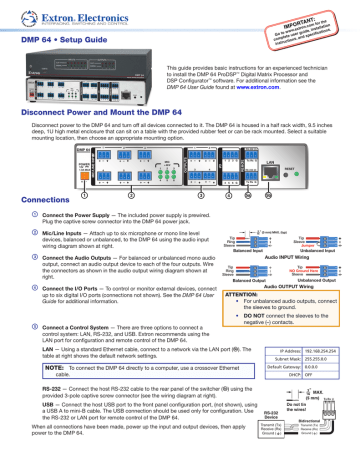
DMP 64 • Setup Guide
IMPO
RTAN
T: for the
Go to www complete user guide instructions,
and specifications.
This guide provides basic instructions for an experienced technician to install the DMP 64 ProDSP ™ Digital Matrix Processor and
DSP Configurator ™ software. For additional information see the
DMP 64 User Guide found at www.extron.com
.
Disconnect Power and Mount the DMP 64
Disconnect power to the DMP 64 and turn off all devices connected to it. The DMP 64 is housed in a half rack width, 9.5 inches deep, 1U high metal enclosure that can sit on a table with the provided rubber feet or can be rack mounted. Select a suitable mounting location, then choose an appropriate mounting option.
DMP 64
1 2 3 1 2
RS-232 (1)
1 2 3 G
POWER
12V
1.0A MAX 4 5 6
1
MIC
+48V
2 3
3 4
Tx Rx G
RS-232 (2)
LAN
RESET
4 5 6
4 5 6 G
Tx Rx G
Connections a
Connect the Power Supply — The included power supply is prewired.
Plug the captive screw connector into the DMP 64 power jack.
b
Mic/Line Inputs — Attach up to six microphone or mono line level devices, balanced or unbalanced, to the DMP 64 using the audio input wiring diagram shown at right.
3
16
" (5 mm) MAX. (typ)
Tip
Ring
Sleeve
Balanced Input
Tip
Sleeve
Jumper
Unbalanced Input
Audio INPUT Wiring
c
Connect the Audio Outputs — For balanced or unbalanced mono audio
d
output, connect an audio output device to each of the four outputs. Wire the connectors as shown in the audio output wiring diagram shown at right.
Connect the I/O Ports — To control or monitor external devices, connect up to six digital I/O ports (connections not shown). See the DMP 64 User
Guide for additional information.
Tip
Ring
Sleeve
Tip
NO Ground Here
Sleeve
Balanced Output Unbalanced Output
Audio OUTPUT Wiring
ATTENTION:
• For unbalanced audio outputs, connect the sleeves to ground.
• DO NOT connect the sleeves to the negative (–) contacts.
e
Connect a Control System — There are three options to connect a control system: LAN, RS‑232, and USB. Extron recommends using the
LAN port for configuration and remote control of the DMP 64.
LAN — Using a standard Ethernet cable, connect to a network via the LAN port (
â
). The table at right shows the default network settings.
IP Address: 192.168.254.254
Subnet Mask: 255.255.0.0
NOTE:
To connect the DMP 64 directly to a computer, use a crossover Ethernet cable.
Default Gateway: 0.0.0.0
DHCP: OFF
RS-232 — Connect the host RS‑232 cable to the rear panel of the switcher (
à
) using the provided 3‑pole captive screw connector (see the wiring diagram at right).
USB — Connect the host USB port to the front panel configuration port, (not shown), using a USB A to mini‑B cable. The USB connection should be used only for configuration. Use the RS‑232 or LAN port for remote control of the DMP 64.
When all connections have been made, power up the input and output devices, then apply power to the DMP 64.
RS-232
Device
Transmit (Tx)
Receive (Rx)
Ground ( )
Do not tin the wires!
Bidirectional
Transmit (Tx)
Receive (Rx)
Ground ( )
Tx Rx
DMP 64 • Setup Guide (continued)
DSP Configurator Software Installation
There are no hardware controls for the DMP 64. All configuration and control is done using the DSP Configurator software. Install
DSP Configurator on a PC running Microsoft ® Windows ® 2000 or later. For full details about computer requirements, see the
DMP 64 User Guide on the Extron website ( www.extron.com
).
To Download the DSP Configurator Software from the Extron website:
1.
2.
3.
On the Extron home page, click the Download tab. The Download page opens.
Under Software in the left column, select DSP Configurator Software. The DSP Configurator Software page opens.
Click the Download Now button and follow the on‑screen instructions.
NOTE:
On the first installation of DSP Configurator, the USB driver automatically loads. Follow the on‑screen instructions.
Once the USB driver has loaded, the DSP Configurator software continues to load.
By default, the program installs in the folder C:\Program Files\Extron\DSP_Configurator and an icon is placed on the desktop.
DMP 64 Setup and Control Software Configuration
When the DMP 64 is connected to power, an audio source, a power amplifier, and speakers, it produces an audio output that can easily be tailored to the listening environment. When a different configuration is required, change it using the setup and control software, DSP Configurator.
To Configure the DMP 64:
1.
2.
3.
Ensure the control computer is connected to the Ethernet port
(recommended), RS‑232 port, or front panel USB Config port of the DMP 64 (see “Connect a Control System” on page 1).
Start the DMP Configurator software. Select DMP 64 as the device being connected to. The main DMP 64 screen opens.
The program starts in Emulate mode. a. b.
To create a configuration offline and upload (push) those changes to the DMP 64 at a later time, remain in emulate mode.
To push a configuration to the device, or to make immediate changes to the configuration or operation, select Live mode.
NOTES:
• When live mode is selected, a connection dialog box appears. Select the desired connection and follow the on‑screen prompts.
• The connection can be changed from the Tools menu by selecting Connect to Device, or by pressing F5.
For more information about live and emulate modes, see the DMP 64 User Guide.
The main screen provides access to all the features of the DMP 64. Full details about using the DSP Configurator software can be found in the DMP 64 User Guide on the Extron website at www.extron.com
or in the help file for the program.
Extron Headquarters
+800.633.9876 Inside USA/Canada Only
Extron USA - West Extron USA - East
+1.714.491.1500 +1.919.850.1000
+1.714.491.1517 FAX +1.919.850.1001 FAX
Extron Europe
+800.3987.6673
Inside Europe Only
Extron Asia
+800.7339.8766
Inside Asia Only
Extron Japan
+81.3.3511.7655
+81.3.3511.7656 FAX
Extron China
+4000.EXTRON
+4000.398766
Inside China Only
+86.21.3760.1568
+86.21.3760.1566 FAX
Extron Middle East
+971.4.299.1800
+971.4.299.1880 FAX
Extron Korea
+82.2.3444.1571
+82.2.3444.1575 FAX
Extron India
1800.3070.3777
Inside India Only
+31.33.453.4040
+31.33.453.4050 FAX
+65.6383.4400
+65.6383.4664 FAX
© 2013 Extron Electronics All rights reserved. All trademarks mentioned are the property of their respective owners. www.extron.com
+91.80.3055.3777
+91.80.3055.3737 FAX
68-1790-50
Rev. C
10 13
advertisement
Related manuals
advertisement