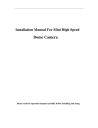
advertisement
▼
Scroll to page 2
of 32
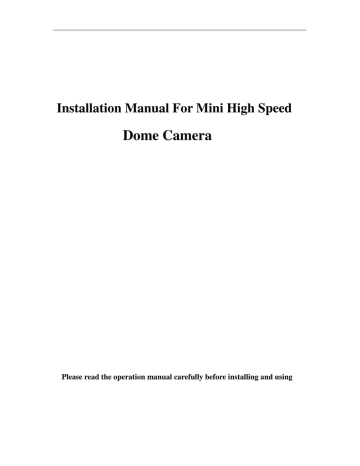
Installation Manual For Mini High Speed Dome Camera Please read the operation manual carefully before installing and using SAFETY PRECAUTIONS CAUTION RI SK OF ELECTRI C SHOCK. DO NOT OPEN! CAUTION: TO REDUCE THE RI SK OF ELECTRI CAL SHOCK, DO DOT OPEN COVERS. NO USER SERVI CEABLE PARTS I NSI DE. REFER SERVI CI NG TO QUALI FI ED SERVI CE PERSONNEL The l i ght i ng f l ash wi t h a ar r owhead symbol , i n an equi l at er al t r i angl e, i s i nt ended t o al er t t he user . Ther e i s uni nsul at ed “ danger ous vol t age” pr esence near by t he pr oduct ' s encl osur e whi ch may be r i sk of t o per sons . The exc l amat i on poi nt wi t hi n an equi l at er al t r i angl e i s i nt ended t o al er t t he user t o r ef er ence of t he i mpor t ant oper at i ng and mai nt enanc e ( ser vi ci ng ) i nst r uct i ons . THE PRODUCT CODE MARKED ON THE BOTTOM COVER. PLEASE FI LL THE CODE I N THE FOLLOWI NG BLANK. PLEASE SAVI NG THI S SPECI FI CATI ON CAREFULLY, SO THAT CHECKI NG. MODEL: ________________________ PRODUCT CODE: ________________________ V2.0 Contents Notice ………………………………………………………………….……………………….1 I Description of Functions…………………..………………………………………………2 1.1 Dome Specification………………………………….……………………………….2 1.2 Camera Specification……………………………….………………………………..3 1. 3 Dome Functi ons ………………… …… ………. . …………………………….. 4 II Setup of the Menu………………………………………..……………………………5 2.1 Main Menu………………………………………….…..…………………………….5 2.2 System Setup…………………………………………..…………………………..5 2.3 Display Setup………………………………………………………………………….6 2.4 Camera Setup………………………………………..……………………………….7 2.5 Motion Setup………………………………………….……………………………..8 2.6 Privacy Mask……………………………………………..………………………….10 2.7 Advance Setup…………………………………………………………………………10 III Setup of the Dome Camera……………………………………………………………13 3.1 Connection of the System……………………………………………………………13 3.2 Dip Switch……………………………………………………………………………14 3.3 Protocol and the Default Baud Rate………………………………………………….15 3.4 Setup of the Baud Rate………………………………………………………………16 3.5 Selection of the Terminal Resistor……………………………………………………16 3.6 Special Control………………………………………………………………………16 IV Installation……………………………………………………………………………17 4.1 Safety Measure………………………………………………………………………17 4.2 Warning………………………………………………………………………………17 4.3 Ambient Requirement…………………………………………………………………17 4.4 Preparation……………………………………………………………………………18 4.5 Brief of the Installation………………………………………………………………18 4.6 Installation of the Dome………………………………………………………………19 4.7 Dismounting of the Black Cover………………………………………………………22 4.8 Installation of the camera module……………………………………………………23 4.9 Wire Out………………………………………………………………………………26 Appendix: I Trouble shooting………………………………………………………………………27 II Lightning and surging Protection………………………………………………………28 III Cleaning of the cover…………………………………………………………………28 IV RS485 Bus Basic Knowledge…………………………………………………………29 Notice Please read this manual carefully, before you install and use the dome camera. Electric safety Please act on the national electric standard when you installing and using this product. To be sure the power adaptor is original, it is DC12V/2A. Transportation The stress, strenuous vibration and water logging will damage the products under the transportation, storage and installation. The integrity packaging can protect the product, otherwise vendor will not pay for the damage. Installation Please install this product follow the manual, to take the camera module carefully, do not extrusion the structure. The dome cover is an optical part, please do not touch it by hand. Staff quality Only the qualified serviceman or system installation people can install this product. Do not take down the dome camera arbitrarily Only the qualified serviceman or system installation people can take down the product. Ambient requirement Ambient Temperature: indoor Humidity: 10-75 % 0 ~+40 , outdoor Air pressure: 86-106kpa -35 ~+55 Power supply: DC12V/2A Installation requirement Please do not take arm the camera module to the bright objects, even the dome camera is power off. Please install the product on an enough tolerance position. Please do not use the strong or abrasive scour to clean the dome, the neutral scour is accept. Please do not use the indoor product in the outdoor place, the product will be damaged. Please keep the enough distance from the RS485 wires to the high voltage equipment and cable, and the protection of the lightning strike and surge is necessary. Please do not try to repair the defective product, the trouble shooting can help you to find the problem, and only the authorized service people can fix and repair the product. Please use the only lens tissue to clean the camera lens. -1- I. Description of Functions The intelligent dome camera is a hi-tech CCTV product which incorporates high-clarity color camera, panoramic speed-variable PAN/TILT, multifunctional decoder, universal character generator, CPU processor, memory chip into a whole. It can largely reduce connection and installation processes of components in the system, rise up reliability of the system and facilitate installation and maintenance. Therefore it has advantages of beautiful appearance, compact structure and easy operation. 1.1 High speed dome Power supply DC12V/2A Power consumption 12VA Preset position 128 Cruising track 6 Pattern 3 Alarm 4 input & 1 output Auto overturning The camera will rotate 180 the vertical position. Pan scanning 360 Pan speed Pan range Tilt range Tilt speed °automatically, when it reaches °programmable 0° -- 300°/s 360°continuously 0-- 90° 0° -- 120°/s Communication RS485 Baud rate 2400/4800/9600/19200 bps Fan / heater Auto (only for outdoor) Relative humidity 10-75% without agglomeration Work temperature ( Indoor:0℃ — +40℃ Outdoor:–35℃ -- +55℃ -2- ) 1.2 Camera Specification 2000-Z Camera Color Synchronization Internal ″ Image sensor 1/3 Color CCD Scan system 2:1 interval line scan Horizontal resolution Active pixels 650 TVL PAL 795(H)x596(V) 470K NTSC 752(H)x 582(V) 440K Min. illumination 0.02Lux 10×Optical Visible angle f=3.6 to 36 mm Digital Zoom 0 Visible angle Wide: 51.2° TELE: 5.58° S/N Ration Video Output >52dB Ω BNC 1.0Vp-p/75 -3- 1.3 Dome Functions Multi protocol decoder integrated a. built-in the multi protocol decoder, including maximum 16 protocols with optional baud rates from 2400bps to 19200bps. b. RS485 data communication, dome addresses (ID): 1 ~511. Omni bearing Pan/tilt a. 360º panning, panning speed: 0.2 b. 0 ~300rad/s, ~90º tilting,tilting speed: 120rad/s, c. low speed running smoothly, low noise. Intelligent functions a. 128 preset positions, power off memory function. b. Line scanning function, with adjustive speed. c. 6 cruising tracks, each cruising track has 16 preset positions with adjustive residence time. d. 3 Pattern tours, 120 seconds for each, with power off memory function. e. Alarm function, 4 alarm in and 1 alarm out. f. Angle display, including the panning, tilting and camera view angles. g. Power recovery. h. Temperature display. i. Password protection for the menu. j. Long distance dome address modification. The address of the dome can be modified by RS485, the rules are as the following. k.The dip switcher address is the hardware address (HID), the address we change by RS485 is the software address (SID).The HID and SID is same when we produce it. (ie: HID=SID=001) If we change the SID to 002 by RS485, then the address of the dome is 002. And this address is power off memory.But if then, we change the HID to 003 by dip switcher, the HID and the SID are all 003. It means the address of the dome will be same with the HID or SID which we changed at the last. -4- II. Setup of the Menu of the Dome Camera Basic Operation of the Menu Open the main menu of the setup by the control keyboard or by the matrix via the operation “Call No. 64 preset position or No.95 preset position”. Besides that, continuously test No.1 preset position twice in 4 seconds, you can also open the menu; Through setting No.64 or No.95 preset position in order to close the munu. When the menu is displayed on the screen, operate “TILT UP”, “TILT DOWN” to move the cursor to the option to be set, operate “PAN LEFT”, “PAN RIGHT” to modify the content or the order to enter this option. All setups on the menu couldn’t be lost even power failure happens. 2.1 MAIN MENU SYSTEM SETUP: enter the submenu of the SYSTEM SETUP. DISPLAY SETUP: enter the submenu of the DISPLAY SETUP, to setup the ID DISPLAY, PRESET LABEL and so on. CAMERA SETUP: enter the submenu of the camera common parameter setup. MAIN MENU 1.<SYSTEM SETUP> 2.<DISPLAY SETUP> 3.<CAMERA SETUP> 4.<MOTION SETUP> 5.<PRIVACY MASK> 6.<ADVANCE SETUP> 7.SYSTEM RESET 8.EXIT MOTION SETUP: enter the submenu of the dome enhancement functions. PRIVACY MASK: enter the submenu of the camera PRIVACY MASK setup. ADVANCE SETUP: enter the submenu of the ADVANCE SETUP. SYSTEM RESET: to reset the dome camera.The dome camera will self test after the resetting, and some settings of the dome will be restored: camera auto flip – ON, proportional panning speed – ON, address display – ON, angle display – ON, display position – top of the screen, dome title display – OFF, digital zoom – OFF, BLC – OFF, home SYSTEM SETUP function – OFF, fan – AUTO, temperature display – OFF. EXIT 2.2 :exit from the Main menu. 1.SYSTEM INFORMATION 2.AUTO FLIP OFF 3.PROP PAN SPD OFF 4.RESERVED N/A 5.<ALARM SETUP> 6.RETURN SYSTEM SETUP SYSTEM INFORMATION: enter the submenu of the SYSTEM INFORMATION. SYSTEM INFORMATION CAMERA SN:000000 CAMERA ID :001 PROTOCOL :P003 BAUD RATE :2400BPS MODEL :S100P VERSION :1.00 AUTO FLIP: to ON/OFF the dome camera auto flip function. PROP PAN SPD: to ON/OFF the dome camera proportional panning speed function. -5- RESERVED: Blank. ALARM SETUP: enter the submenu of the Alarm setup. ALARM NO: to select the alarm number, from 1 to 4. ACTION: to select the action of the dome camera after the alarm, SYSTEM SETUP the action could be 1-50 preset positions, the 1st cruising track, the 1.SYSTEM INFORMATION 2.AUTO FLIP OFF 3.PROP PAN SPD OFF 4.RESERVED N/A 5.<ALARM SETUP> 6.RETURN 1st pattern and the 1st scanning line. And the dome camera will go ALARM SETUP back to the action before the alarm, after the alarm has been canceled. ALARM: to ON/OFF the each numbered alarm. RETURN: return to the previous menu. 1.ALARM NO: 2.ACTION: 3.ALARM 4.RETURN 001 001 ON DISPLAY SETUP 2.3 DISPLAY SETUP: enter the submenu of the DISPLAY SETUP. CAMERA ID: enter the submenu of the camera ID (address). DISPLAY: to ON/OFF the display of the camera ID on the screen. POSITION: to select the display position of the camera ID on the four corners of the screen. RETURN: return to the previous menu. ANGLE DISPLAY: enter the submenu of the ANGLE DISPLAY. DISPLAY: to ON/OFF the angle display on the screen. POSITION: to select the display position of the camera angle on the RETURN: return to the previous menu. PRESET LABEL: enter the submenu of the PRESET LABEL DISPLAY: to ON/OFF the display of the PRESET LABEL on the DISPLAY SETUP 1.<CAMERA ID> 2.<ANGLE DISPLAY> 3.<PRESET LABEL> 4.<DOME LABEL> 5.RETURN 1.DISPLAY : 2.POSITION : 3.RETUTN ON TOP 1.<CAMERA ID> 2.<ANGLE DISPLAY> 3.<PRESET LABEL> 4.<DOME LABEL> 5.RETURN PRESET LABEL 1.DISPLAY : 2.POSITION : 3.RETUTN screen. ON TOP-R DISPLAY SETUP display. CAMERA ID 1.DISPLAY : 2.POSITION: 3.RETUTN ANGLE DISPLAY top or lower of the screen. 1.<CAMERA ID> 2.<ANGLE DISPLAY> 3.<PRESET LABEL> 4.<DOME LABEL> 5.RETURN ON TOP POSITION: to select the display position of the PRESET LABEL on the top or lower of the screen. RETURN: return to the previous menu. DISPLAY SETUP DOME LABEL: enter the submenu of the DOME LABEL. -6- 1.<CAMERA ID> 2.<ANGLE DISPLAY> 3.<PRESET LABEL> 4.<DOME LABEL> 5.RETURN DOM LABEL 1.DISPLAY : 2.POSITION: 3.RETUTN ON TOP DISPLAY: to ON/OFF the display of the DOME LABEL on the screen. POSITION: to select the display position of the DOME LABEL on the top or lower of the screen. RETURN: return to the previous menu 2.4 CAMERA SETUP: enter the submenu of the CAMERA SETUP, and if the camera module do not support this function, this item will be blank. D-ZOOM: to ON/OFF the digital zoom of the camera. DISPLAY: to ON/OFF the display of the camera information. FOCUS MODE: to select the FOCUS MODE of the camera: auto iris, auto focus, auto iris & focus or all manual. ICR: to select the ICR mode of the camera: auto, day mode or night mode. BLC: to ON/OFF the back light compensation function. RESERVED: to ON/OFF the reserved function of the camera. (some cameras do not have this function.) SLOW SHUTTER: to ON/OFF the slow shutter function (only CAMERA SETUP available for SONY camera module.). WB/AE SETUP: enter the submenu of the WB/AE SETUP of the camera. AE MODE: to select the exposure mode of the camera: AUTO / 1. D-ZOOM OFF 2.DISPLAY OFF 3.FOCUS MODE: MANUAL 4.ICR AUTO 5.BLC ON 6.RESERVED N/A 7.SLOW SHUTTER ON 8.<WB/AE SETUP> 9.RETURN MANU / SHUTTER. WB/AE SETUP SHUTTER: to adjust the shutter speed, when the AE MODE is SHUTTER. WB MODE: to select the WHITE BALANCE mode of the camera: AUTO / INDOOR / OUTDOOR / ONEPUSH / ATW / MANUAL. 1.AE MODE: ATUO SHUTTER: N/A 2.WB MODE: AUTO R GAIN N/A B GAIN N/A 3.WDR MODE ON 4.<EXPCOMP SETUP> 5.RETURN R GAIN: to adjust the RED GAIN, when the WB MODE is MANUAL. B GAIN: to adjust the BLUE GAIN, when the WB MODE is MANUAL. EXPCOMP SETUP WDR MODE: to ON/OFF the WDR mode. EXPCOMP SETUP: enter the submenu of the EXPOSURE 1.EXPCOMP: 2.AMOUNT: 3.RETURN COMPENSATION setup. EXPCOMP: to ON/OFF the EXPOSURE COMPENSATION of the camera. -7- ON -7 AMOUNT: to select the value of the EXPOSURE COMPENSATION: -7 ~+7. RETURN: return to the previous menu. 2.5 MOTION SETUP: enter the submenu of the dome enhancement functions. PRESETS: enter the submenu to edit the label of the PRESETS. PRESET NO: to select the preset number, from 1 to 128. Pic.freeze: PIC.FREEZE setting ON/OFF.(Only some series of camera support the setting of pic.freeze). MOTION SETUP 1.< PRESETS > 2. AUTO SCAN 3. PATROLS 4. PATTERNS 5. CLEAR 6 . EDIT DOME LABEL 7. RETURN < < < < > > > > EDIT LABEL: to edit the label of the presets, then the screen will display the figure as the right. The first line means it is the No. 1 preset, and the second line is just show “NO LABEL” at the beginning. Now we can use the joystick or the direction keys to modify the label, turn left/right to move the cursor, and up/down to change the character, the press “CLOSE” to save and quit the editing status. It is maximum 10 ~ ~ some special characters: “;:〈 = 〉?,@\+、-./ ]”. characters in the label, the characters could be 0 9, A Z, blank and PRESETS 1. PRESET NO 01 2. PIC.FREEZE:ON 3. EDIT LABEL 5. CLR LABEL 6. RETURN PRESET NO. : LABEL: NO LABEL MOTION SETUP 1.< PRESETS > 2. AUTO SCAN 3. PATROLS 4. PATTERNS 5. CLEAR 6. EDIT DOME LABEL 7. RETURN < < < < CLR LABAL: to clear the label of the preset. RETURN: return to the previous menu. AUTO SCAN: enter the submenu of the AUTO SCAN. SCAN NO: to select the number of the line scanning: 1 > > > > AUTO SCAN ~3. SPEED: the select the level of scanning speed to each line: 1 001 ~7. 1. SCAN NO : 001 2. SPEED : 001 3. SET START LIMIT 4. SET END LIMIT 5. RUN SCAN 6. CLEAR SCAN 7. RETURN SET START LIMIT: to set the start point of the scanning line by joystick or direction keys, then press “CLOSE” to save and return. SET END LIMIT: to set the end point of the scanning line by joystick or direction keys, then press “CLOSE” to save and return. RUN SCAN: to run the scanning line, and if the start point and the end point are the same one, the dome will scan for 360°. Press “CLOSE” to quit. MOTION SETUP 1.< PRESETS > 2. AUTO SCAN 3. PATROLS 4. PATTERNS 5. CLEAR 6. EDIT DOME LABEL 7. RETURN < < < < > > > > PATROLS CLEAR SCAN: to clear the scanning line we selected. RETURN: return to the previous menu. -8- 1. PATROL NO : 001 2. EDIT PATROL 3. RUN PATROL 4. CLEAR PATROL 5. RETURN PATROL: enter the submenu of the cruising tracks (PATROL). PATROL NO: to select the number of the PATROL. EDIT PATROL: to edit the patrol, the screen will be display as the following figure: We can use the joystick or the direction keys to modify the label, turn left/right to move the cursor, and up/down to change the character, the press “CLOSE” to save and quit the editing status. The PATROL will follow the number 1~16. We can select the preset number and stay time for each 1~16 number, and if we blank one number, the patrol will skip that number. RUN PATROL: to run the PATROL, then press “CLOSE” to quit. < < < < CLEAR PATROL: to clear the PATROL we selected. RETURN: return to the previous menu. PATTERNS: enter the submenu of the PATTERNS. PATTERN NO: to select the number of the PATTERN: 1 MOTION SETUP 1.< PRESETS > 2. AUTO SCAN 3. PATROLS 4. PATTERNS 5. CLEAR 6. EDIT DOME LABEL 7. RETURN ~3. RECORD PATTERN: enter this item to start the recording of the pattern, then use joystick or direction keys to move the camera as the > > > > PATTERNS 1.PATTERN NO. 001 2.PECORD PATTERN 3.RUN PATTERN 4.CLENR PATTERN 5. RETURN pattern we want, then press “CLOSE” to quit. RUN PATTERN: to run the PATTERN, then the controlling of the joystick or direction keys will stop the PATTERN. MOTION SETUP CLEAR PATTERN: to clear the PATTERN we selected. RETURN: return to the previous menu. CLEAR: enter the submenu of the CLEAR. CLEAR ALL PRE LABEL: to clear all the PRESET LABELS. CLEAR ALL SCAN: to clear all the PRESET LABELS. CLEAR ALL PATROLS: to clear all the PATROLS. -9- 1.< PRESETS > 2. AUTO SCAN 3. PATROLS 4. PATTERNS 5. CLEAR 6. EDIT DOME LABEL 7. RETURN < < < < > > > > CLEAR 1. CLEAR ALL PRELABEL 2. CLEAR ALL SCAN 3. CLEAR ALL PATROLS 4. CLEAR ALL PATTERNS 5. RETURN CLEAR ALL PATTERNS: to clear all the PATTERNS. RETURN: return to the previous menu. EDIT DOME LABEL: to edit the label of the dome. We can use the joystick or the direction keys to modify the label, turn left/right to move the cursor, and up/down to change the character, the press “CLOSE” to save and quit the editing status. It is maximum 10 characters in the label, ~ ~Z, blank and some special characters: “;:〈 = 〉?,@\+、 the characters could be 0 9, A -./ ]”. RETURN: return to the previous menu. 2.6 PRIVACY MASK: enter the submenu of the PRIVACY MASK, and if the camera module do not support this function, this item will be blank. PRIVACY MASK: to select the number of the PRIVACY MASK, maybe different amount for different camera module. PRIVACY MASK MASK SHADE: to select the mask color of the camera: BLACK, WHITE or GRAY. Maybe different color collections for different 1.PRIVACY MASK 2.MASK SHADE 3.DISPLAY 4.EDIT MASK 5.RETURN 01 WHITE ON camera module. DISPLAY: to ON/OFF the display of the MASK. EDIT MASK: to edit the MASK area (this area must be a rectangle.). To use the joystick and the direction keys to move the cursor, then press “OPEN” to select the top left corner and the lower right corner of the rectangle to define the MASK area. RETURN: return to the previous menu. 2.7 ADVANCE SETUP: enter the submenu of the ADVANCE SETUP. HOME SETUP: enter the submenu of the AUTO HOME. AUTO HOME: to ON/OFF the AUTO HOME function, it means the dome camera will run the HOME ACTION, if it does not have ADVANCE SETUP 1. 2. 3. 4. 5. 6. 7. << < commands to follow in the PARK TIME. >> > <HOME SETUP > PASSWORD CAM ID SETUP FAN CONTROL <RESERVED > <MORE > RETURN HOME SETUP HOME ACTION: to select the dome action when the dome run AUTO HOME function. This action could be PRESET No.1 ~ 50, 1st PATROL, 1st SCAN LINE, 1st PATTERN or the status before the manual operation. - 10 - 1. 2. 3. 4. 5. AUTO HOME : OFF HOME ACTION : 01 PAPK TIME : 04 MIN PWR RESUME : ON RETURN PARK TIME: to set the PARK TIME of the AUTO HOME, from 1 – 99 minutes. The PARK TIME means the blank time of the dome camera without any commands. PWR RESUME: to ON/OFF the function of the POWER RESUME, if we ON it, the dome camera will follow the actions what it was doing before the power fails. RETURN: return to the previous menu. ADVANCE SETUP PASSWORD: enter the submenu of the PASSWORD. PASSWORD: to ON/OFF the PASSWORD. MODIFY KEY: to input the old password first, then enter the new < < < > 1.< HOME SETUP> 2. PASSWORD 3. CAM ID SETUP 4. FAN CONTROL 5. < RESERVED > 6. < MORE > 7. RETURN password, the original password is 111111. > > PASS WORD 1. 2. 3. 4. PASSWORD : OFF MODIFY KEY : ******* CONFIRM KEY: ******* RETURN COMFIRM KEY: to enter the new password again to confirm. RETURN: return to the previous menu. CAM ID SETUP: enter the submenu of the CAMERA ID SETUP. (CAMERA ID = CAMERA ADDRESS). ADVANCE SETUP CAMERA S/N: INPUT S/N: to input the camera serial number as the previous item to display the camera serial number. by joystick or the direction keys, left/right to move the cursor, < < < OLD ID: to display the old ID of the dome camera. NEW ID: to input new ID of the dome camera, before this, we have SAVE & RETURN: to save the new ID then return to the previous menu. 1. CAMERA S / N: 2800000 2. INPUT S / N : 0000000 : 001 3 . OLD ID : 001 4 . NEW ID 5 . SAVE & RETURN 6 . CANCEL & RETURN ADVANCE SETUP to input the right serial number. > > CAM ID SETUP up/down to change the character. Then press “CLOSE” to quit the editing status. > 1.< HOME SETUP> 2. PASSWORD 3. CAM ID SETUP 4. FAN CONTROL 5. < RESERVED > 6. < MORE > 7. RETURN < < < > 1.< HOME SETUP> 2. PASSWORD 3. CAM ID SETUP 4. FAN CONTROL 5. < RESERVED > 6. < MORE > 7. RETURN > > CANCEL & RETURN: to cancel the new ID then return to the FAN CONTROL previous menu. FAN CONTROL: enter the submenu of the FAN CONTROL. FAN: to select the FAN’s mode: ON, OFF or AUTO. OPEN TEMP: to select the start temperature of the FAN, the range is from 28 to 55 , and it was defined on 40 . TEMP DISPLAY: to ON/OFF the display of the temperature. RETURN: return to the previous menu. MORE: to go to the next page of this menu. 1. FAN : AUTO 2. OPEN TEMP : 40 3.TEMP DISPLAY : OFF 4 . RETURN ADVANCE SETUP < < < > 1.< HOME SETUP> 2. PASSWORD 3. CAM ID SETUP 4. FAN CONTROL 5. < RESERVED > 6. < MORE > 7. RETURN > > ADVANCE SETUP 2 - 11 - 1. LANGUAGE : ENGLISH 2. SET NORTH : 3 . SHORTCUT : OFF 4 . PAN SPEED : 150 5 . PREVIOUS LANGUAGE: to select the language of this dome camera: ENGLISH or CHINESE. SET NORTH: to set the NORTH direction. The dome camera will define “NORTH” to the direction which the camera is facing. And then the relative orientations (EAST, SOUTH, WEST and so on, amount 8 orientations.) will be display on the screen. SHORTCUT: to ON/OFF the SHORTCUT commands. PAN SPEED: to select the panning speed: 100°/s, 150°/s, 200°/s, 250°/s, 300°/s. PREVIOUS: to go to the previous page of this menu. RETURN: return to the previous menu. - 12 - III Setup of the Dome Camera 3.1 Connection of the System 3.2 The Figures of ID and protocol dip switcher. Figure1 10-bit dip switcher: DIP1 ~DIP9 are for the ID, DIP10 is a terminal resistor. 6-bit dip switcher: DIP1-DIP4 are for the protocol selection, and the DIP5 & DIP6 are for the baud rate. - 13 - 3.3 Dip Switch The code sheet: Dome Address DIP-1 ON OFF ON OFF ON OFF ON OFF ON OFF ON OFF ON OFF ON OFF ON OFF … ON 1 2 3 4 5 6 7 8 9 10 11 12 13 14 15 16 17 18 … 511 DIP-2 OFF ON ON OFF OFF ON ON OFF OFF ON ON OFF OFF ON ON OFF OFF ON … ON DIP-3 OFF OFF OFF ON ON ON ON OFF OFF OFF OFF ON ON ON ON OFF OFF OFF … ON Status DIP-5 DIP-6 OFF OFF OFF OFF OFF OFF OFF OFF OFF OFF OFF OFF OFF OFF OFF OFF OFF OFF OFF OFF OFF OFF OFF OFF OFF OFF OFF OFF OFF OFF ON OFF ON OFF ON OFF … … ON ON DIP-4 OFF OFF OFF OFF OFF OFF OFF ON ON ON ON ON ON ON ON OFF OFF OFF … ON DIP-7 OFF OFF OFF OFF OFF OFF OFF OFF OFF OFF OFF OFF OFF OFF OFF OFF OFF OFF … ON DIP-8 OFF OFF OFF OFF OFF OFF OFF OFF OFF OFF OFF OFF OFF OFF OFF OFF OFF OFF … ON DIP-9 OFF OFF OFF OFF OFF OFF OFF OFF OFF OFF OFF OFF OFF OFF OFF OFF OFF OFF … ON Table For example: O N O N 1 2 3 4 5 6 7 8 O N 1 9 10 2 3 4 5 6 7 8 1 9 10 2 3 4 5 6 7 8 9 10 Speed Dome Addr ess=1 Speed Dome Addr ess=2 Speed Dome Addr ess=3 O N O N 1 2 3 4 5 6 7 8 9 10 O N 1 2 3 4 5 6 7 8 9 10 1 2 3 4 5 6 7 8 9 10 Speed Dome Addr ess=4 Speed Dome Addr ess=18 Speed Dome Addr ess=511 - 14 - DIP-10 OFF OFF OFF OFF OFF OFF OFF OFF OFF OFF OFF OFF OFF OFF OFF OFF OFF OFF … OFF 3.4 Protocol and the Default Baud Rate The SW2 is used to set the protocol of communication and the baud rate used by the dome camera. DIP-4 to DIP-1 of SW2 is used to select protocols and 16 different protocols can be selected in maximum. Following table shows states of coding switches of protocols selected by the dome camera. DIP status Protocols Normal Baud Rate DIP-1 DIP-2 DIP-3 DIP-4 DIP-5 DIP-6 B01 ON OFF OFF OFF OFF ON SAMSUNG-1 ON OFF OFF OFF OFF ON Santachi OFF ON OFF OFF OFF ON PELCO-P/D ON ON OFF OFF OFF OFF PELCO-MK OFF OFF ON OFF OFF OFF PANASONIC ON OFF ON OFF OFF ON Longcomity OFF ON ON OFF OFF ON HUNDA600 ON ON ON OFF OFF ON LILIN OFF OFF OFF ON OFF ON VICON ON OFF OFF ON ON OFF MOLYNX OFF ON OFF ON OFF ON KALATEL ON ON OFF ON ON OFF VCL OFF OFF ON ON OFF ON SAMSUNG-2 ON OFF ON ON OFF ON ALEC OFF ON ON ON OFF ON Ultrak ON ON ON ON OFF ON Table 2 SAMSUNG-1 is old SAMSUNG protocol,SAMSUNG-2 is new updated SAMSUNG protocol. - 15 - 3.5 Setup of the Baud Rate As shown in the Figure, SW2 is used to set the protocol of communication and the baud rate used by the dome camera. DIP-6 and DIP-5 of SW2 are used to select the baud rate of communication and 4 different baud rates can be selected in maximum. If the controller adopts non-standard baud rate, you can adjust it to be identical with that of the main machine as per the following table. Baud Rate of Communication DIP-1 DIP-2 DIP-3 Setup of Baud Rate DIP-5 DIP-6 OFF OFF ON OFF OFF ON ON ON DIP-4 2400 bps 4800 bps 9600 bps 19200 bps 3.6 Selection of the Terminal Resistor As shown in the Figure, sw1is the select switch of the 120 Ω terminal resistor on the bus RS485, on which only one terminal resistor of the dome camera at the farthest end can be connected, while the terminal resistors of other devices should be opened. 3.7 Special Control (the SHORTCUT item must be ON in the menu) NO 1 64 65 66 67 68 69 70 Set Preset Reserved Reserved Reserved Reserved Reserved Reserved Reserved Reserved Call Preset Tow Preset Open the menu Open the menu Run patrol 1 Run patrol 2 Run scan 1 Run scan 2 Run pattern 1 Run pattern 2 - 16 - Ⅳ. Description of Installation 4.1 Safety Measure 4.1.1 The requirement of the installation and service personnel. With the qualifications of the CCTV system installation, high-altitude operation and other related certifications. With the basic knowledge and operation skill of the low voltage wiring and Low voltage electronic circuit wiring. With the ability to spell over this manual. 4.1.2 The requirement of the lifting appliance. To be suitable for the installation place and dome installation. With the good safety capability. 4.2 Warning To prohibit to install and use this product near the flammable and explosive materials. Please abide the national and regional electric safety regulations. To be sure the power supplies have been disconnected during the installing of the products. 12VDC is the standard input voltage of this product, do not take the higher voltage to connect with this product. Do not install this product in the place where the ambient is too severe to use this product. 4.3 Ambient requirement Indoor dome camera: Ambient Temperature Humidity Atmospheric pressure Power supply 0 ~+40 10-75% (without agglomeration) 86 ~106KPa DC12V/2.5A Outdoor dome camera: Ambient Temperature Humidity Atmospheric pressure Power supply -35 ℃~+55℃ 10-75% (without agglomeration) 86 ~106KPa DC12V/2.5A - 17 - 4.4 Preparation 4.4.1 Basic requirement Please abide the latest electric, fireproofing and other related regulations. Please check if all the accessories are complete, and if this product is the same with your requirement. Please contact with the supplier if not. Please install and use this product under the right ambient. 4.4.2 Please check there are enough room and intensity to install this product. 4.4.3 Please check the intensity of the structure. 4.4.4 To setup the dip switcher. To setup the dip switcher as the right protocol, baud rate and dome ID. ( refer to the setup of the dome.) 4.4.5 The self testing of the dome Please make the self testing of the product first before we install this product, if this product can not complete the self testing, please stop the installation and contact with the supplier. 4.4.6 Please keep all the package materials. Please keep all the package materials, and if this product need to be sent back, it need to be packed safety. 4.5 Brief of the Installation There are two types of the SPEED DOME CAMERA as the installation ambient: Outdoor speed dome camera and Indoor speed dome camera. And there are three types of the SPEED DOME CAMERA as the installation manner: Outdoor wall installation, indoor wall installation and ceiling installation. As follows: a) Ceiling installation Figure 2 Figure 3 - 18 - b) Wall installation Figure 4 Figure 5 c) Outdoor wall Installation Figure 6 Figure 7 4.6 Installing of the dome 1) Steps of installation for ceiling bracket. a) Open the packing cartons, take out of the dome and accessories carefully. b) Drill 3 holes according to the size on the ceiling. Figure 8 . ( c) Fix the dome on the ceiling with screws. (Figure 8). ) d) Take out of the dome, and put three pieces of screws into the fixing hole, rotate it towards the clockwise direction until it’s tighten. - 19 - (Figure 9). Figure 8 Figure 9 e) Finally fix the camera bottom board and camera connecting board 2 ) with M3 Screws. Steps of wall installation. a) Open the packing cartons, take out of the dome and accessories carefully. b) Drill holes according to the position of the bracket bottom pedestal, and then fix the ( ) bracket on the wall with 4 pieces of M6 screws. Figure 10 . c) Fixing the bracket on the wall with 4 pieces of M6 Screws.(Figure 11). Figure 10 Figure 11 d) Taking out of the dome, and put three pieces of screws into the fixing hole, rotate it in a clockwise direction until it’s tighten. Figure 12 . ( Figure 12 - 20 - ) e) Finally fix the camera bottom pedestal board and camera connecting board with M3 Screw. 3) Steps of outdoor wall Installation. a) Unpacking the carton and carefully take out the dome camera and its attachment. b) Take out of the dome, and put three pieces of fast-fixed screws into the fixing hole, rotate it towards the clockwise direction until it’s tighten. Finally fix the camera bottom pedestal board and camera connecting board with M3 Screw Figure13 (Figure13). )Drill some holes on the wall according to the bottom fixed holes(Figure7),then fix the bracket on the wall(Figure14). e ) Take out system control wires ,video wires, the power wires from the bracket (Figure15). f) Fix the dome on the wall with screws(Figure16). d Figure 14 Figure15 - 21 - Figure16 4.7 The taking 1) The : steps: aparts ways for the black cover taking aparts ways as the following ( a) Rotate the vitreous cover counterclockwise and take out it As Figure 17shows ). b) Please firm the ball machine with your hands, two thumbs place the black cover hole separately, then makes an effort to one side to cause the black cover internal bayonet socket slightly to be separated (As from square shape installment hole of the camera mounting panel's, then take out the black cover ) Figure 18shows . Figure 17 2 Figure 18 )The installing ways for the black cover: a) First please insert the black cover internal bayonet socket's A part to the square shape hole of the camera mounting panel's, then makes an effort with the similar method to install slightly of the other side of the (As Figure 19 shows). Rotate the vitreous cover clockwise and mount it(As Figure 20 shows). black cover bayonet socket b) - 22 - Figure 19 Figure 20 4.8 The installing ways for the camera 1) The installing way of MINTRON camera module : a) Take out MINTRON camera , pass through square shape installment hole C of the camera mounting panel's camera's for 9 core flat wire, then make it that Camera on hole B alignment camera mounting (As Figure 21 shows). panel hole A ,and fix it with M2X3 screw Figur 21 b) Take out MINTRON camera’s junction board, insert the camera flat wire to the 9 core camera plug, then insert the plug to 7 core plugs. (As Figure 2 shows). c) Finally, please fix the hole of camera Junction panel according to the hole D and hole E ( ) with two pcs M2X5 screws As Figure 23 shows . - 23 - Figure 22 Figure 23 2) The Installing way of Samsung camera : a) Take out Samsung camera’s junction board, make it that Camera on hole B alignment camera mounting panel hole A ,then take out camera junction panel ,and insert the camera flat wire to the 24 core camera plug, then insert the plug to 7 core plugs. (As Figure 24 shows). Figure 24 b) please fix the hole of camera Junction panel according to the hole A and hole B with three pcs M2X5 screws, finally please fix the camera flat wire to the camera could avoid the bottom of camera touching of the PCB board. black Sticks strip Figure 25 - 24 - with black Sticks strip, so as it (As Figure 25 shows). : 3) The Installing way of Sony CNB.12X camera , a) Take out Sony camera make it that Camera on hole B alignment camera mounting panel hole A ,then take out Sony camera junction panel ,and insert the camera flat wire to the 9 core camera plug, then insert the plug to 7 core plugs. (As Figure 26 shows). Figure 26 b) Please fix the hole of camera Junction panel according to the hole A and hole B with two pcs M2X5 screws, finally please fix the camera flat wire to the camera could avoid the bottom of camera touching of the PCB board Figure 27 - 25 - with black Sticks strip, so as it (As Figure 27 shows). 4.9 Connect the control cable as Figure 28. Figure 28 Identifier of the alarm lines as Figure 29: Figure 29 Notice 1: the signal of the alarm in must be switchable; other signals (such as the voltage signal) will damage the dome. When the alarm signals come from multi-channel, the dome will respond them one by one, and the response interval is 2 seconds. Notice 2: In case there are one or more alarm signals, the dome will never respond the function: “line scanning”, “tracking” and “self-learning” etc. Connect the alarm lines as Figure 30. Figure 30 - 26 - Appendix I .Troubleshooting Problems No action when power is switched on Abnormal self-check. Images with motor noise Normal self-check but no images Normal self-check but out of control Possible Causes Remedies Power supply fault Replace Bad connection of the power Correct Transformer damaged Replace Mechanical failure Repair Camera inclined Reinstall Power supply not enough Replace Video signal fault Reinstall Bad connection of the video Press to connect well Camera damaged Replace RS485 bus bad connection Check the RS485 connection Dome ID setup is wrong Reselect Protocol setup is wrong Reset and Switch ON again Bad connection of the video Press to connect well Power supply not enough Replace Self check error Switch ON again Bad connection of control Press to connect well Bad control of matrix Switch ON again Vague image Dome camera out of control - 27 - Appendix Ⅱ: Cleaning of the transparent cover Cleaning the cover for special time so as it is keeping cleaning. Be cautious when cleaning. Hold the down cover ring only to avoid direct touch to the acrylic down cover. The acid sweat mark of fingerprint will corrode the coating of down cover and scratch on down cover will cause vague images. Use soft dry cloth or the substitute to clean the inner and outer surfaces. For hard contamination, use neutral detergent. Any cleanser for high grade furniture is applicable. - 28 - Appendix Ⅲ. RS485 Bus Basic Knowledge 1. Connection and termination resistor The RS485 standards require a daisy-chain connection between the equipment. There must be termination resistors with 120Ωimpedance at both ends of the connection . 2. Transmission distances of RS485 Bus When user selects the 0.56mm (24AWG) twisted pair wires as data transmission cable, the maximum theoretical transmitting distances are as follows: Baud Rate 2400 Bps 4800 Bps 9600Bps Maximum Transmitting Distance 1800m 1200m 800m 3. Connection and termination resistor The RS485 standards require a daisy-chain connection between the equipment. There must be termination resistors with 120Ωimpedance at both ends of the connection (refer to Picture 31). Please refer to Picture 20 for simple connection. “D” should not exceed 7m. . . . . . 120Ω 1# 2# 3# 4# 120Ω 32# Figure 31 A+ . . . . . BD A+ B. . . . . 120Ω Main controller 1# 2# Figure 29 - 29 - 3# 120Ω 31#
advertisement
* Your assessment is very important for improving the workof artificial intelligence, which forms the content of this project
Related manuals
advertisement