Blackberry HS-700 User guide
Add to my manuals4 Pages
BlackBerry HS-700: Your Ultimate Hands-Free Calling Companion
Unleash the power of hands-free communication with the BlackBerry HS-700 Wireless Headset. Experience exceptional sound quality and seamless call management with simple voice commands. Keep your focus on the road and your hands on the steering wheel while you answer or ignore calls, redial numbers, and even call back the last person you spoke to.
With its multipoint signaling capability, the HS-700 can pair with two Bluetooth-enabled devices simultaneously, allowing you to effortlessly switch between calls.
advertisement
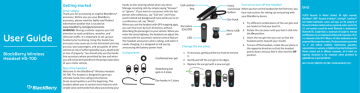
User Guide
BlackBerry Wireless
Headset HS-700
Getting started
Drive safely!
Thank you for purchasing an original BlackBerry® accessory. Before you use your BlackBerry accessory, please read the Safety and Product
Information booklet that is located at www.blackberry.com/go/accessories .
WARNING: Driving a vehicle requires your full attention to road conditions, weather, and vehicular traffic. It is important to set up your headset prior to driving. Using this hands-free accessory may cause you to be distracted and may put you, your passengers, and occupants of other vehicles at risk of suffering bodily injury, death and/ or loss of property. You should only use the handsfree accessory where permitted by law and when you will not be distracted from the proper operation of your motor vehicle.
About the headset
Welcome to the BlackBerry® Wireless Headset
HS-700. The headset is designed to give you ultimate hands-free calling convenience.
Great sound quality is just the beginning. The headset allows you to control most features with simple voice commands that allow you to keep your hands on the steering wheel when you drive.
Manage incoming calls by simply saying "Answer" or "Ignore." If you want to reconnect with the last person who called you, say "Call last" and if you want to block out background noise while you're on a conference call, say "Mute".
When you use the headset with GPS mapping apps, you can hear turn-by-turn directions without disturbing the passengers in your vehicle. When you enter the noisy highway, the headset can adjust the volume with the automatic volume control feature.
The headset announces who's calling, and when it needs charging, it is designed to tell you by announcing the battery power level.
Components
Change the ear piece
1. If necessary, gently pull the ear hook to remove it.
2. Gently pull off the ear gel at its edges.
3. Replace the ear gel with a new ear gel.
Turn on or turn off the headset
When you turn on the headset for the first time, you hear instructions for setting up and pairing with your BlackBerry device.
1. Try different combinations of the ear gels and ear hooks to find your best fit.
2. Rotate the ear piece until you feel it click into the On position.
3. Insert the ear gel into your ear so that the headset points toward your mouth.
4. To turn off the headset, rotate the ear piece in the opposite direction so that the headset points down and you feel it click into the Off position.
EN-US
©2010 Research In Motion Limited. All rights reserved.
BlackBerry®, RIM®, Research In Motion®, SureType®, SurePress™ and related trademarks, names and logos are the property of
Research In Motion Limited and are registered and/or used in the
U.S. and countries around the world. Bluetooth is a trademark of
Bluetooth SIG. Google Mail is a trademark of Google Inc. Hotmail and Windows Live are trademarks of Microsoft Corporation. Wi-Fi is a trademark of the Wi-Fi Alliance. All other trademarks are the property of their respective owners. This documentation is provided
"as is" and without condition, endorsement, guarantee, representation or warranty, or liability of any kind by Research In
Motion Limited and its affiliated companies, all of which are expressly disclaimed to the maximum extent permitted by applicable law in your jurisdiction.
MAT-31303-001 | PRINTSPEC-100 | SWD -1035096-0819052837-001 |
Pairing the headset
Connect the headset with your BlackBerry device
1. Rotate the ear piece to turn on the headset.
2. Insert the headset into your ear.
3. Complete the instructions that you hear. At any time, say "Continue," "Repeat," or
"Cancel."
4. On your BlackBerry® device, click the Manage
Connections icon.
5. Click Set Up Bluetooth or Bluetooth
Connections.
6. If you receive a prompt to enter a passkey, type
0000 on your BlackBerry device.
You can add your headset to the list of Trusted
Devices on your device to prevent a prompt from appearing each time you turn the headset. For more information, click the Help icon on the Home screen of your BlackBerry device.
For information about how to pair a third-party
Bluetooth® enabled device with your headset, see the documentation that came with that device.
About pairing the headset with two or more
Bluetooth enabled devices
The headset features Bluetooth® technology with multipoint signaling that allows you to pair with two or more Bluetooth enabled devices at the same time. The headset manages calls received from one device at a time. For example, if you're using the headset for a call on your BlackBerry device and you receive a call on another mobile device that you pair with your headset, the second call isn't directed to the headset.
Using the headset
Action
List available voice commands
Open the Options menu
Check the battery power level of the headset
Prepare the headset to pair with your device
Voice command
"What can I say?"
"Options"
"Battery"
"Options" > "Pairing mode"
Action Voice command
Redial a phone number "Redial"
Call back the number of the last call received while the headset was connected
"Call last"
Make a phone call Press and hold the voice command button for 2 seconds. After a short pause, say "Call
<Phone number> or
<Contact name>."
Answer or ignore a call
If you have connected and paired your headset with your BlackBerry® device and you receive an incoming call, you can manage the call without pressing keys.
• To answer the call, say "Answer."
• To ignore the call, say "Ignore."
Call tasks
Action
List available voice commands
Answer a second call
Ignore a second call
Voice command
"What can I say?"
Tap once > wait for the beep >
"Answer"
Tap once > wait for the beep >
"Ignore"
Call control key
—
Tap once
Tap twice
Action Voice command
"Swap" Switch between two active calls
Mute a call "Mute"
Turn off mute "Unmute"
End a call
Check the battery power level of the headset
—
"Battery"
Call control key
Press and hold for 2 seconds
Tap once
Tap once
Tap twice
—
Music tasks
Press the voice command key and use voice commands to perform the following tasks when playing music on yourBlackBerry® device.
Action
List available voice commands
Play a media file
Play the next song in a playlist
Voice command
"What can I say?"
"Play"
"Next track"
Play the previous song in a playlist
Pause a song
"Previous track"
"Pause"
Stop a file from playing "Stop"
Increase the volume "Volume up"
Decrease the volume "Volume down"
About automatic volume control
When you use the headset for the first time, you can use the volume controls on your BlackBerry device to set the volume to a comfortable listening level. When the noise level around you changes, the headset is designed to increase or decrease the volume to maintain your comfortable listening level automatically.
About using the headset with a GPS enabled BlackBerry device
If your BlackBerry® device supports GPS technology and you're using a third-party location-based app on your device that provides driving directions, the headset can announce those directions after you pair it with your device.
For more information about using GPS technology with your headset, click the Help icon on the Home screen of your BlackBerry device.
LED notifications
Red LED
Flashing slowly: The microphone on the headset is muted.
Flashing quickly: The headset is no longer connected to your device.
Flashing quickly, followed by a pause: The battery power level for the headset is low.
Blue LED
Flashing: The headset is connected to a call.
One slow flash: The headset is on and connected with your device.
Three quick flashes: You have an incoming call.
Five quick flashes: The headset is reconnecting with the last device that you paired it with.
Blue and red LED
The headset is ready to pair with your
BlackBerry device.
Green LED
Flashing: The headset is turning on or is charging.
One flash: The headset is charging but the battery level is low.
Two flashes: The headset is charging and the battery level has reached approximately 50 percent.
Three flashes: The headset is charging and the battery level is high but the battery is not fully charged.
Solid: The headset is fully charged.
Charge the headset
Your headset comes partially charged and ready for use.
1. Connect the small end of the micro-USB cable or small end of a car charger to the charging port on the headset.
2. Connect the larger end of the micro-USB cable to the USB power plug that came with your headset. You can also connect to a USB port on a computer, or plug the large end of a car charger into your vehicle's power outlet.
Find the latest information about the headset
For the most current product information such as firmware updates, visit www.blackberry.com/
HS700 .
Troubleshooting
I can't connect the headset with my device
You might have accidentally deleted the pairing options that you set for your headset. Complete the steps for connecting and pairing your headset with your BlackBerry® device.
I can't hear anything when I use my headset
Try the following actions:
• Turn up the volume on your BlackBerry® device.
• Make sure that your headset is turned on and is connected to your device.
I hear static noise when I use my headset
The headset is designed to be used within 10 meters
(33 feet) of your device, without any large objects in between.
Try the following actions:
• Move away from any large objects that might cause interference.
• Keep your headset on the same side of your body as your device.
My headset isn't responding to my voice commands
Try the following actions:
• Make sure that your headset is turned on and is connected to your BlackBerry® device.
• If you are in a noisy area, move to a place where people aren't talking around you. Repeat the voice command.
• Repeat the command at a slower pace.
Safety information
This accessory contains a lithium-polymer battery pack that might present a fire or chemical burn hazard if mistreated. Do not disassemble, attempt to repair, crush, puncture or otherwise misuse the accessory and battery. Keep the accessory and battery away from heat sources. To reduce the risk of fire, electric shock, or malfunction, do not expose this accessory at any time to water, rain, moisture, explosive fumes, or magnets. Keep the accessory out of the reach of children. Follow local regulations for information about the disposal of electronic products and batteries in your area.
This accessory is safe for use with chargers or power adapters that are approved by Research In
Motion.
Clean the accessory only with a soft dry cloth.
This accessory transmits radio frequency (RF) signals. RF signals can potentially disrupt medical devices and other equipment. If you have a medical device such as a pacemaker or hearing aid, prior to use of this accessory, consult your physician and the manufacturer of your medical device to determine if this accessory is safe for your use. This accessory has an LED light that flashes as a notifier. If you are susceptible to epileptic seizures or blackouts, consult your physician before using the accessory.
You should not rely on any wireless device for essential communications, including medical emergencies. Emergency numbers may vary by location and emergency calls may be blocked or impeded by network, environmental, or interference issues.
RIM is not responsible for use of this accessory in a manner prohibited by regulations in your area and any consequences arising from misuse. Improper use might invalidate any warranty and might be dangerous.
advertisement
* Your assessment is very important for improving the workof artificial intelligence, which forms the content of this project
Related manuals
advertisement
Table of contents
- 1 Getting started
- 1 Drive safely!
- 1 About the headset
- 1 Components
- 1 Change the ear piece
- 1 Turn on or turn off the headset
- 2 Pairing the headset
- 2 Connect the headset with your BlackBerry device
- 2 About pairing the headset with two or more Bluetooth enabled devices
- 2 Using the headset
- 2 Answer or ignore a call
- 2 Call tasks
- 3 Music tasks
- 3 About automatic volume control
- 3 About using the headset with a GPS enabled BlackBerry device
- 3 LED notifications
- 3 Charge the headset
- 3 Find the latest information about the headset
- 3 Troubleshooting
- 3 I can't connect the headset with my device
- 3 I can't hear anything when I use my headset
- 4 I hear static noise when I use my headset
- 4 My headset isn't responding to my voice commands
- 4 Safety information