- Computers & electronics
- Audio & home theatre
- Video capturing devices
- UWAY
- NightXplorer NX80HD
- Quick start Guide
advertisement
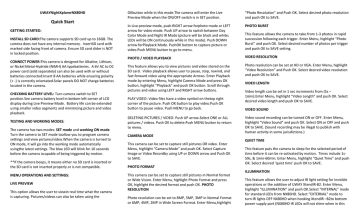
UWAYNightXplorerNX80HD
Quick Start
GETTING STARTED:
INSTALL SD CARD:The camera supports SD card up to 16GB. The camera does not have any internal memory. InsertSD card with marked side facing front of camera. Ensure SD card slider is NOT in locked position.
CONNECT POWER:This camera is designed for Alkaline, Lithium, or Nickel Metal-Hydride (NiMH) AA typebatteries. A 6V AC to DC power cord (sold separately) can also be used with or without batteries connected.Insert 8 AA batteries while ensuring polarity
(+ -) is correctly orientated.Solar panels DO NOT charge batteries located in the camera.
CHECKING BATTERY LEVEL: Turn camera switch to SET position.See camera battery level in bottom left corner of LCD display during Live Preview Mode. Battery life can be extended using smaller video segments and minimizing picture and video playback.
TESTING AND WORKING MODES:
The camera has two modes: SET mode and working ON mode.
Turn the camera to SET mode toallow you to program camera settings and view pictures/video.When the camera is turned to
ON mode, it will go into the working mode automatically usingthe latest settings. The blue LED will blink for 10 seconds before the camera iscapable of being triggered by motion.
**If the camera beeps, it means either no SD card is inserted or the SD card is not inserted properly or is not compatible.
MENU OPERATIONS AND SETTINGS:
LIVE PREVIEW
This option allows the user to viewin real time what the camera is capturing. Pictures/videos can also be taken using the
OKbutton while in this mode.The camera will enter the Live
Preview Mode when the ON/OFF switch is in SET position.
In Live preview mode, push RIGHT arrow forphoto mode or LEFT arrow for video mode. Push UP arrow to switch between Day
Color Mode and Night IR Mode (picture will be black and white;
LEDs will be ON continuously while in this mode). Push DOWN arrow forPlayback Mode. PushOK button to capture picture or video.Push MENU button to go to menu.
PHOTO / VIDEO PLAYBACK
This feature allows you to view pictures and video stored on the
SD card. Video playback allows user to pause, stop, rewind, and fast forward video using the appropriate Arrows. Enter Playback mode by entering Menu, highlight Camera Mode and press OK button, highlight “Playback” and push OK button. Scroll through pictures and video using LEFT and RIGHT arrow buttons.
PLAY VIDEO: Video files have a video symbol on thetop right corner of the picture. Push OK button to play video.Push OK button to pause video. Push MENU to go back.
DELETING PICTURES / VIDEO: Push UP arrow.Select ONE or ALL pictures / videos. Push OK to delete.Push MENU button to return to menu.
CAMERA MODE
This camera can be set to capture still pictures OR video. Enter
Menu, highlight “Camera Mode” and push OK. Select Capture
Image or Video Recordby using UP or DOWN arrow and Push OK to SAVE.
PHOTO FORMAT
This camera can be set to capture still pictures in Normal format or Wide Vision. Enter Menu, highlight Photo Format and press
OK, highlight the desired format and push OK. PHOTO
RESOLUTION
Photo resolution can be set to 8MP, 5MP, 3MP in Normal Format or 6MP, 4MP, 2MP in Wide Screen Format. Enter Menu,highlight
“Photo Resolution” and Push OK. Select desired photo resolution and push OK to SAVE.
PHOTO BURST
This feature allows the camera to take from 1-3 photos in rapid succession following each trigger. Enter Menu, highlight “Photo
Burst” and push OK. Select desired number of photos per trigger and push OK to SAVE setting.
VIDEO RESOLUTION
Photo resolution can be set at HD or VGA. Enter Menu, highlight
“Video Resolution” and Push OK. Select desired video resolution and push OK to SAVE.
VIDEO LENGTH
Video length can be set in 1 sec increments from (5s –
1min).Enter Menu, highlight “Video Length” and push OK. Select desired video length and push OK to SAVE.
VIDEO SOUND
Video sound recording can be turned ON or OFF. Enter Menu, highlight “Video Sound” and push OK. Select ON or OFF and push
OK to SAVE. (Sound recording may be illegal to publish with human activity in some jurisdictions.)
QUIET TIME
This feature puts the camera to sleep for the selected period of time before it can be re-activated by motion. Times include 1s-
59s, & 1min-60min. Enter Menu, highlight “Quiet Time” and push
OK. Select desired ‘quiet time’ push OK to SAVE.
ILLUMINATION
This feature allows the user to adjust IR light setting for invisible operations or the addition of UWAY XtendIR-B2. Enter Menu, highlight “ILLUMINATION” and push OK.Select “INTERNAL” mode for standard LEDs from NX80HD. Select “EXTERNAL” mode to turn IR lights OFF NX80HD when hooking XtendIR –B2to bottom power supply port (NX80HD IR LEDs will not shine when in this
mode). Select “INT& EXT” mode to provide power to both
XtendIR-B2 power port + NX80HD IR LEDs. Push OK to SAVE.
TIME STAMP
This allows user to have the date, time, and temperature stamped onto each photo or video. Enter Menu, highlight “Time
Stamp” and push OK. Select ON or OFF and push OK to SAVE.
SET DATE / TIME
This feature allows the user to set the display format of date / time and set the current date and time. Enter Menu, highlight
“Set Date / Time” and push OK. Select one of three menu options below:
Date Format: Select the desired Date Format and push OK to
SAVE.
Time Format: Select desired Time Format and push OK to SAVE
Set Date / Time: Set using UP, DOWN, RIGHT, and LEFT arrow and push OK to SAVE.
Push MENU button to return to menu
ACCESS CONTROL
This feature allows the user to set a 4-digit password to deter theft and render the camera unusable without the password.
Enter Menu, highlight “Access Control” and push OK
SET PASSWORD: Select desired password using ARROWS and push OK to SAVE.
DISABLE PASSWORD: Select and push OK to disable password.
BATTERY TYPE
This camera is a precisely tuned instrument. It is recommended to use high quality alkaline, lithium, or NiMH batteries.
Programming which batteries are present will maximize the cameras’ potential. Enter Menu, highlight “Battery Type” and push OK. Select ALKALINE or Ni-MH batteries and push OK to save setting. (Note: Select ALKALINE when using Lithium batteries).
FORMAT
Formatting the SD card removes all files on the SD memory card and prepares it for use in the camera. Enter Menu, highlight
“Format” and push OK. Select YES to format SD card and push OK to proceed with formatting SD card. (It is recommended to format the SD card before each use)
TV OUT
PAL and NTSC are two analog television systems that are used around the world. The user must select the appropriate system for their area of the world when hooking camera directly to TV when viewing video directly from camera.
When the camera TV Out port is used, TV format (NTSC or PAL) need to be set for the proper display. Enter Menu, highlight “TV
Out” and push OK. Choose the correct TV format and press OK to
SAVE.
TEMPERATURE
This feature allows the user to select either Fahrenheit or Celsius temperature settings. Enter Menu, highlight “TEMPERATURE”and press OK.Select Fahrenheit or Celsius and press OK to SAVE.
TIME LAPSE
Other than being triggered by motion movement, NX80HD can be set to work in Time Lapse mode. There is both AM and PM
Time Lapse Modes. One or both modes can be enabled. Enter
Menu, highlight “Time Lapse” and press OK. Highlight AM or PM
Time Lapse and press OK, Highlight “Enable” and press OK.
Highlight “Start Time” and press OK to set the start time. Set the desired start time and press OK. Highlight “End Time” and press
OK to set the end time. Set the desired end time and press OK.
Highlight “Delay Interval” and press OK to set the interval time. It can be set from 10s-59s and 1m-60m. Set the desired interval time and press OK.
**After Time Lapse is enabled, it is important to turn camera directly to ON position to activate Time Lapse. Turning switch to
OFF will require an initial motion event in order to initiate the
Time Lapse Mode.**
DEFAULT SET
This feature allowsthe user to reset the settings to the factory default setting. Enter Menu, highlight “Default Set” and push OK.
Select YES to reset the settings to factory default settings.
CAMERA INFORMATION
Enter Menu, highlight “Camera Information” and push OK for the following information: FILES COUNT, STORAGE, and FIRMWARE
VERSION
TRANSFERING PICTURES AND VIDEO TO A COMPUTER:
Pictures and video can be removed in one of two ways:
1)SD memory card can be removed from the camera (ALWAYS ensure camera is OFF before removing SD card) and transferred to another computer or SD card reader.
2)Connect camera to computer using supplied USB cable.Turn camera ON. Computer will recognize camera and prompt you to open file or save pictures.
Package Contents:
•
Camera
•
USB cable
•
Video cable
•
Nylon mounting strap
advertisement
* Your assessment is very important for improving the workof artificial intelligence, which forms the content of this project