advertisement
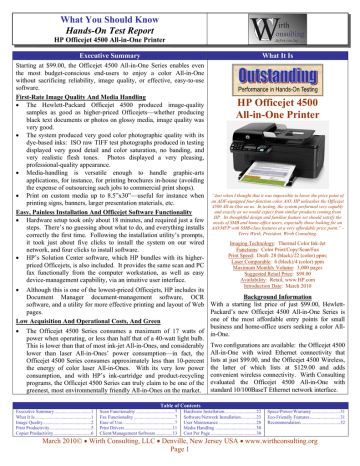
What You Should Know
Hands-On Test Report
HP Officejet 4500 All-in-One Printer
Executive Summary
Starting at $99.00, the Officejet 4500 All-in-One Series enables even the most budget-conscious end-users to enjoy a color All-in-One without sacrificing reliability, image quality, or effective, easy-to-use software.
What It Is
First-Rate Image Quality And Media Handling
The Hewlett-Packard Officejet 4500 produced image-quality samples as good as higher-priced Officejets—whether producing black text documents or photos on glossy media, image quality was very good.
The system produced very good color photographic quality with its dye-based inks: ISO raw TIFF test photographs produced in testing displayed very good detail and color saturation, no banding, and very realistic flesh tones. Photos displayed a very pleasing, professional-quality appearance.
Media-handling is versatile enough to handle graphic-arts applications, for instance, for printing brochures in-house (avoiding
HP Officejet 4500
All-in-One Printer
the expense of outsourcing such jobs to commercial print shops).
Print on custom media up to 8.5”x30”—useful for instance when printing signs, banners, larger presentation materials, etc.
Easy, Painless Installation And Officejet Software Functionality
Hardware setup took only about 18 minutes, and required just a few steps. There’s no guessing about what to do, and everything installs correctly the first time. Following the installation utility’s prompts, it took just about five clicks to install the system on our wired network, and four clicks to install software.
HP’s Solution Center software, which HP bundles with its higher-
“Just when I thought that it was impossible to lower the price point of an ADF-equipped four-function color AiO, HP unleashes the Officejet
4500 All-in-One on us. In testing, the system performed very capably and exactly as we would expect from similar products coming from
HP. Its thoughtful design and familiar feature set should satisfy the needs of SMB and home-office users, especially those looking for an
AiO/MFP with SMB-class features at a very affordable price point.” -
Terry Wirth, President, Wirth Consulting.
Imaging Technology: Thermal Color Ink-Jet
Functions: Color Print/Copy/Scan/Fax
Print Speed: Draft: 28 (black)/22 (color) ppm;
Laser Comparable: 6 (black)/4 (color) ppm
Maximum Monthly Volume: 3,000 pages
Suggested Retail Price: $99.00
Availability: Retail, www.HP.com
Introduction Date: March 2010 priced Officejets, is also included. It provides the same scan and PC fax functionally from the computer workstation, as well as easy device-management capability, via an intuitive user interface.
Although this is one of the lowest-priced Officejets, HP includes its
Document Manager document-management software, OCR software, and a utility for more effective printing and layout of Web pages.
Background Information
With a starting list price of just $99.00, Hewlett-
Packard’s new Officejet 4500 All-in-One Series is
Low Acquisition And Operational Costs, And Green one of the most affordable entry points for small
The Officejet 4500 Series consumes a maximum of 17 watts of business and home-office users seeking a color Allin-One. power when operating, or less than half that of a 40-watt light bulb.
This is lower than that of most ink-jet All-in-Ones, and considerably Two configurations are available: the Officejet 4500 lower than laser All-in-Ones’ power consumption—in fact, the All-in-One with wired Ethernet connectivity that
Officejet 4500 Series consumes approximately less than 10-percent lists at just $99.00, and the Officejet 4500 Wireless, the energy of color laser All-in-Ones. With its very low power the latter of which lists at $129.00 and adds consumption, and with HP’s ink-cartridge and product-recycling convenient wireless connectivity. Wirth Consulting programs, the Officejet 4500 Series can truly claim to be one of the evaluated the Officejet 4500 All-in-One with greenest, most environmentally friendly All-in-Ones on the market. standard 10/100BaseT Ethernet network interface.
Table of Contents
Executive Summary ...............................1
What It Is................................................1
Image Quality.........................................2
Scan Functionality .................................7
Fax Functionality ...................................7
Ease of Use.............................................7
Hardware Installation...........................22
Software/Network Installation.............23
User Maintenance ................................28
Space/Power/Warranty ........................31
Eco-Friendly Features..........................31
Recommendation .................................32
Print Productivity ...................................5 Print Drivers .........................................11 Media Handling ...................................30
Copier Productivity ................................6 Client/Management Software ..............13
Cost Per Page .......................................30
March 2010
Wirth Consulting, LLC Denville, New Jersey USA www.wirthconsulting.org
Page 1
What You Should Know
Hands-On Test Report
HP Officejet 4500 All-in-One Printer
Executive Summary
Wirth Consulting recommends using the higher-yield 901XL black
What It Is
Both configurations feature color capability in all ink cartridge, which has the highest page yield (700 pages) among modes—print, copy, scan and fax. They also feature competitive systems in this segment. In this segment, competitive flatbed platen copying for copy, scan and fax, as well systems’ high-yield black cartridges typically yield approximately as a 20-sheet document feeder—something not always only 500 pages, so that users will have to replace them more provided in this price segment, and the lack of which frequently. The Officejet 4500’s cost per page for both black and makes scanning multi-page documents much more color is very competitive. For instance, when we compare the time-consuming.
Officejet 4500’s cost per page to that of a contemporary competitive
All-in-One, the competitor’s cost per page is actually 0.4 (black) In general, these color ink-jet All-in-Ones are and 1.5 (color) cents per page higher. Overall, the Officejet 4500’s suitable for both general business printing and economical cost per page (4.5/12.5 cents) makes it suitable for use graphic-arts; they also serve as color photo printers. as both a primary All-in-One, and also for use as a photorealistic HP has enhanced photo printing with the use of color printer, eliminating the need to purchase a separate dye-based cyan, yellow and magenta color inks. monochrome All-in-One and separate dedicated photo printer—both Wirth Consulting has found that dye-based color of which would together cost more than a single Officejet 4500. inks result in more vibrant color image quality, which was backed up in testing.
The Officejet 4500 as tested by
Wirth Consulting
Like most competitive systems, the Officejet 4500
All-in-Ones can produce borderless prints up to
8.5” x 11”. Users can also print on custom media up to 8.5” x 30”, so that the systems can be used for producing color signs, banners, larger presentation materials, etc.
IMAGE QUALITY
The Officejet 4500 All-in-One is a thermal ink-jet printer that prints and copies in both monochrome black and color. The system uses black pigment ink, and three dye-based color inks (cyan, yellow, and magenta), the latter of which help produce more vibrant color images.
TESTED IMAGE QUALITY
In order to evaluate image quality, Wirth Consulting uses:
1. The highest image-quality settings.
2. ImageXpert™ Printer 600 dpi Target Version 5.1.
3. ImageXpert Test Target EP-PSv1.
4. Northlight Images UK Grayscale Linearization Test Chart.
5. Synthetic (photographic) test images derived from ISO Internal Standard 12640
Graphic Technology (Prepress Digital-Data Exchange – CYMK Standard Color
Image Data [CYMK/SCID]).
6. Hammermill 100/112+ Euro Bright, 28 lb. Color Copy Paper.
IMPORTANT NOTE: Image-quality samples contained in this report are raw TIFF, non-compressed photos that have been recorded using a high-end digital camera. They are intended to provide readers with our best approximation of image quality. However, all Wirth Consulting comments on image-quality are based on a visual examination of the actual printed image-quality samples themselves, not on the photographs.
Imaging Technology: Thermal ink-jet; uses black-pigment ink and dye-based cyan, magenta and yellow inks.
Maximum Print Resolution: 4800x1200 dpi*
*On select HP photo papers.
STRENGTHS
In testing, the Officejet 4500 Series produced crisp black text, and very good resolution and line and dot control for excellent text readability down to 4 pt. font size. The system was able to produce fine detail as well as nearly any digital printer/multifunctional peripheral tested to date.
ISO raw TIFF test photographs displayed good detail, excellent color saturation, no banding, and realistic flesh tones, with photographs displaying an overall verypleasing appearance and vibrant color.
No media curling or ink bleed-through or smearing was observed.
Users can produce faster-drying documents with
ColorLok papers.
LIMITATIONS
None.
Image-quality originals used by Wirth Consulting when evaluating a device’s image quality.
March 2010
Wirth Consulting, LLC Denville, New Jersey USA www.wirthconsulting.org
Page 2
What You Should Know
Hands-On Test Report
HP Officejet 4500 All-in-One Printer
PRINT-MODE IMAGE QUALITY SAMPLES (RAW TIFF DIGITAL PHOTOS)
(Best Mode)
Raw TIFF photo of the test target printed on HP bright white paper.
Although this was printed on plain paper, fleshtones were very realistic, halftones were accurate, and color balance was very good.
Raw TIFF photo of the test target printed on HP Advanced Photo Paper.
Note the rich color saturation and very vibrant overall appearance.
When printing the area of the test target that evaluates resolution, the
Officejet 4500 was able to produce fine lines as small as 3 pt., both horizontal and vertical, for black, magenta, and cyan, and down to 2 pt., both horizontal and vertical, for yellow.
The system was also able to produce both horizontal and vertical positive lines as thin as 1 pt., and negative fine lines as thin as 2 pt. It produced approximately 90% of black pixels in the 2x2 positive and negative black boxes; 90% of pixels in the 1 pixel positive black box; and 80% of pixels in the 1 pixel negative black box. Similarly it produced approximately 80% of pixels in the 1 pixel Cyan and Magenta boxes, and 70% of pixels in the
Yellow box.
March 2010
Wirth Consulting, LLC Denville, New Jersey USA www.wirthconsulting.org
Page 3
What You Should Know
Hands-On Test Report
HP Officejet 4500 All-in-One Printer
COPY-MODE IMAGE QUALITY
(Best Mode)
The ability to produce all halftones correctly is essential in order to produce accurate grayscale and color images. The
Officejet 4500 produced virtually all halftones correctly for each
CYMK ink color in increments of
10% from 10 to 100% as seen in the test chart to the left. It was also able to produce virtually all halftones correctly for orange, green and blue. As seen in the right of the image sample, the system was easily able to produce both negative and positive text down to 4 pt. font size. Overall, the image quality produced by the
Officejet 4500 is more than sufficient for virtually all business and consumer digital printing applications.
In black copy mode, the Officejet 4500 reproduced crisp black text, and clear, readable text down to 4 pt. font size. It was also able to reproduce clear lines as thin as 3.2 lp/mm. (line pairs per millimeter) in both horizontal and vertical orientations.
In black copy mode, the system was able to correctly produce the black halftone scale in increments of 10%, as seen on the left, from 10 to approximately 90-
100%. While not apparent in the photo above (but visible in the printed imagequality sample itself), the system was able to reproduce text in the black box at the top. The system was also able to clearly reproduce text handwritten in pencil and marker so that it is clearly legible.
March 2010
Wirth Consulting, LLC Denville, New Jersey USA www.wirthconsulting.org
Page 4
What You Should Know
Hands-On Test Report
HP Officejet 4500 All-in-One Printer
In color copy mode, the Officejet 4500 reproduced crisp black text, and clear, readable text down to 4 pt. font size. It was also able to reproduce clear lines as thin as 3.6 lp/mm in both horizontal and vertical orientations.
Also in color copy mode, the system was able to correctly produce the black halftone scale in increments of 10%, as seen on the left, from 10 to approximately 90-100%. While not apparent in the photo above (but visible in the printed image-quality sample itself), the system was able to reproduce black text in the box at the top. It clearly reproduced text handwritten in pencil and marker so that it is clearly legible.
PRINT PRODUCTIVITY AND FUNCTIONALITY
Hewlett-Packard rates the Officejet 4500 Series at up to 28
Draft Print Speed : 28/22 ppm PictBridge Port: No
(black)/22 (color) ppm in draft print mode, and at 6 (black)/4
(color) ppm in laser-comparable mode. The Officejet 4500 Allin-One is equipped with USB 2.0 port and 10/100BaseT Ethernet network interface, while the Officejet 4500 Wireless All-in-One is equipped with USB 2.0 port and Wireless 802.11 b/g connectivity.
Minimum System Requirements
Microsoft Windows PCs:
Windows 7: 1 GHz 32-bit (x86) or 64-bit (x64) processor, 1 GB RAM (32-bit)/2 GB
RAM (64-bit), 1,100 MB free hard disk space, Internet Explorer 8.0.
Windows Vista: 800 MHz 32-bit (x86) or 64-bit (x64) processor, 512 MB RAM,
1,150 MB free hard disk space, Internet Explorer 7.0.
Windows XP (32-bit) (SP1): Intel Pentium II or Celeron processor, 512 MB RAM,
790 MB free hard disk space, Internet Explorer 6.0.
Apple Macintosh: Mac OS X v 10.4.11, v 10.5.6, v 10.6: PowerPC G4, G5, or Intel
Core processor, 256 MB memory, 500 MB free hard disk space.
Ethernet Networking: Yes* USB Host Port: 2.0
*10/100BaseT Ethernet
**Officejet 4500 Wireless All-in-One is equipped with
Wireless 802.11 b/g connectivity. The tested version was equipped with wired 10/100BaseT Ethernet network interface.
TESTED PRINTING PERFORMANCE
(PCL 3 GUI – Normal Mode)
Test Document
FPOT
(sec.)
Job Time
(sec.)
PPM
1-Page Photo 43.33 43.33 1.38
10-Page Adobe Acrobat Color 40.02 204.86 3.28
10-Page Adobe Acrobat Text 22.46 98.17
10-Page Power Point Color 48.00 410.00
7.13
1.49
10-Page B/W Word Text
10-Page B/W Word Duplex**
19.97
*Automatic duplexing not available.
--
97.14
--
7.00
--
March 2010
Wirth Consulting, LLC Denville, New Jersey USA www.wirthconsulting.org
Page 5
What You Should Know
Hands-On Test Report
HP Officejet 4500 All-in-One Printer
Operating Systems Supported
Microsoft Windows: Windows 7, x64, Vista x64, Vista, XP Professional, XP
Home.
Apple Macintosh: Mac OS X v 10.4.x, Mac OS X v 10.5, Mac OS X v 10.6.
PCL 3 GUI PRINT-FILE SIZES (MB)
Test Document
1-Page Photo
10-Page Adobe Acrobat Color
10-Page Adobe Acrobat Text
Native File
Size
2.011
0.568
0.146
Print File
Size
8.12
1.37
0.51
10-Page Power Point Color
10-Page B/W Word Text
10-Page B/W Word Duplex
3.641
0.069
0.069
6.18
0.35
--
*Automatic duplexing not available.
STRENGTHS
The Officejet 4500 produced a one-page color test photo in as fast as just 43.33 seconds.
In testing in Normal Mode (printer default), print productivity approximately matched HP’s rated print speeds of up to 6/4 ppm. The system was fastest printing both black-and-white and color Adobe Acrobat files.
Overall, the system produced relatively small file sizes, which, in general, means that the job prints faster and consumes less network bandwidth.
Compatible with both Microsoft Windows and Apple
Macintosh systems, including Microsoft’s newest operating system, Windows 7.
Two versions of the Officejet 4500 are available to suit the needs of both wired and wireless users. The wireless version provides convenient 802.11 b/g wireless network connectivity for additional flexibility when choosing where the system will be located.
When the user selects duplex printing in the print driver, a dialog box launches, instructing users how to perform the process.
NOTES
Since the print driver is based on GUI architecture, First
Page Out Time (FPOT) is influenced by the performance of the host PC. With a PC that is more powerful than our test PC, users can expect faster FPOTs, as well as faster tested job times.
COPIER PRODUCTIVITY AND FUNCTIONALITY
Hewlett-Packard rates the Officejet 4500 Series at up to 28 (black)/
Draft Copy Speed: 28/22 ppm Flatbed Scanner: Yes
Laser Comparable: 6/4 ppm Max. # of Copies: 90
22 ppm (color) in draft copy mode and at 6/4 ppm in Laser-
Comparable mode. The system incorporates a 20-sheet sheet automatic document feeder and letter-size flatbed scanner.
Auto Doc. Feeder: Yes Zoom Ratios: 25-400/1%
Duplexing Doc. Feeder: No
STRENGTHS
Standard 20-sheet automatic document feeder, as automatic document feeders are typically not provided in this class of entry-level All-in-Ones. Without an automatic document feeder, users must place each original by hand on the flatbed platen in order to produce copies. This is a time-consuming procedure, especially when scanning a multi-page document.
Although this is an entry-level All-in-One, the Officejet 4500 still includes business-class copier features such as automatic collation of copies, 25-400% image reduction/enlargement in 1% increments, produce up to 90 copies in a single job, quality mode, lighter/darker, etc. Some competitive systems in this segment don’t provide these features, precluding their use for some office-copying applications.
Copying tended to be faster using the flatbed platen versus the automatic document feeder.
Legal-size (8.5”x14”) originals may be scanned using the automatic document feeder. Some competitive systems provide only an 8.5”x11” flatbed platen and no automatic document feeder, so that legal-size originals cannot be scanned or copied, precluding use in the legal sector and for some graphic-arts applications.
LIMITATIONS
None.
Color Resolution: 1200x1200 dpi (using HP Photo Paper)
TESTED COPIER PERFORMANCE (ISO MODE USING
AUTOMATIC DOCUMENT FEEDER)*
Test Document
Simplex Black
Simplex Color
Duplex Black**
Duplex Color**
FPOT
(sec.)
38.01
39.88
--
--
Job Time
(sec.)
222.67
242.02
--
--
Print Speed
PPM
2.92
2.67
--
--
*Copy productivity was tested using a 10-page test original composed of B/W and color text with 5% area coverage.**Automatic duplexing not available.
TESTED COPIER PERFORMANCE (PLATEN GLASS)
Test Document
Simplex Black
FPOT
(sec.)
25.12
Job Time
(sec.)
103.01
Print Speed
PPM
14.93
Simplex Color 29.63 189.45 8.92
*Copy productivity was tested using a 1-page original with 5% area coverage composed of B/W and color text and placed on the platen.
March 2010
Wirth Consulting, LLC Denville, New Jersey USA www.wirthconsulting.org
Page 6
What You Should Know
Hands-On Test Report
HP Officejet 4500 All-in-One Printer
software. TWAIN and WIA scan drivers are provided for pull scanning from a computer workstation using HP Solution Center software.
SCAN FUNCTIONALITY
The Officejet 4500 Series is equipped with color scanning to computer workstations running HP’s Digital Imaging Monitor
Scanner Type:
Scan to Hard Drive:
Flatbed Scanner:
Optical Resolution.:
CSI; 48-bit
No
Yes
1200 dpi
Scan to Net. Folder: No
Scan to IFax: No
Scan to URL: No
Scan to FTP: No
Hardware Res.: 1200x2400 dpi TWAIN Driver: Yes
Enhanced Res.:
Yes
19,200 dpi LDAP Lookup: No
The standard automatic document feeder facilitates automated scanning of up to 20 originals.
Scan to e-Mail: No Scan to SMB: No
File Formats: PDF, JPEG, TIFF
Auto Doc. Feeder: Yes (20 sheets)
Duplex Auto Doc Feeder: No
Max. Scan Size: 8.5”x14”
STRENGTHS
Color scanning is often not provided by competitors in this segment, and is a critical capability in many scan applications.
Easy scanning to computer workstations and into e-mail programs for scan to e-mail.
Standard 20-sheet automatic document feeder, as automatic document feeders are typically not provided in this class of entry-level All-in-Ones.
Standard OCR software for converting scanned documents into editable text documents, such as Microsoft Word.
Document Manager software enables users to annotate, fax, e-mail, and annotate both scanned files and saved files, as well as scan from the computer workstation, and provides an easy-to-use workspace at the computer desktop.
LIMITATIONS
None—Wirth Consulting observed no difficulties when using the Officejet 4500 All-in-one’s scan functionality.
The Officejet 4500 shown with the automatic document feeder/platen cover lifted, exposing the flatbed platen, which has a maximum scan size of 8.5”x11.7”.
FAX FUNCTIONALITY
The Officejet 4500 Series features Super Group 3 33.6 Kbps
Fax Speed:
Color Fax:
walkup color fax, fax forwarding, as well as PC fax.
STRENGTHS
Super Group 3 walkup fax and PC fax—many competitors in this segment don’t include fax. While fax has to some extent been eclipsed by e-mail and other electronic communication, fax is still important for many applications—for instance, document signatures are considered legal when transmitted via fax, but not with e-mail, and it is a secure form of communication that meets security standards in health care and in other sectors.
Super Group 3 walkup fax includes faxing documents in color. While a few competitors in this segment provide walkup fax, few provide color-fax capability, which is often required in order to correctly decipher many documents, such as color charts.
PC fax driver for conveniently sending faxes from the computer workstation.
Fully featured fax functionality includes fax forwarding, broadcasting, speed-dial keys, delayed send, junk-fax block, etc.
Speed-dial numbers and fax address books can be easily created and managed via
Solution Center or via the system’s embedded Web home page.
LIMITATIONS
None.
EASE OF USE
33.6 Kbps (3 sec.) Group Speed Dial: Yes
Yes Junk Fax Block: Yes
Auto Fax Reduction: Yes
Broadcasting Locations: 48
Speed Dials: 99
Fax Resolution:
Black: 203x196 dpi
Color: 200x200 dpi
Photo: 300x300 dpi
*To HP Digital Fax
**Telephone answering machine
Yes*
While print and copy speeds are one measure of productivity, another important aspect of productivity is ease-of-use.
STRENGTHS
The Officejet 4500 incorporates an attractive, modern control panel with one-line text LCD display. We did not observe any glare on the LCD display, it is very clear, and text is large and easy to read.
March 2010
Wirth Consulting, LLC Denville, New Jersey USA www.wirthconsulting.org
Page 7
What You Should Know
Hands-On Test Report
HP Officejet 4500 All-in-One Printer
A control panel guide nicely illustrates control-panel functions. We found the control panel itself easy and intuitive enough to use so that we didn’t need to consult this guide.
Navigating the menu system is simple via two arrow keys on the right of the control panel. First, the user selects the function
(fax, copy or scan) using the two arrow keys, and then presses
OK. Once the user selects the function, the LCD panel displays an arrow pointing to the function. Users advance through the menus by pressing the two arrow keys, and press the OK key to confirm the selection. After pressing OK, the next menu selection appears. To take a step backwards in the menu, just press the return key—this prevents becoming lost in the menu system, and losing any settings. The menu system itself is logically organized, straightforward and easy to follow, and is similar to that of other Officejet menu systems.
Users can utilize the numeric keypad when entering number of copies and reduction/enlargement numbers, eliminating having to repeatedly press the arrow key.
LIMITATIONS
None.
The Officejet 4500 Wireless All-in-One’s attractive control panel includes a one-line text LCD display, numeric keypad (left) ,and hard keys (right). Press the arrow keys in the upper right to use a function (fax, copy or scan). The Setup (Wrench icon) key in the upper right corner launches setup and maintenance menus.
To copy, first select the copy function by pressing the arrow key in the upper right of the control panel—select either color or black/white. Then select number of copies by pressing the arrow key.
(Alternately, the user can conveniently enter the number via the numeric keypad on the left.) Press the OK key when done. The user can then simply press the green Start key to begin copying (defaults for paper size, image mode, etc. are automatically applied), or can specify different settings by pressing the arrow key to advance through the menu.
Next, specify reduction or enlargement, actual size, or fit to page. Alternately, the user can specify a custom percentage, from 25-400% via the arrow key. (Large enlargement ratios can be conveniently entered using the numeric keypad, eliminating having to repeatedly press the arrow key.) Press OK when done.
Note that the arrow sign on the bottom of the LCD display always points to the mode that the user is in—in this case, black-and-white copy mode.
Specify the copy-quality mode—normal, fast, or best.
March 2010
Wirth Consulting, LLC Denville, New Jersey USA www.wirthconsulting.org
Page 8
What You Should Know
Hands-On Test Report
HP Officejet 4500 All-in-One Printer
Specify the paper size that the copy will be made on—letter, legal, 4”x6”, or 5”x7”.
Specify the paper type—plain paper, premium inkjet paper, or photo paper. By specifying the paper type to be printed on, the system will adjust ink coverage in order to provide optimal image quality.
Press OK.
Adjust the copy’s lightness via a lightness/darkness scale (press the arrow keys). Press OK.
Specify the type of image being copied—Text,
Mixed (text and graphic images), Photo, or None— so that again, the system can adjust in order to produce optimal image quality.
After making all settings, the user may save their settings as the default settings, so that they don’t have to re-program them the next time they copy.
Last, press the green Start key to begin copying.
Using fax is just as easy as using copy mode. First, select either color or black/white fax via the arrow keys on the right of the control panel. Next, enter the destination fax number using the numeric keypad, and then press the green Start key.
Alternately, users can select a pre-registered speed dial #, so that they don’t have to enter the entire fax number. They can then press the green Start key to begin faxing (fax defaults are automatically applied), or advance through the menu system to specify several other fax settings.
Specify the fax resolution—fine, very fine, photo or standard—based on the type of document being faxed.
Adjust the faxed image as needed so that it’s lighter or darker.
Specify fax method—normal, scan and fax (send the document to a fax station and send to a connected computer workstation for e-mailing the scanned document), or send fax at a later time (specify the time when the fax should be sent). After configuring settings, press the green Start key to begin scanning.
Users may scan and send documents to network computers running HP Digital Monitor software, and to programs installed on these computers. To scan, first select Scan via the control panel’s arrow keys. Note how the arrow displayed on the LCD panel is indicating that we’re in Scan mode. Press
OK; when the Scan To setting appears, press OK again.
Next, select the connected computer workstation— in our case, LATC640.
Users may scan and save the document as an Adobe
PDF; scan and save as a text document; e-mail the scanned document as a PDF; or scan and save a photo as a JPEG image. When e-mailing the document, a form launches at the computer workstation; the user enters the destination e-mail address, and the user’s e-mail application launches; the user can then send the document as an attachment. scan to e-mail quick and easy to use.
March 2010
Wirth Consulting, LLC Denville, New Jersey USA www.wirthconsulting.org
Page 9
What You Should Know
Hands-On Test Report
HP Officejet 4500 All-in-One Printer
Alternately, the scanned document can be saved as a text file that can then be converted into editable text at the computer workstation with OCR software provided by HP.
After placing the original on the flatbed platen glass, or multiple originals in the automatic document feeder, press the green Start key to begin scanning.
The LCD display then indicates that actual scanning has begun.
The Setup key (wrench icon) circled in red above enables users to configure system defaults and settings, and also access Help Guide software that is launched on the connected computer workstation.
The Setup menu consists of seven topics: 1) Basic
Settings, 2) Speed Dial, 3) 4) Fax Settings, 5)
Network Setup, 6) Tools, 7) Print Reports, and 8)
Help. Note that most of these tasks—such as configuring network settings, configuring fax settings, and setting up fax speed-dial numbers—can be performed using HP Solution Center software at the computer workstation. Most users will probably find it easier to configure these settings using the HP software rather than at the control panel, but it’s up to the user’s individual preference.
After pressing the Setup key, the first menu option is
Basic Settings (1). Press OK to enter the Basic
Settings menu. Then select your language (English,
French, etc.), date and time, sound volume, etc.
These settings take just a few minutes to make.
Press the OK key when you’re done.
The next menu choice, Speed Dial (2), enables users to set up one-touch keys that are used instead of entering a complete fax number. Speed-dial setup enables users to assign an outbound fax destination number to a single speed-dial key. For users, this means that instead of entering the entire fax number each time they fax, they just press a single number on the numeric keypad, saving time. Users can also view current speed-dial numbers, delete them, as well as configure group speed dials (several fax destination numbers are pre-registered to a single numeric key). These tasks can also be performed using HP Solution Center software, but HP has provided the option of also performing them at the control panel. The user presses OK when they’ve finished making settings (or just presses the arrow key to skip).
With Fax Settings (3), the user can configure the fax header (the user’s name, company name, and any other information) that will automatically appear on faxes they’re sending out, fax speed, etc. These tasks may also be performed using HP software.
Either press the arrow key to skip, or press the OK key to confirm any settings just made.
With the Network Setup (4) option, users may configure wired or and wireless network settings
(depending on Officejet 4500 configuration). These tasks may also be performed using HP software and upon initial installation.
The Tools menu (5) provides maintenance options for periodic cleaning and aligning of the ink cartridges (in order to maintain best printed image quality), an option for testing fax (to make sure it’s working properly), etc.
With the Print Reports (6) menu option, users may print reports showing: current printer status and network configuration, fax error reports, list of fax activity, etc.
March 2010
Wirth Consulting, LLC Denville, New Jersey USA www.wirthconsulting.org
Page 10
What You Should Know
Hands-On Test Report
HP Officejet 4500 All-in-One Printer
A convenient feature enables users to reprint received faxes.
Within the Help Menu (7), users can access guides for using scan, copy and fax. Guides are then automatically launched on the user’s computer workstation for easy viewing. Also provided is help for performing common tasks, such as loading originals in the automatic document feeder, loading paper, etc.—again, this guidance (some in the form of video clips) is automatically launched on the user’s computer workstation. The Help Menu can also be used for accessing links for product support, a product overview, etc.
Note that ink levels are not indicated on the control panel. Instead, users can either consult the print driver, Tool Box utility, Solution
Center, or print this status report.
PRINT DRIVERS
The Officejet 4500 All-in-One Series is equipped with a PCL 3 GUI print driver.
STRENGTHS
The PCL 3 GUI driver contains context-sensitive help and is composed of just three tabs—a significant advantage, since settings are neatly consolidated. In contrast, print drivers with more than just a few tabs can become difficult and confusing to navigate.
Printing Shortcuts are time-savers that require little work and thought upon the part of the user. The user simply specifies what type of job they’re printing, and the best match is indicated, eliminating users having to configure multiple settings.
Both the Printing Shortcuts and Features tabs each display all necessary print-job settings, so that there is no need to scroll between multiple tabs.
LIMITATIONS
None.
The driver’s first tab, Printing Shortcuts, provides collections of print settings for typical print jobs, such as General Everyday Printing or Presentations. The Printing Shortcut is automatically applied to a print job, so that the users don’t have to make multiple settings. The drop-down menu on the right reflects the Shortcut’s individual settings (users may also change default settings for these shortcuts).
The print driver’s user interface (UI) is virtually identical to that of other Officejet print-driver
UIs, so that Officejet users will find it easy and familiar to use. Context-sensitive help is available from within the print driver.
The user simply right-clicks on an option in order to launch
Help. The function of the option is then explained.
March 2010
Wirth Consulting, LLC Denville, New Jersey USA www.wirthconsulting.org
Page 11
What You Should Know
Hands-On Test Report
HP Officejet 4500 All-in-One Printer
The Features tab enables users to manually configure settings, including image quality, paper size, borderless printing, simplex/duplex, portrait/landscape, color-management type, etc.
The Printer Services option in the lower right launches HP’s Toolbox utility (refer to Client
Software below). Users may also specify paper type (see next screen capture).
Print on a broad range of paper types, including
Being able to specify media type enables the plain paper, various HP Premium and photo system to product the best image quality—for papers, transparencies, iron-on transfers, instance, apply more or less ink depending on different types of brochure paper, etc. the paper type.
On the Advanced tab, specify maximum dpi
(dots per inch) for the highest image quality, as well as produce posters, adjust page order, etc.
For custom applications and media, users can also adjust drying time (time spent between the ejection of each page) in order to allow ink to dry.
Users may also adjust ink volume (light or heavy). This enables users in humid or damp environments to specify less ink coverage for faster drying (and/or lower on ink usage).
Similarly, the Dry Time setting is useful in extremely humid or dry environments. The drier the environment, the less ink-drying time is required.
The Printer Services option, which is located on first tab (Printing Shortcuts) launches the
Toolbox utility. With the Toolbox utility, users can quickly see current ink levels, as well order ink cartridges online. Also provided are tools for system and network configuration (see the
Client/Management Software section below for more).
March 2010
Wirth Consulting, LLC Denville, New Jersey USA www.wirthconsulting.org
Page 12
What You Should Know
Hands-On Test Report
HP Officejet 4500 All-in-One Printer
CLIENT/MANAGEMENT SOFTWARE
The Officejet 4500 All-in-Ones Printer’s client and management software includes Hewlett-Packard Digital Imaging Monitor,
Solution Center, Toolbox utility, OCR software, Smart Web
Printing utility, and Document Manager. An embedded Web home page is also available.
STRENGTHS
HP’s Solution Center software is easy-to-use software for scanning from the computer desktop, convenient sending and receiving faxes at the computer workstation (PC fax), and for converting files into editable text files with the included easy-touse OCR software. It also indicates current ink levels, and provides an Eco Tips link that provides suggestions for more environmentally friendly printing
Solution Center provides users with easy network and wireless configuration, as well as easy fax and scan setup from the convenience of the computer workstation. It also provides extensive Help resources, including video clips that explicitly show how to perform tasks such as loading paper and installing ink cartridges, so that even novice users will be able to easily perform these tasks.
Administrators can choose which software to install, and only the print and scan drivers need to be installed for full functionality.
The Toolbox utility, which can be conveniently accessed from the print driver (or from Solution Center), enables users to quickly check ink-cartridge levels, align and clean the print heads, order replacement ink cartridges, and access help.
Digital Imaging Monitor icon is installed on the Microsoft
Windows’ task bar, so that with just a quick glance, clients can see the Officejet 4500’s current device status without launching software.
Solution Center, the Embedded Web Server (EWS) Web-based printer home page, and Network Toolbox provide easy network and device management. These network tools are straightforward, and enough guidance is provided that even a less-experienced user will have no difficulty installing and managing the system on the network, provided they follow the provided instructions.
Embedded Web Services also provides usage tracking for administrators, as well as device and consumables’ status monitoring.
Document Manager software enables users to annotate, fax, email, and annotate both scanned and saved files, as well as scan from the computer desktop, and provides an easy-to-use workspace at the computer desktop.
The included OCR software is an easy-to-use solution for converting scanned files into text files, such as Microsoft Word, that can be edited.
NOTE
The installation procedure enables the user to pick and choose the software to be installed along with the device. We recommend that the user only install the minimum software, and add additional software as necessary at a later date by popping the
CD back into the drive. The minimum software installation includes the print and TWAIN driver that should be sufficient for most users. If you wish to send scans to a workstation from the
Officejet 4500’s control, you must also install “HP Imaging
Device Functions.” Also recommended is the OCR software for converting text documents into editable files.
Solution Center provides the user with convenient “at-a-glance” system status information.
March 2010
Wirth Consulting, LLC Denville, New Jersey USA www.wirthconsulting.org
Page 13
What You Should Know
Hands-On Test Report
HP Officejet 4500 All-in-One Printer
SOLUTION CENTER HOME PAGE
Solution Center has an attractive, un-cluttered interface that’s easy to navigate.
It provides a broad range of functions: pull scanning from the computer workstation, fax send and receive at the computer workstation, converting image files into text-editable files with OCR, etc.
It also provides extensive help resources, links to shopping online for HP products and supplies, fax setup, and network configuration (both wired and wireless). Ink-cartridge status and tools for printer maintenance (such as print-head alignment) is provided.
The icons at the bottom of the page, Home, Help, Shopping, Settings and
Status, are used to navigate Solution Center.
The Home page shown left provides scanning, PC fax and OCR functions, as well as a link to HP’s In-house Marketing Web site. To begin scanning, select Scan Picture (circled in red on the left) or Scan Document option. We select the Scan Picture option.
The first step with scanning is to select the type of document being scanned (photo or text) and how it should be treated. When scanning photos, an Advanced Picture Settings options is available (next screen capture).
On the Advanced Picture Settings tab, specify advanced scan settings, for instance, correct originals that have faded color, remove scratches from the scanned image, etc. A very useful option enables users to scan and send multiple photos to either different files or to a single file.
Users can send the scanned photo directly to an application, such as
Microsoft Paint, Adobe Photoshop, etc.
The Save to File Save Options enables the user to specify the file type, file name, and location where the file will be saved.
March 2010
Wirth Consulting, LLC Denville, New Jersey USA www.wirthconsulting.org
Page 14
What You Should Know
Hands-On Test Report
HP Officejet 4500 All-in-One Printer
This dialog appears when the user selects “Scan to Picture.” From here, users can make extensive adjustments to the image before saving it to disk.
Solution Center’s Scan Document function is for scanning text documents. The same dialog box previously shown launches, except that the “Scan Document Menu” option is highlighted.
When scanning text documents, specify the type of file you wish to convert the saved or scanned file into. (This step is an option, and is not required.)
You can specify that the scanned document retain formatting, such as paragraphs. (This step is also an option, and is not required.)
Preview and clean-up the scanned document before sending it to OCR by adjusting lighten/darken, sharpness, highlights, etc.
Another option enables you to add pages or delete unwanted pages within the document before sending it to the I.R.I.S. OCR engine.
March 2010
Wirth Consulting, LLC Denville, New Jersey USA www.wirthconsulting.org
Page 15
What You Should Know
Hands-On Test Report
HP Officejet 4500 All-in-One Printer
Once the document is processed by the OCR engine, it can be edited in
Adobe Acrobat or Microsoft Word (shown).
Access HP’s In-house marketing creative studio by clicking on this button.
Solution Center’s In-House marketing provides links to online HP Web resources for creating marketing materials such as flyers, brochures, posters, etc. At HP’s marketsplash.com Web site, users can obtain free and fee-based help for creating unified, professional company logos and marketing materials.
Users can send files stored anywhere on the network through the walk-up fax apparatus embedded in the device.
Solution Center’s Send a Fax function enables users to conveniently send and receive faxes at the computer workstation. To send a fax from the computer workstation, simply enter the recipient’s information (name, fax number, company), or select addresses from the address book, and then specify fax quality, black-and-white or color, # of pages in the document, etc.
Once you select the fax Address Book option, you can add new recipients to the local address book. This is the Address Book stored on the host PC.
A separate Address Book for walk-up fax is created on the Solution
Center “Settings” page.
March 2010
Wirth Consulting, LLC Denville, New Jersey USA www.wirthconsulting.org
Page 16
What You Should Know
Hands-On Test Report
HP Officejet 4500 All-in-One Printer
Users can also conveniently convert any older saved files into editable text with OCR by selecting the Convert to Text option shown above.
With the “Convert to text” button, users can select stored images and send them to the I.R.I.S. OCR engine for processing into editable-text format.
Once the I.R.I.S. OCR engine finishes processing, an editable RTF file is created in the designated folder.
HP’s Document Manager and Windows Live Photo Gallery are accessed here on the Home page.
The Document Manager utility provides advanced document-management functions. Toolbar icons from left to right are: View; View and annotate;
Convert to editable text; Send as e-mail attachment; Send as fax; Open with another program (e.g.: Photoshop); Save with annotations; Print;
Scan another document; Refresh the device folders.
These tools and templates can be used to create photo scrapbooks, calendars, cards, etc.
March 2010
Wirth Consulting, LLC Denville, New Jersey USA www.wirthconsulting.org
Page 17
What You Should Know
Hands-On Test Report
HP Officejet 4500 All-in-One Printer
SOLUTION CENTER HELP PAGE
Solution Center’s Help page enables users to search for help by search term. The Solve a Problem option includes guidance for common tasks such as replacing ink cartridges. Online Resources also provides a quick link to the Officejet 4500’s product Web page, and enables users to provide product feedback to HP. More help is provided via Additional
Resources.
The product Web page provides a direct link to HP technical support.
Via the product Web page, download drivers, software and firmware, access HP technical support, register the Officejet 4500, visit support forums, etc.
The product User Guide provides a complete guide for using print, scan, copy and fax functions, performing routine maintenance, configuring fax, scan and network settings, etc.
SOLUTION CENTER SHOPPING PAGE
Select Solution Center’s Shopping page at the bottom of the page. This page provides links for purchasing Officejet 4500 ink and paper, for downloading photos to HP’s Snapfish.com (for photo storage, sharing and printing), for printing a shopping list, etc.
March 2010
Wirth Consulting, LLC Denville, New Jersey USA www.wirthconsulting.org
Page 18
What You Should Know
Hands-On Test Report
HP Officejet 4500 All-in-One Printer
SOLUTION CENTER SETTINGS PAGE
Select Solution Center’s Settings page at the bottom of the page. The
Settings page provides an intuitive, easy-to-use workspace for configuring scan, print, fax and network settings.
Users can configure default scan settings to make the scanning process much easier and faster in the long run, for instance, by enabling automatic straightening of scanned images, rotating pages into portrait orientation, etc.
To set up fax, specify your name or company, and the telephone number that will be used for sending and receiving faxes.
To assign a fax speed-dial number, select New Entry, and then enter the recipient’s name and fax number. To send a fax from the Officejet 4500’s control panel, select the Fax function, and then press the fax-number’s assigned speed-dial number on the numeric keypad.
With scan-to-e-mail, the user selects scan to-e-mail in the menu displayed on the Officejet 4500’s LCD display. The scanned document is then sent to a specified e-mail application on the user’s computer workstations. In the screen capture above, the user is specifying that scanned documents be sent to their workstation’s Microsoft Outlook e-mail program.
Network settings and configuration can be configured using Network
Settings and the Network Toolbox utility (below).
March 2010
Wirth Consulting, LLC Denville, New Jersey USA www.wirthconsulting.org
Page 19
What You Should Know
Hands-On Test Report
HP Officejet 4500 All-in-One Printer
Users may also enable the system so that it will automatically check for software updates and updates to HP Print Projects.
SOLUTION CENTER STATUS PAGE
Solution Center’s Status Page indicates current device status and if ink cartridges are ready, as well as current ink levels. The latter is important, as it enables users to plan ahead and purchase new ink cartridges before they are completely depleted, thus avoiding downtime (in contrast, some systems only indicate if ink or toner is ready, not their actual current remaining capacity level).
When users click on the “Estimated Ink Levels” graphic, a dialog box then opens, indicating current ink levels, and providing links to available ink cartridges. Users can also shop online for supplies.
To see current ink levels, consult the print driver, Toolbox, Solution
Center, or print this status report.
When users select the Eco-Tips option, the help menu opens to the chapter for eco-friendly printing, which, for instance, provides tips for reducing paper consumption.
March 2010
Wirth Consulting, LLC Denville, New Jersey USA www.wirthconsulting.org
Page 20
What You Should Know
Hands-On Test Report
HP Officejet 4500 All-in-One Printer
DIGITAL IMAGING MONITOR
Digital Imaging Monitor (circled in red) runs in the background and is installed on the Microsoft Windows’ task bar. With just a quick glance, users can check device status (the icon glows green when the Officejet
4500 is ready). Solution Center can be launched by double-clicking on the icon.
When users right-click on the Digital Imaging Monitor icon, the above options launch.
TOOLBOX
Toolbox indicates current ink-cartridge status
(Estimated Ink Levels tab), and provides a link for shopping online for HP products and supplies. Toolbox may also be launched from the print driver, as well as from Solution Center.
The Device Services tab provides options for performing maintenance, such as aligning and cleaning the print head. network configuration. Select Change Settings to launch the Network Toolbox utility.
The Network Settings tab displays current
Using Network Toolbox, users may configure network settings, as well as run network diagnostics via the Utilities tab.
SMART WEB PRINTING UTILITY
HP’s Smart Web Printing Utility provides easier, more concise printing of
Web pages. Users can select and combine Web pages from different Web sites, and eliminate blank pages and areas, saving paper and ink. In the screen capture to the left, the Smart Printing workspace enables users to select and edit portions of Web pages, and then print only selected content.
Once the user has selected their content, they can lay out how content will appear on the printed page, resize areas, and even add text. The page or pages may then be printed or saved as an Adobe PDF. The Smart Web
Printing Utility is highly recommended for users printing many Web pages—it will save time, ink and paper, and will also help users produce more attractively laid-out printed Web pages.
March 2010
Wirth Consulting, LLC Denville, New Jersey USA www.wirthconsulting.org
Page 21
What You Should Know
Hands-On Test Report
HP Officejet 4500 All-in-One Printer
EMBEDDED WEB SERVICES
Embedded Web Services (EWS) is the Officejet 4500’s embedded Web page that indicates current system and consumables’ status and configuration, and provides an alternate means for configuring wired and wireless network setup (depending on Officejet 4500 version), fax setup, fax address books, etc. EWS may be password-protected so that unauthorized users can’t change settings. It is accessed by entering the
Officejet 4500’s IP address into the address bar of a Web browser.
EWS includes easy, straightforward network configuration. It also provides an advanced Status page that enables users to view all network status information on a single page.
set up and maintain. You can view the Officejet 4500
Unboxing and Installation Video
here
.
HARDWARE INSTALLATION
One of the key criteria when evaluating digital-imaging devices for small and home offices is that they be easy to
Setting up the Officejet 4500 Wireless All-in-One’s hardware and printing a test page took just 18 minutes. Set up included: removing the system from its shipping carton, removing protective tape, unwrapping and installing the two ink cartridges, monitoring the print-head alignment process, and printing a test page.
STRENGTHS
Hardware setup of the Officejet 4500 was very fast. One person will be able to remove the system from its shipping carton and place it on a desk or table. As is routine, protective tape must be removed. There is no print head to install (each ink cartridge incorporates its own print head), and there are only two ink cartridges to install. As is usual with
Officejet systems evaluated by Wirth Consulting, hardware setup was intuitive and easy. The included Set Up poster provides all necessary guidance, as well as graphic instructions to make hardware setup very easy.
Wirth Consulting was able to unpack the Officejet 4500, its consumables, and guides, and have it quickly set up. Included are the following: HP
Officejet 4500 All-in-One; 901 Tri-color Officejet Ink cartridge (~ 360 pages); 901 Black Officejet Ink cartridge (~ 200 pages); Software CD; Set
Up Poster; Getting Started Guide; power supply and power cord; and phone cord. Also included is a Savings booklet (see next page) and a coupon card for obtaining 50 free prints via HP’s Snapfish.com, an online site for storing, sharing, editing and printing photos. The Officejet 4500 with wireless connectivity includes a Wireless Getting Started Guide.
From left to right above are shown setup poster, Getting Started Guide;
Snapfish savings card, Savings Booklet and CD containing installation utility and software.
LIMITATIONS
None
March 2010
Wirth Consulting, LLC Denville, New Jersey USA www.wirthconsulting.org
Page 22
What You Should Know
Hands-On Test Report
HP Officejet 4500 All-in-One Printer
SAVINGS BOOKLET
A sampling of free offers for HP customers contained in the Savings booklet. From left are: free McAfee VirusScan software; free shipping for stamps ordered through PhotoStamps.com; and free QuickBooks accounting software. Other available offers include: 40-percent off pricing for poster printing at youneek.com; 30-percent off pricing for Corel Painter Essentials 4 software; and a link to free HP computer games. Also included is free printing of up to 50 photographs via Snapfish.com.
SOFTWARE AND NETWORK INSTALLATION
SOFTWARE AND NETWORK INSTALLATION - The
Officejet 4500 Series ships with a CD containing installation utility, and the following software: Digital Imaging Monitor,
Solution Center, PCL print driver, OCR Software by Iris, Smart
Web Printing utility, and Document Manager.
Note: The installation procedure enables the user to choose to pick and choose the software to be installed along with the device. We recommend the user only install the minimum software and add additional software as necessary at a later date by popping the
CD back into the drive. The minimum software will install the print and TWAIN drivers that should be sufficient for most users. If you wish to send scans to a workstation from the Officejet 4500’s control panel, you must also install HP Imaging Device Functions.
We also recommend installing OCR software for converting text files into editable files.
STRENGTHS
Wirth Consulting found that installing the Officejet
4500’s software was very easy—just follow the automated installation utility’s prompts. The user need respond to only just about four prompts when installing all software.
Network installation of the Officejet 4500 via standard
Ethernet interface was also very easy. The automated installation utility takes the user step-by-step through the installation process. In our installation, we simply had to respond to a total of just about five prompts to install the device on our network. The entire process for both installing software and installing the system on the network required a total of just about 30 minutes.
Very easy and quick fax setup using the provided faxinstallation utility. We recommend setting up fax via the software utility versus the control panel.
NOTE:
We recommend that the user only install the minimum software and install additional software as required (see note on left).
The installation utility guides the user through the process of installing software and installing the system on the network via a series of easy-tofollow prompts. We chose the Recommended Install option for our evaluation (the Minimum Install option does not provide installation of software required for complete functionality).
A dialog box advises the user to allow messages, and to keep Firewall security software enabled.
March 2010
Wirth Consulting, LLC Denville, New Jersey USA www.wirthconsulting.org
Page 23
What You Should Know
Hands-On Test Report
HP Officejet 4500 All-in-One Printer
A routine end-user agreement to allow installation. Choose an automatic or custom software installation. In a custom installation, the user chooses which software to install. HP Imaging
Device Functions is required for using scan and PC fax. We also recommend users install HP Solution Center, OCR Software by
I.R.I.S., Print Projects, SmartWeb Printing, and HP Document
Manager.
Installation continues, with the utility searching for the Officejet 4500.
Installing selected software.
March 2010
Wirth Consulting, LLC Denville, New Jersey USA www.wirthconsulting.org
Page 24
What You Should Know
Hands-On Test Report
HP Officejet 4500 All-in-One Printer
Select a local USB connection or wired Ethernet network connection. We selected the wired Ethernet option.
The utility prompts the user to connect the Officejet 4500 to their router or access point using an Ethernet cable.
We had to turn off our Firewall software in order for the system to be discovered.
March 2010
Wirth Consulting, LLC Denville, New Jersey USA www.wirthconsulting.org
Page 25
What You Should Know
Hands-On Test Report
HP Officejet 4500 All-in-One Printer
Select the Officejet 4500 and installation continues.
Network installation is now complete—the entire process for installing software and installing the system on the network required just about 30 minutes.
The HP Officejet 4500 AIO shown completely set up and ready to undergo testing by Wirth Consulting.
March 2010
Wirth Consulting, LLC Denville, New Jersey USA www.wirthconsulting.org
Page 26
What You Should Know
Hands-On Test Report
HP Officejet 4500 All-in-One Printer
FAX SETUP WIZARD
The fax setup wizard is a quick and recommended way to set up walkup color fax, as it enables users to set up fax at their computer workstation
(versus at the control panel) by following a series of prompts. The process takes just a few minutes.
The first step is to enter your name or company name that will appear on outbound faxes.
Specify whether the phone line will be used for both fax and voice calls.
Enter the telephone number that’ll be used to send and receive faxes.
Specify whether you’re using an answering machine at the provided phone number.
Specify whether you use a PC modem, and, in the next screen capture, whether you’re using a DSL service for your provided fax number.
Just review the information you’ve provided to make sure it’s correct, and then select Finish to complete fax setup.
Run a fax test to make sure the Officejet 4500’s fax function is working properly.
March 2010
Wirth Consulting, LLC Denville, New Jersey USA www.wirthconsulting.org
Page 27
What You Should Know
Hands-On Test Report
HP Officejet 4500 All-in-One Printer
DIGITAL FAX SETUP WIZARD
HP also provides a utility for setting up digital fax (PC fax), so that users can automatically receive black-and-white faxes at their computer workstation. Receiving faxes at the computer workstation can often be more convenient than receiving them in hardcopy form, as, for instance, the user may wish to save incoming faxes as digital files, enabling them to skip the additional step of scanning hardcopy faxes into digital form (users will also save paper and ink).
Simply select Finish to complete setup.
In order to minimize downtime, it’s critical that all users be able to quickly and correctly perform tasks such as replacing imaging supplies and paper, and removing misfeeds.
USER MAINTENANCE
Solution Center’s Help page contains a “How Do I?” link that provides video clips demonstrating how to perform common tasks and maintenance. On the left is a “How
Do I?” video for replacing ink cartridges, while on the right is a “How Do I?” clip for removing misfeeds. Wirth Consulting has found that video clips such as these tend to be much more effective than text or graphics for showing users how to perform tasks.
STRENGTHS
Replacing Imaging Supplies – The process of installing ink cartridges is virtually fool-proof and only takes a few minutes. Because both ink cartridges and the slots where the two cartridges are installed are color-coded, there’s little chance that users will load cartridges in wrong slots.
The area that houses the cartridges is located on the front of the system for easy access; the user just lowers the front door to insert them. The cartridges snap easily into their slots, and the process of installing them is easy and takes just a few minutes. Each cartridge contains a print head, so there is no need to install a print head upon initial installation.
Replenishing Media – Loading media in the 100-sheet paper tray couldn’t be simpler. The user simply slides the paper tray’s paper guide to the left, slides in the paper, and then adjusts the paper guide to fit the paper width.
Removing Misfeeds – Misfeed-access areas are very easy to access. First, with the automatic document feeder, just lift up its cover. To access misfeeds that may occur in the internal paper path, lower the door on the front of the system, or lower the door on the back of the system. No misfeeds occurred in testing.
The Officejet 4500’s ink cartridges incorporate technology that enables users to complete a print job even if a particular ink is low. In contrast, with most competitive systems, users can’t print when one ink is low, so that, for instance, they won’t be able to print a high-priority print job without first replacing ink.
When users select the “View written instructions” link on the bottom of each video page, the help function automatically opens to its relevant section.
March 2010
Wirth Consulting, LLC Denville, New Jersey USA www.wirthconsulting.org
Page 28
What You Should Know
Hands-On Test Report
HP Officejet 4500 All-in-One Printer
INSTALLING PRINT HEAD AND INK CARTRIDGES
The Officejet 4500 uses a black ink cartridge and tricolor ink cartridge. The ink-cartridge carrier is accessed from the front of the unit and located under a drop-down panel. Both cartridges incorporate a print head, so there’s no need to install a separate one. First unwrap the black ink cartridge.
Next remove a protective strip.
Each cartridge incorporates a print head, so there’s no need to install a print head upon initial installation.
Insert the color-coded cartridge into its color-coded slot and press up. Note that most other printers require that you press down to seat the ink cartridges.
Unwrap the color cartridge and remove a protective strip. Insert the color cartridge into its slot and press up.
MISFEED ACCESS
Both cartridges are installed. Just raise and close the front door. The process is very easy, and takes just a few minutes. Easy-to-follow instructions are provided in the Setup Poster and also via Solution
Center’s help guide.
In order to access certain types of misfeeds in the media path, lower the front panel.
On the back of the system, press this latch in order to remove the media inverter to access any misfeeds that may occur in this portion of the media path.
REPLENISHING MEDIA
As shown, the media inverter may need to be removed in order to access some misfeeds. No misfeeds occurred in testing.
When loading legal-size media, first extend the media-tray support. Note that since there is no dedicated output tray, the support also serves as an out stop for ejected prints.
Slide the media-width guide all the way to the left.
Insert the media. If necessary, slide the mediawidth guide to fit the media.
March 2010
Wirth Consulting, LLC Denville, New Jersey USA www.wirthconsulting.org
Page 29
What You Should Know
Hands-On Test Report
HP Officejet 4500 All-in-One Printer
custom media sizes up to 8.5”x30”. It’s equipped with a 100sheet paper-input drawer, 25-sheet output tray, and 20-sheet
Acceptable Media Weight
U.S. letter, legal, envelopes: 20 to 24 lb.
Cards: up to 110 lb. index.
4”x6” photo stock: up to 145 lb.
Recommended Media Weight: 16 to 24 lb. bond.
MEDIA HANDLING
The Officejet 4500 Series is an A4 color All-in-One system that prints on up to letter- and legal-size media. It can also accept automatic document feeder. Duplexing is manual.
Paper-Drawer Capacity
Up to 100 sheets of letter/legal-size paper; up to 25 sheets of transparencies; up to 10 sheets of labels; up to 40 sheets of 4”x6” photo stock; or up to 40 cards.
Acceptable Media Types
Paper (ink-jet, photo, plain), envelopes, cards, transparencies, iron-on transfers, HP premium media.
Acceptable Media Sizes
Letter, legal, executive, cards; Custom Media Sizes: 3”x4” to 8.5”x30”.
Max. Media Size:
Min./Max. Custom Media:
Recommended Media Weight:
Max. Media Weight:
Borderless Printing:
Std./Max Media Capacity:
Paper Sources:
Automatic Duplexing:
Automatic Document Feeder:
8.5”x14”
3”x4” /8.5”x30”
16-24 lb. bond
110 lb. index
100/100 sheets
1
No
Yes (20 sheets)
Up to 8.5”x11”
Output Tray Capacity: 25 sheets
STRENGTHS
Standard 20-sheet automatic document feeder, which is often not available in this class. When there is no automatic document feeder, copying or scanning multipage documents is very time-consuming, as the user has to place each page on the platen, remove it, place the next sheet, etc.
Borderless printing up to 8.5”x11”.
Users can also print on custom media up to 8.5” x 30”, which is useful for printing signs, banners, larger presentation materials, etc.
Print on heavier weight media—up to 110 lb. index stock.
LIMITATIONS
There is no dedicated output tray. This is only a minor, not functional inconvenience.
COST PER PAGE
One of the challenges facing customers in the market for a printer or All-in-One is cost per page. For instance, although a device may have a low acquisition cost, high cost per page can quickly
*Pages at 5% area coverage.
Black/ Color Supply Cost Per Page: 4.5/12.5
* cents
negate any savings obtained with a low purchase price.
The Officejet 4500 Series ships with a 901 Tri-color Officejet Ink
*Using 901XL black ink cartridge. CYM-only color cost per page is 8.0 cents.
cartridge that yields approximately 360 pages, and a 901 black ink cartridge that yields approximately 200 pages.
HP also markets a high-yield 901XL black cartridge that yields approximately 700 pages and lists at $31.99. This translates into a black cost per page of 4.5 cents. The 901 Tri-Color ink cartridge contains dye-based cyan, magenta and yellow inks; this color cartridge yields approximately 360 pages, and lists at $28.99.
This translates into a color cost per page of 12.5 cents (including black ink), and CYM-only cost per page of 8.0 cents.
All-in-One in the $99-$130 segment, the competitor’s cost per page is actually 0.4 (black) and 1.5 (color) cents per page higher, so the Officejet 4500’s black and color cost per page is also very competitive.
The Officejet 4500 Series’ ink cartridges incorporate technology that enables users to complete a print job even COMPETITIVE COST PER PAGE COMPARSION
Hewlett-Packard Officejet
Black Cost Per Page* Color Cost Per Page*
4500 Series
Lexmark Interpret S405
Canon PIXMA MX330
STRENGTHS
Competitive black consumables’ cost per page of 4.5 cents (901XL cartridge) and competitive CYMK color consumables’ cost per page of 12.5 cents (using 901XL ink cartridges). This is competitive for All-in-Ones under
$500, which average 2-5 cents per page for black, and 10-
14 cents per page for CYMK color. When we compare the Officejet 4500’s cost per page to that of a competitive if a particular ink is low, so that, for instance, they can produce a critical print job without having to first replace ink.
4.9¢ 13.6¢
5.4¢ 13.1¢
Epson Workforce 310 5.0¢ 14.6¢
*Based on ISO page yields using highest-yield ink cartridges.
March 2010
Wirth Consulting, LLC Denville, New Jersey USA www.wirthconsulting.org
Page 30
What You Should Know
Hands-On Test Report
HP Officejet 4500 All-in-One Printer
SPACE/POWER CONSUMPTION/WARRANTY
While space is typically not a major concern in larger enterprises, it’s an important concern in small and home offices. In all enterprises, power consumption is an important concern, as most seek to conserve power consumption as much as possible for both economic and environmental reasons.
STRENGTHS
Exceptionally low operating power consumption of just 17 watts.
Low power consumption of just 7 watts in both Power Save and Standby modes, and less than 1 watt in off mode.
One-year limited hardware warranty backed by HP Customer Care, service and support, and one-year technical phone support.
Customers may upgrade to two- or three-years warranties with next-business-day exchange and Enhanced Technical Phone Support.
LIMITATIONS
None.
SPACE REQUIREMENTS
Footprint (inches):
Footprint: (mm):
Required Cubic Feet:
Required Cubic Centimeters:
Width
17.07
433.58
Depth
15.81
401.57
Height
8.53
216.66
1.33
37.72
WEIGHT
Weight (lbs.):
Weight (Kg):
13.03
5.91
POWER REQUIREMENTS
Electrical Supply: 100-240 VAC (+/- 10%), 50/60 Hz (+/- 3 Hz)
MAINTENANCE ACCESS
Access Requirements: Top, Front
WARRANTY
The Officejet 4500 Series has a one-year warranty. Hewlett-
Packard also provides 24-hour, 7 days per week Web support, and business-hour phone support within the product’s warranty period.
ECO-FRIENDLY FEATURES
Hewlett-Packard Environmental Statement
Hewlett-Packard 2010 Environmental Goals
HP will reduce the combined energy consumption and associated greenhouse gas emissions of HP operations and products by 25 percent below 2005 levels1.
Improve energy efficiency for high-volume server families by 50 percent, relative to 2005.
Reduce the energy consumption of volume desktop and notebook PC families by 25 percent, relative to 2005.
Reduce water consumption by 5 percent, compared with 2007.
Remove all mercury - a material commonly found in notebook screens - from its entire notebook line by the end of 2010.
2011 Environmental Goals
Recycled plastic: Use a total of 100 million pounds, cumulatively from 2007, of recycled plastic in HP printing products.
HP will improve the overall energy efficiency of HP ink and laser printing products by 40%, relative to 2005. For Imaging and Printing Group products, reduce the average weight of printer packaging per product by 35% (relative to 2005), use at least 35% recycled paper in cardboard packaging for printers and reduce the amount of plastic used in printer packaging by 50%, relative to 2005.
STRENGTHS
Energy Star-certification means the system meets U.S. EPA power-conservation standards for low power consumption in standby mode.
The Officejet 4500 Series consumes a maximum of 17 watts of power when operating, or less than half that of a 40-watt light bulb. This is lower than that of most ink-jet All-in-Ones, and considerably lower than laser All-in-Ones’ power consumption. A look at Wirth Consulting’s database indicates that color laser systems typically consume at least 400 watts of
power during operation (with many consuming up to 500 and
700 watts). This means that the Officejet 4500 consumes approximately less than 10-percent the energy of color laser
All-in-Ones. Users will not only pay less for energy consumption, but will contribute less to carbon emissions.
HP provides an ink-cartridge recycling program, Planet
Partners, which is available in 42 countries and territories around the world. HP will not refill, resell or send cartridges to landfills, but will instead recycle them. The company will also recycle used HP printers and other HP imaging equipment via its HP Consumer Buyback and Planet Partners Recycling
Program. With this program, customers can avoid contributing to landfills, as HP will provide prepaid shipping for the return of the products for recycling.
HP’s Smart Web Printing utility helps users reduce paper consumption when printing Web content. This free Web utility enables users to select and combine Web pages from different Web sites, so that users do not print pages with only small amounts of content (with pages being mostly blank), saving paper.
Users can print on recycled paper, such as HP’s Office
Recycled Paper, thus supporting recycling initiatives and helping to minimize consumption of natural resources.
March 2010
Wirth Consulting, LLC Denville, New Jersey USA www.wirthconsulting.org
Page 31
What You Should Know
Hands-On Test Report
HP Officejet 4500 All-in-One Printer
RECOMMENDATION
With its starting $99.00 list price, Hewlett-Packard’s Officejet 4500 All-in-One Printer Series is a very effective entry point for small business and home-offices users that require a fully capable color All-in-One.
In contrast, we’ve observed that competitive vendors tend to cut corners in this segment—leaving out an automatic document feeder and fax, for instance, and incorporating minimalist control panels and software.
Instead, the Officejet 4500 is a fully functional “four-in-one”—with color network print, color copy, color scan and color fax—that will handle business-class applications, and, at the same, also provide the great image quality provided by other more expensive Officejets but at an entry-level price. Throughout testing,
Wirth Consulting also found that the Officejet performed without a hitch, from the easy setup we’ve come to expect from
Hewlett-Packard, to device reliability, and top-notch image quality.
First-Rate Image Quality And Media Handling - Wirth Consulting has observed in testing that some competitive systems in this price range, while also low priced, don’t always produce acceptable image quality, for instance, when producing text. We were instead pleased to see that the Officejet 4500 produced image-quality samples as good as higher-priced Officejets— whether producing black text documents or very attractive photos on glossy media.
Indeed, in both print and copy modes, the Officejet 4500 produced crisp black text (down to 4 pt. font size), good resolution, and excellent line and dot control for excellent text readability. The system also produced very good color photographic quality: ISO raw TIFF test photographs produced in testing displayed very good detail and color saturation, no banding, and very realistic flesh tones. Photos displayed a very pleasing, professional-quality appearance—especially when printed on HP
Advanced Photo Paper. Contributing to the system’s photo-printing capabilities is the fact that it uses dye-based color inks.
Along with these image-quality capabilities, media-handling is versatile enough to handle graphic-arts applications, for instance, for printing brochures in-house (avoiding the expense of outsourcing such jobs to commercial print shops). The system can print on up heavier stock (up to 110 lb. index), and can produce borderless output in photos sizes and up to
8.5”x11”. It can also be used to print on custom media up to 8.5”x30”—useful for instance when printing signs, banners, larger presentation materials, etc.
Easy, Painless Installation And Officejet Software Functionality - HP has perfected easy installation for even inexperienced users. On the hardware end, setup required only about 18 minutes of our time, and required just a few steps-remove protective tape from the system, plug in the power cord, and install the two ink cartridges. There’s no guessing about what to do, and everything installs correctly the first time.
Network and software installation was also easy and intuitive. Following the installation utility’s prompts, it took just about five “mouse clicks” to install the system on our wired network, and four clicks to install software. A utility is provided for configuring fax (specifying fax header information, assigning speed-dial numbers, etc.) and is particularly easy to use, as is the utility for setting up digital fax for conveniently receiving faxes in electronic form at the computer workstation.
HP’s Solution Center software, which it bundles with its higher-priced Officejets, is also included. It provides the same scan and PC fax functionally from the computer workstation, as well as easy device-management capability, via an intuitive user interface. As with other Officejets evaluated, Solution Center also includes a link to HP’s In-House marketing Web site, which provides resources for creating marketing materials such as flyers, brochures, posters, etc., all of which can help smallbusiness owners produce this materials more cost-efficiently themselves versus outsourcing to print shops.
We also liked the fact that although this is one of the lowest-priced Officejets, HP includes its Document Manager documentmanagement software, OCR software, and a utility for more effective printing and layout of Web pages. The included OCR software is an easy-to-use solution for converting scanned files into several editable formats, including searchable Adobe
PDFs and Microsoft Word files.
Low Acquisition And Operational Costs, And Green – Starting at $99.00, the Officejet 4500 All-in-One Series enables even the most budget-conscious end-users to enjoy a color All-in-One without sacrificing reliability, image quality, or effective, easy-to-use software. For users who would prefer WiFi wireless connectivity, the Officejet 4500 Wireless is also affordably priced at $129.00.
One often neglected operating cost is power consumption. The Officejet 4500 Series consumes a maximum of 17 watts of power when operating, or less than half that of a 40-watt light bulb. This is lower than that of most ink-jet All-in-Ones, and considerably lower than laser All-in-Ones’ power consumption—in fact, the Officejet 4500 Series consumes approximately less than 10-percent the energy of color laser All-in-Ones (the system is also Energy Star-certified, consuming just 7 watts in
March 2010
Wirth Consulting, LLC Denville, New Jersey USA www.wirthconsulting.org
Page 32
What You Should Know
Hands-On Test Report
HP Officejet 4500 All-in-One Printer both power-save and standby modes). While there’s a lot of talk among digital-imaging vendors today about environmentally friendly products, with its very low power consumption, and with HP’s ink-cartridge and product-recycling programs, the
Officejet 4500 Series can truly claim to be one of the greenest, most environmentally friendly All-in-Ones on the market.
Wirth Consulting also recommends using the higher-yield 901XL black ink cartridge, which has the highest page yield (700 pages) among competitive systems in this segment. In this segment, competitive systems’ high-yield black cartridges typically yield approximately only 500 pages, so that users will have to replace them more frequently. Additionally, the Officejet
4500’s cost per page for both black and color is very competitive. For instance, when we compare the Officejet 4500’s cost per page to that of a contemporary competitive All-in-One, the competitor’s cost per page is actually 0.4 (black) and 1.5
(color) cents per page higher. Overall, the Officejet 4500’s economical cost per page (4.5/12.5 cents) and tested image quality makes it suitable for use as both a primary All-in-One, and also for use as a photorealistic color printer, eliminating the need to purchase a separate monochrome All-in-One and separate dedicated photo printer—both of which would together cost more than a single Officejet 4500.
Summary - The Officejet 4500 features the look, feel and performance of higher-end Officejets at an entry-level price without sacrificing functionality—competitive alternatives, for instance, may lack an automatic document and color fax. The bottom line is that dollar-for-dollar, the Officejet 4500 can’t be beat. Add to this the Officejet 4500’s seamless performance throughout testing—very good image quality, including great photo quality, no-fuss installation and maintenance, intuitive software—and Wirth Consulting has no hesitation awarding the Officejet 4500 Series its Outstanding rating.
ABOUT WIRTH CONSULTING
Wirth Consulting was founded in order to provide independent competitive evaluations of digital-imaging equipment. Founder Terry Wirth has over 30 years of experience in the evaluation and testing of business-imaging equipment, and as former chairman and member since 1989 of the American Society for the Testing of Materials (ASTM) F05
Committee on Business Imaging Products, he has authored numerous, published ASTM test methods.
ABOUT WIRTH CONSULTING RATINGS
When Wirth Consulting rates imaging devices, it assigns the device one of the following ratings: Outstanding, Well Worth Consideration, Worth Consideration, and Not Worth
Consideration.
Contact Us
Wirth Consulting LLC www.wirthconsulting.org [email protected]
+1 (862) 223-9491
2101 Middlefield Court
Denville, NJ 07834 USA
March 2010
Wirth Consulting, LLC Denville, New Jersey USA www.wirthconsulting.org
Page 33
advertisement
* Your assessment is very important for improving the workof artificial intelligence, which forms the content of this project
Related manuals
advertisement