advertisement
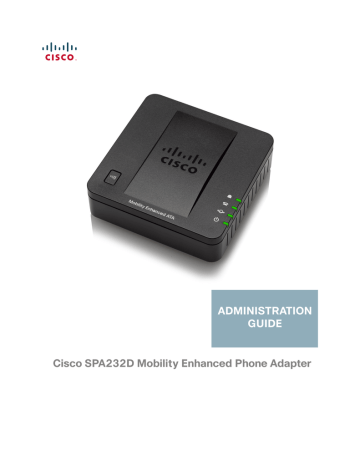
ADMINISTRATION
GUIDE
Cisco SPA232D Mobility Enhanced Phone Adapter
Cisco and the Cisco logo are trademarks or registered trademarks of Cisco and/or its affiliates in the U.S. and other countries. To view a list of Cisco trademarks, go to this URL: www.cisco.com/go/trademarks . Third-party trademarks mentioned are the property of their respective owners. The use of the word partner does not imply a partnership relationship between Cisco and any other company. (1110R)
© 2012 Cisco Systems, Inc. All rights reserved. 78-20305-01
Contents
Chapter 1: Getting Started
Feature Overview
Understanding Voice Service Operations
Before You Begin
Product Features
Connecting the Equipment
Configuration and Management of the ATA
Registering a Cisco SPA302D Handset
Additional Information
Using the IVR for Administration
Elements of the User Interface
Chapter 2: Quick Setup for Voice over IP Service
Chapter 3: Configuring the Network
31
Basic Setup
Network Settings for the LAN and DHCP Server
Advanced Settings
41
41
42
43
45
Application 46
46
47
31
31
33
36
39
7
14
17
18
19
7
8
8
14
20
20
24
26
28
Cisco SPA232D Administration Guide 3
Contents
Manually Adding Port Forwarding
48
Chapter 4: Configuring the Voice Settings
51
Information
System
SIP
Provisioning
Regional
Line 1 Settings (PHONE Port)
81
99
PSTN (LINE Port)
118
User 1 139
52
62
65
75
PSTN User
DECT Line 1 - DECT Line 10
DECT User
144
146
166
Chapter 5: Administration Settings
168
Management
168
169
User List (Password Management)
175
176
Logging 176
177
179
181
Diagnostics
182
182
182
Cisco SPA232D Administration Guide 4
Contents
Factory Defaults
Firmware Upgrade
183
183
Configuration Management
184
184
184
Reboot 185
Chapter 6: Viewing the Status and Statistics
System Information
Interface Information
Internet Status
Port Statistics
DHCP Server Information
Appendix A: Frequently Asked Questions
192
186
186
187
188
189
190
Appendix B: Using the IVR for Administration
195
Appendix C: Advanced Options for Voice Services
Optimizing Fax Completion Rates
VoIP-to-PSTN and PSTN-to-VoIP Calling
Configuring VoIP Failover to PSTN
Sharing One VoIP Account Between the PHONE and LINE Ports
Call Scenarios
PSTN to VoIP Call with and Without Ring-Thru
200
200
203
203
205
206
206
207
208
209
209
209
210
210
Cisco SPA232D Administration Guide 5
VoIP to PSTN Call With and Without Authentication
Call Forwarding to PSTN Gateway
Configuring Dial Plans
Acceptance and Transmission of the Dialed Digits
Dial Plan Timer (Off-Hook Timer)
Interdigit Long Timer (Incomplete Entry Timer)
Interdigit Short Timer (Complete Entry Timer)
Appendix D: Where to Go From Here
Contents
210
212
213
214
218
219
220
221
221
223
Cisco SPA232D Administration Guide 6
1
Getting Started
Thank you for choosing the Cisco SPA232D Mobility Enhanced Analog Telephone
Adapter (ATA). This chapter provides more information about the features of the product and provides instructions about connecting the equipment and getting started in the web-based configuration utility.
Feature Overview
With the Cisco SPA232D Mobility Enhanced ATA, you can provide your analog phone and Cisco SPA302D cordless handsets with access to analog and Internet phone services through a standard RJ-11 phone port and a built-in DECT base station. The ATA supports up to five Cisco SPA302D handsets. The ATA connects to the Internet through a broadband (DSL or cable) modem or router. The ATA can be used with an on-site call-control system or an Internet-based call-control system.
The ATA is an intelligent low-density Voice over IP (VoIP) gateway that enables carrier-class residential and business IP Telephony services delivered over broadband or high-speed Internet connections. An ATA maintains the state of each call it terminates and reacts appropriately to user input events (such as on/off hook or hook flash). The ATAs use the Session Initiation Protocol (SIP) open standard so there is little or no involvement by a “middle-man” server or media gateway controller. SIP allows inter-operation with all ITSPs that support SIP.
The system supports four simultaneous calls, including “active” calls and “on-hold” calls. A phone or DECT handset can handle one on-hold call and one active call simultaneously.
Cisco SPA232D Administration Guide 7
Getting Started
Feature Overview
1
Understanding Voice Service Operations
The ATA allows calls to be made by using SIP-based Voice-over-IP (VoIP) services and traditional telephone Public Switched Telephone Network (PSTN) services.
Calls can be placed and received by using an analog phone or fax machine and
Cisco SPA302D handsets.
Telephone/fax
Services
Ready
Platform
Ethernet
Internet
Service Provider
VoIP Infrastructure
Voice gateway
PSTN
IP
SIP proxy
Phone
The ATA maintains the state of each call and makes the proper reaction to user input events (such as on/off hook or hook flash). Because the ATA uses the Session
Initiation Protocol (SIP), it is compatible with most Internet Telephony Service
Provider (ITSP) offerings.
ATA Voice Features
The ATA can be custom provisioned within a wide range of configuration parameters. The following sections describe the factors that contribute to voice quality:
• Supported Codecs
• SIP Proxy Redundancy
• Other ATA Voice Features
Cisco SPA232D Administration Guide 8
Getting Started
Feature Overview
1
Supported Codecs
The ATA supports the codecs listed below. You can use the default settings or configure the codec settings in the Audio Configuration section of these pages:
,
.
Codec Description
G.711 (A-law and mu-law) Very low complexity codecs that support uncompressed 64 kbps digitized voice transmissions at one through ten 5 ms voice frames per packet. These codecs provide the highest narrow-band voice quality and uses the most bandwidth of any of the available codecs.
G.726-32
G.729a
Low complexity codec that supports compressed
32 kbps digitized voice transmission at one through ten 10 ms voice frames per packet. This codec provides high voice quality.
ITU G.729 voice coding algorithm used to compress digitized speech. G.729a is a reduced complexity version of G.729 requiring about half the processing power of G.729. The G.729 and
G.729a bit streams are compatible and interoperable, but not identical.
Cisco SPA232D Administration Guide 9
Getting Started
Feature Overview
1
SIP Proxy Redundancy
In typical commercial IP Telephony deployments, all calls are established through a SIP proxy server. A typical SIP proxy server can handle thousands of subscribers. It is important that a backup server be available so that an active server can be temporarily switched out for maintenance. The ATA supports the use of backup SIP proxy servers (through DNS SRV) so that service disruption is minimized.
An easy way to support proxy redundancy is to configure your DNS server with a list of SIP proxy addresses. The ATA can be instructed to contact a SIP proxy server in a domain named in the SIP message. The ATA consults the DNS server to get a list of hosts in the given domain that provide SIP services. If an entry exists, the DNS server returns an SRV record that contains a list of SIP proxy servers for the domain, with their host names, priority, listening ports, and so on. The ATA tries to contact the list of hosts in the order of their stated priority.
If the ATA is currently using a lower priority proxy server, it periodically probes the higher priority proxy to see whether it is online, and switches back to the higher priority proxy when possible. You can use the default settings or configure the
Proxy Redundancy Method in the Proxy and Registration section of the Line 1
Settings (PHONE Port) page and the
pages.
Other ATA Voice Features
• Silence Suppression and Comfort Noise Generation
Voice Activity Detection (VAD) with Silence Suppression is a means of increasing the number of calls supported by the network by reducing the average bandwidth required for a single call. VAD distinguishes between speech and non-speech signals, and Silence Suppression removes the natural silences that occur in a conversation. Therefore the IP bandwidth is used only to transmit speech. Comfort Noise Generation provides artificially-generated background white noise (sounds) to reassure callers that their calls are still connected during the silent periods. You can enable
this feature in the Audio Configuration section of these pages: Line 1
.
• Modem and Fax Pass-Through
Modem pass-through mode can be triggered by predialing the Vertical
Service Activation Code for the Modem Line Toggle Code. You can configure this setting in the Vertical Service Activation Codes section
Cisco SPA232D Administration Guide 10
Getting Started
Feature Overview
1
FAX pass-through mode is triggered by the detection of a CED/CNG tone or an NSE event.
Echo canceller is automatically disabled for Modem passthrough mode.
Echo canceller is disabled for FAX pass-through if the parameter FAX
Disable ECAN (Line 1 or 2 tab) is set to “yes” for that line (in that case
FAX pass-through is the same as Modem pass-through)
Call waiting and silence suppression are automatically disabled for both
FAX and Modem pass-through. In addition, out-of-band DTMF transmission is disabled during modem or fax passthrough.
• Adaptive Jitter Buffer
The ATA can buffer incoming voice packets to minimize the impact of variable network delays. This process is known as jitter buffering. The size of the jitter buffer adjusts to changing network conditions. The ATA has a
Network Jitter Level control setting for each line of service. The jitter level determines how aggressively the ATA tries to shrink the jitter buffer over time to achieve a lower overall delay. If the jitter level is higher, it shrinks more gradually. If jitter level is lower, it shrinks more quickly. You can use the default settings or configure this feature in the Network Settings section of
these pages: Line 1 Settings (PHONE Port)
,
.
• Secure Calls
When secure calling is enabled on a line interface, a user can make an outbound call secure by entering a star code. When this feature is activated, the audio packets in both directions are encrypted. This service is enabled
by default in the Supplementary Service Subscription section of the Line 1
page and the DECT Line 1 - DECT Line 10
pages.
You can allow a user to make secure calls without requiring a star code, by enabling Secure Call Setting in the Supplementary Service Settings
• Adjustable Audio Frames Per Packet
This feature allows the user to set the number of audio frames contained in one RTP packet. Packets can be adjusted to contain from 1–10 audio frames. Increasing the number of packets decreases the bandwidth utilized, but it also increases delay and may affect voice quality. You can configure this setting in the RTP Parameters section of the
• DTMF Relay
The ATA may relay DTMF digits as out-of-band events to preserve the fidelity of the digits. This can enhance the reliability of DTMF transmission required by many IVR applications such as dial-up banking and airline
Cisco SPA232D Administration Guide 11
Getting Started
Feature Overview
Cisco SPA232D Administration Guide
1 information. You can configure this setting in the RTP Parameters section of
• Call Progress Tones
The ATA has configurable call progress tones. Call progress tones are generated locally on the ATA so that an end user is advised of status (such as ringback) Parameters for each type of tone (for instance a dial tone played back to an end user) may include frequency and amplitude of each component, and cadence information. You can keep the default settings or
configure these tones in the Call Progress Tones section of the Regional
page.
• Call Progress Tone Pass Through
This feature allows the user to hear the call progress tones (such as ringing) that are generated from the far-end network.
• Echo Cancellation
Impedance mismatch between the telephone and the IP Telephony gateway phone port can lead to near-end echo. The ATA has a near-end echo canceller that compensates for impedance mismatch. The ATA also implements an echo suppressor with Comfort Noise Generator (CNG) so that any residual echo is not noticeable. This feature is enabled by default.
You can configure this setting in the Audio Configuration of these pages:
Line 1 Settings (PHONE Port) ,
.
• Hook Flash Events
The ATA can signal hook flash events to the proxy during a connected call.
This feature can be used to provide advanced mid-call services with thirdparty-call control.
Depending on the features that the service provider offers using thirdparty-call-control, you may need to disable Call Waiting Service, Three
Way Conference Service, or Three Way Call Service to correctly signal a hook flash event to the softswitch. You can configure these settings in the Supplementary Service Subscription section of the
page and the
pages.
You can configure the length of time allowed for detection of a hook flash by adjusting the Hook Flash Timer parameter in the Control Timer
page.
• Configurable Dial Plan with Interdigit Timers
The ATA has three configurable interdigit timers: an initial timeout signaling that a phone is taken off hook, a long timeout signaling the end of a dialed
12
Getting Started
Feature Overview
1 string, and a short timeout, signaling that more digits are expected. For more
information, see Configuring Dial Plans, page 213
.
• Polarity Control
The ATA allows the polarity to be set when a call is connected and when a call is disconnected. This feature is required to support some pay phone system and answering machines. You can configure these settings in the
FXS Port Polarity Configuration section of the
• Calling Party Control
Calling Party Control (CPC) signals to the called party equipment that the calling party has hung up during a connected call by momentarily removing the voltage between the tip and the ring. This feature is useful for auto-answer equipment. You can configure these settings in the Control
Timer Values section of the Regional
page.
• Event Logging
You can enable logging and select the relative priority of events to be logged. The information can be sent to a Syslog Server. You can configure the syslog and debug settings in the Miscellaneous Settings section of the
page.
• SIP over TLS
The ATA allows the use of SIP over Transport Layer Security (TLS) SIP over
TLS is designed to eliminate the possibility of malicious activity by encrypting the SIP messages between the service provider and the end user. SIP over TLS relies on the widely-deployed and standardized TLS protocol. SIP over TLS encrypts only the signaling messages and not the media. A separate secure protocol such as Secure Real-Time Transport
Protocol (SRTP) can be used to encrypt voice packets. You can configure the SIP Transport parameter in the SIP Settings section of these pages:
Line 1 Settings (PHONE Port) ,
.
Cisco SPA232D Administration Guide 13
Getting Started
Before You Begin
1
Before You Begin
Before you begin the installation, make sure that you have the following equipment and services:
• An active Internet account and Voice over IP account
• Ethernet cable to connect to your broadband network device
• Phone to connect to your ATA
• Phone cable to connect your phone
• Optional: Uninterruptible Power Supply (UPS) to provide backup power
• Optional: Cisco SPA302D Mobility Enhanced Cordless Handsets
Product Features
Top Panel
Feature
Page/
Registration
LINE
PHONE
Description
Steady green—One or more handsets is registered.
Fast flashing green—The base is in registration mode. To activate registration mode, press the button for at least 7 seconds.
Slow flashing green—The base is in paging mode or a handset is off hook. To activate paging mode to locate a handset, press the button for a few seconds; handsets ring.
Off—No handset is registered to the base.
Steady green—The line is off hook and connected to the local telephone system.
Slow flashing green—The line is off hook.
Off—The port is not ready.
Steady green—The device is on hook and registered to a SIP proxy.
Slow flashing green—The device is off hook.
Off—The port is not ready.
Flashing green—Transmitting or receiving data through the WAN port.
Off—No link.
INTERNET
Cisco SPA232D Administration Guide 14
Getting Started
Product Features
Feature
SYSTEM
Description
Steady green—The system is ready.
Slow flashing green—Acquiring an IP address, if applicable. (DHCP is used by default.)
Fast flashing green—Upgrading the firmware.
Off—There is no power or the system cannot boot up.
Back Panel
1
Feature
RESET
Description
Performs two functions:
Restart the ATA: Press quickly (less than a second) with a paperclip or similar object.
Restore the factory default settings: Press and hold for 5 to s6 seconds.
LINE (Green) Connects to an analog phone line, using an RJ-
11 phone cable.
PHONE (Gray) Connects to an analog phone, using an RJ-11 phone cable.
ETHERNET
(Yellow)
Connects to a device on your local area network
(LAN), such as a computer by using an Ethernet cable.
INTERNET
(Blue)
Connects to a broadband network device (DSL or cable modem) or a network router by using an
Ethernet cable.
POWER Connects to a power by using the provided adapter.
Cisco SPA232D Administration Guide 15
Getting Started
Product Features
Default Settings
Parameter
Administrator Username
Administrator Password
User Username
User Password
Internet Connection Type
LAN IP Address
(Also the address for the webbased configuration utility.)
Default Value admin admin cisco cisco
Automatic Configuration - DHCP
192.168.15.1
DHCP Range
(DHCP server enabled by default.)
Netmask
192.168.15.100-149
255.255.255.0
PIN for handset registration, IP settings, and SIP settings
Blank
1
Cisco SPA232D Administration Guide 16
Getting Started
Connecting the Equipment
1
Connecting the Equipment
NOTE For wall-mounting instructions, see Additional Information, page 20 .
STEP 1 Connect the provided Ethernet cable to the INTERNET (Blue) port. Connect the other end of the cable directly to your broadband network device.
STEP 2 Connect the provided phone cable to the PHONE 1 (Gray) port. Connect the other end of the cable to your analog phone or fax machine.
STEP 3 Optionally, connect an Ethernet network cable to the ETHERNET (Yellow) port of the ATA. Connect the other end of the cable to a device on your network, such as a computer.
STEP 4 Connect an analog phone line to the LINE (Green) port to connect the ATA to your local telephone system.
STEP 5 Connect the provided power adapter to the POWER port. The unit powers on.
WAN
Cisco SPA232D Administration Guide 17
Getting Started
Configuration and Management of the ATA
1
Configuration and Management of the ATA
You can use the web-based configuration utility to set up your ATA. You also can use the built-in Interactive Voice Response (IVR) system. (See Using the IVR for
Administration, page 20 .)
STEP 1 Connect the provided Ethernet network cable to the ETHERNET (Yellow) port of the ATA. Connect the other end of the cable to the Ethernet port of your PC.
STEP 2 Power on your computer.
NOTE: Make sure your computer’s Ethernet adapter is set to obtain an IP address automatically (DHCP). For more information, refer to the Help for your operating system.
STEP 3 Start a web browser on your computer.
STEP 4 In the Address bar, enter: 192.168.15.1
Note: 192.168.15.1 is the default local IP address of the ATA.
STEP 5 To log in for the first time, enter the default username, admin, and the default password, admin. The password is case sensitive.
NOTE: A user account allows access to limited settings and status pages. To log in as a user, enter cisco as the username and the password.
STEP 6 Use the Quick Setup page as needed to register your VoIP accounts in the fields for Line 1 and DECT Line1.
Your VoIP service may require only a few basic parameters to successfully register the Cisco SPA232D. The Quick Setup page offers a shortcut to enter the basic parameters. For a more comprehensive listing of parameters, choose the
Voice menu, and then use the links in the navigation tree.
• Enter Proxy: Enter the domain name or URL of the service provider’s proxy server.
• Display Name: Enter the name of the business. This name typically is used for the Caller ID.
• User ID: Enter the user ID for your Internet account with this service provider.
• Password: Enter the password for your Internet account.
• Dial Plan (Line 1 only): Keep the default settings (recommended). Detailed information about the dial plan settings is available in the online Help and the administration guide.
Cisco SPA232D Administration Guide 18
Getting Started
Registering a Cisco SPA302D Handset
1
Note: The Cisco SPA232D assigns DECT Line1 as the default line for outgoing calls from Cisco SPA302D handsets. If needed, you can configure additional VoIP accounts as separate “DECT Lines.” To do so, choose the Voice menu, and then use the DECT Line 1~10 links in the navigation tree. Use the check boxes on the
Quick Setup page to associate the DECT Line(s) to each handset.
STEP 7 Click Submit to save your settings.
STEP 8 If you wish to change the PIN for handset registration, open the Voice > System page, and then enter up to four digits in the IVR Admin Password field. Click
Submit to save your settings.
Registering a Cisco SPA302D Handset
You can register Cisco SPA302D handsets to the integrated DECT base station.
These handsets can be purchased separately.
STEP 1 On the Cisco SPA302D handset, press the center Select button on the 4-way navigation keypad.
STEP 2 Select Register.
STEP 3 Using the navigation arrows, scroll to the Settings icon and press the center navigation button to select it.
STEP 4 Select Handset Registration.
STEP 5 On the Cisco SPA232D, press the Page/Registration button and hold it down for at least seven seconds until the green status light flashes quickly.
TIP: If you press the button for fewer than seven seconds, the green status light flashes slowly, indicating the unit is in “paging” mode and is not in registration mode. Registration will not work if the unit is in paging mode.
STEP 6
STEP 7
The default PIN is blank, so do not enter a PIN. Press the left softkey to confirm that you want to register the handset. The “registering” message appears.
To verify that the handset registered to the base station, confirm that the wireless status icon is solid and that the handset ID, such as DECT1 or DECT 2, appears near the top right corner of the display screen.
Cisco SPA232D Administration Guide 19
Getting Started
Additional Information
1
Additional Information
Using the IVR for Administration
An IVR system is available to help you to configure and manage your ATA. You can use the telephone keypad to select options and to make your entries.
To access the IVR menu:
STEP 1 Connect an analog phone to the PHONE port of the ATA.
STEP 2 Press the star key four times: ****
STEP 3 After the greeting plays, press the keys on the phone keypad to select your options.
STEP 4 Enter the code for the desired action. See the IVR Actions table for details.
TIPS:
• Enter the numbers slowly, listening for the audio confirmation before entering the next number.
• After you select an option, press the # (pound) key.
• To exit the menu, hang up the telephone or enter 3948# to exit.
• After entering a value, such as an IP address, press the # (pound) key to indicate that you have finished your selection. To save the new setting, press 1. To review the new setting, press 2. To re-enter the new setting, press 3. To cancel your entry and return to the main menu, press * (star).
• While entering a value, you can cancel the changes by pressing the * (star) key twice within half a second. Be sure to press the key quickly, or the * will be treated as a decimal point entry.
• If the menu is inactive for more than one minute, the ATA times out. You will need to re-enter the menu by pressing the star key four times: ****. Your settings take effect after you hang up the telephone or exit the IVR. The ATA may reboot at this time.
Cisco SPA232D Administration Guide 20
Getting Started
Additional Information
1
• To enter the decimal points in an IP address, press the * (star) key. For example, to enter the IP address 191.168.1.105, perform the following tasks:
–Press these keys: 191*168*1*105.
–Press the # (pound) key to indicate that you have finished entering the
IP address.
–Press 1 to save the IP address or press the * (star) key to cancel your entry and return to the main menu.
IVR Actions
IVR Action
Enter IVR Menu
Check Internet
Connection Type
Set Internet Connection
Type
Menu
Option
****
100
101
Choices and Instructions
DHCP: 0
Static IP: 1
PPPoE: Press 2
Check Internet IP
Address (WAN port)
Set Static IP Address
(WAN)
110
111 Enter the IP address by using numbers on the telephone key pad. Use the
* (star) key when entering a decimal point.
Note: This option is available only after you choose Static IP as the
Internet Connection Type, through option 101.
Check Network Mask 120
Cisco SPA232D Administration Guide 21
Getting Started
Additional Information
IVR Action
Set Network Mask
Menu
Option
121
Choices and Instructions
To enter the value, press numbers on the telephone key pad. Press the * (star) key to enter a decimal point.
Note: This option is available only after you choose Static IP as the
Internet Connection Type, through option 101.
Check Gateway IP
Address
130
Set Gateway IP Address 131 To enter the value, press numbers on the telephone key pad. Press the * (star) key to enter a decimal point.
Note: This option is available only after you choose Static IP as the
Internet Connection Type, through option 101.
Check MAC Address 140
Check Firmware Version 150
Check Primary DNS
Server Setting
160
Set Primary DNS Server 161 To enter the value, press numbers on the telephone key pad. Press the * (star) key to enter a decimal point.
Note: This option is available only after you choose Static IP as the
Internet Connection Type, through option 101.
Check Internet web server port
170
Cisco SPA232D Administration Guide
1
22
Getting Started
Additional Information
IVR Action Menu
Option
210 SPA122 only: Check LAN
IP address (Ethernet port)
Announce Line 1 SIP
Transport
1910
Set Line 1 SIP Transport 1911
Choices and Instructions
0: UDP
1: TCP
2: TLS
Check Line 2 SIP
Transport
1920
Set Line 2 SIP Transport 1921 0: UDP
1: TCP
2: TLS
Exit IVR
Allow or prevent WAN access to the administration web server
3948
7932 1: Enable
0: Disable
The system will allow
WAN access only if the default admin username and password have been changed in the
Configuration Utility.
Factory Reset of Unit 73738
WARNING: All nondefault settings will be lost. This includes network and service provider data.
“RESET”
Reboot of Voice System 732668
When prompted, press 1 to confirm, or press * (star) to cancel. After you hear
“Option successful,” hang up the phone. The ATA reboots.
“REBOOT
”
After you hear “Option successful,” hang up the phone. The ATA reboots.
1
Cisco SPA232D Administration Guide 23
Getting Started
Additional Information
1
Mounting the ATA
You can place the ATA on a desktop or mount it on a wall.
!
CAUTION To prevent the ATA from overheating, do not operate it in an area that exceeds an ambient temperature of 104°F (40°C).
Desktop Placement
Place the ATA on a flat surface near an electrical outlet.
WARNING Do not place anything on top of the ATA; excessive weight could damage it.
Wall Mounting
The ATA has two wall-mount slots on the bottom panel. To mount the ATA on a wall, you need mounting hardware (not included). Suggested hardware is illustrated
(not true to scale).
Recommended hardware (not included): Two number-six pan-head tapping screws, 5/8-in. length, with anchors for sheet rock installation.
WARNING
15,8 mm
Insecure mounting might damage the ATA or cause injury. Cisco is not responsible for damages incurred by insecure wall-mounting.
Cisco SPA232D Administration Guide 24
Getting Started
Additional Information
1
To mount the unit to the wall:
STEP 1 Determine where you want to mount the unit. Verify that the surface is smooth, flat, dry, and sturdy.
STEP 2 Drill two pilot holes into the surface 58 mm apart (about 2.28 in.). Make sure that the holes are at the same height above the floor so that the unit is level and secure in either of its two safety-certified orientations.
STEP 3 Insert a screw into each hole, leaving a gap of 5 mm (0.1968 in.) between the underside of each screw head and the surface of the wall.
STEP 4 Place the unit wall-mount slots over the screws and slide the unit down until the screws fit snugly into the wall-mount slots.
Cisco SPA232D Administration Guide 25
Getting Started
Elements of the User Interface
1
Elements of the User Interface
Before you use your ATA, become familiar with the following features of the user interface.
Screen Elements
1
2 3
Component
1. Menu Bar
(top)
2. Navigation
Tree
(left panel)
3. Configuration
Page
(main area)
Description
Provides access to the modules of the configuration utility. Click a menu to view the options in the navigation tree.
Provides access to the configuration pages within the selected module. Click a category heading to view the list of features. Click a link to open the configuration page.
Settings for the selected feature.
Cisco SPA232D Administration Guide 26
Getting Started
Elements of the User Interface
1
Configuration Utility Icons
Many configuration pages provide the following icons for common tasks.
Icon
Edit Icon
Add Item Icon
Delete Item Icon
Description
The Edit icon lets you edit an existing item from a list.
After making your changes, click the Submit button to save your changes.
The Add Item icon lets you add an item to a list. After you have created a new item, click the Submit button to save the new item.
The Delete Item icon lets you delete an item from a list.
After you have deleted an item, click the Submit button to save your changes.
Saving the Settings
Your settings on a configuration page are not saved until you click the Submit button. When you navigate to another page, any unsaved settings are abandoned.
Changes cannot be saved while calls are in progress. Try again when the phones are idle.
To clear the settings without saving them, you can click the Cancel button.
Help
To view information about the configuration pages, click the Help link near the top right corner of the configuration utility. You can then use the table of contents to find topics of interest.
Logout
To exit the configuration utility, click the Logout link near the top right corner of the window. The Login page appears. You can close the browser window.
Cisco SPA232D Administration Guide 27
Quick Setup for Voice over IP Service
2
The Quick Setup page is displayed automatically when you first log on ATA. You can use this page to quickly configure connectivity to your provider’s Voice over IP network for your analog phone and Cisco SPA302D handsets.
NOTE Connecting to your service provider’s network requires Internet connectivity. With the default network settings, your ATA should have Internet connectivity when you connect a cable from the WAN port of the ATA to a port on your router or broadband
network device. For more information, see Internet Settings, page 33
.
To open this page: Click Quick Setup in the menu bar.
STEP 1 Specify the settings for the phone service to be used by each type of device or line. Follow the requirements and recommendations of your service provider. The options are described below.
Device/line types:
• Line 1: The phone service used by an analog (FXS) phone or fax machine that is connected to the PHONE port.
• PSTN: The phone service used by a phone line that is connected from the
LINE port to the PSTN.
• DECT Line 1: The phone service used by all connected Cisco SPA302D cordless handsets (when using the default settings in DECT Handset
Outgoing Line Selection and DECT Line Contact List sections). You can add additional phone services for these handsets on the Voice > DECT Line 2 to
DECT Line 10 pages.
Settings:
• Proxy: Enter the domain name or URL of the service provider’s proxy server.
• Display Name: Enter the name that you want to use to identify your account.
This name typically is used as your Caller ID name.
• User ID: Enter the user ID that is required to log in to your Internet account.
Cisco SPA232D Administration Guide 28
Quick Setup for Voice over IP Service 2
• Password: Enter the password that is required to log in to your Internet account.
• Dial Plan in (Line section only): Keep the default settings (recommended) or
edit the dial plan to suit your site. For more information, see Configuring Dial
.
STEP 2 DECT Handset Outgoing Line Selection: For each DECT Handset, check the boxes to choose the DECT Lines for outgoing calls. Uncheck the boxes for the lines that you do not want to use.
• If you are using only one phone service for all Cisco SPA302D handsets, simply configure the DECT Line 1 settings above and keep the default settings in this section.
• If you have multiple lines, you can select multiple lines for each handset.
Alternatively, check the All Lines box to make all lines. The enabled options will be listed on the phone screen when the user displays the call options or holds down the green call button.
• Choose a Default line, which will be selected automatically for a call when the user presses the green call button.
• Optionally, if you enabled multiple lines, enable Failover by selecting yes.
When this feature is enabled and a call fails through the selected line, the ATA automatically attempts to place the call over another enabled DECT line.
STEP 3 DECT Line Contact List: For each line, check the boxes to choose the handsets that ring when an incoming call is received. Uncheck the boxes for the handsets that you do not want to ring. Check the All Handsets box to ring all handsets for the specified line.
STEP 4 Click Submit to save your settings. The voice service will restart.
STEP 5 To verify your progress, perform the following tasks: a. Click Voice in the menu bar, and then click Info in the navigation tree. Verify that the Registration State is Registered for all configured lines (Line 1 Status,
PSTN Line Status, and DECT 1 Status ~ DECT 10 Status).
If the line is not registered, you may need to refresh the browser several times because it can take a few seconds for the registration to complete. Also verify that your Internet Settings, including DNS server settings, are configured
according to the information from your ISP. For more information, see Internet
.
Cisco SPA232D Administration Guide 29
Quick Setup for Voice over IP Service 2 b. Use an external phone to place an inbound call to the telephone number that was assigned by your ITSP. Verify that the phone rings and you have two-way audio on the call.
Cisco SPA232D Administration Guide 30
3
Configuring the Network
This chapter describes how to configure the network settings for your ATA. It includes the following sections:
•
•
•
Basic Setup
Use the Network Setup > Basic Setup pages to configure your Internet connection, local network settings, and your time settings.
•
•
•
Network Settings for the LAN and DHCP Server
•
Network Service
Use the Network Setup > Basic Setup > Network Service page to configure the operating mode of the ATA.
To open this page: Click Network Setup in the menu bar, and then click Basic
Setup > Network Service in the navigation tree. After making changes, click
Submit to save your settings, or click Cancel to redisplay the page with the saved settings.
Cisco SPA232D Administration Guide 31
Configuring the Network
Basic Setup
3
You can configure the ATA to operate in one of the following modes:
• NAT: Network Address Translation (NAT) is a function that allows multiple devices on a private network to share a public, routable IP address to establish connections over the Internet. To enable Voice over IP service to co-exist with NAT, some form of NAT traversal is required, either on the ATA or another network device. Use this option if your ATA connects to one network on the WAN port (10.0.0.0 for example) and to another network on the LAN port (192.168.0.0 for example). This option is selected by default and is suitable for most deployments.
• Bridge: Bridged mode is used if the ATA is acting as a bridge device to another router. Choose this option if your ATA bridges a network (10.0.0.0 for example) to its LAN port (with connected devices also in the 10.0.0x range).
Cisco SPA232D Administration Guide 32
Configuring the Network
Basic Setup
3
Internet Settings
Use the Network Setup > Basic Setup > Internet Settings page to set up your
Internet connection.
To open this page: Click Network in the menu bar, and then click Basic
Setup > Internet Settings in the navigation tree.
Enter the settings as described in the table. After making changes, click Submit to save your settings, or click Cancel to redisplay the page with the saved settings.
Internet Connection Type
Field
Connection Type
Description
Specify the Internet addressing method that your ISP requires. Default setting: Automatic Configuration -
DHCP
• Automatic Configuration - DHCP: Use this setting if your ISP dynamically provides an IP address. No additional settings are required on this page.
• Static IP: Use this setting if your ISP assigned a static/permanent IP address. Complete the fields that appear. See more information below.
• PPPoE (DSL service): Some DSL-based ISPs use PPPoE (Point-to-Point Protocol over Ethernet) to establish Internet connections. If you are connected to the Internet through a DSL line, check with your ISP to see if they use PPPoE.
Complete the fields that appear. See more information below.
Cisco SPA232D Administration Guide 33
Configuring the Network
Basic Setup
3
Field
Static IP Settings
PPPoE Settings
Description
• Internet IP Address and Subnet Mask: Enter the
IP address and subnet mask that was assigned to your account by your service provider. This address is seen by external users on the Internet.
• Default Gateway: Enter the Gateway IP Address that was provided by your ISP.
If needed, you can adjust the MTU and Optional
Settings, as described below.
• User Name and Password: Enter the user name and password that you use to log into your ISP network through a PPPoE connection.
• Service Name: If provided by your ISP, enter the
Service Name.
• Connect on Demand: You can configure the ATA to disconnect your Internet connection after a specified period of inactivity (Max Idle Time). If your Internet connection has been terminated due to inactivity, this feature enables the ATA to automatically re-establish your connection as soon as you attempt to access the Internet again.
If you choose this option, also set the Max Idle
Time.
• Keep Alive: This option keeps you connected to the Internet indefinitely, even when your connection sits idle. If you choose this option, also set the Redial Period, which is the interval at which the ATA verified Internet connectivity. The default period is 30 seconds.
If needed, you can adjust the MTU and Optional
Settings, as described below.
Cisco SPA232D Administration Guide 34
Configuring the Network
Basic Setup
3
Field
MTU
Description
The Maximum Transmission Unit (MTU) setting specifies the largest protocol data unit (in bytes) permitted for network transmission. Generally, a larger MTU means greater efficiency. However, a larger packet may cause delays for other traffic and is more likely to become corrupted. In most cases, you should keep the default setting, Auto, to allow the ATA to choose the appropriate
MTU. To specify the MTU, select Manual, and then enter the number of bytes.
Optional Settings
Feature
Host Name
Domain Name
DNS Server Order
Primary DNS
Description
The name of the ATA. The default value is the model number. Your ISP may specify a host name to use.
The domain name, if specified by your ISP. Otherwise, leave the field blank.
Choose the preferred method for choosing a DNS server.
• DHCP-Manual—The DNS server settings from the network server will take precedence, and your entries in the DNS fields below will be used only as a backup.
• Manual-DHCP—Your entries in the DNS fields below will take precedence, and the DNS server settings from the network server will be used as a backup.
• Manual—Your entries in the DNS fields below will be used to choose a DNS server.
Enter the IP address of the primary Domain Name
Service (DNS) server to use for domain name resolution.
Keep the default entry, 0.0.0.0, to use the primary DNS server that is specified for the WAN connection.
Cisco SPA232D Administration Guide 35
Configuring the Network
Basic Setup
3
Feature
Secondary DNS
Description
Enter the IP address of the secondary Domain Name
Service (DNS) server to use for domain name resolution.
Keep the default entry, 0.0.0.0, to use the secondary DNS server that is specified for the WAN connection.
Network Settings for the LAN and DHCP Server
Use the Network Setup > Basic Setup > Network Settings page to set the IP address and subnet mask for your local network. Also configure the settings for the built-in DHCP server.
To open this page: Click Network Setup in the menu bar, and then click Basic
Setup > Network Settings in the navigation tree.
Enter the settings as described below. After making changes, click Submit to save your settings, or click Cancel to redisplay the page with the saved settings.
Router IP
Enter the Local IP Address and Subnet Mask for your local network. The default setting is 192.168.15.1 with a subnet mask of 255.255.255.0.
DHCP Server Setting
Field
DHCP Server
Description
The ATA can use the built-in DHCP server to dynamically assign IP addresses to connected devices. Click
Enabled to enable the DHCP server, or click Disabled to disable this feature.
Default setting: Enabled
Cisco SPA232D Administration Guide 36
Configuring the Network
Basic Setup
3
Field
IP Reservation:
Description
Click the Show DHCP Reservation button to view and manage the DHCP client list. Click the Hide DHCP
Reservation button to hide the list. When the list is displayed, you can perform the following tasks:
• To reserve a static IP address for a current
DHCP client: Check the box for the client in the
Select Clients from DHCP Tables list. Click Add
Clients. The selected clients are added to the
Clients Already Reserved list. These clients have static IP addresses that do not change.
• To add a client that is not in the Select Clients
from DHCP Tables list: Type a name for the client in the Enter Client Name box. Enter an IP address for this client in the Assign IP Address box. Enter the MAC address in the following format: 00:00:00:00:00:00. Click Add.
Default Gateway
• To remove a client from the Clients Already
Reserved list: Check the box for the client. Click
Remove.
Enter the IP address of the default gateway to be used by the DHCP clients.
Default setting: 192.168.15.1 (the IP address of the
ETHERNET (LAN) interface)
Starting IP Address Enter the first address in the range of addresses to be assigned dynamically by the DHCP server.
Default setting: 192.168.15.100
Maximum DHCP
Users
Enter the maximum number of devices that can dynamically receive, or “lease,” DHCP addresses from the DHCP server.
Default setting: 50
IMPORTANT: Typically, the ATA can support up to five connected computers for business-related tasks such as web browsing and viewing email. The ATA is not designed to support streaming music, video, games, or other network traffic-intensive tasks.
Cisco SPA232D Administration Guide 37
Configuring the Network
Basic Setup
3
Field
Client Lease Time
Option 66
TFTP Server
Option 67
Description
Enter the number of minutes that a dynamically assigned IP address can be in use, or “leased.” After this time elapses, a client device has to request a DHCP lease renewal. Use 0 to represent 1 day, 9999 never expire.
Default setting: 0
Provides provisioning server address information to hosts that request this option. Server information can be defined in one of three ways:
• None: The ATA uses its own TFTP server to source provisioning files, so it returns its own local IP address to the client.
• Remote TFTP Server: The ATA was configured by using this method, and received server information through Option 66 on its WAN interface. In response to client requests, it provides the remote TFTP server information.
• Manual TFTP Server: Allows the manual configuration of a configuration server address.
While this option is typically used to provide either an IP address or a fully qualified hostname, the ATA will also accept and offer a full URL including protocol, path and filename to meet to requirements of specific clients.
Default setting: None
If you chose Manual TFTP Server for Option 66, enter the IP address, hostname, or URL of the TFTP server that is used to configure the ATA.
Default setting: blank
Provides a configuration/bootstrap filename to hosts that request this option. This option is used in conjunction with option 66 to allow a client to form an appropriate TFTP request for the file.
Default setting: blank
Cisco SPA232D Administration Guide 38
Configuring the Network
Basic Setup
3
Field
Option 159
Option 160
DNS Proxy
Description
Provides a configuration URL to clients that request this option. An option 159 URL defines the protocol and path information by using an IP address for clients that cannot use DNS. For example: https://10.1.1.1:888/configs/bootstrap.cfg
Default setting: blank
Provides a configuration URL to clients that request this option. An option 160 URL defines the protocol and path information by using a fully qualified domain name for clients that can use DNS. For example: https://myconfigs.cisco.com:888/configs/bootstrap.cfg
Default setting: blank
When enabled, the DNS proxy relays DNS requests to the current public network DNS server for the proxy, and replies as a DNS resolver to the client device on the network. Click Enabled to enable this feature, or click
Disabled to disable it. If DNS proxy is disabled, then
DHCP clients will be offered DNS server information by using the Static DNS servers, if defined, or by using the using the servers specified for the INTERNET (WAN) interface.
Default setting: Enabled
Time Settings
Use the Network Setup > Basic Setup > Time Settings page to set the system time for the ATA and connected Cisco SPA302D handsets. By default, the system time is set automatically by using a Network Time Protocol (NTP) server. You can configure the system time manually. In addition, you can use this page to specify your time zone, enable Daylight Saving adjustments, and modify related settings.
To open this page: Click Network Setup in the menu bar, and then click Basic
Setup > Time Settings in the navigation tree. After making changes, click Submit to save your settings, or click Cancel to redisplay the page with the saved settings.
Cisco SPA232D Administration Guide 39
Configuring the Network
Basic Setup
3
User Manual
If you prefer to set the system manually rather than automatically obtaining the settings from an NTP server, click User Manual and then enter the date and time.
Field
Date
Time
Description
Enter the date in the following order: four-digit year, month, day.
Enter the time in the following order: hour (from 1 to 24), minutes, and seconds.
Time Zone
To use a time server to establish the time settings, select Time Zone. Then complete the fields in this section.
Field
Time Zone
Adjust Clock for
Daylight Saving
Changes
Time Server
Address
Resync Timer
Description
Choose the time zone for the site where the ATA is in operation.
Default setting: (GMT-08:00) Pacific Time (USA &
Canada)
Check the box if you want to automatically adjust the time when Daylight Savings Time is in effect. Otherwise, uncheck the box.
Default setting: Enabled
To use the ATA’s default Network Time Protocol (NTP) server, select Auto from the drop-down list. This is the default setting. If you want to specify the NTP server, select Manual, and then enter the NTP server address.
Default setting: Auto
Enter the Resync timer interval value (in seconds). This timer controls how often the ATA resynchronizes with the NTP server.
Default setting: 3600 seconds
Cisco SPA232D Administration Guide 40
Configuring the Network
Advanced Settings
3
Field
Auto Recovery After
Reboot
Description
Choose this option to allow the ATA to automatically reconnect to the time server after a system reboot.
Default setting: Disabled
Advanced Settings
Use the Network Setup > Advanced Settings pages to configure features including port flow control, MAC address cloning, VPN passthrough, and VLAN.
•
•
•
•
•
Port Setting
Use the Network Setup > Advanced Settings > Port Setting page to set the
ETHERNET (LAN) port attributes.
To open this page: Click Network Setup in the menu bar, and then click
Advanced Settings > Port Settings in the navigation tree. After making changes, click Submit to save your settings, or click Cancel to redisplay the page with the saved settings.
Cisco SPA232D Administration Guide 41
Configuring the Network
Advanced Settings
3
Field
Flow Control
Speed Duplex
Description
Flow control is a mechanism that temporarily stops the transmission of data on a port. For example, a situation might arise where a sending station (computer) is transmitting data faster than some other part of the network (including the receiving station) can accept.
The overwhelmed network element will halt the transmission of the sender for a specified period of time.
Choose Enabled to enable this feature, or choose
Disabled to disable this feature.
Default setting: Enabled
Choose the duplex mode. You can select from Autonegotiate, 10 Half, 10 Full, 100 Half and 100 Full. Cisco recommends choosing Auto-negotiate to automatically select the appropriate mode for the traffic. Use caution with other settings. Problems can result if you choose a setting that is not appropriate for the network devices.
Default setting: Auto-negotiate
MAC Address Clone
A MAC address is a 12-digit code assigned to a unique piece of hardware for identification purposes. Some ISPs require that you register a MAC address in order to access the Internet. If you previously registered your account with another MAC address, it may be convenient to assign that MAC address to your
ATA. You can use the Network Setup > Advanced Settings > MAC Address
Clone page to assign a MAC address that you previously registered with your
Service Provider.
To open this page: Click Network Setup in the menu bar, and then click
Advanced Settings > MAC Address Clone in the navigation tree. After making changes, click Submit to save your settings, or click Cancel to redisplay the page with the saved settings.
Cisco SPA232D Administration Guide 42
Configuring the Network
Advanced Settings
3
Field
MAC Clone
MAC Address
Description
Click Enabled to enable MAC address cloning, or click
Disabled to disable this feature.
Default setting: Disabled.
Enter the MAC address that you want to assign to your
ATA. If your computer’s MAC address is the address that you previously registered for your ISP account, click
Clone Your PC’s MAC. Your computer’s MAC address appears in the MAC Address field.
Default setting: the current MAC address of your ATA
VPN Passthrough
Use the Network Setup > Advanced Settings > VPN Passthrough page to configure VPN passthrough for IPsec, PPTP, and L2TP protocols. Use this feature if there are devices behind the ATA that need to set up IPsec tunnels independently.
For example, a device may need to use a VPN tunnel to connect to another router on the WAN.
By default, VPN Passthrough is enabled for IPsec, PPTP, and L2TP.
To open this page: Click Network Setup in the menu bar, and then click
Advanced Settings > VPN Passthrough in the navigation tree. After making changes, click Submit to save your settings, or click Cancel to redisplay the page with the saved settings.
Field
IPsec Passthrough
PPTP Passthrough
Description
Internet Protocol Security (IPsec) is a suite of protocols used to implement secure exchange of packets at the IP layer. Click Enabled to enable this feature, or click
Disabled to disable it. Default setting: Enabled
Point-to-Point Tunneling Protocol (PPTP) allows the
Point-to-Point Protocol (PPP) to be tunneled through an
IP network. To disable PPTP Passthrough, select
Disabled. Default setting: Enabled
Cisco SPA232D Administration Guide 43
Configuring the Network
Advanced Settings
3
Field
L2TP Passthrough
Description
Layer 2 Tunneling Protocol is the method used to enable
Point-to-Point sessions via the Internet on the Layer 2 level. Click Enabled to enable this feature, or click
Disabled to disable it. Default setting: Enabled
VLAN
Use the Network Setup > Advanced Settings > VLAN page to assign a VLAN ID to your network. For example, your call control system may require a particular voice VLAN ID.
To open this page: Click Network Setup in the menu bar, and then click
Advanced Settings > VLAN in the navigation tree. After making changes, click
Submit to save your settings, or click Cancel to redisplay the page with the saved settings.
Field
Enable VLAN
VLAN ID
Description
Click Enabled to enable a VLAN, or click Disabled to disable this feature. Default setting: Disabled
The VLAN ID can be any numeral from 1 through 4094.
When VLAN is enabled, the default setting is 1.
Cisco SPA232D Administration Guide 44
Configuring the Network
Advanced Settings
3
CDP & LLDP
Device discovery protocols enable directly connected devices to discover information about each other. You may wish to enable these protocols to allow your network management system to learn about your ATA and endpoints. Use the
Network Setup > Advanced Settings > CDP & LLDP page to specify the settings for Cisco Discovery Protocol (CDP) and the Link Layer Discovery Protocol (LLDP).
When a discovery protocol is enabled, the ATA sends periodic messages to a multicast address and also listens to the periodic messages sent by other devices that use that protocol.
To open this page: Click Network Setup in the menu bar, and then click
Advanced Settings > CDP & LLDP in the navigation tree. After making changes, click Submit to save your settings, or click Cancel to redisplay the page with the saved settings.
Field
Enable CDP
Enable LLDP-MED
Layer 2 Logging
Description
CDP may be enabled on Cisco devices. Click Enabled to enable CDP, or click Disabled to disable this feature.
Default setting: Disabled
LLDP is a vendor-neutral device discovery protocol that may be enabled on other manufacturers’ equipment.
LLDP-MED is specifically for Media Endpoint Devices.
Click Enabled to enable CDP, or click Disabled to disable this feature.
Default setting: Disabled
Click Enabled to enable Layer 2 Logging, or click
Disabled to disable this feature. L2 Logging is used by
CDP/LLDP for debugging purpose.
Default setting: Disabled
Cisco SPA232D Administration Guide 45
Configuring the Network
Application
Application
3
Use the Network Setup > Application pages to support voice service and any servers that you host for public access.
•
•
•
Quality of Service (QoS)
Use the Network Setup > Application > QoS page to set the upstream bandwidth to suit your broadband service. This feature is enabled by default and helps to ensure that voice is prioritized during periods of heavy network traffic.
To open this page: Click Network Setup in the menu bar, and then click
Application > QoS in the navigation tree.
Enter the settings as described below. After making changes, click Submit to save your settings, or click Cancel to redisplay the page with the saved settings.
Field
QoS Policy
Upstream
Bandwidth
Description
Click Always On to enable QoS settings at all times, or click On When Phone In Use to enable it only when there is voice traffic.
Default setting: On When Phone In Use
Enter the maximum available upstream bandwidth value specified by your Internet Service Provider.
Default setting: 10000 kbps
IMPORTANT: Do not overstate the upstream bandwidth that you receive from your service provider. Setting this value higher than the available service bandwidth can result in traffic being dropped arbitrarily in the service provider's network.
Cisco SPA232D Administration Guide 46
Configuring the Network
Application
3
Port Forwarding
Use the Network Setup > Application > Port Forwarding page if you need to explicitly allow access to specific ports from external devices.
To open this page: Click Network Setup in the menu bar, and then click
Application > Port Forwarding in the navigation tree.
List of Port Forwarding
To add a port forwarding rule, click Add Entry. To edit a port forwarding rule, select it in the list and then click the pencil icon. To remove a port forwarding rule, click the delete icon. For more information, see
Manually Adding Port Forwarding, page 48 .
Field
Number
Type
Status
Application
Description
An identification number for the port forwarding rule.
The type of rule: Single Port Forwarding or Port Range
Forwarding.
The status of the rule: Enabled or Disabled.
The application that uses this rule to access a network resource.
Port Forwarding Details
To display the details, click an entry in the List of Port Forwarding.
Field Description
External Port The port that external clients will use to set up this connection.
Internal Port
Protocol
IP Address
The port that the ATA uses when forwarding traffic to the internal server.
The protocol that is used: TCP or UDP.
The IP address of the internal server that is accessed by this rule.
Cisco SPA232D Administration Guide 47
Configuring the Network
Application
3
Manually Adding Port Forwarding
Use this page to enter the port forwarding settings for an application.
To open this page: On the Network Setup > Application > Port Forwarding page, click the Add Entry button or the pencil icon.
Enter the settings as described below. After making changes, click Submit to save your settings, or click Cancel to redisplay the page with the saved settings.
Field
Port Forwarding
Type
Application Name
Enter a Name
Description
Choose the type of port forwarding:
• Single Port Forwarding: Forwards traffic for a specified port to the same or an alternative port on the target server in the LAN .
• Port Range Forwarding: Forwards traffic to a range of ports to the same ports on the target server in the LAN . see the Internet application’s documentation for the required ports or ranges.
For single port forwarding, choose a common application from the drop-down list (such as Telnet, or
DNS).
To add an application that is not on the list, choose Add
a new name, and then enter the name in the Enter a
Name field.
If you chose Port Range Forwarding, or if you chose Add
a new name in the Application Name list for Single Port
Forwarding, enter a name to identify the application.
Cisco SPA232D Administration Guide 48
Configuring the Network
Application
3
Field
External Port,
Internal Port
Start - End Port
Protocol
IP Address
Enabled
Description
For Single Port Forwarding, specify the ports to use. For simplicity, the internal and external port numbers will often be the same. However, different external port numbers could be used to differentiate traffic of the same application type intended for different internal servers, or to promote privacy through the use of nonstandard ports.
• External port: For single port forwarding, enter the port number that external clients will use to set up a connection with the internal server.
• Internal port: For single port forwarding, enter the port number that the ATA uses when forwarding traffic to the internal server.
The correct entries appear automatically if you choose a standard application from the Application Name list for Single Port Forwarding.
For Port Range Forwarding, specify the range of ports to use. Valid values are from 1 to 65535.
Select the protocol(s) that can be forwarded: TCP, UDP, or TCP and UDP.
Enter the IP address of the local server that will receive forwarded traffic.
To ensure correct forwarding of traffic, local servers must either be configured with a static IP address, or be assigned a reserved IP address through DHCP. Use the
Interface Setup > LAN > DHCP Server page to reserve IP addresses. See
LAN and DHCP Server, page 36 .
Check the box to enable this port forwarding rule, or uncheck the box to disable it. Default setting: Disabled
Cisco SPA232D Administration Guide 49
Configuring the Network
Application
3
DMZ
Use the Network Setup > Application > DMZ page if you need to allow a local device to be exposed to the Internet for a special-purpose service.
The specified network device must have its DHCP client function disabled and must have a reserved IP address (also known as a static IP address) to ensure that it is reachable at the specified IP address. To reserve an IP address for a device,
see Network Settings for the LAN and DHCP Server, page 36
.
NOTE A Demilitarized Zone (DMZ) is similar to Port Range Forwarding. Both features allow
Internet traffic to access a resource on your private network. However, Port Range
Forwarding is more secure because it only opens the ports that you specify for an application. DMZ hosting opens all the ports of one device, exposing it to the
Internet.
To open this page: Click Network Setup on the menu bar, and then click
Application > DMZ in the navigation tree.
Enter the settings as described below. After making changes, click Submit to save your settings, or click Cancel to redisplay the page with the saved settings.
Field
Status
Private IP
Description
Click Enabled to enable this feature, or click Disabled to disable it. Default setting: Disabled
Specify the local IP address of the device that can be accessed through the DMZ.
Cisco SPA232D Administration Guide 50
4
Configuring the Voice Settings
This chapter describes how to configure the voice settings and voice services for the ATA. It includes the following sections:
•
•
•
•
•
•
•
•
•
•
•
NOTE For additional information, see
Appendix C, “Advanced Options for Voice
Cisco SPA232D Administration Guide 51
Configuring the Voice Settings
Information
4
Information
Use the Voice > Information page to view information about the ATA voice application.
To open this page: Click Voice on the menu bar, and then click Information in the navigation tree. Enter the settings as described below. After making changes, click
Submit to save your settings, or click Cancel to redisplay the page with the saved settings.
Product Information
Field
Product Name
Serial Number
Software Version Software version number.
Hardware Version Hardware version number.
MAC Address
Client Certificate
MAC Address. For example: 8843E1657936.
Status of the client certificate, which can indicate if the
ATA was authorized by your ITSP.
Customization
Description
Model number/name.
Product serial number.
Used for Remote Configuration by service providers who deploy the ATA to their customers.
• Open: Not a Remote Configuration unit. This ATA can be configured by using the configuration utility.
• Pending: This Remote Configuration unit has not yet connected to the server to get its profile.
• Customized: This Remote Configuration unit has received its profile from the server.
System Status
Field
Current Time
Description
Current date and time of the system; for example, 10/3/
2003 16:43:00. Set the system time by using the Network
Setup > Time Settings page.
Cisco SPA232D Administration Guide 52
Configuring the Voice Settings
Information
4
Field
Elapsed Time
Description
Total time elapsed since the last reboot of the system; for example, 25 days and 18:12:36.
RTP Packets Sent Total number of RTP packets sent (including redundant packets)
RTP Bytes Sent Total number of RTP bytes sent.
RTP Packets Recv Total number of RTP packets received (including redundant packets)
RTP Bytes Recv Total number of RTP bytes received.
SIP Messages
Sent
SIP Bytes Sent
Total number of SIP messages sent (including retransmissions)
Total number of bytes of SIP messages sent (including retransmissions)
SIP Messages
Recv
SIP Bytes Recv
External IP
Total number of SIP messages received (including retransmissions)
Total number of bytes of SIP messages received
(including retransmissions)
The External IP address used for NAT mapping.
Line 1 Status
Field
Hook State
Description
The hook state of the port: On or Off.
Registration State Indicates if the line has registered with the SIP proxy.
Last Registration
At
Last date and time the line was registered.
Next Registration
In
The number of seconds before the next registration renewal. Indicates whether you have new voice mail waiting.
Message Waiting Indicates Yes when a message is received.
Mapped SIP Port Port number of the SIP port mapped by NAT.
Cisco SPA232D Administration Guide 53
Configuring the Voice Settings
Information
4
Field
Call Back Active
Last Called
Number
Last Caller
Number
Description
Indicates whether or not a call back request is in progress.
Options are either yes or no.
The phone number that was most recently called through this port.
The originating phone number of the call that was most recently received through this port.
Call 1 and 2 State Indicates the state of calls, if any:
• Idle
• Collecting PSTN PIN
• Invalid PSTN PIN
Call 1 and 2 Tone
Call 1 and 2
Encoder
Call 1 and 2
Decoder
Call 1 and 2 FAX
• PSTN Caller Accepted
• Connected to PSTN
The type of tone used by the call.
The codec used for encoding.
The codec used for decoding.
The status of the fax passthrough mode.
Cisco SPA232D Administration Guide 54
Configuring the Voice Settings
Information
4
Field Description
Call 1 and 2 Type The direction of the call. May take one of the following values:
• PSTN Gateway Call = VoIP-To-PSTN Call
• VoIP Gateway Call = PSTN-To-VoIP Call
• PSTN To Line 1 = PSTN call ring through and answered by Line 1
• Line 1 Forward to PSTN Gateway = VoIP calls Line 1 then forwarded to PSTN GW
• Line 1 Forward to PSTN Number =VoIP calls Line 1 then forwarded to PSTN number
• Line 1 To PSTN Gateway
• Line 1 Fallback To PSTN Gateway
Indicates whether the far end has placed the call on hold.
Call 1 and 2
Remote Hold
Call 1 and 2
Callback
Call 1 and 2 Peer
Name
Indicates whether the call was triggered by a call back request.
The name of the peer phone.
The phone number of the peer phone.
Call 1 and 2 Peer
Phone
Call 1 and 2 Call
Duration
Call 1 and 2
Packets Sent
Call 1 and 2
Packets Recv
Call 1 and 2 Bytes
Sent
Call 1 and 2 Bytes
Recv
The duration of the call.
The number of packets sent
The number of packets received.
The number of bytes sent.
The number of bytes received.
Cisco SPA232D Administration Guide 55
Configuring the Voice Settings
Information
4
Field
Call 1 and 2
Decode Latency
Description
The number of milliseconds for decoder latency.
Call 1 and 2 Jitter The number of milliseconds for receiver jitter
Call 1 and 2 Round
Trip Delay
The number of milliseconds for delay.
Call 1 and 2
Packets Lost
Call 1 and 2 Packet
Error
The number of packets lost.
The number of invalid packets received.
Custom CA Status
Field
Custom CA Provisioning
Status
Custom CA Info
Description
The status of the latest custom CA (Certificate
Authority) certificate download.
The successfully downloaded CA information, or
“Not Installed” if no custom CA certificate was installed.
Default setting: Not Installed
PSTN Line Status
Field
Hook State
Line Voltage
Loop Current
Description
The hook state of the LINE port: On or Off.
The voltage existing on the PSTN line.
The current (milliamperes) existing on the local loop.
Registration State Indicates if the line has registered with the SIP proxy.
Last Registration
At
The last date and time when the line was registered.
Next Registration
In
The number of seconds before the next registration renewal.
Cisco SPA232D Administration Guide 56
Configuring the Voice Settings
Information
4
Field
Last Called VoIP
Number
Last Called PSTN
Number
Last VoIP Caller
Last PSTN Caller
Last PSTN
Disconnect
Reason
Description
The VoIP phone number that was most recently called through this port.
The PSTN phone number that was most recently called through the LINE port
The originating phone number of the VoIP call that was most recently received through the LINE port.
The originating phone number of the PSTN call that was most recently received through the LINE port.
The reason for the ATA hanging up the LINE port:
• PSTN Disconnect Tone
• PSTN Activity Timeout
• CPC Signal
• Polarity Reversal
• VoIP Call Failed
• VoIP Call Ended
• Invalid VoIP Destination
• Invalid PIN
• PIN Digit Timeout
• VoIP Dialing Timeout
• PSTN Gateway Call Timeout
• VoIP Gateway Call Timeout
PSTN Activity
Timer
The time in milliseconds (ms) before the ATA disconnects the current gateway unless the PSTN side has some audio activity.
Mapped SIP Port The port number of the SIP port mapped by NAT.
Cisco SPA232D Administration Guide 57
Configuring the Voice Settings
Information
4
Field
Call Type
VoIP State
PSTN State
VoIP Tone
PSTN Tone
VoIP Peer Name
Description
The type of call:
• PSTN Gateway Call = VoIP-To-PSTN Call
• VoIP Gateway Call = PSTN-To-VoIP Call
• PSTN To Line 1 = PSTN call ring through and answered by Line 1
• Line 1 Forward to PSTN Gateway = VoIP calls Line 1 then forwarded to PSTN GW
• Line 1 Forward to PSTN Number =VoIP calls Line 1 then forwarded to PSTN number
• Line 1 To PSTN Gateway
• Line 1 Fallback To PSTN Gateway
May take one of the following values:
Idle
• Collecting PSTN Pin
• Invalid PSTN PIN
• PSTN Caller Accepted
• Connected to PSTN
May take one of the following values:
Idle
• Collecting PSTN Pin
• Invalid PSTN PIN
• PSTN Caller Accepted
• Connected to PSTN
The tone that is being played to the VoIP call leg.
The tone that is being played to the PSTN call leg.
The of the party at the VoIP call leg.
Cisco SPA232D Administration Guide 58
Configuring the Voice Settings
Information
4
Field Description
PSTN Peer Name The name of the party at the PSTN call leg.
VoIP Peer Number The phone number of the party at the VoIP call leg.
PSTN Peer
Number
The phone number of the party at the PSTN call leg.
VoIP Call Encoder The audio encoder being used for the VoIP call leg.
VoIP Call Decoder The audio decoder being used for the VoIP call leg.
VoIP Call FAX
VoIP Call Remote
Hold
The status of the fax passthrough mode for VoIP calls.
Indicates whether the far end has placed the VoIP call on hold.
VoIP Call Duration The duration of the VoIP call.
VoIP Call Packets
Sent
The number of packets sent for VoIP calls.
The number of packets received for VoIP calls.
VoIP Call Packets
Recv
VoIP Call Bytes
Sent
The number of bytes sent for VoIP calls.
The number of bytes received for VoIP calls.
VoIP Call Bytes
Recv
VoIP Call Decode
Latency
VoIP Call Jitter
The number of milliseconds for decoder latency for VoIP calls.
The number of milliseconds for receiver jitter for VoIP calls.
The number of milliseconds for delay for VoIP calls.
VoIP Call Round
Trip Delay
VoIP Call Packets
Lost
VoIP Call Packet
Error
VoIP Call Mapped
RTP Port
The number of packets lost for VoIP calls.
The number of invalid packets received for VoIP calls.
The port mapped for Real Time Protocol traffic for VoIP calls.
Cisco SPA232D Administration Guide 59
Configuring the Voice Settings
Information
4
DECT 1 ~ DECT 10 Status
Field Description
Registration State Indicates whether or not the line has registered with the
SIP proxy: Registered, Not Registered, or Failed.
The last date and time when the line was registered.
Last Registration
At
Next Registration
In
The number of seconds before the next registration renewal.
Message Waiting Indicates whether or not there are new messages: yes or
no. The value automatically is set to yes when a message is received. You also can clear or set the flag manually from the User 1 page.
Call Back Active Indicates whether a call back request is in progress: yes or no.
Last Called
Number
Last Caller
Number
The phone number that was most recently called through this port.
The originating phone number of the call that was most recently received through this port.
Mapped SIP Port Port number of the SIP port mapped by NAT.
Call 1 and 2 State The current call state:
• Idle
• Collecting PSTN Pin
Call 1 and 2 Tone
Call 1 and 2
Encoder
Call 1 and 2
Decoder
• Invalid PSTN PIN
• PSTN Caller Accepted
• Connected to PSTN
The type of tone used by the call.
The codec used for encoding.
The codec used for decoding.
Cisco SPA232D Administration Guide 60
Configuring the Voice Settings
Information
4
Field
Call 1 and 2 FAX
Description
The status of the fax passthrough mode.
Call 1 and 2 Type The direction of the call:
• PSTN Gateway Call = VoIP-To-PSTN Call
• VoIP Gateway Call = PSTN-To-VoIP Call
• PSTN To Line 1 = PSTN call ring through and answered by Line 1
• Line 1 Forward to PSTN Gateway = VoIP calls Line 1 then forwarded to PSTN GW
• Line 1 Forward to PSTN Number =VoIP calls Line 1 then forwarded to PSTN number
• Line 1 To PSTN Gateway
• Line 1 Fallback To PSTN Gateway
Indicates whether the far end has placed the call on hold.
Call 1 and 2
Remote Hold
Call 1 and 2
Callback
Call 1 and 2 Peer
Name
Call 1 and 2 Peer
Phone
Indicates whether the call was triggered by a call back request.
The name of the peer phone.
The phone number of the peer phone.
Call 1 and 2 Call
Duration
Call 1 and 2
Packets Sent
Call 1 and 2
Packets Recv
Call 1 and 2 Bytes
Sent
Call 1 and 2 Bytes
Recv
The duration of the call.
The number of packets sent.
The number of packets received.
The number of bytes sent.
The number of bytes received.
Cisco SPA232D Administration Guide 61
Configuring the Voice Settings
System
4
Field
Call 1 and 2
Decode Latency
Description
The number of milliseconds for decoder latency.
Call 1 and 2 Jitter The number of milliseconds for receiver jitter
Call 1 and 2 Round
Trip Delay
The number of milliseconds for delay.
Call 1 and 2
Packets Lost
Call 1 and 2 Packet
Error
The number of packets lost.
The number of invalid packets received.
Call 1 and 2
Mapped RTP Port
The port mapped for Real Time Protocol traffic for Call 1/2.
DECT Handset 1 ~ DECT Handset 10 Status
Field
Handset IPEI
Model Number
Description
The unique hardware identifier of the unit, comparable to a
MAC address.
The Cisco model number of the unit.
System
Use the Voice > System page to configure general voice system settings and to enable logging by using a syslog server. (Logging also can be configured in the
Administration > Logging pages. For more information, see
To open this page: Click Voice on the menu bar, and then click System in the navigation tree. Enter the settings as described below. After making changes, click
Submit to save your settings, or click Cancel to redisplay the page with the saved settings.
Requirements for Logging
• You need a computer that is on the same subnetwork as the ATA, to capture the log files. This computer needs to be running a syslog daemon. Enter the
IP address of this computer in the Syslog Server and Debug Server fields.
Cisco SPA232D Administration Guide 62
Configuring the Voice Settings
System
4
• You can deploy a syslog server to receive syslog messages from the ATA, which acts as a syslog client. The syslog client device uses the syslog protocol to send messages, based on its configuration, to a syslog server.
The syslog messages can be accessed by reviewing the "syslog.514.log" file which resides in the same directory as the slogsrv.exe syslog server application.
• Partners can download the Syslog Server for SPA Devices by using the link below (login required): www.cisco.com/en/US/partner/prod/collateral/voicesw/ps6788/phones/ ps10499/syslog_server_for_spa_devices.zip
Enter the settings as described below. After making changes, click Submit to save your settings, or click Cancel to redisplay the page with the saved settings.
System Configuration
Field Description
Restricted Access
Domains
This feature is not currently used.
IVR Admin
Password
Password for the administrator to manage the ATA by using the built-in IVR through a connected phone.
Network Startup
Delay
The number of seconds of delay between restarting the voice module and initializing network interface.
Default setting: 3
Miscellaneous Settings
Field
DNS Query TTL
Ignore
Syslog Server
Description
In DNS packages, the server will suggest a TTL value to the client; if this parameter is set to yes, the value from the server will be ignored.
Default setting: yes
Specify the syslog server name and port. This feature specifies the server for logging ATA system information and critical events. If both Debug Server and Syslog
Server are specified, Syslog messages are also logged to the Debug Server.
Default setting: blank
Cisco SPA232D Administration Guide 63
Configuring the Voice Settings
System
4
Field
Debug Server
Debug Level
Description
The debug server name and port. This feature specifies the server for logging debug information. The level of detailed output depends on the debug level parameter setting.
Default setting: blank
Determines the level of debug information that will be generated. Select 0, 1, 2, 3 or 3+Router from the dropdown list. The higher the debug level, the more debug information will be generated. Level 0 means that no information will be collected. Levels 1, 2 & 3 generate messages related to the voice ports only. Level 3+Router generates debug content for both voice and router components.
Default setting: 3
Cisco SPA232D Administration Guide 64
Configuring the Voice Settings
SIP
SIP
4
Use the Voice > SIP page to configure SIP parameters and values.
To open this page: Click Voice on the menu bar, and then click SIP in the navigation tree. Enter the settings as described below. After making changes, click
Submit to save your settings, or click Cancel to redisplay the page with the saved settings.
NOTE For a deeper understanding of these fields, refer to Request for Comments (RFC)
3261.
SIP Parameters
Field
Max Forward
Max Redirection
Max Auth
Description
The maximum times a call can be forwarded. The valid range is from 1 to 255.
Default setting: 70
Number of times an invite can be redirected to avoid an infinite loop.
Default setting: 5.
The maximum number of times (from 0 to 255) a request may be challenged.
Default setting: 2
SIP User Agent
Name
The User-Agent header used in outbound requests. If empty, the header is not included. Macro expansion of $A to $D corresponding to GPP_A to GPP_D allowed.
Default setting: $VERSION
SIP Server Name The server header used in responses to inbound responses.
Default setting: $VERSION
SIP Reg User
Agent Name
The User-Agent name to be used in a REGISTER request. If this value is not specified, the SIP User Agent Name parameter is also used for the REGISTER request.
Default setting: blank
Cisco SPA232D Administration Guide 65
Configuring the Voice Settings
SIP
4
Field
SIP Accept
Language
DTMF Relay MIME
Type
Hook Flash MIME
Type
Description
Accept-Language header used. There is no default (this indicates that the ATA does not include this header) If empty, the header is not included.
Default setting: blank
The MIME Type used in a SIP INFO message to signal a
DTMF event.
Default setting: application/dtmf-relay.
The MIME Type used in a SIP INFO message to signal a hook flash event.
Default setting: application/hook-flash
Remove Last Reg Determines whether or not the ATA removes the last registration before submitting a new one, if the value is different. Select yes to remove the last registration, or select no to omit this step.
Default setting: no
Use Compact
Header
Determines whether or not the ATA uses compact SIP headers in outbound SIP messages. Select yes or no from the drop-down list. Select yes to use compact SIP headers in outbound SIP messages. Select no to use normal SIP headers. If inbound SIP requests contain compact headers, the ATA reuses the same compact headers when generating the response regardless the settings of the Use Compact Header parameter. If inbound
SIP requests contain normal headers, the ATA substitutes those headers with compact headers (if defined by RFC
261) if Use Compact Header parameter is set to yes.
Default setting: no
Escape Display
Name
Determines whether or not the Display Name is private.
Select yes if you want the ATA to enclose the string
(configured in the Display Name) in a pair of double quotes for outbound SIP messages.
If the display name includes " or \, these will be escaped to \" and \\ within the double quotes. Otherwise, select no.
Default setting: no
Cisco SPA232D Administration Guide 66
Configuring the Voice Settings
SIP
4
Field
RFC 2543 Call
Hold
Description
Configures the type of call hold: a:sendonly or 0.0.0.0. Do not use the 0.0.0.0 syntax in a HOLD SDP; use the a:sendonly syntax.
Default setting: no
Mark all AVT
Packets
Select yes if you want all AVT tone packets (encoded for redundancy) to have the marker bit set for each DTMF event. Select no to have the marker bit set only for the first packet.
Default setting: yes
SIP TCP Port Min The lowest TCP port number that can be used for SIP sessions.
Default setting: 5060
SIP TCP Port Max The highest TCP port number that can be used for SIP sessions.
Default setting: 5080
CTI Enable Enables or disables the Computer Telephone Interface feature provided by some servers.
Default setting: no
SIP Timer Values
Field
SIP T1
SIP T2
SIP T4
SIP Timer B
Description
RFC 3261 T1 value (round-trip time estimate), which can range from 0 to 64 seconds.
Default setting: 0.5
RFC 3261 T2 value (maximum retransmit interval for non-
INVITE requests and INVITE responses), which can range from 0 to 64 seconds.
Default setting: 4
RFC 3261 T4 value (maximum duration a message remains in the network), which can range from 0 to 64 seconds.
Default setting: 5
INVITE time-out value, which can range from 0 to 64 seconds.
Default setting: 32
Cisco SPA232D Administration Guide 67
Configuring the Voice Settings
SIP
4
Field
SIP Timer F
SIP Timer H
SIP Timer D
Description
Non-INVITE time-out value, which can range from 0 to 64 seconds.
Default setting: 32
H INVITE final response, time-out value, which can range from 0 to 64 seconds.
Default setting: 32
ACK hang-around time, which can range from 0 to 64 seconds.
Default setting: 32
SIP Timer J
INVITE Expires
ReINVITE Expires ReINVITE request Expires header value. If you enter 0, the
Expires header is not included in the request. Range: 0–
(2 31
–
1)
Default setting: 30
Reg Min Expires Minimum registration expiration time allowed from the proxy in the Expires header or as a Contact header parameter. If the proxy returns a value less than this setting, the minimum value is used.
Default setting: 1
Reg Max Expires
Non-INVITE response hang-around time, which can range from 0 to 64 seconds.
Default setting: 32
INVITE request Expires header value. If you enter 0, the
Expires header is not included in the request. Range: 0–
(2 31
–
1)
Default setting: 240
Reg Retry Intvl
Maximum registration expiration time allowed from the proxy in the Min-Expires header. If the value is larger than this setting, the maximum value is used.
Default setting: 7200
Interval to wait before the ATA retries registration after failing during the last registration.
Default setting: 30
Cisco SPA232D Administration Guide 68
Configuring the Voice Settings
SIP
4
Field
Reg Retry Long
Intvl
Description
When registration fails with a SIP response code that does not match Retry Reg RSC, the ATA waits for the specified length of time before retrying. If this interval is 0, the ATA stops trying. This value should be much larger than the Reg Retry Intvl value, which should not be 0.
Default setting: 1200
Reg Retry Random
Delay
Random delay range (in seconds) to add to Register Retry
Intvl when retrying REGISTER after a failure.
Default setting: 0 (disabled)
Reg Retry Long
Random Delay
Random delay range (in seconds) to add to Register Retry
Long Intvl when retrying REGISTER after a failure.
Default setting: 0 (disabled)
Reg Retry Intvl
Cap
The maximum value to cap the exponential back-off retry delay (which starts at Register Retry Intvl and doubles on every REGISTER retry after a failure) In other words, the retry interval is always at Register Retry Intvl seconds after a failure. If this feature is enabled, Reg Retry Random
Delay is added on top of the exponential back-off adjusted delay value.
Default setting: 0, which disables the exponential backoff feature.
Response Status Code Handling
Field
SIT1 RSC
SIT2 RSC
Description
SIP response status code for the appropriate Special
Information Tone (SIT) For example, if you set the SIT1
RSC to 404, when the user makes a call and a failure code of 404 is returned, the SIT1 tone is played. Reorder or
Busy tone is played by default for all unsuccessful response status code for SIT 1 RSC through SIT 4 RSC.
Default setting: blank
SIP response status code to INVITE on which to play the
SIT2 Tone.
Default setting: blank
Cisco SPA232D Administration Guide 69
Configuring the Voice Settings
SIP
4
Field
SIT3 RSC
SIT4 RSC
Try Backup RSC
Retry Reg RSC
Description
SIP response status code to INVITE on which to play the
SIT3 Tone.
Default setting: blank
SIP response status code to INVITE on which to play the
SIT4 Tone.
Default setting: blank
SIP response code that retries a backup server for the current request.
Default setting: blank
Interval to wait before the ATA retries registration after failing during the last registration.
Default setting: blank
RTP Parameters
Field
RTP Port Min
RTP Port Max
Description
Minimum port number for RTP transmission and reception.
The RTP Port Min and RTP Port Max parameters should define a range that contains at least 4 even number ports, such as 100 –106.
Default setting: 16384.
Maximum port number for RTP transmission and reception.
Default setting: 16482.
RTP Packet Size Packet size in seconds, which can range from 0.01 to 0.16.
Valid values must be a multiple of 0.01 seconds.
Default setting: 0.030
Max RTP ICMP Err Number of successive ICMP errors allowed when transmitting RTP packets to the peer before the ATA terminates the call. If value is set to 0, the ATA ignores the limit on ICMP errors.
Default setting: 0
Cisco SPA232D Administration Guide 70
Configuring the Voice Settings
SIP
4
Field
RTCP Tx Interval
Description
Interval for sending out RTCP sender reports on an active connection. It can range from 0 to 255 seconds. During an active connection, the ATA can be programmed to send out compound RTCP packet on the connection. Each compound RTP packet except the last one contains a SR
(Sender Report) and a SDES (Source Description) The last
RTCP packet contains an additional BYE packet. Each SR except the last one contains exactly 1 RR (Receiver
Report); the last SR carries no RR. The SDES contains
CNAME, NAME, and TOOL identifiers. The CNAME is set to
<User ID>@<Proxy>, NAME is set to <Display Name> (or
Anonymous if user blocks caller ID), and TOOL is set to the
Vendor/Hardware-platform-software-version. The NTP timestamp used in the SR is a snapshot of the local time for the ATA, not the time reported by an NTP server. If the
ATA receives a RR from the peer, it attempts to compute the round trip delay and show it as the Call Round Trip
Delay value (ms) on the Information page.
Default setting: 0
No UDP Checksum Select yes if you want the ATA to calculate the UDP header checksum for SIP messages. Otherwise, select no.
Default setting: no
Stats In BYE Determines whether the ATA includes the P-RTP-Stat header or response in a BYE message. The header contains the RTP statistics of the current call. Select yes or no from the drop-down list.
Default setting: yes
The format of the P-RTP-Stat header is:
P-RTP-State: PS=<packets sent>,OS=<octets sent>,PR=<packets received>,OR=<octets received>,PL=<packets lost>,JI=<jitter in ms>,LA=<delay in ms>,DU=<call duration ins>,EN=<encoder>,DE=<decoder>.
Cisco SPA232D Administration Guide 71
Configuring the Voice Settings
SIP
4
SDP Payload Types
Field
NSE Dynamic
Payload
Description
NSE dynamic payload type. The valid range is 96-127.
Default setting: 100
AVT Dynamic
Payload
INFOREQ Dynamic
Payload
AVT dynamic payload type. The valid range is 96-127.
Default setting: 101
INFOREQ dynamic payload type.
Default setting: blank
G726r32 Dynamic
Payload
G729b Dynamic
Payload
EncapRTP
Dynamic Payload
RTP-Start-
Loopback
Dynamic Payload
G726r32 dynamic payload type.
Default setting: 2
G.729b dynamic payload type. The valid range is 96-127.
Default setting: 99
EncapRTP Dynamic Payload type.
Default setting: 112
RTP-Start-Loopback Dynamic Payload type.
Default setting: 113
RTP-Start-
Loopback Codec
RTP-Start-Loopback Codec. Select one of the following:
G711u, G711a, G726-32, G729a.
Default setting: G711u
NSE Codec Name NSE codec name used in SDP.
Default setting: NSE
AVT Codec Name AVT codec name used in SDP.
Default setting: telephone-event
G711u Codec
Name
G.711u codec name used in SDP.
Default setting: PCMU
G711a Codec
Name
G726r32 Codec
Name
G729a Codec
Name
G.711a codec name used in SDP.
Default setting: PCMA
G.726-32 codec name used in SDP.
Default setting: G726-32
G.729a codec name used in SDP.
Default setting: G729a
Cisco SPA232D Administration Guide 72
Configuring the Voice Settings
SIP
4
Field
G729b Codec
Name
EncapRTP Codec
Name
NAT Support Parameters
Description
G.729b codec name used in SDP.
Default setting: G729ab
EncapRTP codec name used in SDP.
Default setting: encaprtp
Field
Handle VIA received
Handle VIA rport
Insert VIA received
Insert VIA rport
Substitute VIA
Addr
Send Resp To Src
Port
Description
If you select yes, the ATA processes the received parameter in the VIA header (this value is inserted by the server in a response to any one of its requests) If you select no, the parameter is ignored. Select yes or no from the drop-down menu.
Default setting: no
If you select yes, the ATA processes the rport parameter in the VIA header (this value is inserted by the server in a response to any one of its requests) If you select no, the parameter is ignored. Select yes or no from the dropdown menu.
Default setting: no
Inserts the received parameter into the VIA header of SIP responses if the received-from IP and VIA sent-by IP values differ. Select yes or no from the drop-down menu.
Default setting: no
Inserts the parameter into the VIA header of SIP responses if the received-from IP and VIA sent-by IP values differ. Select yes or no from the drop-down menu.
Default setting: no
Lets you use NAT-mapped IP:port values in the VIA header.
Select yes or no from the drop-down menu.
Default setting: no
Sends responses to the request source port instead of the
VIA sent-by port. Select yes or no from the drop-down menu.
Default setting: no
Cisco SPA232D Administration Guide 73
Configuring the Voice Settings
SIP
4
Field
STUN Enable
Description
Enables the use of STUN to discover NAT mapping. Select yes or no from the drop-down menu.
Default setting: no
STUN Test Enable If the STUN Enable feature is enabled and a valid STUN server is available, the ATA can perform a NAT-type discovery operation when it powers on. It contacts the configured STUN server, and the result of the discovery is reported in a Warning header in all subsequent REGISTER requests. If the ATA detects symmetric NAT or a symmetric firewall, NAT mapping is disabled.
Default setting: no
STUN Server IP address or fully-qualified domain name of the STUN server to contact for NAT mapping discovery.
Default setting: blank
EXT IP External IP address to substitute for the actual IP address of the ATA in all outgoing SIP messages. If 0.0.0.0 is specified, no IP address substitution is performed.
If this parameter is specified, the ATA assumes this IP address when generating SIP messages and SDP (if NAT
Mapping is enabled for that line) However, the results of
STUN and VIA received parameter processing, if available, supersede this statically configured value.
This option requires that you have (1) a static IP address from your Internet Service Provider and (2) an edge device with a symmetric NAT mechanism. If the ATA is the edge device, the second requirement is met.
Default setting: blank
EXT RTP Port Min External port mapping number of the RTP Port Min. number. If this value is not zero, the RTP port number in all outgoing SIP messages is substituted for the corresponding port value in the external RTP port range.
Default setting: blank
NAT Keep Alive
Intvl
Redirect Keep
Alive
Interval between NAT-mapping keep alive messages.
Default setting: 15
Interval between NAT Redirect keep alive messages.
Default setting: 15
Cisco SPA232D Administration Guide 74
Configuring the Voice Settings
Provisioning
4
Linksys Key System Parameters
Field
Linksys Key
System
Description
To enable operation with the Cisco SPA9000, choose yes.
Otherwise, choose no.
Default setting: no
Multicast Address The multicast address for devices in the Cisco SPA9000 voice network.
Default setting: 224.168.168.168:6061
Key System Auto
Discovery
To enable auto-discovery of the Cisco SPA9000 voice system, choose yes. Otherwise, choose no.
Default setting: yes
Key System IP
Address
The IP address of the Cisco SPA9000.
Default setting: blank
Force LAN Codec If needed, specify a voice codec.
Default setting: none
Provisioning
Use the Voice > Provisioning page to configure profiles and parameters to provision the ATA from a remote server.
To open this page: Click Voice on the menu bar, and then click Provisioning in the navigation tree. Enter the settings as described below. After making changes, click
Submit to save your settings, or click Cancel to redisplay the page with the saved settings.
Configuration Profile
Field
Provision Enable
Description
Controls all resync actions independently of firmware upgrade actions. Set to yes to enable remote provisioning.
Default setting: yes
Cisco SPA232D Administration Guide 75
Configuring the Voice Settings
Provisioning
4
Field Description
Resync On Reset Triggers a resync after every reboot except for reboots caused by parameter updates and firmware upgrades.
Default setting: yes
Resync Random
Delay
The maximum value for a random time interval that the ATA waits before making its initial contact with the provisioning server. This delay is effective only on the initial configuration attempt following power-on or reset. The delay is a pseudo-random number between zero and this value.
This parameter is in units of 20 seconds; the default value of 2 represents 40 seconds. This feature is disabled when this parameter is set to zero.
This feature can be used to prevent an overload of the provisioning server when a large number of devices power-on simultaneously.
Default setting: 2 (40 seconds)
Resync At (HHmm) The time of day when the device tries to resync. The resync is performed each day. Used in conjunction with the Resync At Random Delay.
Default setting: blank
Resync At Random
Delay
Used in conjunction with the Resync At (HHmm) setting, this parameter sets a range of possible values for the resync delay. The system randomly chooses a value from this range and waits the specified number of seconds before attempting to resync. This feature is intended to prevent the network jam that would occur if all resynchronizing devices began the resync at the exact same time of day.
Default setting: 600
Resync Periodic The time interval between periodic resyncs with the provisioning server. The associated resync timer is active only after the first successful synchronization with the server. Setting this parameter to zero disables periodic resynchronization.
Default setting: 3600 seconds
Cisco SPA232D Administration Guide 76
Configuring the Voice Settings
Provisioning
4
Field
Resync Error Retry
Delay
Description
Resync retry interval (in seconds) applied in case of resync failure.
Forced Resync
Delay
The ATA has an error retry timer that activates if the previous attempt to sync with the provisioning server fails.
The ATA waits to contact the server again until the timer counts down to zero.
This parameter is the value that is initially loaded into the error retry timer. If this parameter is set to zero, the ATA immediately retries to sync with the provisioning server following a failed attempt.
Default setting: 3600 seconds
Maximum delay (in seconds) that the ATA waits before performing a resync.
The ATA does not resync while one of its lines is active.
Because a resync can take several seconds, it is desirable to wait until the ATA has been idle for an extended period before resynchronizing. This allows a user to make calls in succession without interruption.
Resync From SIP
Resync After
Upgrade Attempt
Resync Trigger 1
Resync Trigger 2
The ATA has a timer that begins counting down when all of its lines become idle. This parameter is the initial value of the counter. Resync events are delayed until this counter decrements to zero.
Default setting: 14400 seconds
Enables a resync to be triggered via a SIP NOTIFY message.
Default setting: yes
Triggers a resync after every firmware upgrade attempt.
Default setting: yes
Configurable resync trigger conditions. A resync is triggered when the logic equation in these parameters evaluates to TRUE.
Default setting: blank
Cisco SPA232D Administration Guide 77
Configuring the Voice Settings
Provisioning
4
Field
Resync Fails On
FNF
Profile Rule
Description
Determines whether a file-not-found response from the provisioning server constitutes a successful or a failed resync. A failed resync activates the error resync timer.
Default setting: yes
This parameter is a profile script that evaluates to the provisioning resync command. The command is a TCP/IP operation and an associated URL. The TCP/IP operation can be TFTP, HTTP, or HTTPS.
If the command is not specified, TFTP is assumed, and the address of the TFTP server is obtained through DHCP option 66. In the URL, either the IP address or the FQDN of the server can be specified. The file name can have macros, such as $MA, which expands to the ATA MAC address.
Default setting: /spa$PSN.cfg
Profile Rule B:
Profile Rule C:
Profile Rule D
Log Resync
Request Msg
Defines second, third, and fourth resync commands and associated profile URLs. These profile scripts are executed sequentially after the primary Profile Rule resync operation has completed. If a resync is triggered and Profile Rule is blank, Profile Rule B, C, and D are still evaluated and executed.
Default setting: blank
This parameter contains the message that is sent to the
Syslog server at the start of a resync attempt.
Default setting: $PN $MAC -- Requesting resync
$SCHEME://$SERVIP:$PORT$PATH
Log Resync
Success Msg
Syslog message issued upon successful completion of a resync attempt.
Default setting: $PN $MAC -- Successful resync
$SCHEME://$SERVIP:$PORT$PATH
Log Resync Failure
Msg
Syslog message issued after a failed resync attempt.
Default setting: $PN $MAC -- Resync failed: $ERR
Cisco SPA232D Administration Guide 78
Configuring the Voice Settings
Provisioning
4
Field
Report Rule
Description
The target URL to which configuration reports are sent.
This parameter has the same syntax as the Profile_Rule parameter, and resolves to a TCP/IP command with an associated URL.
A configuration report is generated in response to an authenticated SIP NOTIFY message, with Event: report.
The report is an XML file containing the name and value of all the device parameters.
This parameter may optionally contain an encryption key.
For example:
[ --key $K ] tftp://ps.callhome.net/$MA/rep.xml.enc
Default setting: blank
Firmware Upgrade
Field
Upgrade Enable
Upgrade Error
Retry Delay
Downgrade Rev
Limit
Upgrade Rule
Description
Determines whether or not firmware upgrade operations can occur independently of resync actions.
Default setting: yes
The upgrade retry interval (in seconds) applied in case of upgrade failure. The ATA has a firmware upgrade error timer that activates after a failed firmware upgrade attempt. The timer is initialized with the value in this parameter. The next firmware upgrade attempt occurs when this timer counts down to zero.
Default setting: 3600 seconds
Enforces a lower limit on the acceptable version number during a firmware upgrade or downgrade. The ATA does not complete a firmware upgrade operation unless the firmware version is greater than or equal to this parameter.
Default setting: blank
This parameter is a firmware upgrade script with the same syntax as Profile_Rule. Defines upgrade conditions and associated firmware URLs.
Default setting: blank
Cisco SPA232D Administration Guide 79
Configuring the Voice Settings
Provisioning
4
Field
Log Upgrade
Request Msg
Log Upgrade
Success Msg
Log Upgrade
Failure Msg
Description
Syslog message issued at the start of a firmware upgrade attempt.
Default setting: $PN $MAC -- Requesting upgrade
$SCHEME://$SERVIP:$PORT$PATH
Syslog message issued after a firmware upgrade attempt completes successfully.
Default setting: $PN $MAC -- Successful upgrade
$SCHEME://$SERVIP:$PORT$PATH -- $ERR
Syslog message issued after a failed firmware upgrade attempt.
Default setting: $PN $MAC -- Upgrade failed: $ERR
This field is not currently used.
License Keys
CA Settings
Field
Custom CA URL
Description
The URL of a file location for a custom Certificate
Authority (CA) certificate. Either the IP address or the
FQDN of the server can be specified. The file name can have macros, such as $MA, which expands to the ATA
MAC address.
Default setting: null
General Purpose Parameters
Field
GPP A to GPP P
Description
General purpose provisioning parameters. These parameters can be used as variables in provisioning and upgrade rules. They are referenced by prepending the variable name with a ‘$’ character, such as $GPP_A.
Default setting: blank
Cisco SPA232D Administration Guide 80
Configuring the Voice Settings
Regional
4
Regional
Use the Voice > Regional page to localize your system with the appropriate regional settings.
To open this page: Click Voice on the menu bar, and then click Region in the navigation tree. Enter the settings as described below. After making changes, click
Submit to save your settings, or click Cancel to redisplay the page with the saved settings.
Defining Ring and Cadence and Tone Scripts
To define ring and tone patterns, the ATA uses the concept of scripts. Below is information about creating Cadence Scripts (CadScripts), Frequency Scripts
(FreqScripts), and Tone Scripts (ToneScripts).
NOTE Total tone length is not configurable.
CadScript
A mini-script of up to 127 characters that specifies the cadence parameters of a signal.
Syntax: S
1
[;S
2
], where:
S i
=D i
(on i
,1/off i
,1[,on i
,
2
/off known as a section, on i,j i
,
2
[,on i,3
/off i
,
3
[,on i
,
4
/off i
,
4
[,on i
,
5
/off i
,
5
,on i
,
6
/off i,6
]]]]]) and is and off i,j are the on/off duration in seconds of a segment and i = 1 or 2, and j = 1 to 6. D i
is the total duration of the section in seconds. All durations can have up to three decimal places to provide 1 ms resolution. The wildcard character “*” represents infinite duration. The segments within a section are played in order and repeated until the total duration is played.
Example 1: 60(2/4)
Number of Cadence Sections = 1
Cadence Section 1: Section Length = 60 s
Number of Segments = 1
Segment 1: On=2s, Off=4s
Total Ring Length = 60s
Example 2—Distinctive ring (short,short,short,long): 60(.2/.2,.2/.2,.2/.2,1/4)
Number of Cadence Sections = 1
Cadence Section 1: Section Length = 60s
Number of Segments = 4
Segment 1: On=0.2s, Off=0.2s
Segment 2: On=0.2s, Off=0.2s
Cisco SPA232D Administration Guide 81
Configuring the Voice Settings
Regional
4
Segment 3: On=0.2s, Off=0.2s
Segment 4: On=1.0s, Off=4.0s
Total Ring Length = 60s
FreqScript
A mini-script of up to 127 characters that specifics the frequency and level parameters of a tone.
Syntax: F
1
@L
1
[,F
2
@L
2
[,F
3
@L
3
[,F
4
@L
4
[,F
5
@L
5
[,F
6
@L
6
]]]]
Where F
1
– F
6 are frequency in Hz (unsigned integers only) and L
1
– L
6 are corresponding levels in dBm (with up to 1 decimal places) White spaces before and after the comma are allowed (but not recommended)
Example 1—Call Waiting Tone: 440@-10
Number of Frequencies = 1
Frequency 1 = 440 Hz at –10 dBm
Example 2—Dial Tone: 350@-19,440@-19
Number of Frequencies = 2
Frequency 1 = 350 Hz at –19 dBm
Frequency 2 = 440 Hz at –19 dBm
ToneScript
A mini-script of up to 127 characters that specifies the frequency, level and cadence parameters of a call progress tone. May contain up to 127 characters.
Syntax: FreqScript;Z
1
[;Z
2
].
The section Z
1 is similar to the S
1 section in a CadScript except that each on/off segment is followed by a frequency components parameter: Z
1
= D
1
(on i,1
/off i,1
/ f i,1
[,on i,2
/off i,2
/f i,2
[,on i,3
/off i,3
/f i,3
[,on i,4
/off i,4
/f i,4
[,on i,5 /off i,5
/f i,5
[,on i,6
/off i,6
/f i,6 ]]]]]), where fi,j
= n
1
[+n
2
]+n
3
[+n
4
[+n
5
[+n
6
]]]]] and 1 < n k
< 6 indicates which of the frequency components given in the FreqScript are used in that segment; if more than one frequency component is used in a segment, the components are summed together.
Example 1—Dial tone: 350@-19,440@-19;10(*/0/1+2)
Number of Frequencies = 2
Frequency 1 = 350 Hz at –19 dBm
Frequency 2 = 440 Hz at –19 dBm
Number of Cadence Sections = 1
Cadence Section 1: Section Length = 10 s
Number of Segments = 1
Segment 1: On=forever, with Frequencies 1 and 2
Total Tone Length = 10s
Example 2—Stutter tone: 350@-19,440@-19;2(.1/.1/1+2);10(*/0/1+2)
Cisco SPA232D Administration Guide 82
Configuring the Voice Settings
Regional
4
Number of Frequencies = 2
Frequency 1 = 350 Hz at –19 dBm
Frequency 2 = 440 Hz at –19 dBm
Number of Cadence Sections = 2
Cadence Section 1: Section Length = 2s
Number of Segments = 1
Segment 1: On=0.1s, Off=0.1s with Frequencies 1 and 2
Cadence Section 2: Section Length = 10s
Number of Segments = 1
Segment 1: On=forever, with Frequencies 1 and 2
Total Tone Length = 12s
Enter the settings as described below. After making changes, click Submit to save your settings, or click Cancel to redisplay the page with the saved settings.
Call ProgressTones
Field Description
Dial Tone Prompts the user to enter a phone number. Reorder Tone is played automatically when Dial Tone or any of its alternatives times out.
Default setting: 350@-5,440@-5;10(*/0/1+2)
Second Dial Tone Alternative to the Dial Tone when the user dials a threeway call.
Default setting: 420@-5,520@-5;10(*/0/1+2)
Outside Dial Tone Alternative to the Dial Tone. It prompts the user to enter an external phone number, as opposed to an internal extension. It is triggered by a comma character encountered in the dial plan.
Default setting: 420@-4;10(*/0/1)
Prompt Tone Prompts the user to enter a call forwarding phone number.
Default setting: 520@-5,620@-5;10(*/0/1+2)
Busy Tone
Reorder Tone
Played when a 486 RSC is received for an outbound call.
Default setting: 480@-5,620@-5;10(.5/.5/1+2)
Played when an outbound call has failed, or after the far end hangs up during an established call. Reorder Tone is played automatically when Dial Tone or any of its alternatives times out.
Default setting: 480@-5,620@-5;10(.25/.25/1+2)
Cisco SPA232D Administration Guide 83
Configuring the Voice Settings
Regional
4
Field
Off Hook Warning
Tone
Ring Back Tone
Ring Back 2 Tone
Confirm Tone
SIT1 Tone
SIT2 Tone
SIT3 Tone
SIT4 Tone
Description
Played when the caller has not properly placed the handset on the cradle. Off Hook Warning Tone is played when the Reorder Tone times out.
Default setting: 480@-3,620@3;10(.125/.125/1+2)
Played during an outbound call when the far end is ringing.
Default setting: 440@-5,480@-5;*(2/4/1+2)
Your ATA plays this ringback tone instead of Ring Back
Tone if the called party replies with a SIP 182 response without SDP to its outbound INVITE request.
Default setting: the same as Ring Back Tone, except the cadence is 1s on and 1s off.
Default setting: 440@-5,480@-5;*(1/1/1+2)
Brief tone to notify the user that the last input value has been accepted.
Default setting: 600@-4;1(.25/.25/1)
Alternative to the Reorder Tone played when an error occurs as a caller makes an outbound call. The RSC to trigger this tone is configurable on the SIP screen.
Default setting: 985@-4,1428@-4,1777@-4;20(.380/0/
1,.380/0/2,.380/0/3,0/4/0)
Alternative to the Reorder Tone played when an error occurs as a caller makes an outbound call. The RSC to trigger this tone is configurable on the SIP screen.
Default setting: 914@-4,1371@-4,1777@-4;20(.274/0/
1,.274/0/2,.380/0/3,0/4/0)
Alternative to the Reorder Tone played when an error occurs as a caller makes an outbound call. The RSC to trigger this tone is configurable on the SIP screen.
Default setting: 914@-4,1371@-4,1777@-4;20(.380/0/
1,.380/0/2,.380/0/3,0/4/0)
Alternative to the Reorder Tone played when an error occurs as a caller makes an outbound call. The RSC to trigger this tone is configurable on the SIP screen.
Default setting: 985@-4,1371@-4,1777@-4;20(.380/0/
1,.274/0/2,.380/0/3,0/4/0)
Cisco SPA232D Administration Guide 84
Configuring the Voice Settings
Regional
4
Field
MWI Dial Tone
Cfwd Dial Tone
Holding Tone
Conference Tone
Secure Call
Indication Tone
VoIP PIN Tone
PSTN PIN Tone
Description
Played instead of the Dial Tone when there are unheard messages in the caller’s mailbox.
Default setting: 350@-5,440@-5;2(.1/.1/1+2);10(*/0/1+2)
Played when all calls are forwarded.
Default setting: 350@-5,440@-5;2(.2/.2/1+2);10(*/0/1+2)
Informs the local caller that the far end has placed the call on hold.
Default setting: 600@-5;*(.1/.1/1,.1/.1/1,.1/9.5/1)
Played to all parties when a three-way conference call is in progress.
Default setting: 350@-5;20(.1/.1/1,.1/9.7/1)
Played when a call has been successfully switched to secure mode. It should be played only for a short while
(less than 30 seconds) and at a reduced level (less than -
19 dBm) so it does not interfere with the conversation.
Default setting: 397@-5,507@-5;15(0/2/0,.2/.1/1,.1/2.1/2)
This tone is played to prompt a VoIP caller to enter a PIN number.
This tone is played to prompt a PSTN caller to enter a PIN number.
Feature Invocation
Tone
Played when a feature is implemented.
Default setting: 350@-4;*(.1/.1/1)
Distinctive Ring Patterns
Field
Ring1 Cadence
Ring2 Cadence
Ring3 Cadence
Description
Cadence script for distinctive ring 1.
Default setting: 60(2/4)
Cadence script for distinctive ring 2.
Default setting: 60(.8/.4,.8/4)
Cadence script for distinctive ring 3.
Default setting: 60(.4/.2,.4/.2,.8/4)
Cisco SPA232D Administration Guide 85
Configuring the Voice Settings
Regional
Field
Ring4 Cadence
Ring5 Cadence
Ring6 Cadence
Ring7 Cadence
Ring8 Cadence
Description
Cadence script for distinctive ring 4.
Default setting: 60(.3/.2,1/.2,.3/4)
Cadence script for distinctive ring 5.
Default setting: 1(.5/.5)
Cadence script for distinctive ring 6.
Default setting: 60(.2/.4,.2/.4,.2/4)
Cadence script for distinctive ring 7.
Default setting: 60(.4/.2,.4/.2,.4/4)
Cadence script for distinctive ring 8.
Default setting: 60(0.25/9.75)
Distinctive Call Waiting Tone Patterns
Field
CWT1 Cadence
CWT2 Cadence
CWT3 Cadence
CWT4 Cadence
CWT5 Cadence
CWT6 Cadence
CWT7 Cadence
CWT8 Cadence
Description
Cadence script for distinctive CWT 1.
Default setting: 30(.3/9.7)
Cadence script for distinctive CWT 2.
Default setting: 30(.1/.1, .1/9.7)
Cadence script for distinctive CWT 3.
Default setting: 30(.1/.1, .1/.1, .1/9.7)
Cadence script for distinctive CWT 4.
Default setting: 30(.1/.1, .3/.1, .1/9.3)
Cadence script for distinctive CWT 5.
Default setting: 1(.5/.5)
Cadence script for distinctive CWT 6.
Default setting: 30(.3/.1,.3/.1,.1/9.1)
Cadence script for distinctive CWT 7.
Default setting: 30(.3/.1,.3/.1,.1/9.1)
Cadence script for distinctive CWT 8.
Default setting: 2.3(.3/2)
4
Cisco SPA232D Administration Guide 86
Configuring the Voice Settings
Regional
4
Distinctive Ring/CWT Pattern Names
Field
Ring1 Name
Ring2 Name
Ring3 Name
Ring4 Name
Ring5 Name
Ring6 Name
Ring7 Name
Ring8 Name
Description
Name in an INVITE’s Alert-Info Header to pick distinctive ring/CWT 1 for the inbound call.
Default setting: Bellcore-r1
Name in an INVITE’s Alert-Info Header to pick distinctive ring/CWT 2 for the inbound call.
Default setting: Bellcore-r2
Name in an INVITE’s Alert-Info Header to pick distinctive ring/CWT 3 for the inbound call.
Default setting: Bellcore-r3
Name in an INVITE’s Alert-Info Header to pick distinctive ring/CWT 4 for the inbound call.
Default setting: Bellcore-r4
Name in an INVITE’s Alert-Info Header to pick distinctive ring/CWT 5 for the inbound call.
Default setting: Bellcore-r5
Name in an INVITE’s Alert-Info Header to pick distinctive ring/CWT 6 for the inbound call.
Default setting: Bellcore-r6
Name in an INVITE’s Alert-Info Header to pick distinctive ring/CWT 7 for the inbound call.
Default setting: Bellcore-r7
Name in an INVITE’s Alert-Info Header to pick distinctive ring/CWT 8 for the inbound call.
Default setting: Bellcore-r8
Ring and Call Waiting Tone Spec
IMPORTANT: Ring and Call Waiting tones do not work the same way on all phones. When setting ring tones, consider the following recommendations:
• Begin with the default Ring Waveform, Ring Frequency, and Ring Voltage.
• If your ring cadence doesn’t sound right, or your phone doesn’t ring, change the following settings:
Ring Waveform: Sinusoid
Cisco SPA232D Administration Guide 87
Configuring the Voice Settings
Regional
4
Ring Frequency: 25
Ring Voltage: 80Vc
Field
Ring Waveform
Ring Frequency
Description
Waveform for the ringing signal. Choices are Sinusoid or
Trapezoid.
Default setting: Sinusoid
Frequency of the ringing signal. Valid values are 10–100
(Hz)
Default setting: 20
Ring Voltage
CWT Frequency
Ringing voltage. Choices are 60–90 (V)
Default setting: 85
Frequency script of the call waiting tone. All distinctive
CWTs are based on this tone.
Default setting: 440@-10
Synchronized Ring If this is set to yes, when the ATA is called, all lines ring at the same time (similar to a regular PSTN line) After one line answers, the others stop ringing.
Default setting: no
Control Timer Values (sec)
Field
Hook Flash Timer
Min
Hook Flash Timer
Max
Callee On Hook
Delay
Description
Minimum on-hook time before off-hook qualifies as hook flash. Less than this the on-hook event is ignored. Range:
0.1–0.4 seconds.
Default setting: 0.1
Maximum on-hook time before off-hook qualifies as hook flash. More than this the on-hook event is treated as on hook (no hook-flash event) Range: 0.4–1.6 seconds.
Default setting: 0.9
Phone must be on-hook for at this time in sec. before the
ATA will tear down the current inbound call. It does not apply to outbound calls. Range: 0–255 seconds.
Default setting: 0
Cisco SPA232D Administration Guide 88
Configuring the Voice Settings
Regional
4
Field
Reorder Delay
Description
Delay after far end hangs up before reorder tone is played.
0 = plays immediately, inf = never plays. Range: 0–255 seconds.
Default setting: 5.
Call Back Expires Expiration time in seconds of a call back activation. Range:
0–65535 seconds.
Default setting: 1800
Call Back Retry
Intvl
Call back retry interval in seconds. Range: 0–255 seconds.
Default setting: 30
Call Back Delay Delay after receiving the first SIP 18x response before declaring the remote end is ringing. If a busy response is received during this time, the ATA still considers the call as failed and keeps on retrying.
Default setting: 0.5
VMWI Refresh Intvl Interval between VMWI refresh to the device.
Default setting: 0
Interdigit Long
Timer
Interdigit Short
Timer
Long timeout between entering digits when dialing. The interdigit timer values are used as defaults when dialing.
The Interdigit_Long_Timer is used after any one digit, if all valid matching sequences in the dial plan are incomplete as dialed. Range: 0–64 seconds.
Default setting: 10
Short timeout between entering digits when dialing. The
Interdigit_Short_Timer is used after any one digit, if at least one matching sequence is complete as dialed, but more dialed digits would match other as yet incomplete sequences. Range: 0–64 seconds.
Default setting: 3
Cisco SPA232D Administration Guide 89
Configuring the Voice Settings
Regional
4
Field
CPC Delay
CPC Duration
Description
Delay in seconds after caller hangs up when the ATA starts removing the tip-and-ring voltage to the attached equipment of the called party. The range is 0–255 seconds. This feature is generally used for answer supervision on the caller side to signal to the attached equipment when the call has been connected (remote end has answered) or disconnected (remote end has hung up)
This feature should be disabled for the called party (in other words, by using the same polarity for connected and idle state) and the CPC feature should be used instead.
Without CPC enabled, reorder tone will is played after a configurable delay. If CPC is enabled, dial tone will be played when tip-to-ring voltage is restored. Resolution is 1 second.
Default setting: 2
Duration in seconds for which the tip-to-ring voltage is removed after the caller hangs up. After that, tip-to-ring voltage is restored and the dial tone applies if the attached equipment is still off-hook. CPC is disabled if this value is set to 0. Range: 0 to 1.000 second. Resolution is
0.001 second.
Default setting: 0 (CPC disabled)
Vertical Service Activation Codes
Vertical Service Activation Codes are automatically appended to the dial-plan.
There is no need to include them in dial-plan, although no harm is done if they are inclu`ded.
Field
Call Return Code
Call Redial Code
Blind Transfer
Code
Description
Call Return Code This code calls the last caller.
Default setting: *69
Redials the last number called.
Default setting: *07
Begins a blind transfer of the current call to the extension specified after the activation code.
Default setting: *98
Cisco SPA232D Administration Guide 90
Configuring the Voice Settings
Regional
4
Field
Call Back Act
Code
Description
Starts a callback when the last outbound call is not busy.
Default setting: *66
Call Back Deact
Code
Call Back Busy Act
Code
Cancels a callback.
Default setting: *86
Starts a callback when the last outbound call is busy.
Default setting: *05
Cfwd All Act Code Forwards all calls to the extension specified after the activation code.
Default setting: *72
Cfwd All Deact
Code
Cancels call forwarding of all calls.
Default setting: *73
Cfwd Busy Act
Code
Cfwd Busy Deact
Code
Cfwd No Ans Act
Code
Cfwd No Ans
Deact Code
Cfwd Last Act
Code
Forwards busy calls to the extension specified after the activation code.
Default setting: *90
Cancels call forwarding of busy calls.
Default setting: *91
Forwards no-answer calls to the extension specified after the activation code.
Default setting: *92
Cancels call forwarding of no-answer calls.
Default setting: *93
Cfwd Last Deact
Code
Forwards the last inbound or outbound call to the number that the user specifies after entering the activation code.
Default setting: *63
Cancels call forwarding of the last inbound or outbound call.
Default setting: *83
Block Last Act
Code
Block Last Deact
Code
Blocks the last inbound call.
Default setting: *60
Cancels blocking of the last inbound call.
Default setting: *80
Cisco SPA232D Administration Guide 91
Configuring the Voice Settings
Regional
4
Field
Accept Last Act
Code
CW Per Call Act
Code
Description
Accepts the last outbound call. It lets the call ring through when do not disturb or call forwarding of all calls are enabled.
Default setting: *64
Accept Last Deact
Code
CW Act Code
Cancels the code to accept the last outbound call.
Default setting: *84
Enables call waiting on all calls.
Default setting: *56
CW Deact Code Disables call waiting on all calls.
Default setting: *57
Enables call waiting for the next call.
Default setting: *71
CW Per Call Deact
Code
Disables call waiting for the next call.
Default setting: *70
Block CID Act
Code
Blocks caller ID on all outbound calls.
Default setting: *67
Block CID Deact
Code
Block CID Per Call
Act Code
Block CID Per Call
Deact Code
Block ANC Act
Code
Removes caller ID blocking on all outbound calls.
Default setting: *68
Blocks caller ID on the next outbound call.
Default setting: *81
Removes caller ID blocking on the next inbound call.
Default setting: *82
Blocks all anonymous calls.
Default setting: *77
Block ANC Deact
Code
DND Act Code
Removes blocking of all anonymous calls.
Default setting: *87
Enables the do not disturb feature.
Default setting: *78
DND Deact Code Disables the do not disturb feature.
Default setting: *79
CID Act Code Enables caller ID generation.
Default setting: *65
Cisco SPA232D Administration Guide 92
Configuring the Voice Settings
Regional
4
Field
CID Deact Code
Description
Disables caller ID generation.
Default setting: *85
CWCID Act Code Enables call waiting, caller ID generation.
Default setting: *25
CWCID Deact
Code
Disables call waiting, caller ID generation.
Default setting: *45
Dist Ring Act Code Enables the distinctive ringing feature.
Default setting: *26
Dist Ring Deact
Code
Disables the distinctive ringing feature.
Default setting: *46
Speed Dial Act
Code
Paging Code
Assigns a speed dial number.
Default setting: *74
Used for paging other clients in the group.
Default setting: *96
Secure All Call Act
Code
Makes all outbound calls secure.
Default setting: *16
Secure No Call Act
Code
Makes all outbound calls not secure.
Default setting: *17
Secure One Call
Act Code
Secure One Call
Deact Code
Makes the next outbound call secure. (It is redundant if all outbound calls are secure by default.)
Default setting: *18
Makes the next outbound call not secure. (It is redundant if all outbound calls are not secure by default.)
Default setting: *19
Conference Act
Code
If this code is specified, the user must enter it before dialing the third party for a conference call. Enter the code for a conference call.
Default setting: blank
Attn-Xfer Act Code If the code is specified, the user must enter it before dialing the third party for a call transfer. Enter the code for a call transfer.
Default setting: blank
Cisco SPA232D Administration Guide 93
Configuring the Voice Settings
Regional
4
Field
Modem Line
Toggle Code
FAX Line Toggle
Code
Media Loopback
Code
Referral Services
Codes
Description
Toggles the line to a modem. Modem passthrough mode can be triggered only by pre-dialing this code.
Default setting: *99
Toggles the line to a fax machine.
Default setting: #99
Use for media loopback.
Default setting: *03
These codes tell the ATA what to do when the user places the current call on hold and is listening to the second dial tone.
One or more *codes can be configured into this parameter, such as *98, or *97|*98|*123, etc. The maximum length is
79 characters. This parameter applies when the user places the current call on hold by pressing the hook flash button. Each *code (and the following valid target number according to current dial plan) triggers the ATA to perform a blind transfer to a target number that is prepended by the service *code.
For example, after the user dials *98, the ATA plays a special dial tone called the Prompt Tone while waiting for the user the enter a target number (which is checked according to dial plan as in normal dialing). When a complete number is entered, the ATA sends a blind REFER to the holding party with the Refer-To target equal to *98 target_number. This feature allows the ATA to hand off a call to an application server to perform further processing, such as call park.
The *codes should not conflict with any of the other vertical service codes internally processed by the ATA.
You can empty the corresponding *code that you do not want the ATA to process.
Default setting: blank
Cisco SPA232D Administration Guide 94
Configuring the Voice Settings
Regional
4
Field
Feature Dial
Services Codes
Description
These codes tell the ATA what to do when the user is listening to the first or second dial tone.
One or more *codes can be configured into this parameter, such as *72, or *72|*74|*67|*82, etc. The maximum length is
79 characters. This parameter applies when the user has a dial tone (first or second dial tone) After receiving dial tone, a user enters the *code and the target number according to current dial plan. For example, after user dials
*72, the ATA plays a special tone called a Prompt tone while awaiting the user to enter a valid target number.
When a complete number is entered, the ATA sends a
INVITE to *72 target_number as in a normal call. This feature allows the proxy to process features like call forward (*72) or Block Caller ID (*67)
The *codes should not conflict with any of the other vertical service codes internally processed by the ATA.
You can remove a corresponding *code that you do not want to the ATA to process.
You can add a parameter to indicate which tone plays after the *code is entered, such as *72‘c‘|*67‘p‘. Below is a list of allowed tone parameters (note the use of open quotes surrounding the parameter, without spaces)
‘c‘ = <Cfwd Dial Tone>
‘d‘ = <Dial Tone>
‘m‘ = <MWI Dial Tone>
‘o‘ = <Outside Dial Tone>
‘p‘ = <Prompt Dial Tone>
‘s‘ = <Second Dial Tone>
‘x‘ = No tones are place, x is any digit not used above
If no tone parameter is specified, the ATA plays Prompt tone by default. If the *code is not to be followed by a phone number, such as *73 to cancel call forwarding, do not include this parameter. Instead, add the *code in the dial plan and the ATA send INVITE *73@..... as usual when user dials *73.
Default setting: blank
Cisco SPA232D Administration Guide 95
Configuring the Voice Settings
Regional
4
Vertical Service Announcement Codes
Field
Service Annc Base
Number
Description
Base number for service announcements.
Default setting: blank
Service Annc
Extension Codes
Extension codes for service announcements.
Default setting: blank
Outbound Call Codec Selection Codes
Field Description
Prefer G711u
Code
Dial prefix to make G.711u the preferred codec for the call.
Default setting: *017110
Force G711u Code Dial prefix to make G.711u the only codec that can be used for the call.
Default setting: *027110
Prefer G711a
Code
Dial prefix to make G.711a the preferred codec for the call.
Default setting: *017111
Force G711a Code Dial prefix to make G.711a the only codec that can be used for the call.
Default setting: *027111
Prefer G726r32
Code
Force G726r32
Code
Dial prefix to make G.726r32 the preferred codec for the call.
Default setting: *0172632
Dial prefix to make G.726r32 the only codec that can be used for the call.
Default setting: *0272632
Prefer G729a
Code
Dial prefix to make G.729a the preferred codec for the call.
Default setting: *01729
Force G729a Code Dial prefix to make G.729a the only codec that can be used for the call.
Default setting: *02729
Prefer G722 Code Dial prefix to make G.722 the preferred codec for the call.
Default setting: *01722
Cisco SPA232D Administration Guide 96
Configuring the Voice Settings
Regional
4
Field Description
Force G722 Code Dial prefix to make G.722 the only codec that can be used for the call.
Default setting: *02722
Miscellaneous
Field
FXS Port
Impedance
FXS Port Input
Gain
FXS Port Output
Gain
DTMF Playback
Level
DTMF Playback
Length
Detect ABCD
Description
Sets the electrical impedance of the PHONE port. Choices are:
600, 900, 600+2.16uF, 900+2.16uF, 270+750||150nF,
220+850||120nF, 220+820||115nF, or 200+600||100nF.
Default setting: 600.
NOTE For New Zealand impedance (370+620||310nF), use
270+750||150nF.
Input gain in dB, up to three decimal places. The range is
6.000 to -12.000.
Default setting: -3.
Output gain in dB, up to three decimal places. The range is
6.000 to -12.000. The Call Progress Tones and DTMF playback level are not affected by the FXS Port Output
Gain parameter.
Default setting: -3.
Local DTMF playback level in dBm, up to one decimal place.
Default setting: -16.0.
Local DTMF playback duration in milliseconds.
Default setting: .1.
To enable local detection of DTMF ABCD, select yes.
Otherwise, select no.
Default setting: yes
This setting has no effect if DTMF Tx Method is INFO;
ABCD is always sent OOB regardless in this setting.
Cisco SPA232D Administration Guide 97
Configuring the Voice Settings
Regional
4
Field
Playback ABCD
Caller ID Method
FXS Port Power
Limit
Description
To enable local playback of OOB DTMF ABCD, select yes.
Otherwise, select no.
Default setting: yes
The choices are described below.
Default setting: Bellcore(N.Amer, China)
• Bellcore (N.Amer,China): CID, CIDCW, and VMWI.
FSK sent after first ring (same as ETSI FSK sent after first ring) (no polarity reversal or DTAS)
• DTMF (Finland, Sweden): CID only. DTMF sent after polarity reversal (and no DTAS) and before first ring.
• DTMF (Denmark): CID only. DTMF sent before first ring with no polarity reversal and no DTAS.
• ETSI DTMF: CID only. DTMF sent after DTAS (and no polarity reversal) and before first ring.
• ETSI DTMF With PR: CID only. DTMF sent after polarity reversal and DTAS and before first ring.
• ETSI DTMF After Ring: CID only. DTMF sent after first ring (no polarity reversal or DTAS)
• ETSI FSK: CID, CIDCW, and VMWI. FSK sent after
DTAS (but no polarity reversal) and before first ring.
Waits for ACK from a device after DTAS for CIDCW.
• ETSI FSK With PR (UK): CID, CIDCW, and VMWI.
FSK is sent after polarity reversal and DTAS and before first ring. Waits for ACK from a device after
DTAS for CIDCW. Polarity reversal is applied only if equipment is on hook.
• DTMF (Denmark) with PR: CID only. DTMF sent after polarity reversal (and no DTAS) and before first ring.
Default setting: Bellcore(N.Amer, China)
The choices are from 1 to 8.
Default setting: 3
Cisco SPA232D Administration Guide 98
Configuring the Voice Settings
Line 1 Settings (PHONE Port)
4
Field
Caller ID FSK
Standard
Description
The ATA supports bell 202 and v.23 standards for caller ID generation.
Default setting: bell 202
Feature Invocation
Method
Select the method you want to use, Default or Sweden default.
Default setting: Default
Line 1 Settings (PHONE Port)
Use the Voice > Line 1 page to configure the settings for calls through the PHONE port.
To open this page: Click Voice on the menu bar, and then click Line 1 in the navigation tree. Enter the settings as described below. After making changes, click
Submit to save your settings, or click Cancel to redisplay the page with the saved settings.
NOTE In a configuration profile, the FXS parameters must be appended with the appropriate numeral (for example, [1] or [2]) to identify the port to which the setting applies.
Line Enable
Field
Line Enable
Description
To enable this line for service, select yes. Otherwise, select no.
Default setting: yes
Cisco SPA232D Administration Guide 99
Configuring the Voice Settings
Line 1 Settings (PHONE Port)
4
Streaming Audio Server (SAS)
Field
SAS Enable
SAS DLG Refresh
Intvl
SAS Inbound RTP
Sink
Description
To enable the use of the line as a streaming audio source, select yes. Otherwise, select no. If enabled, the line cannot be used for outgoing calls. Instead, it auto-answers incoming calls and streams audio RTP packets to the caller.
Default setting: no
If this value is not zero, it is the interval at which the streaming audio server sends out session refresh (SIP re-
INVITE) messages to determine whether the connection to the caller is still active. If the caller does not respond to the refresh message, the ATA ends this call with a SIP BYE message. The range is 0 to 255 seconds (0 means that the session refresh is disabled)
Default setting: 30
The purpose of this parameter is to work around devices that do not play inbound RTP if the SAS line declares itself as a send-only device and tells the client not to stream out audio. This parameter is an FQDN or IP address of an RTP sink to be used by the SAS line in the SDP of its 200 response to inbound INVITE from a client. It will appear in the c = line and the port number, if specified, will appear in the m = line of the SDP. If this value is not specified or is equal to 0, then c = 0.0.0.0 and a=sendonly will be used in the SDP to tell the SAS client to not to send any RTP to this
SAS line. If a non-zero value is specified, then a=sendrecv and the SAS client will stream audio to the given address.
Special case: If the value is $IP, then the SAS line’s own IP address is used in the c = line and a=sendrecv. In that case the SAS client will stream RTP packets to the SAS line.
Default setting: blank
Cisco SPA232D Administration Guide 100
Configuring the Voice Settings
Line 1 Settings (PHONE Port)
4
NAT Settings
Field
NAT Mapping
Enable
NAT Keep Alive
Enable
NAT Keep Alive
Msg
NAT Keep Alive
Dest
Description
To use externally mapped IP addresses and SIP/RTP ports in SIP messages, select yes. Otherwise, select no.
Default setting: no
To send the configured NAT keep alive message periodically, select yes. Otherwise, select no.
Default setting: no
Enter the keep alive message that should be sent periodically to maintain the current NAT mapping. If the value is $NOTIFY, a NOTIFY message is sent. If the value is
$REGISTER, a REGISTER message without contact is sent.
Default setting: $NOTIFY
Destination that should receive NAT keep alive messages.
If the value is $PROXY, the messages are sent to the current proxy server or outbound proxy server.
Default setting: $PROXY
Network Settings
Field
SIP ToS/DiffServ
Value
SIP CoS Value
Description
TOS/DiffServ field value in UDP IP packets carrying a SIP message.
Default setting: 0x68
CoS value for SIP messages. Valid values are 0 through 7.
Default setting: 3
RTP ToS/DiffServ
Value
ToS/DiffServ field value in UDP IP packets carrying RTP data.
Default setting: 0xb8
RTP CoS Value [0-
7]
CoS value for RTP data. Valid values are 0 through 7.
Default setting: 6
Cisco SPA232D Administration Guide 101
Configuring the Voice Settings
Line 1 Settings (PHONE Port)
4
Field
Network Jitter
Level
Description
Determines how jitter buffer size is adjusted by the ATA.
Jitter buffer size is adjusted dynamically. The minimum jitter buffer size is 30 milliseconds or (10 milliseconds + current RTP frame size), whichever is larger, for all jitter level settings. However, the starting jitter buffer size value is larger for higher jitter levels. This setting controls the rate at which the jitter buffer size is adjusted to reach the minimum. Select the appropriate setting: low, medium, high, very high, or extremely high.
Default setting: high
Choose yes to enable or no to disable this feature.
Default setting: yes
Jitter Buffer
Adjustment
SIP Settings
Field
SIP Transport
Description
The TCP choice provides “guaranteed delivery”, which assures that lost packets are retransmitted. TCP also guarantees that the SIP packages are received in the same order that they were sent. As a result, TCP overcomes the main disadvantages of UDP. In addition, for security reasons, most corporate firewalls block UDP ports. With TCP, new ports do not need to be opened or packets dropped, because TCP is already in use for basic activities such as Internet browsing or e-commerce.
Options are: UDP, TCP, TLS.
Default setting: UDP
SIP Port Port number of the SIP message listening and transmission port.
Default setting: 5060
SIP 100REL Enable To enable the support of 100REL SIP extension for reliable transmission of provisional responses (18x) and use of
PRACK requests, select yes. Otherwise, select no.
Default setting: no
EXT SIP Port The external SIP port number.
Default setting: blank
Cisco SPA232D Administration Guide 102
Configuring the Voice Settings
Line 1 Settings (PHONE Port)
4
Field
Auth Resync-
Reboot
Description
If this feature is enabled, the ATA authenticates the sender when it receives the NOTIFY resync reboot (RFC 2617) message. To use this feature, select yes. Otherwise, select no.
Default setting: yes
SIP Proxy-Require The SIP proxy can support a specific extension or behavior when it sees this header from the user agent. If this field is configured and the proxy does not support it, it responds with the message, unsupported. Enter the appropriate header in the field provided.
Default setting: blank
SIP Remote-Party-
ID
To use the Remote-Party-ID header instead of the From header, select yes. Otherwise, select no.
Default setting: yes
SIP GUID This feature limits the registration of SIP accounts. The
Global Unique ID is generated for each line for each ATA.
When it is enabled, the ATA adds a GUID header in the SIP request. The GUID is generated the first time the unit boots up and stays with the unit through rebooting and even factory reset.
Default setting: no
Cisco SPA232D Administration Guide 103
Configuring the Voice Settings
Line 1 Settings (PHONE Port)
4
Field Description
SIP Debug Option SIP messages are received at or sent from the proxy listen port. This feature controls which SIP messages to log. The choices are described below. Default setting: none
• none—No logging.
• 1-line—Logs the start-line only for all messages.
• 1-line excl. OPT—Logs the start-line only for all messages except OPTIONS requests/responses.
• 1-line excl. NTFY—Logs the start-line only for all messages except NOTIFY requests/responses.
• 1-line excl. REG—Logs the start-line only for all messages except REGISTER requests/responses.
• 1-line excl. OPT|NTFY|REG—Logs the start-line only for all messages except OPTIONS, NOTIFY, and REGISTER requests/responses.
• full—Logs all SIP messages in full text.
• full excl. OPT—Logs all SIP messages in full text except OPTIONS requests/responses.
• full excl. NTFY—Logs all SIP messages in full text except NOTIFY requests/responses.
• full excl. REG—Logs all SIP messages in full text except REGISTER requests/responses.
RTP Log Intvl
• full excl. OPT|NTFY|REG—Logs all SIP messages in full text except for OPTIONS, NOTIFY, and
REGISTER requests/responses.
The interval for the RTP log.
Default setting: 0
Restrict Source IP If configured, the ATA drops all packets sent to its SIP
Ports from an untrusted IP address. A source IP address is untrusted if it does not match any of the IP addresses resolved from the configured Proxy (or Outbound Proxy if
Use Outbound Proxy is yes)
Default setting: no
Cisco SPA232D Administration Guide 104
Configuring the Voice Settings
Line 1 Settings (PHONE Port)
4
Field Description
Referor Bye Delay The number of seconds to wait before sending a BYE to the referrer to terminate a stale call leg after a call transfer.
Refer Target Bye
Delay
The number of seconds to wait before sending a BYE to the refer target to terminate a stale call leg after a call transfer.
Referee Bye Delay The number of seconds to wait before sending a BYE to the referee to terminate a stale call leg after a call transfer.
Refer-To Target
Contact
Sticky 183
Auth INVITE
Reply 182 On Call
Waiting
Use Anonymous
With RPID
Use Local Addr In
From
To contact the refer-to target, select yes. Otherwise, select no.
Default setting: no
If this feature is enabled, the ATA ignores further 180 SIP responses after receiving the first 183 SIP response for an outbound INVITE. To enable this feature, select yes.
Otherwise, select no.
Default setting: no
When enabled, authorization is required for initial incoming
INVITE requests from the SIP proxy.
Default setting: no
When enabled, the ATA replies with a SIP182 response to the caller if it is already in a call and the line is off-hook. To use this feature select yes.
Default setting: no
Determines whether or not the ATA uses “Anonymous” when Remote Party ID is requested in the SIP message.
Default setting: yes
Use the local ATA IP address in the SIP FROM message.
Default setting: no
Cisco SPA232D Administration Guide 105
Configuring the Voice Settings
Line 1 Settings (PHONE Port)
4
Call Feature Settings
Field
Blind Attn-Xfer
Enable
Description
Enables the ATA to perform an attended transfer operation by ending the current call leg and performing a blind transfer of the other call leg. If this feature is disabled, the
ATA performs an attended transfer operation by referring the other call leg to the current call leg while maintaining both call legs. To use this feature, select yes. Otherwise, select no.
Default setting: no
MOH Server
Xfer When Hangup
Conf
User ID or URL of the auto-answering streaming audio server. When only a user ID is specified, the current or outbound proxy is contacted. Music-on-hold is disabled if the MOH Server is not specified.
Default setting: blank
Makes the ATA perform a transfer when a conference call has ended. Select yes or no from the drop-down menu.
Default setting: yes
Conference Bridge
URL
This feature supports external conference bridging for nway conference calls (n>2), instead of mixing audio locally.
To use this feature, set this parameter to that of the server's name. For example: [email protected]:12345 or conf (which uses the Proxy value as the domain).
Default setting: blank
Conference Bridge
Ports
Select the maximum number of conference call participants. The range is 3 to 10.
Default setting: 3
Enable IP Dialing Enable or disable IP dialing. If IP dialing is enabled, one can dial [userid@] a.b.c.d[:port], where ‘@’, ‘.’, and ‘:’ are dialed by entering *, user-id must be numeric (like a phone number) and a, b, c, d must be between 0 and 255, and port must be larger than 255. If port is not given, 5060 is used. Port and User-Id are optional. If the user-id portion matches a pattern in the dial plan, then it is interpreted as a regular phone number according to the dial plan. The
INVITE message, however, is still sent to the outbound proxy if it is enabled.
Default setting: no
Cisco SPA232D Administration Guide 106
Configuring the Voice Settings
Line 1 Settings (PHONE Port)
4
Field
Emergency
Number
Mailbox ID
Description
Comma separated list of emergency number patterns. If outbound call matches one of the pattern, the ATA will disable hook flash event handling. The condition is restored to normal after the call ends. Blank signifies that there is no emergency number. Maximum number length is
63 characters.
Default setting: blank
Enter the ID number of the mailbox for this line.
Default setting: blank
Proxy and Registration
Field
Proxy
Outbound Proxy
Use Outbound
Proxy
Use OB Proxy In
Dialog
Register
Make Call Without
Reg
Description
SIP proxy server for all outbound requests.
Default setting: blank
SIP Outbound Proxy Server where all outbound requests are sent as the first hop.
Default setting: blank
Enables the use of an Outbound Proxy. If set to no, the
Outbound Proxy and Use OB Proxy in Dialog parameters are ignored.
Default setting: no
Whether to force SIP requests to be sent to the outbound proxy within a dialog. Ignored if the parameter Use
Outbound Proxy is no, or the Outbound Proxy parameter is empty.
Default setting: yes
Enable periodic registration with the Proxy parameter. This parameter is ignored if Proxy is not specified.
Default setting: yes
Allow making outbound calls without successful (dynamic) registration by the unit. If No, dial tone will not play unless registration is successful.
Default setting: no
Cisco SPA232D Administration Guide 107
Configuring the Voice Settings
Line 1 Settings (PHONE Port)
4
Field
Register Expires
Ans Call Without
Reg
Use DNS SRV
Description
Expires value in sec in a REGISTER request. The ATA will periodically renew registration shortly before the current registration expired. This parameter is ignored if the
Register parameter is no. Range: 0 – (2 31 – 1) sec.
Default setting: 3600
Allow answering inbound calls without successful
(dynamic) registration by the unit.
Default setting: no
Whether to use DNS SRV lookup for Proxy and Outbound
Proxy.
Default setting: no
DNS SRV Auto
Prefix
Proxy Fallback
Intvl
If enabled, the ATA will automatically prepend the Proxy or
Outbound Proxy name with _sip._udp when performing a
DNS SRV lookup on that name.
Default setting: no
After failing over to a lower priority server, the ATA waits for the specified Proxy Fallback Interval, in seconds, before retrying the highest priority proxy (or outbound proxy) servers. This parameter is useful only if the primary and backup proxy server list is provided to the ATA via
DNS SRV record lookup on the server name. (Using multiple DNS A records per server name does not allow the notion of priority, so all hosts will be considered at the same priority and the ATA will not attempt to fall back after a failover.)
Default setting: 3600
Proxy Redundancy
Method
The method that the ATA uses to create a list of proxies returned in the DNS SRV records. If you select Normal, the list will contain proxies ranked by weight and priority. If you select Based on SRV port, the ATA also inspects the port number based on 1st proxy’s port.
Default setting: Normal
Mailbox Subscribe
URL
The URL or IP address of the voicemail server.
Default setting: blank
Cisco SPA232D Administration Guide 108
Configuring the Voice Settings
Line 1 Settings (PHONE Port)
4
Field
Mailbox Subscribe
Expires
Description
Sets subscription interval for voicemail message waiting indication. When this time period expires, the ATA sends another subscribe message to the voice mail server.
Default: 2147483647
Subscriber Information
Field
Display Name
User ID
Password
Use Auth ID
Auth ID
Resident Online
Number
Description
Display name for caller ID.
Default setting: blank
User ID for this line.
Default setting: blank
Password for this line.
Default setting: blank
To use the authentication ID and password for SIP authentication, select yes. Otherwise, select no to use the user ID and password.
Default setting: no
Authentication ID for SIP authentication.
Default setting: blank
This setting allows you to associate a "local" telephone number with this line using a valid Skype Online Number from Skype. Calls made to that number will ring your phone. Enter the number without spaces or special characters.
Default setting: blank
Supplementary Service Subscription
The ATA provides native support of a large set of enhanced or supplementary services. All of these services are optional. The parameters listed in the following table are used to enable or disable a specific supplementary service. A supplementary service should be disabled if a) the user has not subscribed for it, or b) the Service Provider intends to support similar service using other means than relying on the ATA.
Cisco SPA232D Administration Guide 109
Configuring the Voice Settings
Line 1 Settings (PHONE Port)
4
Field Description
Call Waiting Serv Enable Call Waiting Service.
Default setting: yes
Block CID Serv Enable Block Caller ID Service.
Default setting: yes
Block ANC Serv
Dist Ring Serv
Enable Block Anonymous Calls Service
Default setting: yes
Enable Distinctive Ringing Service
Default setting: yes
Cfwd All Serv
Cfwd Busy Serv
Cfwd No Ans Serv Enable Call Forward No Answer Service
Default setting: yes
Cfwd Sel Serv Enable Call Forward Selective Service. Configure this
service in the Selective Call Forward Settings
section.
Default setting: yes
Cfwd Last Serv
Enable Call Forward All Service
Default setting: yes
Enable Call Forward Busy Service
Default setting: yes
Block Last Serv
Enable Forward Last Call Service
Default setting: yes
Enable Block Last Call Service
Default setting: yes
Accept Last Serv Enable Accept Last Call Service
Default setting: yes
DND Serv Enable Do Not Disturb Service
Default setting: yes
CID–Serv
CWCID Serv
Enable Caller ID Service
Default setting: yes
Enable Call Waiting Caller ID Service
Default setting: yes
Call Return Serv Enable Call Return Service
Default setting: yes
Cisco SPA232D Administration Guide 110
Configuring the Voice Settings
Line 1 Settings (PHONE Port)
4
Field
Call Redial Serv
Call Back Serv
Three Way Call
Serv
Description
Enable Call Redial Service.
Enable Call Back Service.
Enable Three Way Calling Service. Three Way Calling is required for Three Way Conference and Attended
Transfer.
Default setting: yes
Three Way Conf
Serv
Enable Three Way Conference Service. Three Way
Conference is required for Attended Transfer.
Default setting: yes
Attn Transfer Serv Enable Attended Call Transfer Service. Three Way
Conference is required for Attended Transfer.
Default setting: yes
Unattn Transfer
Serv
MWI Serv
Enable Unattended (Blind) Call Transfer Service.
Default setting: yes
Enable MWI Service. MWI is available only if a Voice Mail
Service is set-up in the deployment.
Default setting: yes
VMWI Serv
Speed Dial Serv
Enable VMWI Service (FSK)
Default setting: yes
Enable Speed Dial Service.
Default setting: yes
Secure Call Serv Secure Call Service. If this feature is enabled, a user can make a secure call by entering an activation code (*18 by default) before dialing the target number. Then audio traffic in both directions is encrypted for the duration of the call.
Default setting: yes
Star codes are set in Vertical Service Activation Codes .
To enable secure calling by default, without requiring a star code, set the user’s Secure Call Setting to yes. See
.
Referral Serv Enable Referral Service. See the Referral Services Codes parameter For more information.
Default setting: yes
Cisco SPA232D Administration Guide 111
Configuring the Voice Settings
Line 1 Settings (PHONE Port)
4
Field
Feature Dial Serv
Service
Announcement
Serv
Reuse CID
Number As Name
Audio Configuration
Description
Enable Feature Dial Service. See the Feature Dial Services
Codes parameter For more information.
Default setting: yes
Enable Service Announcement Service.
Default setting: no
Use the Caller ID number as the caller name.
Default settings: yes
Field
Preferred Codec,
Second Preferred
Codec, Third
Preferred Codec
Use Pref Codec
Only
Description
Up to three codecs to be used for all calls from this handset, listed order of preference. The actual codec used in a call still depends on the outcome of the codec negotiation protocol. Select one of the following: G711u,
G711a, G726-32, G729a, or G722.
Default setting for Preferred Codec: G711u
Default setting for Second and Third Preferred Codec:
Unspecified
To use only the preferred codec for all calls, select yes.
(The call fails if the far end does not support this codec.)
Otherwise, select no.
Default setting: yes
Use Remote Pref
Codec
To use the preferred codec specified by the remote peer, select yes. Otherwise, select no.
Default setting:
Codec Negotiation Specify the codecs for codec negotiation: Default or List
All.
Default setting: Default
G729a Enable To enable the use of the G.729a codec at 8 kbps, select yes. Otherwise, select no.
Default setting: yes
Cisco SPA232D Administration Guide 112
Configuring the Voice Settings
Line 1 Settings (PHONE Port)
4
Field
Silence Supp
Enable
Description
To enable silence suppression so that silent audio frames are not transmitted, select yes. Otherwise, select no.
Default setting: no
G726-32 Enable To enable the use of the G.726 codec at 32 kbps, select yes. Otherwise, select no.
Default setting: yes
Silence Threshold Select the appropriate setting for the threshold: high, medium, or low.
Default setting: medium
FAX V21 Detect
Enable
To enable detection of V21 fax tones, select yes.
Otherwise, select no.
Default setting: yes
Echo Canc Enable To enable the use of the echo canceller, select yes.
Otherwise, select no.
Default setting: yes
FAX CNG Detect
Enable
FAX Passthru
Codec
Echo Canc Adapt
Enable
To enable detection of the fax Calling Tone (CNG), select yes. Otherwise, select no.
Default setting: yes
Select the codec for fax passthrough, G711u or G711a.
Default setting: G711u
FAX Codec
Symmetric
To enable the echo canceller to adapt, select yes.
Otherwise, select no.
Default setting: yes
To force the ATA to use a symmetric codec during fax passthrough, select yes. Otherwise, select no.
Default setting: yes
DTMF Process
INFO
FAX Passthru
Method
To use the DTMF process info feature, select yes.
Otherwise, select no.
Default setting: yes
Select the fax passthrough method: None, NSE, or
ReINVITE.
Default setting: NSE
Cisco SPA232D Administration Guide 113
Configuring the Voice Settings
Line 1 Settings (PHONE Port)
4
Field
DTMF Process
AVT
Description
To use the DTMF process AVT feature, select yes.
Otherwise, select no.
Default setting: yes
FAX Process NSE To use the fax process NSE feature, select yes. Otherwise, select no.
Default setting: yes
DTMF Tx Method Select the method to transmit DTMF signals to the far end:
InBand, AVT, INFO, or Auto. InBand sends DTMF by using the audio path. AVT sends DTMF as AVT events. INFO uses the SIP INFO method. Auto uses InBand or AVT based on the outcome of codec negotiation.
Default setting: Auto
FAX Disable ECAN If enabled, this feature automatically disables the echo canceller when a fax tone is detected. To use this feature, select yes. Otherwise, select no.
Default setting: no
DTMF Tx Mode DTMF Detection Tx Mode is available for SIP information and AVT. Options are: Strict or Normal.
Default setting: Strict for which the following are true:
• A DTMF digit requires an extra hold time after detection.
• The DTMF level threshold is raised to -20 dBm.
The minimum and maximum duration thresholds are:
• strict mode for AVT: 70 ms
• normal mode for AVT: 40 ms
• strict mode for SIP info: 90 ms
• normal mode for SIP info: 50 ms
Cisco SPA232D Administration Guide 114
Configuring the Voice Settings
Line 1 Settings (PHONE Port)
4
Field
DTMF Tx Strict
Hold Off Time
FAX Enable T38
Hook Flash Tx
Method
FAX T38
Redundancy
FAX T38 ECM
Enable
FAX Tone Detect
Mode
Description
This parameter is in effect only when DTMF Tx Mode is set to strict, and when DTMF Tx Method is set to out-ofband; i.e. either AVT or SIP-INFO. The value can be set as low as
40 ms. There is no maximum limit. A larger value will reduce the chance of talk-off (beeping) during conversation, at the expense of reduced performance of
DTMF detection, which is needed for interactive voice response systems (IVR) Default: 70 ms
To enable the use of ITU-T T.38 standard for FAX Relay, select yes. Otherwise select no.
Default setting: yes
Select the method for signaling hook flash events: None,
AVT, or INFO. None does not signal hook flash events. AVT uses RFC2833 AVT (event = 16) INFO uses SIP INFO with the single line signal=hf in the message body. The MIME type for this message body is taken from the Hook Flash
MIME Type setting.
Default setting: None
Select the appropriate number to indicate the number of previous packet payloads to repeat with each packet.
Choose 0 for no payload redundancy. The higher the number, the larger the packet size and the more bandwidth consumed.
Default setting: 1
Select yes to enable T.38 Error Correction Mode.
Otherwise select no.
Default setting: yes
This parameter has three possible values:
• caller or callee: The ATA will detect FAX tone whether it is callee or caller
• caller only: The ATA will detect FAX tone only if it is the caller
• callee only: The ATA will detect FAX tone only if it is the callee
Default setting: caller or callee.
Cisco SPA232D Administration Guide 115
Configuring the Voice Settings
Line 1 Settings (PHONE Port)
4
Field
Symmetric RTP
Fax T38 Return to
Voice
Description
Enable symmetric RTP operation. If enabled, the ATA sends RTP packets to the source address and port of the last received valid inbound RTP packet. If disabled (or before the first RTP packet arrives) the ATA sends RTP to the destination as indicated in the inbound SDP.
Default setting: no
When this feature is enabled, upon completion of the fax image transfer, the connection remains established and reverts to a voice call using the previously designated codec. Select yes to enable this feature, or select no to disable it.
Default setting: no
Dial Plan
The default dial plan script for the line is as follows: (*xx|[3469]11|0|00|[2-
9]xxxxxx|1xxx[2-9]xxxxxx|xxxxxxxxxxxx.)
Each parameter is separated by a semi-colon (;)
Example 1:
*1xxxxxxxxxx<:@fwdnat.pulver.com:5082;uid=jsmith;pwd=xy z
Example 2:
*1xxxxxxxxxx<:@fwd.pulver.com;nat;uid=jsmith;pwd=xyz
The syntax for a dial plan expression is described in the table below.
Dial Plan Entry
*xx
Functionality
Allow arbitrary 2 digit star code
0 Operator
[2-9]xxxxxx
1xxx[2-9]xxxxxx xxxxxxxxxxxx.
US local number
US 1 + 10-digit long distance number
Everything else
Cisco SPA232D Administration Guide 116
Configuring the Voice Settings
Line 1 Settings (PHONE Port)
4
Gateway Accounts
Field
Gateway1/2/3/4
GW1/2/3/4 NAT
Mapping Enable
Description
The first of 4 gateways that can be specified to be used in the <Dial Plan> to facilitate call routing specification (that overrides the given proxy information). This gateway is represented by gw1 in the <Dial Plan>. For example, the rule 1408xxxxxxx<:@gw1> can be added to the dial plan such that when the user dials 1408+7digits, the call will be routed to Gateway 1. Without the <:@gw1> syntax, all calls are routed to the given proxy by default (except IP dialing).
Default setting: blank
If enabled, the ATA uses NAT mapping when contacting
Gateway 1.
Default setting: no
GW1/2/3/4 Auth ID This value is the authentication user-id to be used by the
ATA to authenticate itself to Gateway 1.
Default setting: blank
GW1/2/3/4
Password
This value is the password to be used by the ATA to authenticate itself to Gateway 1.
Default setting: blank
VoIP Fallback to PSTN section
Field
Auto PSTN
Fallback
Description
If enabled, the ATA automatically routes all calls to the
PSTN gateway when the Line 1 proxy is down
(registration failure or network link down).
Default setting: yes
FXS Port Polarity Configuration
Field
Idle Polarity
Description
Polarity before a call is connected: Forward or Reverse.
Default setting: Forward
Cisco SPA232D Administration Guide 117
Configuring the Voice Settings
PSTN (LINE Port)
4
Field
Caller Conn
Polarity
Callee Conn
Polarity
Description
Polarity after an outbound call is connected: Forward or
Reverse.
Default setting: Forward.
Polarity after an inbound call is connected: Forward or
Reverse.
Default setting: Forward
PSTN (LINE Port)
Use the Voice > PSTN page to configure the settings for calls through the LINE
(PSTN) port.
To open this page: Click Voice on the menu bar, and then click PSTN in the navigation tree. Enter the settings as described below. After making changes, click
Submit to save your settings, or click Cancel to redisplay the page with the saved settings.
Field Description
PSTN Line Enable To enable this line for service, select yes. Otherwise, select no.
Default setting: yes
Incoming Handset
List
The devices that ring when an incoming call is received.
Default setting: fxs,1,2,3,4,5,6,7,8,9,10
Network Settings
Field
SIP ToS/DiffServ
Value
SIP CoS Value
Description
TOS/DiffServ field value in UDP IP packets carrying a SIP message.
Default setting: 0x68
CoS value for SIP messages. Valid values are 1 through 7.
Default setting: 3
Cisco SPA232D Administration Guide 118
Configuring the Voice Settings
PSTN (LINE Port)
4
Field
RTP ToS/DiffServ
Value
RTP CoS Value
Network Jitter
Level
Jitter Buffer
Adjustment
Description
ToS/DiffServ field value in UDP IP packets carrying RTP data.
Default setting: 0xb8
CoS value for RTP data. Valid values are 1 through 7.
Default setting: 6
Determines how jitter buffer size is adjusted by the ATA device. Jitter buffer size is adjusted dynamically. The minimum jitter buffer size is 30 milliseconds or (10 milliseconds + current RTP frame size), whichever is larger, for all jitter level settings. However, the starting jitter buffer size value is larger for higher jitter levels. This setting controls the rate at which the jitter buffer size is adjusted to reach the minimum. Select the appropriate setting: low, medium, high, very high, or extremely high.
Default setting: low
Controls how the jitter buffer should be adjusted. Select the appropriate setting: up and down, up only, down only, or disable.
Default setting: yes
SIP Settings
Field
SIP Transport
SIP Port
Description
The TCP choice provides “guaranteed delivery,” which assures that lost packets are retransmitted. TCP also guarantees that the SIP packages are received in the same order that they were sent. As a result, TCP overcomes the main disadvantages of UDP. In addition, for security reasons, most corporate firewalls block UDP ports. With TCP, new ports do not need to be opened or packets dropped, because TCP is already in use for basic activities such as Internet browsing or e-commerce.
Options are: UDP, TCP, TLS. The default is UDP.
Default setting: UDP
Port number of the SIP message listening and transmission port.
Default setting: 5060
Cisco SPA232D Administration Guide 119
Configuring the Voice Settings
PSTN (LINE Port)
4
Field Description
SIP 100REL Enable To enable the support of 100REL SIP extension for reliable transmission of provisional responses (18x) and use of
PRACK requests, select yes. Otherwise, select no.
Default setting: no
EXT SIP Port The external SIP port number.
Default setting: 5061
SIP 100REL Enable To enable the support of 100REL SIP extension for reliable transmission of provisional responses (18x) and use of
PRACK requests, select yes. Otherwise, select no.
Default setting: no
EXT SIP Port
Auth Resync-
Reboot
The external SIP port number.
Default setting: blank
If this feature is enabled, the ATA device authenticates the sender when it receives the NOTIFY resync reboot (RFC
2617) message. To use this feature, select yes. Otherwise, select no.
Default setting: yes
SIP Proxy-Require The SIP proxy can support a specific extension or behavior when it sees this header from the user agent. If this field is configured and the proxy does not support it, it responds with the message, unsupported. Enter the appropriate header in the field provided.
SIP Remote-Party-
ID
To use the Remote-Party-ID header instead of the From header, select yes. Otherwise, select no.
Default setting: no
SIP GUID The Global Unique ID is generated for each line for each device. When it is enabled, the ATA device adds a GUID header in the SIP request. The GUID is generated the first time the unit boots up and stays with the unit through rebooting and even factory reset. This feature was requested by Bell Canada (Nortel) to limit the registration of SIP accounts.
Default setting: no
Cisco SPA232D Administration Guide 120
Configuring the Voice Settings
PSTN (LINE Port)
4
Field Description
SIP Debug Option SIP messages are received at or sent from the proxy listen port. This feature controls which SIP messages to log.
Choices are as follows:
• none—No logging.
• 1-line—Logs the start-line only for all messages.
• 1-line excl. OPT—Logs the start-line only for all messages except OPTIONS requests/responses.
• 1-line excl. NTFY—Logs the start-line only for all messages except NOTIFY requests/responses.
• 1-line excl. REG—Logs the start-line only for all messages except REGISTER requests/responses.
• 1-line excl. OPT|NTFY|REG—Logs the start-line only for all messages except OPTIONS, NOTIFY, and REGISTER requests/responses.
• full—Logs all SIP messages in full text.
• full excl. OPT—Logs all SIP messages in full text except
OPTIONS requests/responses.
• full excl. NTFY—Logs all SIP messages in full text except
NOTIFY requests/responses.
• full excl. REG—Logs all SIP messages in full text except
REGISTER requests/responses.
• full excl. OPT|NTFY|REG—Logs all SIP messages in full text except for OPTIONS, NOTIFY, and REGISTER requests/ responses.
Default setting: none
RTP Log Intvl The interval for the RTP log.
Default setting: 0
Cisco SPA232D Administration Guide 121
Configuring the Voice Settings
PSTN (LINE Port)
4
Field Description
Restrict Source IP If Lines 1 and 2 use the same SIP Port value and the
Restrict Source IP feature is enabled, the proxy IP address for Lines 1 and 2 is treated as an acceptable IP address for both lines. To enable the Restrict Source IP feature, select yes. Otherwise, select no. If configured, the ATA will drop all packets sent to its SIP Ports originated from an untrusted IP address. A source IP address is untrusted if it does not match any of the IP addresses resolved from the configured
Proxy
(or
Outbound Proxy
if
Use Outbound
Proxy
is yes).
Default setting: no
Referor Bye Delay Controls when the ATA device sends BYE to terminate stale call legs upon completion of call transfers. Multiple delay settings (Referor, Refer Target, Referee, and Refer-To
Target) are configured on this screen. For the Referor Bye
Delay, enter the appropriate period of time in seconds.
Default setting: 4
Refer Target Bye
Delay
For the Refer Target Bye Delay, enter the appropriate period of time in seconds.
Default setting: 0
Referee Bye Delay For the Referee Bye Delay, enter the appropriate period of time in seconds.
Default setting: 0
Refer-To Target
Contact
To contact the refer-to target, select yes. Otherwise, select no.
Default setting: no
Sticky 183
Auth INVITE
If this feature is enabled, the IP telephony ignores further
180 SIP responses after receiving the first 183 SIP response for an outbound INVITE. To enable this feature, select yes. Otherwise, select no.
Default setting: no
When enabled, authorization is required for initial incoming
INVITE requests from the SIP proxy.
Default setting: no
Cisco SPA232D Administration Guide 122
Configuring the Voice Settings
PSTN (LINE Port)
4
Field
Use Anonymous with RPID
Use Local Addr in
FROM
Description
When set to yes, use “anonymous” in the SIP message when remote party ID is requested in the SIP message.
Default setting: yes
The IP address of the local address enclosed in the FROM of the SIP message.
Default setting: no
NAT Settings
Field
NAT Mapping
Enable
NAT Keep Alive
Enable
NAT Keep Alive
Msg
NAT Keep Alive
Dest
Description
To use externally mapped IP addresses and SIP/RTP ports in SIP messages, select yes. Otherwise, select no.
Default setting: no
To send the configured NAT keep alive message periodically, select yes. Otherwise, select no.
Default setting: no
Enter the keep alive message that should be sent periodically to maintain the current NAT mapping. If the value is $NOTIFY, a NOTIFY message is sent. If the value is
$REGISTER, a REGISTER message without contact is sent.
Escape sequence of %xx is also accepted. For example,
%0d%0a is unescaped into \r\n (CRLF).
Default setting: $NOTIFY
Destination that should receive NAT keep alive messages.
If the value is $PROXY, the messages are sent to the current or outbound proxy.
Default setting: $PROXY
Cisco SPA232D Administration Guide 123
Configuring the Voice Settings
PSTN (LINE Port)
4
Proxy and Registration
Field
Proxy
Outbound Proxy
Use Outbound
Proxy
Use OB Proxy In
Dialog
Register
Make Call Without
Reg
Register Expires
Description
SIP proxy server for all outbound requests.
Default setting: blank
SIP Outbound Proxy Server where all outbound requests are sent as the first hop.
Default setting: blank
Enable the use of
Outbound Proxy
. If set to no, the
Outbound Proxy
parameter and
Use OB Proxy in Dialog
is ignored.
Default setting: no
Whether to force SIP requests to be sent to the outbound proxy within a dialog. Ignored if the
Use Outbound Proxy
parameter is no, or if the
Outbound Proxy
parameter is empty.
Default setting: yes
Enable periodic registration with the
Proxy
. This parameter is ignored if the
Proxy
parameter is not specified.
Default setting: yes
Allow making outbound calls without successful (dynamic) registration by the unit. If No, dial tone will not play unless registration is successful.
Default setting: yes
Allow answering inbound calls without successful
(dynamic) registration by the unit. If proxy responded to
REGISTER with a smaller Expires value, the ATA will renew registration based on this smaller value instead of the configured value. If registration failed with an Expires too brief error response, the ATA will retry with the value given in the Min-Expires header in the error response.
Default setting: 3600
Cisco SPA232D Administration Guide 124
Configuring the Voice Settings
PSTN (LINE Port)
4
Field
Ans Call Without
Reg
Use DNS SRV
DNS SRV Auto
Prefix
Description
Expires value in sec in a REGISTER request. ATA will periodically renew registration shortly before the current registration expired. This parameter is ignored if the
Register
parameter is no. Range: 0 – (231 – 1) sec
Default setting: yes
If required by your provider, check this box to use DNS
SRV lookup for Proxy and Outbound Proxy.
Default setting: no
If enabled, the ATA will automatically prepend the Proxy or
Outbound Proxy name with _sip._udp when performing a
DNS SRV lookup on that name.
Default setting: no
Proxy Fallback
Intvl
This parameter sets the delay (sec) after which the ATA will retry from the highest priority proxy (or outbound proxy) servers after it has failed over to a lower priority server. This parameter is useful only if the primary and backup proxy server list is provided to the ATA via DNS
SRV record lookup on the server name. (Using multiple
DNS A record per server name does not allow the notion of priority and so all hosts will be considered at the same priority and the ATA will not attempt to fall back after a fail over).
Default setting: 3600
Proxy Redundancy
Method
The ATA makes an internal list of proxies returned in DNS
SRV records. In normal mode this list will contain proxies ranked by weight and priority.
If the parameter
Based on SRV port
is configured, the ATA creates a list in normal mode first, and then inspects the port numbers based on the 1 st proxy’s port on the list.
Default setting: Normal
Subscriber Information
Field
Display Name
User ID
Description
Display name for caller ID.
Extension number for this line.
Cisco SPA232D Administration Guide 125
Configuring the Voice Settings
PSTN (LINE Port)
4
Field
Password
Use Auth ID
Auth ID
Audio Configuration
Description
Password for this line.
To use the authentication ID and password for SIP authentication, select yes. Otherwise, select no to use the user ID and password.
Default setting: no
The Authentication ID for SIP authentication.
NOTE A codec resource is considered as allocated if it has been included in the SDP codec list of an active call, even though it eventually may not be the one chosen for the connection. So, if the G.729a codec is enabled and included in the codec list, that resource is tied up until the end of the call whether or not the call actually uses
G.729a. If the G729a resource is already allocated and since only one G.729a resource is allowed per device, no other low-bit-rate codec may be allocated for subsequent calls; the only choices are G711a and G711u. On the other hand, two
G.723.1/G.726 resources are available per device. Therefore it is important to disable the use of G.729a in order to guarantee the support of two simultaneous
G.723/G.726 codec.
Field Description
Preferred Codec Preferred codec for all calls. (The actual codec used in a call still depends on the outcome of the codec negotiation protocol.) Select one of the following: G711u, G711a,
G726-32, or G729a.
Default setting: G711u
Use Pref Codec
Only
G729a Enable
To use only the preferred codec for all calls, select yes.
(The call fails if the far end does not support this codec.)
Otherwise, select no.
Default setting: yes
To enable the use of the G729a codec at 8 kbps, select yes. Otherwise, select no.
Default setting: no
Cisco SPA232D Administration Guide 126
Configuring the Voice Settings
PSTN (LINE Port)
4
Field
Silence Supp
Enable
G726-32 Enable To enable the use of the G726 codec at 32 kbps, select yes. Otherwise, select no.
Default setting: no
Echo Canc Enable To enable the use of the echo canceller, select yes.
Otherwise, select no.
Default setting: yes
FAX V21 Detect
Enable
Description
To enable silence suppression so that silent audio frames are not transmitted, select yes. Otherwise, select no.
Default setting: no
Echo Canc Adapt
Enable
To enable detection of V21 fax tones, select yes.
Otherwise, select no.
Default setting: no
To enable the echo canceller to adapt, select yes.
Otherwise, select no.
Default setting: yes
FAX CNG Detect
Enable
To enable detection of the fax Calling Tone (CNG), select yes. Otherwise, select no.
Default setting: no
Echo Supp Enable To enable the use of the echo suppressor, select yes.
Otherwise, select no.
Default setting: no
FAX Passthru
Codec
DTMF Process
INFO
Select the codec for fax passthrough, G711u or G711a.
Default setting: G711u
To use the DTMF process info feature, select yes.
Otherwise, select no.
Default setting: yes
FAX Codec
Symmetric
DTMF Process
AVT
To force the ATA device to use a symmetric codec during fax passthrough, select yes. Otherwise, select no.
Default setting: yes
To use the DTMF process AVT feature, select yes.
Otherwise, select no. When set to no, the AVT (RFC2833) payload type is not be included in outbound SDP.
Default setting: yes
Cisco SPA232D Administration Guide 127
Configuring the Voice Settings
PSTN (LINE Port)
4
Field
FAX Passthru
Method
Description
Select the fax passthrough method: None, NSE, or
ReINVITE.
Default setting: NSE
DTMF Tx Method Select the method to transmit DTMF signals to the far end:
InBand, AVT, INFO, Auto, InBand+INFO, or AVT+INFO.
InBand sends DTMF using the audio path. AVT sends
DTMF as AVT events. INFO uses the SIP INFO method.
Auto uses InBand or AVT based on the outcome of codec negotiation.
Default setting: Auto
FAX Process NSE To use the fax process NSE feature, select yes. Otherwise, select no.
Default setting: yes
Symmetric RTP Enable symmetric RTP operation. If enabled, the ATA sends RTP packets to the source address and port of the last received valid inbound RTP packet. If disabled (or before the first RTP packet arrives) the ATA sends RTP to the destination as indicated in the inbound SDP.
Default setting: yes
FAX Disable ECAN If enabled, this feature automatically disables the echo canceller when a fax tone is detected. To use this feature, select yes. Otherwise, select no.
Default setting: no
Dial Plans
Field
Dial Plan 1/2/3/4/
5/6/7/8
Description
Enter up to eight dial plans into this dial plan pool. You can associate a dial plan with a VoIP Caller or a PSTN Caller by referencing the index number (1~8). See VoIP-To-PSTN
Gateway Setup , VoIP Users and Passwords (HTTP
Authentication) , and PSTN-To-VoIP Gateway Setup . For information about the dial plan syntax, see
Default setting: (xx.)
Cisco SPA232D Administration Guide 128
Configuring the Voice Settings
PSTN (LINE Port)
4
VoIP-To-PSTN Gateway Setup
Field
VoIP-To-PSTN
Gateway Enable
VoIP Caller Auth
Method
VoIP PIN Max
Retry
Description
Choose yes to enable or choose no to disable the VoIP-To-
PSTN Gateway functionality.
Default setting: yes
The method to authenticate a VoIP Caller to access the
PSTN gateway. Choose from none, PIN, or HTTP Digest.
Default setting: none
The number of times that a VoIP caller can attempt to enter a PIN, if the VoIP Caller Auth Method is set to PIN.
Default setting: 3
One Stage Dialing Choose yes to enable or choose no to disable one-stage dialing. This setting applies if the VoIP Caller Auth Method is none or HTTP Digest, or if caller is in the Access List.
Default setting: yes
Line 1 VoIP Caller
DP
The index number of the dial plan to use when the VoIP
Caller is calling from Line 1 of the same ATA during normal operation (in other words, not due to fallback to PSTN service when Line 1 VoIP service is down). the
Authentication is skipped for Line 1 VoIP caller.
Default setting: 1
VoIP Caller Default
DP
The index number of the dial plan to use when the VoIP
Caller is not authenticated. Dial plans are configured in the
Dial Plans section.
Default setting: 1
Line 1 Fallback DP The index number of the dial plan to use when the VoIP
Caller is calling from Line 1 of the same ATA due to fallback to PSTN service when Line 1 VoIP service is down.
Default setting: none
Cisco SPA232D Administration Guide 129
Configuring the Voice Settings
PSTN (LINE Port)
4
Field
VoIP Caller ID
Pattern
VoIP Access List
VoIP Caller 1/2/3/
4/5/6/7/8 PIN
VoIP Caller 1/2/3/
4/5/6/7/8 DP
Description
A comma-separated list of caller phone number patterns that is used to allow or block access to the PSTN gateway based on the caller ID. If the caller ID does not match a specified pattern, access is rejected, regardless of the authentication method. This comparison is applied before the access list is applied. If this parameter is blank (not specified), all callers are considered for VoIP service.
• Use ? to match any single digit.
• Use * to match any number of digits.
Example: 1408*, 1512???1234
In the above example, the caller ID either must start with
1408 or must be an 11-digit numbering starting with 1512 and ending with 1234.
Default setting: blank
A comma-separated list of number patterns that is used to allow or block access to the PSTN gateway based on the source IP address. If the IP address matches a specified pattern, service is allowed without further authentication.
Example: 192.168.*.*, 66.43.12.1??.
In the above example, the source IP address either must begin with 192.168 or must be in the range of
66.43.12.100-199.
Default setting: blank
A PIN number that a VoIP caller can use to access the
PSTN gateway, when the VoIP Caller Auth Method is set to
PIN.
Default setting: blank
The index number of the dial plan to use upon successful entry of the corresponding VoIP Caller PIN. Dial plans are configured in the Dial Plans section.
Default setting: 1
Cisco SPA232D Administration Guide 130
Configuring the Voice Settings
PSTN (LINE Port)
4
VoIP Users and Passwords (HTTP Authentication)
Field
VoIP User 1/2/3/4/
5/6/7/8 Auth ID
VoIP User 1/2/3/4/
5/6/7/8 Password
VoIP User 1/2/3/4/
5/6/7/8 DP
Description
A user ID that a VoIP Caller can use for authentication by using the HTTP Digest method (in other words, by embedding an Authorization header in the SIP INVITE message sent to the ATA. If the credentials are missing or incorrect, the ATA will challenge the caller with a 401 response). The VoIP caller whose authentication user-id equals to this ID is referred to VoIP User 1 of this ATA.
NOTE: If the caller specifies an authentication user-id that does not match any of the VoIP User Auth ID’s, the INVITE will be rejected with a 403 response.
Default setting: blank.
The password to be used with VoIP User 1. The user assumes the identity of VoIP User 1 must therefore compute the credentials using this password, or the
INVITE will be challenged with a 401 response
Default setting: blank.
For up to 8 VoIP users, specify the index of the dial plan to be used after successful authentication. Dial plans are configured in the Dial Plans section. If authentication is disabled, the default dial plan is used for all unknown VoIP users.
Default setting: 1.
PSTN-To-VoIP Gateway Setup
Field
PSTN-To-VoIP
Gateway Enable
PSTN Caller Auth
Method
Description
Select yes to enable or select no to disable PSTN-To-VoIP
Gateway functionality.
Default setting: yes
The method to authenticate a PSTN Caller to access the
VoIP gateway. Choose from none or PIN.
Default setting: none
Cisco SPA232D Administration Guide 131
Configuring the Voice Settings
PSTN (LINE Port)
4
Field
PSTN Ring Thru
Line 1
Description
To enable ring through to Line 1 based on caller number patterns, choose yes. Otherwise choose no.
Note: For more information about PSTN Caller number patterns, see PSTN Caller ID Pattern .
Default setting: yes
PSTN PIN Max
Retry
PSTN CID for VoIP
CID
The number of times that a PSTN caller can attempt to enter a PIN number, if the authentication method is set to
PIN.
Default setting: 3
Choose yes or no.
Default setting: no
PSTN CID Number
Prefix
A dialing prefix, if needed, to add to the caller ID number on the PBX to ensure that a callback goes to the correct number.
Default setting: blank
PSTN Caller
Default DP
The index number of the dial plan that is used when the
PSTN Caller Auth Method is set to none. Dial plans are configured in the Dial Plans section.
Default settings: 1
Line 1 Signal Hook
Flash to PSTN
Specify the operation of the hook flash on the analog phone when a PSTN-to-VoIP call is active. Choose
Disabled or Double Hook Flash.
Default setting: Disabled
PSTN CID Name
Prefix
The prefix to add to the caller ID name that is sent to the
PBX. Enter the characters to add to the caller ID name.
Default setting: blank
Cisco SPA232D Administration Guide 132
Configuring the Voice Settings
PSTN (LINE Port)
4
Field
PSTN Caller ID
Pattern
Description
A comma-separated list of phone number patterns that is used to allow or block access to the VoIP gateway based on the caller ID. If the caller ID does not match a specified pattern, access is rejected, regardless of the authentication method. This comparison is applied before the access list is applied. If this parameter is blank (not specified), all callers are considered for VoIP service.
• Use ? to match any single digit.
• Use * to match any number of digits.
Example: 1408*, 1512???1234
In the above example, the caller ID either must start with
1408 or must be an 11-digit numbering starting with 1512 and ending with 1234.
Default setting: blank
PSTN Access List A comma-separated list of number patterns that is used to allow or block access to the VoIP gateway based on the destination IP address. If the destination IP address matches a specified pattern, service is allowed without further authentication.
Example: 192.168.*.*, 66.43.12.1??.
In the above example, the IP address either must begin with 192.168 or must be in the range of 66.43.12.100-199.
PSTN Caller 1/2/3/
4/5/6/7/8 PIN
The default is blank.
A PIN number that allows a PSTN caller to access to the
VoIP gateway. Calls will be subject to the dial plan specified by the corresponding PSTN Caller DP setting
(see below). These settings apply when the PSTN Caller
Authentication Method parameter is set to PIN.
Default setting: blank
PSTN Caller 1/2/3/
4/5/6/7/8 DP
The index number of the dial plan to use upon successful entry of the corresponding PSTN Caller PIN. Dial plans are configured in the Dial Plans section.
Default setting: 1
Cisco SPA232D Administration Guide 133
Configuring the Voice Settings
PSTN (LINE Port)
4
PSTN Timer Values (sec)
Field
VoIP Answer
Delay
VoIP PIN Digit
Timeout
PSTN Answer
Delay
Description
The number of seconds to wait before auto-answering an inbound VoIP call for the FXO account. The range is 0-255.
Default setting: 0
After a VoIP caller is prompted for a PIN or enters a digit, the number of seconds to wait for an entry. The range is 0-
255.
Default setting: 10
After an inbound PSTN call starts ringing, the number of seconds to wait before auto-answering the call. The range is 0-255.
Default setting: 16
PSTN PIN Digit
Timeout
PSTN-To-VoIP Call
Max Dur
After a PSTN caller is prompted for a PIN or enters a digit, the number of seconds to wait for an entry. The range is 0-
255.
Default setting: 10
The limit on the duration of a PSTN-To-VoIP Gateway Call.
Unit is in seconds. 0 means unlimited. The range is 0-
2147483647.
Default setting: 0
PSTN Ring Thru
Delay
After a PSTN call starts ringing, the number of seconds to wait before ring through to Line 1. In order for Line 1 to have the caller ID information, this value must be greater than the time required to complete the PSTN caller ID delivery. The range is 0-255.
Default setting: 1
VoIP-To-PSTN Call
Max Dur
The limit on the duration of a VoIP-To-PSTN Gateway Call.
Unit is in seconds. 0 means unlimited. The range is 0-
2147483647.
Default setting: 0
PSTN Ring Thru
CWT Delay
When a call is active and a new PSTN call starts ringing, the number of seconds to wait before ring through to Line
1 with a Call WaitingTone.
Default setting: 3
Cisco SPA232D Administration Guide 134
Configuring the Voice Settings
PSTN (LINE Port)
4
Field
VoIP DLG Refresh
Intvl
PSTN Ring
Timeout
PSTN Dialing
Delay
PSTN Dial Digit
Len
PSTN Hook Flash
Len
Description
The interval between (SIP) Dialog refresh messages sent by the ATA to detect if the VoIP call-leg is still up. If this value is set to 0, the VoIP call-leg status will not be checked by the ATA. The refresh message is a SIP
ReINVITE, and the VoIP peer must response with a 2xx response. If the VoIP peer does not reply or the response is not greater than 2xx, the ATA will disconnect both call legs automatically. The range is 0-255.
Default setting: 0
After a ring burst, the number of seconds to wait before concluding that PSTN ring has ceased. The range is 0-255.
Default setting: 5
After hook, the number of seconds to wait before dialing a
PSTN number. The range is 0-255.
Default setting: 1
The on/off time when the Gateway transmits digits through the Line (FXO) port. The syntax is on-time/off-
time, expressed in seconds. The permitted range is 0.05 to 3.00 (up to two decimal places only).
Default setting: .1/.1
The length of the hook flash in seconds.
Default setting: .25
PSTN Disconnect Detection
Field
Detect CPC
Description
Choose yes to enable or choose no to disable this feature.
CPC is a brief removal of tip-and-ring voltage. If enabled, the ATA will disconnect both call legs when this signal is detected during a gateway call.
Default setting: yes
Cisco SPA232D Administration Guide 135
Configuring the Voice Settings
PSTN (LINE Port)
4
Field
Detect Polarity
Reversal
Description
Choose yes to enable or choose no to disable this feature.
If enabled, the ATA will disconnect both call legs when this signal is detected during a gateway call. If it is a PSTN gateway call, the first polarity reversal is ignored and the second one triggers the disconnection. For VoIP gateway call, the first polarity reversal triggers the disconnection.
Default setting: yes
Detect PSTN Long
Silence
Detect VoIP Long
Silence
Choose yes to enable or choose no to disable this feature.
If enabled, the ATA will disconnect both call legs when the
PSTN side has no voice activity for a duration longer than the length specified in the Long Silence Duration parameter during a gateway call.
Default setting: no
Choose yes to enable or choose no to disable this feature.
If enabled, the ATA will disconnect both call legs when the
VoIP side has no voice activity for a duration longer than the length specified in the Long Silence Duration parameter during a gateway call.
Default setting: no
PSTN Long
Silence Duration
VoIP Long Silence
Duration
This value is minimum length of PSTN silence (or inactivity) in seconds to trigger a gateway call disconnection if Detect Long Silence is enabled.
Default setting: 30
This value is minimum length of VoIP silence (or inactivity) in seconds to trigger a gateway call disconnection if
Detect Long Silence is enabled.
Default setting: 30
PSTN Silence
Threshold
This parameter adjusts the sensitivity of PSTN silence detection. Choose from {very low, low, medium, high, very high}. The higher the setting, the easier to detect silence and hence easier to trigger a disconnection.
Default setting: medium
Min CPC Duration Specify the minimum duration of a low tip-and-ring voltage (below 1V) for the Gateway to recognize it as a
CPC signal or PSTN line removal.
Default setting: 0.2
Cisco SPA232D Administration Guide 136
Configuring the Voice Settings
PSTN (LINE Port)
4
Field
Detect Disconnect
Tone
Description
Choose yes to enable or choose no to disable this feature.
If enabled, the ATA will disconnect both call legs when it detects the disconnect tone from the PSTN side during a gateway call. Disconnect tone is specified in the
Disconnect Tone
parameter, which depends on the region of the PSTN service.
Default setting: yes
Disconnect Tone This value is the tone script which describes to the ATA the tone to detect as a disconnect tone. The syntax follows a standard Tone Script with some restrictions.
Default value is standard US reorder (fast busy) tone, for 4 seconds.
Default setting: 480@-30,620@-30;4(.25/.25/1+2)
Restrictions:
• Two frequency components must be given. If single frequency is desired, the same frequency is used for both
• The tone level value is not used. –30 (dBm) should be used for now.
• Only 1 segment set is allowed
• Total duration of the segment set is interpreted as the minimum duration of the tone to trigger detection
• 6 segments of on/off time (seconds) can be specified. A 10% margin is used to validated cadence characteristics of the tone.
Cisco SPA232D Administration Guide 137
Configuring the Voice Settings
PSTN (LINE Port)
4
Field
Disconnect Tone
(continued)
International Settings
Description
Disconnect Tone Script values:
US—480@-30,620@-30;4(.25/.25/1+2)
UK—400@-30,400@-30; 2(3/0/1+2)
France—440@-30,440@-30; 2(0.5/0.5/1+2)
Germany—440@-30,440@-30; 2(0.5/0.5/1+2)
Netherlands—425@-30,425@-30; 2(0.5/0.5/1+2)
Sweden—425@-10; 10(0.25/0.25/1)
Norway—425@-10; 10(0.5/0.5/1)
Italy—425@-30,425@-30; 2(0.2/0.2/1+2)
Spain—425@-10; 10(0.2/0.2/1,0.2/0.2/1,0.2/0.6/1)
Portugal—425@-10; 10(0.5/0.5/1)
Poland—425@-10; 10(0.5/0.5/1)
Denmark—425@-10; 10(0.25/0.25/1)
New Zealand—400@-15; 10(0.25/0.25/1)
Australia—425@-13; 10(0.375/0.375/1)
Field
FXO Country
Setting
Tip Ring Voltage
Adjustment
Ring Frequency
Min
Description
The country of deployment. This setting applies the relevant regional settings for PSTN calls.
Default setting: USA
Voltage adjustment. The choices are 3.1V, 3.2V, 3.35V, and
3.5V.
Default setting: 3.5V.
The lower limit of the ring frequency used to detect the ring signal.
Default setting: 10
SPA To PSTN Gain dB of digital gain (or attenuation if negative) to be applied to the signal sent from the ATA to the PSTN side. The range is -15 to 12.
Default setting: 0
Ring Frequency
Max
The higher limit of the ring frequency used to detect the ring signal.
Default setting: 100
Cisco SPA232D Administration Guide 138
Configuring the Voice Settings
User 1
4
Field Description
PSTN To SPA Gain dB of digital gain (or attenuation if negative) to be applied to the signal sent from the PSTN side to the ATA. The range is -15 to 12.
Default setting: 0
Ring Validation
Time
Ring Indication
Delay
Ring Timeout
The minimum signal duration required by the Gateway for recognition as a ring signal.
Default setting: 256 ms
Choose from {0, 512, 768, 1024, 1280, 1536, 1792} (ms).
Default setting: 512ms
Ring Threshold
Choose from {0, 128, 256, 384, 512, 640, 768, 896, 1024,
1152, 1280, 1408, 1536, 1664, 1792, 1920} (ms).
Default setting: 640 ms
Choose from {13.5–16.5, 19.35–2.65, 40.5–49.5} (Vrms).
Default setting: 13.5-16.5 Vrms
Line-In-Use
Voltage
The voltage threshold at which the ATA assumes the
PSTN is in use by another handset sharing the same line
(and will declare PSTN gateway service not available to incoming VoIP callers).
Default setting: 30
User 1
Use the Voice > User 1 page to set the user preferences for the calls through the
PHONE port1 .
To open this page: Click Voice on the menu bar, and then click User 1 in the navigation tree. Enter the settings as described below. After making changes, click
Submit to save your settings, or click Cancel to redisplay the page with the saved settings.
Call Forward Settings
Field
Cfwd All Dest
Description
Forward number for Call Forward All Service.
Default setting: blank
Cisco SPA232D Administration Guide 139
Configuring the Voice Settings
User 1
4
Field
Cfwd Busy Dest
Description
Forward number for Call Forward Busy Service. Same as
Cfwd All Dest.
Default setting: blank
Cfwd No Ans Dest Forward number for Call Forward No Answer Service.
Same as Cfwd All Dest.
Default setting: blank
Cfwd No Ans
Delay
Delay in sec before Call Forward No Answer triggers.
Same as Cfwd All Dest.
Default setting: 20
Selective Call Forward Settings
Field Description
Cfwd Sel1-8 Caller Caller number pattern to trigger Call Forward Selective service. When the caller’s phone number matches the entry, the call is forwarded to the corresponding Cfwd
Selective Destination (Cfwd Sel1-8 Dest).
• Use ? to match any single digit.
• Use * to match any number of digits.
Example: 1408*, 1512???1234
In the above example, a call is forwarded to the corresponding destination if the caller ID either starts with
1408 or is an 11-digit numbering starting with 1512 and ending with 1234.
Default setting: blank
Cfwd Sel1-8 Dest The destination for the corresponding Call Forward
Selective caller pattern (Cfwd Sel1-8 Caller).
Default setting: blank
Cfwd Last Caller The number of the last caller; this caller is actively forwarded to the Cfwd Last Dest via the Call Forward Last
service. For more information, see Vertical Service
.
Default setting: blank
Cisco SPA232D Administration Guide 140
Configuring the Voice Settings
User 1
4
Field
Cfwd Last Dest
Description
The destination for the Cfwd Last Caller.
Block Last Caller The number of the last caller; this caller is blocked via the
Block Last Caller Service. For more information, see
Vertical Service Activation Codes .
Default setting: blank
Accept Last Caller The number of the last caller; this caller is accepted via the
Accept Last Caller Service. For more information, see
Vertical Service Activation Codes .
Default setting: blank
Speed Dial Settings
Field
Speed Dial 2-9
Description
Target phone number (or URL) assigned to speed dial 2, 3,
4, 5, 6, 7, 8, or 9.
Default setting: blank
Supplementary Service Settings (User)
Field Description
CW Setting Call Waiting on/off for all calls.
Default setting: yes
Block CID Setting Block Caller ID on/off for all calls.
Default setting: no
Block ANC Setting Block Anonymous Calls on or off.
Default setting: no
DND Setting DND on or off.
Default setting: no
CID Setting
CWCID Setting
Caller ID Generation on or off.
Default setting: yes
Call Waiting Caller ID Generation on or off.
Default setting: yes
Cisco SPA232D Administration Guide 141
Configuring the Voice Settings
User 1
4
Field
Dist Ring Setting
Secure Call
Setting
Description
Distinctive Ring on or off.
Default setting: yes
If yes, all outbound calls are secure calls by default, without requiring the user to dial a star code first.
Default setting: no
• If Secure Call Setting is set to yes, all outbound calls are secure. However, a user can disable security for a call by dialing *19 before dialing the target number.
• If Secure Call Setting is set to No, the user can make a secure outbound call by dialing *18 before dialing the target number.
• A user cannot force inbound calls to be secure or not secure; that depends on whether the caller has security enabled or not.
Note: This setting is applicable only if Secure Call Serv is
set to yes on the line interface. See Line 1 Settings
Message Waiting Setting this value to yes can activate stutter tone and
VMWI signal. This parameter is stored in long term memory and will survive after reboot or power cycle.
Default setting: no
Accept Media
Loopback Request
Controls how to handle incoming requests for loopback operation.
Default setting: automatic
• never: Never accepts loopback calls; replies 486 to the caller.
• automatic: Automatically accepts the call without ringing.
• manual: Rings the phone first, and the call must be picked up manually before loopback starts.
Default setting: Automatic
Cisco SPA232D Administration Guide 142
Configuring the Voice Settings
User 1
4
Field
Media Loopback
Mode
Media Loopback
Type
Description
The loopback mode to assume locally when making call to request media loopback. Choices are: Source and Mirror.
Default setting: source
NOTE If the ATA answers the call, the mode is determined by the caller.
The loopback type to use when making call to request media loopback operation. Choices are Media and Packet.
Default setting: media
Note that if the ATA answers the call, then the loopback type is determined by the caller (the ATA always picks the first loopback type in the offer if it contains multiple type)
Distinctive Ring Settings
Field
Ring1 - 8 Caller
Description
Caller number pattern to play Distinctive Ring/CWT 1, 2, 3,
4, 5, 6, 7, or 8. Caller number patterns are matched from
Ring 1 to Ring 8. The first match (not the closest match) will be used for alerting the subscriber. The distinctive
page.
Default setting: blank
Ring Settings
Field
Default Ring
Default CWT
Hold Reminder
Ring
Call Back Ring
Description
Default ringing pattern, 1–8, for all callers.
Default setting: 1
Default CWT pattern, 1–8, for all callers.
Default setting: 1
Ring pattern for reminder of a holding call when the phone is on-hook.
Default setting: 8
Ring pattern for call back notification.
Default setting: 7
Cisco SPA232D Administration Guide 143
Configuring the Voice Settings
PSTN User
4
Field
Cfwd Ring Splash
Len
Description
Duration of ring splash when a call is forwarded (0 – 10.0s)
Default setting: 0
Cblk Ring Splash
Len
Duration of ring splash when a call is blocked (0 – 10.0s)
Default setting: 0
VMWI Ring Policy The parameter controls when a ring splash is played when a the VM server sends a SIP NOTIFY message to the ATA indicating the status of the subscriber’s mail box. Three settings are available.
Default setting: New VM Available
• New VM Available: Ring as long as there new voicemail messages.
• New VM Becomes Available: Ring at the point when the first new voicemail message is received.
VMWI Ring Splash
Len
• New VM Arrives: Ring when the number of new voicemail messages increases.
Duration of ring splash when new messages arrive before the VMWI signal is applied (0 – 10.0s)
Default setting: 0
Ring On No New
VM
If enabled, the ATA plays a ring splash when the voicemail server sends SIP NOTIFY message to the ATA indicating that there are no more unread voice mails. Some equipment requires a short ring to precede the FSK signal to turn off VMWI lamp.
Default setting: no
PSTN User
Use the Voice > PSTN User page to set the user preferences for calls through the
LINE port.
To open this page: Click Voice on the menu bar, and then click PSTN in the navigation tree. Enter the settings as described below. After making changes, click
Submit to save your settings, or click Cancel to redisplay the page with the saved settings.
Cisco SPA232D Administration Guide 144
Configuring the Voice Settings
PSTN User
4
PSTN-To-VoIP Selective Call Forward Settings
Field Description
Cfwd Sel1-8 Caller Eight PSTN Caller Number Patterns to be blocked for VoIP gateway services or forwarded to a certain VoIP number. If the caller is blocked, the ATA will not auto-answers the call.
Cfwd Sel1-8 Dest Eight VoIP destinations to forward a PSTN caller matching the
Cfwd Sel x Caller parameter.
If this entry is blank, the
PSTN caller is blocked for VoIP service.
Cfwd Last Caller The Caller number that is actively forwarded to Cfwd Last
Dest by using the Call Forward Last activation code.
Default setting: blank
Cfwd Last Dest
Block Last Caller
Forward number for the Cfwd Last Caller parameter.
Default setting: blank
ID of caller blocked via the Block Last Caller service.
Default setting: blank
Accept Last Caller ID of caller accepted via the Accept Last Caller service.
Default setting: blank
PSTN-To-VoIP Speed Dial Settings
Field
Speed Dial 2-9
Description
The VoIP number to call when the PSTN caller dials the specified digit.
Default setting: blank
PSTN Ring Thru Line 1 Distinctive Ring Settings
Field
Ring1-8 Caller
Description
Eight PSTN Caller Number Patterns such that the corresponding ring will be used to ring through Line 1 if the PSTN caller matches this pattern. The ring patterns are configured on the Voice > Regional page. For more
information, see Distinctive Ring Patterns, page 85 .
Default setting: blank
Cisco SPA232D Administration Guide 145
Configuring the Voice Settings
DECT Line 1 - DECT Line 10
4
PSTN Ring Thru Line 1 Ring Settings
Field
Default Ring
Description
The default ring to be used to ring through Line 1. Choose from {1,2,3,4,5,6,7,8,Follow Line Cfg}. If Follow Line Cfg is selected, the ring is determined by the distinctive ring settings for Line 1. The ring patterns are configured on the
Voice > Regional page. For more information, see
Distinctive Ring Patterns, page 85
.
Default setting: 2
DECT Line 1 - DECT Line 10
Use the Voice > DECT Line 1~DECT Line 10 pages to configure the settings for calls using Cisco SPA302D handsets.
To open this page: Click Voice on the menu bar, and then click DECT Line 1~10 in the navigation tree. Enter the settings as described below. After making changes, click Submit to save your settings, or click Cancel to redisplay the page with the saved settings.
General
Field
Line Enable
Description
To enable this line for service, select yes. Otherwise, select no.
Default setting: yes
Streaming Audio Server (SAS)
Field
SAS Enable
Description
To enable the use of the line as a streaming audio source, select yes. Otherwise, select no. If enabled, the line cannot be used for outgoing calls. Instead, it auto-answers incoming calls and streams audio RTP packets to the caller.
Default setting: no
Cisco SPA232D Administration Guide 146
Configuring the Voice Settings
DECT Line 1 - DECT Line 10
4
Field
SAS DLG Refresh
Intvl
SAS Inbound RTP
Sink
Description
If this value is not zero, it is the interval at which the streaming audio server sends out session refresh (SIP re-
INVITE) messages to determine whether the connection to the caller is still active. If the caller does not respond to the refresh message, the ATA ends this call with a SIP BYE message. The range is 0 to 255 seconds (0 means that the session refresh is disabled)
Default setting: 30
This setting works around devices that do not play inbound RTP if the streaming audio server line declares itself as a send-only device and tells the client not to stream out audio. Enter a Fully Qualified Domain Name
(FQDN) or IP address of an RTP sink; this value is used by the streaming audio server line in the SDP of its 200 response to an inbound INVITE message from a client.
The purpose of this parameter is to work around devices that do not play inbound RTP if the SAS line declares itself as a send-only device and tells the client not to stream out audio. This parameter is a FQDN or IP address of a RTP sink to be used by the SAS line in the SDP of its 200 response to inbound INVITE from a client. It will appear in the c = line and the port number and, if specified, in the m
= line of the SDP. If this value is not specified or equal to 0, then c = 0.0.0.0 and a=sendonly will be used in the SDP to tell the SAS client to not to send any RTP to this SAS line. If a non-zero value is specified, then a=sendrecv and the
SAS client will stream audio to the given address. Special case: If the value is $IP, then the SAS line’s own IP address is used in the c = line and a=sendrecv. In that case the SAS client will stream RTP packets to the SAS line.
Default setting: blank
NAT Settings
Field
NAT Mapping
Enable
Description
To use externally mapped IP addresses and SIP/RTP ports in SIP messages, select yes. Otherwise, select no.
Default setting: no
Cisco SPA232D Administration Guide 147
Configuring the Voice Settings
DECT Line 1 - DECT Line 10
4
Field
NAT Keep Alive
Enable
NAT Keep Alive
Msg
NAT Keep Alive
Dest
Description
To send the configured NAT keep alive message periodically, select yes. Otherwise, select no.
Default setting: no
Enter the keep alive message that should be sent periodically to maintain the current NAT mapping. If the value is $NOTIFY, a NOTIFY message is sent. If the value is
$REGISTER, a REGISTER message without contact is sent.
Escape sequence of %xx is also accepted. For example,
%0d%0a is unescaped into \r\n (CRLF).
Default setting: $NOTIFY
Destination that should receive NAT keep alive messages.
If the value is $PROXY, the messages are sent to the current or outbound proxy.
Default setting: $PROXY
Network Settings
Field
SIP ToS/DiffServ
Value
SIP CoS Value
Description
TOS/DiffServ field value in UDP IP packets carrying a SIP message.
Default setting: 0x68
CoS value for SIP messages. Valid values are 0 through 7.
Default setting: 3
RTP ToS/DiffServ
Value
ToS/DiffServ field value in UDP IP packets carrying RTP data.
Default setting: 0xb8
RTP CoS Value [0-
7]
CoS value for RTP data. Valid values are 0 through 7.
Default setting: 6
Cisco SPA232D Administration Guide 148
Configuring the Voice Settings
DECT Line 1 - DECT Line 10
4
Field
Network Jitter
Level
Description
Determines how jitter buffer size is adjusted by the ATA.
Jitter buffer size is adjusted dynamically. The minimum jitter buffer size is 30 milliseconds or (10 milliseconds + current RTP frame size), whichever is larger, for all jitter level settings. However, the starting jitter buffer size value is larger for higher jitter levels. This setting controls the rate at which the jitter buffer size is adjusted to reach the minimum. Select the appropriate setting: low, medium, high, very high, or extremely high.
Default setting: high
Choose yes to enable or no to disable this feature.
Default setting: yes
Jitter Buffer
Adjustment
SIP Settings
Field
SIP Transport
Description
The TCP choice provides “guaranteed delivery”, which assures that lost packets are retransmitted. TCP also guarantees that the SIP packages are received in the same order that they were sent. As a result, TCP overcomes the main disadvantages of UDP. In addition, for security reasons, most corporate firewalls block UDP ports. With TCP, new ports do not need to be opened or packets dropped, because TCP is already in use for basic activities such as Internet browsing or e-commerce.
Options are: UDP, TCP, TLS.
Default setting: UDP
SIP Port Port number of the SIP message listening and transmission port.
Default setting: 5060
SIP 100REL Enable To enable the support of 100REL SIP extension for reliable transmission of provisional responses (18x) and use of
PRACK requests, select yes. Otherwise, select no.
Default setting: no
EXT SIP Port The external SIP port number.
Default setting: blank
Cisco SPA232D Administration Guide 149
Configuring the Voice Settings
DECT Line 1 - DECT Line 10
4
Field
Auth Resync-
Reboot
Description
If this feature is enabled, the ATA authenticates the sender when it receives the NOTIFY resync reboot (RFC 2617) message. To use this feature, select yes. Otherwise, select no.
Default setting: yes
SIP Proxy-Require The SIP proxy can support a specific extension or behavior when it sees this header from the user agent. If this field is configured and the proxy does not support it, it responds with the message, unsupported. Enter the appropriate header in the field provided.
Default setting: blank
SIP Remote-Party-
ID
To use the Remote-Party-ID header instead of the From header, select yes. Otherwise, select no.
Default setting: yes
SIP GUID This feature limits the registration of SIP accounts. The
Global Unique ID is generated for each line for each ATA.
When it is enabled, the ATA adds a GUID header in the SIP request. The GUID is generated the first time the unit boots up and stays with the unit through rebooting and even factory reset.
Default setting: no
Cisco SPA232D Administration Guide 150
Configuring the Voice Settings
DECT Line 1 - DECT Line 10
4
Field Description
SIP Debug Option SIP messages are received at or sent from the proxy listen port. This feature controls which SIP messages to log. The choices are described below.
Default setting: none
• none—No logging.
• 1-line—Logs the start-line only for all messages.
• 1-line excl. OPT—Logs the start-line only for all messages except OPTIONS requests/responses.
• 1-line excl. NTFY—Logs the start-line only for all messages except NOTIFY requests/responses.
• 1-line excl. REG—Logs the start-line only for all messages except REGISTER requests/responses.
• 1-line excl. OPT|NTFY|REG—Logs the start-line only for all messages except OPTIONS, NOTIFY, and REGISTER requests/responses.
RTP Log Intvl
• full—Logs all SIP messages in full text.
• full excl. OPT—Logs all SIP messages in full text except OPTIONS requests/responses.
• full excl. NTFY—Logs all SIP messages in full text except NOTIFY requests/responses.
• full excl. REG—Logs all SIP messages in full text except REGISTER requests/responses.
• full excl. OPT|NTFY|REG—Logs all SIP messages in full text except for OPTIONS, NOTIFY, and
REGISTER requests/responses.
The interval for the RTP log.
Default setting: 0
Cisco SPA232D Administration Guide 151
Configuring the Voice Settings
DECT Line 1 - DECT Line 10
4
Field Description
Restrict Source IP If Lines 1 and 2 use the same SIP Port value and the
Restrict Source IP feature is enabled, the proxy IP address for Lines 1 and 2 is treated as an acceptable IP address for both lines. To enable the Restrict Source IP feature, select yes. Otherwise, select no. If configured, the ATA will drop all packets sent to its SIP Ports originated from an untrusted IP address. A source IP address is untrusted if it does not match any of the IP addresses resolved from the configured Proxy (or Outbound Proxy if Use Outbound
Proxy is yes)
Default setting: no
Referor Bye Delay Controls when the ATA sends BYE to terminate stale call legs upon completion of call transfers. Multiple delay settings (Referor, Refer Target, Referee, and Refer-To
Target) are configured on this screen. For the Referor Bye
Delay, enter the appropriate period of time in seconds.
Default setting: 4
Refer Target Bye
Delay
For the Refer Target Bye Delay, enter the appropriate period of time in seconds.
Default setting: 0
Referee Bye Delay For the Referee Bye Delay, enter the appropriate period of time in seconds.
Default setting: 0
Refer-To Target
Contact
To contact the refer-to target, select yes. Otherwise, select no.
Default setting: no
Sticky 183
Use Anonymous
With RPID
Use Local Addr In
From
If this feature is enabled, the ATA ignores further 180 SIP responses after receiving the first 183 SIP response for an outbound INVITE. To enable this feature, select yes.
Otherwise, select no.
Default setting: no
When set to yes, use "anonymous" in the SIP message.
Default setting: yes
Use the local ATA IP address in the SIP FROM message.
Default setting: no
Cisco SPA232D Administration Guide 152
Configuring the Voice Settings
DECT Line 1 - DECT Line 10
4
Field
Auth INVITE
Reply 182 On Call
Waiting
Description
When enabled, authorization is required for initial incoming
INVITE requests from the SIP proxy.
Default setting: no
When enabled, the ATA replies with a SIP182 response to the caller if it is already in a call and the line is off-hook. To use this feature select yes.
Default setting: no
Call Feature Settings
Field
Blind Attn-Xfer
Enable
Description
Enables the ATA to perform an attended transfer operation by ending the current call leg and performing a blind transfer of the other call leg. If this feature is disabled, the
ATA performs an attended transfer operation by referring the other call leg to the current call leg while maintaining both call legs. To use this feature, select yes. Otherwise, select no.
Default setting: no
MOH Server
Xfer When Hangup
Conf
User ID or URL of the auto-answering streaming audio server. When only a user ID is specified, the current or outbound proxy is contacted. Music-on-hold is disabled if the MOH Server is not specified.
Default setting: blank
Makes the ATA perform a transfer when a conference call has ended. Select yes or no from the drop-down menu.
Default setting: yes
Conference Bridge
URL
This feature supports external conference bridging for nway conference calls (n>2), instead of mixing audio locally.
To use this feature, set this parameter to that of the server's name. For example: [email protected]:12345 or conf (which uses the Proxy value as the domain).
Default setting: blank
Conference Bridge
Ports
Select the maximum number of conference call participants. The range is 3 to 10.
Default setting: 3
Cisco SPA232D Administration Guide 153
Configuring the Voice Settings
DECT Line 1 - DECT Line 10
4
Field Description
Voice Mail Number The phone number for the voice mail system.
Default setting: blank
Mailbox ID Enter the ID number of the mailbox for this line.
Default setting: blank
Proxy and Registration
Field
Proxy
Outbound Proxy
Use Outbound
Proxy
Use OB Proxy In
Dialog
Register
Make Call Without
Reg
Description
SIP proxy server for all outbound requests.
Default setting: blank
SIP Outbound Proxy Server where all outbound requests are sent as the first hop.
Default setting: blank
Enable the use of
Outbound Proxy
. If set to no, the
Outbound Proxy
parameter and
Use OB Proxy in Dialog
is ignored.
Default setting: no
Whether to force SIP requests to be sent to the outbound proxy within a dialog. Ignored if the
Use Outbound Proxy
parameter is no, or if the
Outbound Proxy
parameter is empty.
Default setting: yes
Enable periodic registration with the
Proxy
. This parameter is ignored if the
Proxy
parameter is not specified.
Default setting: yes
Allow making outbound calls without successful (dynamic) registration by the unit. If No, dial tone will not play unless registration is successful.
Default setting: yes
Cisco SPA232D Administration Guide 154
Configuring the Voice Settings
DECT Line 1 - DECT Line 10
4
Field
Register Expires
Ans Call Without
Reg
Use DNS SRV
DNS SRV Auto
Prefix
Proxy Fallback
Intvl
Description
Allow answering inbound calls without successful
(dynamic) registration by the unit. If proxy responded to
REGISTER with a smaller Expires value, the ATA will renew registration based on this smaller value instead of the configured value. If registration failed with an Expires too brief error response, the ATA will retry with the value given in the Min-Expires header in the error response.
Default setting: 3600
Expires value in sec in a REGISTER request. ATA will periodically renew registration shortly before the current registration expired. This parameter is ignored if the
Register
parameter is no. Range: 0 – (231 – 1) sec
Default setting: yes
If required by your provider, check this box to use DNS
SRV lookup for Proxy and Outbound Proxy.
Default setting: no
If enabled, the ATA will automatically prepend the Proxy or
Outbound Proxy name with _sip._udp when performing a
DNS SRV lookup on that name.
Default setting: no
This parameter sets the delay (sec) after which the ATA will retry from the highest priority proxy (or outbound proxy) servers after it has failed over to a lower priority server. This parameter is useful only if the primary and backup proxy server list is provided to the ATA via DNS
SRV record lookup on the server name. (Using multiple
DNS A record per server name does not allow the notion of priority and so all hosts will be considered at the same priority and the ATA will not attempt to fall back after a fail over).
Default setting: 3600
Cisco SPA232D Administration Guide 155
Configuring the Voice Settings
DECT Line 1 - DECT Line 10
4
Field
Proxy Redundancy
Method
Description
The ATA makes an internal list of proxies returned in DNS
SRV records. In normal mode this list will contain proxies ranked by weight and priority.
If the parameter
Based on SRV port
is configured, the ATA creates a list in normal mode first, and then inspects the port numbers based on the 1 st proxy’s port on the list.
Default setting: Normal
Voice Mail Server The URL or IP address of the voice mail server.
Mailbox Subscribe
Expires
The subscription interval for voicemail message waiting indication. When this time period expires, the ATA sends another subscribe message to the voice mail server.
Default: 2147483647
Subscriber Information
Field
Display Name
User ID
Password
Use Auth ID
Description
Display name for caller ID.
Extension number for this line.
Password for this line.
To use the authentication ID and password for SIP authentication, select yes. Otherwise, select no to use the user ID and password.
Default setting: no
The Authentication ID for SIP authentication.
Auth ID
Directory Number The number for this line.
Resident Online
Number
This setting allows you to associate a "local" telephone number with this line using a valid Skype Online Number from Skype. Calls made to that number will ring your phone. Enter the number without spaces or special characters.
Default setting: blank
Cisco SPA232D Administration Guide 156
Configuring the Voice Settings
DECT Line 1 - DECT Line 10
4
Supplementary Service Subscription
The ATA provides native support of a large set of enhanced or supplementary services. All of these services are optional. The parameters listed in the following table are used to enable or disable a specific supplementary service. A supplementary service should be disabled if a) the user has not subscribed for it, or b) the Service Provider intends to support similar service using other means than relying on the ATA.
Field Description
Call Waiting Serv Enable Call Waiting Service.
Default setting: yes
Block CID Serv Enable Block Caller ID Service.
Default setting: yes
Block ANC Serv
Dist Ring Serv
Enable Block Anonymous Calls Service
Default setting: yes
Enable Distinctive Ringing Service
Default setting: yes
Cfwd All Serv
Cfwd Busy Serv
Cfwd No Ans Serv Enable Call Forward No Answer Service
Default setting: yes
Cfwd Sel Serv Enable Call Forward Selective Service.
Default setting: yes
Cfwd Last Serv
Enable Call Forward All Service
Default setting: yes
Enable Call Forward Busy Service
Default setting: yes
Block Last Serv
Enable Forward Last Call Service
Default setting: yes
Enable Block Last Call Service
Default setting: yes
Accept Last Serv Enable Accept Last Call Service
Default setting: yes
DND Serv Enable Do Not Disturb Service
Default setting: yes
Cisco SPA232D Administration Guide 157
Configuring the Voice Settings
DECT Line 1 - DECT Line 10
4
Field
CID–Serv
CWCID Serv
Call Return Serv
Description
Enable Caller ID Service
Default setting: yes
Enable Call Waiting Caller ID Service
Default setting: yes
Enable Call Return Service
Default setting: yes
Enable Call Redial Service.
Enable Call Back Service.
Call Redial Serv
Call Back Serv
Three Way Call
Serv
Three Way Conf
Serv
VMWI Serv
Enable Three Way Calling Service. Three Way Calling is required for Three Way Conference and Attended
Transfer.
Default setting: yes
Enable Three Way Conference Service. Three Way
Conference is required for Attended Transfer.
Default setting: yes
Attn Transfer Serv Enable Attended Call Transfer Service. Three Way
Conference is required for Attended Transfer.
Default setting: yes
Unattn Transfer
Serv
Enable Unattended (Blind) Call Transfer Service.
Default setting: yes
MWI Serv Enable MWI Service. MWI is available only if a Voice Mail
Service is set-up in the deployment.
Default setting: yes
Enable VMWI Service (FSK)
Default setting: yes
Speed Dial Serv Enable Speed Dial Service.
Default setting: yes
Cisco SPA232D Administration Guide 158
Configuring the Voice Settings
DECT Line 1 - DECT Line 10
4
Field Description
Secure Call Serv Secure Call Service. If this feature is enabled, a user can make a secure call by entering an activation code (*18 by default) before dialing the target number. Then audio traffic in both directions is encrypted for the duration of the call.
Default setting: yes
Referral Serv
Feature Dial Serv
Service
Announcement
Serv
For more information about star code settings, see
Vertical Service Activation Codes, page 90 . To enable
secure calling by default, without requiring a star code, set the user’s Secure Call Setting to yes. See
.
Enable Referral Service. See the Referral Services Codes parameter For more information.
Default setting: yes
Enable Feature Dial Service. See the Feature Dial Services
Codes parameter For more information.
Default setting: yes
Enable Service Announcement Service.
Default setting: no
Cisco SPA232D Administration Guide 159
Configuring the Voice Settings
DECT Line 1 - DECT Line 10
4
Audio Configuration
NOTE A codec resource is considered as allocated if it has been included in the SDP codec list of an active call, even though it eventually may not be the one chosen for the connection. So, if the G.729a codec is enabled and included in the codec list, that resource is tied up until the end of the call whether or not the call actually uses
G.729a. If the G729a resource is already allocated and since only one G.729a resource is allowed per device, no other low-bit-rate codec may be allocated for subsequent calls; the only choices are G711a and G711u. On the other hand, two
G.723.1/G.726 resources are available per device. Therefore it is important to disable the use of G.729a in order to guarantee the support of two simultaneous
G.723/G.726 codec.
Field
Preferred Codec,
Second Preferred
Codec, Third
Preferred Codec
Use Pref Codec
Only
Description
Up to three codecs to be used for all calls from this handset, listed order of preference. The actual codec used in a call still depends on the outcome of the codec negotiation protocol. Select one of the following: G711u,
G711a, G726-32, G729a, or G722.
Default setting for Preferred Codec: G711u
Default setting for Second and Third Preferred Codec:
Unspecified
To use only the preferred codec for all calls, select yes.
(The call fails if the far end does not support this codec.)
Otherwise, select no.
Default setting: yes
Use Remote Pref
Codec
To use the preferred codec specified by the remote peer, select yes. Otherwise, select no.
Default setting:
Codec Negotiation Specify the codecs for codec negotiation: Default or List
All.
Default setting: Default
Silence Supp
Enable
To enable silence suppression so that silent audio frames are not transmitted, select yes. Otherwise, select no.
Default setting: no
Cisco SPA232D Administration Guide 160
Configuring the Voice Settings
DECT Line 1 - DECT Line 10
4
Field Description
Silence Threshold Select the appropriate setting for the threshold: high, medium, or low.
Default setting: medium
G729a Enable To enable the use of the G729a codec at 8 kbps, select yes. Otherwise, select no.
Default setting: no
Echo Canc Enable To enable the use of the echo canceller, select yes.
Otherwise, select no.
Default setting: yes
G726-32 Enable
G722 Enable
To enable the use of the G726 codec at 32 kbps, select yes. Otherwise, select no.
Default setting: no
To enable the use of the G722 codec at 32 kbps, select yes. Otherwise, select no.
Default setting: no
DTMF Process
INFO
DTMF Process
AVT
To use the DTMF process info feature, select yes.
Otherwise, select no.
Default setting: yes
To use the DTMF process AVT feature, select yes.
Otherwise, select no. When set to no, the AVT (RFC2833) payload type is not be included in outbound SDP.
Default setting: yes
DTMF Tx Method Select the method to transmit DTMF signals to the far end:
InBand, AVT, INFO, Auto, InBand+INFO, or AVT+INFO.
InBand sends DTMF using the audio path. AVT sends
DTMF as AVT events. INFO uses the SIP INFO method.
Auto uses InBand or AVT based on the outcome of codec negotiation.
Default setting: Auto
Cisco SPA232D Administration Guide 161
Configuring the Voice Settings
DECT Line 1 - DECT Line 10
4
Field
DTMF Tx Mode
Hook Flash Tx
Method
Symmetric RTP
Description
DTMF Detection Tx Mode is available for SIP information and AVT. Options are: Strict or Normal.
Default setting: Strict for which the following are true:
• A DTMF digit requires an extra hold time after detection.
• The DTMF level threshold is raised to -20 dBm.
The minimum and maximum duration thresholds are:
• strict mode for AVT: 70 ms
• normal mode for AVT: 40 ms
• strict mode for SIP info: 90 ms
• normal mode for SIP info: 50 ms
Select the method for signaling hook flash events: None,
AVT, or INFO. None does not signal hook flash events. AVT uses RFC2833 AVT (event = 16) INFO uses SIP INFO with the single line signal=hf in the message body. The MIME type for this message body is taken from the Hook Flash
MIME Type setting.
Default setting: None
Enable symmetric RTP operation. If enabled, the ATA sends RTP packets to the source address and port of the last received valid inbound RTP packet. If disabled (or before the first RTP packet arrives) the ATA sends RTP to the destination as indicated in the inbound SDP.
Default setting: yes
Dial Plan
Field
Dial Plan
Description
The allowed number patterns for outbound calls. For information about the dial plan syntax, see
Default setting: (*xx|[3469]11|0|00|[2-9]xxxxxx|1xxx[2-
9]xxxxxxS0|xxxxxxxxxxxx.)
Cisco SPA232D Administration Guide 162
Configuring the Voice Settings
DECT Line 1 - DECT Line 10
4
Field
PSTN Fallback Dial
Plan
Description
The dial plan used when PSTN fallback is enabled and in use.
Default setting: (S0<:@gw0>)
Enable IP Dialing
Emergency
Number
Incoming Handset
List
Enable or disable IP dialing. If IP dialing is enabled, one can dial [userid@] a.b.c.d[:port], where ‘@’, ‘.’, and ‘:’ are dialed by entering *, user-id must be numeric (like a phone number) and a, b, c, d must be between 0 and 255, and port must be larger than 255. If port is not given, 5060 is used. Port and User-Id are optional. If the user-id portion matches a pattern in the dial plan, then it is interpreted as a regular phone number according to the dial plan. The
INVITE message, however, is still sent to the outbound proxy if it is enabled.
Default setting: no
Comma separated list of emergency number patterns. If outbound call matches one of the pattern, the ATA will disable hook flash event handling. The condition is restored to normal after the call ends. Blank signifies that there is no emergency number. Maximum number length is
63 characters.
Default setting: blank
The devices that ring when an incoming call is received.
Default setting: fxs,1,2,3,4,5,6,7,8,9,10
Call Forward Settings
Field
Cfwd All Dest
Description
Forward number for Call Forward All Service.
Default setting: blank
Cfwd Busy Dest Forward number for Call Forward Busy Service. Same as
Cfwd All Dest.
Default setting: blank
Cfwd No Ans Dest Forward number for Call Forward No Answer Service.
Same as Cfwd All Dest.
Default setting: blank
Cisco SPA232D Administration Guide 163
Configuring the Voice Settings
DECT Line 1 - DECT Line 10
4
Field
Cfwd No Ans
Delay
Description
Delay in sec before Call Forward No Answer triggers.
Same as Cfwd All Dest.
Default setting: 20
Supplementary Service Settings
Field
Secure Call
Setting
Description
If yes, all outbound calls are secure calls by default, without requiring the user to dial a star code first.
Default setting: no
• If Secure Call Setting is set to yes, all outbound calls are secure. However, a user can disable security for a call by dialing *19 before dialing the target number.
• If Secure Call Setting is set to No, the user can make a secure outbound call by dialing *18 before dialing the target number.
• A user cannot force inbound calls to be secure or not secure; that depends on whether the caller has security enabled or not.
Note: This setting is applicable only if Secure Call Serv is
set to yes on the line interface. See Line 1 Settings
Message Waiting Setting this value to yes can activate stutter tone and
VMWI signal. This parameter is stored in long term memory and will survive after reboot or power cycle.
Default setting: no
Cisco SPA232D Administration Guide 164
Configuring the Voice Settings
DECT Line 1 - DECT Line 10
4
Field
Accept Media
Loopback Request
Description
Controls how to handle incoming requests for loopback operation.
Default setting: automatic
• never: Never accepts loopback calls; replies 486 to the caller.
• automatic: Automatically accepts the call without ringing.
Media Loopback
Mode
Media Loopback
Type
• manual: Rings the phone first, and the call must be picked up manually before loopback starts.
Default setting: Automatic
The loopback mode to assume locally when making call to request media loopback. Choices are: Source and Mirror.
Default setting: source
NOTE If the ATA answers the call, the mode is determined by the caller.
The loopback type to use when making call to request media loopback operation. Choices are Media and Packet.
Default setting: media
Note that if the ATA answers the call, then the loopback type is determined by the caller (the ATA always picks the first loopback type in the offer if it contains multiple type)
Cisco SPA232D Administration Guide 165
Configuring the Voice Settings
DECT User
DECT User
4
Use the Voice > DECT User page to set the user preferences for calls using Cisco
SPA302D handsets.
To open this page: Click Voice on the menu bar, and then click DECT User in the navigation tree. Enter the settings as described below. After making changes, click
Submit to save your settings, or click Cancel to redisplay the page with the saved settings.
General
Field
DECT Enable
Call Park Enable
Description
To enable this handset for service, select yes. Otherwise, select no.
Default setting: yes
Enables or disables Call Park.
Default setting: No
Call Pickup Enable Enables or disables Call Pickup.
Default setting: No
Call Group Pickup
Enable
Enables or disables Group Pickup.
Default setting: No
Cisco SPA232D Administration Guide 166
Configuring the Voice Settings
DECT User
4
Handset 1
Field
Outgoing Lines
Failover
Deregister
Bound IPEI
Description
A comma-separated list of the index numbers (1~10) for the lines that are available from this handset for an outgoing call. These lines will be listed on the phone screen when the user displays the call options or holds down the green call button.
Example: 1,2,8
In this example, a user can select DECT line 1, 2, or 8 for an outbound call.
Default setting: 1
Note: You also can choose these lines from the DECT
Handset Outgoing Line Selection section of the Quick
Setup page.
When this feature is enabled and a call fails through the selected line, the ATA automatically attempts to place the call over another enabled DECT line. Select yes to enable this feature or select no to disable it.
Default setting: no
To deregister a handset, select yes. After you submit the settings and the voice module reboots, then the handset is deregistered. At that point, this parameter is reset to the default value.
Default setting: no
Enter the device’s IPEI number (a unique hardware identifier comparable to a MAC address) if you want to bind this device to the specified handset ID, such as
Handset 3. The IPEI can be found in the Settings > Phone
Info menu on the handset.
Default setting: blank
Cisco SPA232D Administration Guide 167
5
Administration Settings
This chapter describes the administrative settings for the ATA. It includes the following sections:
•
•
•
•
•
•
•
Management
Use the Management pages to manage web access to the configuration utility and to enable protocols for remote configuration and network management.
•
•
•
•
User List (Password Management)
•
•
Cisco SPA232D Administration Guide 168
Administration Settings
Management
5
Web Access Management
Use the Administration > Management > Web Access Management page to configure the settings for access to the administration of the ATA.
To open this page: Click Administration in the menu bar, and then click
Management > Web Access Management in the navigation tree. After making changes, click Submit to save your settings, or click Cancel to redisplay the page with the saved settings.
Web Access
Field
Admin Access
Description
This feature controls access to the configuration utility from devices that are connected via the ETHERNET
(LAN) port.
Click Enabled to enable this feature, or click Disabled to disable it. The default setting is Enabled. If you administer and configure the ATA from a computer that is connected to the LAN, this feature must be enabled.
Web Utility Access Select the protocol to use for access to the configuration utility from a device on the WAN. Choose
HTTP and/or HTTPS. For secure Internet access, select
HTTPS. The default value is HTTP.
Cisco SPA232D Administration Guide 169
Administration Settings
Management
5
Remote Access
Field
Remote
Management
Description
Allows access to the configuration utility from a device that is on the WAN side of the ATA. For example, you could connect from another subnet in your office or from your home computer.
Click Enabled to enable this feature, or click Disabled to disable it. The default setting is Disabled. The other fields in this section of the page are available only if you enable this feature.
If you attempt to enable this feature while using the default administrator login credentials, you will be prompted to change the credentials. Click OK to acknowledge the warning message. Use the
Administration > Management > User List page to change administrator password. For more information, see
User List (Password Management), page 175 .
Web Utility Access Select the protocol to use for access to the configuration utility from a device on the WAN side of the ATA. Choose HTTP and/or HTTPS. For secure
Internet access, select HTTPS. The default value is
HTTP.
Include the specified protocol when you enter the address in your web browser. For example, with the
HTTPS protocol, a WAN IP address of 203.0.113.50, and the default Remote Management Port of 80, you would enter: https://203.0.113.50:80
Remote Upgrade If you enabled Remote Management, choose whether or not to allow firmware upgrades from a device on the
WAN side of the ATA. Click Enabled to enable this feature, or click Disabled to disable it. The default value is Disabled.
You can change this setting only when your computer is connected to the configuration utility from the LAN.
Cisco SPA232D Administration Guide 170
Administration Settings
Management
5
Field
Allowed Remote IP
Address
Remote
Management Port
Description
You can use this feature to limit access to the configuration utility based on the IP address of a device.
Choose Any IP Address to allow access from any external IP address. To specify an external IP address or range of IP addresses, select the second radio button and then enter the desired IP address or range. The default setting is Any IP Address.
Enter the port number to use for access to the configuration utility from a device on the WAN side of the ATA. The default port number is 80.
Include the specified port when you enter the address in your web browser. For example, with the HTTPS protocol, a WAN IP address of 203.0.113.50, and the default Remote Management Port of 80, you would enter: https://203.0.113.50:80
TR-069
Use the Administration > Management > TR-069 page to configure communication with an Auto-Configuration Server (ACS) via TR-069 CPE WAN
Management Protocol (CWMP). TR-069 (Technical Report 069) provides a common platform to manage all voice devices and other customer-premises equipment (CPE) in large-scale deployments. It provides the communication between the CPE and the ACS.
To open this page: Click Administration in the menu bar, and then click
Management > TR-069 in the navigation tree.
Enter the settings as described below. After making changes, click Submit to save your settings, or click Cancel to redisplay the page with the saved settings.
Field
Status
Description
Click Enabled to enable remote provisioning, or click
Disabled to disable this feature. The default setting is
Disabled.
Cisco SPA232D Administration Guide 171
Administration Settings
Management
5
Field
ACS URL
ACS Username
ACS Password
Description
The URL for the ACS. The format should be http(s):// xxx.xxx.xxx.xxx:port or xxx.xxx.xxx.xxx:port. The xxx.xxx.xxx.xxx is the domain name or IP address of the
ACS server. Both the IP address and the port number are required.
The username for the ACS. The default username is the
Organization Unit Identifier (OUI). This value is required and must match the username configured on the ACS.
The password for the ACS. This value is required and must match the password configured on the ACS.
Connection Request
Port
The port to use for connection requests
Connection Request
Username
The username for connection requests. This value must match the Connection Request Username configured on the ACS.
Connection Request
Password
The password for connection requests. This value must match the Connection Request Password configured on the ACS.
Periodic Inform
Interval
If Periodic Inform is enabled, the duration, in seconds, between CPE attempts to connect to the ACS. The default value is 86400 seconds.
Periodic Inform
Enable
Click Enabled to enable CPE connection requests to the
ACS, or click Disabled to disable this feature.
Request Download If applied, ACS may call the Download RPC after it receives the request from the ATA.
Cisco SPA232D Administration Guide 172
Administration Settings
Management
5
SNMP
Use the Administration > Management > SNMP page to set up Simple Network
Management Protocol (SNMP) for the ATA.
SNMP is a network protocol that allows network administrators to manage, monitor, and receive notifications of critical events as they occur on the network.
The ATA supports SNMPv2 and SNMPv3. It acts as an SNMP agent that replies to
SNMP commands from SNMP Network Management Systems. It supports the standard SNMP get, next, and set commands. It also generates SNMP traps to notify the SNMP manager when configured alarm conditions occur. Examples include reboots, power cycles, and INTERNET (WAN) events.
To open this page: Click Administration in the menu bar, and then click
Management > SNMP in the navigation tree.
Enter the settings as described below. After making changes, click Submit to save your settings, or click Cancel to redisplay the page with the saved settings.
Settings for SNMPv2
Field
Enabled, Disabled
Trusted IP
Get/Trap
Community
Set Community
Description
Click Enabled to enable this feature, or click Disabled to disable it. The default setting is Disabled.
Choose Any to allow access from any IP address (not recommended). Click Address to specify the IP address and subnet mask of a single SNMP manager or trap agent that can access the ATA through SNMP.
Enter a community string for authentication for SNMP
GET commands. The default value is public.
Enter a community string for authentication for SNMP
SET commands. The default value is private.
Cisco SPA232D Administration Guide 173
Administration Settings
Management
5
Settings for SNMPv3
Field
Enabled, Disabled
R/W User
Auth-Protocol
Auth-Password
PrivProtocol
Privacy Password
Trap Configuration
Description
Click Enabled to enable this feature, or click Disabled to disable it. The default setting is Disabled.
Enter the user name for SNMPv3 authentication. The default value is v3rwuser.
Choose the SNMPv3 authentication protocol from the drop-down list (HMAC-MD5 or HMAC-SHA).
Enter the authentication password.
Choose a privacy authentication protocol from the dropdown list (None or CBC-DES). If you select CBCDES, the privKey encrypts the data portion of the message that is being sent.
Enter the key for the authentication protocol to use.
Field
IP Address
Port
SNMP Version
Description
The IP Address of the SNMP manager or trap agent.
The SNMP trap port used by the SNMP manager or trap agent to receive the trap messages. Valid entries are
162 or 1025~65535. The default value is162.
The SNMP version in use by the SNMP manager or trap agent. Choose a version from the list.
Cisco SPA232D Administration Guide 174
Administration Settings
Management
5
User List (Password Management)
Use the Administration > Management > User List page to manage the two user accounts for the configuration utility. The administrator-level account has the default username admin and password admin. The user-level account has access to modify a limited set of features. This account has the default username cisco and password cisco.
For the IVR, no user password is required; the user simply presses # when prompted. The default administrator password is 1234#. You can configure these
To open this page: Click Administration in the menu bar, and then click
Management > User List in the navigation tree.
To update a password:
STEP 1 In the User List table, click the pencil icon for the account that you want to update.
STEP 2 On the User Account page, enter the username and password, as described below.
• Username: Enter a username.
• Old Password (administrator account only): Enter the existing password.
The default administrator password is admin. The default guest password is
cisco.
• New Password: Enter up to 32 characters for your new password.
• Confirm New Password: Enter the new password again, to confirm.
STEP 3 After making changes, click Submit to save your settings, or click Cancel to redisplay the page with the saved settings.
Cisco SPA232D Administration Guide 175
Administration Settings
Logging
5
Bonjour
Use the Administration > Management > Bonjour page to enable or disable
Bonjour. Bonjour is a service discovery protocol that locates network devices such as computers and servers on your LAN. It may be required by network management systems that you use. When this feature is enabled, the ATA periodically multicasts Bonjour service records to its entire local network to advertise its existence.
To open this page: Click Administration in the menu bar, and then click
Management > Bonjour in the navigation tree.
Click Enabled to enable this feature, or click Disabled to disable it. The default setting is Enabled. After making changes, click Submit to save your settings, or click Cancel to redisplay the page with the saved settings.
Reset Button
To open this page: Click Administration in the menu bar, and then click
Management > Reset Button in the navigation tree.
Click Enabled to enable the reset button, or click Disabled to disable it. The default setting is Enabled. After making changes, click Submit to save your settings, or click Cancel to redisplay the page with the saved settings.
Logging
The ATA allows you to record incoming, outgoing, and DHCP lists for various events that occur on your network.The Incoming Log displays a temporary list of the source IP addresses and destination port numbers for the incoming Internet traffic. The Outgoing Log displays a temporary list of the local IP addresses, destination URLs/IP addresses, and service/port numbers for the outgoing
Internet traffic.
See these topics:
•
•
•
Cisco SPA232D Administration Guide 176
Administration Settings
Logging
5
Log Module
Use the Administration > Log > Log Module page to enable and configure logging.
To open this page: Click Administration in the menu bar, and then click Log > Log
Module in the navigation tree.
NOTE
• As a best practice, Cisco recommends that you enable logging only when needed, and disable logging when you finish the investigation. Logging consumes resources and can impact system performance.
• If you want to enable email or syslog server logging, first specify the email or syslog server settings on the Log Setting page.
Enter the settings as described below. After making changes, click Submit to save your settings, or click Cancel to redisplay the page with the saved settings.
Field
Status
Log - Enable
Service
Description
Click Enabled to enable logging, or click Disabled to disable logging. The default setting is Disabled.
Check the box in the heading row to enable logging for all services (kernel and system). Alternatively, check the box for kernel or system to enable logging for that service.
The type of service to include: kernel or system.
Cisco SPA232D Administration Guide 177
Administration Settings
Logging
Field
Priority
Local
5
Description
The types of events to include in the log. The lowest level of logging is Emergency, which is limited to messages about high impact events. The highest level of logging is Debugging, which includes all message types from Emergency upward.
• Emergency: Messages about events, such as an imminent system crash, that make the system unusable. Typically this type of message is broadcast to all users.
• Alert: Messages about conditions, such as a corrupted system database, that require immediate corrective action.
• Critical: Messages about serious conditions, such as a disk failure.
• Error: Messages about conditions that require corrective action but are not critical.
• Warning: Warnings about possible issues.
• Notification: Messages about normal but significant conditions that may require attention.
• Information: Messages that provide information only.
• Debugging: Messages that are used to debug programs.
Check the box in the heading row to include all services in the local logs that can be viewed in the Log Viewer.
Alternatively, check the box for kernel or system to include that service in the local log.
Check the box in the heading row to include all services in the emailed logs, if configured on the Log Setting page. Alternatively, check the box for kernel or system to include that service in the emailed log.
Cisco SPA232D Administration Guide 178
Administration Settings
Logging
5
Field
Syslog Server
Description
Check the box in the heading row to include all services in the log file that is transmitted to the syslog server.
Alternatively, check the box for kernel or system to include that service in the log file.
Log Setting
If logging is enabled on the Administration > Log > Log Module page, the ATA can periodically send the log file to a server or to an email address. Use the Log
Setting page to enter the information for your syslog server and email account.
NOTE For information about enabling and configuring logging, see
.
To open this page: Click Administration in the menu bar, and then click Log > Log
Setting in the navigation tree.
Enter the settings as described below. After making changes, click Submit to save your settings, or click Cancel to redisplay the page with the saved settings.
Local
Description
Enter the maximum size of the log file in kilobytes. Valid values are from 128 to 1024.
Field
Log Size
Syslog Server
Field
IP Address
Port
Description
Enter the IP address of the syslog server where the messages will be sent.
Enter the port to use on the server. Valid values are from
1 to 65535.
Cisco SPA232D Administration Guide 179
Administration Settings
Logging
5
When logging is enabled, you can send logs to an email address by using SMTP.
NOTE Service providers’ requirements vary. Be aware that some providers do not allow
SMTP email from a free account. Other providers may require a user to log on to a new mailbox before sending emails. For accurate information, read the support documentation from your provider. In your provider's support or help system, search for information about SMTP server settings.
Field
Sender
Receiver
SMTP Server
SMTP Port
Subject
Number of Logs
Interval
Username
Password
Description
If you wish to send log entries to an email account, complete all of the fields in this section. Enter a valid email address to identify the sender of the email.
Example: [email protected]
Enter a valid email address where the email will be sent.
Example: [email protected]
Enter the IP address or domain name of the mail server that you will use to send this email. Example: smtp.gmail.com
Enter the port to use on the SMTP server. The default value is 25. Use the port specified by your email server administrator or service provider.
Enter a brief description for the subject line of the email.
Example: Log from My ATA
Enter the number of log entries to include in the email.
The valid range is 10 to 200.
Enter the interval, in minutes, at which to send emails.
The valid range is 1 to 1440 (24 hours).
Enter the username for the email account that will be used to send these emails. Use the format required by your service provider. Usually it is the full email address.
Example: [email protected].
Enter the password for the email account that will be used to send these emails.
Cisco SPA232D Administration Guide 180
Administration Settings
Logging
5
Log Viewer
If logging is enabled on the Administration > Log > Log Module page, you can use the Log Viewer page view the logs online and to download the system log file to your computer. You can limit the contents of the log by choosing the types of entries to include and by specifying keywords.
NOTE For information about enabling and configuring logging, see
.
To open this page: Click Administration in the menu bar, and then click Log > Log
Viewer in the navigation tree.
Field
Download Log
Clear Log
Display
Filter
Description
Click this button to download the contents of the log as a file on your computer. In the dialog box, you can open the file or save it. The file can be opened in a text editor such as Notepad.
Click this button to remove all entries from the log.
Choose the type of content to display: All, kernel, or system.
Enter a keyword to filter the log entries that appear in the viewer. The page will display only the entries that include the keyword.
Cisco SPA232D Administration Guide 181
Administration Settings
Diagnostics
5
Diagnostics
The ATA includes two built-in diagnostic tools:
•
•
Ping Test
Use the Administration > Diagnostics > Ping Test page to test connectivity between the ATA and a destination.
To open this page: Click Administration in the menu bar, and then click
Diagnostics > Ping Test in the navigation tree.
STEP 1 Enter the IP address or domain name that you want to ping.
STEP 2 Enter a packet size in bytes. The range is 32 to 65500 bytes.
STEP 3 Choose the number of times to send the ping request (5, 10, or Unlimited).
STEP 4 Click Start to Ping to start the test. After the test is complete, the test results appear on the page. While the ping test is running, you can click Stop to abandon the test.
The test results indicate the number of packets sent and received, the percentage of packet loss, and the round-trip speed.
STEP 5 Click Close to close the test results and display the Ping Test form.
Traceroute Test
Use the Administration > Diagnostics > Traceroute page to view the route between the ATA and a destination.
To open this page: Click Administration in the menu bar, and then click
Diagnostics > Traceroute Test in the navigation tree.
STEP 1 Enter the IP address or domain name of the destination.
STEP 2 Click Start to Traceroute to start the test. The results appear on the page and are refreshed every 5 seconds. During the test, you can click Stop to abandon the test.
Cisco SPA232D Administration Guide 182
Administration Settings
Factory Defaults
The results display up to 30 hops.
STEP 3 Click Close to close the results and display the Traceroute Test form.
5
Factory Defaults
Use the Administration > Factory Defaults page to reset the ATA to the default configuration. Alternatively, press and hold the RESET button for 20 seconds. All user-changeable non-default settings will be lost. This may include network and service provider data.
To open this page: Click Administration in the menu bar, and then click Factory
Defaults in the navigation tree.
You can perform the following tasks:
• Restore Router Factory Defaults: Choose Yes to remove any custom data
(router) settings that you have configured. The default settings will be restored when you click Submit.
• Restore Voice Factory Defaults: Choose Yes. to remove any custom settings that you configured on the Voice pages of the configuration utility.
The default settings will be restored when you click Submit.
Firmware Upgrade
Use the Administration > Firmware Upgrade page to upgrade the firmware on the
ATA. It is not necessary to upgrade unless you are experiencing problems with the
ATA or if the new firmware has a feature that you want to use. Before upgrading the firmware, download the firmware upgrade file for the ATA at: www.cisco.com/go/ smallbizvoicegateways
To open this page: Click Administration in the menu bar, and then click Firmware
Upgrade in the navigation tree.
STEP 1 Click Browse and select the location of the upgrade file that you downloaded.
STEP 2 Click the Upgrade button to upgrade the firmware.
Cisco SPA232D Administration Guide 183
Administration Settings
Configuration Management
5
!
CAUTION Upgrading the firmware may take several minutes. Until the process is complete,
DO NOT turn off the power, press the hardware reset button, or click the Back button in your current browser.
Configuration Management
Use the Administration > Config Management pages to backup and restore the configuration settings for the ATA.
•
•
Backup Configuration
Use the Administration > Config Management > Backup Configuration page to back up the ATA configuration settings to a file. You can then later restore these same settings to the ATA.
To open this page: Click Administration in the menu bar, and then click
Config Management > Backup Configuration in the navigation tree.
Click the Backup button to save the configuration information of the ATA. When the dialog box appears, choose a location where you want to save the .cfg file. Tip:
Rename the file with a name that includes the date and time when you did the backup.
Restore Configuration
User the Administration > Config Management > Restore Configuration page to restore the ATA configuration settings from a previous backup. It is recommended that you back up your current configuration settings before you restore a configuration.
To open this page: Click Administration in the menu bar, and then click
Config Management > Restore Configuration in the navigation tree.
Cisco SPA232D Administration Guide 184
Administration Settings
Reboot
STEP 1 Click Browse to locate the .cfg file on your computer.
STEP 2 Click Restore to restore the settings from the selected file.
Reboot
5
Use the Administration > Reboot page to power cycle the ATA (if necessary) from the configuration utility. Alternatively, accomplish this task by pressing the RESET button.
To open this page: Click Administration in the menu bar, and then click Reboot in the navigation tree.
Click the Reboot button to power cycle the ATA. When the warning message appears, read the information, and then click OK to reboot the ATA, or click Cancel to abandon the operation. The ATA and any connected devices will lose network connectivity during this operation.
Cisco SPA232D Administration Guide 185
6
Viewing the Status and Statistics
This chapter describes how to view the status and statistics for the ATA. It includes the following sections:
•
•
•
•
•
System Information
Use the Status > System Information page to view information about the ATA and its current settings.
To open this page: Click Status on the menu bar, and then click System
Information in the navigation tree.
Field
Model
Hardware Version
Boot Version
Firmware Version
Recovery Firmware
WAN MAC Address
Description
The model number and product description.
The hardware version number.
The boot firmware version number.
The current firmware version.
The version number of the recovery firmware.
The MAC address of the WAN interface.
Cisco SPA232D Administration Guide 186
Viewing the Status and Statistics
Interface Information
Field
Host Name
Domain Name
Serial Number
Current Time
Description
The host name of the ATA.
The domain name of the ATA.
The serial number of the ATA.
Time that is set on the ATA.
Interface Information
Use the Status > Interface Information page to view information for the WAN interface (INTERNET port) and the LAN interface (ETHERNET port).
To open this page: Click Status on the menu bar, and then click Interface
Information in the navigation tree.
Interface List
Field
Interface
Connect Type
IP Address
Subnet Mask
MAC Address
Port List
Field
Interface
TX (pkts)
RX (pkts)
Description
The name of the interface: WAN or LAN.
The type of connection configured for the interface.
The IP address of the interface.
The subnet mask of the interface.
The MAC address of the interface.
Description
The name of the interface: WAN or LAN.
The number of packets transmitted from this port.
The number of packets received by this port.
6
Cisco SPA232D Administration Guide 187
Viewing the Status and Statistics
Internet Status
6
Field
Status
Clear TX & RX
Description
The status of the port, showing whether the port is connected to a device or disconnected.
Click this button to reset to 0 the count of TX and RX packets.
Internet Status
Use the Status > Internet Status page to view information about the WAN interface
(INTERNET port).
To open this page: Click Status on the menu bar, and then click Internet Status in the navigation tree.
Field
Link Status
IP Address
Netmask
Gateway
Host Name
Domain Name
MTU Type
MTU Size
DNS 1-3 (if applicable)
Description
The status of the INTERNET (WAN) interface, showing whether the port is connected or disconnected.
The IP address of the INTERNET (WAN) interface.
The subnet mask for the INTERNET (WAN) interface.
The IP address of the default gateway.
The host name of the ATA.
The domain name of the ATA.
The method for setting the MTU: Auto or Manual.
The largest protocol data unit (in bytes) permitted for network transmission.
IP addresses for up to three DNS servers that are used for name resolution.
Cisco SPA232D Administration Guide 188
Viewing the Status and Statistics
Port Statistics
6
Port Statistics
Use the Status > Port Statistics page to view information about the port activity on the WAN interface (INTERNET port) and the LAN interface (ETHERNET port).
To open this page: Click Status on the menu bar, and then click Port Statistics in the navigation tree.
Field
Input (pkts)
Output (pkts)
Input Errors
Input Broadcasts
Output Broadcasts
Input Multicasts
Output Multicasts
Description
The number of packets received by the port.
The number of packets transmitted by the port.
The number of receive errors for incoming traffic.
The number of broadcast messages received by the interface.
The number of broadcast messages sent by the interface.
The number of multicast messages received by the interface.
The number of multicast messages sent by the interface.
Cisco SPA232D Administration Guide 189
Viewing the Status and Statistics
DHCP Server Information
6
DHCP Server Information
Use the Status > DHCP Server Information page to view information about the
DHCP server and clients.
To open this page: Click Status on the menu bar, and then click DHCP Server
Information in the navigation tree.
DHCP Pool Information
Field
Client Name
IP Address
MAC Address
Expires Time
Interface
DHCP Server Details
Description
The host name of the DHCP client.
The IP address leased to the client.
The MAC address of the DHCP client.
The remaining time in the current DHCP lease, shown in
HH:MM:SS (hours:minutes:seconds) format. The page is periodically updated with the new value as the timer counts down.
The interface through which the client is connected.
Field
DHCP Server
IP Address / Mask
DNS Proxy
Maximum DHCP
Users
IP Address Range
Description
The status of the DHCP server: Enabled or Disabled.
The IP address and subnet mask for the ETHERNET
(LAN) interface.
The setting for the DNS proxy service: Enabled or
Disabled.
The maximum number of clients that can lease an IP address from the DHCP server.
The range of IP addresses that can be dynamically assigned by the DHCP server.
Cisco SPA232D Administration Guide 190
Viewing the Status and Statistics
DHCP Server Information
6
Field
Client Lease Time
Static DNS
Option 66
TFTP Server
Option 67
Option 159
Option 160
Description
The maximum amount of time, in minutes, that a client can lease a dynamically assigned IP address.
The IP addresses of up to three DNS servers to be used by DHCP clients.
The setting for Option 66, which provides provisioning server address information to hosts requesting this option. The ATA may be set to None (internal), Remote
TFTP Server, or Manual TFTP Server.
The IP address, hostname, or URL of the TFTP server used for provisioning.
The configuration/bootstrap filename that is provided to hosts that request this option.
The configuration URL that is provided to clients that request this option.
The configuration URL that is provided to clients that request this option.
Cisco SPA232D Administration Guide 191
A
Frequently Asked Questions
Q. I cannot connect to the Internet through the ATA.
STEP 1 Make sure that the ATA is powered on. The Power/Sys LED should be solid green and not flashing.
If the Power LED is flashing, then power off all of your network devices, including the modem, the ATA, and the connected devices. Wait for 30 seconds. Then power on each device in the following order:
• Cable or DSL modem
• ATA
• Connected Devices
STEP 2 Check the cable connections. Ensure that the cable in the INTERNET (WAN) port is securely connected to the device that provides your Internet access, such as your modem or ADSL line. On the Cisco SPA122, check the cable connection for the
ETHERNET (LAN) port.
STEP 3 Check the settings on the Network Setup > Internet Settings page. Verify that you entered the settings specified by your Internet Service provider.
Q. I upgraded my firmware and now the ATA is not working properly.
If the ATA is not working properly after an upgrade, you may need to perform a factory reset. Use the Administration > Factory Defaults page to reset the ATA to the default configuration. Alternatively, press and hold the RESET button for 20 seconds. All user-changeable non-default settings will be lost. This may include network and service provider data.
Q. I cannot use the DSL service to connect manually to the Internet.
After you have installed the ATA, it will automatically connect to your service provider’s network, so you no longer need to connect manually.
Cisco SPA232D Administration Guide 192
Frequently Asked Questions A
Q. There is no dial tone, and the Phone 1 or 2 LED is not solid green.
STEP 1 Make sure the telephone is connected to the appropriate port, PHONE 1 or 2.
STEP 2 Disconnect the RJ-11 telephone cable from the PHONE port, and then reconnect it.
STEP 3 Make sure your telephone is set to its tone setting (not pulse).
STEP 4 Make sure your network has an active Internet connection. Try to access the
Internet, and check to see if the ATA WAN LED is flashing green. If you do not have a connection, then power off all of your network devices, including the modem, the
ATA, and the computers. Wait 30 seconds. Then power on each device in the following order:
• Cable or DSL modem
• ATA
• Computers and other devices
STEP 5 Verify the settings on the Quick Setup page. Verify that you entered the account information and settings required by your service provider. On the Voice > Info page, Line 1 or Line 2 Status section, verify that the Registration State is registered. If the line is not registered, check with your ITSP to determine if additional settings are required.
Q. When I place an Internet phone call, the audio breaks up.
Consider the following possible causes and solutions:
• Network activity
There may be heavy network activity, particularly if you are running a server or using a file sharing program. Try to limit network or Internet activity during Internet phone calls. For example, if you are running a file sharing program, files may be uploaded in the background even though you are not downloading any files, so make sure you exit the program before making
Internet phone calls.
• Bandwidth
There may insufficient bandwidth available for your Internet phone call. You may want to test your bandwidth by using one of the bandwidth tests available online. If necessary, access your Internet phone service account and reduce the bandwidth requirements for your service. For more information, refer to the website of your ITSP.
Cisco SPA232D Administration Guide 193
Frequently Asked Questions A
Q. When I open a web browser, I am prompted for a username and password.
How can I bypass this prompt?
Launch the web browser and perform the following steps (these steps are specific to Internet Explorer but are similar for other browsers):
STEP 1 Select Tools > Internet Options.
STEP 2 Click the Connections tab.
STEP 3 Select Never dial a connection.
STEP 4 Click OK.
Q. The DSL telephone line does not fit into the ATA WAN (Internet) port.
The ATA does not replace your modem. You need your DSL modem in order to use the ATA. Connect your telephone line to the DSL modem.
Q. My modem does not have an Ethernet port.
If your modem does not have an Ethernet port, then it is a modem for traditional dial-up service. To use the ATA, you need a cable/DSL modem and a high-speed
Internet connection.
Q. The ATA does not have a coaxial port for the cable connection.
The ATA does not replace your modem. You need your cable modem in order to use the ATA. Connect your cable connection to the cable modem.
Q. A firmware upgrade (or downgrade) failed.
You can run a firmware recovery procedure to either retry the failed upgrade or install an earlier version of the firmware.
STEP 1 Reboot the ATA.
STEP 2 Connect your computer to the ATA or to a switch that is connected to the ATA.
STEP 3 Start a web browser, and enter the LAN IP address of the ATA. The default LAN IP address is 192.168.15.1.
STEP 4 Log in to the ATA. The default user name and password are both cisco. The password is case sensitive. After you log in, the Recovery Firmware page appears.
STEP 5 Click Browse, select the firmware to install, and then click Start to Upgrade.
Cisco SPA232D Administration Guide 194
B
Using the IVR for Administration
An IVR system is available to help you to configure and manage your ATA. Use a telephone keypad to select options and to make your entries.
To access the IVR menu:
STEP 1 Connect an analog phone to a PHONE port of the ATA.
STEP 2 Press the star key four times: ****
STEP 3 When challenged for a password, log in as an administrator by using the default administrator's password of 1234# or log in as the PHONE port's user by pressing #.
STEP 4
Enter the code for the desired action. See the IVR Actions
table for details.
TIPS:
• Enter the numbers slowly, listening for the audio confirmation before entering the next number.
• After you select an option, press the # (pound) key.
• To exit the menu, hang up the telephone or enter 3948# to exit.
• After entering a value, such as an IP address, press the # (pound) key to indicate that you have finished your selection. Then proceed as needed:
To save a setting, press 1.
To review a setting, press 2.
To re-enter a setting, press 3.
To cancel your entry and return to the main menu, press * (star).
• While entering a value, you can cancel the changes by pressing the * (star) key twice within half a second. Be sure to press the key quickly, or the * will be treated as a decimal point entry.
Cisco SPA232D Administration Guide 195
Using the IVR for Administration B
• If the menu is inactive for more than one minute, the IVR times out. You will need to re-enter the IVR menu by pressing the star key four times: ****. Your settings take effect after you hang up the telephone or exit the IVR. The ATA may reboot at this time.
• To enter the decimal points in an IP address, press the * (star) key.
For example, to enter the IP address 191.168.1.105, perform the following tasks:
–Press these keys: 191*168*1*105
–Press the # (pound) key to indicate that you have finished entering the
IP address.
–Press 1 to save the IP address or press the * (star) key to cancel your entry and return to the main menu.
IVR Actions
IVR Action
Enter IVR Menu
Check Internet
Addressing Method
Set Internet Addressing
Method
Menu
Option
****
100
101
Choices and Instructions
DHCP: 0
Static IP: 1
PPPoE: Press 2
Check Internet IP
Address (INTERNET port)
Set Static IP Address
(INTERNET port)
110
111 Enter the IP address by using numbers on the telephone key pad.
Use the * (star) key when entering a decimal point.
Note: This option is available only after you choose Static IP as the Internet
Connection Type, through option 101.
Check Network Mask 120
Cisco SPA232D Administration Guide 196
Using the IVR for Administration B
IVR Action
Set Network Mask
Menu
Option
121
Choices and Instructions
To enter the value, press numbers on the telephone key pad. Press the *
(star) key to enter a decimal point.
Note: This option is available only after you choose Static IP as the Internet
Connection Type, through option 101.
Check Gateway IP
Address
130
Set Gateway IP Address 131 To enter the value, press numbers on the telephone key pad. Press the *
(star) key to enter a decimal point.
Note: This option is available only after you choose Static IP as the Internet
Connection Type, through option 101.
Check MAC Address 140
Check Firmware Version 150
Check Primary DNS
Server Setting
160
Set Primary DNS Server 161 To enter the value, press numbers on the telephone key pad. Press the *
(star) key to enter a decimal point.
Note: This option is available only after you choose Static IP as the Internet
Connection Type, through option 101.
Check INTERNET web server port
Check LAN IP address
(ETHERNET port)
Announce Line 1 SIP
Transport
170
210
1910
Cisco SPA232D Administration Guide 197
Using the IVR for Administration B
IVR Action Menu
Option
Set Line 1 SIP Transport 1911
Choices and Instructions
0: UDP
1: TCP
2: TLS
Check Line 2 SIP
Transport
1920
Set Line 2 SIP Transport 1921
Exit IVR
0: UDP
1: TCP
2: TLS
3948
(Spells
EXIT on the phone keypad)
7932 1: Enable
0: Disable
Allow or prevent WAN access to the administration web server
Factory Reset of Unit
WARNING: All nondefault settings will be lost. This includes network and service provider data.
73738
(Spells
RESET on the phone keypad)
Reboot of Voice System 732668
(Spells
REBOOT on the phone keypad)
When prompted, press 1 to confirm, or press * (star) to cancel. After you hear “Option successful,” hang up the phone. The ATA reboots.
NOTE: This action is equivalent to
Pressing and holding the RESET button for 10 seconds.
After you hear “Option successful,” hang up the phone. The ATA reboots.
NOTE: This action is equivalent to
Pressing and immediately releasing the RESET button.
Cisco SPA232D Administration Guide 198
Using the IVR for Administration B
IVR Action
User Factory Reset of
Unit
WARNING: All userchangeable non-default settings will be lost. This may include network and service provider data.
Menu
Option
877778
Choices and Instructions
When prompted, press 1 to confirm, or press * (star) to cancel. After you hear “Option successful,” hang up the phone. The ATA reboots.
Cisco SPA232D Administration Guide 199
Advanced Options for Voice Services
C
STEP 1
This appendix provides additional information about configuring advanced options for voice services.
•
Optimizing Fax Completion Rates
•
VoIP-to-PSTN and PSTN-to-VoIP Calling
•
•
Optimizing Fax Completion Rates
Issues can occur with fax transmissions over IP networks, even with the T.38 standard, which is supported by the ATA. You can adjust several settings on your
ATA to optimize your fax completion rates.
STEP 1 Ensure that you have enough bandwidth for the uplink and the downlink.
• For G.711 fallback, it is recommend to have approximately 100 kbps.
• For T.38, allocate at least 50 kbps.
STEP 2 Click Voice in the menu bar, and then click Line 1 or Line 2 in the navigation tree.
STEP 3 In the Network Settings section, enter the following settings:
• Network Jitter Level: very high
• Jitter Buffer Adjustment: no
STEP 4 In the Supplementary Service Subscription section, enter the following settings:
• Call Waiting Serv: no
Cisco SPA232D Administration Guide 200
Advanced Options for Voice Services
Optimizing Fax Completion Rates
C
• Three Way Call Serv: no
STEP 5 In the Audio Configuration section, enter the following settings to support T.38 fax:
• Preferred Codec: G.711u (USA) or G.711a (rest of the world)
• Use pref. codec only: yes
• Silence Supp Enable: no
• Echo Canc Enable: no
• FAX Passthru Method: ReINVITE
STEP 6 Click Submit to save your settings or click Cancel to abandon the unsaved settings.
STEP 7 If you are using a Cisco media gateway for PSTN termination, disable T.38 (fax relay) and enable fax using modem passthrough. For example: modem passthrough nse payload-type 110 codec g711ulaw fax rate disable fax protocol pass-through g711ulaw
Note: If a T.38 call cannot be set-up, then the call automatically reverts to G.711 fallback.
STEP 8 If you are using a Cisco media gateway, make sure the Cisco gateway is correctly configured for T.38 with the dial peer. For example: fax protocol T38 fax rate voice fax-relay ecm disable fax nsf 000000 no vad
Fax Troubleshooting
If you have problems sending or receiving faxes, complete the following steps:
STEP 1 Verify that your fax machine is set to a speed between 7200 and 14400.
STEP 2 Send a test fax in a controlled environment between two ATAs.
Cisco SPA232D Administration Guide 201
Advanced Options for Voice Services
Optimizing Fax Completion Rates
C
STEP 3 Determine the success rate.
STEP 4 Monitor the network and record the statistics for jitter, loss, and delay.
STEP 5 If faxes fail consistently, capture a copy of the configuration as described below.
You can then send this file to Technical Support.
a. In your web browser, enter the path for the configuration file: http://<ATA_Local_IP_Address>/admin/config.xml&xuser=
<admin_user>&xpassword=<admin_password> b. On the File menu, choose Save As, and save the file with a filename such as
MyConfiguration.xml.
STEP 6 To enable logging, go to the Voice > System page, and set the IP address of your syslog and/or debug server. Set the Debug Level to 3. For more information, see
NOTE: You can also capture data using a sniffer trace.
STEP 7 Identify the type of fax machine connected to the ATA.
STEP 8 Contact technical support:
• If you are an end user of VoIP products, contact the reseller or service provider that supplied the equipment.
• If you are an authorized Cisco partner, contact Cisco technical support. For contact options, see: www.cisco.com/go/sbsc
Cisco SPA232D Administration Guide 202
Advanced Options for Voice Services
VoIP-to-PSTN and PSTN-to-VoIP Calling
C
VoIP-to-PSTN and PSTN-to-VoIP Calling
The ATA allows calls to be made by using SIP-based Voice-over-IP (VoIP) services and traditional telephone Public Switched Telephone Network (PSTN) services.
Calls can be placed and received by using an analog phone or fax machine and
Cisco SPA302D Mobility Enhanced Cordless Telephone Handsets.
Telephone/fax
Services
Ready
Platform
Ethernet
Internet
Service Provider
VoIP Infrastructure
Voice gateway
PSTN
IP
SIP proxy
Phone
The ATA maintains the state of each call and makes the proper reaction to user input events (such as on/off hook or hook flash). Because the ATA uses the Session
Initiation Protocol (SIP), it is compatible with most Internet Telephony Service
Provider (ITSP) offerings.
How VoIP-To-PSTN Calls Work
To obtain PSTN services through the Cisco SPA302D, the VoIP caller establishes a connection with the PSTN Line by way of a standard SIP INVITE request addressed to the PSTN Line.
One-Stage Dialing
One-stage dialing allows a call to be started over VoIP and then immediately get a dial tone on the PSTN. When you take a phone off hook and dial a number, the call is automatically routed to the VoIP or the PSTN, based on the dial plan.
Optionally, you can enable HTTP Digest Authentication. In this case, the ATA challenges the INVITE with a 401 response if it does not have a valid Authorization header. The Authorization header should include a <
User ID
n> parameter, where n refers to one of eight VoIP user accounts that can be configured on the ATA device.
Cisco SPA232D Administration Guide 203
Advanced Options for Voice Services
VoIP-to-PSTN and PSTN-to-VoIP Calling
C
The credentials are computed based on the corresponding password using
Message Digest 5 (MD5). The <
User ID
n> parameter must match one of the VoIP accounts stored on the ATA device. You can configure these settings on the
Two-Stage Dialing
In two-stage dialing, the LINE port goes off-hook but does not automatically dial any digits after accepting the call. To invoke two-stage dialing, the VoIP caller should INVITE the PSTN line without the user-id in the Request-URI or with a userid that matches exactly the <
User ID
n> of the PSTN Line. A different user-id in the
Request-URI is treated as a request for one-stage dialing if one-stage dialing is enabled, or dropped by the ATA (as if no user-id is given) if one-stage dialing is disabled.
HTTP Digest Authentication can be also used for two-stage dialing, as in onestage dialing. If using HTTP Digest Authentication or Authentication is disabled, the
VoIP caller should hear the PSTN dial tone right after the call is answered (by a SIP
200 response).
You also can enable PIN authentication. In this case, the VoIP caller is prompted to enter a PIN number after the ATA answers the call. The PIN number must end with a # key. The inter-PIN-digit timeout is 10 seconds (not configurable). Up to eight
VoIP caller PIN numbers can be configured on the ATA. A dial plan can be selected for each PIN number. If the caller enters a wrong PIN or the ATA times out waiting for more PIN digits, the ATA tears down the call immediately with a BYE request.
The call scenarios may involve the following types of callers:
• VoIP caller—Someone who calls the ATA device via VoIP to obtain PSTN service
• VoIP user—A VoIP caller that has a user account (user-id and password) on the ATA
• PSTN caller—Someone who calls the ATA device from the PSTN to obtain
VoIP service
VoIP callers can be authenticated by one of the following methods:
• No Authentication—All callers are accepted for service.
• PIN—Caller is prompted to enter a PIN right after the call is answered.
• HTTP digest—SIP INVITE must contain a valid authorization header.
Cisco SPA232D Administration Guide 204
Advanced Options for Voice Services
VoIP-to-PSTN and PSTN-to-VoIP Calling
C
PSTN callers can be authenticated by one of the following methods:
• No authentication—All callers are accepted for service.
• PIN—Caller is prompted to enter a PIN right after the call is answered.
NOTE When the source address of the INVITE is 127.0.0.1, authentication is automatically disabled because this is a call by the local user. This applies to both one-stage and two-stage dialing.
You can configure these settings in the VoIP-To-PSTN Gateway Setup section of
How PSTN-To-VoIP Calls Work
For PSTN-to-VoIP calls, the basic PSTN-to-VoIP call flow is as follows:
1. When a PSTN call comes in to the ATA device and is unanswered (after a configurable number of rings), then the ATA takes the LINE port off hook.
2. The ATA device plays dial tone.
3. The PSTN caller enters the target telephone number. The collected digits are processed by the default dial plan.
You can add PIN authentication to the basic flow:
1. When a PSTN call comes in to the ATA and is unanswered (after a configurable number of rings), then the ATA takes the LINE port off hook.
2. The ATA prompts the caller to enter the PIN number followed by the # key.
3. The ATA compares the PIN to the configured PSTN PIN values.
• If the PIN matches one of the configured PSTN PIN values, then the ATA plays dial tone. The caller enters the telephone number and the collected digits are processed by the dial plan associated with the PIN number.
(These dial plans are configured on the Voice > PSTN page, Dial Plans section.)
• If the PIN does not match one of the configured PSTN PIN values, then the
ATA device plays the reorder tone and then takes the LINE port on-hook.
NOTE You can configure these settings in the PSTN Timer Values (sec) section of the
PSTN (LINE Port) page. You can configure caller authentication in the Gateway
Setup sections of the
page.
Cisco SPA232D Administration Guide 205
Advanced Options for Voice Services
VoIP-to-PSTN and PSTN-to-VoIP Calling
C
Terminating Gateway Calls
There are two call legs in a PSTN gateway call: the PSTN call leg and the VoIP call leg. A gateway call is terminated when either call leg is ended. When the call terminates, the LINE port goes on-hook so the PSTN line is available for use. The
ATA detects that the PSTN call leg is ended when one of the following conditions occurs during a call:
• The PSTN Line voltage drops to a very low value (this occurs if the line is disconnected from the PSTN service or if the PSTN switch provides a CPC signal).
• A polarity reversal or disconnect tone is detected at the LINE port.
• There is no voice activity for a configurable period of time in either direction at the LINE port.
When any of the above conditions occur, the ATA takes the LINE port on hook and sends a BYE request to end the VoIP call leg. On the other hand, when the ATA device receives a SIP BYE from the VoIP during a call, it takes the LINE port on hook to end the PSTN call leg.
In addition, the ATA device can also send a refresh signal periodically to the VoIP call leg to determine whether the call leg is still up. If a refresh operation fails, the
ATA device ends both call legs.
You can configure these settings in the PSTN Disconnect Detection section of the
VoIP Outbound Call Routing
Calls made from Line 1 are routed through the configured Line 1 service provider, by default. You can override this behavior by IP dialing, through which the calls can be routed to any IP address that the user enters. The ATA allows flexible call routing with four sets of gateway parameters and configurable dial plans. You can configure this feature in the
section of the
You can specify Gateways 1 to 4 in a dial plan by using the identifiers gw1, gw2, gw3, or gw4. Also, gw0 represents the internal PSTN gateway via the LINE port.
You can specify in the dial plan to use gw
x
(
x
= 0,1,2,3,4) when making certain calls.
In general, you can specify any gateway address in the dial plan. In addition, three parameters are added that can be used with call routing:
• usr: User-id used for authentication with the given gateway
Cisco SPA232D Administration Guide 206
Advanced Options for Voice Services
VoIP-to-PSTN and PSTN-to-VoIP Calling
C
• pwd: Password used for authentication with the given gateway
• nat: Enable or disable NAT mapping when calling the gateway
The following table lists some examples.
Example
<9,:>xx.<:@gw1
[93]11<:@gw0>
Description
Dial 9 to start outside dial tone, followed by one or more digits, and route the call to Gateway 1.
Route 911 and 311 calls to the local PSTN gateway
<8,:1408>xxxxxxx<:@pstn.
cisco.com:5061;usr=joe; pwd=joe_pwd;nat>
Dial 8 to start outside dial tone, prepend 1408 followed by seven digits, and route the call to pstn.cisco.com:5061, with user-id = joe, and pwd = bell_pwd, and enable NAT mapping
<8,:1408>xxxxxxx<:@gw2:5061; usr=”Alex Bell”;pwd=
”anything”;nat=no>
Dial 8 to start outside dial tone, prepend 1408 followed by seven digits, and route the call to
Gateway 2, but use the given port, user-id, and password, and no pstn.cisco.com:5061, and with user-id = “Alex Bell” and pwd = bell_pwd, and disable NAT mapping
You can set up multiple PSTN gateways at different locations and configure Line 1 to use a different gateway when dialing specific numbers.
Configuring VoIP Failover to PSTN
When power is disconnected from the ATA, the FXS port is connected to the LINE port. In this case, the telephone attached to the FXS port is electrically connected to the PSTN service via the LINE port. When power is applied to the ATA device, the FXS port is disconnected from the LINE port. However, if the PSTN line is in use when the power is applied to the ATA device, the relay is not flipped until the
PSTN line is released. This feature ensures that the ATA device does not interrupt any call in progress on the PSTN line.
When Line 1 VoIP service is down (because of registration failure or loss of network link), the ATA device can be configured to automatically route all outbound calls to the internal gateway using the parameter listed below.
You can configure this setting on the Voice > Line 1 page.
Cisco SPA232D Administration Guide 207
Advanced Options for Voice Services
VoIP-to-PSTN and PSTN-to-VoIP Calling
C
Sharing One VoIP Account Between the PHONE and LINE
Ports
Both the PHONE port (Line 1) and LINE port (PSTN) can receive incoming calls for a single VoIP account. Consider the following points:
• If the service provider allows multiple registration contacts and simultaneous ringing, both lines can register periodically with the service provider. In this case, both lines receive inbound calls to this VoIP account.
The PSTN Line should be configured with a sufficiently long answer delay before the call is automatically answered to allow for the function of the
PSTN gateway.
• If the service provider does not allow more than one register contact, the
PSTN Line should not register. In this case, only Line 1 rings on the inbound call to this VoIP account because it is the only line registered with the service provider.
• Line 1 can have the call forwarded to the PSTN Line after a few seconds using the Call-Forward-On-No-Answer feature with gw0 as the forward destination. Similarly, Line 1 can apply Call-Forward-All, Call-Forward-On-
Busy, and Call-Forward-Selective feature, and direct the caller to the PSTN-
Gateway.
• Only PIN authentication is allowed when a VoIP caller is forwarded to the
PSTN-gateway from Line 1. If HTTP Authentication is used, the caller is not authenticated.
• When using the Forward-To-GW0 feature, you can forward the caller to a specific PSTN number, using the syntax <
PSTN-number
>@gw0 in the forward destination. When using this with Call-Forward-Selective, you can develop some interesting applications. For example, you can forward all callers with 408 area code to 14081234567, or all callers with 800 area code to 18005558355 (This is the number for Tell Me). When this syntax is used, authentication is not used and the target PSTN number is automatically dialed by the ATA device after the caller is forwarded to gw0.
Cisco SPA232D Administration Guide 208
Advanced Options for Voice Services
VoIP-to-PSTN and PSTN-to-VoIP Calling
C
PSTN Call to Ring Line 1
This feature allows a PSTN caller to ring Line 1. When the PSTN line rings, the
PSTN Line makes a local VoIP call to Line 1. If Line 1 is busy, it stops. After a given number of rings, the VoIP gateway picks up the call.
Symmetric RTP
The
Symmetric RTP
parameter is used to send audio RTP to the source IP and port of the inbound RTP packets. This facilitates NAT traversal. You can configure
these settings in the SIP Parameters
section of the
page.
Call Progress Tones
The ATA has configurable call progress tones. Call progress tones are generated locally on the ATA, so an end user is advised of status (such as ringback).
Parameters for each type of tone (for instance a dial tone played back to an end user) may include the following specifications:
• Number of frequency components
• Frequency and amplitude of each component
• Cadence information
When one VoIP account is shared between the FXS and PSTN Lines, the following parameters are recommended to be set. You can configure these settings on the
Call Progress Tone Description
VoIP PIN Tone This tone is played to prompt a VoIP caller to enter a PIN number.
PSTN PIN Tone This tone is played to prompt a PSTN caller to enter a PIN number.
Outside Dial Tone During two-stage PSTN-gateway dialing and with a dial plan assigned, the ATA device collects digits from the VoIP caller and processes the number using the dial plan. The ATA device plays the Outside Dial Tone to prompt the VoIP caller to enter the
PSTN number. This tone should be specified to sound different from the PSTN dial tone.
Cisco SPA232D Administration Guide 209
Advanced Options for Voice Services
Call Scenarios
C
Call Scenarios
This section describes some typical scenarios where the ATA device can be applied. Some terms are introduced in the first few sections and reused in later sections. This section includes the following topics:
•
PSTN to VoIP Call with and Without Ring-Thru
•
VoIP to PSTN Call With and Without Authentication
•
Call Forwarding to PSTN Gateway
PSTN to VoIP Call with and Without Ring-Thru
The PSTN caller calls the PSTN line connected to the LINE port. Ring-Thru is disabled. After the call rings for a delay equal to the value in
PSTN Answer Delay
, the VoIP gateway answers the call and prompts the PSTN caller to enter a PIN number (assuming PIN authentication is enabled). After a valid PIN is entered, the caller is prompted to dial the VoIP number. A dial plan is selected according to the
PIN number entered by the caller. If authentication is disabled, the default PSTN dial plan is used. Note than the dial plan choice cannot be 0 for a PSTN caller.
NOTE A
PSTN Access List
in terms of Caller ID (ANI) patterns can be configured into the
ATA device to automatically grant access to the PSTN caller without entering the
PIN. In this case, the default PSTN dial plan is also used.
The same scenario can be implemented using Ring-Thru. When the PSTN line rings, Line 1 rings also. This feature is called
Ring-Thru
. If Line1 is picked up before the VoIP gateway auto-answers, it is connected to the PSTN call. Line 1 hears a call waiting tone if it is already connected to another call.
VoIP to PSTN Call With and Without Authentication
This section describes three scenarios with and without authentication and includes the following topics:
• Using PIN Authentication
• Using HTTP Digest Authentication
• Without Authentication
Cisco SPA232D Administration Guide 210
Advanced Options for Voice Services
Call Scenarios
C
Using PIN Authentication
This scenario assumes that the PSTN Line has a different VoIP account than the
Line 1 account. The VoIP caller calls the FXO number, which auto-answers after
VoIP Answer Delay
. The ATA device then prompts the VoIP caller for a PIN. When a valid PIN is entered, the ATA plays the
Outside Dial Tone
and prompts the caller to dial the PSTN number.
The number dialed is processed by the dial plan corresponding to the VoIP caller.
If the dial plan choice is 0, no dial plan is needed and the user hears the PSTN dial tone right after the PIN is entered. If the dial plan choice is not 0, the final number returned from the dial plan after the complete number is dialed by the caller is dialed to the PSTN. The caller does not hear the PSTN dial tone (except for a little leakage before the first digit of the final number is auto-dialed by the ATA device).
If the PSTN Line is busy (off-hook, ringing, or PSTN line not connected) when the
VoIP caller calls, the ATA device replies with 503. If the PIN number is invalid or entered after the VoIP call leg is connected, the ATA device plays the reorder tone to the VoIP caller and eventually ends the call when the reorder tone times out.
NOTE If
VoIP Caller ID Pattern
is specified and the VoIP caller ID does not match any of the given patterns, the ATA device rejects the call with a 403. This rule applies regardless of the authentication method, even when the source IP address of the
INVITE request is in the
VoIP Access List
.
Using HTTP Digest Authentication
The same scenario can be implemented with HTTP digest authentication when the calling device supports the configuration of a auth-ID and password to access the ATA device PSTN gateway. When the VoIP caller calls the PSTN Line, the ATA device challenges the INVITE request with a 401 response. The calling device should then provide the correct credentials in a subsequent retry of the INVITE, computed with the auth-ID and password using MD5.
If the credentials are correct, the target number specified in the user-id field of the
INVITE Request-URI is processed by the dial plan corresponding to the VoIP user
(assuming the dial plan choice is not 0). The final number is then auto-dialed by the
ATA device.
If the credentials are incorrect, the ATA device challenges the INVITE again. If the auth-ID does not exist in the ATA device configuration, the ATA device replies 403 to the INVITE. If the target number is invalid according to the corresponding dial plan, the ATA device also replies 403 to the INVITE. Again, if the PSTN Line is busy at the time of the call, the ATA device replies 503.
Cisco SPA232D Administration Guide 211
Advanced Options for Voice Services
Call Scenarios
C
NOTE HTTP Digest Authentication is one way to perform one-stage dialing of a VoIP-To-
PSTN call. The other way is with no authentication require. However, if the target number is not specified in the Request-URI or the number matches the account user-id of the PSTN Line, the call reverts to two-stage dialing.
Without Authentication
This scenario can also be implemented without authentication, using one-stage or two-stage dialing, as in the HTTP Authentication case. The default VoIP caller dial plan is used in this scenario. Authentication is performed when the method is none or when the source IP address of the inbound INVITE matches one of the
VoIP
Access List
patterns.
Call Forwarding to PSTN Gateway
This section describes a number of scenarios that forward calls to the PSTN gateway. It includes the following topics:
• Forward-On-No-Answer to the PSTN Gateway
• Forward-All to the PSTN gateway
• Forward to a Particular PSTN Number
• Forward-On-Busy to PSTN Gateway or Number
You can configure Call Forward settings on the User 1
page.
Forward-On-No-Answer to the PSTN Gateway
In this scenario, Line 1 is configured to
Cfwd No Ans Dest
to the PSTN Gateway.
The scenario is implemented by setting User 1 to forward to gw0 on no answer, with
Cfwd No Ans Delay
set to six seconds.
The caller calls Line 1 and if Line 1 is not picked up after six seconds, the PSTN
Line picks up the call and the call reverts to a PSTN-Gateway call, as described above. In this case, HTTP authentication is not allowed because Line 1 does not authenticate inbound INVITE requests. If you need to authenticate the VoIP caller in this case, you must select the PIN authentication method, or else the caller is
not
authenticated.
NOTE If the PSTN Line is busy at the moment of the forward, it does not answer the VoIP call. The call forward rule is ignored and Line 1 continues to ring.
Cisco SPA232D Administration Guide 212
Advanced Options for Voice Services
Configuring Dial Plans
C
Forward-All to the PSTN gateway
In this scenario, Line 1 is configured with
Cfwd All Dest
parameter to the PSTN gateway.This scenario is the same the previous case, except the FXO picks up the
Line 1 call immediately.
If the PSTN Line is busy at the moment of the call, the PSTN Line does not pick up the call, the call forward rule is ignored, and Line 1 continues to ring.
Forward to a Particular PSTN Number
In this scenario, the forward destination is set to <
target-number>@gw0
>. This is the same as in the previous examples, except that the ATA device automatically dials the given target number on the PSTN line right after it answers the VoIP call leg. This is a special case of one-stage dialing where the target number is specified in the configuration. The caller is not authenticated in this case regardless of the authentication method. However, the caller is still limited by the
VoIP Caller ID Pattern
parameter
Forward-On-Busy to PSTN Gateway or Number
This scenario is similar to the previous cases of call forwarding to gw0, but this applies when Line 1 is active.
Configuring Dial Plans
Dial plans determine how dialed digits are interpreted and transmitted. They also determine whether the dialed number is accepted or rejected. You can use a dial plan to facilitate dialing or to block certain types of calls such as long distance or international. This section includes information that you need to understand dial plans, as well as procedures for configuring your own dial plans.
To edit a dial plan, click Voice on the menu bar, and then click Line 1 or Line 2 in the navigation tree. Scroll down to the Dial Plan section, and then enter the digit sequences in the Dial Plan field. For more information and examples, see the following topics:
•
•
Acceptance and Transmission of the Dialed Digits
•
Dial Plan Timer (Off-Hook Timer)
•
Interdigit Long Timer (Incomplete Entry Timer)
Cisco SPA232D Administration Guide 213
Advanced Options for Voice Services
Configuring Dial Plans
C
•
Interdigit Short Timer (Complete Entry Timer)
•
Digit Sequences
A dial plan contains a series of digit sequences, separated by the pipe character: |
The entire collection of sequences is enclosed within parentheses. Each digit sequence within the dial plan includes a series of elements, which are individually matched to the keys that the user presses.
NOTE White space is ignored, but may be used for readability.
Digit Sequence
0 1 2 3 4 5 6 7 8 9 0
* # x
[sequence]
.
(period)
Function
Enter any of these characters to represent a key that the user must press on the phone keypad.
Enter x to represent any character on the phone keypad.
Enter characters within square brackets to create a list of accepted key presses. The user can press any one of the keys in the list.
• Numeric range: For example, you would enter [2-9] to allow the user to press any one digit from 2 through 9.
• Numeric range with other characters: For example, you would enter
[35-8*]
to allow the user to press 3, 5, 6, 7, 8, or *.
Enter a period for element repetition. The dial plan accepts zero or more entries of the digit. For example, 01. allows users to enter 0, 01, 011,
0111, and so on.
Cisco SPA232D Administration Guide 214
Advanced Options for Voice Services
Configuring Dial Plans
Digit Sequence
<dialed:substituted>
,
(comma)
!
(exclamation point)
*xx
S0 or L0
C
Function
Use this format to indicate that certain dialed digits are replaced by other characters when the sequence is transmitted. The dialed digits can be zero or more characters.
EXAMPLE 1: <8:1650>xxxxxxx
When the user presses 8 followed by a seven digit number, the system automatically replaces the dialed 8 with 1650. If the user dials
85550112, the system transmits 16505550112.
EXAMPLE 2: <:1>xxxxxxxxxx
In this example, no digits are replaced. When the user enters a 10-digit string of numbers, the number 1 is added at the beginning of the sequence. If the user dials 9725550112, the system transmits 19725550112.
Enter a comma between digits to play an “outside line” dial tone after a user-entered sequence.
EXAMPLE: 9, 1xxxxxxxxxx
An “outside line” dial tone is sounded after the user presses 9, and the tone continues until the user presses 1.
Enter an exclamation point to prohibit a dial sequence pattern.
EXAMPLE: 1900xxxxxxx!
The system rejects any 11-digit sequence that begins with 1900.
Enter an asterisk to allow the user to enter a 2digit star code.
Enter S0 to reduce the short inter-digit timer to 0 seconds, or enter L0 to reduce the long inter-digit timer to 0 seconds.
Cisco SPA232D Administration Guide 215
Advanced Options for Voice Services
Configuring Dial Plans
C
Digit Sequence Examples
The following examples show digit sequences that you can enter in a dial plan.
In a complete dial plan entry, sequences are separated by a pipe character (|), and the entire set of sequences is enclosed within parentheses.
NOTE
EXAMPLE: ([1-8]xx | 9, xxxxxxx | 9, <:1>[2-9]xxxxxxxxx | 8, <:1212>xxxxxxx |
9, 1 [2-9] xxxxxxxxx | 9, 1 900 xxxxxxx ! | 9, 011xxxxxx. | 0 | [49]11 )
Red text is used to highlight the elements that are explained in the examples.
• Extensions on your system
( [1-8]xx | 9, xxxxxxx | 9, <:1>[2-9]xxxxxxxxx | 8, <:1212>xxxxxxx | 9, 1 [2-9] xxxxxxxxx | 9, 1 900 xxxxxxx ! | 9, 011xxxxxx. | 0 | [49]11 )
[1-8]xx Allows a user dial any three-digit number that starts with the digits
1 through 8. If your system uses four-digit extensions, you would instead enter the following string: [1-8]xxx
• Local dialing with seven-digit number
( [1-8]xx | 9, xxxxxxx | 9, <:1>[2-9]xxxxxxxxx | 8, <:1212>xxxxxxx | 9, 1 [2-9] xxxxxxxxx | 9, 1 900 xxxxxxx ! | 9, 011xxxxxx. | 0 | [49]111)
9, xxxxxxx After a user presses 9, an external dial tone sounds. The user can then dial any seven-digit number, as in a local call.
• Local dialing with 3-digit area code and a 7-digit local number
( [1-8]xx | 9, xxxxxxx | 9, <:1>[2-9]xxxxxxxxx | 8,<:1212>xxxxxxx | 9, 1 [2-9] xxxxxxxxx | 9, 1 900 xxxxxxx !| 9, 011xxxxxx. | 0 | [49]11 )
9, <:1>[2-9]xxxxxxxxx This example is useful where a local area code is required. After a user presses 9, an external dial tone sounds. The user must enter a 10-digit number that begins with a digit 2 through 9. The system automatically inserts the 1 prefix before transmitting the number to the carrier.
• Local dialing with an automatically inserted 3-digit area code
( [1-8]xx | 9, xxxxxxx | 9, <:1>[2-9]xxxxxxxxx | 8, <:1212>xxxxxxx | 9, 1 [2-9] xxxxxxxxx | 9, 1 900 xxxxxxx ! | 9, 011xxxxxx. | 0 | [49]11 )
Cisco SPA232D Administration Guide 216
Advanced Options for Voice Services
Configuring Dial Plans
C
8, <:1212>xxxxxxx This is example is useful where a local area code is required by the carrier but the majority of calls go to one area code. After the user presses 8, an external dial tone sounds. The user can enter any seven-digit number. The system automatically inserts the 1 prefix and the
212 area code before transmitting the number to the carrier.
• U.S. long distance dialing
( [1-8]xx | 9, xxxxxxx | 9, <:1>[2-9]xxxxxxxxx |8, <:1212>xxxxxxx | 9, 1 [2-9]
xxxxxxxxx | 9, 1 900 xxxxxxx ! | 9,011xxxxxx. | 0 | [49]11 )
9, 1 [2-9] xxxxxxxxx After the user presses 9, an external dial tone sounds.
The user can enter any 11-digit number that starts with 1 and is followed by a digit 2 through 9.
• Blocked number
( [1-8]xx | 9, xxxxxxx | 9, <:1>[2-9]xxxxxxxxx |8, <:1212>xxxxxxx | 9, 1 [2-9] xxxxxxxxx | 9, 1 900 xxxxxxx ! |9, 011xxxxxx. | 0 | [49]11 )
9, 1 900 xxxxxxx ! This digit sequence is useful if you want to prevent users from dialing numbers that are associated with high tolls or inappropriate content, such as 1-900 numbers in the United States. After the user press 9, an external dial tone sounds. If the user enters an 11-digit number that starts with the digits 1900, the call is rejected.
• U.S. international dialing
( [1-8]xx | 9, xxxxxxx | 9, <:1>[2-9]xxxxxxxxx | 8, <:1212>xxxxxxx | 9, 1 [2-9] xxxxxxxxx | 9, 1 900 xxxxxxx ! | 9, 011xxxxxx. | 0 | [49]11 )
9, 011xxxxxx. After the user presses 9, an external dial tone sounds. The user can enter any number that starts with 011, as in an international call from the United States.
• Informational numbers
( [1-8]xx | 9, xxxxxxx | 9, <:1>[2-9]xxxxxxxxx | 8, <:1212>xxxxxxx | 9, 1 [2-9] xxxxxxxxx | 9, 1 900 xxxxxxx ! | 9, 011xxxxxx. | 0 | [49]11 )
Cisco SPA232D Administration Guide 217
Advanced Options for Voice Services
Configuring Dial Plans
C
0 | [49]11 This example includes two digit sequences, separated by the pipe character. The first sequence allows a user to dial 0 for an operator.
The second sequence allows the user to enter 411 for local information or
911 for emergency services.
Acceptance and Transmission of the Dialed Digits
When a user dials a series of digits, each sequence in the dial plan is tested as a possible match. The matching sequences form a set of candidate digit sequences.
As more digits are entered by the user, the set of candidates diminishes until only one or none are valid. When a terminating event occurs, the ATA either accepts the user-dialed sequence and initiates a call, or else rejects the sequence as invalid.
The user hears the reorder (fast busy) tone if the dialed sequence is invalid.
The following table explains how terminating events are processed.
Terminating Event Processing
The dialed digits do not match any sequence in the dial plan.
The dialed digits exactly match one sequence in the dial plan.
The number is rejected.
• If the sequence is allowed by the dial plan, the number is accepted and is transmitted according to the dial plan.
A timeout occurs.
• If the sequence is blocked by the dial plan, the number is rejected.
The number is rejected if the dialed digits are not matched to a digit sequence in the dial plan within the time specified by the applicable interdigit timer.
• The Interdigit Long Timer applies when the dialed digits do not match any digit sequence in the dial plan. Default setting: 10 seconds
• The Interdigit Short Timer applies when the dialed digits match one or more candidate sequences in the dial plan. Default setting: 3 seconds
Cisco SPA232D Administration Guide 218
Advanced Options for Voice Services
Configuring Dial Plans
C
Terminating Event
The user presses the # key.
Processing
• If the sequence is complete and is allowed by the dial plan, the number is accepted and is transmitted according to the dial plan.
• If the sequence is incomplete or is blocked by the dial plan, the number is rejected.
Dial Plan Timer (Off-Hook Timer)
You can think of the Dial Plan Timer as “the off-hook timer.” This timer starts counting when the phone goes off hook. If no digits are dialed within the specified number of seconds, the timer expires and the null entry is evaluated. Unless you have a special dial plan string to allow a null entry, the call is rejected. Default setting: 5
Syntax for the Dial Plan Timer
(P s<:n> | dial plan )
• s: The number of seconds; if no number is entered after P, the default timer of 5 seconds applies.
• n: (optional): The number to transmit automatically when the timer expires; you can enter a valid number. No wildcard characters are allowed because the number will be transmitted as shown. If you omit the number substitution, <:n>, then the user hears a reorder (fast busy) tone after the specified number of seconds.
Examples for the Dial Plan Timer
NOTE Red text is used to highlight the elements that are explained in the examples.
• Allow more time for users to start dialing after taking a phone off hook.
(P9 | (9,8<:1408>[2-9]xxxxxx | 9,8,1[2 9]xxxxxxxxx | 9,8,011xx. | 9,8,xx.|[1-
8]xx)
P9 After taking a phone off hook, a user has 9 seconds to begin dialing. If no digits are pressed within 9 seconds, the user hears a reorder (fast busy) tone. By setting a longer timer, you allow more time for users to enter the digits.
xx This code allows the entry of one or more digits. Do not use a single x,
Cisco SPA232D Administration Guide 219
Advanced Options for Voice Services
Configuring Dial Plans
C allowing 0 or more digits. This setting will produce unwanted results especially if you are deploying timers.
• Create a hotline for all sequences on the System Dial Plan
(P9<:23> | (9,8<:1408>[2-9]xxxxxx | 9,8,1[2-9]xxxxxxxxx | 9,8,011xx. |
9,8,xx.|[1-8]xx)
P9<:23> After taking the phone off hook, a user has 9 seconds to begin dialing. If no digits are pressed within 9 seconds, the call is transmitted automatically to extension 23.
• Create a hotline on a line button for an extension
(P0 <:1000>)
With the timer set to 0 seconds, the call is transmitted automatically to the specified extension when the phone goes off hook.
Interdigit Long Timer (Incomplete Entry Timer)
You can think of this timer as the “incomplete entry” timer. This timer measures the interval between dialed digits. It applies as long as the dialed digits do not match any digit sequences in the dial plan. Unless the user enters another digit within the specified number of seconds, the entry is evaluated as incomplete, and the call is rejected. Default setting: 10 seconds
NOTE This section explains how to edit a timer as part of a dial plan. Alternatively, you can modify the Control Timer that controls the default interdigit timers for all calls. See
Resetting the Control Timers, page 221
.
Syntax for the Interdigit Long Timer
L:s, (
dial plan
) s: The number of seconds; if no number is entered after L:, the default timer of 5 seconds applies. The timer sequence appears to the left of the initial parenthesis for the dial plan.
Example for the Interdigit Long Timer
L:15, (9,8<:1408>[2-9]xxxxxx | 9,8,1[2-9]xxxxxxxxx | 9,8,011xx. | 9,8,xx.|[1-8]xx)
L:15, This dial plan allows the user to pause for up to 15 seconds between digits before the Interdigit Long Timer expires.
Cisco SPA232D Administration Guide 220
Advanced Options for Voice Services
Configuring Dial Plans
C
Interdigit Short Timer (Complete Entry Timer)
You can think of this timer as the “complete entry” timer. This timer measures the interval between dialed digits. It applies when the dialed digits match at least one digit sequence in the dial plan. Unless the user enters another digit within the specified number of seconds, the entry is evaluated. If it is valid, the call proceeds.
If it is invalid, the call is rejected. Default setting: 3 seconds
Syntax for the Interdigit Short Timer
SYNTAX 1: S:s, (
dial plan
)
Use this syntax to apply the new setting to the entire dial plan within the parentheses.
SYNTAX 2: sequence Ss
Use this syntax to apply the new setting to a particular dialing sequence.
s: The number of seconds; if no number is entered after S, the default timer of 5 seconds applies.
Examples for the Interdigit Short Timer
Set the timer for the entire dial plan.
S:6,(9,8<:1408>[2-9]xxxxxx | 9,8,1[2-9]xxxxxxxxx | 9,8,011xx. | 9,8,xx.|[1-8]xx)
S:6, While entering a number with the phone off hook, a user can pause for up to
15 seconds between digits before the Interdigit Short Timer expires.
Set an instant timer for a particular sequence within the dial plan.
(9,8<:1408>[2-9]xxxxxx | 9,8,1[2-9]xxxxxxxxxS0 | 9,8,011xx. | 9,8,xx.|[1-8]xx)
9,8,1[2-9]xxxxxxxxxS0 With the timer set to 0, the call is transmitted automatically when the user dials the final digit in the sequence.
Resetting the Control Timers
You can use the following procedure to reset the default timer settings for all calls.
NOTE To edit a timer setting only for a particular digit sequence or type of call, you can
edit the dial plan. See Digit Sequences, page 214
.
Cisco SPA232D Administration Guide 221
Advanced Options for Voice Services
Configuring Dial Plans
C
STEP 1 Log in to the configuration utility. If prompted, enter the administrative logon provided by the Service Provider. The default username and password are both
admin.
STEP 2 Under the Voice menu, click Regional.
STEP 3 In the Control Timer Values section, enter the desired values in the Interdigit Long
Timer field and the Interdigit Short Timer field. See the definitions at the beginning of this section.
Cisco SPA232D Administration Guide 222
D
Where to Go From Here
Cisco provides a wide range of resources to help you and your customer obtain the full benefits of the ATA.
Support
Cisco Small Business Support
Community
Online Technical Support and
Documentation (Login Required)
Cisco Small Business Support and Resources
Downloads and Documentation
Firmware
Cisco Small Business Voice
Gateways Documentation
Open Source Documentation www.cisco.com/go/smallbizsupport www.cisco.com/support www.cisco.com/go/smallbizhelp www.cisco.com/go/software www.cisco.com/go/smallbizvoicegateways
Follow the Release Notes link at www.cisco.com/go/smallbizvoicegateways
Cisco Small Business
Cisco Partner Central for Small
Business (Partner Login
Required)
Cisco Small Business Home www.cisco.com/web/partners/sell/smb www.cisco.com/smb
Cisco SPA232D Administration Guide 223
advertisement
Related manuals
advertisement
Table of contents
- 7 Getting Started
- 7 Feature Overview
- 8 Understanding Voice Service Operations
- 8 ATA Voice Features
- 14 Before You Begin
- 14 Product Features
- 17 Connecting the Equipment
- 18 Configuration and Management of the ATA
- 19 Registering a Cisco SPA302D Handset
- 20 Additional Information
- 20 Using the IVR for Administration
- 24 Mounting the ATA
- 26 Elements of the User Interface
- 28 Quick Setup for Voice over IP Service
- 31 Configuring the Network
- 31 Basic Setup
- 31 Network Service
- 33 Internet Settings
- 36 Network Settings for the LAN and DHCP Server
- 39 Time Settings
- 41 Advanced Settings
- 41 Port Setting
- 42 MAC Address Clone
- 43 VPN Passthrough
- 44 VLAN
- 45 CDP & LLDP
- 46 Application
- 46 Quality of Service (QoS)
- 47 Port Forwarding
- 48 Manually Adding Port Forwarding
- 50 DMZ
- 51 Configuring the Voice Settings
- 52 Information
- 62 System
- 65 SIP
- 75 Provisioning
- 81 Regional
- 99 Line 1 Settings (PHONE Port)
- 118 PSTN (LINE Port)
- 139 User 1
- 144 PSTN User
- 146 DECT Line 1 - DECT Line 10
- 166 DECT User
- 168 Administration Settings
- 168 Management
- 169 Web Access Management
- 171 TR-069
- 173 SNMP
- 175 User List (Password Management)
- 176 Bonjour
- 176 Reset Button
- 176 Logging
- 177 Log Module
- 179 Log Setting
- 181 Log Viewer
- 182 Diagnostics
- 182 Ping Test
- 182 Traceroute Test
- 183 Factory Defaults
- 183 Firmware Upgrade
- 184 Configuration Management
- 184 Backup Configuration
- 184 Restore Configuration
- 185 Reboot
- 186 Viewing the Status and Statistics
- 186 System Information
- 187 Interface Information
- 188 Internet Status
- 189 Port Statistics
- 190 DHCP Server Information
- 192 Frequently Asked Questions
- 195 Using the IVR for Administration
- 200 Advanced Options for Voice Services
- 200 Optimizing Fax Completion Rates
- 203 VoIP-to-PSTN and PSTN-to-VoIP Calling
- 203 How VoIP-To-PSTN Calls Work
- 205 How PSTN-To-VoIP Calls Work
- 206 Terminating Gateway Calls
- 206 VoIP Outbound Call Routing
- 207 Configuring VoIP Failover to PSTN
- 208 Sharing One VoIP Account Between the PHONE and LINE Ports
- 209 PSTN Call to Ring Line 1
- 209 Symmetric RTP
- 209 Call Progress Tones
- 210 Call Scenarios
- 210 PSTN to VoIP Call with and Without Ring-Thru
- 210 VoIP to PSTN Call With and Without Authentication
- 212 Call Forwarding to PSTN Gateway
- 213 Configuring Dial Plans
- 214 Digit Sequences
- 218 Acceptance and Transmission of the Dialed Digits
- 219 Dial Plan Timer (Off-Hook Timer)
- 220 Interdigit Long Timer (Incomplete Entry Timer)
- 221 Interdigit Short Timer (Complete Entry Timer)
- 221 Resetting the Control Timers
- 223 Where to Go From Here