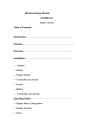
advertisement
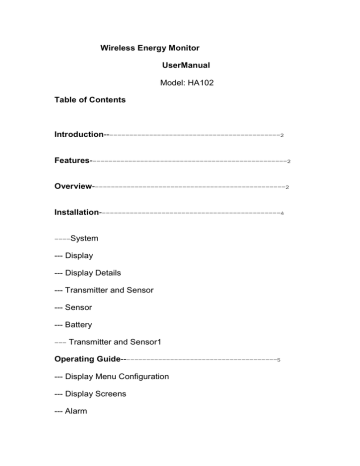
Wireless Energy Monitor
UserManual
Model: HA102
Table of Contents
Introduction--------------------------------------------2
Features-------------------------------------------------2
Overview------------------------------------------------2
Installation---------------------------------------------4
---System
--- Display
--- Display Details
--- Transmitter and Sensor
--- Sensor
--- Battery
-- Transmitter and Sensor1
Operating Guide---------------------------------------5
--- Display Menu Configuration
--- Display Screens
--- Alarm
--- Miscellaneous Functions
Important Safeguards----------------------------- 12
FAQ-----------------------------------------------------13
Specification------------------------------------------- 16
Packing List--------------------------------------------16
Introduction
Welcome to the world of Wireless Energy Monitor! A world where energy usage is visible and controllable. Your device d Wireless Energy Monitor elivers this world to you.
TheWireless Energy Monitor is an elegant and simple in-home display that places easy to understand energy usage information at your fingertips. TheWireless Energy Monitor makes reducing energy waste, saving money and leading a green lifestyle easy and fun.
For your protection, please read the overview, installation and safety sections before installing the device. Please carefully observe all warnings, precautions and instructions on the device.
Features
----- Display of current and cumulative energy usage, cost and CO2 emissions
----- Display of hourly, daily, weekly and monthly energy usage data
----- Graphical display of historical energy consumption data
----- Time and date information
----- Alarm to notify high energy use
----- Two years of historical data storage
----- Single and dual tariff rates
----- One, two and three phase support
----- Low battery indicator and backlit display
----- Optional 5V DC adapter input
Overview
The Wireless Energy Monito consists of an elegant in-home display and a companion transmitter. The transmitter is a battery operated measurement unit that uses its accompanying sensors to measure the electricity flowing into the home. The sensors are clipped around the incoming power wires found on the home circuit panel (This operation
should be performed by a licensed electrician or a professional installer. Consult your retailer for more information).
The transmitter makes continuous measurements of the sensor. These measurements that relate to the electricity flowing into the home are transmitted periodically to the display.
The sensors are clipped around the insulated incoming power cables. Most household electricity supplies use single phase. But some use two or three phases. There are typically two cables in a US home. The sensors are connected to the sockets on the Transmitter as seen in the diagram. This operation should be done by a licensed electrician or a professional installer. Consult your retailer for more information.
Installation for example two phases
The following installation instructions are for a licensed electricians or a professional installer. Please contact your retailer for more information.
1. Remove Circuit Breaker panel cover
2. A typical home has three lines phase A, phase B, and a neutral. Locate phase A and phase B lines. Push downwards
on the sensor latch to open it. Place the opened sensor around the Phase A wire. Close the sensor and ensure that the latch is locked. Do the same for the Phase B wire with the second sensor. Do not place a sensor on the neutral wire.
This will cause an incorrect reading. Ensure that both sensors are locked firmly around the wires.
3.Plug the other end of the sensors from phase A and phase B lines into two consecutive slots on the transmitter unit.
There will be one empty slot. Place a cap around the empty slot.
4.Hang the transmitter on the wall (use slot at the back) or place it down on a level surface. Make sure it is secure and not exposed to extreme temperature, rain, snow, high humidity or vibrations.
Replace batteries
·Remove the battery cover from the back of the transmitter and display.
·Insert 3 x AA batteries into the compartment ensuring that the polarities are correct.
·Replace the battery cover of the transmitter and display unit
NOTE
You may also power the display by using the supplied 5V DC adapter.
ot
Link display unit and transmitter
Press the “SEARCH” button on display for 2s. The link signal icon will start blinking. Press the ”CHECK” button on the transmitter. The blinking will stop once the connection between the transmitter and display is established.
This is a secure connection enabling the display to receive
This is a secure connection enabling the display to receive
Operating Guide
Setting time and date
·Press the “TIME” button and hold for 2 seconds. The last two digits of year flashes. Press the FWD/BWD button to set the current year.
·Press“TIME”button again to set the MONTH
Use FWD/BWD button to set the correct month.
·Press“TIME”button again to set the day
Use FWD/BWD button to set the correct day.
·Press“TIME”button again to set the hour
Use FWD/BWD button to set the correct hour in 24 hours format..
·Press“TIME”button again to set the minutes
Use FWD/BWD button to set the correct value.
Press ”TIME” button to get back to the default screen.
Press “ENTER” button at anytime to save settings instantly and return to the default screen. If the display detects no actions within
60 seconds, the settings will be saved automatically and the default screen will be shown.
Advanced setting (voltage, currency, tariff, Co2 emission)
·Press “MODE” button and hold for 2 seconds to set the
“VOLTAGE”. While “220” flashing, use FWD/BWD buttons
to adjust the voltage. The voltage should be in the range of
110 --132 Volts for the US: 200--240 volts for most countries.
·Press “MODE” button again to set the ”currency unit”
Default “
ε
” will be flashing, Use FWD/BWD buttons to choose the
$currency symbol
·Press “MODE” button again to set the” current tariff”
Default “TARIFF1” will be flashing, Use FWD/BWD buttons into
“TARIFF2” for using two tariff standards.
·If” TARIFF2” is selected in the last step press “MODE” button again to set the start time for TARIFF2 .
Use FWD/BWD buttons to set the hours and press “MODE” button to save and move to minute set up. Set minutes using
FWD/BWD and press MODE Button to confirm. Repeat the process for setting .
·Press “MODE” button again to set tariff2 standard, when numbers 0.145 flashing, use FWD/BWD button to set, Press and hold FWD/BWD button to increase the number quickly from 0.05 to 9.95.
·If you have not chosen“ TARIFF2” the above step will be skipped.
·Press “MODE” button again to set tariff1 , the number
0.125 flashing, Pressing FWD /BWD button, the number will increase/reduce .
·Press MODE button again to set CO2 emission.
The number 0.449 (kg/kwh) flashing, Press FWD /BWD button to set.
Current and Cumulative Energy Consumption,
Cost,CO2
·Default screen shows the current and cumulative usage in Kw and kWh
Press MODE button to see the COST display.
Current and cumulative cost
Press MODE button again to see the CO2 display.
Current and cumulative emissions
·Time and date display (in the lower right screen) toggles every 10 seconds. The histogram in the left screen indicates the usage of energy in last 7 hours.
·Press “MODE” button once again to return to current
ENERGY display.
How to view historical data
·Press HISTORY button to see the hour historical data denoted by “per hour ” display. Use FWD/BWD button to look up the usage of energy for last 7 hours. The corresponding block in histogram will flash.
·Press HISTORY button to see the day historical data denoted by “per day ” display. Use FWD/BWD button to look up the usage of energy for last 7 hours. The corresponding block in histogram will flash.
Press HISTORY button again to see the week historical data denoted by “per week ” display.
Use FWD/BWD button to look up the usage of energy for last 7 weeks. The corresponding block in histogram will flash.
·Press HISTORY button again to view the month historical data denoted by “per month ” display.
Use FWD/BWD button to look up the usage of energy for last 24 months. The histogram shows the data for the current and last six months usage and the corresponding block in histogram will flash.
·Press “MODE”button to switch among
ENERGY/COST/CO2 modes
·Press HISTORY button once again back to normal display.
Alarm
Press TIME/ALARM button to set the alarm.
“OFF”flashing indicates that the alarm function is off, press FWD/BWD button to switch on the alarm.
·Press TIME/ALARM button again to set maximum daily usage, use FWD/BWD button to adjust the threshold value
.
·Press TIME/ALARM button again will back to normal display with a leaf symbol in the screen. The alarm is activated.
·The alarm will activate( if enabled) if the threshold is passed. The display screen flashes for approximately
10 seconds. A “beep” sound will also be made.. After the
10 seconds, the leaf icon will change into a light bulb icon.
The light bulb icon will remain on the screen for 24 hours or until a button is pressed.
Miscellaneous Functions
◆ Clearing data
·Cumulative Energy Usage Data
The cumulative energy usage data is stored in the transmitter.
First, remove the transmitter battery and press the“CHECK” button. While the “CHECK”button is being pressed, re-insert the batteries. A red-color LED button will appear. Release the“CHECK” button when this light disappears. The LED will flash five times to confirm the clearing of the cumulative energy usage data. This action will also lead to the resetting of the cumulative energy usage values shown on the display.
·History
Press both MODE and HISTORY buttons on the display until a “beep ”sound is heard. This should occur after about 8 seconds of holding both buttons down. Release the buttons once the “beep” is heard. History data on the display is cleared.
The transmitter and display are paired together via a single
ID. The pairing occurs when theCHECK button on the transmitter and the SEARCH button of display unit are pressed one after the other. The link signal indicator on the display stops blinking once the pairing is completed. The pairing adds a layer of security by ensuring that the transmitter measurements are only read by its paired display.
·Clear ID code of the Display unit
Remove battery of the display. Now re-insert batteries while holding down MODE and SEARCH buttons. Continue to hold down the buttons for about three seconds until two successive “beep” sounds are heard. Release the two buttons. Display ID code is cleared.
·Update the transmitter ID code:
Remove the batteries in the transmitter. Press and hold
“CHECH”button on the transmitter. Now re-insert the
batteries and continue to hold the buttons until a light is displayed. Now, release the “CHECH”button. An ID code has been randomly generated. The LED will flash 10 times to confirm the operation.
·Increase update frequency of data
Press “CHECH”button of the transmitter to temporary increase the frequency of updates sent to the display. The update frequency goes back to the default rate after some time.
Important Safeguards
·Sensor installation should be done by a certified electrician or a professional installer. Please contact your retailer for more information.
·The sensor can make accurate measurements up to 70A.
If the amperage is larger, an error signal will appear on the display.
·Do not place the transmitter in an open environments exposed to rain, snow or a magnetic field
·Do not place transmitter or display in a vibrating environment.
·The display consists of a LCD panel. Pressure or vibrations may damage to the panel.
·Do not place transmitter or display in a high-temperature environment. (ex near radiators, stoves, heaters etc).
·Do not place transmitter or display in places of high humidity or water (ex. bathroom, etc).
·There are no serviceable parts. Do not attempt to repair.
Please contact your retailer in case of a problem.
FAQS
◆Question 1: I cannot see the wireless link signal in dicator or data on the screen. Does it mean wireless link between transmitter and display is down?
A: Yes. Please follow the following troubleshooting methods:
1. Hold the SEARCH button on the display down for 2 seconds. This will start the wireless signal search. The link symbol flashes on the display screen. The flashing will
stop once the link is established. Repeat if needed.
2. Press the CHECK button on the right side of the transmitter to increase frequency of updates. Now, do 1).
3. Check if the low power icons for the display or transmitter are shown on the display. If yes, replace batteries.
4. Move the display unit closer to the transmitter. Then, do 1).
5. Remove batteries in the display unit. Wait 10 seconds and
Re-insert them. Then do 1).
6. Clear the ID code in the display. Remove the transmitter's batteries. After a 10 second wait, reinsert the batteries.
Then do 1).
◆Question 2: The wireless link signal is flashing.
Data is missing on the display?
A: The wireless link between the transmitter and display is down. The display unit is searching for the transmitter. See
Question 1 for further steps
◆Question 3: The battery symbol for the transmitter
and/or display is on the screen?
A: The battery is low. Please replace the batteries.
◆Question 4:The display shows "HI" on the current energy consumption field?
A: The voltage has exceeded the measurement range.
Reset the transmitter. See Clearing Data section
◆Question 5:. The display shows "HI" on the
cumulative energy consumption field?
A: The cumulative energy consumption has exceeded its maximum value of 9999 KWH. The cumulative energy consumption value on the transmitter and display must be reset to 0. See clearing cumulative energy consumption data in the Clearing Data section
◆Question 6: The display shows "Err" and the histogram is blank?
A: Data cannot be read from the internal memory.
Please provide unit back to the retailer.
◆Question 7: The energy consumption values reported by the Wireless Energy Monitor is differrent than that reported on my utility meter?
A: Please try the following solutions
Solution 1: The sensors may not be correctly installed.
Please re-install the sensors.
Solution 2: This may be attributed to the home electric power factor that typically ranges between 0.8-1.0. In the ideal case when it is 1.0, all electricity drawn from the utility is used completely by the home appliances. However, in most cases, some degree of electricity (and power) is wasted.
To account for the power factor, take two sets of electricity consumption values on consecutive days from the Wireless
Energy Monitor and the utility meter. The energy used recorded by the Wireless Energy Monitor divided by what's reported from the utility meter provides an approximation for the power factor. Now divide the voltage value set (
110 Volts or 220 Volts) by this calculated power factor and set it on the display (Press Mode signal to set voltage). Below
an example
12/01- 12/02 consumption reported by
Wireless Energy Monitor = (135 - 100) KWh = 35 Kwh
12/01- 12/02 consumption reportted by Utility meter = (3290 - 3250) KWh = 40 KWh
Power factor estimate = 35/40 = 0.875
New Voltage = 110/0.875 = 126 (rounded) Volts
(Assumed voltage set to 110Volts)
New Voltage = 220/0.875 = 251 (rounded) Volts
(Assumed voltage set to 220Volts)
Electrical Specifications
Wireless signal frequency: 433.93MHz
Wireless transmission distance: Min 30m, Max 70m (at sight)
Range: 10w ~ 17.5KW (single phase)
Internal power supply: 3 batteries
External Power: 5V DC for display
Operating temperature: -10℃ ~ 60℃
Storage temperature: -20 ℃~ 75℃
Packing List
Display: 1 pcs
Transmitter: 1 pcs
Sensors: 2 pcs
UserManual: 1 pcs
Power adapter: 1pcs
AA batteries: 6pcs
Patent No.:2010292160457 www.mieo.com
advertisement
* Your assessment is very important for improving the workof artificial intelligence, which forms the content of this project