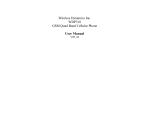advertisement

V750
GSM900/GSM1800 MHz
User’s Manual
© 2000. Acer Communications & Multimedia Inc. All rights reserved. No part of this publication may be reproduced, transmitted, transcribed, stored in a retrieval system or translated into any language or computer language, in any form or by any means, electronic, mechanical, magnetic, optical, chemical, manual or otherwise, without the prior written permission of Acer Communications &
Multimedia Inc.
Wireless Business Unit
8 JiHu Road, Nei-Hu, Taipei 114, Taiwan, R.O.C.
Tel: +886-2-2799-8600
Fax: +886-2-2799-8332 http://www.acercm.com.tw
Your First Call
Please follow the steps below to make your first call:
??Insert the SIM card
The metal contacts of the SIM card can easily be damaged by scratches.
Pay special attention to the SIM card when you handle and install.
??Locate the SIM card socket in the back of the phone. Then insert the SIM card into the SIM card socket. Make sure the metal contacts face down when your insert.
??Push the SIM card completely into the socket and slide the SIM card stopper upward.
??Make sure the SIM card is held properly.
??Place the bottom end of the battery into the phone.
??Press the top side of the battery in. You will hear a click when the battery is secured.
??Insert the travel charger connector into the charging socket at the bottom of the phone. Be sure you insert the connector in the right direction.
This side up
It takes 24 hours for the travel charger to fully charge a new battery.
Recharging takes approximately 160 minutes each time.
During charging, the icon fully charged (The icon
on the LCD will scroll until the battery is
will appear to indicate that the battery is full if the phone is off while charging). When the battery is running out of power, you will hear a warning tone and “Battery Low” will appear on the
LCD. When the battery is empty, the icon you to recharge immediately.
will appear to remind
Use only approved batteries, battery charger and accessories to ensure the proper function of your phone and battery life. Any malfunction or damage caused by the use of any third-party accessories will result in warranty being void.
For safety concerns, when the temperature of the phone goes over 45 ?
C or below 5 ?
C, the battery charging will come to a halt. When the phone temperature returns to a normal range, the charging will resume.
for about two seconds to turn on the phone.
??
to confirm.
What is PIN?
PIN (Personal Identification Number) is a password provided by your network service provider. With your PIN, you can use your SIM card and access the services from the network service provider.
When entering a wrong PIN over three times in a row, your SIM card will be locked. To unlock the SIM card, you need to enter the PUK code of the card, if so provided by your network service provider.
??
searching for your designated network automatically.
This may take a few seconds. When the phone beeps twice and the network service provider’s name appears on the display, you can start to dial the
desired number using the keys on the keypad. Press
to dial.
??
When you finish your telephone call, press to end the call and return to standby mode.
Contents
SAFETY INFORMATION......V
1. TOURING YOUR PHONE .1
2. BASIC OPERATION.......13
2.1 T URN O N THE P HONE ..........13
2.2 T URN O FF THE P HONE .........13
2.3 M
AKE A
C
ALL
.......................13
2.4 E ND A C ALL .........................13
2.5 A NSWER A C ALL ..................14
2.6 A
DJUST THE
E
ARPIECE
V
OLUME
..............................................14
3. BASIC CALL FUNCTIONS
.......................................15
3.1 O NE -T OUCH D IALING ..........15
3.2 M AKE AN I NTERNATIONAL C ALL
..............................................15
3.3 M AKE AN E MERGENCY C ALL .15
3.4 M AKE A V OICEMAIL C ALL .....15
3.5 M ISSED C ALL M ESSAGE .......15
3.6 A BBREVIATED C ALL .............16
3.7 P HONE B OOK S HORTCUT .....16
3.8 A DD N EW P HONE B OOK
E NTRIES ................................16
3.9 L AST 10 N UMBERS R EDIAL .17
3.10 I NCOMING C ALL W AITING 17
3.11 D IAL E XTENSION N UMBER 17
3.12 C ALL O PTIONS ..................17
Mute ............................17
Conference.....................18
* End call....................18
* Swap.......................18
* Hold .......................18
* Unhold.....................18
* Join ........................18
* Private.....................18
* Messages.....................18
Phone Book....................19
3.13 K EY L OCK ..........................19
3.14 V IBRATION M ODE .............19
4. MENU OPTIONS ...........21
4.1 P HONE B OOK (1).............23
Last Number (1-1) ............23
Dialed (1-1-1)...............23
Received (1-1-2) ...........23
Missed (1-1-3)..............23
Delete all (1-1-4)...........24
Dialed (1-1-4-1) .........24
Received (1-1-4-2)......24
Missed (1-1-4-3).........24
All (1-1-4-4)..............24
Find Record (1-2) .............25
Add Record (1-3)..............25
Delete (1-4)....................26
i
By Name (1-4-1) ........... 26
Delete All (1-4-2)........... 26
Memory (1-5).................. 26
Own Number (1-6)............ 26
4.2 M ESSAGES (2).................27
Inbox (2-1) .................... 27
Delete ....................... 27
Edit .......................... 27
Reply ........................ 27
Send. ¡Error! Marcador no definido.
Use Number ................ 28
New Message (2-2)........... 28
Templates (2-3) ............... 29
Outbox (2-4)................... 29
Delete ....................... 30
Edit .......................... 30
Send......................... 30
Use Number ................ 30
Voice Mail (2-5) ............... 31
Broadcast (2-6)................ 31
Receive (2-6-1)............. 31
Topics (2-6-2) .............. 31
Language (2-6-3) .......... 32
Settings (2-7).................. 32
Route Center (2-7-1) ...... 32
Valid Period (2-7-2)........ 32
Voice Mail (2-7-3) .......... 32
Reply Path (2-7-4) ......... 33 ii
Notification (2-7-5).........33
Alert Beep (2-7-6)..........33
Format (2-7-7)..............33
Delete All (2-8) ................33
4.3 C ALL S ERVICES (3)..........34
Call Divert (3-1) ...............34
Divert Voice (3-1-1)........34
When Busy (3-1-2).........34
If No Reply (3-1-3).........35
Unreachable (3-1-4) .......35
Divert Cond. (3-1-5) .......35
Divert Data (3-1-6).........36
Divert Fax (3-1-7)..........36
Cancel All (3-1-8)...........36
Call Barring (3-2)..............37
All Outgoing (3-2-1)........37
Int’l Out (3-2-2) ............37
Int Exc Home (3-2-3)......37
All Incoming (3-2-4) .......38
In When Roam (3-2-5) ....38
Cancel All (3-2-6)...........38
Call Waiting (3-3)..............38
Activate (3-3-1).............38
Cancel (3-3-2)..............38
Status (3-3-3)...............39
Call Record (3-4)..............39
Last Call (3-4-1)............39
Time (3-4-1-1)...........39
Cost (3-4-1-2) ...........39
All Calls (3-4-2)............. 39
Time (3-4-2-1) .......... 39
Cost (3-4-2-2)........... 39
Clear Cost (3-4-2-3) .... 39
Clear Time (3-4-2-4).... 39
Call Rate (3-4-3) ........... 39
Currency (3-4-3-1)...... 39
Charge Unit (3-4-3-2) .. 40
Cost Limit (3-4-4) ......... 40
Line in Use (3-5) .............. 41
Next Call (3-6)................. 41
Voice (3-6-1)................ 41
Data (3-6-2)................ 41
Fax (3-6-3).................. 41
Show Number (3-7)........... 41
Preset (3-7-1) .............. 41
On (3-7-2) .................. 42
Off (3-7-3).................. 42
4.4 P HONE S ETTING (4)........42
Back Light (4-1) ............... 42
Auto Redial (4-2).............. 42
Answer By (4-3)............... 42
Key Lock (4-4)................. 43
Language (4-5)................ 43
Time Alert (4-6)............... 43
Connect Beep (4-7)........... 43
Display (4-8)................... 43
On (4-8-1) .................. 43
Off (4-8-2).................. 44 iii
Animation 1 (4-8-3)........44
Animation 2 (4-8-4)........44
Restore (4-9) ..................44
4.5 N ETWORK (5)..................45
Automatic (5-1)................45
Manual (5-2)...................45
Band (5-3) .....................45
Automatic (5-3-1)..........45
900MHz (5-3-2).............45
1800MHz (5-3-3)...........45
4.6 S ECURITY (6)..................46
Code Status (6-1) .............46
PIN code (6-1-1) ...........46
Phone Code (6-1-2)........46
Change Code (6-2)............46
PIN Code (6-2-1)...........46
PIN2 (6-2-2) ................47
Phone Code (6-2-3)........47
Network Code (6-2-4) .....47
Fixed Dial (6-3)................47
View (6-3-1) ................47
Set Status (6-3-2)..........47
Modify (6-3-3)..............47
SIM Lock (6-4).................48
Set Status (6-4-1)..........48
Change Code (6-4-2) ......48
4.7 A UDIO S ETTING (7).........49
Ring Volume (7-1).............49
Ring Type (7-2)................49
Keypad Tone (7-3)............ 49
Alarm Type (7-4).............. 49
4.8 T OOLS (8).......................50
SIM TOOL KIT ................. 50
Set Alarm (8-1)................ 50
Hour Minder (8-2)............. 50
Set Time (8-3)................. 50
Calendar (8-4)................. 51
View Day (8-4-1)........... 51
Make Note (8-4-2)......... 51
Erase Notes (8-4-3)........ 51
View All (8-4-4) ............ 51
Select Date (8-4-5) ........ 51
Stopwatch (8-5)............... 52
Calculator (8-6) ............... 53
Games (8-7) ................... 54
Snake (8-7-1)............... 54
Continue ................. 54
New Game ............... 54
Last View................. 54
Level...................... 54
Top Score ................ 54
Instructions.............. 54
Numbers (8-7-2) ........... 55
Continue ................. 55
New Game ............... 55
Last View................. 55
Level...................... 55
Instructions.............. 55 iv
Settings (8-7-3).............55
Backlight..................55
5. MENU STRUCTURE MAP
.......................................56
6. CARE AND MAINTENA NCE
.......................................57
7. PROBLEMS AND
SOLUTIONS .....................58
Safety Information
For your safety, please read the guidelines below carefully before you use your phone:
Exposure to Radio Frequency Signals
Your wireless handheld portable telephone is a low power transmitter and receiver.
When it is ON, it receives and also sends out radio frequency (RF) signals.
European and international agencies have set standards and recommendations for the protection of public exposure to RF electromagnetic energy.
??
International Commission on Non- Ionizing Radiation Protection (ICNIRP)
1996
??
Verband Deutscher Elektringenieure (VDE) DIN- 0848
??
Directives of the European Community, Directorate General V in Matters of
Radio Frequency Electromagnetic Energy
??
National Radiological Protection Board of the United Kingdom, GS 11, 1988
??
American National Standards Institute (ANSI) IEEE. C95.1- 1992
??
National Council on Radiation Protection and Measurements (NCRP). Report
86
??
Department of Health and Welfare Canada. Safety Code 6
These standards are based on extensive scientific review. For example, over 120 scientists, engineers and physicians from universities, government health agencies and industry reviewed the available body of research to develop the updated ANSI Standard.
The design of your phone complies with these standards when used normally.
Antenna Care
Use only the supplied or approved replacement antenna. Unauthorized antennas, modifications or attachments may damage the phone and violate FCC regulations. v
Phone Operation
Normal Position: Hold the phone as you would any other telephone with the antenna pointed up and over your shoulder.
For your phone to operate most efficiently, do not touch the antenna unnecessarily when the phone is in use. Contact with the antenna affects call quality and may cause the phone to operate at higher power level than otherwise needed.
Batteries
All batteries can cause property damage, injury or burns if a conductive material such as jewelry, keys or beaded chains touches exposed terminals. The material may complete electrical circuit and become quite hot. To protect against such unwanted current drain, exercise care in handling any charged battery, particularly when placing it inside your pocket, purse or other container with metal objects.
Driving
Check the laws and regulations on the use of wireless telephones in the areas where you drive. Always obey them. Also, if using your phone while driving, please:
??
Give full attention to driving--driving safety is your first responsibility.
??
Use hands-free operation, if available.
??
Pull off the road and park before making or answering a call if driving conditions so require.
Electronic Devices
Most modern electronic equipment is shielded from RF signals. However, certain electronic equipment may not be shielded against the RF signals from your wireless phone.
Pacemakers
The Health Industry Manufacturers Association recommends that a minimum separation of six (6”) inches be maintained between a handheld wireless phone and a pacemaker to avoid potential interference with the pacemaker. These recommendations are consistent with the independent research by and recommendations of Wireless Technology Research. vi
Persons with pacemakers:
??
Should ALWAYS keep the phone more than six inches from their pacemaker when the phone is turned ON.
??
Should not carry the phone in a breast pocket.
??
Should use the ear opposite the pacemaker to minimize the potential for interference.
If you have any reason to suspect that the interference is taking place, turn your phone OFF immediately.
Hearing Aids
Some digital wireless phones may interfere with some hearing aids. In the event of such interference you may want to consult your hearing aid manufacturer to discuss alternatives.
Other Medical Devices
If you use any other personal medical device, consult the manufacturer of your device to determine if they are adequately shielded from external RF energy. Your physician may be able to assist you in obtaining this information.
Turn your phone OFF in health care facilities when any regulations posted in these areas instruct you to do so. Hospitals or health care facilities may be using equipment that could be sensitive to external RF energy.
Vehicles
RF signals may affect improperly installed or inadequately shielded electronic systems in motor vehicles. Check with the manufacturer or its representative regarding your vehicle. You should also consult the manufacturer of any equipment that has been added to your vehicle.
Posted Facilities
Turn your phone OFF in any facility where posted notice so require.
Aircraft
FCC regulations prohibit using your phone while in the air. Switch OFF your phone before boarding an aircraft. vii
Blasting Areas
To avoid interfering with blasting operations, turn your phone OFF when in a
“blasting area” or in area posted “TURN OFF TWO-WAY RADIO”. Obey all signs and instructions.
Potentially Explosive Atmospheres
Turn your phone OFF and do not remove the battery when in any area with a potentially explosive atmosphere and obey all signs and instructions. Sparks, from your battery, in such areas could cause an explosion or fire resulting in bodily injury or even death.
Areas with a potentially explosive atmosphere are often, but not always clearly marked. They include fueling areas such as gasoline stations; below deck on boats; fuel or chemical transfer or storage facilities; vehicles using liquefied petroleum gas (such as propane or butane); areas where the air contains chemicals or particles, such as grain, dust, or metal powders; and any other area where you would normally be advised to turn off your vehicle engine.
For Vehicles Equipped with an Air Bag
An air bag inflates with great force. DO NOT place objects, including both installed or portable wireless equipment, in the area over the air bag or in the air bag deployment area. If in-vehicle wireless equipment is improperly installed and the air bag inflates, serious injury could result.
viii
1. Touring Your Phone
T h a n k y o u f o r c h o o s i n g t h i s A c e r V 7 5 0 m o b i l e p h o n e !
From now on, with your Acer V750 mobile phone, you will experience the total mobility of your life. You will be able to communicate with more freedom and convenience – not only can you make and receive calls with your phone, but also communicate in silence by connecting to a laptop or desktop PC to transmit data, fax and log onto the Internet*. The dual band feature allows you to roam freely between GSM 900 and GSM 1800 networks.
We know that you demand more than a mobile phone can offer for mobility. The advanced EFR (Enhanced-Full-Rate) sound technology optimizes the sound quality of your phone calls, allowing you to clearly distinguish the speaker’s tone.
If you are surprised at what you hear, you will be even more surprised at what you see – the large LCD display frees you from the nightmare of groping between pixels. You will see clearly each and every character displayed on the screen.
Why not take your phone as a personal secretary? With its built-in calendar function, you can jot down important notes for different dates and remind yourself with the alarm when it’s time to go. If you prefer a silent reminder, the built-in vibration-mode ringer certainly can save you from embarrassment at a meeting.
There is a lot more to discover. Now please follow us and get to know your new and versatile partner.
*Optional Data Service Kit is required for the data service function.
1
Front View
Volume adjustment keys
Antenna
Earpiece
LCD display
Send key
Scroll key
Power On/Off key
Clear key
Alphanumeric key
Microphone
*For a detailed description of the function of each key, please refer to page 6.
Side View
Volume adjustment keys
*During standby mode, you can press the volume adjustment keys to browse the Phone Book entries directly.
2
Data transmission & car kit connector
Bottom View
Battery charging socket
*The data transmission & car kit connector can be used to connect the optional data service cable and the hands-free kit.
Rear View
External antenna connector
Battery contact
SIM card socket
3
The LCD ICONS
There are several icons often shown on the LCD:
The table below describes the meaning of each icon:
Signal
Strength
Shows the signal strength of your designated network.
The more bars displayed, the stronger the signal.
Speaking Indicates that you are speaking over your phone.
Call duration
During a call, this icon and call duration will appear on the display.
Voice
Message
Waiting
Short
Message
Call Divert
Indicates a voice message waiting at a designated number (please see page 31 for details).
When your phone receives a short text message or has unread messages, this icon will show on the stand-by mode display (please see page 27 for details).
When the message storage memory is full, this icon will flash.
This icon will appear on the stand-by mode display when the call divert function is activated (please see page 34 for details).
Vibration
Mode
Battery
Charge
Level
This icon will appear on the stand-by mode display when the vibration mode is on (please see page 19 and
49).
Shows battery power, the more the bars, the more the battery power.
The icon scrolls during charging until the battery is full.
4
Roaming
Data Call
Fax Call
When your phone is not used on your home network, this icon will appear.
This icon will appear on the stand-by mode display if you make or receive a data call (please see page 41 for details).
This icon will appear on the stand-by mode display if you make or receive a fax call (please see page 41 for details).
5
Keys
The keys on your phone can be divided into two categories: function keys and
alphanumeric keys.
There are two ways to press these keys. In the sections below, “long press” means
“pressing and holding the key for about 2 seconds”, while “press” means “pressing and releasing the key immediately”.
In standby mode, when you press a key on the keypad, the backlight will be turned on automatically. If you want to turn off the backlight, please refer to page
42 for details.
Function Keys
There are 4 function keys on the keypad:
Key Function
Power On/Off Key
Press this key to abort any selection or operation.
Long press this key to turn the phone on or off.
Clear Key
Press this key to clear a single letter. Long press the key to clear a line.
In standby mode, long press the key to switch the vibration mode on/off.
Send Key
Press this key to send a call, enter a function item, or confirm selections.
Long press this key to redial the last call number.
Scroll Key
Press this key to move the cursor forward or backward.
Use this key to select among function items in a menu or submenu.
6
Alphanumeric Keys
There are totally 12 alphanumeric keys on the keypad. You can use these keys to key in numbers and letters. If you type a wrong letter or number, you can move the cursor to it by pressing , then press to erase. Also you can long press an alphanumeric key to display a capital letter. When you have entered a letter and want to enter the next one, you can wait for about two seconds until the cursor moves to the position of the next letter, or simply press a key immediately to enter it.
The table below is a list of the alphanumeric keys and their corresponding characters.
Key Characters
, . : 1 % ! ? ; “ ‘ < > ( ) @ &
A B C 2 Å Ä å ä à Ç æ ß
D E F 3 è é É £ Æ $
G H I 4 ì i ¿ ?
J K L 5 ?
_ ?
?
?
?
M N O 6 Ñ ñ ò Ö ö ?
f
P Q R S 7 ¥ §
T U V 8 ü Ü ù
W X Y Z 9 ?
?
?
?
?
1 )
( s p a c e ) _ 0
+ - * / =
# P
7
For example, if you want to enter “Jane”:
1. Press until “J” displays on the screen.
2. Long press
3. Press
until “a” appears on the screen. twice until “n” appears on the screen.
4. Press confirm.
twice until “e” appears on the screen. Finally press to
8
Chinese Input
The Chinese input function of your phone allows you to enter Chinese characters when you:
??
edit or add new Phone Book entries.
??
search for a Chinese name in the Phone Book.
??
write short messages.
??
make notes in calendar.
To use the Chinese input function, first long press to enter the Pin-Yin input method, then you can switch among the three Chinese input methods by pressing
or long pressing : (Pin-Yin )? (Zhu-Yin )? (Frequently Used
Phrases )
Note:
1. To receive and display the Chinese message properly, the receiver’s phone must be able to display Chinese characters.
2. The Chinese input function may not be available in all areas.
Pin-Yin
The Pin-Yin input method uses combinations of English alphabets to simulate the sounds of Chinese characters (Tones are not supported in this input method).
The general procedure for the Pin-Yin input method:
??
Enter a combination of alphabets.
??
Press to display candidates, then use or a number key to select.
??
When the input is complete, press or to return to Phone Book or Message editing screen.
1. After you enter this input method, key in the combination of alphabets you want with alphanumeric keys. If two or more combinations appear on the screen after you press certain keys, you can scroll with to select the desired combination (the selected combination will be color-reversed).
9
2. Once an alphabet combination is located by the cursor, press and a list of 6 character candidates will be shown at the bottom of the screen. You can move the cursor with to select a desired candidate and press to input, or simply press a corresponding number key (<1> to <6>, from left to right) to enter the character you want. If there are more than 6 candidates you will see “<<” or “>>” beside the candidates. You can then use to scroll through candidates one by one into the next/previous page, or press and to browse lists of candidates page by page.
3. When you finish inputting the characters, press or to go back to the Phone Book or Message editing screen.
Zhu-Yin
The Zhu-Yin input method utilizes 37 phonetic symbols and 5 tone symbols (the first, second, third, fourth, and light tones) defined for traditional Chinese.
Different combinations of these symbols represent different pronunciations. When you enter a combination that represents a specific pronunciation, characters of that pronunciation will appear on the screen as candidates for you to choose from.
The general procedure for the Zhu-Yin input method:
??
Enter a combination of phonetic symbols and then a tone symbol.
??
Press to show candidates, then use or a number key to select.
??
When the input is complete, press or to return to Phone
Book or Message editing screen.
1. When you switch to this input mode, follow the Zhu-Yin key mapping below to key in a valid combination of phonetic symbols. If two or more combinations appear on the screen after you press certain keys, you can move the cursor with to select the combination you want. Once the desired combination of phonetic symbols is located by the cursor, use to add a correct tone symbol.
10
2.
.
When a valid combination of symbols appears on the screen, press to display possible candidates, you can move the cursor using to select a desired candidate and press to input, or simply press a corresponding number key to enter the character you want. If there are more than 6 candidates you can press or page for more to choose from.
and to go to the next/previous
3. When you finish Chinese input, press or to return to the Phone
Book or Message editing screen.
Frequently Used Phrases
This method is the fastest way to enter frequently used Chinese phrases. After you switch to this input mode, press to bring up a list of frequently used phrases at the bottom of the screen, then press to scroll until you see the one you want. Press to select the phrase and input. You can also access a desired phrase directly by entering its number. For example, you can press and
to get a phrase that is numbered 12, then press to input.
When finished, press or to return to the Phone Book or Message editing screen.
11
MEMO
12
2. Basic Operation
2.1 Turn On the Phone
Long press to turn on the phone.
2.2 Turn Off the Phone
Long press to turn off the phone.
2.3 Make a Call
??
Long press to switch your phone on.
??
Enter your PIN and press .
?? After the PIN is accepted, your phone will start searching for the designated network automatically.
?? After connecting to the network successfully, the phone will beep twice and the LCD display will show the network you connect to and go into standby mode.
??
In standby mode, dial the desired phone number including the area code, then press to make your call.
? ?
When network service is not available, no signal level will be displayed on the screen.
? ?
When connected to a network you do not have access to, the signal strength will still be displayed on the screen. However, you can only make an emergency call.
? ?
During a call, you can use the call options described on page
17.
2.4 End a Call
Press to end or cancel a call.
13
2.5 Answer a Call
When the phone rings or vibrates, the screen will display the name or the number of the caller (if your network service provider supports such function). The name displayed depends on the data in the Phone Book. Press to answer a call.
There are three answering mode options for you to answer your calls. Please refer to page 42 for details.
2.6 Adjust the Earpiece Volume
During conversation, press the volume adjustment keys on the side of the phone to adjust the volume of the earpiece. Five volume levels are available for your selection.
14
3. Basic Call Functions
3.1 One-Touch Dialing
There are two ways for you to do one-touch dialing while in standby mode:
? ?
You can long press . The last number you dialed will be dialed again automatically.
? ?
You can dial any of the first 9 numbers saved in the phone book by long pressing its phone book location. For instance, if the number is saved in the
Phone Book at location 5, long press to initiate the call.
3.2 Make an International Call
? ?
Enter the outgoing international code, or press for about 1 second until
“
+
” is displayed.
? ?
Enter the receiver’s national code, area code and phone number. Send out your call by pressing .
3.3 Make an Emergency Call
Enter 112 (the international emergency number) and press . The call will be sent out. (This 112 number can be used in any country whether a SIM card is available or not, as long as you are within coverage of a GSM network).
3.4 Make a Voicemail Call
Long press and you will link to your voice mail center directly (network and subscription dependent feature). For details, please refer to page 31.
3.5 Missed Call Message
If for any reason incoming calls cannot be answered, a message of missed calls will appear on the screen to remind you of the calls you missed. To reply to a missed call, first press , then press to select the number (network and subscription dependent) you want to reply to and finally press to dial it.
15
3.6 Abbreviated Call
Key in a location number from the Phone Book memory, then press the desired phone number appears, press to dial it.
3.7 Phone Book Shortcut
. When
During standby mode, you can press the volume adjustment keys to enter the phone book and browse the entries (you can also press to browse). After you enter the phone book, will appear if the record you access is stored in the SIM card memory, while will show up if the record is stored in the phone memory
(for how to select the phone book memory, please see page 26). When the desired phone number appears, press to dial.
You can also find a Phone Book record by typing the first letter of its name. For example, if you want to find a name that starts with “K”, enter “K” and press .
The names starting with “K” will appear on the screen. Use or volume adjustment keys to scroll the names until the one you want appears on the screen.
Finally, press to dial.
3.8 Add New Phone Book Entries
During standby mode, you can add new entries to Phone Book by first entering the phone number and long pressing . You will then be prompted to enter the name, number and record number (i.e., the location of the entry). When finished, press .
16
3.9 Last 10 Numbers Redial
? ?
Press to access the last number dialed.
? ?
Press to scroll through the last 10 numbers dialed.
? ?
Press to send the call if the number shown is correct.
You can long press to send out the last number dialed directly.
3.10 Incoming Call Waiting
If another call comes in while you are on the phone, you can:
? ?
Press and to reject the waiting call.
? ?
Press
? ?
Press
and
and
to end the active call and connect the waiting call.
to hold on the active call and connect to the waiting call.
3.11 Dial Extension Number
After you key in the telephone number, long press for a second, then ”P” will display on the screen. Enter the extension number and press to make the call.
3.12 Call Options
When you are on a telephone call, you can press to enter the call options. The options are listed as follows:
The options marked “*” are only available if you have subscribed to them with your network service provider.
Mute
Use this function to mute the microphone so that the person you are talking to cannot hear your voice.
17
Conference
The maximum number of parties allowed during a conference
(multi-party) call varies, depending on the network you choose.
* End call
During a multi-party call, you can end the call on one of the parties by selecting this function
* Swap
This function is available when you have both active and held calls. Swap transfers the active call to hold and vice versa, so that you may converse with the other party.
* Hold
This function allows you to put a currently active call on hold, so that you can initiate a new call. After a call is put on hold, “ 1” will appear on the screen, and when the second call is connected, “ 1” will pop up.
Note: The figure next to the hold “ ”/active “ ” icon (in the example above it is “1”) indicates the number of hold/active calls.
* Unhold
Once you end the new call while holding an old call, the old call can be made active again by selecting this function.
* Join
This function can let you make a conference call.
* Private
During a conference call, you can use this function to talk privately with one participant.
* Messages
You can read or write messages with this function. Please refer to page 27 for details.
18
Phone Book
You can access your Phone Book function by selecting this item. For details on how to use the Phone Book, please refer to page 23.
3.13 Key Lock
You can long press to initiate the key lock function to prevent turning on or off your phone unintentionally. When the key lock function is initiated, the icon
will appear on the screen.
To unlock, press and then press .
3.14 Vibration Mode
In standby mode, you can long press to initiate the vibration mode directly.
The next time your phone receives a call, it will vibrate instead of ringing. When the vibration mode is on, the icon will appear on the screen.
To change the vibration mode back into the ringing mode, please long press again.
You can also activate the vibration mode in Ring Type (7-2). Please refer to page 49 for details.
19
MEMO
20
4. Menu Options
Your mobile phone provides many extra options for you to select. The following sections describe the options in the menu and their functions respectively. There are two ways to access the menu options:
Normal Access
In standby mode, press to enter the main screen.
? ?
Press to move between the functions in the main screen, then press to select and enter. Select the desired function with and press to confirm.
? ?
Press several times to return to standby mode.
For example, when you want to change the language setting:
Press to select “Phone Setting ”, then press to confirm.
? ?
Press to highlight “Language”, and press to confirm.
? ?
Select the desired language item with , then press to confirm.
? ?
Press several times to return to standby mode.
Shortcut Access
When accessing the menus, key in a corresponding function code listed behind each function item in the following sections. With this shortcut, you can reach your desired function instantly.
For example, when you want to change the language setting (The function code for the language setting is 4-5):
? ?
Press to enter the main screen.
? ?
Press 4 (go to “Phone Setting ”).
? ?
Press 5 (go to “Language”).
? ?
The options of the “Language” function item will be displayed automatically.
Select the desired language with and press to confirm.
? ?
Press to return to standby mode.
21
You will see a function code listed on the right of each function item in the following sections. When you enter the main menu screen, type a function code to go to a desired function through shortcut access.
22
4.1 Phone Book (1)
Phone Book menu allows you to set up your own phone book. You can add or delete the records anytime you want. In addition, you are able to choose to save the records either in SIM card memory or phone memory. You can also find the last number you dialed, the last number you received, and the last number you missed through this Phone Book function.
You can store up to 40 entries in the phone memory, while the number of available entries on the SIM card varies, depending on the network service you subscribe to.
The following is the structure and details of the Phone Book.
Last Number (1-1)
You can find records for the latest calls you made in different ways.
Dialed (1-1-1)
Display the last 10 calls you dialed.
After you press to enter this item, you can press to browse the numbers you dialed. Select a number and press to enter, then press to choose to dial that number (Send) or save that number to Phone Book
(Save). Finally, press to confirm.
Received (1-1-2)
Displays the last 10 calls you received. *)
After you press to enter this item, you can press to browse the calls you received. Select a call and press to enter, then press to choose to dial that number (Send) or save that number to Phone Book (Save).
Finally, press to confirm.
Missed (1-1-3)
Displays the last 10 missed calls. *)
After you press to enter this item, you can press to browse the calls you missed. Select a call and press to enter, then press to choose to dial that number (Send) or save that number to Phone Book (Save). Finally, press to confirm.
23
*) = Network/Subscription Dependent
Delete all (1-1-4)
This function allows you to clear all numbers sent or received.
Dialed (1-1-4-1)
Deletes the record of last dialed calls.
After you press to enter this item, “Delete All?” will appear on the screen. Press to delete the record. You can also press to cancel.
Received (1-1-4-2)
Deletes the record of last received calls.
After you press to enter this item, “Delete All?” will appear on the screen. Press to delete the record. You can also press to cancel.
Missed (1-1-4-3)
Deletes the record of last missed calls.
After you press to enter this item, “Delete All?” will appear on the screen. Press to delete the record. You can also press to cancel.
All (1-1-4-4)
Deletes all call data.
After you press to enter this item, “Delete All?” will appear on the screen. Press to delete the record. You can also press to cancel.
24
Find Record (1-2)
You can search for a record saved in the Phone Book by entering the name of the receiver. You can also choose to dial, edit, delete or save that number in another location.
After entering this item, you will be prompted to enter the name of the receiver. You can key in the name with the alphanumeric keys then press . When completed, the corresponding location, telephone number and name will appear on the screen. You can also find a Phone Book record by typing the first letter of its name. For example, if the name starts with “K”, enter “K” and press . The names starting with “K” will appear on the screen. Use to scroll the names until the one you want appears on the screen.
Now you can press to choose from the options below:
Send: Press to dial that number.
Edit: Press to edit that record.
Delete: Press to delete that record.
Move: Press to move that record to another location.
Add Record (1-3)
This function allows you to add new records to the Phone Book.
After selecting this function, you will be prompted to enter the name. Enter the name and press , then enter the telephone number. If you want to enter an extension number, press for about one second until “P” appears on the screen, then key in the extension number. When completed, press . Your phone will assign a location to save this record automatically.
Press to confirm, and “Record Saved” will appear on the screen.
If you want to add more records, please repeat the steps above. The Phone
Book memory of your phone can store up to 40 phone book entries.
When you enter a new telephone number, use the international number format:
Long press key to display “+”, then enter the corresponding country code and the phone number.
By doing so, you do not have to change the records when you are roaming in other countries.
25
Delete (1-4)
You can erase records that are no longer needed. After pressing to enter this item, you will see the following options. You can press again to enter each option:
By Name (1-4-1)
You can delete the records in the Phone Book by name.
After you enter this item, the screen will ask you to enter the name of the record. After you key in the name of the record you wish to delete, the record will display on the screen. Press and this record will be erased.
Delete All (1-4-2)
Deletes all records in the Phone Book.
After you select this item, press to clear all records in the Phone Book.
Memory (1-5)
You can select the memory where phone book records can be saved. Two options are available: the memory in the SIM card or the memory of your phone.
After you enter this item by pressing , “SIM” and “Phone” will display on the screen. Press to select the memory you wish to use, then press to confirm.
Own Number (1-6)
Sets or displays the current SIM card number.
If there is no own number data saved in the memory, the message ”No Records.
Add Record?” will display on the screen when you enter this function. You can press to enter your name and your phone number, then specify a location for this number (1 or 2).
If you have previously entered your own number data in this function, you can first press to enter, then press to select from the following options:
Add Record: Press , then enter the name, number and record number. Finally, press to confirm.
Edit Record: Press to edit the number. When done, press .
Delete Record: Press to delete.
26
4.2 Messages (2)
You have to subscribe to the services mentioned below before you can use the message functions described here. For details, please consult your network service provider.
Inbox (2-1)
If a new text message is received by the phone, a tone is sounded, and pops up with “Read?” ( also appears on the top of the screen). Please press to read the message directly, or enter this menu item to read. If there is no new message, “No Messages” will appear on the screen. If you have two or more new messages, you can first press to browse the message records, then press to read. After you read a message, you can press again to enter the following options:
Delete
Delete current message.
Press to delete the message. When done, “Deleted, Read Next?” will display on the screen. If you want to read the next message, please press . If you want to exit, please press .
Edit
Edit current message.
Press to start editing the message. When done, press to choose from the following options:
Send: Press to select this item. Enter the receiver’s phone number, or press twice to use the number in Phone Book. Finally, press to send.
Save: Press to save the message in Outbox. Enter the number and then press .
Reply
Reply to current message.
Press to enter this item, then edit the reply message. When done, press several times to send.
27
Forward
Forward current message.
Press to enter this item and enter the receiver’s phone number, or press twice to use the number in Phone Book. When done, press to confirm and send.
Use Number
Display and use the phone number in the message.
Press to enter this item. If there is more than one number in a message, the phone will display all numbers captured. Choose a number with then press , and the following options will appear on the screen:
Send: Press to dial that number.
Save: Press , then enter the name for that number. Finally, press to save the number to Phone Book.
New Message (2-2)
You can write short messages with this function.
After you press to enter this function, key in the message you want to send and press , then choose “Send” or “Save”:
Send: Press and enter the receiver’s number, or press twice to use the number in the phone book. Finally press to send or press to cancel.
Save: Press , then enter the receiver’s number. Finally, press to save the message in Outbox, or press to cancel.
28
Templates (2-3)
With this function, you can use the messages already stored in the phone memory.
You can also write and save messages of your own and use them any time you want.
To use the messages already stored in the phone memory:
After you press to enter this function, press to select from Emergency,
Notify, Inquiry, Appointment and Greeting, then press and choose from the messages in each category. After you press to pick a desired message, you can revise the message again. When done, press and select “Send” or
“Save”:
Send: Press and enter the receiver’s number, or press twice to use the number in the phone book. Finally press to send or press to cancel.
Save: Press , then enter the receiver’s number. Finally, press to save the message in Outbox, or press to cancel.
To write and save your own messages:
Press to enter Templates, select Personal and press , then use to pick a blank message out of ten. Long press and key in the message you want. When done, press and the message will be saved in this category.
Next time you want t o use this saved message, please enter this category again, pick out the message with , and press again to choose “Send” or “Save”:
Send: Press and enter the receiver’s number, or press twice to use the number in the phone book. Finally press to send or press to cancel.
Save: Press , then enter the receiver’s number. Finally, press to save the message in Outbox, or press to cancel.
Outbox (2-4)
You can use this function to read the messages you sent or saved. After you select a message, you can press to choose from the following options:
29
Delete
Delete the selected message.
Press to delete the message. When done, “Deleted, Read Next?” will display on the screen. If you want to read the next message, please press . If you want to exit, please press .
Edit
Edit current message.
Press to start editing the message. When done, press to choose from the following options:
Send: Press to select this item. Enter the receiver’s phone number, or press twice to use the number in Phone Book. Finally, press to send.
Save: Press to save the message. Enter the number and then press .
Send
Send the message selected.
Press to enter this item and enter the receiver’s phone number, or press twice to use the number in Phone Book. When done, press to confirm and send.
Use Number
Display and use the phone number in the message.
Press to enter this item. If there is more than one number in a message, the phone will display all numbers captured. Choose a number with , then press , and the following options will appear on the screen:
Save: press , then enter the name for that number. Finally, press to save the number to Phone Book.
Send: press to dial that number.
30
Voice Mail (2-5)
With this function, you can call the voice mailbox provided by your network service provider and listen to the voice mail.
Once your voicemail box receives a message, will pop up at the center of the screen. Please press to return to standby mode, and you will find or on the top of the screen, indicating that a voice mail is waiting at line 1 or line 2, while will appear if both line 1 and line 2 have waiting voice mails. Then you can long press function to do so.
to dial the voice mailbox number directly, or enter this
Note: 1. All icons for “Voice Mail” are network and subscription dependent.
2. For how to designate the line in use, please see page 41.
Broadcast (2-6)
You can receive cell broadcast offered by your network service provider, and choose preferred topics and languages. You can press to choose from the following options:
Receive (2-6-1)
Receive the cell broadcast provided by your network service provider.
After pressing to enter this item, you can press to choose “ON” or
“OFF” to decide whether to receive or not. Finally, press to confirm.
Topics (2-6-2)
Display the topics of the broadcast message.
After you press to enter this item, “No Topics Add Topic?” will appear on the screen if no topics have been saved before. You can press and enter the topic you want, then press to confirm. If you have entered a topic before, it will appear on the screen when you enter this item. Then you can press to choose to add a new topic or delete the saved one.
When done, press again to confirm.
31
Language (2-6-3)
Display broadcast messages only in the languages you select.
After you press to enter this item, the options will display on the screen.
Press to choose the language you want and press to confirm.
Settings (2-7)
This menu item includes several options to adjust the message settings. Press and the following options will display on the screen:
Route Center (2-7-1)
This function stores the phone number of the message center for sending your text messages. The message you send is transmitted via this message center to the receiver.
Press and enter the message center number provided by your network service provider. When done, press to confirm.
Valid Period (2-7-2)
You can set the length of time that your text messages are stored at the message center while the message center attempts to deliver them.
Press and use to select a desired valid period. Finally, press to confirm.
Voice Mail (2-7-3)
You can store your voice mailbox number in this function item.
Press , then enter the voice mailbox number provided by your network service provider. Finally, press to confirm.
Then you can enter 2-5 Voice Mail or long press dial this number.
in standby mode to
32
Reply Path (2-7-4)
You can ask the network to set the route of the reply message via your own message center. If you set this function on and send a message to someone and the person replies, the reply message will follow the path of the previous message that you sent.
Press and then use to select “On” or “Off”. Finally, press to confirm.
Notification (2-7-5)
If you activate this function, your network will send you a delivery report.
Press and then use to select “On” or “Off”. Finally, press to confirm.
Alert Beep (2-7-6)
If you activate the alert beep function, it will alert you when you receive a short message.
Press and then use to select “On” or “Off”. Finally, press to confirm.
Format (2-7-7)
You can ask the network to convert your text message into different formats.
Press and then use to select from the following formats: Text,
Paging, E-mail, Fax, Voice, ERMES, Telex and Grp4 Fax. When done, press
to confirm.
Delete All (2-8)
Delete all the messages. If you just want to delete certain messages, please refer to pages 27 and 30 for details.
Press , and “Delete All?” will appear on the screen. If you want to delete all message data, press . You can also press to cancel.
33
4.3 Call Services (3)
Call Services provide several options to manage your calls.
The divert functions below are only available if you subscribe to them with your network service provider.
Call Divert (3-1)
You can select several call divert modes. When you don’t need a certain divert mode any more, you can deactivate it individually.
Divert Voice (3-1-1)
You can send your voice calls to another designated phone number.
After you have this call divert function activated, the icon or will appear on the standby mode screen, depending on which line you divert.
will appear if you divert both line1 and line2. Note: 1. The divert icon will appear only when your SIM card supports this feature. 2. For how to designate the line in use, please see page 41.
Press to display the following options:
Activate: After you press to enter this function, you will be prompted to enter the number to divert to. When you finish entering the number, press to activate the function.
Cancel: Press to cancel the function.
Status: Press , and the status of this function will appear on the screen.
When Busy (3-1-2)
You can send your calls to a designated phone number when your phone is busy.
Press to display the following options:
34
Activate: After you press to enter this function, you will be prompted to enter the number to divert to. When you finish entering the number, press to activate the function.
Cancel: Press to cancel the function.
Status: Press , and the status of this function will a ppear on the screen.
If No Reply (3-1-3)
When an incoming call is not replied, it will be sent to another designated phone number.
Press to display the following options:
Activate: After you press to enter this function, you will be prompted to enter the number to divert to and a no reply time (in seconds).
When you finish entering the data, press to activate the function.
Cancel: Press to cancel the function.
Status: Press , and the status of this function will appear on the screen.
Unreachable (3-1-4)
When the phone is off or located outside the network service area, your calls will be sent to another designated number.
Press to display the following options:
Activate: After you press to enter this function, you will be prompted to enter the number to divert to. When you finish entering the number, press to activate the function.
Cancel: Press to cancel the function.
Status: Press and the status of this function will appear on the screen.
Divert Cond. (3-1-5)
Divert all voice calls to the number designated when your phone is busy, unreachable or there is no reply from your phone.
Press to display the following options:
35
Activate: After you press to enter this function, you will be prompted to enter the number to divert to. When you finish entering the number, press to activate the function.
Cancel: Press to cancel the function.
Divert Data (3-1-6)
Divert all data calls to the number designated.
Press to display the following options:
Activate: After you press to enter this function, you will be prompted to enter the number to divert to. When you finish entering the number, press to activate the function.
Cancel: Press to cancel the function.
Status: Press , and the status of this function will appear on the screen.
Divert Fax (3-1-7)
Divert all fax calls to the number designated.
Press to display the following options:
Activate: After you press to enter this function, you will be prompted to enter the number to divert to. When you finish entering the number, press to activate the function.
Cancel: Press to cancel the function.
Status: Press and the status of this function will appear on the screen.
Cancel All (3-1-8)
You can cancel all call divert functions here.
Press , and “Cancel All?” will appear on the screen. Press again to confirm.
36
Call Barring (3-2)
If you wish to restrict outgoing or incoming calls, you can use the call barring function to set up limitations.
All Outgoing (3-2-1)
Bar all outgoing calls.
Press to display the following options:
Activate: After you press to enter this function, you will be prompted to enter the password provided by your network service provider.
When you finish entering the password, press to activate the function.
Cancel: Press to cancel the function.
Status: Press , and the status of this function will appear on the screen.
Int’l Out (3-2-2)
Bar all outgoing international calls.
Activate: After you press to enter this function, you will be prompted to enter the password provided by your network service provider.
When you finish entering the password, press to activate the function.
Cancel: Press to cancel the function.
Status: Press , and the status of this function will appear on the screen.
Int Exc Home (3-2-3)
Bar outgoing international calls except calls that are connected to home country.
Activate: After you press to enter this function, you will be prompted to enter the password provided by your network service provider.
When you finish entering the password, press to activate the function.
Cancel: Press to cancel the function.
Status: Press , and the status of this function will appear on the screen.
37
All Incoming (3-2-4)
Bar all incoming calls.
Activate: After you press to enter this function, you will be prompted to enter the password provided by your network service provider.
When you finish entering the password, press to activate the function.
Cancel: Press to cancel the function.
Status: Press , and the status of this function will appear on the screen.
In When Roam (3-2-5)
Bar incoming calls when roaming (when you are traveling abroad).
Activate: After you press to enter this function, you will be prompted to enter the password provided by your network service provider.
When you finish entering the password, press to activate the function.
Cancel: Press to cancel the function.
Status: Press and the status of this function will appear on the screen.
Cancel All (3-2-6)
Cancel all call barring settings.
Press to enter this function, then press again to confirm.
Call Waiting (3-3)
This function is only available if you subscribe to it with your network service provider. An incoming call number and a call-waiting message will appear when a new incoming call is directed to your phone when you are on another call. You can activate or deactivate this function by checking the status here.
Activate (3-3-1)
Activate call waiting function.
Press to activate this function.
Cancel (3-3-2)
Cancel call waiting function.
Press to deactivate this function.
38
Status (3-3-3)
Inquire the status of call waiting function.
Press to check the status of the call waiting function.
Call Record (3-4)
This function records the information of the call duration and call cost.
Press to display the following options:
Last Call (3-4-1)
Time (3-4-1-1)
Press and the duration of the last call in hours, minutes & seconds will be displayed on the screen.
Cost (3-4-1-2)
Press and the cost of the last call will be displayed on the screen
(Network support required).
All Calls (3-4-2)
Time (3-4-2-1)
Press , and the duration of all calls will be displayed on the screen.
Cost (3-4-2-2)
Press , and the cost of all calls will be displayed on the screen
(Network support required).
Clear Cost (3-4-2-3)
Press to clear the call cost data (PIN 2 is required).
Clear Time (3-4-2-4)
Press to clear the call duration data.
Call Rate (3-4-3)
Currency (3-4-3-1)
Press to enter a preferred currency base to calculate the cost of your calls (PIN 2 is required).
39
Charge Unit (3-4-3-2)
Press to enter the unit price to calculate the cost (PIN 2 is required).
What is PIN2?
PIN2 is a second set of PIN that is mainly used to control limited services such as call cost limitation and fixed dialing numbers.
Cost Limit (3-4-4)
You can set limits to the total call cost. If the call cost goes over the limit, the phone cannot be used to make a pay call. When this function is activated, the remaining cost will appear on the screen.
Press , and the following options will appear on the screen:
On: press to activate the cost limit function (PIN2 is required).
Off: press to deactivate this function.
40
Line in Use (3-5)
This function allows you to use two different telephone numbers for one single phone. You can designate the number used to make a call and use both of these numbers simultaneously to receive calls without having to use two phones to do so. This function is only available if your network service provider provides such service.
After you enter this item, you can press to choose the number (Line 1 or Line
2), then press to confirm. The number you selected (Line 1 or Line 2 ) will appear on the screen while in standby mode.
Next Call (3-6)
Your phone can receive voice, data and fax calls. Depending on your network service provider, you may have to select among the voice, data and fax calls under this option before you can receive them correctly. This scenario only applies to one-number scheme network service providers (i.e., the voice, data and fax calls are all transmitted via a single telephone number).
Consult your network service provider to decide if you need to do such setting.
Voice (3-6-1)
Press to set the next call as a voice call (This is the default setting).
Data (3-6-2)
Press to set the next call as a data call.
Fax (3-6-3)
Press to set the next call as a fax call.
After you receive a data or fax call, you need to change the setting back to “voice” in order to receive ordinary voice calls.
Show Number (3-7)
You can decide whether or not to show your number on the receiver’s phone when you make a call.
Press to display the following options:
Preset (3-7-1)
Whether or not the receiver’s phone will display your number depends on the default setting on the network side.
41
On (3-7-2)
Press and the receiver’s phone will show your number when you send a call.
Off (3-7-3)
Press and your phone number will not appear.
4.4 Phone Setting (4)
Under this menu you can select to customize the way your phone works.
Back Light (4-1)
You can adjust the brightness of the LCD back light here.
Press to enter and will appear on the screen. Five brightness levels are available. Please use to select and press to confirm.
Auto Redial (4-2)
There are two ways to redial a call.
? ?
Automatic: Redials the number continuously. Your phone will redial up to 10 times before it stops.
? ?
Prompt: Requires your confirmation before redialing the phone number.
? ?
Off: You can cancel these auto redial modes by choosing “Off”.
Press to select the redial mode you like and press to confirm.
Answer By (4-3)
Three options are available for you to answer incoming calls.
Press , and the following options will appear on the screen:
Auto: After you press to select this mode, the incoming call will be automatically answered after the phone rings once. This mode is effective only when the portable hands-free kit is connected to your phone.
Any key: After you press to select this mode, the incoming calls can be answered by pressing any key.
42
Send key: After you press to select this mode, the calls can be answered by pressing .
Key Lock (4-4)
After pressing to enter this item, you can activate the keypad lock to prevent unwilling key-in actions, say, when you put your phone in a bag. In standby mode, you can also initiate this key lock function by long pressing . After the keypad is locked, will appear on the screen, and you still can answer phone calls by pressing . To unlock, press , then press .
Language (4-5)
You can choose the language used to display information.
After you press to enter this item, press to select the language and press
to confirm.
Time Alert (4-6)
After you initiate this function, your phone will beep every minute during a call.
Press to enter this function and use to select “On” or “Off”, then press to confirm.
Connect Beep (4-7)
This function allows your phone to ring, vibrate or flash when a call you make is connected.
Press to enter this function and use to select “Ring”, “Vibrate”, “Backlight” or “Off”, then press to confirm.
Display (4-8)
With this function, you can choose to display two different animations on the LCD screen or turn off the LCD screen temporarily. After you press to enter this item, press to scroll the display modes:
On (4-8-1)
43
Press to select this mode. The LCD screen will display phone and network information by default.
Off (4-8-2)
Press to select this mode. If no incoming call is received and you leave the keypad untouched for about 20-30 seconds during standby mode, the
LCD screen will be turned off (blank) automatically. The display function will be turned on automatically if there is an incoming call received by the phone or when you touch any key on the keypad.
Animation 1 (4-8-3)
Press to select this mode. If no incoming call is received and you leave the keypad untouched for about 20-30 seconds during standby mode,
Animation 1 will be displayed on the LCD screen. The display will be switched back to the default mode if there is an incoming call received by the phone or when you touch any key on the keypad.
Animation 2 (4-8-4)
Press to select this mode. If no incoming call is received and you leave the keypad untouched for about 20-30 seconds during standby mode,
Animation 2 will be displayed on the LCD screen. The display will be switched back to the default mode if there is an incoming call received by the phone or when you touch any key on the keypad.
Restore (4-9)
Reset all settings to default setting.
After you enter this function by pressing , you will be prompted to enter the phone code (The default setting for the phone code is 1234). Enter the phone code and press . Press again to confirm.
44
4.5 Network (5)
When turning on your mobile phone, the phone automatically selects the home network for you. You can also do network selection by manual modes.
Automatic (5-1)
The phone will perform another network search after this function is selected.
Press to select.
Manual (5-2)
The phone would list the available networks when this function is selected. Use
to select the network you want, then press to confirm.
Band (5-3)
Your phone can be used in a GSM 900MHz or GSM 1800MHz network environment.
You can decide which network to connect to under this function item.
Automatic (5-3-1)
After you press , the phone will detect the network environment and select an appropriate network system automatically.
900MHz (5-3-2)
Press to choose to only connect your phone to a GSM 900 network system.
1800MHz (5-3-3)
Press to choose to only connect your phone to a GSM 1800 network system.
45
4.6 Security (6)
The security functions can prevent your phone and SIM card from being used by an unauthorized person.
Code Status (6-1)
The code status includes:
PIN code (6-1-1)
Activate/Deactivate the PIN code function.
After you enter this function by pressing , the screen will display two options: “On” and “Off”. Use to select and press to confirm. When you change the PIN code status, you will be prompted to enter PIN.
Phone Code (6-1-2)
Activate/Deactivate the phone code function. The phone code helps prevent unauthorized use of your phone. When this function is on, you must enter your phone code every time you power on your phone (there is no limitation on the number of wrong attempts when you enter the phone code).
After you enter this function by pressing , the screen will display two options: “On” and “Off”. Use to select and press to confirm. When changing the phone code status, you have to enter your phone code. (The default phone code is 1234).
Change Code (6-2)
PIN Code (6-2-1)
You can change your PIN here.
You need to activate the PIN function as described in 6-1-1 before changing your PIN. First, enter the original PIN and press . Then enter the new
PIN and press . Finally, enter the new PIN again and press to confirm.
46
PIN2 (6-2-2)
You can change PIN 2 the same way as described in 6-2-1.
Phone Code (6-2-3)
You can change your phone code the same way as described in 6-2-1.
Network Code (6-2-4)
You can change network password the same way as described in 6-2-1.
Fixed Dial (6-3)
You can set limitations on the numbers you can call.
You must have PIN2 before you can use this function.
View (6-3-1)
In this menu, you can see what fixed-dial numbers you set.
Press , and the numbers will appear on the screen.
Set Status (6-3-2)
Activates/deactivates the Fixed Dial function.
After you enter this function by pressing , press to select “On” or
“Off” and press to confirm.
Modify (6-3-3)
You can add or change records of your fixed-dial numbers.
Press , and the numbers will appear on the screen. You can press again to add, edit or delete numbers.
47
SIM Lock (6-4)
With this function, you can prevent unauthorized use of the phone with unknown
SIM cards.
After you set this function ON, if the SIM card in your phone is not the one used to enable this function, you will be prompted to enter the unlock code when you power on your phone. If the unlock code entered is correct, the phone will recognize the SIM card automatically. The next time you power on your phone with this newly recognized SIM card, you will not be prompted to enter the unlock code again. However, if the unlock code entered is incorrect, the display will show
“Insert Correct SIM”, and the phone will function as if the SIM card were not inserted. Your phone can recognize up to 3 different SIM cards.
Note: There is no limitation on the number of wrong attempts when you enter the
SIM lock code.
After you enter this function by pressing , the following options will appear on the screen:
Set Status (6-4-1)
After you select this item, you can choose from the following options:
On: Press to activate the SIM lock function. You need to enter the unlock code first (The default unlock code is 00000000).
Off: Press to deactivate the SIM lock function. You need to enter the unlock code first.
Change Code (6-4-2)
Change the unlock code. You need to enter the original unlock code.
After you select this item, press and you will be prompted to enter the original unlock code. Enter the original unlock code and then the new unlock code. Finally press . The length of the code may vary from 1 to
8 digits, depending on your own setting.
48
4.7 Audio Setting (7)
You can adjust the audio settings of your phone here.
Ring Volume (7-1)
You can select the ring volume level here. A total of five levels are available.
After you enter this item, will appear. Press to change the ring volume level. Finally, press to confirm.
Ring Type (7-2)
You can choose the ring type of your phone from 8 ring types, 20 melodies and 2 vibration types.
After you enter this item, press to choose the ring type to be used.
Finally, press to confirm.
Note: Vibration types are “vibration only” and “vibration followed by ringing”.
Keypad Tone (7-3)
This setting determines whether keypad tones will be sounded.
After you enter this item, press to choose from “On” or “Off”. Finally, press to confirm.
Alarm Type (7-4)
You can set the alarm type here.
After you enter this item, press to choose the alarm type to be used.
Finally, press to confirm.
49
4.8 Tools (8)
This submenu allows you to set alarm and current time, jot down notes as a reminder for your important matters. You can also use your phone to play games.
SIM TOOL KIT
This function is provided by your network service provider. Depending on your
SIM card and the services provided, there will be several extra options under this directory. However, if the SIM card and your network service provider do not offer
STK services, this item will not be displayed on the screen. For details, please contact your network service provider.
Set Alarm (8-1)
You can choose to set the daily alarm function On or Off. After you set the function on, the alarm will go off daily when the alarm time is reached, even if the handset is powered off.
After you enter this menu item, if you choose “On”, “Time” will pop up on the screen. You can press or press alphanumeric keys directly to set the alarm time, then press to confirm. If you choose “Off”, the alarm function will be turned off.
Hour Minder (8-2)
You can set the hour minder here. After the function is on, the phone will beep once an hour.
After you enter this item, press to select “On” or “Off” and press to confirm.
Set Time (8-3)
You can set current date and time in this function item. Two options are available:
On: you can choose this item to set current date and time shown in standby mode.
To set the date, use alphanumeric keys to enter year, month and day, then press to confirm. To set current time, use or alphanumeric keys to enter hour and minute, then press . If you want to clear a number, press
.
Off: do not set and display current time.
50
Calendar (8-4)
When you enter this function, a calendar will be displayed on the screen, and current date will be highlighted. If you have not set current time and date yet, please do it in function 8-3--Set Time. You can use volume adjustment keys to jump to the last or next month, then press to select date forward or backward.
When a date is selected, you can press to enter its options:
View Day (8-4-1)
View the notes for the selected date. After you finish reading the notes, you can press to enter and choose to erase, edit, or forward the note to another date.
Make Note (8-4-2)
After entering this item, you can first jot down the note, then press to confirm. You will be prompted to enter the date for this note. When finished,
“Set Alarm?” will display on the screen. If you want the alarm function to remind you, you can press to set the alarm time. If you do not need the alarm, press to save the note.
Erase Notes (8-4-3)
You can choose “One By One” and press to select and erase notes individually, or choose “Erase All” and when “Erase All Notes?” appears on the screen, press to erase all notes.
View All (8-4-4)
You can press to display the notes. When you finished reading a note, you can press to enter and choose to erase, edit, or forward the note to another date.
Select Date (8-4-5)
You can enter the date of the note you want to read. When done, the screen will display the date you input. Press to display the note for that day.
51
Stopwatch (8-5)
This function allows you to use your phone as a stopwatch.
Press to start/stop the stopwatch. After the stopwatch is on, you can press
to save one record at a time, and the screen will show the record number being saved. When the stopwatch stops, you can check the records with
.
The stopwatch can store up to 9 records.
To reset, press . To exit from this function, press
.
Your phone cannot receive phone calls when the stopwatch function is on.
52
Calculator (8-6)
This function allows you to use your phone as a handy calculator.
Press to enter this function and a cursor will appear on the upper left corner of the LCD screen. Enter numbers by pressing numeric keys. To enter arithmetic symbols, press according to the chart below.
Key Number/Function Key Number/Function
1 9
2
3
4
5
6
7
8
For example, to calculate the following formula:
123 x (456+34) / 4 –2
Press (3 times) (twice)
(3 times) (4 times)
.
Finally, press to display the result.
0
+ - * /
. ( )
Clear number
Display result
Move the cursor
Cancel
(twice)
53
Games (8-7)
You have the following games to choose from.
Snake (8-7-1)
Try making the snake grow longer by feeding it with as many specks as possible. Please use (up), (down), (right) and (left), or (?clockwise/?counterclockwise) to direct the snake to a speck. The longer the snake, the higher the score. You are not allowed to stop the snake or make it go backwards. When the snake hits its own tail or eggs, or the surrounding frame, the game is over. Then the screen will show the score you get.
After you choose this game, press to display the following options:
Continue
Press to resume a paused game. This item appears only when there is a game that has been temporarily halted.
New Game
Press to start a new game. If you want to get out of the game before it is over (to halt a game), please press . To resume a halted game, please go to Continue.
Last View
Press to show the result of the last game you play.
Level
Press to set the difficulty level of the game. Select a desired level with and press to confirm.
Top Score
Press to show the top score of a game ever played.
Instructions
Press to read the instructions for the game.
54
Numbers (8-7-2)
Rearrange the numbers in the correct order shown below. Please use
(up), or (down), (right) and (left), or (up and down), (right) and (left) to move the numbers. While playing, the screen will show the time and steps you take.
1 2 3
4 5 6
7 8
After you choose this game, press to display the following options:
Continue
Press to resume a paused game. This item appears only when there is a game that has been temporarily halted.
New Game
Press to start a new game. If you want to get out of the game before it is over (to halt a game), please press . To resume a halted game, please go to Continue.
Last View
Press to show the result of the last game you play.
Level
Press to set the difficulty level of the game. Select a desired level with and press to confirm.
Instructions
Press to read the instructions for the game.
Settings (8-7-3)
Backlight
Switch on/off the backlight of the games.
After you enter this item by pressing , press to choose “On” or
“Off”, then press again to confirm.
55
5. Menu Structure Map
Please refer to the Menu Structure Map below to access each function item quickly and easily:
56
6. Care and Maintenance
Notice the following to ensure the proper usage and the life of your mobile phone:
? ?
Keep your mobile phone and its accessories out of small children’s reach.
? ?
Keep your phone dry. Use your phone at a normal temperature.
Temperature higher than 55 ?
C or lower than -20 ?
C (higher than 131 ?
F or lower than -4 ?
F) may cause damage to your phone.
? ?
Do not use or store your phone in dusty or dirty areas if possible.
? ?
Do not disassemble the phone.
? ?
Do not use harsh detergents to clean the phone.
? ?
If your mobile phone or its accessory is not working properly, contact your dealer immediately.
? ?
Use only genuine batteries, battery chargers and accessories to ensure the proper function of your phone and battery life. Any malfunction or damage caused by the use of any third-party accessories will void the product warranty.
? ?
Keep battery contacts and the battery-charging socket at the bottom of your phone from direct contact with conductive objects. Otherwise it may cause a short circuit and result in danger.
57
7. Problems and Solutions
If you encounter any problems while using your mobile phone, please refer to the following table to solve the problem. If the problem persists, please contact your dealer for service.
Problems
Poor signal reception
Possible cause How to solve the problem
1. You are using your mobile phone in Move to a location where a location (e.g. in the basement or building) where signal is weak. signal can be received properly.
2. You are using your mobile phone in Avoid using your mobile a call-crammed time (e.g. the rush hour). phone in such time, or try later.
3. You are too far from the base You can ask your network station of your network service provider. service provider for a service range map.
Echo or noise
1. The network trunk quality of your network service provider.
Hang up the phone and dial again. You can be switched
2. Poor local telephone line quality. to a better-quality network trunk or line.
The standby 1. The standby time depends on the If you are in a location time becomes short system settings of your network service provider. where the signal is weak, turn off your phone temporarily.
2. The battery needs to be replaced. Use a new battery.
Unable to pow er on
SIM card error
3. If the phone cannot get connected to a network, it will continue
Change your location or turn off your phone searching for the signal from the temporarily. base station, which consumes battery capacity.
The battery capacity is used up. Check the battery capacity and recharge if necessary.
1. SIM card is out of order. Send it to your network service provider for test.
2. SIM card is not inserted properly. Insert SIM card correctly.
3. SIM card contact is dirty. Clean the SIM card contacts using a soft, dry cloth.
58
Unable to connect to
1. SIM card is invalid. Contact your network servic e provider. the network 2. You are away from the GSM Check the service area with service area. your network service provider.
Unable to send a message
3. Poor signal. Move your location to another place where signal can be received properly.
Your network service provider doesn’t Contact your network support such service. service provider.
Unable to make a call
You have activated fixed dial function. Cancel fixed dial function.
Wrong PIN You have entered the wrong PIN three Contact your network times in a row. service provider, or use the
PUK code of the SIM card if
Unable to charge the battery
1. The battery or charger is out of order. provided by the network service provider.
Contact your dealer.
Unable to input data into the
Phone Book
2. The phone temperature goes under
5
?
C or above 40
?
C.
3. Poor connection.
Change the battery charging environment.
Check if all connectors are
The Phone Book memory is full. connected properly.
Delete some data from the
Phone Book.
Unable to choose certain functions
Your network service provider doesn’t Contact your network support such functions, or you do not service provider. subscribe to them.
59
MEMO
60
Abbreviated call
Pocket User’s Guide
Mute
Long press ”1”(~9) to dial the number stored in location ”1” (~9).
Last number redial
While talking, press to enter the menu and choose “Mute”.
Incoming call waiting
Long press .
Redial the last 10 numbers
Press call.
and to reject the
Press and choose the number Press and to end you want with , then press current call and connect to the waiting call. to dial.
Phone Book shortcut
Press the volume adjustment keys.
Make an international call
Long press until ”+” appears on the screen, then key in the national code, area code and telephone number. Finally, press
to dial.
Manual network selection
Press to enter “Network ” and
Press and current call and connect to the waiting call.
Hold call
Press call on hold. to hold
Press and to end current call and connect to the call on hold.
Press
and
and
to end the
to hold choose “Manual”. The screen will display all available network connections. Press select.
Set phone code key to current call and connect the call on hold.
Key lock
Long press to activate the key lock function. To answer calls,
Press to enter “Security”, then choose “Phone Code”. press . To unlock, Press then press key.
,
Adjust earpiece volume
Press the volume adjustment keys while using the phone.
Adjust ring volume
Press to enter “Audio Setting” and choose “Ring Volume”.
Read messages
Press directly, or press to enter “Messages” and choose
“Inbox”. When the message received time and source displays on the screen, press again.
Select ring tone
Press to enter “Audio Setting” and choose “Ring Type”.
Delete messages
Press to enter “Messages” function and then choose “Inbox”.
Press three times and
Voice mail box shortcut
Long press .
“Delete” will display on the screen.
Vibration mode
Long press to switch the vibration mode on or off.
advertisement
* Your assessment is very important for improving the workof artificial intelligence, which forms the content of this project
Related manuals
advertisement
Table of contents
- 27 2. BASIC OPERATION
- 32 Conference
- 32 * End call
- 32 * Swap
- 32 * Hold
- 32 * Unhold
- 32 * Join
- 32 * Private
- 32 * Messages
- 33 Phone Book
- 35 4. MENU OPTIONS
- 37 Last Number (1-1)
- 37 Dialed (1-1-1)
- 37 Received (1-1-2)
- 37 Missed (1-1-3)
- 38 Delete all (1-1-4)
- 38 Dialed (1-1-4-1)
- 38 Received (1-1-4-2)
- 38 Missed (1-1-4-3)
- 38 All (1-1-4-4)
- 39 Find Record (1-2)
- 39 Add Record (1-3)
- 40 Delete (1-4)
- 40 By Name (1-4-1)
- 40 Delete All (1-4-2)
- 40 Memory (1-5)
- 40 Own Number (1-6)
- 41 Inbox (2-1)
- 41 Delete
- 41 Reply
- 42 Use Number
- 42 New Message (2-2)
- 43 Templates (2-3)
- 43 Outbox (2-4)
- 44 Delete
- 44 Use Number
- 45 Voice Mail (2-5)
- 45 Broadcast (2-6)
- 45 Receive (2-6-1)
- 45 Topics (2-6-2)
- 46 Language (2-6-3)
- 46 Settings (2-7)
- 46 Route Center (2-7-1)
- 46 Valid Period (2-7-2)
- 46 Voice Mail (2-7-3)
- 47 Reply Path (2-7-4)
- 47 Notification (2-7-5)
- 47 Alert Beep (2-7-6)
- 47 Format (2-7-7)
- 47 Delete All (2-8)
- 48 Call Divert (3-1)
- 48 Divert Voice (3-1-1)
- 48 When Busy (3-1-2)
- 49 If No Reply (3-1-3)
- 49 Unreachable (3-1-4)
- 49 Divert Cond. (3-1-5)
- 50 Divert Data (3-1-6)
- 50 Divert Fax (3-1-7)
- 50 Cancel All (3-1-8)
- 51 Call Barring (3-2)
- 51 All Outgoing (3-2-1)
- 51 Int’l Out (3-2-2)
- 51 Int Exc Home (3-2-3)
- 52 All Incoming (3-2-4)
- 52 In When Roam (3-2-5)
- 52 Cancel All (3-2-6)
- 52 Call Waiting (3-3)
- 52 Activate (3-3-1)
- 52 Cancel (3-3-2)
- 53 Status (3-3-3)
- 53 Call Record (3-4)
- 53 Last Call (3-4-1)
- 53 Time (3-4-1-1)
- 53 Cost (3-4-1-2)