advertisement
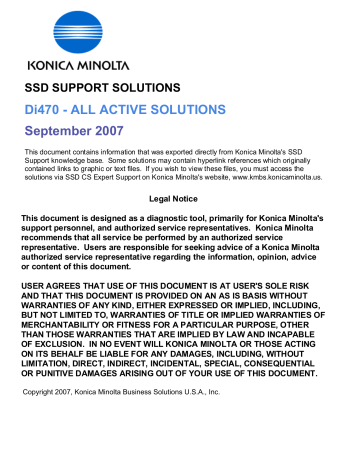
SSD SUPPORT SOLUTIONS
Di470 - ALL ACTIVE SOLUTIONS
September 2007
This document contains information that was exported directly from Konica Minolta's SSD
Support knowledge base. Some solutions may contain hyperlink references which originally contained links to graphic or text files. If you wish to view these files, you must access the solutions via SSD CS Expert Support on Konica Minolta's website, www.kmbs.konicaminolta.us.
Legal Notice
This document is designed as a diagnostic tool, primarily for Konica Minolta's support personnel, and authorized service representatives. Konica Minolta recommends that all service be performed by an authorized service representative. Users are responsible for seeking advice of a Konica Minolta authorized service representative regarding the information, opinion, advice or content of this document.
USER AGREES THAT USE OF THIS DOCUMENT IS AT USER'S SOLE RISK
AND THAT THIS DOCUMENT IS PROVIDED ON AN AS IS BASIS WITHOUT
WARRANTIES OF ANY KIND, EITHER EXPRESSED OR IMPLIED, INCLUDING,
BUT NOT LIMITED TO, WARRANTIES OF TITLE OR IMPLIED WARRANTIES OF
MERCHANTABILITY OR FITNESS FOR A PARTICULAR PURPOSE, OTHER
THAN THOSE WARRANTIES THAT ARE IMPLIED BY LAW AND INCAPABLE
OF EXCLUSION. IN NO EVENT WILL KONICA MINOLTA OR THOSE ACTING
ON ITS BEHALF BE LIABLE FOR ANY DAMAGES, INCLUDING, WITHOUT
LIMITATION, DIRECT, INDIRECT, INCIDENTAL, SPECIAL, CONSEQUENTIAL
OR PUNITIVE DAMAGES ARISING OUT OF YOUR USE OF THIS DOCUMENT.
Copyright 2007, Konica Minolta Business Solutions U.S.A., Inc.
Di470
Solution ID TAUS0634116EN* Solution Usage
Description
'Close section properly' message indicating that a door or the EDH is open but there is no arrow to indicate which door needs to be checked.
Solution
CAUSE: This usually indicates that the toner collection bottle needs attention.
SOLUTION: Please check the bottle (in the back of the machine) to see if it is full or not seated correctly.
Note: Other items to check include the machine's interlock switches and the the toner box sensor.
1
Solution ID TAUS0634437EN*
Description
When scanning with the controller, can the default setting for TIFF/PDF be set to PDF? Can the default resolution be changed?
Solution Usage
Solution
It is not possible to change the scanning default for the Pi4700e, Pi5501, or Pi5500. PDF must be selected manually to scan in PDF format. The default scanning resolution cannot be changed.
Note: To change the resolution for an individual job, press the clear button and then entering the desired resolution.
2
Solution ID
Description
C-143E.
TAUS0634774EN*
Solution
PROBABLE CAUSES:
1. Failure of sensor, motor, or main board of EDH-3.
Please follow the troubleshooting steps on page T-7 of the EDH-3 Option Service Manual .
2. Objects placed on top of the EDH can cause this problem.
Please see bulletin 3145 for details.
Solution Usage
3. The plate spring does not apply enough pressure to keep the gear assembly in position.
The pressure of the Plate Spring has been increased to prevent the C143E code from being displayed. Please see bulletin 4415 for details.
1
Solution ID TAUS0640908EN*
Description
Error code C10A5 (C-10A5).
Solution Usage
Solution
CAUSE: Incorrect firmware in the copier and/or poor connection from the cabinet to the machine.
SOLUTION: The latest firmware can be obtained from the [[Konica Minolta FTP site| URL ftp://kbtdigital:[email protected]]]. Also check both connectors from the cabinet to the machine. Please see the Field Service Manual, Troubleshooting, Section 4, Malfunctions for additional details on these error codes.
Note: To view the above PDF(s), Acrobat* Reader must be installed. Acrobat Reader can be downloaded for free from the Adobe* Web site at:
[[http://www.adobe.com/products/acrobat/readstep2.html| URL http://www.adobe.com/products/acrobat/readstep2.html]]
* Trademark ownership information
1
Solution ID TAUS0645626EN*
Description
How to troubleshoot malfunction code C-0072.
Solution Usage
Solution
For the code C0072 check the following:
1. The toner bottle should turn when the toner bottle home position is turned a half-turn and the front door is closed. If not, check the drive coupling.
1
2. Check for toner bottle home position sensor operation: The voltage across PJ11A-5 on thte master board and GND is DC5V (toner bottle at home position) and DC0V (toner bottle at other than home position) when step 1 is performed. If yes, change the master board; if not, check the sensor and the detecting plate and change the sensor, if necessary.
Copyright 2007, Konica Minolta Business Solutions U.S.A., Inc.
September 2007
2
Di470
3. Main hopper toner replenishing motor rotation: The voltage across PJ11A-5 on master board and GND is DC0V (toner bottle at a stop) and DC24V (toner bottle turning) when step 1 is performed. If yes, change the motor; if not change the master board.
Please see the Field Service Manual (approx. 4 MB) for additional details.
Note: To view the above PDF, Acrobat* Reader must be installed. Acrobat Reader can be downloaded for free from the Adobe* Web site at:
[[http://www.adobe.com/products/acrobat/readstep2.html| URL http://www.adobe.com/products/acrobat/readstep2.html]]
* Trademark ownership information
Solution ID TAUS0649584EN*
Description
C-18CE when attempting to scan.
Solution Usage 1
Solution
CAUSE: Incorrect peripheral mode setting.
SOLUTION: With controller system 3 or higher, the peripheral mode must be set to 2 if the hard disk is installed or to 3 if the hard disk is not installed. With controller system 1 on the Pi4700e, the peripheral mode must be set to 1.
Notes:
1. On the Di470 the controller type must be set to 6 for the Pi4700e.
2. For details on Pi4700e version 4 please see [bulletin 4796].
3. To view the above PDF, Acrobat* Reader must be installed. Acrobat Reader can be downloaded for free from the Adobe* Web site at:
[http://www.adobe.com/products/acrobat/readstep2.html]
*[Trademark ownership information]
Solution ID TAUS0656768EN* Solution Usage
Description
What Konica Minolta print drivers will come bundled with Microsoft ® Windows Vista™ and what is the release schedule for Vista™-compatible drivers?
22
Solution
Please refer to the Windows Vista™ Hardware Compatibility List for Printers & Scanners and the attached PDFs.
For EFI legacy products that will not receive a Vista™-specific driver, refer to the following statement:
"The previous drivers ( System 5/5e-8/8e ) will not work on 64-bit Vista™. However, these drivers will work on the 32-bit version of Windows Vista™with minor issues."
Known issue : Borders and frames around icons and panes within the driver UI may not show up correctly.
Notes :
1. Ifa previous driver was Microsoft ® Windows XP WHQL certified, Microsoft ® also honors the digital signature (CAT file) on Windows Vista™.
2.To view a PDF, Adobe Reader ® must be installed. Adobe Reader ® can be downloaded for free from the Adobe ® web site at:
http://www.adobe.com/products/acrobat/readstep2.html
Solution ID TAUS0657724EN* Solution Usage 1
Description
How to access the Konica Minolta FTP site.
Solution
The Konica Minolta FTP site is no longer accessible. The content of this site has been transferred to the Drivers/System Code/Firmware/EPROMs selection on each individual's SSD Home page. Enter a Product Group, and a Product and select Go to get a complete list of Drivers, System Code, Firmware,
EPROMs, Utilities, and Support Documentation. In addition there arelinks to download Firmware, EPROMs, Utilities, and Support Documentation for related accessories.
Solution Usage 78 Solution ID TAUS0700453EN*
Description
NVRAM Troubleshooting Procedure used to identify NVRAM problems.
Solution
C250/C252/C300/C350/C351/C450
Copyright 2007, Konica Minolta Business Solutions U.S.A., Inc.
September 2007
3
Di470
NVRAM trouble codes ( C-D3xx codes ) can occur at any time. Mostly these codes happen when updating firmware. A NVRAM Data Restore procedure was announced a few months ago to address these codes:
Stop, 0, 7, 1, 3, 9, *
What this procedure does is take a good image of the NVRAM off the MFP board (created when you performed the NVRAM Data Backup) and restore it to the NVRAM. There are approximately 30 registers that can be corrupt, so the above procedure may have to be done as much as 30 times.
WARNING : If a corrupt NVRAM is suspected, DO NOT perform the NVRAM Data Backup. This will take the corrupt NVRAM image and back it up to the MFP board. If this is done, and the NVRAM is replaced, the corrupt data that was just backed up will be transferred to the new NVRAM. If this is the case then the NVRAM and MFP board will have to be replaced as a set.
Known unrecoverable NVRAM symptoms:
1. Stuck on hour glass screen
2. Incorrect meters
3. When performing the NVRAM restore procedure the codes repeat themselves
Note : One thing that has been noticed is these machines seem to be highly susceptible to voltage sags and spikes. It is HIGHLY recommended to install a quality power line conditioner on these machines.
Known fixes for various codes:
C-D36E and C-E002 – Install Phase 3.01firmware (H5 or H6 depending on model).
If a corrupt NVRAM is suspected, please try performing a Data Clear. This can be found in the Tech Rep mode.
IMPORTANT : All programmed addresses will be cleared. Please backup the address data using PageScope Web Connect to backup the data before performing the Data Clear.
If NVRAM replacement is necessary please be aware that the meters may not be transferred and they might be reset to zero. This is unrecoverable and the correct meters cannot be input.
8020/CF2002/8031/CF3102
Codes C-3C00 through C-3C40 indicate a corrupt BRU
Codes C-3C50 through C-3C90 indicates a problem with the PWB-C board or the scanner to main body cable.
8050/CF5001/C500
The NVRAM for the C500 cannot be replaced in the field. The only way to correct a corrupt NVRAM is to send the OACB, NVRAM, and PRCB into Konica
Minolta to be reset.
Known defective NVRAM symptoms:
1. Meters or default adjustment values are extremely high.
2.Adjustments do not hold after powering the machine OFF/ON.
Note : On the Black and White machines verify that the NVRAM is bad by swapping a good NVRAM from another machine in the same product family.
This will save significant time and expense in getting back the machine in working condition.
Bizhub 200/250/350
Common symptoms when NVRAM replacement may be necessary:
1. Machine not going to ready state.
2. Not printing to a host name with DHCP.
3. Not scanning to E-mail.
4. On startup, abort code 0x0000999a .
5. Abort code 0x00f00b00 .
6. Not printing.
7. Machine rebooting every few minutes.
8. Screen freezing in KM logo.
9. Keep losing machine settings when power OFF.
Bizhub 420/500
Common symptoms when NVRAM replacement may be necessary:
Note : First try to flash the machine to the latest firmware before swapping the NVRAM because the firmware fixes many of the following symptoms:
1. Screen freeze in KM logo.
2. Fax unit locking up the copier or not recognized.
3. CE-084 error code.
4. CannotPING the copier.
5. C-D203 error code.
6. Display resetting to Japanese.
7. Losing network settings after firmware upgrade.
8. C-E002 error code.
9. Scan to email or FTP.
10. Loss of adjustment data.
11. Total counter is reset.
12. Display TCR adjustment.
13. C284x error code.
Bizhub 600/750
Common symptoms when NVRAM replacement may be necessary:
1. Screen freeze in KM logo.
2. Cannot recognize DF.
3. Error code SC2203 .
7145/7255
Copyright 2007, Konica Minolta Business Solutions U.S.A., Inc.
September 2007
4
Di470
Common symptoms when NVRAM replacement may be necessary:
1. Blank screen.
2. Loss of E-mail addresses.
3. Loss of settings.
4. Error code E56-01 .
IMPORTANT: All requests for NVRAMs must be approved by the SSD Hotline and a problem ticket generated. If a request is received without an established problem ticket number the request will be denied.
Notes:
1. Refer to the attached Bulletin Number 5783 for more detail and the BRU form.
2. To view a PDF, Adobe Reader® must be installed. Adobe Reader® can be downloaded for free from the Adobe® web site at:
http://www.adobe.com/products/acrobat/readstep2.html
Solution ID TAUS0701604EN*
Description
NVRAM/BRU replacement form.
Solution Usage 2
Solution
The online NVRAM/BRU Replacement RA/Claim formis referencedin attached Bulletin Number 5783.
Notes :
1. AN SSD TICKET NUMBER MUST BE ASSIGNED IN ORDER TO PLACEA NVRAM/BRU ORDER ONLINE. All requests for NVRAMs must be approved by the SSD Hotline and a problem ticket generated. If a request is received without an established problem ticket number, the request will be denied.
2. To view a PDF, Adobe Reader® must be installed. Adobe Reader® can be downloaded for free from the Adobe® web site at: http://www.adobe.com/products/acrobat/readstep2.html
Solution ID TAUS0644435EN* Solution Usage 2
Description
Random C-099x codes (including C-0990, C-0994, C-0996, C-0997, C-0998, and C-099C) are displayed with the PF115. When the codes are re-set, the copier works properly for a short time but the codes return.
Solution
PROBABLE CAUSES:
1. Irregular operation of front door interlock switches in the copier. Please replace the front door interlock switches in the copier. For the Di450/Di550, the part number of the front door interlock is 9331-2710-11, and the part number for the Di470 interlock switch is 9331-1810-21.
2. A sensor failure. Check and replace any sensors, as necessary.
3. Poor connections. Re-seat connectors and inspect for shorts, etc.
4.Lift motor failure. Check and replace the lift motor, if necessary
Solution ID TAUS0631727EN*
Description
Current firmware and flash card specifications.
Solution Usage 1
Solution
Flash card specifications: AMD "D" series Type 1 Linear Flash 8MB card, 5V DC only operation, with a minimum of 200ns access time from standby. In addition to the pre-programmed set of cards blank cards are available. The part number for an 8MB/135ns AMD PCMCIA flash card is 7660-8013-5. Please refer to bulletin 4268C for the current firmware.
Note: To view the above PDF(s), Acrobat* Reader must be installed. Acrobat Reader can be downloaded for free from the Adobe* Web site at:
[[http://www.adobe.com/products/acrobat/readstep2.html| URL http://www.adobe.com/products/acrobat/readstep2.html]]
* Trademark ownership information
Solution Usage 1 Solution ID TAUS0631806EN*
Description
The following message is displayed on LCD: "Turn machine off/on following the instructions."
Solution
CAUSE:
Incorrect controller type setting in Tech Rep mode.
SOLUTION:
Perform a Memory Clear. This will return the controller type to 0.
Note: The correct controller type for the Pi4700e is 6.
Copyright 2007, Konica Minolta Business Solutions U.S.A., Inc.
5
September 2007
Di470
Solution ID TAUS0633800EN*
Description
M5 code is displayed.
Solution Usage
Solution
The M5 code is related to the drum. To clear the code, please clear drum counters 1, 2, and 3. For additional information, please see bulletin 4590 .
1
Solution ID TAUS0637322EN*
Description
"Memory Overflow" is displayed when attempting to scan with the controller.
Solution Usage
Solution
CAUSE:
This indicates insufficient memory for scanning.
SOLUTION:
Please make sure that both the copier and controller have memory upgrades installed. The copier must have the 32 MB upgrade installed and the optional hard disk for the copier is recommended. For the Pi4700e and Pi5501 the 128 MB controller upgrade should also be installed.
1
If the memory has already been upgraded, it is possible that the memory is defective.
Note: For your reference, here are links to the Di450/Di550 and Di470 Configuration Guides.
Solution ID TAUS0640659EN* Solution Usage 1
Description
Paper jamming at the registration roller. Jams occur in the same location, regardless of which paper drawer the paper is fed from. The transport roller seems to be turning improperly.
Solution
Clean the bearings and bushings on the pre-registration or loop roller.
Solution ID TAUS0641670EN*
Description
Paper is buckling at the suction unit. C-0040 may be indicated.
Solution
CAUSE: Failed suction fan motor (M17).
SOLUTION: Replace the suction fan motor (p/n 9313-1310-61).
Solution Usage 1
Solution ID TAUS0642440EN*
Description
How to set up scan to FTP with the Pi4700e.
Solution Usage
Solution
Refer to Service Bulletin 3453 for instructions on setting up scanning to FTP or E-mail.
Service Bulletin 3646 shows the correct Peripheral Mode settings on the copier.
Notes:
1. The controller type should always be set to 0 for the Pi5501.
2. To view the above PDFs, Acrobat* Reader must be installed. Acrobat Reader can be downloaded for free from the Adobe* Web site at:
[[http://www.adobe.com/products/acrobat/readstep2.html| URL http://www.adobe.com/products/acrobat/readstep2.html]]
* Trademark ownership information
1
Solution ID TAUS0642915EN* Solution Usage
Description
PROBLEM:
The following error message appears when making a copy from the glass: "Matching paper size is not available. Reselect paper size." The correct paper is already loaded in the machine.
1
Copyright 2007, Konica Minolta Business Solutions U.S.A., Inc.
September 2007
6
Di470
Solution
CAUSE:
Incorrect setting in tech rep mode.
SOLUTION:
If the original size detection option is not installed, please make sure it is not enabled in the Tech Rep mode. Go to Tech Rep Mode/System Input/Orig.Size
Option. It should be set to "OFF" unless the option has been installed.
Solution ID TAUS0642917EN* Solution Usage 1
Description
When attaching a card reader or coin unit to a Di550/Di450, the doc feeder and duplexer are disabled when using card or coin mode in the security settings.
They work if you use plug in counter mode, but when there is not enough money paid for the size of the job the machine jams.
Solution
CAUSE:
The Feeder and the Duplex unit are disabled because they require multiple vends to function. The manufacturer of the coin box or card reader must be contacted to determine the signal on which the unit is basing its count.
Duplex copies are a 2 vend function (1 copy for the first side and 1 copy for the second). The machine sees this as 2 copies and these options are disabled when the Vendor mode is set.
SOLUTION:
Set the vendor mode to "OFF" and just enable the key counter the unit should work properly with the coin box or card reader, depending on the manufacturer's design.
Solution ID TAUS0643092EN*
Description
How to enter the adjust mode.
Solution
At the main Tech Rep Mode screen, press [stop], then [start].
Solution Usage 1
Solution ID TAUS0643446EN*
Description
No selection for setting TCP/IP* address in Utility Mode.
Solution Usage 1
Solution
CAUSE: Incorrect controller type and peripheral mode settings.
SOLUTION: On the Di470 the controller type must be set to 6 for the Pi4700e. With controller system 1 on the Pi4700e, the peripheral mode must be set to
1. With controller system 3 or higher, the peripheral mode must be set to 2 if the hard disk is installed or to 3 if the hard disk is not installed.
Notes:
1. For details on Pi4700e version 4 please see bulletin 4796 .
2. To view the above PDF, Acrobat* Reader must be installed. Acrobat Reader can be downloaded for free from the Adobe* Web site at:
[[http://www.adobe.com/products/acrobat/readstep2.html| URL http://www.adobe.com/products/acrobat/readstep2.html]]
* Trademark ownership information
Solution ID TAUS0643887EN*
Description
Intermittent C1499 service code when making copies.
Solution Usage
Solution
CAUSE: The IR cooling fan (M52) fails to turn.
SOLUTION: Verify that CN152 and PJ4IC on the SCP (Scanner Control Board) are connected properly. If so, replace the M52 IR cooling fan motor (p/n
9313-1911-41). If by chance the issue is still unresolved, replace the Scanner CB (p/n 4002-0105-03).
1
Solution Usage 1 Solution ID TAUS0644644EN*
Description
C004F immediately after replacing the PU1 power supply.
Copyright 2007, Konica Minolta Business Solutions U.S.A., Inc.
September 2007
7
Di470
Solution
CAUSE: Power Supply Unit Cooling Fan Motor 2 (M15) failure to turn. A lock signal for the motor remains at HI for 1.5 to 10 continuous seconds.
SOLUTION: Since the issue is being generated after replacing the PU1 power supply, check that all of the connectors are properly seated. The cooling fan motor 2 is found mounted on the PU1 assembly. Unplug the fan motor and check to see if any of the pins are damaged. If damaged, straighten the pins with a pair of needle nose pliers, and reseat. If issue continues, check if the lock signal for the motor. Place a meter at PJ6A-14 and see if the signal remains HI even though the motor is turning. Replace the PWB-A if this is the case. If the motor fails to turn, the fan motor can be removed and installed from the old power supply. The part number for a replacement fan is 9313-1911-31.
Solution ID TAUS0644762EN*
Description
Intermittent C1808 service code being indicated on the copier.
Solution Usage 1
Solution
Cause:
The Power Relay Wire for the Controller is improperly mounted. Because of this the relay wire has become pinched/trapped between the print controller assembly and the PWB-B circuit board causing the service code.
Solution:
Make sure the Power Relay Wire is routed correctly. It should be held in place by 10 wire saddles that run below the PWB-B and down the lower left corner of the copier. See the attached PDF file which outlines in detail the rout the harness should follow.
Solution ID TAUS0647471EN* Solution Usage
Description
The copier goes into to sleep mode after 90 minutes. Is there a way to disable the energy save mode or to extend the time past 90 minutes?
1
Solution
The Auto Sleep mode or Auto Shut Off can be set to [OFF] in the Users Choice Mode. The selection is available under tab [5 of 6] once entering the Users
Choice Mode. Among the choices of tab [5 of 6] will be a selection that indicates auto "Sleep" if a print controller is installed, and auto "Shut Off" if there is no print controller installed. Simply select [OFF] to disable that mode. In addition, under tab [5 of 6] is a choice for "Energy Save". This option can be set to a maximum of 90 minutes and can not be disabled. This is the specification for Energy Star and this copier.
Solution ID TAUS0647473EN*
Description
On the operation panel LCD, only two tabs (density and basics) are indicated.
Solution
CAUSE: Function Limit is enabled.
SOLUTION: To disable Function Limit, perform the following:
1. Enter the Tech Rep Mode.
2. Go to Tech Rep Choice.
3. Go to System Set.
4. Go to Function Limit.
5. Select Disable.
Solution Usage 1
Solution ID TAUS0648367EN*
Description
When scanning with the Pi4700e, single-sided documents are scanned twice in the EDH.
Solution
CAUSE: Incorrect setting.
SOLUTION: When scanning with the Pi4700e select "single sided" and also select the paper size, instead of leaving it set to "auto."
Solution Usage 1
Solution ID TAUS0651562EN*
Description
Microsoft®-certified printer drivers - PCL, PostScript, PostScript (P)and PostScript (V).
Solution Usage 1
Solution
The Konica Minolta Microsoft®-certified printer driverscan bedownloaded fromthe Konica Minolta Download Selector. Access the Selector from the the KMBS
Copyright 2007, Konica Minolta Business Solutions U.S.A., Inc.
September 2007
8
Di470 public site ( http://www.kmbs.konicaminolta.us ) Support & Drivers tab or from SSD Web Support (CS Expert Support) by clicking on 'Download MSDS,
Drivers, Firmware and more'.
These drivers will be shown as a WHQL ( W indows H ardware Q uality L abs)Download.
Access the Download Selector and type WHQL in [Find downloads:],then click on Search->.
Solution ID
Description
M2 is indicated.
TAUS0651981EN*
Solution
CAUSE: M2 indicates that the waste toner bottle needs to be emptied.
SOLUTION: Empty the bottle and reset M2 through the service mode in the counter tab.
Solution Usage 1
Solution ID TAUS0652878EN* Solution Usage
Description
Developer leaking (dumping) at rear of the developing unit. Developer builds up a sufficient quantity to affect copy quality and drop onto copies.
1
Solution
CAUSE: Low bias voltage applied to the sleeve/magnet roller causes toner to buildup at the transfer/separation guide plate. Copies strike this toner and carry a small amount to the fuser section where it builds up at the fuser entrance guide plate.
SOLUTION: Completely remove the bias terminal from the copier and clean the frame, holder, terminal and sleeve/magnet roller contact with alcohol. Form the bias terminal slightly upon reassembly to assure good contact. Do not reapply the conductive grease to the contact. Please see bulletins [[3461|URL http://techweb.konicabt.com/tpm/media/3461.pdf]] and [[3752|URL http://techweb.konicabt.com/tpm/media/3752.pdf]].
Notes:
1. Paper jams may be occurring as copies strike a buildup of toner on the fuser entrance guide plate. Also a toner accumulation may be noticed at the T/S guide plate. Copy output may have a buildup of toner along the leading edge and copies may also be output with toner blotches and speckles. The lead edge build up on the copies is most noticeable when looking at a stack of copies. In addition, other copy quality issues may be present like poor fill and shading.
2. To view the above PDFs, Acrobat* Reader must be installed. Acrobat Reader can be downloaded for free from the Adobe* Web site at:
[[http://www.adobe.com/products/acrobat/readstep2.html| URL http://www.adobe.com/products/acrobat/readstep2.html]]
* Trademark ownership information
Solution ID TAUS0602231EN*
Description
Site requirements, Di470.
Solution Usage
Solution
Site Requirements 20 and 30 Ampere Machines . See also Konica Minolta Site Requirements Forms ( FO-9 and FO-10 ) which provide the site requirements to which customers must conform before having any Konica Minolta 20 or 30 ampere models installed.
Note: To view the above PDFs, Acrobat* Reader must be installed. Acrobat Reader can be downloaded for free from the Adobe* Web site at:
[[http://www.adobe.com/products/acrobat/readstep2.html| URL http://www.adobe.com/products/acrobat/readstep2.html]]
* Trademark ownership information
0
Solution ID TAUS0611410EN*
Description
How to use LDAP.
Solution Usage 0
Solution
LDAP (Lightweight Directory Access Protocol) is an Internet protocol that e-mail programs can use to look up contact information from a server. This eliminates the need to input the entire e-mail address in order to scan to e-mail. With LDAP, users input a few letters of the name or address of the desired e-mail recipient and the controller searches the LDAP-enabled e-mail server for possible matches.
On the Pi4700e, LDAP requires system software version 3 (or higher). The NIC firmware must be updated to version 6.32a (or higher). Please see bulletin
4396 for details.
The Pi4700e Quick Start Guide has a brief description of LDAP operation, beginning on page 6-5 . For more details, please refer to Chapter 9 of the
Pi4700e Operators Manual .
Copyright 2007, Konica Minolta Business Solutions U.S.A., Inc.
September 2007
9
Solution ID TAUS0619303EN*
Description
Di470 controller compatibility.
Solution
The Di470 can be connected to either the Pi4700e or the Pi5500 controllers.
Di470
Solution Usage 0
Solution ID TAUS0630809EN*
Description
What is required to scan to file and/or scan to E-mail using the Pi5500?
Solution Usage 0
Solution
First, make sure the current firmware is installed in the copier/printer and the current system software is installed in the print controller. Please refer to bulletin 4268D for the current firmware for the Di470.
The Scanner Mode requires that 64MB of memory be installed in the copier/printer. Memory requirements are detailed in bulletin 3159 . Please refer to the following for the correct peripheral mode setting in the copier/printer. The information is from bulletin 3646 .
Pi5500 with system software 2.0 or greater Peripheral Mode 4
Pi5500 with system software less than 2.0 Peripheral Mode 3
Pi5501 Peripheral Mode 5
The above settings are accessible through tech rep service mode, tech rep choice, controller set, and peripheral mode.
After making sure the copier/printer is configured properly, select the scan key, select the direct button, enter a number from 0001 to 9999 and hit the start key to scan. To retrieve the scan from the Pi5500, open PageScope Light by entering the TCP/IP* address of the controller in the web browser. Click on the
Fiery* WebTools button at the bottom of the PageScope Light window and select Fiery WebScan. Enter the four-digit number entered at the copier/printer when the original was scanned and click the refresh button. The scanned image should be listed. Click the Save As button to save the scanned image as a
TIF or PDF file. Also refer to the Setup instruction for the Pi5500 controller using the Scan to Email option document
Notes:
1. The Pi5501 is not supported on the Di470; the Di470 supports the Pi5500 and the Pi4700e. The Pi5501 is compatible only with the Di450 and Di550.
2. Prior to Pi5500 system software version 2, the peripheral mode was set to 3.
3. The controller type should always be set to 0.
4. Scanning to FTP is not supported by the Pi5500.
5. Please also see the Pi5500 Getting Started manual .
6. To view the above PDF(s), Acrobat* Reader must be installed. Acrobat Reader can be downloaded for free from the Adobe* Web site at:
[[http://www.adobe.com/products/acrobat/readstep2.html| URL http://www.adobe.com/products/acrobat/readstep2.html]]
* Trademark ownership information
Solution ID TAUS0633801EN*
Description
An M5 code is displayed. After completing PM, the code did not clear. How can we clear this code? Also, what does M1 indicate?
Solution Usage
Solution
The M5 code is related to the drum. To clear the code, please clear drum counters 1, 2, and 3. For additional information, please see bulletin 4590 .
0
Solution ID TAUS0633802EN*
Description
An M1 code is displayed. After completing PM, the code did not clear.
Solution Usage
Solution
To clear an M1 code, go to Counter/Maintenance/Maintenance Set and press the Clear key. For additional information, please see bulletin 4590 .
0
Solution ID TAUS0633920EN* Solution Usage 0
Description
The ECC Check (in Tech Rep mode) displays "No Good" and C-11A0 is displayed. No firmware version is shown for the ECC (IC5W) when displaying ROM versions in Tech Rep Mode.
Solution
The optional ECC board is used only when the machine is connected to an external controller (Pi5500). If the ECC board is not installed, the ECC check will indicate "No Good" and C-11A0. If an ECC board is installed, this code indicates a problem with it; if no ECC board is installed, the code can be disregarded.
If no ECC board is installed the ECC firmware (IC5W) displayed in Tech Rep Mode will be blank.
Copyright 2007, Konica Minolta Business Solutions U.S.A., Inc.
September 2007
10
Di470
Solution ID TAUS0633963EN*
Description
"COPIES HAVE BEEN LEFT IN STAPLE TRAY. REMOVE ALL COPIES" message is displayed.
Solution Usage
Solution
PROBABLE CAUSES:
1. Poor connection to the copier. Check the connector for the FN105/FN106 (PJ7) on PWB-C in the copier.
2. Poor connections on PWB-C. Check for good connections at fuse holders F5 and F7 on PWB-C. Also check for other potential problems such as cold solder joints. It is also possible that PWB-C will need to be replaced.
0
3. Incorrect firmware. Make sure current firmware is installed in the copier.
4. Malfunctioning sensor. Check the state of PC8 (elevator tray paper detecting sensor) in the staple section. This check can be made at PJ25A pin 9. The active state of this signal is low. Check that state of PC8 can be switched manually in both states. If not, replace the PC8 sensor.
5. Malfunctioning sensor. Check PWB-C in the finisher (elevator tray upper limit sensor).
Solution ID TAUS0634210EN*
Description
Part number for the wire harness supplying power to the Pi5501 print controller.
Solution Usage
Solution
Wire harness assembly (p/n 4692-6801-01). Please see bulletin 3790 for additional details.
Note: To view the above PDF(s), Acrobat* Reader must be installed. Acrobat Reader can be downloaded for free from the Adobe* Web site at:
[[http://www.adobe.com/products/acrobat/readstep2.html| URL http://www.adobe.com/products/acrobat/readstep2.html]]
* Trademark ownership information
0
Solution ID TAUS0634264EN*
Description
Part number for the exit tray. The machine is being set up without a finisher.
Solution
Paper exit tray (p/n 1139-0156-02).
Solution Usage 0
Solution ID TAUS0635359EN*
Description
Manuals and other documentation for the Di470 and its controllers, the Pi4700e and the Pi5500.
Solution Usage
Solution
The Field Service and General Service Manuals, Options Service Manual, Parts Manuals, and Operators' Manual can be found in the Library section of the MyKonicaMinolta web site. Please click here for a complete listing of publications.
Note: To view the above PDF(s), Acrobat* Reader must be installed. Acrobat Reader can be downloaded for free from the Adobe* Web site at:
[[http://www.adobe.com/products/acrobat/readstep2.html| URL http://www.adobe.com/products/acrobat/readstep2.html]]
* Trademark ownership information
0
Solution ID TAUS0635596EN*
Description
Item numbers for Parts or Service Manuals.
Solution
Please refer to this publications list .
Note:
To view the above PDF, Acrobat* Reader must be installed. Acrobat Reader can be downloaded for free from the Adobe* web site at:
[[http://www.adobe.com/products/acrobat/readstep2.html| URL http://www.adobe.com/products/acrobat/readstep2.html]]
* Trademark ownership information
Solution Usage 0
Copyright 2007, Konica Minolta Business Solutions U.S.A., Inc.
September 2007
11
Di470
Solution ID TAUS0635870EN*
Description
Current firmware for the Di470.
Solution Usage
Solution
Please refer to bulletin 4268D for details concerning the current firmware. The firmware can also be found on the [[Konica Minolta FTP site| URL ftp://kbtdigital:[email protected]]].
Note: To view the above PDF(s), Acrobat* Reader must be installed. Acrobat Reader can be downloaded for free from the Adobe* Web site at:
[[http://www.adobe.com/products/acrobat/readstep2.html| URL http://www.adobe.com/products/acrobat/readstep2.html]]
* Trademark ownership information
0
Solution ID TAUS0635871EN*
Description
The copier displays C-1326.
Solution
CAUSE: It is possible that it is related to a firmware bug.
SOLUTION: Upgrade the firmware. Please see bulletin 4268 . The current firmware available on the [[NSSG downloads page| URL http://techweb.konicabt.com/DownloadSelector/SearchResults.aspx?CNAME=di470]].
Solution Usage
Note:
To view the above PDF, Acrobat* Reader must be installed. Acrobat Reader can be downloaded for free from the Adobe* web site at:
[[http://www.adobe.com/products/acrobat/readstep2.html| URL http://www.adobe.com/products/acrobat/readstep2.html]]
* Trademark ownership information
0
Solution ID TAUS0635907EN* Solution Usage
Description
Spacers were made available to prevent developer dumping problems in the Di450/550. Should the same spacers be used in the Di470?
Solution
The Di470 is calibrated at the factory and spacers are added if necessary. No spacers should be added or removed from the Di470 in the field.
0
Solution ID TAUS0635914EN*
Description
The elevator tray cannot be selected from the driver.
Solution Usage
Solution
CAUSE: The elevator tray cannot be selected from the driver, but a work-around is to change the default output tray at the copier.
SOLUTION: To change the default output tray at the machine, press the Utility key, User Mode, Tab #6, Priority Offset Tray, and then select Bottom tray.
0
Solution ID TAUS0636049EN*
Description
Is it possible to scan to FTP from the Di47 copier with a Pi5500?
Solution
Sorry, but scan to FTP is not supported on the Pi5500, Pi6500Pro, or Pi7500.
Solution Usage 0
Solution ID TAUS0636058EN*
Description
Is a pre-assembled PM kit available?
Solution Usage
Solution
Please see Service Marketing Bulletin 51 which contains a list of item numbers for the Di470 PM Kit.
Note: To view the above PDF(s), Acrobat* Reader must be installed. Acrobat Reader can be downloaded for free from the Adobe* Web site at:
[[http://www.adobe.com/products/acrobat/readstep2.html| URL http://www.adobe.com/products/acrobat/readstep2.html]]
0
Copyright 2007, Konica Minolta Business Solutions U.S.A., Inc.
September 2007
12
Di470
* Trademark ownership information
Solution ID TAUS0636118EN*
Description
Parts listing for the punch unit of the FN-105/FN-106.
Solution Usage
Solution
Please refer to bulletin 3627 for a list of available parts for the punch unit. Please note that in most cases the punch unit must be replaced as a complete assembly. The part number for the punch assembly is 3643-4051-01.
0
Solution ID TAUS0636363EN* Solution Usage
Description
Paper jams from both drawers intermittently at first, then more frequently, but feeds normally through the manual feed. The jam occurs at the turn from the vertical transport where it meets the horizontal transport area.
Solution
CAUSE:
Dirty bushing.
0
SOLUTION:
Check the bushing shown as index 16 in figure 15 . Clean the shaft and bushing and lubricate lightly.
Solution ID TAUS0636369EN* Solution Usage
Description
C-1083 is indicated on the machine display. The service code is not specifically mentioned in the manual, but it mentions possible problems with the Image
Control Board, Memory Board, or Hard Disk.
Solution
Cause: An incorrect indication of C-1083 could be caused by a firmware bug.
0
Solution: Please upgrade to the current firmware on bulletin 4268a
Solution ID TAUS0636371EN*
Description
C-0540 is displayed intermittently. The thermistors and fuser lamps check out fine.
Solution Usage
Solution
CAUSE: Original firmware versions did not allow time enough for the fuser to reach the correct temperature before displaying the error code.
SOLUTION: Timing has been corrected with the latest firmware. Verify and upgrade if necessary the firmware level to the latest version.
0
Solution ID TAUS0636621EN*
Description
Why print jobs do not print from Macintosh* OS 10.2.4 when the Copy Track feature is enabled.
Solution Usage
Solution
Please refer to Bulletin 4388 for information about using the Macintosh OS X PPD Fiery* Job Notes feature on a computer running Macintosh OS version
10.2.4 or later.
Note: To view the above PDF, Acrobat* Reader must be installed. Acrobat Reader can be downloaded for free from the Adobe* Web site at:
[[http://www.adobe.com/products/acrobat/readstep2.html| URL http://www.adobe.com/products/acrobat/readstep2.html]]
* Trademark ownership information
0
Solution ID TAUS0637079EN*
Description
Why is the bypass tray sometimes not available for walk-up copying when jobs are in the lock job queue?
Solution Usage 0
Solution
This is a limitation of the copier/printer when using lock job or reserve copy functions. A message is displayed when a piece of paper is inserted in the bypass to alert the user to the fact that this feature is unavailable. To utilize the bypass tray, any lock jobs must first be printed and all reserved jobs cleared.
Copyright 2007, Konica Minolta Business Solutions U.S.A., Inc.
September 2007
13
Di470
Solution ID TAUS0637338EN*
Description
"Memory Overflow" message when attempting to scan with the Pi5500 controller.
Solution
CAUSE: This indicates insufficient memory for scanning.
Solution Usage 0
SOLUTION: Please make sure that both the printer and controller have memory upgrades installed. The printer must have the 32MB upgrade installed and the optional hard disk for the printer is recommended.
Notes:
1. If the memory has already been upgraded, it is possible that the memory is defective.
2. For reference, refer to the Di470 Configuration Guide.
3. To view the above PDF(s), Acrobat* Reader must be installed. Acrobat Reader can be downloaded for free from the Adobe* Web site at:
[[http://www.adobe.com/products/acrobat/readstep2.html| URL http://www.adobe.com/products/acrobat/readstep2.html]]
* Trademark ownership information
Solution ID TAUS0637442EN* Solution Usage
Description
While feeding originals using the EDH when Copy Track is enabled, the copier intermittently locks up. The machine must be powered OFF/ON to resume copying.
Solution
CAUSE: Firmware problem.
0
SOLUTION: The firmware of the copier was upgraded to address this issue. Please see bulletin 4268a for details on this problem. The current firmware is available in the [[downloads| URL http://techweb.konicabt.com/DownloadSelector/SearchResults.aspx?CNAME=di470]] section of the NSSG web site.
Note: To view the above PDF(s), Acrobat* Reader must be installed. Acrobat Reader can be downloaded for free from the Adobe* Web site at:
[[http://www.adobe.com/products/acrobat/readstep2.html| URL http://www.adobe.com/products/acrobat/readstep2.html]]
* Trademark ownership information
Solution ID TAUS0637443EN*
Description
The message "Please Add Toner" does not clear from the display after opening and closing the front door.
Solution Usage
Solution
CAUSE: Incorrect firmware version.
SOLUTION: The firmware of the copier has been upgraded to address this issue. Please install the current firmware as outlined in Bulletin 4268b .
0
Solution ID TAUS0637498EN*
Description
After installing the Pi4700e the copier is displaying C-12Cx codes.
Solution Usage 0
Solution
CAUSE: Incorrect setting.
SOLUTION: If the copier does not have a hard disk, this code could be caused by an incorrect setting. It is not necessary to turn ON the HDD under "System
Input" of the Tech. Rep. Mode when the Pi4700e is installed with the controller HDD. This setting should only be made when the copier's HDD has been installed.
Solution ID TAUS0637746EN*
Description
After printing the Copy Track Data list, the Di470 will no longer copy.
Solution
CAUSE: Firmware update required.
Solution Usage 0
SOLUTION: Please update the firmware in the copier to latest version. Refer to bulletin 4268D for addition information.
Note: To view the above PDF(s), Acrobat* Reader must be installed. Acrobat Reader can be downloaded for free from the Adobe* Web site at:
Copyright 2007, Konica Minolta Business Solutions U.S.A., Inc.
September 2007
14
Di470
[[http://www.adobe.com/products/acrobat/readstep2.html| URL http://www.adobe.com/products/acrobat/readstep2.html]]
* Trademark ownership information
Solution ID TAUS0637787EN*
Description
A newly installed Pi4700e does not produce a configuration page after the copier is powered ON.
Solution
PROBABLE CAUSES:
1. Incorrect controller type and/or peripheral mode has been set.
Please make sure the controller type is set to 6 and the periperal mode has been set as follows:
Pi4700e with system version 1 requires peripheral mode 1.
Pi4700e with system version 3 or higher and optional hard disk (in the controller) requires peripheral mode 2.
Pi4700e with system version 3 or higher and no hard disk installed (in the controller) requires peripheral mode 3.
2. Problem with the NIC.
Please reset the NIC by performing the following:
a. Disconnect the power from the machine.
b. Move the jumper provided at pins "OP2" on the NIC card one pin to the left, toward the letters "FACT."
c. Turn on the power and allow the controller and NIC to come to their ready states.
d. Disconnect the power and re-position the jumper back to its original position.
3. Problem with the controller board.
Please reset the controller by performing the following:
a. Disconnect the power from the machine.
b. Change DIP switch 1, bit 4 to ON.
c. Turn on the power and allow the controller to come to its ready state (allow 5-10 minutes).
d. Disconnect the power and change DIP switch 1, bit 4 back to the OFF position.
Solution ID TAUS0638394EN*
Description
Part number for the clutch in the punch unit of the FN-5.
Solution
The part number of the clutch is 4470-7801-01. Please refer to bulletin 3853 .
Solution Usage 0
Solution Usage 0
Solution ID TAUS0639253EN*
Description
Duplex jamming when making 2-sided copies.
Solution
CAUSE: Random operation of M10. Bushings were contaminated because of poor environment (i.e., cigarette smoke, dust).
SOLUTION: Clean and lubricate turnover and exit bushings.
Solution Usage 0
Solution ID TAUS0639994EN*
Description
C-0F33 code and the steps in the Troubleshooting section of the manual do not resolve the problem.
Solution Usage 0
Solution
CAUSE: Incorrect settings.
SOLUTION: Check to make sure that the ATDC value noted after running F8 was entered as the "set" value in the Adjust Mode. If the ATDC "set" value was correct, check the connections between the PWB-A and the ATDC.
To check the ATDC "set" value, follow the procedure below:
1. Enter the Tech Rep. mode.
2. Press the stop key and then the start key.
3. Select printer.
4. Select ATDC reference value. The current value should be close to 5V DC and the set value should be the same voltage setting as the current. If the value is found to be at "0V" the ATDC setting was not set properly when new developer was installed.
Note: When installing new developer, make sure that the toner hopper and sub hopper are empty. If not, extra toner may be added at the time the ATDC reference value is set (during F8 process). This will cause light copies.
Copyright 2007, Konica Minolta Business Solutions U.S.A., Inc.
September 2007
15
Di470
Solution ID TAUS0640101EN*
Description
Does the machine ship with developer?
Solution Usage
Solution
Developer is not included with the Di470. Here is a list of supplies for the Di470:
ITEM# ITEM
4002029101 Photoconductor
4448101 Staple Cartridge (for FN3, FN5, ST210, ST212, ST213, ST1000)
4448121 Staple Cartridge MS-5C (for FN100, FN102, FN104, FN500, FN502, FN503, FN504, FN112, FN6, FN7, FN9, FN120, FN10 and FN121)
4623361 MS-5D Staples (for FN105, FN107, FN109, FN113, FN117, FN122 and FS601)
4623371 MS-3D Staples (for FN116, FN110, FN106 and FS501)
7660016001 160K PM Parts Kit
7660024001 240K PM Parts Kit
7660048001 480K PM Parts Kit
7660096001 960K PM Parts Kit
8936902 Toner 502A
8936912 Starter 502
0
Solution ID TAUS0640575EN*
Description
Service code C-0D50 (Duplex Horizontal Transport Motor M131 failure) is displayed at start up.
Solution Usage 0
Solution
Check for continuity between the wires of the Duplex Horizontal Transport Motor (M131) and the PF-115 main board (PWB-A). If there is continuity, replace the Duplex Horizontal Transport Motor (part number 9314-2911-02).
Solution ID TAUS0640959EN*
Description
Information for parts number (Stapler unit/finisher tray).
Solution Usage
Solution
See KOM050121 for details.
Note: To view the above PDF, Acrobat* Reader must be installed. Acrobat Reader can be downloaded for free from the Adobe* Web site at:
[[http://www.adobe.com/products/acrobat/readstep2.html| URL http://www.adobe.com/products/acrobat/readstep2.html]]
* Trademark ownership information
0
Solution ID TAUS0641303EN*
Description
Thermostat replacement precautions for all models using Faston Terminals.
Solution Usage
Solution
CAUSE: Damage to the Faston terminal when replacing the thermostat to the Faston terminal can result in the generation of heat and cause the plastic insulating material around the terminal to melt.
SOLUTION: See Bulletin Number 5005 for details.
Note: To view the PDF, Acrobat* Reader must be installed. Acrobat Reader can be downloaded for free from the Adobe* Web site at:
[[http://www.adobe.com/products/acrobat/readstep2.html| URL http://www.adobe.com/products/acrobat/readstep2.html]]
* Trademark ownership information
0
Solution ID TAUS0641735EN*
Description
Peripheral mode and controller type settings for the Pi4700e.
Solution Usage
Solution
On the Di470 the controller type must be set to 6 for the Pi4700e. With controller system 1 on the Pi4700e, the peripheral mode must be set to 1. With controller system 3 or higher, the peripheral mode must be set to 2 if the hard disk is installed or to 3 if the hard disk is not installed.
Notes:
1. For details on Pi4700e version 4 please see bulletin 4796 .
0
Copyright 2007, Konica Minolta Business Solutions U.S.A., Inc.
September 2007
16
Di470
2. To view the above PDF, Acrobat* Reader must be installed. Acrobat Reader can be downloaded for free from the Adobe* Web site at:
[[http://www.adobe.com/products/acrobat/readstep2.html| URL http://www.adobe.com/products/acrobat/readstep2.html]]
* Trademark ownership information
Solution ID TAUS0642546EN*
Description
Pi5500 Print Controller Out of Stock Notification.
Solution Usage
Solution
Effective immediately, the Pi5500 Print Controller (item #4645X001) for the bizhub Di470 is no longer available, and stock will not be replenished. See
[[Bulletin #05-GB-013|URL http://techweb.konicabt.com/tpm/media/05-GB-013.pdf]] for details.
Notes To view the PDF, Acrobat* Reader must be installed. Acrobat Reader can be downloaded for free from the Adobe* Web site at:
[[http://www.adobe.com/products/acrobat/readstep2.html| URL http://www.adobe.com/products/acrobat/readstep2.html]]
* Trademark ownership information
0
Solution ID TAUS0642923EN*
Description
Service code C-1808 is displayed.
Solution
CAUSE:
C-1808 indicates a communication problem between the controller and the copier.
SOLUTION:
Please follow the linked procedure to correct this problem.
Solution Usage 0
Solution ID TAUS0642935EN*
Description
C1038 error message appears when upgrading the flash ROM on the PWB-A.
Solution Usage
Solution
A C1038 service code is normal during the flash procedure. Refer to page D-112 of the Field Service Manual (approx. 4 MB) for information on the flash upgrade procedure.
0
Solution ID TAUS0642992EN*
Description
How to identify which file is used to flash each board ROM (firmware).
Solution Usage
Solution
File 4028-50G0-xx-00 is the flashROM for PWB-A (IC-1A).
File 4028-F0G0-xx-00 is the flashROM for PWB-B (IC-353B).
FIle 4002-90G0-xx-00 is the flashROM for PWB-W (IC5W).
These files can be downloaded from the [[Konica Minolta FTP site| URL ftp://kbtdigital:[email protected]]]. Please see pages D-118 to D-122 of the
Di470 Field Service Manual for the flash procedure. Pages D-9 and D-10 show the location of each board.
Notes:
1. PWB-W is the optional ECC board, which is used only if an external Fiery* controller (Pi5500) is attached.
2. To view the above PDF(s), Acrobat* Reader must be installed. Acrobat Reader can be downloaded for free from the Adobe* web site at:
[[http://www.adobe.com/products/acrobat/readstep2.html| URL http://www.adobe.com/products/acrobat/readstep2.html]]
* Trademark ownership information
0
Solution ID TAUS0643084EN*
Description
NIC part number for the Pi4700e.
Solution
The part number for the replacement NIC is 4962-6010-06.
Solution Usage 0
Copyright 2007, Konica Minolta Business Solutions U.S.A., Inc.
September 2007
17
Di470
Solution ID TAUS0643168EN*
Description
Intermittent jamming in the fuser section. The paper appears to be slowing down as it passes through the fuser.
Solution
CAUSE: Firmware problem.
Solution Usage
SOLUTION: Please update the firmware from the [[Konica Minolta FTP site| URL ftp://kbtdigital:[email protected]]] and refer to bulletin 4268D for additional detail.
Note: To view the above PDF(s), Acrobat* Reader must be installed. Acrobat Reader can be downloaded for free from the Adobe* Web site at:
[[http://www.adobe.com/products/acrobat/readstep2.html| URL http://www.adobe.com/products/acrobat/readstep2.html]]
* Trademark ownership information
0
Solution ID TAUS0643179EN*
Description
The print controller keeps losing my print jobs when printing large print jobs. What do I need to do to correct this issue?
Solution Usage
Solution
Verify that the printer priority setting for the copier is set to "Printer" and not "Copier." This setting can be found in the key operator section under tab 6/6.
0
Solution ID TAUS0643218EN*
Description
The print controller sometimes loses large print jobs.
Solution
CAUSE: The copier is set to "Copier Priority."
SOLUTION: Change the setting to "Printer Priority." This setting can be found in the key operator section under tab 6/6.
Solution Usage 0
Solution ID TAUS0643267EN*
Description
Part number of the FN105 stapler cartridge.
Solution Usage
Solution
FN105 stapler cartridge (p/n 4643-7802-01). Please see bulletin 3247 for additional information.
Note: To view this PDF hyperlink, Acrobat* Reader must be installed. Acrobat Reader can be downloaded for free from the Adobe* Web site at:
[[http://www.adobe.com/products/acrobat/readstep2.html| URL http://www.adobe.com/products/acrobat/readstep2.html]]
* Trademark ownership information
0
Solution ID TAUS0643374EN*
Description
Memory overflow error when scanning.
Solution Usage
Solution
CAUSE: A memory overflow error is generated when there is not a sufficient amount of document memory installed to handle the print or scan job.
SOLUTION: Install more memory. The minimum required memory for the copier Di450/Di550/Di470 to allow scanning is 64MB (32MB default + 32MB upgrade). The minimum required memory for the Pi5501/Pi4700e print controller is 160MB (32MB default + 128MB upgrade). The 128MB upgrade is not needed for the Pi5500 print controllers, however, increasing the memory on these controllers will enhance the performance when scanning or printing very large jobs. This should be considered when installing and configuring the Pi5500 controller..
Notes:
1. See the following service bulletins for reference:
a. Bulletin 3646 -- This bulletin provides information in regards to the minimum memory requirements for scanning for the Di450/Di550/Di470 copiers.
b. Bulletin 3364 -- This bulletin provides information in regards to the minimum memory requirements for the Pi5501/Pi4700e controllers.
2. To view the above PDF hyperlinks, Acrobat* Reader must be installed. Acrobat Reader can be downloaded for free from the Adobe* Web site at:
[[http://www.adobe.com/products/acrobat/readstep2.html| URL http://www.adobe.com/products/acrobat/readstep2.html]]
* Trademark ownership information
0
Copyright 2007, Konica Minolta Business Solutions U.S.A., Inc.
September 2007
18
Di470
Solution ID TAUS0643671EN*
Description
EDH jam. Paper feeds up to the first transport roller and stops. There is a humming noise from the rear of the EDH.
Solution Usage 0
Solution
CAUSE: Incorrect drive belt tension.
SOLUTION: Decrease the tension of the two drive belts on the rear of the EDH-3. Please refer to EDH-3 Parts Manual , illustration #7, page 13, items 5 and
17.
Note: To view the above PDF, Acrobat* Reader must be installed. Acrobat Reader can be downloaded for free from the Adobe* Web site at: [[http://www.adobe.com/products/acrobat/readstep2.html| URL http://www.adobe.com/products/acrobat/readstep2.html]]
* Trademark ownership information
Solution ID TAUS0643672EN*
Description
Requirements for TWAIN scanning with the Pi4700e.
Solution Usage 0
Solution
TWAIN scanning with the Pi4700e requires system software version 3 (or higher) and also requires the optional HDD (for the controller). Please see bulletin
4796 for the current version. The current NIC firmware, version 6.33a, is also attached to bulletin 4796.
Bulletin 3965 provides instructions for updating the system software using PageScope Light. (The procedure is the same for the Pi5501 and Pi3502.) An alternate method is shown on page T-8 of the Pi4700e Service Manual .
Notes:
1. Pi4700e system software version 3 (or higher) is not compatible with the Di450 and Di550 copiers.
2. To view the above PDF(s), Acrobat* Reader must be installed. Acrobat Reader can be downloaded for free from the Adobe* Web site at: [[http://www.adobe.com/products/acrobat/readstep2.html| URL http://www.adobe.com/products/acrobat/readstep2.html]]
* Trademark ownership information
Solution ID TAUS0643782EN*
Description
Product information, Di470.
Solution Usage
Solution
1. Configuration Sheet
2. Specification Sheet
Note: To view the above PDF(s), Acrobat* Reader must be installed. Acrobat Reader can be downloaded for free from the Adobe* Web site at:
[[http://www.adobe.com/products/acrobat/readstep2.html| URL http://www.adobe.com/products/acrobat/readstep2.html]]
* Trademark ownership information
0
Solution ID TAUS0644085EN*
Description
Originals "dog ear" at the rear lead edge, folded toward the top side in letter speed direction.
Solution
CAUSE: Curled originals become caught on the paper take-up assembly.
Solution Usage
SOLUTION: Mylar Film may be attached to the areas shown in bulletin 3291 to prevent the originals from being caught on the paper take-up assembly.
Notes:
1. For multi-sheet feeding problems, please see bulletin 3379 .
2. To view the above PDF(s), Acrobat* Reader must be installed. Acrobat Reader can be downloaded for free from the Adobe* Web site at:
[[http://www.adobe.com/products/acrobat/readstep2.html| URL http://www.adobe.com/products/acrobat/readstep2.html]]
* Trademark ownership information
0
Solution Usage 0 Solution ID
Description
TAUS0644139EN*
Copyright 2007, Konica Minolta Business Solutions U.S.A., Inc.
September 2007
19
Di470
An "Invalid Destination Name" message in PageScope Light when scanning to E-mail. This may also be displayed as "Invalid Distination Name".
Solution
CAUSE: Incorrect E-mail or SMTP address.
SOLUTION: Please verify that the destination E-mail address has been entered in the correct format; check that the SMTP address is correct and that a reply address has been entered. The reply address cannot be blank. Also review the steps in bulletin 3453 .
Note: To view the above PDF(s), Acrobat* Reader must be installed. Acrobat Reader can be downloaded for free from the Adobe* Web site at:
[[http://www.adobe.com/products/acrobat/readstep2.html| URL http://www.adobe.com/products/acrobat/readstep2.html]]
* Trademark ownership information
Solution ID TAUS0644311EN*
Description
Information for parts number (NC2).
Solution Usage
Solution
See KOM050648 for details.
Note: To view the above PDF, Acrobat* Reader must be installed. Acrobat Reader can be downloaded for free from the Adobe* Web site at:
[[http://www.adobe.com/products/acrobat/readstep2.html| URL http://www.adobe.com/products/acrobat/readstep2.html]]
* Trademark ownership information
0
Solution ID TAUS0644370EN*
Description
How to clear a C-05xx fuser code, including C-0500, C-0510, C-0520, etc.
Solution Usage 0
Solution
C-05xx (fuser) codes can be cleared by pressing the Trouble Reset switch (S-25) on the Tech Rep Settings Switches Board. Please refer to the Di470 Field
Service Manual, page S-5 .
Note: To view the above PDF, Acrobat* Reader must be installed. Acrobat Reader can be downloaded for free from the Adobe* Web site at:
[[http://www.adobe.com/products/acrobat/readstep2.html| URL http://www.adobe.com/products/acrobat/readstep2.html]]
* Trademark ownership information
Solution ID TAUS0644376EN*
Description
How to clear a C-04xx fuser code, including C-0400, C-0420, etc.
Solution Usage
Solution
C-04xx (exposure lamp) codes can be cleared by pressing the Trouble Reset switch (S-25) on the Tech Rep Settings Switches Board. Please refer to the
Di470 Field Service Manual, page S-5 .
Note: To view the above PDF, Acrobat* Reader must be installed. Acrobat Reader can be downloaded for free from the Adobe* Web site at:
[[http://www.adobe.com/products/acrobat/readstep2.html| URL http://www.adobe.com/products/acrobat/readstep2.html]]
* Trademark ownership information
0
Solution ID TAUS0644480EN*
Description
How to enter the service mode.
Solution
Perform the following:
1.Press the utility key.
2. Press the meter count key.
3. Press Stop, 0, 0, Stop, 0, 1 in that order.
Note: See the switches section of the Field Service Manual for further information.
Solution Usage 0
Solution ID TAUS0644520EN*
Copyright 2007, Konica Minolta Business Solutions U.S.A., Inc.
Solution Usage 0
September 2007
20
Di470
Description
The counters for the Di470 are not displayed in PageScope Net Care. Can this be corrected?
Solution
The firmware of the copier must be updated to the latest version. The unit will display the following counts when using PageScope Net Care version 5.01.20,
Total Count, Duplex Count, Total Jam Count, and Count by Paper Size.
Firmware vers.MSC IC353B 4028-F0G0-32-00 contains support for PageScope NetCare.
Solution ID TAUS0644577EN* Solution Usage 0
Description
The copier will not turn on after the firmware update procedure has been carried out. After switching on the copier the LED's of the start button and HDD light up momentarily.
Solution
CAUSE: This can occur if the main switch is turned off or there is a loss of power to the unit while data is downloading from the flash card.
SOLUTION: Remove all accessories from copier. If a print controller is attached to the ECC board, disconnect it. Having a controller attached at the time the copier is flashed may cause the copier to lock up, and give the appearance of a dead copier. If this does not resolve the problem, try the procedure below to recover the firmware download of the PWB-A board:
1. Switch off the main switch and unplug the main power cord from the power outlet.
2. Remove all connectors from the PWB-A board except the connector PJ1, PJ14 and PJ15.
3. Put the flash memory card, programmed with the correct printer firmware, in the socket (CN 1) of the PWB-A board.
4. Connect the main power cord to the machine.
5. Turn on the main switch.
6. The rewriting sequence starts automatically.
7. Don't touch the machine until LD3 and LD 4 are on steady and no longer blinking.
8. When LD3 and LD4 are on disconnect the main power cord.
9. Remove the Flash memory card from the PWB-A board.
10. Reinstall all the connectors on the PWB-A board you had removed in step 2.
11. Turn off the main switch.
12. Plug the power cord into the power outlet.
13. Turn on the main switch.
14. Check printer firmware version in Tech. Rep. Mode.
Note: If problems with firmware updates are encountered when flashing boards simultaneously, it is recommended that they be flashed separately.
Bulletin 3428 .
Solution ID TAUS0644623EN*
Description
How to clear an M-6 (M6) code.
Solution
M-6 indicates that the exposure lamp needs adjustment or replacement. To clear the code, perform the following:
1. Enter the Tech Rep mode.
2. Enter I.R. & EDH Check.
3. Then go to Function I.R.
4. Run the Exp. Lamp Check.
5. Then run the Address Adjust.
If the code persists, change the exposure lamp.
Solution Usage 0
Solution ID TAUS0644632EN*
Description
The code C11FE is displayed when the first non-sort copy enters the finisher tray after the main switch is turned on.
Solution
CAUSE: Firmware.
Solution Usage
SOLUTION: The firmware of the FN-503 has been modified to correct the code from being displayed on the copier. Please see Bulletin 3395A for further details and firmware download.
0
Solution Usage 0 Solution ID
Description
TAUS0644641EN*
Copyright 2007, Konica Minolta Business Solutions U.S.A., Inc.
September 2007
21
Di470
Part number for the clutch in the punch unit. The Parts Manual indicates that only the whole unit is available.
Solution
A part number for the Clutch (p/n 4470-7801-01) has been added due to a request from the field.
Note: See Technical Bulletin 3853 for details.
Solution ID TAUS0644679EN*
Description
Power requirements, BTU data, warm up time, and first copy time measurements.
Solution Usage
Solution
Please click here to see the data for this machine.
Note: To view the above PDF, Acrobat* Reader must be installed. Acrobat Reader can be downloaded for free from the Adobe* Web site at:
[[http://www.adobe.com/products/acrobat/readstep2.html| URL http://www.adobe.com/products/acrobat/readstep2.html]]
* Trademark ownership information
0
Solution ID TAUS0644689EN* Solution Usage
Description
The rollers in the LCT are making a loud rubbing noise. After they are cleaned the noise stops but the sound will return within a few days.
0
Solution
CAUSE: The guide plate in the PF-115 tends to wear, causing parts to rub in the paper feed section. This may cause a noise to be made when the PF-115 is operating.
SOLUTION: Please see service bulletin 3825 . In addition, the paper feed rollers should be replaced.
Solution ID TAUS0644710EN*
Description
When copying in duplex mode from the EDH, the image on the second side is rotated.
Solution
CAUSE: Incorrect setting.
Solution Usage 0
SOLUTION: On the front panel, press Orig. - Copy, then press Margin and change the position setting to the one with the margin on top (on the right). It is not necessary to change the margin width. Click here to see what the control panel screen looks like.
Note:
To view the above PDF, Acrobat* Reader must be installed. Acrobat Reader can be downloaded for free from the Adobe* Web site at:
[[http://www.adobe.com/products/acrobat/readstep2.html| URL http://www.adobe.com/products/acrobat/readstep2.html]]
* Trademark ownership information
Solution ID TAUS0644715EN*
Description
Can all print jobs be forced to the same output tray?
Solution Usage 0
Solution
There is no way to send all jobs to the upper (non-sort) tray, due to mechanical contstraints. For example, with the FN-3 (or FN-5) and jobs with stapling or folding, it cannot come out on the top tray, as that is not possible with the paper path used by the stapling mechanism. However, all jobs can be forced to the lower tray with a User's Choice setting that is available when running the current firmware in the copier. On tab 6, press "Priority Offset Tray" and select
"Bottom Tray."
Solution ID TAUS0644738EN*
Description
The machine displays the code C0F24.
Solution Usage
Solution
CAUSE: Dirty or malfunctioning AIDC sensor.
SOLUTION: Check to ensure that the AIDC sensor is clean and that the connections are good. If the code persists, replace the AIDC sensor. For additional
0
Copyright 2007, Konica Minolta Business Solutions U.S.A., Inc.
September 2007
22
Di470 details, please see the Field Service Manual page T-65.
Solution ID TAUS0644887EN*
Description
Incorrect paper sizes are intermittently detected on the EDH-3 document feeder.
Solution Usage
Solution
CAUSE: Excessive light (for example, from overhead lighting) can cause erroneous signals during paper size detection.
SOLUTION: The paper size detection sensors have been changed to minimize the amount of light from outside sources effecting the sensors. Please see
Bulletin 4217 for further details.
0
Solution ID TAUS0644999EN*
Description
PM kit availability.
Solution
SOLUTION: Please see Service Marketing Bulletin 51 which contains a list of item numbers for the Di450/Di550/Di470 PM Kits.
Solution Usage
Note: To view the above PDF(s), Acrobat* Reader must be installed. Acrobat Reader can be downloaded for free from the Adobe* Web site at:
[[http://www.adobe.com/products/acrobat/readstep2.html| URL http://www.adobe.com/products/acrobat/readstep2.html]]
* Trademark ownership information
0
Solution ID TAUS0645142EN* Solution Usage
Description
Upon install, the machine is displaying in Japanese and needs to be converted to English. The flash rom cards have been tried unsuccessfully.
Solution
CAUSE: Incorrect marketing area setting.
0
SOLUTION: Please verify that the Marketing Area is set to "MC." Since you can't read the display, you'll need to refer to the Service Manual, starting on page
S-18. To get into the "Tech Rep Mode," press the "Utility" key. The second box from the left is "Meter Count." Press Meter Count and then Stop, 0, 0, Stop, 0,
1. In the Tech Rep Mode, the third box down on the left is "System Input." In System Input, the second box down the left is "Marketing Area." Within Marketing
Area, the second box from the left is "MC." Select "MC" and back out of Tech Rep Mode.
Solution ID TAUS0645156EN*
Description
C-18CF codes are displayed on the LCD panel.
Solution Usage 0
Solution
CAUSE: With the Pi4700e installed, the NTP (Network Time Protocol) option is set to "on" in Pagescope Light and either the ip address is not set correctly or the NTP server is not available.
SOLUTION: Set the correct ip address (Including gateway and subnet mask) and verify the network connection to the NTP server.
Solution ID TAUS0645207EN*
Description
When the Web Counter is reset the old value is still displayed in the Tech. Rep. Mode.
Solution Usage 0
Solution
SOLUTION: After the counters have been reset you must exit the Tech. Rep. Mode and then turn the copier OFF and back ON. This will allow the change to be stored in memory and the correct count to be displayed.
Solution Usage 0 Solution ID TAUS0645295EN*
Description
Is the LCD for the Di470 control panel available as a part?
Solution
Copyright 2007, Konica Minolta Business Solutions U.S.A., Inc.
September 2007
23
Di470
The item number for the control panel is 4028-7856-01. For more information please refer to bulletin 4664.
Solution ID TAUS0645483EN*
Description
"Memory Overflow" message when attempting to scan with the Pi4700e controller.
Solution
CAUSE: This indicates insufficient memory for scanning.
Solution Usage 0
SOLUTION: Please make sure that both the printer and controller have memory upgrades installed. The printer must have the 32MB upgrade installed and the optional hard disk for the printer is recommended.
Notes:
1. The 128MB controller upgrade should also be installed.
2. If the memory has already been upgraded, it is possible that the memory is defective.
3. For reference, refer to the Di470 Configuration Guide.
4. To view the above PDF(s), Acrobat* Reader must be installed. Acrobat Reader can be downloaded for free from the Adobe* Web site at:
[[http://www.adobe.com/products/acrobat/readstep2.html| URL http://www.adobe.com/products/acrobat/readstep2.html]]
* Trademark ownership information
Solution ID TAUS0645491EN*
Description
"Memory Overflow" message when attempting to scan with the Pi5501 controller.
Solution
CAUSE: This indicates insufficient memory for scanning.
Solution Usage 0
SOLUTION: Please make sure that both the printer and controller have memory upgrades installed. The printer must have the 32MB upgrade installed and the optional hard disk for the printer is recommended.
Notes:
1. The 128MB controller upgrade should also be installed.
2. If the memory has already been upgraded, it is possible that the memory is defective.
3. For reference, refer to the Di470 Configuration Guide.
4. To view the above PDF(s), Acrobat* Reader must be installed. Acrobat Reader can be downloaded for free from the Adobe* Web site at:
[[http://www.adobe.com/products/acrobat/readstep2.html| URL http://www.adobe.com/products/acrobat/readstep2.html]]
* Trademark ownership information
Solution ID TAUS0645524EN*
Description
What is the part number for the alignment pin of the FN105/106?
Solution
The part number for the pin is 4643-2109-01, information concerning this part number update is available on bulletin
3330
Solution ID TAUS0645579EN*
Description
Why is the start button not turning green when trying to run the Mem-Prn test in the Tech Rep mode?
Solution
The Mem-Prn test requires letter paper to be loaded lengthwise in the bypass (manual feed) tray.
Solution Usage 0
Solution Usage 0
Solution ID TAUS0645600EN* Solution Usage 0
Description
When Copy Track is set to work with 1,000 accounts only the total count data can be viewed. Can Copy Track be set up to lock out unauthorized users with
1,000 accounts?
Solution
The Copy Track function works differently for 100 accounts and 1,000 accounts. Copy Track provides usage data for up to 1,000 accounts. When it is set for up to 100 accounts it offers additional security. When Copy Track is set for 100 accounts it provides the following functions: access code security,
Copyright 2007, Konica Minolta Business Solutions U.S.A., Inc.
September 2007
24
Di470 programmable copy limit, total page count, page size count, and customizable account numbers. When Copy Track is set up for 1,000 it only provides total count data. Please see page 4-19 of the Operator's Manual (approx. 5 MB) for details.
Note:
To view the above PDF, Acrobat* Reader must be installed. Acrobat Reader can be downloaded for free from the Adobe* Web site at:
[[http://www.adobe.com/products/acrobat/readstep2.html| URL http://www.adobe.com/products/acrobat/readstep2.html]]
* Trademark ownership information
Solution ID TAUS0645639EN*
Description
When using the "lock job" feature is there a limit to the number of jobs that can be locked and, if so, how many?
Solution Usage
Solution
There is a limit, which depends on whether the machine is set to "Printer Priority" or "Copier Priority." The number of jobs that can be held is described in
Marketing Bulletin #98-06 .
0
Note:
1. This bulletin was written about the Di620/Di520, but also applies to the Di450, Di470, and Di550.
2. To view the above PDF, Acrobat* Reader must be installed. Acrobat Reader can be downloaded for free from the Adobe* web site at:
[[http://www.adobe.com/products/acrobat/readstep2.html| URL http://www.adobe.com/products/acrobat/readstep2.html]]
* Trademark ownership information
Solution ID TAUS0645680EN* Solution Usage 0
Description
C-11A0 when running the ECC Check in Tech Rep mode; also, no firmware version is shown for the ECC (IC5W) when displaying ROM versions in Tech Rep
Mode.
Solution
CAUSE: The optional ECC board is used only when the machine is connected to an external controller (Pi5500). If the ECC board is not installed, the ECC check will indicate "No Good" and C-11A0.
SOLUTION: If an ECC board is installed, this code indicates a problem with it and it should be replaced; if no ECC board is installed, the code can be disregarded.
If no ECC board is installed the ECC firmware (IC5W) displayed in Tech Rep Mode will be blank.
Solution ID TAUS0645691EN*
Description
Staples and staple cartridge part numbers.
Solution
The following finishers use the same staple cartridge (MS-5C), item number 4448-121:
FN-100
FN-102
FN-500
FN-502
FN-503
FN-504
Notes:
1. This information can be found on the MyKonicaMinolta web site under "Pricing."
Solution Usage 0
2. The part number for the cartridge alone is 4611-7804-01. (Please see bulletin 2872 for the FN-100, FN-102, FN-500, and FN-502. See bulletin 3247 for the FN-105.)
3. The complete stapler assembly is 4611-5601-01.
4. The part number for the staple case is 4014-1157-01. (It can be found in the parts manual for the finisher.) This part is reused and should not be discarded.
5. To view the above PDF, Acrobat* Reader must be installed. Acrobat Reader can be downloaded for free from the Adobe* web site at:
[[http://www.adobe.com/products/acrobat/readstep2.html| URL http://www.adobe.com/products/acrobat/readstep2.html]]
* Trademark ownership information
Solution ID TAUS0645738EN*
Copyright 2007, Konica Minolta Business Solutions U.S.A., Inc.
Solution Usage 0
September 2007
25
Di470
Description
A C-0210 error code may be indicated if the Image transfer/paper separator corona is installed before developing unit.
Solution
CAUSE: If these parts are installed in this order, the connector of corona is not securely plugged into the holder.
SOLUTION: Mount the developing unit first, next mount the image transfer/paper corona to release a C0210 code. If these parts are not installed in this order, the connector of corona is not securely plugged into the holder.
Solution ID TAUS0645790EN*
Description
What is the part number for the staple cartridge for the FN-106? When I ordered staples it did not come with a new cartridge.
Solution Usage
Solution
The part number for the cartridge is 4644-7802-01 and should not be discarded but retained after the staples run out. Bulletin 3249 provides additional information.
0
Solution ID TAUS0645820EN*
Description
How to program the Y and Z coordinates when replacing the print head.
Solution
SOLUTION: Please refer to Bulletin 3426 for details on laser diode bias adjustments required when installing a new print head.
Solution Usage 0
Solution ID TAUS0645844EN*
Description
How to troubleshoot C-0F32 errors.
Solution
SOLUTION: Perform the following:
1.Check the connection between the PWB-A and the ATDC.
2. Check the voltage between PJ7A-10B and ground. Voltages should range between 0.5vdc and 4.5vdc during the copy cycle.
3. If the voltages fall in this range replace the PWB-A.
4. If the voltages do not fall in this range replace the ATDC sensor.
Please see the Field Service Manual (approx. 4 MB) for additional details.
Note:
To view the above PDF, Acrobat* Reader must be installed. Acrobat Reader can be downloaded for free from the Adobe* web site at:
[[http://www.adobe.com/products/acrobat/readstep2.html| URL http://www.adobe.com/products/acrobat/readstep2.html]]
* Trademark ownership information
Solution Usage 0
Solution ID TAUS0645847EN*
Description
The download library does not have the Macintosh* PPD files for the Pi4700e. From where can they be downloaded?
Solution
The Pi4700e Macintosh PPD files are:
1. Macintosh OS 7.x/9.x
2. [[Macintosh OS 10.2| URL http://techweb.konicabt.com/tpm/media/Pi4700eMAC10[1].2_US.dmg]]
3. [[Macintosh OS 10.3| URL http://techweb.konicabt.com/tpm/media/Pi4700eMAC10[1].3_US.dmg]]
* Trademark ownership information
Solution Usage 0
Solution ID TAUS0645849EN*
Description
How to disable the configuration page from printing out on startup.
Solution Usage 0
Solution
Follow the procedures outlined in Bulletin 3333 to download, install and execute the "Conf_chng.exe" utility. The configuration sheet will no longer print out automatically at startup.
Notes:
Copyright 2007, Konica Minolta Business Solutions U.S.A., Inc.
September 2007
26
Di470
1. To view the above PDF(s), Acrobat* Reader must be installed. Acrobat Reader can be downloaded for free from the Adobe* Web site at:
[[http://www.adobe.com/products/acrobat/readstep2.html| URL http://www.adobe.com/products/acrobat/readstep2.html]]
2. Click on the blue-highlighted links within the PDF(s) to view additional details.
3. To open the ZIP file(s), WinZip* must be installed. WinZip can be downloaded from the [[WinZip website| URL http://www.winzip.com/ddchomea.htm]].
The file can either be saved to disk or opened. It is recommended to download the ZIP and open from the local computer to view.
* Trademark ownership information
Solution ID TAUS0645859EN* Solution Usage
Description
Power on with switch off. When plugging in the copier it attempts to power up even if the main switch is turned off. About 10 seconds after plugging in the machine it will turn off again.
Solution
CAUSE: PWB-C malfunction.
0
SOLUTION: The key to diagnosing this problem is unplugging the copier, then with the power switch in the off position plugging the machine back in. PWB-C probably needs to be replaced.
Solution ID TAUS0645866EN*
Description
The EDH-3 is feeding multiple sheets.
Solution
CAUSE: Inadequate separation.
Solution Usage
SOLUTION: A new separator pad and mylar have been made available as field replacement parts to improve separation performance. Please refer to bulletin 3379 for details.
Note:
To view the above PDF, Acrobat* Reader must be installed. Acrobat Reader can be downloaded for free from the Adobe* web site at:
[[http://www.adobe.com/products/acrobat/readstep2.html| URL http://www.adobe.com/products/acrobat/readstep2.html]]
* Trademark ownership information
0
Solution ID TAUS0645869EN*
Description
How to disable scanning to Fiery controllers.
Solution
On the Di450, Di470, or Di550 change the peripheral mode to 1. This disables scanning to the Pi5500 and the Pi5501.
Solution Usage 0
Solution ID TAUS0645879EN*
Description
Code C-004E, power supply unit cooling fan motor 1's failure to turn.
Solution Usage
Solution
PROBABLE CAUSES:
1. Poor connection on PWB-C. If the code appears intermittently, check to see that all the fuse holders on PWB-C are making good contact with the fuses.
0
2. Failure of M16 or PWB-C. If the code is persistent, please see page T-42 of the Field Service Manual (approx. 4 MB) for additional details and replace
M16 or PWB-C.
Note:
To view the above PDF, Acrobat* Reader must be installed. Acrobat Reader can be downloaded for free from the Adobe* web site at:
[[http://www.adobe.com/products/acrobat/readstep2.html| URL http://www.adobe.com/products/acrobat/readstep2.html]]
* Trademark ownership information
Solution Usage 0 Solution ID TAUS0645887EN*
Description
C-0400 (exposure lamp's failure to turn on) or C0420 (exposure lamp turning on at abnormal timing) is displayed.
Solution
Copyright 2007, Konica Minolta Business Solutions U.S.A., Inc.
27
September 2007
Di470
PROBABLE CAUSES:
1. Failing exposure lamp. If the lamp has become discolored, change the lamp.
2. Failure of Image Processing Board or CCD Board. If "NG" is displayed when "Scanning check" of "Function (IR)" is run, check the optical path or change the Image Processing Board or the CCD Board.
3. Problem with operation of power supply board. Check to see if the voltage across PJ9C-4 on Power Supply board and GND is DC24V after the malfunction has been reset. If so, check or change the flat cable, the Inverter Board, or the Image Processing Board.
For additional details, please see the Field Service Manual (approx. 4 MB).
Note:
To view the above PDF, Acrobat* Reader must be installed. Acrobat Reader can be downloaded for free from the Adobe* web site at:
[[http://www.adobe.com/products/acrobat/readstep2.html| URL http://www.adobe.com/products/acrobat/readstep2.html]]
* Trademark ownership information
Solution ID TAUS0645921EN*
Description
Part numbers been for the FN-105 and FN-106 mounting hardware, including alignment pin.
Solution
Please refer to bulletin 3505 .
Note:
To view the above PDF, Acrobat* Reader must be installed. Acrobat Reader can be downloaded for free from the Adobe* web site at:
[[http://www.adobe.com/products/acrobat/readstep2.html| URL http://www.adobe.com/products/acrobat/readstep2.html]]
* Trademark ownership information
Solution Usage 0
Solution ID TAUS0645958EN*
Description
There is low density image after an F8 Operation.
Solution Usage 0
Solution
CAUSE: The PH Control lasts approx. 60 sec. after turning on the main switch (or open/close the front door.) If the F8 operation is implemented during the
PH Control operation, the LD stays light out. Because the PC drum attracts toner due to the LD light, the T/C target level of the starter is reduced by 1% against its correct value. As a consequence of that, the ATDC adjustment does not work properly, and may lead to "Low density image" or "carrier adhesion at high light density area".
SOLUTION: Wait for the print head control to finish before running an F8 operation.
Solution ID TAUS0645969EN*
Description
There are void areas on the copies.
Solution Usage
Solution
CAUSE: Poor bias connection.
SOLUTION: The bias connector on the rear side of the developing unit and the corresponding receptacle must be cleaned of the conductive grease.
0
Solution ID TAUS0646106EN*
Description
When using the "lock job" feature is there a limit to the number of jobs that can be locked and, if so, how many?
Solution Usage
Solution
There is a limit, which depends on whether the machine is set to "Printer Priority" or "Copier Priority." The number of jobs that can be held is described in
Marketing Bulletin #98-06 .
Note:
1. This bulletin was written about the Di620/Di520, but also applies to the Di450, Di470, and Di550.
0
2. To view the above PDF, Acrobat* Reader must be installed. Acrobat Reader can be downloaded for free from the Adobe* web site at:
[[http://www.adobe.com/products/acrobat/readstep2.html| URL http://www.adobe.com/products/acrobat/readstep2.html]]
* Trademark ownership information
Copyright 2007, Konica Minolta Business Solutions U.S.A., Inc.
September 2007
28
Di470
Solution ID TAUS0646288EN*
Description
Part number for the duct on the suction deck.
Solution
The part number is 4002-3603-01.
Solution Usage 0
Solution ID TAUS0646489EN*
Description
The "Reserve" button is not shown on the LCD. What is required for the "Reserve" function to be available?
Solution Usage 0
Solution
The "Reserve" function is only available on copiers with the optional HDD (Hard Disk Drive) installed. Check that the HDD option is set to "ON" by entering the
Tech. Rep. Service Mode and selecting [Function] -- [Image Memory] -- [Opt. Mem. Check].
In addition, the "Reserve" function is not available if the Data Controller/Key-counter option is installed in the copier or enabled on the copier. To check enter the Tech Rep. Mode and then hit the [Stop] key -- [9] key to enter the security mode. Select [Key Counter] key and check that the setting is at "OFF". Please refer to page 3-72 of the Di620 User Manual for additional information regarding the "Reserve" function.
Solution ID TAUS0646501EN*
Description
What is the toner bottle holder part number?
Solution
The part number for the toner bottle holder is: 4002-5211-03. Please see Bulletin 3553 for details.
Solution Usage 0
Solution ID TAUS0646608EN*
Description
EDH-3, what is the part number for the test chart for adjusting the EDH-3?
Solution
The part number for a replacement EDH test chart is 4469-7791-01. Please add this part number to your EDH-3 parts manual.
Solution Usage 0
Solution ID TAUS0646667EN*
Description
Fusing handle breaking.
Solution Usage
Solution
See TNBT0500119EN00.pdf and TNBT0500119EN00_Procedure_on_Producing_Fusing_Unit.doc for details.
Note: To view the above PDF, Acrobat* Reader must be installed. Acrobat Reader can be downloaded for free from the Adobe* Web site at:
[[http://www.adobe.com/products/acrobat/readstep2.html| URL http://www.adobe.com/products/acrobat/readstep2.html]]
* Trademark ownership information
0
Solution ID TAUS0646713EN*
Description
Is there a part number for the cable that connects the scan unit CCD to PWB-B (Image Processing Board)?
Solution
Please refer to bulletin 4056, which is linked below. This is listed as PWB-ID in the Di470 Parts Manual.
Link
Solution Usage 0
Solution Usage 0 Solution ID TAUS0646803EN*
Description
Does Konica Minolta provide support for Equitrac* products?
Copyright 2007, Konica Minolta Business Solutions U.S.A., Inc.
September 2007
29
Di470
Solution
For Equitrac technical support information please visit [[http://www.metrics.com/Support/| URL http://www.metrics.com/Support/]] or contact trained Support
Engineers by telephone at 519.885.2458, by fax at 519.746.7931 or via E-mail at [email protected]
Note: Technical Support is available Monday through Friday, 8 AM to 6 PM, EST.
*[[Trademark ownership information| FILE V:\\TEXT\\TRADEMRK.TXT NEW]]
Solution ID TAUS0646978EN* Solution Usage
Description
Following a Novell* NDPS or iPrint installation, the Windows* print driver is configured with default settings ONLY on the client workstation.
0
Solution
CAUSE: Novell NDPS or iPrint drivers are migrated from the Novell server to clients in a non-configured format. This is because the driver is not actually installed on the Novell server. In the Novell environment, the server simply holds, and then pushes the non-configured driver files to the client. In a Windows server environment, the Windows driver is installed on the server and can be configured prior to roll out to the clients.
SOLUTION: It is possible to roll-out configured drivers from in a Novell environment. Novell's ZenWorks* allows the Novell administrator to create a snapshot of a client workstation before and after the driver is installed and configured. This snapshot can then be migrated to the user's workstations resulting in a configured driver installation.
Using ZenWorks to migrate a configured driver will vary based on Netware version, ZenWorks version, NDPS version and Windows client version. Therefore step by step instructions to perform this operation are not available. The Novell administrator at the location would be responsible for implementing this procedure.
[[Third party print driver configuration applications| URL http://www.printerpropertiespro.com]] for Novell are also available. Please consult the vendor(s) for implementing these solutions.
* Trademark ownership information
Solution ID TAUS0647031EN* Solution Usage
Description
Part number for two springs shown in the parts manual (on page 35, [[Fusing Unit| URL http://techweb.konicabt.com/tpm/media/partsDi450fuser.pdf]] A).
These springs are missing from the copier.
Solution
The part number for the springs is 4002-5729-01.
0
Note:
1. Because of a modification to the fuser exit. the springs have been discontinued to make it easier to remove paper jams. Please see bulletin 3966 for information regarding the fuser enhancement.
2. To view the above PDF, Acrobat* Reader must be installed. Acrobat Reader can be downloaded for free from the Adobe* Web site at:
[[http://www.adobe.com/products/acrobat/readstep2.html| URL http://www.adobe.com/products/acrobat/readstep2.html]]
* Trademark ownership information
Solution ID TAUS0647418EN*
Description
How to use LDAP.
Solution Usage 0
Solution
LDAP (Lightweight Directory Access Protocol) is an Internet protocol that E-mail programs can use to look up contact information from a server. This eliminates the need to input the entire E-mail address in order to scan to E-mail. With LDAP, users input a few letters of the name or address of the desired
E-mail recipient and the controller searches the LDAP-enabled E-mail server for possible matches.
On the Pi4700e, LDAP requires system software version 3 (or higher). The NIC firmware must be updated to version 6.32a (or higher). Please see bulletin
4396 for details.
The Pi4700e Quick Start Guide has a brief description of LDAP operation, beginning on page 6-5. For more details, please refer to Chapter 9 of the
Pi4700e Operators Manual .
Note: To view the above PDF(s), Acrobat* Reader must be installed. Acrobat Reader can be downloaded for free from the Adobe* Web site at:
[[http://www.adobe.com/products/acrobat/readstep2.html| URL http://www.adobe.com/products/acrobat/readstep2.html]]
* Trademark ownership information
Solution ID TAUS0647556EN*
Copyright 2007, Konica Minolta Business Solutions U.S.A., Inc.
Solution Usage 0
September 2007
30
Di470
Description
Does WinFax Pro10 Software work with AHT OneRip 2?
Solution
A WinFax Pro10 Software Option is available for the OneRip 2 solution. Fax from a KonicaMinolta legacy MFP that previously did not offer fax capabilities.
When connecting multiple printers to the OneRIP 2 server, all connected printers are enabled with faxing. The MFPs do not require a fax board. Working as the Scan to E-mail function, simply insert the fax number in place of an E-mail address, and proceed. The WinFax Pro Option supports the following devices:
Di450/Di550
Di551/Di650, 7155/7165
Di750, 7075 bizhub Di470 bizhub Di5501/Di7210, bizhub Di7255/7272 bizhub Di850, bizhub 7085 bizhub CF2002/CF3102
Solution ID TAUS0647766EN*
Description
Print driver support for Microsoft* Windows* 64 bit operating system.
Solution Usage
Solution
Both the Pi4700e and Pi5500 print controllers do not support the Windows* 64 bit operating system. Furthermore, Konica Minolta World Headquarters in
Japan has informed Konica Minolta Business Solutions that there is no plan to support Windows 64-bit operating system in the foreseeable future.
0
* Trademark ownership information
Solution ID TAUS0649727EN*
Description
Caution while servicing the fusing unit.
Solution Usage
Solution
The handle on the top of the Fusing Unit (p/n 4002577102) has been discontinued in order to prevent accidental dropping of the Fusing unit.
See Bulletin 5231 for details.
Note: To view the PDF, Acrobat* Reader must be installed. Acrobat Reader can be downloaded for free from the Adobe* Web site at:
[[http://www.adobe.com/products/acrobat/readstep2.html| URL http://www.adobe.com/products/acrobat/readstep2.html]]
* Trademark ownership information
0
Solution ID TAUS0649942EN* Solution Usage 0
Description
When print jobs are sent from the controller, the Job List light comes on momentarily and then the job disappears. Copy Track for the printer is enabled on the copier.
Solution
CAUSE: Incorrect number used. If Copy Track is enabled for the printer and a print job is received without a valid Account Number (NOT Access Code), the job will be processed by the controller but rejected by the copier. The copier will delete the print job and briefly display the C-1842 error code.
SOLUTION:
Use the account number (instead of the access code) when sending print jobs.
Solution ID TAUS0650470EN*
Description
Paper jams out of every tray except the bypass tray. Paper is stopped at the fuser exit, just entering the finisher.
Solution Usage 0
Solution
CAUSE: The actuator for PC2 (transport sensor), located just before the transport roller in the horizontal transport is worn. The friction of the paper passing over this sensor causes it to wear.
SOLUTION: Replace PC2 (sensor and actuator - p/n 4002-0902-01). The part is for the entire sensor assembly. The assembly includes the sensor, actuator, and mounting bracket.
Solution ID TAUS0651808EN*
Copyright 2007, Konica Minolta Business Solutions U.S.A., Inc.
Solution Usage 0
September 2007
31
Di470
Description
Noise from Tray 2.
Solution
CAUSE: PWB-A has failed.
SOLUTION: Replace PWB-A (p/n 4002-0104-03).
Solution ID TAUS0652136EN*
Description
Noise from the second tray.
Solution
CAUSE: Failed PWB-A.
SOLUTION: Replace the PWB-A (p/n 4002-0104-03).
Solution Usage 0
Solution ID TAUS0652191EN*
Description
Copies jam in the fuser.
Solution Usage 0
Solution
CAUSE: Toner accumulation on the fuser rollers.
SOLUTION: Upgrade the firmware on the PWB-A to 4028-50G1-06-00. This firmware will advance the cleanning web twice as fast to better clean the fuser roller. Please refer to the 'ReadMe' file.
Solution ID TAUS0652238EN*
Description
Jamming with error code C004F.
Solution
CAUSE: Failed PWB-A.
SOLUTION: Replace the PWB-A (p/n 4028-0104-03).
Solution Usage 0
Solution ID TAUS0652745EN*
Description
How to print to a Di470/Pi4700e using Lock Job.
Solution
To print to a Di470/Pi4700e using Lock Job, perform the following:
1. Open or Create a New Document.
2. Click on File, Print.
3. Choose the Minolta Printer.
4. Choose Properties.
5. Click on Job Management Tab.
6. Click on Box beside Lock Job (a check should appear).
7. Input a 4-digit password (ie: 1234).
8. Click on OK.
9. Click on OK.
10. Go to Copier.
11. Notice the Job List button is lit and press on the button.
12. Choose Unlock.
13. Enter password.
14. The copier/printer should print the job.
Solution ID TAUS0653015EN*
Description
Support for AHT products OneRIP* 1 and OnCore*.
Solution Usage 0
Solution Usage 0
Copyright 2007, Konica Minolta Business Solutions U.S.A., Inc.
September 2007
32
Di470
Solution
Any support for the AHT products, OneRIP 1 and OnCore, is handled by AHT directly. By contract, AHT provides hotline support.
From within the U.S.
Tel: 1-310-214-8600
Fax: 310-214-8697
E-mail: [email protected]
From outside the U.S.
Tel: 1-310-214-8600
Fax: 1-310-214-8697
E-mail: [email protected]
* Trademark ownership information
Solution ID TAUS0653248EN*
Description
Part number for the PCMCIA Flash Card.
Solution Usage
Solution
8MB PCMCIA Flash Card (p/n 766080135).
Notes:
1. Card Specifications - 8MB Programmable Flash Card, AMD "D" Series, Type 1 Linear, 5V DC only, operation with minimum of 200ns access time from standby.
2. Use the SwapFTL_Utility and current firmware located on the [[Konica Minolta FTP site| URL ftp://kbtdigital:[email protected]]].
0
Solution ID TAUS0654704EN*
Description
How to upgrade PCMCIA flash cards to a higher flash ROM version.
Solution Usage
Solution
To re-write a flash card with a new version of flash ROM data a PCMCIA card slot and the appropriate software are needed.
Notes:
1. One program commonly used for this purpose is Elan Memory Card Explorer.
2. For details on the procedure to upgrade the machine's flash rom, please refer to pages D-118 through D-122 of the Field Service Manual .
3. To view the above PDF, Acrobat* Reader must be installed. Acrobat Reader can be downloaded for free from the Adobe* web site at:
[[http://www.adobe.com/products/acrobat/readstep2.html| URL http://www.adobe.com/products/acrobat/readstep2.html]]
* Trademark ownership information
0
Solution ID TAUS0656006EN*
Description
Why does pagination change when printing any document using the Konica Minolta print driver?
Solution
Explaining pagination differences between different manufacturers print drivers:
Solution Usage 0
This situation is not uncommon in the printing world. Commonly, documents will be formatted differently when printed to printers made by different manufacturers. There are many reasons for this. Due to physical differences between printers, as well as copyright laws, different manufacturers will use different programs for their drivers. It is the driver that does the majority of the formatting for the image to be placed on the page. Different drivers will use different algorithms when imaging spacing and font metrics. Often times, this results in a slightly different look or format for a document when printed to two different printers.
There is also potential differences within the image areas of the main bodies of the two printers. The print controller takes the image area into account when laying out the image on the paper. Different image areas can determine different layouts. These factors can result in lines of text being moved on the paper.
If lines are moved enough, or lie close enough to the threshold of the image area, text and page breaks that are rendered in a certain position on one printer may be rendered in a different position on another.
This scenario will occur across the board for printer manufacturers. A Lexmark* is different from an Epson* which is different than an HP*, etc. Obviously, the output from certain printers will match up closer to some printers than others. The effect of this behavior can be reduced somewhat by printing with a common standard PDL such as PostScript*. Alternatively, the customer can print with a common driver to both printers. In other words, one can print to the
HP using the Konica driver or vice versa. In this way, at least the driver-generated output would be the same going to both machines. While the output still may not be exactly the same, the effect of printing to two different printers can be lessened. There may even be different output within the same printer manufacturer (i.e., Konica IP302 print controller is good, but the IP304 print controller is not; Lexmark Optra K1220 is good, but the Optra T614 is not).
The analogy that is often used when explaining this to customers involves motor vehicles. A Ford and Dodge are essentially the same in terms of the fact that they are cars that serve as a means of transportation, just as two printers are output devices. However, while the end result of driving two different cars is essentially the same, there may be certain differences with regard to cornering and acceleration that give each car a distinct feel. This is essentially what is happening between the two printers.
Copyright 2007, Konica Minolta Business Solutions U.S.A., Inc.
September 2007
33
Di470
It is understandable that the customer does not want to convert thousands of existing documents, but due to the vast number of different printers currently available on the market today, it is not possible to exactly emulate all printer manufacturers' algorithms. The only other option is to pick one printer model, format these documents that need a consistent look for that printer, and use only that particular printer to print these documents. If there are any further questions, please feel free to contact the National Systems Solutions Group at 1-800-825-5664.
* Trademark ownership information
Solution ID TAUS0656534EN*
Description
Jamming out of the first tray.
Solution
CAUSE: Contaminated roller bushings and/or sluggish Vertical Transport Motor (M6).
SOLUTION: Clean bushings and/or replace M6 (p/n 9314-1000-41).
Solution Usage
Solution ID TAUS0634060EN*
Description
List of equipment that is no longer being supported.
Solution
Please see attached Product & Technical Support Bulletins 1792 and 2443 andMarketing Bulletin#07-GB-016.
Note : To view a PDF, Adobe Reader® must be installed. Adobe Reader® can be downloaded for free from the Adobe® web site at:
http://www.adobe.com/products/acrobat/readstep2.html
Solution Usage
0
Solution ID TAUS0635991EN* Solution Usage
Description
When connected to a Jamex™ model 6557 coin-op, the document feeder and duplexing unitare non-functional even when the coin-op is "bypassed".
Solution
CAUSE:Coin-op limitation.
SOLUTION: Most coin-op devices do not provide the ability to duplex and multi-feed. Please try changing the vendor mode to "Card."
Note : All service issues related to the installation and use of Jamex™ vending products are handled directly by Jamex™. The support phone number is
800-289-6550.
Solution ID TAUS0655991EN*
Description
Why does pagination change when printing any document using the Konica Minolta print driver?
Solution
Pagination differences between different manufacturers print drivers:
Solution Usage
This situation is not uncommon in the printing world. Commonly, documents will be formatted differently when printed to printers made by different manufacturers. There are many reasons for this. Due to physical differences between printers, as well as copyright laws, different manufacturers will use different programs for their drivers. It is the driver that does the majority of the formatting for the image to be placed on the page. Different drivers will use different algorithms when imaging spacing and font metrics. Often times, this results in a slightly different look or format for a document when printed to two different printers.
There is also potential differences within the image areas of the main bodies of the two printers. The print controller takes the image area into account when laying out the image on the paper. Different image areas can determine different layouts. These factors can result in lines of text being moved on the paper. If lines are moved enough, or lie close enough to the threshold of the image area, text and page breaks that are rendered in a certain position on one printer may be rendered in a different position on another.
This scenario will occur across the board for printer manufacturers. A Lexmark is different from an Epson which is different than an HP, etc. Obviously, the output from certain printers will match up closer to some printers than others. The effect of this behavior can be reduced somewhat by printing with a common standard PDL such as PostScript. Alternatively, the customer can print with a common driver to both printers. In other words, one can print to the HP using the
Konica Minoltadriver or vice versa. In this way, at least the driver-generated output would be the same going to both machines. While the output still may not be exactly the same, the effect of printing to two different printers can be lessened. There may even be different output within the same printer manufacturer
(i.e., Konica IP302 print controller is good, but the IP304 print controller is not; Lexmark Optra K1220 is good, but the Optra T614 is not).
The analogy that is often used when explaining this to customers involves motor vehicles. A Ford and Dodge are essentially the same in terms of the fact that they are cars that serve as a means of transportation, just as two printers are output devices. However, while the end result of driving two different cars is essentially the same, there may be certain differences with regard to cornering and acceleration that give each car a distinct feel. This is essentially what is happening between the two printers.
It is understandable that the customer does not want to convert thousands of existing documents, but due to the vast number of different printers currently available on the market today, it is not possible to exactly emulate all printer manufacturers' algorithms. The only other option is to pick one printer model,
Copyright 2007, Konica Minolta Business Solutions U.S.A., Inc.
September 2007
34
Di470 format these documents that need a consistent look for that printer, and use only that particular printer to print these documents. If there are any further questions, please feel free to contact the National Systems Solutions Group at 1-800-825-5664.
Solution ID TAUS0656300EN*
Description
SAP device types availability.
Solution
Refer to attached Marketing Bulletin #06-GB-039 for details.
Note : To view a PDF, Adobe Reader® must be installed. Adobe Reader® can be downloaded for free from the Adobe® web site at:
http://www.adobe.com/products/acrobat/readstep2.html
Solution Usage
Solution ID TAUS0656577EN*
Description
Unable to install 32-bitdrivers on a Microsoft Windows 2003 64-bit server formigration to the 32-bit clients.
Solution Usage
Solution
The 32-bit driver files are not recognized when attempting to load on a 64-bit system, therefore, the files must be pulled from a 32-bit system in order to add additional driver support on a 64-bit server:
1. After installing the 64-bit driver on the server, install the matching 32-bit(PCL, PostScript Visual, PostScript (Plug-in) or PostScript (Adobe) driveron one of the clients.
2. The driver files will be placed in C:\WINDOWS\inf folder on the client.
3. Share this folder on the network so that the 64-bit server has access.
4. From the server, when adding additional drivers, browse to the shared folder on the workstation
5. Select the appropriate .inf file from the shared folder on the client - the driver files will then be pulled over to the server to support other 32-bit clients when migrating the driver files.
Note: It is important to install the same type of driver on the client to match the driver installed on the server.
Solution Usage Solution ID TAUS0657843EN*
Description
Can a subject line be entered when using scan to E-mail?
Solution
The Pi5500 controller does not allow a subject line to be entered for scan to E-mail.
Solution ID TAUS0700244EN*
Description
How to determine what version of Sun Java™ is installed on a Microsoft® Windows workstation.
Solution
To determine what version of Sun Java™ is installed, perform the following:
1. From a command prompt type:java -version
2. Press Enter.
3. The version of Sun Java™ will be indicated. If the command is not recognized then Sun Java™ is not installed.
Solution Usage
Solution ID TAUS0700356EN*
Description
Display is in Japanese after replacing the RAM pack.
Solution Usage
Solution
CAUSE: Incorrect settings.
SOLUTION: Please verify that the Marketing Area is set to "MC". Since the display is not English, refer to the Service Manual, starting on page S-18.
1. To get into the "Tech Rep Mode," press the "Utility" key.
2. The second box from the left is "Meter Count".
3.Press Meter Count and then Stop, 0, 0, Stop, 0, 1.
4.In the Tech Rep Mode, the third box down on the left is "System Input".
5.In System Input, the second box down the left is "Marketing Area".
6.Within Marketing Area, the second box from the left is "MC".
7.Select "MC" and back out of Tech Rep Mode.
Copyright 2007, Konica Minolta Business Solutions U.S.A., Inc.
September 2007
35
Di470
Solution ID TAUS0700456EN*
Description
C-18CE when trying to scan to E-mail. Pagescope Lightmay indicateDNS time out.
Solution
CAUSE: DNS setting is turned off.
SOLUTION: Changethe DNS setting.
Solution Usage
Solution ID TAUS0701964EN*
Description
When searching solutions by models,referenced links for the documentsare notaccessible.
Solution Usage
Solution
CAUSE: This is a search of the printed database. The links are locatedwithin the solution in the database.
SOLUTION: Copy the solution ID number into the Knowledgebase look-up Keyword field and select Search to access the solution complete with active links to attached documents.
Note : If there is an actual 'dead' link within the solution, please send an E-mail to [email protected] with the solution ID number and please identify the link.
Solution ID TAUS0702146EN*
Description
How to perform Print Screens (screen shots) from a Microsoft® Windows OS and Macintosh® OS.
Solution
Please see the attacheddocument for detailed information.
Note : To view a PDF, Adobe Reader® must be installed. Adobe Reader® can be downloaded for free from the Adobe® web site at:
http://www.adobe.com/products/acrobat/readstep2.html
Solution Usage
Solution ID TAUS0702534EN*
Description
How to install a printer using LPR (IP Printing) under Macintosh® OS9.
Solution
Please perform the procedures mentioned in the attached document.
Note : To view a PDF, Adobe Reader® must be installed. Adobe Reader® can be downloaded for free from the Adobe® web site at:
http://www.adobe.com/products/acrobat/readstep2.html
Solution Usage
Copyright 2007, Konica Minolta Business Solutions U.S.A., Inc.
36
September 2007
advertisement
* Your assessment is very important for improving the workof artificial intelligence, which forms the content of this project