- Computers & electronics
- Networking
- Network media converters
- Siemens
- RUGGEDCOM RS900GP
- Installation manual
Siemens RUGGEDCOM RS900GP Installation manual
Add to my manuals
32 Pages
Siemens RUGGEDCOM RS900GP is a versatile industrial switch designed for harsh environments. Here are some of its key features and use cases:
-
Extreme Durability: Built to withstand shock, vibration, extreme temperatures, humidity, and dust, making it suitable for industrial settings.
-
Versatile Connectivity: Offers a combination of copper and fiber optic Ethernet ports, enabling flexible network configurations.
-
Redundant Power Inputs: Supports dual DC power inputs with reverse polarity protection, ensuring reliable operation even in case of power failures.
-
Failsafe Alarm Relay: Provides an alarm relay output to indicate device or power supply failure, enhancing network monitoring and management.
advertisement
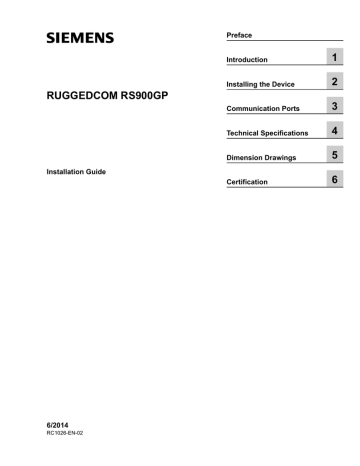
RUGGEDCOM RS900GP
Installation Guide
Preface
Introduction
Installing the Device
Communication Ports
Technical Specifications
Dimension Drawings
Certification
1
2
3
4
5
6
6/2014
RC1026-EN-02
RUGGEDCOM RS900GP
Installation Guide ii
Copyright © 2014 Siemens Canada Ltd.
All rights reserved. Dissemination or reproduction of this document, or evaluation and communication of its contents, is not authorized except where expressly permitted. Violations are liable for damages. All rights reserved, particularly for the purposes of patent application or trademark registration.
This document contains proprietary information, which is protected by copyright. All rights are reserved. No part of this document may be photocopied, reproduced or translated to another language without the prior written consent of Siemens Canada Ltd..
Disclaimer Of Liability
Siemens has verified the contents of this manual against the hardware and/or software described. However, deviations between the product and the documentation may exist.
Siemens shall not be liable for any errors or omissions contained herein or for consequential damages in connection with the furnishing, performance, or use of this material.
The information given in this document is reviewed regularly and any necessary corrections will be included in subsequent editions. We appreciate any suggested improvements. We reserve the right to make technical improvements without notice.
Registered Trademarks
ROX™, Rugged Operating System On Linux™, CrossBow™ and eLAN™ are trademarks of Siemens Canada Ltd.. ROS® is a registered trademark of Siemens Canada Ltd..
Other designations in this manual might be trademarks whose use by third parties for their own purposes would infringe the rights of the owner.
Third Party Copyrights
Siemens recognizes the following third party copyrights:
• Copyright © 2004 GoAhead Software, Inc. All Rights Reserved.
Security Information
Siemens provides products and solutions with industrial security functions that support the secure operation of plants, machines, equipment and/or networks. They are important components in a holistic industrial security concept. With this in mind, Siemens’ products and solutions undergo continuous development. Siemens recommends strongly that you regularly check for product updates.
For the secure operation of Siemens products and solutions, it is necessary to take suitable preventive action (e.g. cell protection concept) and integrate each component into a holistic, state-of-the-art industrial security concept. Third-party products that may be in use should also be considered. For more information about industrial security, visit http://www.siemens.com/industrialsecurity .
To stay informed about product updates as they occur, sign up for a product-specific newsletter. For more information, visit http:// support.automation.siemens.com
.
Warranty
Siemens warrants this product for a period of five (5) years from the date of purchase, conditional upon the return to factory for maintenance during the warranty term. This product contains no user-serviceable parts. Attempted service by unauthorized personnel shall render all warranties null and void. The warranties set forth in this article are exclusive and are in lieu of all other warranties, performance guarantees and conditions whether written or oral, statutory, express or implied (including all warranties and conditions of merchantability and fitness for a particular purpose, and all warranties and conditions arising from course of dealing or usage or trade). Correction of nonconformities in the manner and for the period of time provided above shall constitute the Seller’s sole liability and the Customer’s exclusive remedy for defective or nonconforming goods or services whether claims of the Customer are based in contract (including fundamental breach), in tort (including negligence and strict liability) or otherwise.
For warranty details, visit www.siemens.com/ruggedcom or contact a Siemens customer service representative.
Contacting Siemens
Address
Siemens Canada Ltd.
Industry Sector
300 Applewood Crescent
Concord, Ontario
Canada, L4K 5C7
Telephone
Toll-free: 1 888 264 0006
Tel: +1 905 856 5288
Fax: +1 905 856 1995
E-mail [email protected]
Web www.siemens.com/ruggedcom
RUGGEDCOM RS900GP
Installation Guide Table of Contents
Table of Contents
v
Chapter 1
1
Chapter 2
5
Chapter 3
11
Chapter 4
17
iii
Table of Contents
RUGGEDCOM RS900GP
Installation Guide
Chapter 5
21
Chapter 6
23
iv
RUGGEDCOM RS900GP
Installation Guide
Preface
Preface
This guide describes the RUGGEDCOM RS900GP. It describes the major features of the device, installation, commissioning and important technical specifications.
It is intended for use by network technical support personnel who are responsible for the installation, commissioning and maintenance of the device. It is also recommended for use by network and system planners, system programmers, and line technicians.
Alerts
The following types of alerts are used when necessary to highlight important information.
DANGER!
DANGER alerts describe imminently hazardous situations that, if not avoided, will result in death or serious injury.
WARNING!
WARNING alerts describe hazardous situations that, if not avoided, may result in serious injury and/or equipment damage.
CAUTION!
CAUTION alerts describe hazardous situations that, if not avoided, may result in equipment damage.
IMPORTANT!
IMPORTANT alerts provide important information that should be known before performing a procedure or step, or using a feature.
NOTE
NOTE alerts provide additional information, such as facts, tips and details.
Related Documents
Other documents that may be of interest include:
• ROS User Guide for the RS900GP
Accessing Documentation
The latest Hardware Installation Guides and Software User Guides for most RUGGEDCOM products are available online at www.siemens.com/ruggedcom .
Alerts v
vi
Preface
RUGGEDCOM RS900GP
Installation Guide
For any questions about the documentation or for assistance finding a specific document, contact a Siemens sales representative.
Training
Siemens offers a wide range of educational services ranging from in-house training of standard courses on networking, Ethernet switches and routers, to on-site customized courses tailored to the customer's needs, experience and application.
Siemens' Educational Services team thrives on providing our customers with the essential practical skills to make sure users have the right knowledge and expertise to understand the various technologies associated with critical communications network infrastructure technologies.
Siemens' unique mix of IT/Telecommunications expertise combined with domain knowledge in the utility, transportation and industrial markets, allows Siemens to provide training specific to the customer's application.
For more information about training services and course availability, visit www.siemens.com/ruggedcom or contact a Siemens sales representative.
Customer Support
Customer support is available 24 hours, 7 days a week for all Siemens customers. For technical support or general information, please contact Siemens Customer Support through any of the following methods:
• Online
Visit http://www.siemens.com/automation/support-request to submit a Support Request (SR) or check on the status of an existing SR.
• Telephone
Call a local hotline center to submit a Support Request (SR). To locate a local hotline center, visit http:// www.automation.siemens.com/mcms/aspa-db/en/automation-technology/Pages/default.aspx
.
• Mobile App
Install the Industry Online Support app by Siemens AG on any Android, Apple iOS or Windows mobile device and be able to:
▪ Access Siemens's extensive library of support documentation, including FAQs, manuals, and much more
▪ Submit SRs or check on the status of an existing SR
▪ Find and contact a local contact person
▪ Ask questions or share knowledge with fellow Siemens customers and the support community via the forum
▪ And much more...
Training
RUGGEDCOM RS900GP
Installation Guide
Chapter 1
Introduction
Introduction
The RUGGEDCOM RS900GP is an industrially hardened, fully managed Ethernet switch providing dual fiber optical Gigabit Ethernet ports and eight Fast Ethernet copper ports, each capable of supplying high power
802.3at compliant Power over Ethernet (PoE). Designed to operate reliably in harsh industrial environments, the
RS900GP provides a high level of immunity to electromagnetic interference and heavy electrical surges typical of environments found in electric utility substations, factory floors or in curb side traffic control cabinets. An operating temperature range of -40 to 85 °C (-40 to 185 °F) coupled with hazardous location certification, a powder coated aluminum enclosure and optional conformal coating allows the RS900GP to be placed in almost any location.
The embedded RUGGEDCOM Rugged Operating System (ROS) provides advanced networking features such as Enhanced Rapid Spanning Tree (eRSTP), Port Rate Limiting and a full array of intelligent functionality for high network availability and manageability.
Section 1.1
Feature Highlights
Ethernet Ports
• Up to 2 - Gigabit-Ethernet Ports (100/1000Base-X)
• 8 - Fast Ethernet Ports (10/100BaseTX) all external 802.3af/802.3at compliant PoE
• Up to 2 - 10/100/1000 BaseTX copper ports
• Full compliance with IEEE: 802.3, 802.3u and 802.3z
• Non-blocking, store and forward switching
• Full duplex operation and flow control (IEEE 802.3x)
• Industry standard fiber optical connectors: LC, SC, SFP
• Bi-Directional simplex fiber support
• Long haul optics allow Gigabit distances up to 70km
Power Over Ethernet (PoE)
• 8-10/100 BaseTx 802.3af/802.3at compliant ports
• Data and power over a single Ethernet cable
• Auto-sensing ports that provide power only to PoE end devices
• Port level over current and short circuit protection
Rated for Reliability in Harsh Environments 1
• Meets IEEE 1613 (electric utility substations)
• Exceeds IEC 61850-3 (electric utility substations)
• Exceeds IEEE 61800-3 (variable speed drive systems)
• Exceeds IEC 61000-6-2 (generic industrial environment)
1
When using a suitable external power supply.
Feature Highlights 1
2
Chapter 1
Introduction
• Exceeds NEMA TS-2 (traffic control equipment)
• -40 to 85°C (-40 to 185 °F) operating temperature (no fans)
• Conformal coated circuit boards (optional)
• Rugged powder coated aluminum enclosure
Power Supply
• 2 (redundant) 54VDC inputs (51-57VDC)
• Supports 8 30W PoE powered devices (minimum 260W total output)
• Supports power supply sharing
• Reverse polarity protection
• CSA/UL 60950-1 safety approved to 85 °C (185 °F)
Simple Plug and Play Operation
• Plug and play operation 802.3af/802.3at
• Automatic learning of up to 8192 MAC addresses
• Auto-negotiation on all 10/100BaseTX ports
• Auto-MDI/MDIX (crossover) on all 10/100BaseTX ports
• LED indicators for Link/Activity and Power
ROS® Advanced Network Management
• Enhanced Rapid Spanning Tree (eRSTPTM)
• Quality of Service (802.1p) for real-time traffic
• Port rate limiting: 128kbps to 8Mbps
• VLAN (802.1q) with double tagging
• IGMP Snooping for multicast filtering
• Port configuration, status, statistics, mirroring, security
• Loss of link management on fiber ports
• Web-based, Telnet, CLI management interfaces
• SNMP v2 and RMON
• Rich set of diagnostics with logging and alarms
RUGGEDCOM RS900GP
Installation Guide
Section 1.2
Ports, Controls and Indicator LEDs
The RS900GP features various ports, controls and indicator LEDs on the front panel for configuring and troubleshooting the device.
Ports, Controls and Indicator LEDs
RUGGEDCOM RS900GP
Installation Guide
Chapter 1
Introduction
1
2
3
Figure 1: Front Panel
1. Power Indicator LED 2. Alarm Indicator LED 3. RS232 Serial Console Port
Power Indicator LED
Alarm Indicator LED
RS232 Serial Console Port
The power indicator LED illuminates when power is being supplied to the device.
The alarm indicator LED illuminates when an alarm condition exists.
This port is for interfacing directly with the device and accessing initial management functions.
Ports, Controls and Indicator LEDs 3
RUGGEDCOM RS900GP
Installation Guide
Chapter 1
Introduction
Ports, Controls and Indicator LEDs 4
RUGGEDCOM RS900GP
Installation Guide
Chapter 2
Installing the Device
Installing the Device
The following sections describe how to install the device, including mounting the device, installing/removing modules, connecting power, and connecting the device to the network.
DANGER!
Electrocution hazard – risk of serious personal injury and/or damage to equipment. Before performing any maintenance tasks, make sure all power to the device has been disconnected and wait approximately two minutes for any remaining energy to dissipate.
WARNING!
Burn hazard – risk of serious personal injury. Avoid contact with the surface of the unit. The metal surface may be hot due to the high allowable ambient temperature per specification.
WARNING!
Radiation hazard – risk of serious personal injury. This product contains a laser system and is classified as a CLASS 1 LASER PRODUCT. Use of controls or adjustments or performance of procedures other than those specified herein may result in hazardous radiation exposure.
IMPORTANT!
This product contains no user-serviceable parts. Attempted service by unauthorized personnel shall render all warranties null and void.
Changes or modifications not expressly approved by RuggedCom Inc. could invalidate specifications, test results, and agency approvals, and void the user's authority to operate the equipment.
IMPORTANT!
This product should be installed in a restricted access location where access can only be gained by authorized personnel who have been informed of the restrictions and any precautions that must be taken. Access must only be possible through the use of a tool, lock and key, or other means of security, and controlled by the authority responsible for the location.
NOTE
This product contains a Lithium battery that is not replaceable by the operator or by service personnel.
•
Section 2.1, “Mounting the Device”
•
Section 2.2, “Connecting Low DC Power”
•
Section 2.3, “Connecting the Failsafe Alarm Relay”
•
Section 2.4, “Connecting to the Device”
•
Section 2.5, “Cabling Recommendations”
5
6
Chapter 2
Installing the Device
RUGGEDCOM RS900GP
Installation Guide
Section 2.1
Mounting the Device
The RS900GP can be equipped with a DIN rail bracket pre-installed on the back of the chassis. The bracket allows the device to be slid onto a standard 35 mm (1.4 in) DIN rail.
To mount the device to a DIN rail, do the following:
1. Align the slot in the bracket with the DIN rail.
1
1
2
Figure 2: DIN Rail Mounting
1. DIN Rail 2. DIN Rail Bracket
2. Pull the release on the bracket down and slide the device onto the DIN rail. Let go of the release to lock the device in position.
Section 2.2
Connecting Low DC Power
1. Connect the positive wire from the power source to the positive terminal on the terminal block.
Mounting the Device
RUGGEDCOM RS900GP
Installation Guide
3 2 1
Chapter 2
Installing the Device
Figure 3: Terminal Block Wiring
1. Positive Terminal 2. Negative Terminal 3. Surge Ground Terminal
2. Connect the negative wire from the power source to the negative terminal on the terminal block.
3. Connect the ground terminal on the power source to the chassis ground terminal on the device.
Section 2.3
Connecting the Failsafe Alarm Relay
The failsafe relay can be configured to latch based on alarm conditions. The NO (Normally Open) contact is closed when the unit is powered and there are no active alarms. If the device is not powered or if an active alarm is configured, the relay opens the NO contact and closes the NC (Normally Closed) contact.
NOTE
Control of the failsafe relay output is configurable through ROS. One common application for this relay is to signal an alarm if a power failure occurs. For more information, refer to the ROS User Guide for the RS900GP.
The following shows the proper relay connections.
Connecting the Failsafe Alarm Relay 7
Chapter 2
Installing the Device
RUGGEDCOM RS900GP
Installation Guide
1 2 3
8
Figure 4: Failsafe Alarm Relay Wiring
1. Normally Closed 2. Common 3. Normally Open
Section 2.4
Connecting to the Device
The following describes the various methods for accessing the ROS console and Web interfaces on the device.
For more detailed instructions, refer to the ROS User Guide for the RS900GP.
Serial Console Port
Connect a PC or terminal directly to the serial console port to access the boot-time control and ROS console interface.
IMPORTANT!
The serial console port is intended to be used only as temporary connections during initial configuration or troubleshooting.
The serial console port implements RS232 DCE (Data Communication Equipment) on a DB9 connector. The following is the pin-out for the port:
5
9 6
1
Figure 5: Serial DB9 Console Port
5
8
9
6
7
Pin
1
2
3
4
Name
DCD
RX
TX
DTR
Description
Data Carrier Detect
Receive Data
Transmit Data
Data Terminal
Ready
Signal Ground GND
DSR
RTS
Data Set Ready
Request to Send
CTS Clear To Send
Reserved (Do Not Connect)
Connecting to the Device
RUGGEDCOM RS900GP
Installation Guide
Chapter 2
Installing the Device
Communication Ports
Connect any of the available Ethernet ports on the device to a management switch and access the ROS console and Web interfaces via the device's IP address. For more information about available ports, refer to
.
Section 2.5
Cabling Recommendations
Siemens does not recommend the use of copper cabling of any length for critical, real-time substation automation applications. All copper Ethernet ports on RUGGEDCOM products include transient suppression circuitry to protect against damage from electrical transients and conform with IEC 61850-3 and IEEE 1613 Class 1 standards. This means that during a transient electrical event, communications errors or interruptions may occur, but recovery is automatic.
Siemens also does not recommend using copper Ethernet ports to interface with devices in the field across distances that could produce high levels of ground potential rise (i.e. greater than 2500 V), during line-to-ground fault conditions.
Cabling Recommendations 9
RUGGEDCOM RS900GP
Installation Guide
Chapter 2
Installing the Device
Cabling Recommendations 10
RUGGEDCOM RS900GP
Installation Guide
Chapter 3
Communication Ports
Communication Ports
The RS900GP can be equipped with various types of communication ports to enhance its abilities and performance. To determine which ports are equipped on the device, refer to the factory data file available through
ROS. For more information on how to access the factory data file, refer to the ROS User Guide for the RS900GP.
Each communication port type has a specific place in the RS900GP chassis.
2
1
Figure 6: Port Assignment
1. Copper or Fast Ethernet IEEE 802.3af/802.3at Power over Ethernet (PoE) Ports (10/100Base-TX) 2. Dual Copper Ethernet Ports or
Gigabit SFP Transceivers
The following sections describe the available ports:
•
Section 3.1, “Copper Ethernet Ports”
•
Section 3.2, “Fiber Optic Ethernet Ports”
•
Section 3.3, “SFP Optic Ethernet Ports”
Section 3.1
Copper Ethernet Ports
The RS900GP supports several 10/100/1000Base-TX Ethernet ports that allow connection to standard Category
5 (CAT-5) unshielded twisted-pair (UTP) cables with either RJ45 or Micro-D male connectors. The RJ45 and
Micro-D connectors are directly connected to the chassis ground on the device and can accept CAT-5 shielded twisted-pair (STP) cables.
In addition, all ports in slots 1 to 8 offer IEEE 802.3af/802.3.at Power over Ethernet (PoE) with nominal 48 VDC at
350 mA (max 15.4W/port), auto-sensing and automatic power off when cables are removed.
WARNING!
Electric shock hazard – risk of serious personal injury and/or equipment interference. If shielded cables are used, make sure the shielded cables do not form a ground loop via the shield wire and the
Copper Ethernet Ports 11
Chapter 3
Communication Ports
RUGGEDCOM RS900GP
Installation Guide
RJ45 receptacles at either end. Ground loops can cause excessive noise and interference, but more importantly, create a potential shock hazard that can result in serious injury.
Each port features an LED that indicates the state of the port.
State
Yellow (Solid)
Yellow (Blinking)
Description
Link established
Link activity
Off No link detected
The following are the pin-out descriptions for the RJ45 and Micro-D connectors:
8 1
Pin
1
Name
10/100Base-TX 1000Base-TX
RX+ BI_DB+
Description
Figure 7: RJ45 Ethernet Port Pin Configuration
2
3
RX-
TX+
BI_DB-
BI_DA+
Receive Data+ or Bi-Directional
Receive Dataor Bi-Directional
Transmit Data+ or Bi-Directional
4
5
6 TX-
PoE+
PoE+
BI_DATransmit Dataor Bi-Directional
7
8
PoE-
PoE-
1
6
Figure 8: Micro-D 10/100Base-TX Port Pin
Configuration
5
6
3
4
7
Pin
1
2
8
10/100Base-TX
TX+
Reserved (Do
Not Connect)
1000Base-TX
B+
D+
Reserved (Do Not Connect)
PoE+
PoE+
TX-
Reserved (Do
Not Connect)
Reserved (Do
Not Connect)
RX-
B-
D-
C-
A9
.
12 Copper Ethernet Ports
RUGGEDCOM RS900GP
Installation Guide
Chapter 3
Communication Ports
Section 3.2
Fiber Optic Ethernet Ports
Fiber optic Ethernet ports are available with either LC (Lucent Connector) and SC (Standard or Subscriber
Connector) connectors. Make sure the Transmit (Tx) and Receive (Rx) connections of each port are properly connected and matched to establish a proper link.
In addition, all ports in slots 1 to 8 offer IEEE 802.3af/802.3.at Power over Ethernet (PoE) with nominal 48 VDC at
350 mA (max 15.4W/port), auto-sensing and automatic power off when cables are removed.
1 2 1 2
Figure 9: SC Port
1. Tx Connector 2. Rx Connector
Figure 10: LC Port
1. Tx Connector 2. Rx Connector
.
Section 3.3
SFP Optic Ethernet Ports
SFP (Small Form-Factor Pluggable) optic Ethernet ports are available with LC (Lucent Connector) connectors.
Make sure the Transmit (Tx) and Receive (Rx) connections of each port are properly connected and matched to establish a proper link.
1 2
Figure 11: LC Port
1. Tx Connector 2. Rx Connector
NOTE
SFP modules, as well as their optical ports, can be safely inserted and removed while the chassis is powered and operating.
The following sections describe how to install and remove SFP optical ports:
•
Section 3.3.1, “Installing an SFP Optical Port”
•
Section 3.3.2, “Removing an SFP Optical Port”
Fiber Optic Ethernet Ports 13
Chapter 3
Communication Ports
RUGGEDCOM RS900GP
Installation Guide
Section 3.3.1
Installing an SFP Optical Port
To install an SFP optical port, do the following:
CAUTION!
Electrical hazard – risk of damage to equipment. Use only components certified by Siemens with
RUGGEDCOM products. Damage to the module and device may occur if compatibility and reliability have not been properly assessed.
CAUTION!
Electrical hazard – risk of damage to equipment. Make sure all electrostatic energy is dissipated before installing or removing components from the device. An electrostatic discharge (ESD) can cause serious damage to the component once it is outside the chassis.
1. Make sure all potential electrostatic build-up has been properly discharged to prevent electrostatic discharges (ESD). This can be accomplished by wearing an ESD wrist strap or by touching Earth or the chassis ground.
2. Remove the dust cover from the port opening in the module.
CAUTION!
Mechanical hazard – risk of component damage. SFP optical ports are designed to insert in only one orientation. Do not force the port into the module.
3. Remove the port from its packaging.
4. Insert the port into the module and swing the bail-latch up to lock it in place.
1
Figure 12: Installing an SFP Optical Port (Typical)
1. SFP Optical Port 2. Metal Bail-Latch
5. Remove the dust cover from the port.
6. Connect a cable to the port and test the connection.
Section 3.3.2
Removing an SFP Optical Port
To remove an SFP optical port, do the following:
2
14 Installing an SFP Optical Port
RUGGEDCOM RS900GP
Installation Guide
Chapter 3
Communication Ports
CAUTION!
Electrical hazard – risk of damage to equipment. Make sure all electrostatic energy is dissipated before performing installing or removing components from the device. An electrostatic discharge (ESD) can cause serious damage to the component once it is outside the chassis.
1. Make sure all potential electrostatic build-up has been properly discharged to prevent electrostatic discharges (ESD). This can be accomplished by wearing an ESD wrist strap or by touching Earth or the chassis ground.
2. Disconnect the cable from the port.
3. Swing the metal bail-latch down and pull the port from the module.
1
2
Figure 13: Removing an SFP Optical Port (Typical)
1. SFP Optical Port 2. Metal Bail-Latch
4. Store the port in an ESD-safe bag or other suitable ESD-safe environment, free from moisture and stored at the proper temperature (-40 to 85 °C or -40 to 185 °F).
5. Insert a plug in the empty port opening to prevent the ingress of dust and dirt.
Removing an SFP Optical Port 15
RUGGEDCOM RS900GP
Installation Guide
Chapter 3
Communication Ports
Removing an SFP Optical Port 16
RUGGEDCOM RS900GP
Installation Guide
Chapter 4
Technical Specifications
Technical Specifications
The following sections provide important technical specifications related to the device and available modules:
•
Section 4.1, “Power Supply Specifications”
•
Section 4.2, “Failsafe Relay Specifications”
•
Section 4.3, “Copper Ethernet Port Specifications”
•
Section 4.4, “Fiber Optic Ethernet Port Specifications”
•
Section 4.5, “Operating Environment”
•
Section 4.6, “Mechanical Specifications”
Section 4.1
Power Supply Specifications
General
Power
Supply Type
Minimum Input Maximum Input Fuse Rating
6.3A (T) a
54 VDC a
(T) denotes time-delay fuse
45 VDC
IEEE 802.3af
Power In
45-57 VDC, 3.5 A Max
57 VDC
IEEE 802.3at
Power In
51-57 VDC, 6 A Max
Isolation
1.5 kVDC
Maximum Power
Consumption
15 W
Maximum
Combined
Power Output at PoE Ports
273 W
Power Out
44-57 VDC, 15 with Port Max
Power Out
50-57 VDC, 30 with Port Max
Section 4.2
Failsafe Relay Specifications
NOTE
The following specifications are for Class-2 circuits only.
Maximum Switching Voltage
30 VDC
Rated Switching Current
2 A, 60 W
Power Supply Specifications
Isolation
1500 V rms
for 1 minute
17
Chapter 4
Technical Specifications
Maximum Switching Voltage
125 VDC
125 VAC
220 VDC
250 VAC
Rated Switching Current
0.24 A, 30 W
0.5 A, 62.5 W
0.24 A, 60 W
0.25 A, 62.5 W
Isolation
RUGGEDCOM RS900GP
Installation Guide
Section 4.3
Copper Ethernet Port Specifications
The following details the specifications for copper Ethernet ports that can be ordered with the RS900GP.
NOTE
• Maximum segment length is greatly dependent on factors such as fiber quality, and the number of patches and splices. Consult a Siemens Sales associate when determining maximum segment distances.
• All optical power numbers are listed as dBm averages.
• F51 transceivers are rated for -40 to 85 °C (-40 to 185 °F).
Fixed Gigabit Transceivers
Connector Duplex b
RJ45 micro-D
FDX/HDX
FDX/HDX
Cable Type c
> CAT-5
> CAT-5 c
Shielded or unshielded.
d
Auto-crossover and auto-polarity.
e
Typical distance. Dependent on the number of connectors and splices.
f
RMS 1 minute.
SFP Gigabit Transceivers
Connector Duplex g
RJ45 FDX/HDX
Cable Type h
> CAT-5 h
Shielded or unshielded.
i
Auto-crossover and auto-polarity.
j
RMS 1 minute.
Wiring Standard d
TIA/EIA T568A/B
TIA/EIA T568A/B
Wiring Standard i
TIA/EIA T568A/B
Maximum
Distance e
100 m (328 ft)
100 m (328 ft)
Maximum Distance
100 m (328 ft)
Isolation f
1.5 kV
1.5 kV
Isolation j
1.5 kV
Section 4.4
Fiber Optic Ethernet Port Specifications
The following details the specifications for fiber Ethernet ports that can be ordered with the RS900GP.
18 Copper Ethernet Port Specifications
RUGGEDCOM RS900GP
Installation Guide
Chapter 4
Technical Specifications
NOTE
• Maximum segment length is greatly dependent on factors such as fiber quality, and the number of patches and splices. Consult a Siemens Sales associate when determining maximum segment distances.
• All optical power numbers are listed as dBm averages. To convert from average to peak add 3 dBm.
To convert from peak to average, subtract 3 dBm.
•
Section 4.4.1, “Fast Ethernet (100 Mbps) Optical Specifications”
•
Section 4.4.2, “Gigabit Ethernet (1 Gbps) Optical Specifications”
Section 4.4.1
Fast Ethernet (100 Mbps) Optical Specifications
Mode
MM
SM
SM
SM k
Typical.
Connector
Type
Cable
Type (μm)
SC
SC
SC
SC
62.5/125
50/125
9/125
9/125
9/125
Tx λ (nm) k
1300
1300
1300
1300
Tx min.
(dBm)
-19
-22.5
-15
-5
0
Tx max.
(dBm)
-14
-8
0
5
Rx
Sensitivity
(dBm)
-31
Rx
Saturation
(dBm)
-14
-31
-34
-37
-7
-3
0
Distance
(km) k
2
20
50
90
Power
Budget
(dB)
12
8.5
16
29
37
Section 4.4.2
Gigabit Ethernet (1 Gbps) Optical Specifications
Fixed Gigabit Transceivers
Mode
Connector
Type
Cable
Type (μm)
Tx λ (nm) l
Tx min
(dBm)
Tx max
(dBm)
MM
SM
SM
SM
SM l
Typical.
LC
SC
LC
SC
LC
50/125
9/125
9/125
9/125
9/125
850
1310
1310
1310
1310
-9
-10
-9.5
-5
-7
-2.5
0
-3
-3
-3
Rx
Sensitivity
(dBm)
-20
-20
-21
-20
-24
Rx
Saturation
(dBm)
0
-3
-3
-3
-3
Distance
(km) l
0.5
10
10
25
25
Power
Budget
(dB)
11
10
11.5
15
17
Fast Ethernet (100 Mbps) Optical Specifications 19
Chapter 4
Technical Specifications
RUGGEDCOM RS900GP
Installation Guide
SFP Gigabit Transceivers
Mode
Connector
Type
Cable
Type (μm) Tx λ (nm) m
MM
SM
SM
SM m
Typical.
LC
LC
LC
LC
50/125
62.5/125
9/125
9/125
9/125
850
1310
1310
1550
Tx min
(dBm)
-9
-9.5
-7
0
Tx max
(dBm)
-2.5
-3
-3
5
Rx
Sensitivity
(dBm)
Rx
Saturation
(dBm)
-20
-19
-23
-23
0
-3
-3
-3
Distance
(km) m
0.5
0.3
10
25
70
Power
Budget
(dB)
11
NOTE
• Maximum segment length is greatly dependent on factors such as fiber quality, and the number of patches and splices. Consult a Siemens sales associate when determining maximum segment distances.
• All optical power numbers are listed as dBm averages.
• F51 transceivers are rated for -40 to 85 °C (-40 to 185 °F).
9.5
16
23
Section 4.5
Operating Environment
Parameter
Ambient Operating Temperature
Ambient Relative Humidity
Ambient Storage Temperature
Operating Altitude
Range
-40 to 85 °C
(-40 to 185 °F)
5% to 95%
-40 to 85 °C
(-40 to 185 °F)
0 to 15240 m
(0 to 50000 ft)
Comments
Measured from a 30 cm (12 in) radius surrounding the center of the
RS900GP enclosure.
Non-condensing
Over temperature range of -40 to 85 °C (-40 to 185 °F)
Section 4.6
Mechanical Specifications
Parameter
Dimensions
Weight
Ingress Protection
Enclosure
Value
Refer to Chapter 5, Dimension Drawings
2.3 kg (5 lbs)
IP40 (1 mm objects)
Cast Aluminum
20 Operating Environment
RUGGEDCOM RS900GP
Installation Guide
Dimension Drawings
NOTE
All dimensions are in millimeters, unless otherwise stated.
89.9
154.4
Chapter 5
Dimension Drawings
Figure 14: Overall Dimensions
21
Chapter 5
Dimension Drawings
174.2
RUGGEDCOM RS900GP
Installation Guide
Figure 15: DIN Rail Mount Dimensions
163.1
175.8
22
RUGGEDCOM RS900GP
Installation Guide
Chapter 6
Certification
Certification
The RS900GP device has been thoroughly tested to guarantee its conformance with recognized standards and has received approval from recognized regulatory agencies.
•
Section 6.1, “Agency Approvals”
•
•
Section 6.3, “Industry Canada Compliance”
•
Section 6.4, “EMI and Environmental Type Tests”
Section 6.1
Agency Approvals
Agency
CSA
CE
FCC
FDA/CDRH
Standards
CSA C22.2 No. 60950-1, UL 60950-1
EN 60950-1, EN 61000-6-2, EN 55022
Class A, EN 60825-1, EN 50581
FCC Part 15, Class A
21 CFR Chapter I, Sub-chapter J
Comments
Approved
CE Compliance is claimed via
Declaration of Self Conformity Route
Approved
Approved
Section 6.2
FCC Compliance
This equipment has been tested and found to comply with the limits for a Class A digital device pursuant to Part
15 of the FCC Rules. These limits are designed to provide reasonable protection against harmful interference when the equipment is operated in a commercial environment.
This equipment generates, uses and can radiate radio frequency energy and, if not installed and used in accordance with the instruction manual, may cause harmful interference to radio communications. Operation of this equipment in a residential area is likely to cause harmful interference in which case the user will be required to correct the interference on his own expense.
Section 6.3
Industry Canada Compliance
CAN ICES-3 (A) / NMB-3 (A)
Agency Approvals 23
Chapter 6
Certification
RUGGEDCOM RS900GP
Installation Guide
Section 6.4
EMI and Environmental Type Tests
The RS900GP has passed the following EMI and environmental tests.
IEC 61850-3 Type Tests
Test
IEC 61000-4-2 ESD
Description
Enclosure Air
IEC 61000-4-3
IEC 61000-4-4
IEC 61000-4-5
+/- 15 kV
Radiated RFI
Burst (Fast Transient)
Surge
Enclosure
Contact
4
Enclosure ports
Signal ports
DC Power ports
Earth ground ports
Signal ports
Test Levels
+/- 8 kV
20 V/m
+/- 4 kV @ 2.5 kHz
+/- 1.5 kV
+/- 4 kV
IEC 61000-4-6
IEC 61000-4-8
IEC 61000-4-29
Induced (Conducted) RFI
Magnetic Field
Voltage Dips and Interrupts
DC Power ports
Signal ports
D.C Power ports
Earth ground ports
Enclosure ports
DC Power ports
+/- 2 kV line-to-earth,
+/- 1.5 kV line-to-line
+/- 500 V line-toearth, 500 V line-to-line
10 V
10 V
10 V
IEC 61000-4-12
IEC 61000-4-16
IEC 61000-4-17
IEC 60255-5
IEC 60255-5
Damped Oscillatory
Mains Frequency Voltage
Ripple on DC Power Supply
Dielectric Strength
H. V. Impulse
Signal ports
DC Power ports
Signal ports
DC Power ports
DC Power ports
Signal ports
DC Power ports
Signal ports
DC Power ports
40 A/m continuous, 1000 A/m for 1 s
30% for 0.1 s, 60% for
0.1 s, 100% for 0.05 s
2.5 kV common, 1 kV differential mode @ 1 MHz
2.5 kV common, 1 kV differential mode @ 1 MHz
30 V Continuous, 300 V for 1s
30 V Continuous, 300 V for 1s
10%
1.5 kVAC (Fail-Safe Relay output)
1.5 kVDC
5 kV (Fail-Safe Relay output)
5 kV
Severity Levels
4
4
4
3
3
3
3 x
4 x x
4
1
3
3
24 EMI and Environmental Type Tests
RUGGEDCOM RS900GP
Installation Guide
Chapter 6
Certification
IEEE 1613 (C37.90.x) EMI Immunity Type Tests
NOTE
The RS900GP meets Class 2 requirements for an all-fiber configuration and Class 1 requirements for copper ports.
IEEE Test
C37.90.3
Enclosure Air
C37.90.2
C37.90.1
C37.90.1
C37.90
C37.90
IEEE 1613
Clause
9
+/- 12 kV
8
7
7
6
6
ESD
Radiated RFI
Fast Transient
Oscillatory
H. V. Impulse
Dielectric
Strength
Description
Enclosure Contact
Enclosure ports
Signal ports
DC Power ports
Earth ground ports
Signal ports
DC Power ports
Signal ports
DC Power ports
Signal ports
DC Power ports
Test Levels
+/- 8 kV
35 V/m
+/- 2 kV @ 2.5 kHz
+/- 1.5 kV
+/- 2 kV
2.2 kV common mode @ 1 MHz
2.2 kV common and differential mode @ 1 MHz
5 kV (Failsafe Relay)
5 kV
2 kVAC (Failsafe Relay)
1.5 kVDC
Environmental Type Tests
Test
IEC 60068-2-1
Description
Cold Temperature
IEC 60068-2-2
IEC 60068-2-30
Dry Heat
Humidity (Damp
Heat, Cyclic)
IEC 60255-21-1 Vibration
IEC 60255-21-2 Shock
Test Ad
Test Bd
Test Db
Test Levels
-40 °C (-40 °F), 16 Hours
85 °C (185 °F), 16 Hours
95% (non-condensing),
55 °C (131 °F), 6 cycles
2g @ 10-150 Hz
30g @ 11 ms
Severity Levels
Class 2
Class 2
EMI and Environmental Type Tests 25
RUGGEDCOM RS900GP
Installation Guide
Chapter 6
Certification
EMI and Environmental Type Tests 26
advertisement
* Your assessment is very important for improving the workof artificial intelligence, which forms the content of this project
Related manuals
advertisement
Table of contents
- 7 1.1 Feature Highlights
- 8 1.2 Ports, Controls and Indicator LEDs
- 12 2.1 Mounting the Device
- 12 2.2 Connecting Low DC Power
- 13 2.3 Connecting the Failsafe Alarm Relay
- 14 2.4 Connecting to the Device
- 15 2.5 Cabling Recommendations
- 17 3.1 Copper Ethernet Ports
- 19 3.2 Fiber Optic Ethernet Ports
- 19 3.3 SFP Optic Ethernet Ports
- 20 3.3.1 Installing an SFP Optical Port
- 20 3.3.2 Removing an SFP Optical Port
- 23 4.1 Power Supply Specifications
- 23 4.2 Failsafe Relay Specifications
- 24 4.3 Copper Ethernet Port Specifications
- 24 4.4 Fiber Optic Ethernet Port Specifications
- 25 4.4.1 Fast Ethernet (100 Mbps) Optical Specifications
- 25 4.4.2 Gigabit Ethernet (1 Gbps) Optical Specifications
- 26 4.5 Operating Environment
- 26 4.6 Mechanical Specifications
- 29 6.1 Agency Approvals
- 29 6.2 FCC Compliance
- 29 6.3 Industry Canada Compliance
- 30 6.4 EMI and Environmental Type Tests