
Brainworx bx rockrack manual
Add to my manuals11 Pages
Brainworx bx_rockrack is a guitar amp simulation plugin designed to deliver studio-quality guitar recordings without the need for expensive equipment or extensive setup. It features a selection of meticulously modeled guitar amps, cabinets, and studio setups, allowing users to achieve a wide range of tones and styles. The plugin also includes a noise gate, filters, and a delay effect for further sound shaping. With its intuitive interface and powerful features, bx_rockrack is an ideal tool for guitarists of all levels looking to enhance their recordings.
advertisement
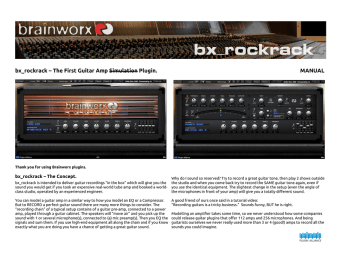
bx_rockrack – The First Guitar Amp Simulation Plugin. MANUAL
Thank you for using Brainworx plugins.
bx_rockrack – The Concept.
bx_rockrack is intended to deliver guitar recordings “in the box” which will give you the sound you would get if you took an expensive real-world tube amp and booked a worldclass studio, operated by an experienced engineer.
You can model a guitar amp in a similar way to how you model an EQ or a Compressor.
But to RECORD a perfect guitar sound there are many more things to consider. The
“recording chain” of a typical setup contains of a guitar pre-amp, connected to a power amp, played through a guitar cabinet. The speakers will “move air” and you pick up the sound with 1 or several microphone(s), connected to (a) mic preamp(s). Then you EQ the signals and sum them. If you use high-end equipment all along the chain and if you know exactly what you are doing you have a chance of getting a great guitar sound.
Why do I sound so reserved? Try to record a great guitar tone, then play 2 shows outside the studio and when you come back try to record the SAME guitar tone again, even if you use the identical equipment. The slightest change in the setup (even the angle of the microphones in front of your amp) will give you a totally different sound.
A good friend of ours once said in a tutorial video:
“Recording guitars is a tricky business.” Sounds funny, BUT he is right.
Modelling an amplifier takes some time, so we never understood how some companies could release guitar plugins that offer 112 amps and 256 microphones. And being guitarists ourselves we never really used more than 3 or 4 (good!) amps to record all the sounds you could imagine.
Recording guitars – The myth and the truth
We could not model more than a handful of amps in a reasonable amount of time, and we don´t see a reason in doing so. I´ve been recording guitars for 2 decades now and I have been in many “world-class” studios in Europe and the US, and I have NEVER seen anybody else use more than 4 amps.
I am talking about working producers now (who have recorded many of your favorite
CDs), not amp collectors.
And all the engineers I ever spoke to have 2 or 3 (or less!) setups of microphones, mic preamps and EQs or consoles that they use. A setup for a heavy metal session might look slightly different than the setup for a blues band... but that´s usually about it.
The pros learned how to use their gear and how to adjust it to the different amps and cabinets that guitar players bring into the studio, and they record killer guitar tones with their go-to setups.
While you can get away recording vocals by just placing an expensive “vocal mic” and a decent preamp in front of a singer there is no such thing as a “guitar microphone”. At least most of the distorted guitar sounds you hear on professional CDs have been recorded through clever “recording chains”. With setups that have often taken the engineer years to develop his / her sound.
Stereo Sounds (aka DOUBLED guitars)
For best results insert bx_rockrack on a subgroup (aux input) and route 2 DI guitar tracks into this bus, panned hard L/R (100%). DO NOT use 2 mono tracks and 2 instances of the plugin as this causes higher CPU usage and makes changing settings harder.
Doubling guitars (recording them 2 times with IDENTICAL riffs) is a common practice to achieve that huge sound you know from many of your favorite bands. It sounds different and wider than using “doubling FX plugins” or Chorus. It takes some precision in your playing, but the results are well worth the effort!
The amps we used
(Details below)
As stated before we have taken a few select amps (“our amps”) and modeled them by playing a guitar straight into the computer, routing it through the amp in development and played the output of this amp plugin (with no cabinet simulation or processing at all) straight into a power amp. The power amp was connected to our favorite guitar cabinet(s).
We switched back and forth between the real tube-amp (the “idol” amp) and the modeled plugin amp, until there was literally no difference to be heard between both of them.
The Recording Chains
(Details below)
To capture the sound of the cabinets and the studio setups we actually played the plugin amp through real guitar cabinets, and we miked and EQ-ed them just like in a real guitar-recording session. We did that in Los Angeles in THE MIX ROOM (with Ben
Grosse) and we obviously used our Brainworx Studio as well.
We used different cabinets and microphone setups, to capture real-life setups for all kinds of sounds, from sweet clean sounds to raging metal riffs.
These setups rock, and we believe they will not need any further processing to deliver guitar sounds equal to the best sounds you hear on professional guitar projects.
Connecting your guitar and your computer
You need a professional audio interface (USB or Firewire) with either a “Guitar Input” or a Microphon input. Use a DI-box if you choose the microphone input. Connect the XLR output of the DI box to the Mic Input of your audio interface.
A good DI box connected to the Mic Input often gives you better results than using the
“Guitar Input”, especially on some cheaper audio interfaces these guitar inputs are “less than perfect”.
bx_rockrack QUICK GUIDE
When you open bx_rockrack the FX RACK will not be visible. We propose you start selecting your favorite recording chain (cabinet and studio setup) and then choose one of the amp models.
You can adjust the amp and the EQ just like you would with a real amp. To adjust FX
RACK settings (like the Noisegate, Filters or the Delay) just click FX RACK in the upper toolbar and the FX RACK will appear on screen.
Changing cabinets after you have adjusted an amp and its EQ settings most of the times will give you the impression that the cabinet you used first sounds best.
That´s beause your ears get used to the sound of the recording chains quite fast.
We propose you start by browsing through a few presets first and check which amps and recording chains you like best, then you can go back to one preset you like and tweak it to your liking.
All of the amps will give you useful sounds with almost all of the recroding chains when you tweak them. Be creative. ;-)
bx_rockrack – INTERNAL SIGNAL FLOW.
As you can see there are several sound stages PRE (before) the amplifier, and some effects and filters will process the “amplified sound”.
It is important fo you to understand that the TIGHT and SMOOTH filters are filtering your guitar sound before the signal hits the amplifier.
This way you can tighten up the low end for guitars that sound a bit dull or muddy (sometimes this is the case with hollow body jazz guitars, or you can control sharp high frequencies that some hot pickups or some super-crisp strats might have.
You can also get rid of hum and hiss problems this way.
Many professional recording engineers use high pass and low pass filters to fight these frequent problems, so we decided to add these filters to all our amplifiers.
bx_rockrack – THE FEATURES
(from top left to bottom right)
BYPASS will enable or disable the whole plugin. You can automate this function like any other.
UNDO / REDO:
bx_rockrack offers a 32 step UNDO / REDO history to correct clicks and adjustments made in error.
SETTINGS A/B/C/D:
Every preset of bx_rockrack can handle up to 4 different settings. You can copy and paste settings from A to B for example) and reset individual settings. You may use the same sound in different volumes on
A/B/C/D, in case you need Solo sounds to be louder than Rhythm parts. Or you can build your own 4channel amp this way, with a Clean sound on A, a Crunch sound on B, a Lead sound on C, and Delay FX sound on D. You get the idea.
FX RACK:
Switch the FX RACK on and off in the plugin GUI (graphical user interface).
Once you have dialed in settings for the Noise Gate, Filters and Delay you may change amps and recording chains without using the FX RACK, so you can close it to have less controls on screen.
If you switch between a lot of sounds keeping the FX RACK screen visible might be a good idea though.
BUFFER SIZE (256, 512, 1024, 2048, 4096) & OVERSAMPLING (1x, 2x, 4x, 8x):
Here you can select the quality of the internal calculations for the distortion sounds and the buffer size for the recording chains (cabinets etc.). You may use lower settings when you record guitars to use less
CPU and to have a more stable recording setup with minimum latency, but you may want to use the best
quality when you´re bouncing / rendering guitar tracks to harddisk.
OVERSAMPLING & BUFFER SIZE are global parameters that are NOT stored with the presets!
MANUAL and “?” symbol
Click them to open the PDF version of this manual from within the plugin window anytime.
There is also a lot of information about plugin version numbers, the people behind this plugin amp, etc.
NOISEGATE:
The built-in noisegate will help you record cleaner guitar sounds or create cool FX-sounds.
Mainly it is in bx_rockrack to reduce hum and noise of the heavily distorted amp channels though.
ON/OFF: enables or disables the whole noisegate circuit.
THRESHOLD: adjust the level at which the noisegate “opens up” (and let´s audio pass).
If your amp setting is noisy when you stop playing turn the Threshold knob clockwise until the noise stops when you don´t play. If your guitar sounds break up before the notes you play have faded turn the knob counter-clockwise.
RANGE:
Determines how much the signal is gated when the gate is closed. You can mute the signal all the way, but using 20-60 dB of gain reduction usually is enough to clean up your tracks and prevents the noise gate from clicking. Clicking sounds can also occur when the Attack, Hold or Release times are set too short!
ATTACK:
Determines how fast the Noisegate opens up again when the Threshold level is reached. Find a setting which allows the Gate to open fast enough not to cut any of your playing, but long enough to prevent clicking sounds.
HOLD:
The Hold time is the minimum time the Noisegate stays open once it opens. This way you can avoid super-fast open/close actions which might also result in clicking sounds.
RELEASE:
This value controls how fast the noisegate closes when the signal is lower than the Threshold. If you hear “noise tails” fading out everytime you stop playing (especially with high gain amp settings) try a shorter release time. If the noisegate starts clicking while it shuts down try a longer Release time.
SC FILTER:
You can cut away low frequencies in the detection path to make sure the noisegate is closing due to potential hum or other noise floor you may catch through poorly shielded pickups. A setting of 100 –
300 Hz should be a good general starting point to try.
FILTER MODULE:
There are 3 different filters in bx_rockrack. The SHRED filter is processing the sound POST AMPLIFIER
(after the amplifier), while the TIGHT and SMOOTH filters process the direct guitar sound before it hits the amplifier stage (see Signal Flow Chart on Page 4).
TIGHT ON/OFF:
Switches the TIGHT filter active or inactive (details below).
TIGHT (30 Hz – 3,000 Hz):
If you experience rumbling problems from your guitar (unwanted low end distortion or hum problems) use this filter. Settings higher than 200 Hz can create audible effects which might be nice for intro sounds (“kitchen radio effect”) as your amps will sound really thin and powerless if you cut away a lot of low end in your guitar sound.
SMOOTH ON/OFF:
Switches the SMOOTH filter active or inactive (details below).
SMOOTH (3,000 Hz – 35,000 Hz):
With the SMOOTH filter you can cut away ultra-high frequencies of your guitar before the amplifier.
This is a great tool if you run into crossfeed or hiss problems due to poorly shielded pickups, broken cables or atomic power plants next to the studio.
SHRED ON/OFF:
Switches the SHRED filter active or inactive (details below).
SHRED: (taken from the established bx_shredspread plugin)
The SHRED filter is an original Brainworx design to phatten up your rock guitars and to smooth out jazzy clean sounds. It will bring out your guitar sounds in a mix quite well while defeating harsh and unwanted frequencies. It´s a one-knob sound tool, please just use your ears.
GUITAR & BASS TUNER:
The on-board guitar tuner is a precision tool. That´s why it takes quite some CPU.
MAKE SURE TO SWITCH IT OFF WHEN YOU ARE NOT TUNING.
TUNER ON/OFF:
Activates or disables the tuner.
MUTE/PLAY:
When switched to MUTE you will not hear any output while the tuner is on. The MUTE setting is a nice feature to stay friends with your band mates and the engineer. Use it! ;-)
If needed you can PLAY while you tune and will hear processed signal, but we recommend you listen to the un-amplified guitar and watch the meters for best accuracy.
VINTAGE GUITAR DELAY:
This delay offers the warm sound of the typical delay unit found in many professional studios. You can adjust it entering milliseconds, using the DAW host tempo and musical subdivisions or tapping along with the beat.
DELAY ON/OFF:
Activates or deactivates the whole delay unit.
TAP:
Use your mouse to click with the groove of the song and the delay will adjust to your tapping automatically. This is a nice and easy way to set delays to musically pleasing times, especially if there is no fixed tempo in the song.
TIME:
You may dial in any delay time in milliseconds if you know exactly what you want.
1,000ms = 1 second. The knob and the value will always display the actual delay time in
Milliseconds, even if you used the HOST BPM sync or the Tap delay.
x2 and /2:
Double the delay time or cut it in half with every click on one of these two knobs.
The amps of bx_rockrack:
There are 5 channels in the bx_rockrack basis version, modeled to sound like these classic amps:
- Clean Marshall® JCM800®
- Lead Marshall® JCM800®
- Clean ENGL® 530
- Lead ENGL® 530
- MesaBoogie® Rectoverb®
The cabinets used in the studios:
When we captured the recording chains of the studios involved we used 4 different
Guitar Cabinets, 2x12 and 4x12 models:
- Marshall 1960 TV ®
- Mesa Boogie 4x12®
- Orange 2x12®
- Diezel 4x12®
These Recording Chains can be selected in the plugin and have been EQed and processed by professional engineers, so they need no further tweaking except for the internal EQ of the amp models and the 5-band graphic EQ.
HOST BPM:
Click on the BPM number in the GUI and a pull-down menu opens up. Now you can select musical values like half notes, quarters, triplets, etc. All values will be based upon the tempo that is being displayed in the BPM window. The tempo will be synced with the tempo of your audio session automatically.
MIX:
With the MIX knob you can blend between the DRY (unprocessed) guitar sound and the delayed signal.
FEEDBACK:
Determines the amount of repetitions. The higher the value the more often the signal will be repeated, the slower it will fade away.
LO-FI:
The bx_rockrack delivers the sought-after vintage delay produced by the legendary old studio classics. Set the LO-FI setting to 100% for the least harsh high frequencies in the delay sound and use less LO-FI factor if you want a brighter delay sound.
The recording chains of bx_rockrack:
The studios and engineers who helped capture their original recording chains:
- THE MIX ROOM (Ben Grosse), Burbank, CALIFORNIA.
(Disturbed, Muse, Slipknot, ...)
- BRAINWORX STUDIO (Dirk Ulrich), Langenfeld, GERMANY.
(TSR ft. James LaBrie of Dream Theater, Pro Pain, ...)
Microphones: Vintage Neumann® CMV-563, Royer® 121, Shure® SM57
Consoles we used: NEVE® VXS72 plus TAB® V76 mic preamp (Brainworx Studio).
SSL 9000K with Vintage Neve 1073 preamps & EQs (The Mix Room LA). bx_rockrack is not connected with, or approved or endorsed by, the owners of the Celestion, Marshall,
Mesa/Boogie, Orange, Diezel, Engl, Neumann, Royer, Shure names. These names are only used to identify the guitar amplifiers, cabinets, speakers and microphones which we emulated or used during the capturing sessions.
Choosing Amps and Recording Chains:
AMP MODEL:
Here you can select one of the amps we have modeled. They range from soft clean sounds to mild distortion to the heaviest metal sounds you can get out of real tube amplifiers.
WE HAVE NOT MODELED “2012 DIGITAL DISTORTION POST-MODERN MEGA-METAL”
SOUNDS. Instead we have focused on a handful real classy tube amps. If you like the sound of less organic sounding plugins or digital preamps we recommend you use these.
RECORDING CHAIN:
Select a recording chain to determine the basic sound you will get.
The names of the chains are an indicator for which cabinets and microphones have been used.
Note that the OVERSAMPLING & BUFFER SIZE settings directly affect the quality of the sound of the recording chains. With very low settings the cabinets loose low end and high end. We propose to use buffer sizes of 2048 or 4096 samples and 2x or 4x
Oversampling for rendering / bouncing and mixing for sure.
TIP:
We recommend you browse through a few presets first. Check which amps and recording chains you tend to like the most. Then select a recording chain and an amp model and tweak them to your liking. Or just use one of the presets and alter it until it sounds perfect for your needs. Then store it under a new name so you can recall it easily.
Guitar Amps / Preamps:
(details next page)
This is where you dial in the amount of distortion and the EQ setting of the preamp to your taste. Crank ‘em up! Play them loud!
The different amp models have slightly different controls, but they are self-expainatory as they behave just like any guitar amp. If you read until here we assume you are a guitar player and have used an amp or preamp before... ;-)
PREAMP CONTROLS (example):
SWITCHES ON/OFF:
Select certain features by activating or deactivating them. The switch has to point at ON to activate the feature. In the example on the left CONTOUR and SCREAM are ON!
GAIN:
How much distortion do you need or want? ;-)
VOLUME:
Control the output level of the plugin. Watch the meters in your DAW, do not clip the output.
BASS, MID, TREBLE, PRESENCE:
They typical tone controls found in every guitar amplifier. Scope the sound to whatever you like best. There are no rules.
5-BAND GRAPHIC EQ
Modeled after THE classic 5-band EQ found in the classic American amplifiers.
Switch it on and shape that legendary “V” into your mids... ;-)
_________________________________________________________________________________
GENERAL RULES:
There ar NO general rules when it comes to guitar sounds and distortion in general.
Whatever works for you is fine. Combine any amp and any recording chain, set the EQs to any setting you like, and use bx_rockrack to distort vocals, drums, bass, keyboards, samples.. if YOU like it it´s good!
Guitar pedals:
bx_rockrack can be used with distortion pedals, wah wahs, chorus and other pedals, just like a real guitar amp! Use them before the input of your computer!
>> Guitar >> external Stomp Box >> DI-Box (Computer input).
advertisement
* Your assessment is very important for improving the workof artificial intelligence, which forms the content of this project