advertisement
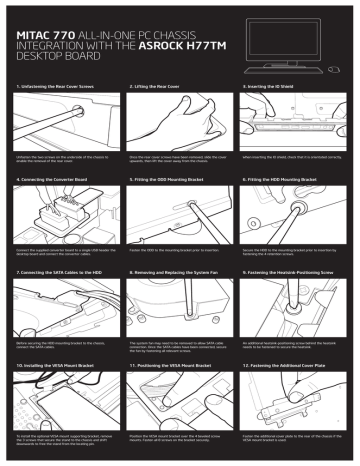
MITAC 770 ALL-IN-ONE PC CHASSIS
INTEGRATION WITH THE ASROCK H77TM
DESKTOP BOARD
1. Unfastening the Rear Cover Screws 2. Lifting the Rear Cover 3. Inserting the IO Shield
Unfasten the two screws on the underside of the chassis to enable the removal of the rear cover.
4. Connecting the Converter Board
Once the rear cover screws have been removed, slide the cover upwards, then lift the cover away from the chassis.
When inserting the IO shield, check that it is orientated correctly.
5. Fitting the ODD Mounting Bracket 6. Fitting the HDD Mounting Bracket
Connect the supplied converter board to a single USB header the desktop board and connect the converter cables.
Fasten the ODD to the mounting bracket prior to insertion.
7. Connecting the SATA Cables to the HDD 8. Removing and Replacing the System Fan
Secure the HDD to the mounting bracket prior to insertion by fastening the 4 retention screws.
9. Fastening the Heatsink-Positioning Screw
Before securing the HDD mounting bracket to the chassis, connect the SATA cables.
10. Installing the VESA Mount Bracket
The system fan may need to be removed to allow SATA cable connection. Once the SATA cables have been connected, secure the fan by fastening all relevant screws.
11. Positioning the VESA Mount Bracket
An additional heatsink-positioning screw behind the heatsink needs to be fastened to secure the heatsink.
12. Fastening the Additional Cover Plate
To install the optional VESA mount supporting bracket, remove the 3 screws that secure the stand to the chassis and shift downwards to free the stand from the locating pin.
Position the VESA mount bracket over the 4 beveled screw mounts. Fasten all 8 screws on the bracket securely.
Fasten the additional cover plate to the rear of the chassis if the
VESA mount bracket is used.
LCD INTEGRATION NOTES
1. Inserting the LVDS Connector
1
2
2. Checking Jumper Settings
FPD - 19V
3 2 1
3. Configuring the BIOS
Navigate to Advanced
Select North Bridge Configuration
Select Enabled for LVDS Configuration
Select the Panel Type as 1920 x 1080, 24 Bit
LCD - 5V
3 2 1
When inserting the LVDS Connector, confirm correct alignment.
Once in, never remove the cable by “pulling on the wires”, as this could permanently damage the cable.
Confirm that this jumper settings for the Backlight Inverter and
Front Panel voltage are correct for the inverter and the board being integrated.
Navigate to Advanced and select North Bridge Configuration
Select Enabled for LVDS Configuration
Select the Panel Type as 1920 x 1080, 24 Bit
GENERAL INTEGRATION NOTES
1. The Thermal Retention Mechanism 2. Placing the Thermal Tab 3. Inserting the Desktop Board
A thermal retention mechanism is not required to be fitted to the desktop board prior to insertion due to the thermal retention mounting points on the chassis.
Secure the thermal pad into position.
4. SATA and DATA 5. Single USB Connection
When installing the desktop board, it may help to locate the power connection on the desktop board with the IO shield first and then
“swivel” the board in. Check that the ports on the desktop board connect with the IO shield contacts.
6. Wireless Connection
The SATA power cable provides power for the HDD and ODD.
Where a “single” USB connection is connected to a dual USB header, confirm that the “red” cable is aligned to the pins closest to PIN 1 (white marking at the base). It is possible to connect two single USB connections to a dual port USB header in this manner.
For Wireless-N & Wireless-AC maximum bandwidth potential, ensure that both wireless antennae are connected to the wireless adapter.
ASROCK H77TM DESKTOP BOARD OVERVIEW
1. LVDS
2. LCD Power
3. FPD Power
4. FP Header
5. SATA Power
6. DDR3 SO DIMM
7. USB3 Connector
8. Dual USB2 Header
9. CIR Header
10. SATA Ports
11. System Fan
12. Single USB2 Header
13. Half-Length Mini PCI-e
14. 19V DC IN
15. USB2
16. DVI
17. HDMI
4
2
3
1
5
7
8
9
11
12
10
10
13
6
33
32
14 15 16
30
31
29
28
17
18
19
24
25
20
23
21 22
27
26
18. e-SATA
19. GbE LAN
20. USB3
21. Mic In
22. Audio Out
23. Analog Surround Audio
24. Speaker
25. FP Audio
26. HDMI SPDIF
27. DMIC
28. PCIE x 4
29. CPU Fan
30. LGA 1155
31. Dual USB2 Header
32. COM1
33. FPD
advertisement
* Your assessment is very important for improving the workof artificial intelligence, which forms the content of this project
Related manuals
advertisement
