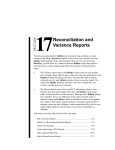Excalibur 414PE-BK User`s guide
Add to my manuals11 Pages
The Excalibur 414PE-BK is a professional-grade bar guide that provides information on every ingredient and recipe for more than 1,000 drinks. It features a large touch screen that can even be activated when pressed by a glass, making it easy to use even in the busiest of bars. The Excalibur 414PE-BK also includes a built-in speaker that can recite step-by-step recipes in a loud, clear voice, making it perfect for use in noisy environments. With its extensive database of drinks and its easy-to-use interface, the Excalibur 414PE-BK is the perfect tool for any bartender or home enthusiast.
advertisement

User’s Guide for
Bar Master Professional
Model No.
414PE-BK
C ongratulations on your purchase of Excalibur Electronics’ Bar
Master Professional! Bar Master Professional includes information on every ingredient and recipe for more than 1,000 drinks!
Your Bar Master Professional has an enormous vocabulary and it will recite step-by-step recipes in a loud, clear voice. It uses a large touch screen that can even be activated when pressed by a glass. You’ll know instantly how to choose the right cocktail to go with a special occasion, how to prepare a drink precisely and even which glass to choose!
Be sure, whenever you drink, to drink responsibly and never drink and drive!
Bar Master Professional is easy to use, but be sure to use it safely.
Before starting, please read this manual thoroughly, especially noting safety, care and battery information. Keep this manual for reference.
This package includes one Bar Master Professional and its User’s
Guide.
The Ultimate A-To-Z Bar Guide by Sharon Tyler Herbst and Ron Herbst.
Copyright © 1998 by Sharon Tyler Herbst and Ron Herbst. Published by permission of Broadway Books, a division of Random House, Inc. All Rights Reserved.
2
The legendary King Arthur brandished a magic sword, Excalibur, from which we take our company name. With this unique weapon in his hands, he could not be vanquished.
Although Excalibur Electronics can’t claim the magical secrets of Merlin,
King Arthur’s court wizard, sometimes our patented technology may make it seem as if we could. Bar Master
Professional is another unmatched innovation of Excalibur Electronics.
We make you think.
Table of Contents
Installing Batteries.
. . . . . . . . . . . . . . . . . . . . . . .
page 4
Function of Buttons
. . . . . . . . . . . . . . . . . . . . . . .
page 5
How to Use
. . . . . . . . . . . . . . . . . . . . . . . . . . . . .
page 6
Getting Started
. . . . . . . . . . . . . . . . . . . . . . .
page 6
Home Menu.
. . . . . . . . . . . . . . . . . . . . . . .
page 6
Drinks
. . . . . . . . . . . . . . . . . . . . . . . . . . . .
page 7
Finding Drinks by Name
. . . . . . . . . . . . . . . .
page 8
Finding Drinks in the
“Classic Category Section”
. . . . . . . .
page 9
Finding Drinks by Liquor Name
. . . . . . . . . .
page 10
Finding Drinks by Alcohol
. . . . . . . . . . . . . . .
page10
Finding Drinks in the “Mixer Section”
. . . . . . .
page10
Finding Drinks in the “Glass Type” Section
. .
page 11
Saving Your Drink
. . . . . . . . . . . . . . . . . . . . .
page11
Bar Basics
. . . . . . . . . . . . . . . . . . . . . . . . . .
page 12
Bar Jokes
. . . . . . . . . . . . . . . . . . . . . . . . . .
page 12
Toasts
. . . . . . . . . . . . . . . . . . . . . . . . . . . . .
page 12
Glossary
. . . . . . . . . . . . . . . . . . . . . . . . . . .
page13
Blood Alcohol Level Calculation
. . . . . . . . . .
page14
Setup
. . . . . . . . . . . . . . . . . . . . . . . . . . . . . .
page15
Auto Power Off
. . . . . . . . . . . . . . . . . . . . . .
page15
Battery Information
. . . . . . . . . . . . . . . . . . . . . . .
page16
Special Care & Handling
. . . . . . . . . . . . . . . . . . .
page16
FCC Warning
. . . . . . . . . . . . . . . . . . . . . . . . . . . .
page16
90-Day Limited Warranty
. . . . . . . . . . . . . . . . . . .
page17
3
LEFT
Installing the Batteries
Your Bar Master Professional requires two AA for the unit and two AAA batteries for the backlight, not included. To install batteries, carefully turn it over so that the top side is face-down on a soft surface, such as a towel or magazine. You’ll find the battery compartment on the unit’s back.
Lift off the battery compartment lid. Install two AAA and AA batteries, making sure to match the polarity (+ and -) with the diagram inside the battery compartment. Place the battery compartment lid’s tabs in their slots and snap the compartment door back on.
Layout of Bar Master Professional
UP
ON / OFF button
HOME button
ABC
/
SAY ALL button
REPEAT button
RIGHT
LIGHT
/
SAVE button
LCD
DISPLAY BOTTOM
4
RESET button
( BEHIND THE UNIT )
Functions of Buttons
ON
/
OFF
: Press to turn your Bar
Master Professional on or off.
HOME : Press to return to the home menu screen.
SAVE
/
LIGHT
: Press to save a drink or to delete a previously saved drink in the
Unique Drink Menu screen. Press to turn the backlight on or off.
ABC / SAY ALL : Press to scroll through a list quickly using the top and bottom of the touch screen, jumping from one alphabetical first letter to the next.
The
ABC function works only on long lists. To use the SAY ALL function, press to view the complete list of ingredients in the Ingredients Menu or the recipe steps in the Recipe
Menu.
UP
: Press the top part of the touch screen to scroll up in Menu mode or to page up in Reading mode. When scrolling up in a recipe or an ingredient list, your Bar Master Professional will read the line aloud.
DOWN : Press the bottom part of the touch screen to scroll down in Menu mode or to page down in Reading mode. When scrolling down in a recipe or an ingredient list, your Bar
Master Professional will read the line aloud.
LEFT
: Press the left side of the touch screen to return to the previous screen.
RIGHT
: Press the right side of the touch screen to select a menu option or to go to the next screen.
REPEAT : Press to repeat aloud a step in a recipe or an ingredient. If you press the REPEAT button and it has not previously spoken, it will say
“Sorry.”
RESET
: Press with a ballpoint pen to reset your Bar Master Professional if it malfunctions or after you’ve inserted new batteries.
Bar Master Professional may lock up due to static discharge or other electrical disturbances. If this should happen, use a ballpoint pen to press the
RESET
button on the back of the unit.
5
How to Use
GETTING STARTED
Put two AA and two AAA batteries into your Bar Master
Professional, as described in the
“Installing Batteries” section on page 4. After you’ve inserted the batteries, a voice will welcome you to your Bar Master Professional. If you do not hear a voice after inserting the batteries, use a thin, pointed object like a ballpoint pen to press the
RESET button on the back of the unit. After you hear the welcome message, a copyright screen will be displayed on the screen.
HOME button.
All of the screens include eight lines at a time and up to 21 characters per line. (Please see page
11 to change your settings to turn off compressed text. Your Bar
Master Professional automatically defaults to compressed text.)
Move your cursor to lines containing more than 21 characters and they will scroll left to right.
HOME MENU
The Home menu screen includes the following options:
Press any key to begin. “
BAR
MASTER PRO
” will flash and the
Home Menu screen will appear.
When you are in the Home Menu screen, a Home icon will appear in the upper right hand corner of the display. You can return to this menu at any time by pressing the
6
Home Menu
You can scroll through the list by pressing the top and bottom of the touch screen. An arrow on the left side of the line marks your position. A plus sign on the right side of an entry means more information is available if you press the right side of the screen area. Once you’ve chosen your desired item, press the right side of the screen to confirm your selection.
DRINKS
Find everything you want to know about your favorite drinks—from an A.J. to a Zombie!
When you are accessing drinks by liquor name or mixer, the computer must search through all of the drink ingredients. Because this can sometimes take a while, a sand-timer icon will appear on the bottom of the display to let you know that this search is in progress.
When you are accessing drinks by name, some names will be followed by a double plus sign [ ++ ] symbol. This means that there is an additional submenu of named drinks that all have the same first word in their name.
For example, in the drinks menu,
BACARDI is followed by the
“ ++ ” symbol. If you press the right side of the screen, you’ll see two options listed:
BACARDI
+ and
BACARDI SPECIAL
+ , each followed by only one plus sign.
Another impressive feature of the Bar Master Professional is that most drink ingredients can also be found in the “Glossary” section. This way you can learn more about the makeup and history of the ingredients.
On the Home menu screen, use the top and bottom of the touch screen to indicate “
DRINKS
” and press the right side of the touch screen. The following new screen will be displayed.
The Drinks menu screen includes the following options:
Drinks Menu
NOTE: If a line is longer than 21 characters, an item will scroll from left to right when indicated.
7
You can scroll through the list by pressing the top and bottom of the touch screen. An arrow on the left side of the line marks your position. A plus sign [ your desired item, press the right side of the screen to confirm your selection.
+ ] on the right side of an entry means that more information is available if you press the right side of the screen area. Once you’ve chosen
FINDING DRINKS BY NAME
If you would like to find drinks by name, follow these following steps:
Step 1: From the Drinks menu screen, select “
BY NAME
” by pressing the right side of the touch screen. All of the Bar
Master Professional’s drinks will be listed in alphabetical order.
Step 2: To scroll alphabetically by first letter through the names, press the
ABC button. Continue to press the ABC button to move alphabetically by first letter through the index. Your Bar
Master Professional will scroll in the same direction that you last searched, either up or down.
When you reach the first letter
8 of the drink you wish to find, resume using the top or bottom of the touch screen to scroll through the drink list. As you scroll, the line you are on will be marked with an [ > ] to indicate your position in the list. A plus sign [ + ] on the right side of an entry that means more information is available if you press the right side of the screen. When you’ve found the drink you were searching for, press the right side of the touch screen.
If there is more than one drink starting with the same name, the name will be marked by a [ ++ ] symbol. For example, if you were searching for
BLOODY MARY as you scrolled through the
B drink names, you would find
BLOODY
++. Press the right side of the screen to view all of the drinks starting with the word “
BLOODY
.”
Step 3: After you have selected your drink, you will see the following choices: [
DRINK NAME
],
INGREDIENTS
,
RECIPES
,
GLASS
TYPE
,
NOTE
,
TRICK
,
MAKES
, and
NON
-
ALCOHOLIC VERSION
. Listings with no data are not shown on the screen.
Scroll through the choices using the top and bottom of the touch screen. As you scroll, the
[ > ] will indicate your position on the list. A plus sign [ + ] at the right side of a line means that the right side of the touch screen may be used to view more information.
Step 4: Press the right side of the screen to select your category.
This will reveal additional information. After selecting a category, you can retrace your steps by pressing the left side of the touch screen.
FINDING DRINKS IN THE
“CLASSIC CATEGORY”
SECTION
From the Drinks menu screen, select “
CLASSIC CATEGORY
” by pressing the right side of the screen.
If you’d like to scroll alphabetically by first letter through the categories, first press the
ABC button. Then continue to press the
ABC button to move alphabetically by first letter through the index.
The direction the
ABC button uses will correspond to the last direction (up or down) most recently used.
When you reach the first letter of the category you wish to find,
9 resume using the top and bottom of the touch screen to scroll through the categories one at a time. As you scroll, the line you are on will be marked with an [ > ] indicating your position in the list. A plus sign [ + ] on the right side of an entry that means more information is available if you press the right side of the screen area. When the category you want to see is indicated, press the right side of the touch screen.
Please refer to steps three and four in the “
FINDING DRINKS BY
NAME
” section to continue .
FINDING DRINKS IN THE
“SPECIAL CATEGORY”
SECTION
From the Drinks Menu screen, select “
SPECIAL CATEGORY
” by pressing the right side of the touch screen.
Special Category Menu
Scroll through the categories by pressing the top and bottom of the touch screen. There are five
SPE
-
CIAL CATEGORIES
APERTIFIS
:
AFTER DINNER
,
,
BLENDER DRINKS
,
FLAMING DRINKS
, and
HOT
. The line you are on will
DRINKS be marked with an [ > ] indicating your position in the list. A plus sign [ + ] on the right side of an entry means that more information is available if you press the right side of the screen area.
When you’ve marked the category you would like to view, press the right side of the touch screen.
Please refer to steps three and four in the “
FINDING DRINKS BY
NAME
” section to continue.
For example, if you are searching for
PIÑA
C
OLADA
, select in the special
BLENDER DRINKS category. Press the right side of the touch screen. Scroll down by pressing the bottom part of the touch screen or pressing the
ABC button. When you’ve reach Piña
Colada, press the right side of the touch screen to view its information.
Apertif Menu
10
FINDING DRINKS BY
LIQUOR NAME
From the Drinks Menu screen, select “
LIQUOR NAME
” by pressing the right side of the touch screen.
If you’d like to scroll by first letter through the categories, first press the
ABC button. Then continue to press the
ABC button to move alphabetically by first letter through the index. The direction the
ABC button uses will correspond to the last direction (up or down) most recently used.
When you reach the first letter of the category you wish to find, resume using the top and bottom of the touch screen to scroll through the categories one at a time. As you scroll, the line you are on will be marked with an [ > ] indicating your position in the list. A plus sign [ + ] on the right side of an entry means that more information is available if you press the right side of the screen area. When the category you want to see is indicated, press the right side of the touch screen.
Please refer to steps three and four in the “
FINDING DRINKS BY
NAME
” section to continue.
For example, if you are searching for a Gin and Tonic you would select
GIN from the
LIQUOR NAME section. Press the right side of the touch screen. Scroll down by pressing the bottom part of the touch screen or pressing the
ABC button. When you’ve reach
GIN
AND TONIC
, press the right side of the touch screen to view its information.
touch screen.
You will view the list of nonalcoholic drinks after selecting
NO
ALCOHOL or the list of drinks containing low amounts of alcohol after selecting
LOW ALCOHOL
.
Please refer to steps three and four in the “
FINDING DRINKS BY
NAME
” section to continue.
For example, if are searching for an Innocent A.J. you would select
NO ALCOHOL from the
ALC
-
COHOL
(
NO LOW
) section. Press the right side of the touch screen.
Scroll down by pressing the bottom part of the touch screen or pressing the
ABC button. When you’ve reached
INNOCENT A
.
J
.
, press the right side of the touch screen to view its information.
FINDING DRINKS
BY WITH NO/LOW
ALCOHOL
From the Drinks menu screen, indicate “
ALCOHOL
(
NO LOW
) ” by pressing the right side of the touch screen. Then select
NO
ALCOHOL or
LOW ALCOHOL by pressing the right side of the
If a line is longer than 14 characters and
COMPRESSED
text is off, the line will scroll from left to right when highlighted.
11
Innocent AJ Drinks Menu
FINDING DRINKS IN THE
“MIXER” SECTION
From the Drinks menu screen, select “
MIXER
” by pressing the right side of the touch screen. If you’d like to scroll alphabetically by first letter through the categories, first press the
ABC button, then continue to press the
ABC button to move through the index by the first letter of each mixer.
The direction the
ABC button uses will correspond to the last direction (up or down) most recently used.
When you reach the first letter of the mixer drink you wish to find, resume using the top and bottom of the touch screen to scroll through the categories one at a time. As you scroll, the line you are on will be marked with an
[ > ] indicating your position in the list. A plus sign [ + ] on the right side of an entry means that more information is available if you press the right side of the screen area. Once you’ve selected the mixer drink you wish to view, press the right side of the touch screen.
Your Bar Master Professional will search through all 1,002 drinks. This may take a moment.
Please refer to steps three and four in the “ FINDING DRINKS BY
NAME
” section to continue.
For example, if you wanted to view all of the drinks that contain lime juice, you would scroll down in the
MIXER section for lime juice. Press the right side of the touch screen when you’ve reached
LIME JUICE
. It will then display all of the drinks that contain lime juice.
FINDING DRINKS IN THE
“GLASS TYPE” SECTION
From the Drinks menu screen, indicate “
GLASS TYPE
” by pressing the right side of the touch screen. Press the top and bottom parts of the screen to scroll through the glass types. Each glass type screen includes an illustration of the glass. To view the list of drinks for each glass type, press the right side of the screen.
12
FINDING DRINKS IN THE “GLASS TYPE” SECTION
See Page 12
13
SAVING YOUR DRINK
The
SAVE button is available only when you are on a Unique
Drink menu screen. This screen shows the drink name at the top as a banner followed by the drink categories in a list. When you are viewing this screen, press the
SAVE button to save your drink in the computer’s memory. A “
MEM
” icon will be displayed to show the drink has been saved on the bottom of your screen. You may save a maximum of 25 drinks. If you change your mind, press the save button again while on this screen to delete the drink you just saved in memory. The “
MEM
” icon will be erased from the screen.
The number of drinks you have saved will be displayed on the
Home menu screen under the
SAVED category with the number of drinks you have saved in brackets (for example [01] ). To access your saved drinks, select the
SAVED category with your cursor and press the right side of the touch screen. The individual drinks you have saved will appear in alphabetical order. Go through the list and select the drink you would like to see as described previously in this manual.
14
BAR BASICS
On the Home menu screen, use the top and bottom of the touch screen to select “
BAR BASICS
” and press the right side of the touch screen. The following new screen is displayed.
The Bar Basics screen offers you the choices shown below:
Bar Basics Menu
As you scroll, the line you are on will marked with an [ > ] indicating your position in the list. A plus [ + ] at the right side of a line means that the right side of the touch screen may be used to view more information. Go through the list and select the information you would like to see as described previously in the manual.
BAR JOKES
On the Home menu screen, use the top and bottom of the touch screen to select “
BAR JOKES
” and then press the right side of the touch screen. The joke categories will be shown on the screen.
After selecting a category, the
JOKE screen will show one or more of the lines that make up the joke. Press the right side of the touch screen to show the entire joke.
You may then use the top and bottom of the touch screen to page through the text. You can also view the joke from a particular line by scrolling to a line and selecting it.
TOASTS
On the Home menu screen, use the top and bottom of the touch screen to indicate “
TOASTS
” and press the right side of the touch screen. A number of toast categories will be displayed.
GLOSSARY
On the Home menu screen, use the top and bottom of the touch screen to indicate “
GLOSSARY
” and press the right side of the touch screen. Use the
ABC button if you need to scroll quickly through the list, or else use the top and bottom of the touch
15 screen. Remember, you can see only the first eight lines until you scroll through the choices using the top and bottom of the touch screen. As you scroll, the line you are on will be marked with an [ > ] indicating your position in the list. A plus sign [ + ] at the right side of a line means that the right side of the touch screen may be used to view more information.
BLOOD ALCOHOL
LEVEL CALCULATOR
To use the Blood Alcohol
Level Calculator, please follow the following steps:
First, on the Home menu screen, use the top and bottom of the touch screen to indicate
“
BLOOD ALCOHOL LEVEL CALCU
-
LATOR
” and press the right side of the touch screen.
You will then be presented with the warning message. Use the bottom of the touch screen to read this warning carefully.
After you’ve finished reading this warning, press the bottom of the touch screen again. A list of weights from 100 pounds to 240 pounds will be displayed. Use
the top and bottom of the touch screen to indicate your weight and press the right side of the touch screen to confirm.
The display will then give you information regarding what constitutes one drink. Use the bottom of the touch screen to read this information. A list of the number of drinks will be displayed. Use the top and bottom of the touch screen to highlight the number of drinks to calculate the blood alcohol level for your weight. Press the right side of the touch screen to confirm.
Finally, the estimated blood alcohol level will be displayed as a percentage. Press the left side of the touch screen to return to the number of drinks to recalculate a different blood alcohol percentage.
SETUP
On the Home menu screen, use the top and bottom of the touch screen to select “
SETUP
” and press the right side of the touch screen to confirm.
NOTE: THIS DEVICE IS FOR ENTERTAINMENT
PURPOSES ONLY AND IS NOT DESIGNED, NOR
SHOULD IT BE USED, TO ACCURATELY
MEASURE LEVELS OF INTOXICATION.
CAUTION SHOULD ALWAYS BE EXERCISED
TO LIMIT ALCOHOL CONSUMPTION,
TO ADHERE TO ALL LOCAL SOBRIETY LAWS,
AND NEVER TO DRINK AND DRIVE.
16
Select the
SOUND option to turn the sound off or on.
Select the
SCROLL SPEED
,
VOLUME or
CONTRAST options to adjust these settings from one to eight levels. To change any of these options, select the desired setting and press the right side of the touch screen to confirm. The new value will be displayed next to the setting.
Select the
COMPRESSED TEXT option to adjust the text to compressed or uncompressed. Compressed text shows 21 characters on a line and uncompressed shows 14 characters on a line.
Your Bar Master Professional will automatically default to compressed text.
AUTO POWER OFF
If no key is pressed for approximately two minutes, your unit will shut itself off to conserve batteries. Press the
ON
/
OFF button to wake your unit up.
Excalibur Electronics, Inc. reserves the right to make technical changes without notice in the interest of progress.
17
• Avoid moisture and extreme temperatures. For best results, use between the temperatures of 39º F and 100º F (4º C and 38º C).
• Clean using only a slightly damp cloth. Do not use cleaners with chemical agents.
Battery Information
• Your Bar Master Professional uses two AA batteries for the unit and two AAA batteries for the backlight, not included.
• Do not mix alkaline, standard (carbon-zinc) or rechargeable
(nickel-cadmium) batteries.
• Do not mix old and new batteries.
• Do not use rechargeable batteries.
• Remove exhausted batteries from the unit.
• Do not short-circuit battery terminals.
• Remove batteries and store them in a cool, dry place when not in use.
• To avoid explosion or leakage, do not dispose of batteries in a fire or attempt to recharge alkaline or other non-rechargeable batteries.
This device complies with Part 15 of the FCC Rules. Operation is subject to the following two conditions: (1) this device may not cause harmful interference, and (2) this device must accept any interference received, including interference that may cause undesired operation.
NOTE: This equipment has been tested and found to comply with the limits for a Class B digital device, pursuant to Part 15 of the FCC Rules. These limits are designed to provide reasonable protection against harmful interference in a residential installation. This equipment generates, uses and can radiate radio frequency energy and, if not installed and used in accordance with the instructions, may cause harmful interference to radio communications. However, there is no guarantee that interference will not occur in a particular installation. If this equipment does cause harmful interference to radio or television reception, which can be determined by turning the equipment off and on, the user is encouraged to try to correct the interference by one or more of the following measures:
• Reorient or relocate the receiving antenna.
• Increase the separation between the equipment and receiver.
• Connect the equipment into an outlet on a circuit different from that to which the receiver is connected.
• Consult the dealer or an experienced radio/TV technician for help.
18
90-Day Limited Warranty
EXCALIBUR ELECTRONICS,
INC., warrants to the original consumer that its products are free from any electrical or mechanical defects for a period of 90 DAYS from the date of purchase. If any such defect is discovered within the warranty period, EXCALIBUR ELECTRONICS,
INC., will repair or replace the unit free of charge upon receipt of the unit, shipped postage prepaid and insured to the factory address shown at right.
sequential damages, so the above limitations and exclusions in these instances may not apply.
The only authorized service center in the United States is:
Excalibur Electronics, Inc.
13755 SW 119th Ave
Miami, Florida 33186 U.S.A.
Phone: 305.477.8080
Fax: 305.477.9516
www.ExcaliburElectronics.com
The warranty covers normal consumer use and does not cover damage that occurs in shipment or failure that results from alterations, accident, misuse, abuse, neglect, wear and tear, inadequate maintenance, commercial use, or unreasonable use of the unit.
Removal of the top panel voids all warranties. This warranty does not cover cost of repairs made or attempted outside of the factory.
Ship the unit carefully packed, preferably in the original carton, and send it prepaid, and adequately insured.
Include a letter, detailing the complaint and including your daytime telephone number, inside the shipping carton.
If your warranty has expired and you want an estimated fee for service, write to the above address, specifying the model and the problem.
Any applicable implied warranties, including warranties of merchantability and fitness, are hereby limited to
90 DAYS from the date of purchase.
Consequential or incidental damages resulting from a breach of any applicable express or implied warranties are hereby excluded. Some states do not allow limitations on the duration of implied warranties and do not allow exclusion of incidental or con-
PLEASE DO NOT SEND
YOUR UNIT WITHOUT
RECEIVING AN ESTIMATE FOR
SERVICING. WE CANNOT
STORE YOUR UNIT!
19
E
XCALIBUR
E
LECTRONICS
, I
NC
.
13755 SW 119
TH
A
VENUE
M
IAMI
, F
LORIDA
33186 U.S.A.
P
HONE
: 305.477.8080
F
AX
: 305.477.9516
Play games live at: www.ExcaliburElectronics.com
414PE-BK (MA) Bar MasterPE 073106 V3
advertisement
* Your assessment is very important for improving the workof artificial intelligence, which forms the content of this project
Key Features
- Provides information on every ingredient and recipe for more than 1,000 drinks
- Features a large touch screen that can even be activated when pressed by a glass
- Includes a built-in speaker that can recite step-by-step recipes in a loud, clear voice
- Has an extensive database of drinks
- Easy-to-use interface