- Computers & electronics
- Networking
- Gateways/controllers
- Poly
- RealPresence Resource Manager
- Getting started guide
Poly RealPresence Resource Manager Getting Started Guide
Add to My manuals30 Pages
Poly RealPresence Resource Manager is a versatile tool that centralizes scheduling, provisioning, and management of video conferencing resources, simplifying the setup and control of video conferences. With this device, you can easily schedule and manage conferences, allocate resources, and monitor system usage. It streamlines resource management, enhances collaboration, and optimizes resource utilization, leading to a seamless and efficient video conferencing experience.
advertisement
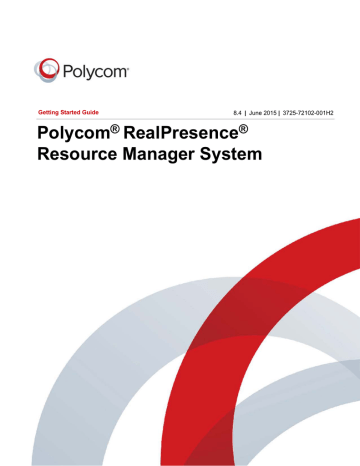
Getting Started Guide 8.4 | June 2015 | 3725-72102-001H2
Polycom ® RealPresence ®
Resource Manager System
Copyright © 2015 Polycom, Inc. All rights reserved. No part of this document may be reproduced, translated into another language or format, or transmitted in any form or by any means, electronic or mechanical, for any purpose, without the express written permission of Polycom, Inc.
6001 America Center Drive
San Jose, CA 95002
USA
Polycom®, the Polycom logo and the names and marks associated with Polycom products are trademarks and/or service marks of Polycom, Inc. and are registered and/or common law marks in the United States and various other countries. All other trademarks are property of their respective owners. No portion hereof may be reproduced or transmitted in any form or by any means, for any purpose other than the recipient's personal use, without the express written permission of Polycom.
End User License Agreement By installing, copying, or otherwise using this product, you acknowledge that you have read, understand and agree to be bound by the terms and conditions of the End User License Agreement for this product. The EULA for this product is available on the Polycom Support page for the product.
Patent Information The accompanying product may be protected by one or more U.S. and foreign patents and/or pending patent applications held by Polycom, Inc.
Open Source Software Used in this Product This product may contain open source software. You may receive the open source software from Polycom up to three (3) years after the distribution date of the applicable product or software at a charge not greater than the cost to Polycom of shipping or distributing the software to you.
Disclaimer While Polycom uses reasonable efforts to include accurate and up-to-date information in this document,
Polycom makes no warranties or representations as to its accuracy. Polycom assumes no liability or responsibility for any typographical or other errors or omissions in the content of this document.
Limitation of Liability Polycom and/or its respective suppliers make no representations about the suitability of the information contained in this document for any purpose. Information is provided "as is" without warranty of any kind and is subject to change without notice. The entire risk arising out of its use remains with the recipient. In no event shall
Polycom and/or its respective suppliers be liable for any direct, consequential, incidental, special, punitive or other damages whatsoever (including without limitation, damages for loss of business profits, business interruption, or loss of business information), even if Polycom has been advised of the possibility of such damages.
Customer Feedback We are striving to improve our documentation quality and we appreciate your feedback. Email your opinions and comments to [email protected]
.
Polycom Support Visit the Polycom Support Center for End User License Agreements, software downloads, product documents, product licenses, troubleshooting tips, service requests, and more.
2
Contents
About This Guide . . . . . . . . . . . . . . . . . . . . . . . . . . . . . . . . . . . . 5
Polycom RealPresence Resource Manager System Editions . . . . . . . . . . . . . 5
Audience, Purpose and Required Skills . . . . . . . . . . . . . . . . . . . . . . . . . 5
Get Help . . . . . . . . . . . . . . . . . . . . . . . . . . . . . . . . . . . . . . . . . . 6
Prepare for System Installation . . . . . . . . . . . . . . . . . . . . . . . . . . . . 7
Complete the First Time Setup Worksheet . . . . . . . . . . . . . . . . . . . . . . 7
Set up DNS Host and Service Records . . . . . . . . . . . . . . . . . . . . . . . . 10
Request Certificates . . . . . . . . . . . . . . . . . . . . . . . . . . . . . . . . . . . 10
Pre-stage a Computer Account . . . . . . . . . . . . . . . . . . . . . . . . . . . . 11
Prepare Client Systems . . . . . . . . . . . . . . . . . . . . . . . . . . . . . . . . . 12
System Installation . . . . . . . . . . . . . . . . . . . . . . . . . . . . . . . . . . 13
Virtual Edition Installation . . . . . . . . . . . . . . . . . . . . . . . . . . . . . . 13
Appliance Edition Installation . . . . . . . . . . . . . . . . . . . . . . . . . . . . . 18
Initial Configuration . . . . . . . . . . . . . . . . . . . . . . . . . . . . . . . . . 23
Complete the First Time Setup Wizard . . . . . . . . . . . . . . . . . . . . . . . . 23
System Licenses . . . . . . . . . . . . . . . . . . . . . . . . . . . . . . . . . . . . . 28
Additional Configuration . . . . . . . . . . . . . . . . . . . . . . . . . . . . . . . 29
R EAL P RESENCE R ESOURCE M ANAGER S YSTEM G ETTING S TARTED G UIDE 3
4 R EAL P RESENCE R ESOURCE M ANAGER S YSTEM G ETTING S TARTED G UIDE
P OLYCOM R EAL P RESENCE R ESOURCE M ANAGER V .8.4
A BOUT T HIS G UIDE
P OLYCOM R EAL P RESENCE R ESOURCE M ANAGER S YSTEM E DITIONS
About This Guide
This guide provides the first time setup information that you need to configure a Polycom RealPresence Resource Manager system. Once you've completed first time setup, see the Polycom RealPresence Resource Manager System Opera-
tions Guide for additional configuration and customization tasks you can perform.
Polycom RealPresence Resource Manager
System Editions
The Polycom RealPresence Resource Manager system is available in an Appliance Edition (for use with a Polycom Rack Server) and a Virtual Edition (packaged as software only).
Most of the functionality described in this document applies to both editions, and so the product references are general-that is, the Polycom RealPresence
Resource Manager system. However, when information applies to a specific edition, the reference will be specific - that is, Polycom RealPresence Resource
Manager, Virtual Edition or Polycom RealPresence Resource Manager, Appliance Edition.
Audience, Purpose and Required Skills
This guide is written for a technical audience. You will be configuring system networking, and certificates as well as integrating with a time server, and directory server.
This guide assumes that you are starting with a Polycom RealPresence Resource
Manager system that has never been installed or previously configured.
R EAL P RESENCE R ESOURCE M ANAGER S YSTEM G ETTING S TARTED G UIDE 5
6
P OLYCOM R EAL P RESENCE R ESOURCE M ANAGER V .8.4
A BOUT T HIS G UIDE
G ET H ELP
Get Help
For more information about installing, configuring, and administering
Polycom products, refer to Documents and Downloads at Polycom Support.
Polycom and Partner Resources
In addition to this guide, the available documentation that describes the
Polycom RealPresence Resource Manager system includes:
• Polycom RealPresence Resource Manager System Release Notes Provides the information users need to know about the specific release of the system you're implementing.
• Polycom RealPresence Resource Manager System Operations Guide
Provides more detailed and specialized configuration, operation, and administration information users needs to know when using the Polycom
RealPresence Resource Manager System Operations Guide system.
• System Web Scheduling Guide
Gives schedulers detailed information on scheduling and monitoring conferences.
ThePolycom RealPresence Resource Manager system also has online help available through the user interface. If you purchased a UC-APL version of the
Polycom RealPresence Resource Manager system, no online help is available.
To find all Polycom partner solutions, see Strategic Global Partner Solutions.
The Polycom Community
The Polycom Community gives you access to the latest developer and support information. Participate in discussion forums to share ideas and solve problems with your colleagues. To register with the Polycom Community, simply create a Polycom online account. When logged in, you can access Polycom support personnel and participate in developer and support forums to find the latest information on hardware, software, and partner solutions topics.
R EAL P RESENCE R ESOURCE M ANAGER S YSTEM G ETTING S TARTED G UIDE
P OLYCOM R EAL P RESENCE R ESOURCE M ANAGER V .8.4
P REPARE FOR S YSTEM I NSTALLATION
C OMPLETE THE F IRST T IME S ETUP W ORKSHEET
Prepare for System Installation
The sections that follow describe the steps required to perform the initial installation and setup of a Polycom RealPresence Resource Manager system including:
•
Complete the First Time Setup Worksheet
•
Set up DNS Host and Service Records
•
•
•
Complete the First Time Setup Worksheet
Before you begin install and system setup, fill out the My System Values column of this worksheet.
My
System
Values
Factory-Set
Default
Values Item Description
System Network Settings (from Admin > Server Settings > Network)
System Name
DSCP Marker
IPv6 Address
PLCM_RPR
M
System name of the Polycom
RealPresence Resource Manager system.
Can be up to 32 characters long; dashes and underscores are valid characters.
Allows the administrator to configure the Quality of Service level of the Polycom RealPresence
Resource Manager
Set the level between 0 - 63.
IPv6 global address.
R EAL P RESENCE R ESOURCE M ANAGER S YSTEM G ETTING S TARTED G UIDE 7
P REPARE FOR S YSTEM I NSTALLATION
C OMPLETE THE F IRST T IME S ETUP W ORKSHEET
P OLYCOM R EAL P RESENCE R ESOURCE M ANAGER V .8.4
Item
IPv6 Prefix length
IPv6 Default
Gateway
IPv6 Link Local
Address
IPv4 Address
IPv4 Subnet Mask
IPv4 Default
Gateway
DNS Domain
Preferred DNS
Server
Alternate DNS
Server
My
System
Values
Factory-Set
Default
Values Description
Within IPv6 networks, the prefix length is the equivalent of the subnet mask in IPv4 networks.
Should be 1-128.
The IPv6 address of the gateway server/router. For IPv6 networks only.
192.168.200.1
1
Read-only field. The Polycom
RealPresence Resource Manager system generates a value for this field when IPv6 is enabled.
Static, physical IP address for the system server on an IPv4 network.
192.168.200.11 is the default value that needs to be changed according to your own network.
255.255.255.0
Network subnet mask of the system server. For IPv4 networks only.
192.168.200.1
IP address of the gateway server/router. For IPv4 networks only.
192.168.200.1 is the default value.
You need to change this to match the gateway IP for your network.
This is the DNS domain name suffix for the network in which the domain name server and the system server reside. For example polycom.com
, not the fully qualified path of
<hostname>.polycom.com.
IP address of the domain name server.
IP address of an alternate domain name server. The alternate IP address can does not have to match the network type of the preferred server. For example, the preferred
DNS server can be IPv4, while the alternate DNS server can be IPv6.
8 R EAL P RESENCE R ESOURCE M ANAGER S YSTEM G ETTING S TARTED G UIDE
P OLYCOM R EAL P RESENCE R ESOURCE M ANAGER V .8.4
P REPARE FOR S YSTEM I NSTALLATION
C OMPLETE THE F IRST T IME S ETUP W ORKSHEET
Item
My
System
Values
Factory-Set
Default
Values Description
Enable 802.1.x
User Name
Password
Disabled Enable 802.1.x if your network requires this type of authentication.
802.1.x is commonly required in maximum security environments.
The user name for the 802.1.x account.
The password for the 802.1.x account
Confirm Password
Key Management
Protocol
Confirm the password for the 802.1 x account.
Select the appropriate Key
Management Protocol for your environment.
EAP Method
Phase2 Protocol
Select the appropriate EAP Method for your environment.
Select the appropriate Phase2
Protocol for your environment.
System Time Information (from Admin > Server Settings > System Time)
System Time Zone
Current Date
Current Time
External NTP Server For Appliance Editions, IP address of external NTP time server
(optional).
For Virtual Editions, the value for
NTP server is inherited from the
RealPresence Platform Director system.
Information Required for Polycom Customer Support (from Admin > Server Settings >
Licenses)
Serial number
License number
R EAL P RESENCE R ESOURCE M ANAGER S YSTEM G ETTING S TARTED G UIDE 9
P OLYCOM R EAL P RESENCE R ESOURCE M ANAGER V .8.4
P REPARE FOR S YSTEM I NSTALLATION
S ET UP DNS H OST AND S ERVICE R ECORDS
Set up DNS Host and Service Records
Before installing a Polycom RealPresence Resource Manager system, you should consider configuring your DNS servers to:
• Resolve queries for the Polycom RealPresence Resource Manager system by host name.
DNS Host Record
To allow your DNS servers to resolve queries for thePolycom RealPresence
Resource Manager system by host name, you must enter a DNS host record in your DNS file. The format of this record depends on the format of your network addressing.
• If you use IPv4 addressing, enter a DNS A record in the required format.
• If you use IPv6 addressing, enter a DNS AAAA record in the required format.
To allow your DNS servers to resolve queries for the Polycom RealPresence
Resource Manager system by reverse lookup, you must enter a DNS pointer
(PTR) record in your DNS file.
Request Certificates
If you are using certificates, you should use the same certificates that you used for the initial installation of the system. If that information is not available, use the information below to set them up.
Certificates and certificate chains are a security technology that allows networked computers to determine whether to trust each other.
By default, to support encrypted communications and establish a minimal level of trust, the system includes a default key and self-signed certificate. However, to implement a full certificate chain to a root certificate authority (CA), the system requires a root CA certificate, an identity server certificate signed by the root signing CA and a Sub CA certificate. Therefore, at some time you must request these certificates from your CA.
10 R EAL P RESENCE R ESOURCE M ANAGER S YSTEM G ETTING S TARTED G UIDE
P OLYCOM R EAL P RESENCE R ESOURCE M ANAGER V .8.4
P REPARE FOR S YSTEM I NSTALLATION
P RE STAGE A C OMPUTER A CCOUNT
You can install the root CA and intermediate certificates during first time setup or return to this task at a later time. However, with regard to the identity server certificate you have two options:
• The Polycom RealPresence Resource Manager system First Time Setup
Wizard supports the function of creating a certificate signing request
(CSR). Therefore, you may choose to create the CSR for the identity server certificate during first time setup and suspend the process while you wait for your CA to provide the certificate.
• You can also request the identity server certificate in advance of first time setup, but to do this you must have extensive knowledge of certificates, certificate templates, and CSR structures.
Pre-stage a Computer Account
To enable the Use Single Signon option, which allows endpoint users who are included in the Active Directory to securely log into their dynamically- managed endpoints without typing in credentials, an Active Directory administrator must first pre-stage an Active Directory computer account for the
Polycom RealPresence Resource Manager system.
This procedure can be done at any time before running first time setup.
T ASK
1.
To pre-stage a computer account:
2.
On the Active Directory system, use the Microsoft Active Directory
Users and Computers MMC snap-in to create a computer account for the Polycom RealPresence Resource Manager system.
A
DDITIONAL
I
NFORMATION
: Create the computer account in any desired organizational unit (OU). The computer account object must have Reset Password and Write Account Restrictions permissions.
For more information on the Active Directory Users and Computers MMC snap-in, see Microsoft Technet.
3.
From a command window on the Domain Controller, type:
A DDITIONAL I NFORMATION : net user <computer account name>$
<Password> /domain
Where computer account name is the name of the computer account
created in step 1, Password> is the desired password, and /domain is liter-
R EAL P RESENCE R ESOURCE M ANAGER S YSTEM G ETTING S TARTED G UIDE 11
P REPARE FOR S YSTEM I NSTALLATION
P REPARE C LIENT S YSTEMS
P OLYCOM R EAL P RESENCE R ESOURCE M ANAGER V .8.4
ally /domain (i.e., do not substitute with a domain name). For more information on the net user command, see the Microsoft Knowledge Base.
You have now created a computer account that you can use for integrated
Windows authentication.
Prepare Client Systems
To log into the Polycom RealPresence Resource Manager system, you need a client system running Microsoft
®
Windows
®
with the following hardware and software:
• A computer running Microsoft
®
Windows
®
with the following hardware and software:
– Hardware
– 1024x768 (SXGA) minimum display resolution; 1400x900
(WSXGA+) or greater recommended
– Ethernet ports (Appliance Edition only)
– Software
– Browser: Microsoft Internet Explorer
®
version 8 or higher, or Google
Chrome
™
– Adobe
®
Flash
®
version 11 or higher
The RealPresence Polycom RealPresence Resource Manager system's management interface requires Adobe Flash Player. For stability and security reasons, we recommend always using the latest version of Flash Player.
12 R EAL P RESENCE R ESOURCE M ANAGER S YSTEM G ETTING S TARTED G UIDE
P OLYCOM R EAL P RESENCE R ESOURCE M ANAGER V .8.4
S YSTEM I NSTALLATION
V IRTUAL E DITION I NSTALLATION
System Installation
The Polycom RealPresence Resource Manager system is available either a
Virtual Edition or Appliance Edition.
This section includes the following topics:
• Virtual Edition Installation
•
Appliance Edition Installation
Virtual Edition Installation
You will need the do the following in order to install the Polycom RealPresence
Resource Manager system, Virtual Edition in your virtual environment.
Polycom recommends that a virtual environment administrator install Virtual
Edition software. After the installation of a Virtual Edition, additional configuration should be done by someone who understands video conferencing.
• Review the Polycom RealPresence Resource Manager System Release Notes to ensure that your host machine has the capacity for your planned Real-
Presence Resource Manager system deployment.
•
Review the Host Installation Guidelines for Virtual Editions
•
Install the RealPresence Platform Director System
•
Install the Virtual Edition Software
• Login to the Polycom RealPresence Resource Manager System, Virtual
Edition
Host Installation Guidelines for Virtual Editions
Before deploying your Polycom RealPresence virtual edition software, review the following planning guidelines for your deployment.
R EAL P RESENCE R ESOURCE M ANAGER S YSTEM G ETTING S TARTED G UIDE 13
S YSTEM I NSTALLATION
V IRTUAL E DITION I NSTALLATION
P OLYCOM R EAL P RESENCE R ESOURCE M ANAGER V .8.4
Polycom recommends that a virtual environment administrator install Virtual
Edition software. After the installation of a Virtual Edition, additional configuration should be done by someone who understands video conferencing.
Polycom recommends the following guidelines:
•
•
•
CPU Allocation
• Leave 2 cores unallocated, regardless of the number of cores present, how many licenses are purchased, and what other virtual machines will be present.
• For VMware, do not allocate CPU core 0. Host operating system performance may be affected if this core is assigned to the virtual machine.
• When possible, allocate cores on one CPU. This will enhance performance by reducing CPU-to-CPU communication times.
• Do not use processor oversubscription; maintain a 2:1 ratio of virtual CPU to physical CPU. For example, a system with 8 physical cores can support up to 16 virtual processors divided up into any combination among the virtual machines running on that host.
• When you are using Hyper-V, Polycom recommends disabling the
Virtual Machine Queue of the Network Interface Card (NIC). For more information, see https://support.microsoft.com/en-us/kb/2902166
NOTE : CPU reservations can only be done after shutting down the virtual machine.
Memory Allocation
In a Microsoft Hyper-V environment, you must not overprovision memory at the hypervisor layer. Dynamic memory for virtual machines is not supported.
Disk
Hypervisors add overhead to disk operations. For best performance, insure that the virtual machine is able to achieve the recommended IOPS listed in the following table.
14 R EAL P RESENCE R ESOURCE M ANAGER S YSTEM G ETTING S TARTED G UIDE
P OLYCOM R EAL P RESENCE R ESOURCE M ANAGER V .8.4
S YSTEM I NSTALLATION
V IRTUAL E DITION I NSTALLATION
Disk Performance
Network
Lab Environment
170 Random IOPS (write)
170 Random IOPS (read)
1GB Shared
Production Environment
230 Random IOPS (write)
450 Random IOPS (read)
1GB Dedicated
10GB Shared
Capacity information such as storage space and memory varies according to virtual edition. Please see release notes for your RealPresence virtual edition software for the minimum capacity requirements for your product.
Install the RealPresence Platform Director System
The RealPresence Platform Director is included with all Virtual Edition products and is available at Polycom's support site for download.
Virtual Editions of Polycom RealPresence Platform products such as Polycom
RealPresence Resource Manager system require the RealPresence Platform
Director system to manage licensing.
For complete instructions on how to use the RealPresence Platform Director system, see the RealPresence Platform Director System Getting Started Guide.
Install the Virtual Edition Software
You can install your Virtual Edition software either with your native tools or with the RealPresence Platform Director system, depending on your environment.
If your RealPresence Platform Director system was installed in a VMware vCenter environment with the required credentials, you can use the RealPresence Platform Director system to deploy Polycom software. For complete instructions on how to use the RealPresence Platform Director system see the
Polycom RealPresence Platform Director Administrator Guide.
You cannot use the RealPresence Platform Director system to deploy a Hyper-V
Virtual Edition. For a Hyper-V Virtual Edition, you must deploy the software using Hyper-V tools and then add the instance to the RealPresence Platform
Director system.
Choose from the following installation methods:
R EAL P RESENCE R ESOURCE M ANAGER S YSTEM G ETTING S TARTED G UIDE 15
S YSTEM I NSTALLATION
V IRTUAL E DITION I NSTALLATION
P OLYCOM R EAL P RESENCE R ESOURCE M ANAGER V .8.4
• Install Polycom RealPresence Resource Manager, Virtual Edition Software with Your Virtual Environment Tools
•
Install the Polycom RealPresence Resource Manager System Software
Using the RealPresence Platform Director System
Install the Polycom RealPresence Resource Manager System Software Using Your
Virtual Environment Tools
If you install the Polycom RealPresence Resource Manager, Virtual Edition, using your virtual environment tools, you will still need to use the RealPresence
Platform Director system to manage licensing of your Polycom software.
If installing a Hyper-V version, you must use the Copy option.
T ASK
1.
To install the Polycom RealPresence Resource Manager system using your virtual environment tools:
2.
Refer to the documentation for your virtual environment tools for instructions on installing a virtual instance.
3.
Install an instance of the Polycom RealPresence Resource Manager,
Virtual Edition.
4.
Assign a static IP address to the instance using the console if your VM environment does not use DHCP.
5.
Add the instance to the RealPresence Platform Director system. See the
RealPresence Platform Director Administrator Guide for details.
Install the Polycom RealPresence Resource Manager System Software Using the Real-
Presence Platform Director System
If your RealPresence Platform Director system was installed in a VMware vCenter environment with the required credentials, you can use the RealPresence Platform Director system to deploy Polycom software. For complete instructions on how to use the RealPresence Platform Director system see the
Polycom RealPresence Platform Director Administrator Guide.
You cannot use the RealPresence Platform Director system to deploy a Hyper-V
Virtual Edition. For a Hyper-V Virtual Edition, you must deploy the software using Hyper-V tools and the add the instance to the RealPresence Platform
Director system.
16 R EAL P RESENCE R ESOURCE M ANAGER S YSTEM G ETTING S TARTED G UIDE
P OLYCOM R EAL P RESENCE R ESOURCE M ANAGER V .8.4
S YSTEM I NSTALLATION
V IRTUAL E DITION I NSTALLATION
T ASK
1.
To install the Polycom RealPresence Resource Manager System Software Using the RealPresence Platform Director System:
2.
Install an instance of the Polycom RealPresence Resource Manager,
Virtual Edition, according to the instructions in the Polycom RealPresence Platform Director Administrator Guide.
Assign a Static IP Address
The Polycom RealPresence Resource Manager system requires a static IP address for your system’s instance. If your VM environment is not using DHCP, you must assign a static IP with the console before continuing to configure your system. If your VM environment has a DHCP server, it will assign an IP address to the instance. You can then assign a static IP using the console or assign the static IP from the Polycom RealPresence Resource Manager system’s web interface during initial configuration.
T
ASK
1.
To assign an IP address to the system within your virtual environment tools:
2.
Power on the newly-installed VM.
3.
Access the console.
4.
Click in the console window, press Enter if necessary to see the login prompt, and log in with user ID polycom and password polycom.
A
DDITIONAL
I
NFORMATION
: A shell interface appears that enables you to configure the network.
5.
Choose option 2 and follow the prompts to configure the initial network settings.
A
DDITIONAL
I
NFORMATION
: The system reboots.
6.
Press CTRL + ALT to release the cursor from the console.
A DDITIONAL I NFORMATION : Then close the console window.
Login to the Polycom RealPresence Resource Manager System, Virtual
Edition
You need to log on to your to the Polycom RealPresence Resource Manager,
Virtual Edition system to continue system setup.
R EAL P RESENCE R ESOURCE M ANAGER S YSTEM G ETTING S TARTED G UIDE 17
S YSTEM I NSTALLATION
A PPLIANCE E DITION I NSTALLATION
P OLYCOM R EAL P RESENCE R ESOURCE M ANAGER V .8.4
T ASK
1.
To connect to the Polycom RealPresence Resource Manager system:
2.
Be sure the Polycom RealPresence Resource Manager system is powered on and running.
3.
Open a browser and enter the system IP address in the address bar.
A DDITIONAL I NFORMATION : https://<staticipaddress>:8443/flex
4.
When the system login screen appears, if necessary select a different
Language.
5.
Enter the administrator Username and Password.
A
DDITIONAL
I
NFORMATION
: The factory default is admin/Polycom12#$.
6.
Continue to Initial Configuration.
Appliance Edition Installation
If you have ordered an Appliance edition, you need to set up the appliance. If the Polycom RealPresence Resource Manager system software is not pre-installed on your server, you can install the system software using the
Polycom RealPresence Resource Manager, Appliance Edition, DVD.
You'll need to do the following to install an Appliance Edition
• Review the Polycom RealPresence Resource Manager System Release Notes.
•
•
Unpack and Install the Hardware
•
Install the Polycom RealPresence Resource Manager System Software
• Connect to the Polycom RealPresence Resource Manager System, Appliance Edition
Verify Shipment Contents
Polycom Rack Server shipments include the server and other contents. You should verify the type of server and other contents of your shipment when you unpack the system. As noted in the following table, some items may arrive in a separate shipment.
18 R EAL P RESENCE R ESOURCE M ANAGER S YSTEM G ETTING S TARTED G UIDE
P OLYCOM R EAL P RESENCE R ESOURCE M ANAGER V .8.4
S YSTEM I NSTALLATION
A PPLIANCE E DITION I NSTALLATION
Item
1 Polycom Rack Server
1 system DVD
1 blank USB flash drive
(RealPresence DMA and
RealPresence Access
Director systems ONLY)
1 USB flash drive labeled
Diagnostics that contains server diagnostics utilities.
Use these utilities only under the direction of
Polycom Global Services.
Power cord(s)
Rail kit
R630 and R620
X
May be shipped separately
X
X
May be shipped separately
Slide rails with cable management arm
X
May be shipped separately
Bezel with Polycom badge
Polycom RealPresence
Resource Manager,
Appliance Edition, license and activation key
Polycom warranty letter
Product Information Guide
X
X
R220
X
May be shipped separately
X
X
X
X
May be shipped separately
Static rails
X
May be shipped separately
Unpack and Install the Hardware
The Polycom RealPresence Resource Manager system, Appliance Edition can be installed on the following servers:
• Polycom Rack Server 630 (R630)
• Polycom Rack Server 620 (R620)
• Polycom Rack Server 220 (R220)
You should verify the type of server and other contents of your shipment when you unpack the system.
R EAL P RESENCE R ESOURCE M ANAGER S YSTEM G ETTING S TARTED G UIDE 19
S YSTEM I NSTALLATION
A PPLIANCE E DITION I NSTALLATION
P OLYCOM R EAL P RESENCE R ESOURCE M ANAGER V .8.4
T ASK
1.
To unpack and install the hardware
2.
Examine the shipping container for damage.
A DDITIONAL I NFORMATION : If you find damage, file a claim with the delivery carrier. Polycom is not responsible for damage sustained during shipment of this product.
3.
Open and review the container packing slips.
4.
Open the container and examine the contents for damage.
A
DDITIONAL
I
NFORMATION
: If you find damage, file a claim with the delivery carrier. Keep all shipping materials in case you need them later.
5.
Unpack your system and identify each item.
A
DDITIONAL
I
NFORMATION
: A single-server Polycom RealPresence Resource
Manager system shipment includes the items listed in Shipment Contents.
6.
Assemble the rails and install the server in the rack.
•
•
•
A DDITIONAL I NFORMATION : To rack-mount a server, see the following instructions:
Polycom Rack Server 630 (R630) server: http://www.dell.com/support/home/us/en/04/product-support/produ ct/poweredge-r630/manuals
Polycom Rack Server 620 (R620) server: http://www.dell.com/support/home/us/en/04/product-support/produ ct/poweredge-r620/manuals
Polycom Rack Server 220 (R220) server: http://www.dell.com/support/home/us/en/04/product-support/produ ct/poweredge-r220/manuals
7.
Connect the server's power cable(s) to the server and connect a VGA cable from the server to the monitor.
8.
Connect all power cables into a grounded electrical outlet or separate power source, such as an uninterrupted power supply (UPS) or power distribution unit (PDU).
9.
Connect a monitor and keyboard to the server.
10.
Press the power button on the server and on the monitor.
A
DDITIONAL
I
NFORMATION
: The power indicators should light.
11.
Create one access password for the system BIOS.
12.
Set the correct system time in the system BIOS.
13.
Install the bezel (optional).
20 R EAL P RESENCE R ESOURCE M ANAGER S YSTEM G ETTING S TARTED G UIDE
P OLYCOM R EAL P RESENCE R ESOURCE M ANAGER V .8.4
S YSTEM I NSTALLATION
A PPLIANCE E DITION I NSTALLATION
14.
For Polycom Rack Server 630 (R630) or 620 (R620) servers only:
Connect the GB 1 Ethernet port to the enterprise network.
A
DDITIONAL
I
NFORMATION
: The GB 1 Ethernet port is the eth0 network interface, which must be used for this purpose.
15.
For Polycom Rack Server 220 (R220) servers only: Connect the Port 0
Ethernet port to the enterprise network.
A
DDITIONAL
I
NFORMATION
: The Port 0 Ethernet port is the eth0 network interface, which must be used for this purpose.
Install the Polycom RealPresence Resource Manager System Software
You can install the system software using the Polycom RealPresence Resource
Manager system DVD.
T ASK
1.
To install the system software manually:
2.
Insert the DVD into the server and turn on the server.
3.
At the system prompts, configure the following settings for your system and press Enter after you complete each setting.
A DDITIONAL I NFORMATION : Note: To accept the default settings, press Enter at each prompt without changing the default information.
Prompt Default Setting
Enter the Polycom RealPresence Resource Manager system host name
Enter the system domain name
Enter the system host IP address
Enter the netmask for the system
Enter the Default Gateway for the system
Enter a DNS for the system
Enter the profile type
PLCM_RPRM
192.168.200.11
255.255.255.0
192.168.200.1
198.168.1.100
2
System default settings can be revised after installation
If you accept the system default settings during the initial installation, you can later revise the settings from the Polycom RealPresence Resource Manager system web user interface.
R EAL P RESENCE R ESOURCE M ANAGER S YSTEM G ETTING S TARTED G UIDE 21
S YSTEM I NSTALLATION
A PPLIANCE E DITION I NSTALLATION
P OLYCOM R EAL P RESENCE R ESOURCE M ANAGER V .8.4
4.
Press Enter to start the installation process.
A
DDITIONAL
I
NFORMATION
: Installation takes approximately 15 minutes, after which the DVD ejects and the server restarts.
Connect to the Polycom RealPresence Resource Manager System, Appliance Edition
You need to power on and connect Polycom RealPresence Resource Manager system, Appliance Edition system to the network through a ethernet port and then login to continue system setup.
T ASK
1.
To connect to the RealPresence Resource Manager system:
2.
Power on the computer and the system server.
3.
Open a browser and enter the system IP address in the address bar.
A DDITIONAL I NFORMATION : https://<systemipaddress>:8443/flex
4.
Enter the administrator Username and Password.
A DDITIONAL I NFORMATION : The factory default is admin/Polycom12#$.
5.
Continue to Initial Configuration.
22 R EAL P RESENCE R ESOURCE M ANAGER S YSTEM G ETTING S TARTED G UIDE
P OLYCOM R EAL P RESENCE R ESOURCE M ANAGER V .8.4
I NITIAL C ONFIGURATION
C OMPLETE THE F IRST T IME S ETUP W IZARD
Initial Configuration
When you log into a Polycom RealPresence Resource Manager system that has not been configured, the First Time Setup Wizard automatically steps you through a series of ordered configuration pages. You cannot use the system until you've completed the steps in the first time setup.
NOTE : Appliance Edition Network Connectivity
You perform the first time setup of thePolycom RealPresence Resource Manager,
Appliance Edition, system when it is not yet on the corporate network. This means you need to manually verify that the network addresses you are using for services such as an NTP, DNS, or OCSP are correct.
The Polycom RealPresence Resource Manager system cannot check these addresses until placed on the network. If these network settings are entered incorrectly, thePolycom RealPresence Resource Manager system may not start properly or be unreachable.
Note that changing configuration settings on some pages of the First Time
Setup Wizard, such as the System Information page, will cause the system to reboot. When you log into a system after one of these reboots, the next page in the ordered configuration pages appears.
Complete the First Time Setup Wizard
The first time setup wizard walks you through setting up the initial configuration of your Polycom RealPresence Resource Manager system.
T ASK
1.
To complete the first-time setup wizard
2.
Navigate to the URL of the Polycom RealPresence Resource Manager system:
A DDITIONAL I NFORMATION : https://<ipaddress>:8443/flex
3.
When the system login screen appears, if necessary select a different
Language.
R EAL P RESENCE R ESOURCE M ANAGER S YSTEM G ETTING S TARTED G UIDE 23
I NITIAL C ONFIGURATION
C OMPLETE THE F IRST T IME S ETUP W IZARD
P OLYCOM R EAL P RESENCE R ESOURCE M ANAGER V .8.4
4.
Enter the administrator Username and Password.
A
DDITIONAL
I
NFORMATION
: The factory default is admin/Polycom12#$.
5.
Click Login.
A DDITIONAL I NFORMATION : Because the system has not previously been configured, the Licensing page of the setup wizard appears.
EULA License Agreement
6.
Read the end-user license agreement (EULA).
A
DDITIONAL
I
NFORMATION
: Please note that the EULA includes important definitions and usage limitations that will apply to your installation.
7.
To accept the EULA terms and conditions, click Accept.
A
DDITIONAL
I
NFORMATION
: Administrator Password
8.
When the Change Administrator Password page appears, enter the
Old Password.
9.
For the New Password, enter a new password with a length of at least ten characters.
10.
Confirm the New Password and click Next.
A DDITIONAL I NFORMATION : The Network page appears.
NOTE : Network Settings
11.
Enter the Network Settings information recorded in Complete the
First Time Setup Wizard and click Next.
A
DDITIONAL
I
NFORMATION
: The System Time page appears.
System Time
24 R EAL P RESENCE R ESOURCE M ANAGER S YSTEM G ETTING S TARTED G UIDE
P OLYCOM R EAL P RESENCE R ESOURCE M ANAGER V .8.4
I NITIAL C ONFIGURATION
C OMPLETE THE F IRST T IME S ETUP W IZARD
12.
Configure these settings on the System Time page, as necessary.
A
DDITIONAL
I
NFORMATION
:
Field Description
System
Time
Zone
Use
Current
Time
The time zone in which the system server resides.
Select this check box to input the current date and time.
Even if you plan on using an NTP server, you should set the proper time during first-time setup to ensure certificate creation works reliably.
Current
Date
The system date for the system.
Current
Time
The system time for the system.
Use
External
NTP
Server
Time
Synchro nization
(Recommended) Select this check box to synchronize the system date and time with an external NTP server.
Do this ONLY after you have first manually set the local system time.
IP address or DNS resolved names separate d by spaces
The IP address or fully qualified domain name (ASCII only) of the NTP servers.
• For Appliance Editions, enter the IP address of external NTP time server
(optional).
• For Virtual Editions, the value for NTP server is inherited from the RealPresence Platform Director system.
If you set the system to use an external NTP server without first setting the current date and time, the system time may be wrong until the system's first synchronization.
13.
Click Next.
A
DDITIONAL
I
NFORMATION
: The Certificates page appears. By default the system is configured to use a default self-signed certificate. Click Yes to confirm.
Certificate Management
14.
You can skip the certificates screen and return to it after you complete first time setup.
A DDITIONAL I NFORMATION : If you have changed the system name of the RealPresence Resource Manager you can generate a new self-signed certificate at this time.
R EAL P RESENCE R ESOURCE M ANAGER S YSTEM G ETTING S TARTED G UIDE 25
I NITIAL C ONFIGURATION
C OMPLETE THE F IRST T IME S ETUP W IZARD
P OLYCOM R EAL P RESENCE R ESOURCE M ANAGER V .8.4
15.
Click Next.
A
DDITIONAL
I
NFORMATION
: System Reboot
16.
When prompted to reboot, click Commit the Settings and Reboot.
A DDITIONAL I NFORMATION : The system displays a confirmation message.
17.
Click Yes.
A
DDITIONAL
I
NFORMATION
: The system reboots.
18.
Close your browser and wait at least five minutes.
A DDITIONAL I NFORMATION : Wait for the system to completely reboot.
19.
Login using the newly configured local administrator name and password.
20.
Click Next.
A
DDITIONAL
I
NFORMATION
: Enterprise Directory Server Configuration
21.
To integrate the system with an enterprise Active Directory server so that users can include enterprise groups, users, and rooms in their conferences: a On the Enterprise Directory page, select Integrate with Enterprise
Directory Server.
b To have the system auto-discover the server by querying DNS, enable
Auto-discover in the Enterprise Directory Server DNS Name section; otherwise, enter the DNS Name for the enterprise directory server.
22.
As needed, configure these settings.
A
DDITIONAL
I
NFORMATION
:
Setting Description
Domain\Enterprise
Directory User ID
Domain and Enterprise Directory User ID for an account that the
RealPresence system can use to access the enterprise directory server and retrieve group, user, and room information. This is the account
created when you completed the Pre-stage a Computer Account step.
This User ID must have read permissions so it can search the entire forest on the enterprise directory server.
This User ID is automatically associated with the Polycom
RealPresence Resource Manager system administrator role - by default it is the ONLY enterprise directory User ID with this role.
Enterprise
Directory User
Password
The password for the enterprise directory user account
26 R EAL P RESENCE R ESOURCE M ANAGER S YSTEM G ETTING S TARTED G UIDE
P OLYCOM R EAL P RESENCE R ESOURCE M ANAGER V .8.4
I NITIAL C ONFIGURATION
C OMPLETE THE F IRST T IME S ETUP W IZARD
Setting
Security Level
Description
The level of security on the connection between the RealPresence
Resource Manager system and the enterprise directory server.
Possible values include:
• Plain—No security on the connection
• LDAPS—The connection is secured over outbound port 3269 using LDAP-S in a manner similar to https.
If the “Domain Controller: LDAP Server signing requirements” setting on the Active Directory server is set to “Require Signing”, then you must use LDAPS to secure the connection.
• StartTLS—The connection is secured over outbound port 3268
(the same port as Plain), but it then negotiates security once the socket is opened. Some LDAP servers reject any unsecured transactions, so the first command is the StartTLS negotiation command.
Check this field to have the Polycom RealPresence Resource Manager system ignore disabled enterprise users in its queries.
Ignore Disabled
Enterprise
Directory Users
Enterprise
Directory
Exclusion Filter
Enterprise
Directory Search
BaseDN
If necessary and you understand the filter syntax, specify other types of user accounts to exclude. Don't edit these expressions unless you understand LDAP filter syntax.
If necessary and you understand the filter syntax, specify the top level of the enterprise directory tree (referred to as the base DN) to search.
Don't edit these expressions unless you understand the filter syntax.
23.
To integrate the system with an Active Directory domain controller for single sign-on authentication: a On the Enterprise Directory page, select Allow Delegated Authenti-
cation to Enterprise Directory Server.
A
DDITIONAL
I
NFORMATION
: The system can auto-discover the closest logical domain controller and Active Directory servers, but to do this the network DNS server must have a DNS SRV record for these servers.
b If your network DNS server has a DNS SRV record for the domain controller, in the Domain controller name section enable
Auto-discover; otherwise, enter the Fully Qualified Host Name of the domain controller (for example, dc1.mydomain.com).
A DDITIONAL I NFORMATION : The pre-staged computer account must be within this domain as well.
c In the Computer Account Credentials section, enter the
Domain\Computer Name and Password for the pre-staged computer
account created in step Complete the First Time Setup Wizard.
R EAL P RESENCE R ESOURCE M ANAGER S YSTEM G ETTING S TARTED G UIDE 27
I NITIAL C ONFIGURATION
S YSTEM L ICENSES
P OLYCOM R EAL P RESENCE R ESOURCE M ANAGER V .8.4
24.
Click Next.
A
DDITIONAL
I
NFORMATION
: The Directory Setup page appears.
Directory Configuration
25.
On the Directory Setup page: a To allow non-LDAP directory protocols, select the Allow non-LDAP directory protocols.
b To exclude users with dynamically-managed endpoints from the Global
Address Book, clear the Include dynamically-managed devices in the
Global Address Book option.
c
A DDITIONAL I NFORMATION : Note that VVX system endpoints and CMA
Desktop and RealPresence Mobile clients are always dynamically-managed.
To exclude guestbook entries from the enterprise directory, clear the
Show Guestbook Entries in the Directory option.
d Select the Allow endpoint directories for local users to include
enterprise directory user and group information if you want that option.
e
A DDITIONAL I NFORMATION : You can allow local users to access Enterprise
Directory entries when the RealPresence Resource Manager is integrated with an enterprise directory.
If your video network includes LifeSize endpoints, select the Modify
Directory Listings for LifeSize® Endpoint Support option.
26.
Click Next.
A
DDITIONAL
I
NFORMATION
: The system displays the message that you have completed first time setup. You have the option of logging out of the system or being redirected to the system Dashboard.
27.
Click Next to go to the system Dashboard.
System Licenses
Once you've finished first time setup, you will need to license your system. This process depends on which edition you have installed.
•
License Your Virtual Edition with RealPresence Platform Director
•
License Your Appliance Edition System
28 R EAL P RESENCE R ESOURCE M ANAGER S YSTEM G ETTING S TARTED G UIDE
P OLYCOM R EAL P RESENCE R ESOURCE M ANAGER V .8.4
I NITIAL C ONFIGURATION
A DDITIONAL C ONFIGURATION
License Your Virtual Edition with RealPresence Platform Director
You will need to ensure the RealPresence Platform Director system can communicate with your Virtual Edition so it can be licensed and monitored.
• If you used the RealPresence Platform Director system to deploy your
RealPresence Resource Manager system, this is done automatically.
• If you used your virtual environment tools to install the system, you need to add your system instance to the RealPresence Platform Director if you have not done so already.
For complete instructions on how to use the RealPresence Platform
Director system, see the RealPresence Platform Director System Adminis-
trator Guide.
License Your Appliance Edition System
If you deployed an Appliance Edition system, you need to license the system using an activation key code or license file.
For complete instructions on how to license your Appliance Edition system, see the Polycom RealPresence Resource Manager System Operations Guide or online help.
Additional Configuration
Additional configuration tasks are discussed in Chapter 2 of the Polycom Real-
Presence Resource Manager System Operations Guide. For example:
• Configure your system for redundancy, if applicable.
• Set up your site topology.
• As needed:
• Integrate with a RealPresence DMA system for gatekeeper, SIP registrar, and virtual meeting room services.
• Integrate the system with a Microsoft Active Directory.
• Configure Areas. (Area functionality is a separately licensed feature.)
R EAL P RESENCE R ESOURCE M ANAGER S YSTEM G ETTING S TARTED G UIDE 29
I NITIAL C ONFIGURATION
A DDITIONAL C ONFIGURATION
P OLYCOM R EAL P RESENCE R ESOURCE M ANAGER V .8.4
• Associate users with roles. You will need at least one user with the device administrator role who will be able to create machine accounts for devices.
You will also need at least one user assigned to the role of operator or scheduler/advanced schedule so conferences can be scheduled.
• Associate users with endpoints.
• Create provisioning profiles and rules for dynamically managed endpoints.
• Add MCUs.
30 R EAL P RESENCE R ESOURCE M ANAGER S YSTEM G ETTING S TARTED G UIDE
advertisement
Related manuals
advertisement
Table of contents
- 3 Contents
- 3 Chapter 1: About This Guide 5
- 3 Chapter 2: Prepare for System Installation 7
- 3 Chapter 3: System Installation 13
- 3 Chapter 4: Initial Configuration 23
- 5 About This Guide
- 5 Polycom RealPresence Resource Manager System Editions
- 5 Audience, Purpose and Required Skills
- 6 Get Help
- 6 Polycom and Partner Resources
- 6 The Polycom Community
- 7 Prepare for System Installation
- 7 Complete the First Time Setup Worksheet
- 10 Set up DNS Host and Service Records
- 10 DNS Host Record
- 10 Request Certificates
- 11 Pre-stage a Computer Account
- 11 1. To pre-stage a computer account:
- 11 2. On the Active Directory system, use the Microsoft Active Directory Users and Computers MMC snap-in to create a computer account for the Polycom RealPresence Resource Manager system.
- 11 3. From a command window on the Domain Controller, type:
- 12 Prepare Client Systems
- 13 System Installation
- 13 Virtual Edition Installation
- 13 Host Installation Guidelines for Virtual Editions
- 14 CPU Allocation
- 14 Memory Allocation
- 14 Disk
- 15 Install the RealPresence Platform Director System
- 15 Install the Virtual Edition Software
- 16 Install the Polycom RealPresence Resource Manager System Software Using Your Virtual Environment Tools
- 16 1. To install the Polycom RealPresence Resource Manager system using your virtual environment tools:
- 16 2. Refer to the documentation for your virtual environment tools for instructions on installing a virtual instance.
- 16 3. Install an instance of the Polycom RealPresence Resource Manager, Virtual Edition.
- 16 4. Assign a static IP address to the instance using the console if your VM environment does not use DHCP.
- 16 5. Add the instance to the RealPresence Platform Director system. See the RealPresence Platform Director Administrator Guide for details.
- 16 Install the Polycom RealPresence Resource Manager System Software Using the RealPresence Platform Director System
- 17 1. To install the Polycom RealPresence Resource Manager System Software Using the RealPresence Platform Director System:
- 17 2. Install an instance of the Polycom RealPresence Resource Manager, Virtual Edition, according to the instructions in the Polycom RealPresence Platform Director Administrator Guide.
- 17 Assign a Static IP Address
- 17 1. To assign an IP address to the system within your virtual environment tools:
- 17 2. Power on the newly-installed VM.
- 17 3. Access the console.
- 17 4. Click in the console window, press Enter if necessary to see the login prompt, and log in with user ID polycom and password polycom.
- 17 5. Choose option 2 and follow the prompts to configure the initial network settings.
- 17 6. Press CTRL + ALT to release the cursor from the console.
- 17 Login to the Polycom RealPresence Resource Manager System, Virtual Edition
- 18 1. To connect to the Polycom RealPresence Resource Manager system:
- 18 2. Be sure the Polycom RealPresence Resource Manager system is powered on and running.
- 18 3. Open a browser and enter the system IP address in the address bar.
- 18 4. When the system login screen appears, if necessary select a different Language.
- 18 5. Enter the administrator Username and Password.
- 18 6. Continue to Initial Configuration.
- 18 Appliance Edition Installation
- 18 Verify Shipment Contents
- 19 Unpack and Install the Hardware
- 20 1. To unpack and install the hardware
- 20 2. Examine the shipping container for damage.
- 20 3. Open and review the container packing slips.
- 20 4. Open the container and examine the contents for damage.
- 20 5. Unpack your system and identify each item.
- 20 6. Assemble the rails and install the server in the rack.
- 20 • Polycom Rack Server 630 (R630) server:
- 20 http://www.dell.com/support/home/us/en/04/product-support/produ ct/poweredge-r630/manuals
- 20 • Polycom Rack Server 620 (R620) server:
- 20 http://www.dell.com/support/home/us/en/04/product-support/produ ct/poweredge-r620/manuals
- 20 • Polycom Rack Server 220 (R220) server:
- 20 http://www.dell.com/support/home/us/en/04/product-support/produ ct/poweredge-r220/manuals
- 20 7. Connect the server's power cable(s) to the server and connect a VGA cable from the server to the monitor.
- 20 8. Connect all power cables into a grounded electrical outlet or separate power source, such as an uninterrupted power supply (UPS) or power distribution unit (PDU).
- 20 9. Connect a monitor and keyboard to the server.
- 20 10. Press the power button on the server and on the monitor.
- 20 11. Create one access password for the system BIOS.
- 20 12. Set the correct system time in the system BIOS.
- 20 13. Install the bezel (optional).
- 21 14. For Polycom Rack Server 630 (R630) or 620 (R620) servers only: Connect the GB 1 Ethernet port to the enterprise network.
- 21 15. For Polycom Rack Server 220 (R220) servers only: Connect the Port 0 Ethernet port to the enterprise network.
- 21 Install the Polycom RealPresence Resource Manager System Software
- 21 1. To install the system software manually:
- 21 2. Insert the DVD into the server and turn on the server.
- 21 3. At the system prompts, configure the following settings for your system and press Enter after you complete each setting.
- 22 4. Press Enter to start the installation process.
- 22 Connect to the Polycom RealPresence Resource Manager System, Appliance Edition
- 22 1. To connect to the RealPresence Resource Manager system:
- 22 2. Power on the computer and the system server.
- 22 3. Open a browser and enter the system IP address in the address bar.
- 22 4. Enter the administrator Username and Password.
- 22 5. Continue to Initial Configuration.
- 23 Initial Configuration
- 23 Complete the First Time Setup Wizard
- 23 1. To complete the first-time setup wizard
- 23 2. Navigate to the URL of the Polycom RealPresence Resource Manager system:
- 23 3. When the system login screen appears, if necessary select a different Language.
- 24 4. Enter the administrator Username and Password.
- 24 5. Click Login.
- 24 6. Read the end-user license agreement (EULA).
- 24 7. To accept the EULA terms and conditions, click Accept.
- 24 8. When the Change Administrator Password page appears, enter the Old Password.
- 24 9. For the New Password, enter a new password with a length of at least ten characters.
- 24 10. Confirm the New Password and click Next.
- 24 11. Enter the Network Settings information recorded in Complete the First Time Setup Wizard and click Next.
- 25 12. Configure these settings on the System Time page, as necessary.
- 25 13. Click Next.
- 25 14. You can skip the certificates screen and return to it after you complete first time setup.
- 26 15. Click Next.
- 26 16. When prompted to reboot, click Commit the Settings and Reboot.
- 26 17. Click Yes.
- 26 18. Close your browser and wait at least five minutes.
- 26 19. Login using the newly configured local administrator name and password.
- 26 20. Click Next.
- 26 21. To integrate the system with an enterprise Active Directory server so that users can include enterprise groups, users, and rooms in their conferences:
- 26 a On the Enterprise Directory page, select Integrate with Enterprise Directory Server.
- 26 b To have the system auto-discover the server by querying DNS, enable Auto-discover in the Enterprise Directory Server DNS Name section; otherwise, enter the DNS Name for the enterprise directory server.
- 26 22. As needed, configure these settings.
- 27 • Plain—No security on the connection
- 27 • LDAPS—The connection is secured over outbound port 3269 using LDAP-S in a manner similar to https.
- 27 23. To integrate the system with an Active Directory domain controller for single sign-on authentication:
- 27 a On the Enterprise Directory page, select Allow Delegated Authentication to Enterprise Directory Server.
- 27 b If your network DNS server has a DNS SRV record for the domain controller, in the Domain controller name section enable Auto-discover; otherwise, enter the Fully Qualified Host Name of the domain controller (for example, dc1.mydomain.com).
- 27 c In the Computer Account Credentials section, enter the Domain\Computer Name and Password for the pre-staged computer account created in step Complete the First Time Setup Wizard.
- 28 24. Click Next.
- 28 25. On the Directory Setup page:
- 28 a To allow non-LDAP directory protocols, select the Allow non-LDAP directory protocols.
- 28 b To exclude users with dynamically-managed endpoints from the Global Address Book, clear the Include dynamically-managed devices in the Global Address Book option.
- 28 c To exclude guestbook entries from the enterprise directory, clear the Show Guestbook Entries in the Directory option.
- 28 d Select the Allow endpoint directories for local users to include enterprise directory user and group information if you want that option.
- 28 e If your video network includes LifeSize endpoints, select the Modify Directory Listings for LifeSize® Endpoint Support option.
- 28 26. Click Next.
- 28 27. Click Next to go to the system Dashboard.
- 28 System Licenses
- 29 License Your Virtual Edition with RealPresence Platform Director
- 29 License Your Appliance Edition System
- 29 Additional Configuration