advertisement
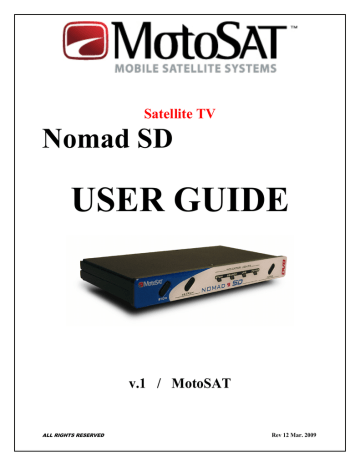
Satellite TV
Nomad SD
USER GUIDE
ALL RIGHTS RESERVED
v.1 / MotoSAT
Rev 12 Mar. 2009
2
INDEX
Front Panel description 4
Rear Panel description 5
OPERATION 6
Memory Card 7
Firmware Upgrade 7
Network Configuration (definition) 8
Log Files 8
Error Messages 8
Error Codes 9
Programming Network Configuration 10
MotoSAT Technical Support 11
3
Nomad SD
Operating Instructions
FRONT VIEW
Front Panel
Stow Search Mount Status Indicators Power
The Front Panel consists of three buttons; STOW, SEARCH and POWER. It also has 4 LED indicators; Stow, Search, LNB and Power.
BUTTONS
STOW: This button will stow the dish from its upright position. It also works in conjunction with the Search button to put the unit into Test
Dish Mode.
SEARCH: This button will start the Nomad SD searching for satellite. It also works in conjunction with the Stow button to put the unit into Test
Dish mode.
POWER: This button turns the power to the Nomad SD On and Off.
LED’s
Stow: When the Nomad SD is in Test Dish mode or in process of stowing the dish, this LED indicator blinks. It is on continuously when a dish is properly stowed.
Search: When the Nomad SD is looking for a satellite, this LED indicator will blink. When this indicator is on continuously, the Nomad SD has completed its search and is locked onto a satellite.
LNB: This LED is illuminated when the controller is searching for satellites. The power is supplied to the LNB by the Nomad SD
Controller during this time. Once the controller has locked onto the satellite(s), the LNB receives its power from the satellite receiver if the satellite receiver is linked to the mount through the Nomad SD (this link is an option.)
Power: This LED indicates to the user that the Nomad SD Controller is
ON.
4
REAR VIEW
Rear Panel
12 VDC Control Cable SD Card Slot To Receiver To Mount
Disk Busy
LED
The Rear Panel consists of a Main Power connector, Motor Control Cable connector, Disk Busy LED, SD Card slot, USB connector (Not available on all models), Out to Receiver and In from Roof Mounted F-Connectors.
CONNECTIONS
Main Power: This connector provides the +12 volt DC input power to
the unit.
Motor Control: This connector sends power to the motors and receives position information from the dish
Disk Busy LED: This LED indicator lets the user know that the memory card is being used by the Nomad SD and that the card should not be removed until the LED is Off.
SD Card Slot: This card slot receives a Multimedia Card (MMC) or a
Secure Digital Card (SD). Push in to insert the card. Push in then pull out to remove the card. The SD Card does not have to be inserted for operation of the system. It is used for loading of software and capturing data.
Out to Receiver: This connector is connected to the Satellite Receiver (see bottom of the Controller.)
In from Dish: This connector is connected to the Roof Mount (see bottom of the Controller.)
NOTE: For DirecTV 5 LNB Slim Line High Definition Receivers, install the B-Band Converter (BBC) between the Nomad SD and the dish antenna. For Dish Network Receivers that use the Separator, install it before the receiver.
5
OPERATION
The following is a basic operation of the Nomad SD Controller and is meant to get the operator up and running in a short period of time.
POWER UP
After making all the proper connections of the Nomad SD to the system, simply turn on the power using the POWER button. The unit will begin to do some initialization and self test routines. This will take a few seconds. The Search and
Stow LED’s will illuminate during this time to perform a lamp test. If either of these lights does not turn on during this time the unit should be repaired. The Disk
Busy LED will also flicker during this time .
Once the initializing routine has finished, the front panel LED display will indicate the status of the dish. The
Search LED will be lit if the dish is on satellite. If the Stow LED is lit the dish is in the stowed position. If the dish status is unknown, neither LED will be illuminated. In this case a Test Dish must be preformed before any other operation.
TEST DISH
First time operation of the Nomad SD controller requires the user to execute a Test Dish. To execute a Test Dish routine, press the STOW and SEARCH buttons simultaneously. The controller will perform a full test dish operation and determine the type of mount that is being used. The Stow LED will flash during this operation. Once the Test Dish operation is complete, the dish will be in the stowed position and the Stow LED will be lit continuously. If the mount type conflicts with the current network configuration, a critical error will be flagged and the unit will not operate. See Using the Memory Card and Network Configuration for more details. Two minutes after the completion of a Test Dish, the Nomad SD will shut itself down automatically if there is no other activity.
SEARCHING
To search for a satellite, press the SEARCH button once and the dish will begin to rise and search for the desired satellite depending on the network configuration. The Search LED will flash during this time. Once the controller has locked on satellite, the Search LED will be lit continuously.
STOWING
To stow the dish (place in the travel position,) press the STOW button once and the controller will begin to return the dish to the travel position. The Stow
LED will flash while stowing. The STOW button can be pressed anytime while searching for and after locking on a satellite. Once the dish is stowed, the Nomad
SD will shut itself down automatically.
6
MEMORY CARD
The memory card feature allows the user to do three things:
1. Upgrade the firmware application, i.e. v17 (Root Directory)
2. Change the network configuration, i.e. DirecTV, Dish Network
(MotoSAT Configuration file).
3. Record the debug information into Log Files (LOGFILES).
The card is inserted by pushing in the card until it clicks into place. To remove the card, push the card in once again and the socket will eject the card.
Then simply remove it the rest of the way. Never remove a card while the Disk
Busy LED is illuminated. Any MMC or SD Card can be used as long as it is formatted to FAT32 file format.
FIRMWARE UPGRADE
1.
The Nomad SD Controller can be upgraded manually by simply copying the latest firmware upgrade into the Root Directory of the SD memory card using a computer capable of utilizing SD Memory
Cards. Be sure to copy the file into the SD card "root directory" and not into a subdirectory or folder. You can find the latest firmware upgrade for the controller on our web site at: www.motosat.com.
2. Stow the dish.
3.
Power OFF the controller then insert the SD memory card into the card slot on the rear of the unit.
3.
Power ON the controller. The Nomad SD Controller will detect the upgrade and automatically install the new upgrade code.
During the upgrade process, the Search and Stow LED’s will flicker alternately indicating that programming is taking place. DO NOT remove the SD memory card from the Controller until this process is complete indicated by steady
Search and Stow LED's. If no upgrade is detected or the upgrade is an older version than what is already installed in the controller, an upgrade will not take place. NOTE: The controller will not permit installing previous numbered (older) upgrades. It will only recognize upgrades with a higher number than the last one stored.
After a FIRMWARE UPGRADE has completed, the system MUST be powered
OFF then powered ON to store new upgrade.
7
NETWORK CONFIGURATION
The program provider and the dish type are configured using a configuration file that is placed in the root directory of the memory card (see Network
Configuration.) This file is edited for the program provider and LNB on the mount and whether the dish is skewable or not. During initialization, the controller reads this file and makes changes in its configuration accordingly.
.
Once this is done the
Configuration File should be moved and stored in the “MotoSAT Configuration
File” folder and not in the root directory. If the Configuration File is left in the root directory and remains in the Controller then every time the system is turned on it will look for the Configuration File on the card and reconfigure from that file rather than the data that is stored in memory (which would execute much faster.)
This process is only needed to be done once per installation.
LOG FILES
Log Files are a diagnostic tool for monitoring the system as it goes through its various routines. The Log Files are created in the Log Files directory which is located in the root directory. If there is not a Log Files directory, the Nomad SD will create one at initialization. The memory card must not be write-protected for
Log Files to be created and stored. If it is write-protected the Nomad SD will ignore the disk. The latest log File is the one with the highest incremental number in the file name. To read a log file, simply open it using Word Pad or any other
Text Editor. The Controller creates a new Log File upon every initialization and every time it locks on satellite.
ERROR MESSAGES
The Nomad SD has some internal diagnostic capabilities that will not allow the unit to operate should a Critical Error occur. If a critical error occurs, the Stow and Search LED’s will blink at one second intervals. The number of repetitions will indicate the specific number code of the error. After a two (2) second pause the Nomad SD will blink out the error number again. The system can not function after experiencing a critical error. The unit will have to be shut down and restarted
(see Test Dish.) The Nomad SD will also record a text message indicating the error into the Log File provided an SD card was inserted at the time of the error. If the card was not inserted at the time of the error simply turn off the power and insert the SD card and turn on the power to the Nomad SD and press FIND. The system will produce a log file onto the SD card which can captured information can be sent to the MotoSAT Technical Support Department to be analyzed.
The following page has a list of each error, its number code, and whether or not it is a critical error.
8
ERROR CODES
Error Error
Code Description
0 NO ERROR
1 MOTOR, MOVING
2 INVALID MODE 1
Critical
Error = !
(Corrective action required)
3 INVALID MODE 2
4 MOTOR, TIMEOUT EL
5 MOTOR, TIMEOUT AZ
6 MOTOR, TIMEOUT SK
7 LIMIT ERROR, EL
8 LIMIT ERROR, AZ
9 LIMIT ERROR SK
10 TUNER FAILURE
11 AGC, NO LOCK
12 MAIN SAT FOUND ONLY
13 MAIN SAT NOT FOUND
14 UNUSED
15 UNUSED
!
!
16 NO SATELLITES FOUND
17 OVER TEMP
18 DISH HEIGHT ERROR
19 COAX ERROR
20 UNUSED
21 UNUSED
22 UNUSED
!
!
23 NO MAIN AFTER SKEW
24 CRITICAL INTERNAL FAILURE !
25 LNB POWER FAILURE
26 TUNER AMP ON, FAILURE !
!
27 TUNER ID, FAILURE
28 MOTOR, FAILURE
29 COUNTER, FAILURE
30 MOUNT MISS-MATCH
!
!
!
!
!
!
!
!
!
!
9
PROGRAMMING
NETWORK CONFIGURATION
Note: This configuration process is limited to Microsoft PC’s. Sorry, no Mac’s.
To use your computer to program your Nomad SD Card simply format the SD card to FAT32 and:
1. Select “START”, “ALL PROGRAMS”, “ACCESSORIES” and “Note Pad” on your computer.
2. Enter the Network Configuration number from the selection below starting at the first position of the file. Just the Network Configuration number is all that you need. Note: The Freedom Dome system requires special code
(see below)
3. Name this file “NomadSD.dat” and save it onto your SD Card in the root directory. Once it is used be sure to place it into the “MotoSAT
Configuration File” folder.
003
This sample configuration is set for
003 DIRECTV SL5 MODE, SKEWABLE DISH
The information below is used for obtaining the Network Configuration Number for proper configuring of the NomadSD. The numbers in the first column determine the Network and mount type being used. Always include leading zeros.
Note:
NON SKEWABLE dishes will have a single LNB. SKEWABLE dishes will have multiple LNB’s.
000 DISH NETWORK, Single LNB, NON SKEWABLE, 119/110
001 DISH NETWORK MODE, SKEWABLE DISH, 110/119/129
002 DIRECTV MODE, NON SKEWABLE, 101
003 DIRECTV SL5 MODE, SKEWABLE DISH, 99/101/103/110/119
004 BELL EXPRESSVU MODE, NON SKEWABLE DISH, 92/81
BELL_EXPRESSVU MODE, SKEWABLE DISH, 92/81
006 DIRECTV ENHANCED MODE, NON SKEWABLE, 101/119
STAR CHOICE MODE, SKEWABLE DISH
--- BURN IN MODE, 18 HOURS ( Factory Use Only )
--- CONTINUOUS TEST DISH MODE, SKEWABLE DISH ( Factory Use Only )
--- CONTINUOUS TEST DISH MODE, NON SKEWABLE DISH ( Factory Use Only )
SHOW MODE, SKEWABLE DISH
SHOW MODE, NON SKEWABLE DISH
--- BURN IN MODE, 8 HOURS ( Factory Use Only )
014 DISH NETWORK EAST MODE, NON SKEWABLE 119/110/61.5
015 BURN IN MODE, 4 HOURS (Factory Use Only)
016 DISH NETWORK WEST MODE, NON SKEWABLE 110/110/148
017 DISH NETWORK HD-DP3 MODE, SKEWABLE DISH, 110/119/129
018 DISH NETWORK MODE, NON SKEWABLE 119/110
10
For additional information at this time contact
MotoSAT Technical Support @ 800-247-7486
The MotoSAT Technician will ask you “What is your “Network
Configuration?” Be prepared to tell him the code that you have in your Network
Configuration File which will be found in your “MotoSAT Configuration File” folder on your SD Card. It will appear as a file labeled “NomadSD.dat”. Open this file and it will be the first 3 digits on the first line.
Thank you for your assistance,
Your Friends at MotoSAT
11
advertisement
* Your assessment is very important for improving the workof artificial intelligence, which forms the content of this project
Related manuals
advertisement