advertisement
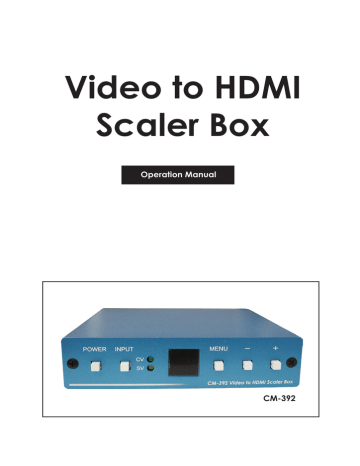
Video to HDMI
Scaler Box
Operation Manual
CM-392
(1). Introduction
Congratulations on your purchase of the Cypress Video Scaler CM-392.
Our professional Video Scaler products have been serving the industry
for many years.
In addition to Video Scalers, Cypress offers a full line of high quality
PC multimedia,Standard Converters,Video Mixer, Time Base Correctors,
Video Processors,and HDMI/DVI devices.
Please visit www.cypress.com.tw to learn more details about
these products. This manual includes operation information on the CM-392 model.
Please read this to become familiar with the CM-392 and keep the manual
for possible reference in the future.
Cypress's CM-392 is designed to convert Composite and S-Video to
digital HDMI in a variety of HDTV resolutions. It handles video input from TV
systems of NTSC, PAL TV standards. Cypress CM-392 has many great features to
enhance video performance and is ideal for use in professional large
screen presentation.
(2). Features
* Motion adaptive 3D Y/C separation comb filter
( for composite video input )
* 3D( frame Based ) motion adaptive YNR/CNR noise reduction
( for Y/C video input )
* Advanced 3D motion adaptive deinterlace
* Automatic 2:2/3:2 film mode detection
* Supports 50Hz to 60Hz frame rate conversion
* Video quality improvement:
DCT1( Digital chroma transient improve ),
DLT1( Digital luminance transient improve ),
Black level extension
* Average picture level ( APL ), Automatic contrast limiter ( ACL )
function supported
* OSD menu for picture quality adjustment.
* Built in 8-bit DAC for RGB output.
* Front Panel and IR remote control.
* Automatic NTSC/PAL video format detection and switching.
(3) This package includes
1. Video Scaler Unit.
2. DC adaptor
3. User Manual
4. Remote Control
5. Lithium battery
11
(4). Operation Controls and Functions
Front Panel
POWER INPUT
CV
SV
480p
MENU
XGA
CM-392 Video to HDMI Scaler Box
1 2 3 4 5 6
1. Power button and LED indicator:
Press the button once to power on the unit, press again to power off.
When the unit is powered on, one of the input LEDs will illuminate depending on
your last selection of input source before power off.
The factory default setting for the input is CV (composite video).
The green LED illuminates when composite video is selected.
The yellow LED illuminates when S-Video is selected.
2. Input select button:
Press the button to select your desired input source between composite
video and S- Video.
3. IR Sensor: Infrad remote control sensor.
4. Menu/Enter: This button serves two purposes.
a. Press the button to bring up OSD main control menu as shown in the "OSD Operation".
b. To act as a "enter" key to enter sub menu of you selected item or adjust
value of the selected item.
5/6. +/- button: Press the button to move up or down the tick "V" to your
desired parameter. Or after a parameter is selected by pressing MENU/ENTER button,
press the button to alter the value of your selected parameter.
Note:
Once out of range, you can press "MENU" and "-" buttons together for over 5 seconds to go back to HD factory default setting 480p. Or press"+" and "-" button together for over 5 seconds to go back to PC factory default setting XGA.
Rear Panel
OUTPUT
HDMI
INPUT DC 5V
R
AUDIO
L
SV CV
5 4 3 2 1
1. DC power jack: 5V 2A DC power input.
2. Composite Video: Use a Composite video cable to connect the composite video
output of the source equipment to this composite video(CV) input on the back
of the scaler.
3. S-Video: Use a S-Video cable to connect the S-Video output of the source
video equipment to this " S-Video" input on the back of the video scaler.
S-Video provides improved performance over composite video and is
recommended over composite.
4. Audio input jack: Analog L/R stereo format.
5. HDMI output: The CM-392 can output a variety of LCD and HDTV progressive
resolutions, through HDMI connector.
Digital output: Connect CM-392's digital HDMI output to the HDMI input of your
TV/display unit using a HDMI to HDMI cable.
Note:
The CM-392's 1080i resolution can be displayed on the most of the monitors but may not work with some HDTVs due to this 1080i output is 960x 540p @37MHz clock rate which is half the standard 1080i clock rate.
2
(5). Output Format
The format of HDMI output is digital RGB for all resolutions
PC (RGB)
-RGB
-RGB
-RGB
-RGB
-RGB
(pseudo)
-RGB
-RGB
-RGB
-RGB
960x540p *
* The standard 1080i resolution is 1920 x1080i with sampling rate at 74 MHz.
CM-392's 1080i output is 960x540p which is half of the standard resolution,
therefore may be not be accepted by some of the HDTVs.
(6). OSD Operation
After power on the unit , press the menu button to bring up the main menu
page as below:
Main Menu
Picture adj.
Output Setup
Exit
Use +,- button to move "V" to your desired parameter, then press MENU/ENTER to enter into sub-menu of your selected parameter.
Picture Adjust
When Picture Adjust is selected a sub menu as below comes up.
Bright
Contrast
Color
Tint
Sharp
Default
Exit
Default Range
16
16
16
16
05
OK
1-31
1-31
1-31
1-31
1-19
USE +,- to move the tick (V) to your desired adjust item, press the Menu/Enter to confirm your selection.
At this point, the selected parameter will turn red, and you can use +,- to increase or decrease the value of the parameter.
When adjustment is complete, press "Menu" to leave the parameter. Move the tick "V" to "Exit", then press menu/enter to exit.
3
Output Setup
When Output Setup is selected a submenu as below appears:
Output Setup
Timing XGA
Exit
Press the " MENU/ENTER" button to enter into output timing select mode.
Press +,- to toggle through a variety of output resolutions as below.
Once your desired resolution is selected, press the menu/enter to enter the resolution.
Resolution Vertical rate
VGA
SVGA
XGA
WXGA
SXGA
480p
576p
720p
1080i
(pseudo)
640x480
800x600
1024x768
1280x768
1280x1024
720x480
720x576
1280x720
960x540p *
60Hz
60Hz
60Hz
60Hz
60Hz
60Hz
50Hz
60Hz
60Hz
Note: All output resolutions except 576p have 60Hz vertical rate,
the 576p resolution has 50Hz vertical rate.
(7). HDMI Pin Configuration
1
19
7
9
11
13
Pin#
1
3
5
15
17
19
2
Function Assignment
TMDS Data2+
TMDS Data2-
TMDS Data1 Shield
TMDS Data0+
TMDS Data0-
TMDS Clock Shield
CEC
SCL
DDC/CEC Ground
Hot Plug Detect
18
8
10
12
14
Pin#
2
4
6
16
18
Function Assignment
TMDS Data2 Shield
TMDS Data1+
TMDS Data1-
TMDS Data0 Shield
TMDS Clock+
TMDS Clock-
Reserved (N.C. on device)
SDA
+5V Power
4
(8). Remote Control
1. Display: Press the button to display input source
and output resolution on the screen.
2. Power: Power ON/OFF button.
3. VGA~1080i: Press the buttons to select your
desired output resolution.
4. Picture: Press the button to enter picture
adjust submenu. Use +,- button to move
cursor (V) up/down to your desired
parameter, press "Picture" again to confirm.
5. +/-: Press the buttons to move up/down the
cursor (V) to your desired parameter,
or press to increase/decrease the setting
value.
6. Reset: Press the button to reset all setting
back to factory default value.
7. Exit: To exit OSD.
8. Video: Press the button to select
composite video input.
9. SVideo: Press the button to select
SVideo input.
4
6
480p 576p
720p 1080i
1
VGA SVGA XGA
WXGA SXGA
PICTURE -
RESET
3
+
EXIT
2
VIDEO
SVIDEO
8
9
7
CR-21
(9). Specifications
Input signal levels
Video@1Vp-p, 75 ohm, Y@1 Vp-p, 75 ohm
Color@ 0.7 Vp-p, 75 ohm
Output Fomat Digital RGB
Output Connector HDMI type A female
Output Singnal Bit stream
Weight
Dimensions
400 grams
125(W) x 123(D) x 30(H) mm
Output Signal Specifications
PC Resolutions
VGA
SVGA
XGA
WXGA
640 X 480
800 X600
1024X768
1280X768
SXGA 1280X1024
HDTV Resolutions
480p
576p
720p
1080i
720 x 480
720 x 576
1280 x 720
960x540p
Vert Rate
60 Hz
60 Hz
60 Hz
60 Hz
60 Hz
Vert Rate
60 Hz
50 Hz
60 Hz
60 Hz
Scan Type
Progressive progressive
Progressive
Progressive
Progressive
Scan Type
Progressive
Progressive
Progressive
Progressive
Format
Digital out
Pin 1~19
RGB
RGB
RGB
RGB
RGB
RGB
RGB
RGB
RGB
5
(10). Installation
Digital Out: Connect to your TV through digital HDMI interface
Video,
SVideo
VCR, DVD, STB, DVHS
HDMI Cable
HDMI output
HDMI
Input
LCD display,
Projectors, Plasma
6
(1). Introduction
Congratulations on your purchase of the Cypress Video Scaler CM-392.
Our professional Video Scaler products have been serving the industry
for many years.
In addition to Video Scalers, Cypress offers a full line of high quality
PC multimedia,Standard Converters,Video Mixer, Time Base Correctors,
Video Processors,and HDMI/DVI devices.
Please visit www.cypress.com.tw to learn more details about
these products. This manual includes operation information on the CM-392 model.
Please read this to become familiar with the CM-392 and keep the manual
for possible reference in the future.
Cypress's CM-392 is designed to convert Composite and S-Video to
digital HDMI in a variety of HDTV resolutions. It handles video input from TV
systems of NTSC, PAL TV standards. Cypress CM-392 has many great features to
enhance video performance and is ideal for use in professional large
screen presentation.
(2). Features
* Motion adaptive 3D Y/C separation comb filter
( for composite video input )
* 3D( frame Based ) motion adaptive YNR/CNR noise reduction
( for Y/C video input )
* Advanced 3D motion adaptive deinterlace
* Automatic 2:2/3:2 film mode detection
* Supports 50Hz to 60Hz frame rate conversion
* Video quality improvement:
DCT1( Digital chroma transient improve ),
DLT1( Digital luminance transient improve ),
Black level extension
* Average picture level ( APL ), Automatic contrast limiter ( ACL )
function supported
* OSD menu for picture quality adjustment.
* Built in 8-bit DAC for RGB output.
* Front Panel and IR remote control.
* Automatic NTSC/PAL video format detection and switching.
(3) This package includes
1. Video Scaler Unit.
2. DC adaptor
3. User Manual
4. Remote Control
5. Lithium battery
11
(4). Operation Controls and Functions
Front Panel
POWER INPUT
CV
SV
480p
MENU
XGA
CM-392 Video to HDMI Scaler Box
1 2 3 4 5 6
1. Power button and LED indicator:
Press the button once to power on the unit, press again to power off.
When the unit is powered on, one of the input LEDs will illuminate depending on
your last selection of input source before power off.
The factory default setting for the input is CV (composite video).
The green LED illuminates when composite video is selected.
The yellow LED illuminates when S-Video is selected.
2. Input select button:
Press the button to select your desired input source between composite
video and S- Video.
3. IR Sensor: Infrad remote control sensor.
4. Menu/Enter: This button serves two purposes.
a. Press the button to bring up OSD main control menu as shown in the "OSD Operation".
b. To act as a "enter" key to enter sub menu of you selected item or adjust
value of the selected item.
5/6. +/- button: Press the button to move up or down the tick "V" to your
desired parameter. Or after a parameter is selected by pressing MENU/ENTER button,
press the button to alter the value of your selected parameter.
Note:
Once out of range, you can press "MENU" and "-" buttons together for over 5 seconds to go back to HD factory default setting 480p. Or press"+" and "-" button together for over 5 seconds to go back to PC factory default setting XGA.
Rear Panel
OUTPUT
HDMI
INPUT DC 5V
R
AUDIO
L
SV CV
5 4 3 2 1
1. DC power jack: 5V 2A DC power input.
2. Composite Video: Use a Composite video cable to connect the composite video
output of the source equipment to this composite video(CV) input on the back
of the scaler.
3. S-Video: Use a S-Video cable to connect the S-Video output of the source
video equipment to this " S-Video" input on the back of the video scaler.
S-Video provides improved performance over composite video and is
recommended over composite.
4. Audio input jack: Analog L/R stereo format.
5. HDMI output: The CM-392 can output a variety of LCD and HDTV progressive
resolutions, through HDMI connector.
Digital output: Connect CM-392's digital HDMI output to the HDMI input of your
TV/display unit using a HDMI to HDMI cable.
Note:
The CM-392's 1080i resolution can be displayed on the most of the monitors but may not work with some HDTVs due to this 1080i output is 960x 540p @37MHz clock rate which is half the standard 1080i clock rate.
2
(5). Output Format
The format of HDMI output is digital RGB for all resolutions
PC (RGB)
-RGB
-RGB
-RGB
-RGB
-RGB
(pseudo)
-RGB
-RGB
-RGB
-RGB
960x540p *
* The standard 1080i resolution is 1920 x1080i with sampling rate at 74 MHz.
CM-392's 1080i output is 960x540p which is half of the standard resolution,
therefore may be not be accepted by some of the HDTVs.
(6). OSD Operation
After power on the unit , press the menu button to bring up the main menu
page as below:
Main Menu
Picture adj.
Output Setup
Exit
Use +,- button to move "V" to your desired parameter, then press MENU/ENTER to enter into sub-menu of your selected parameter.
Picture Adjust
When Picture Adjust is selected a sub menu as below comes up.
Bright
Contrast
Color
Tint
Sharp
Default
Exit
Default Range
16
16
16
16
05
OK
1-31
1-31
1-31
1-31
1-19
USE +,- to move the tick (V) to your desired adjust item, press the Menu/Enter to confirm your selection.
At this point, the selected parameter will turn red, and you can use +,- to increase or decrease the value of the parameter.
When adjustment is complete, press "Menu" to leave the parameter. Move the tick "V" to "Exit", then press menu/enter to exit.
3
Output Setup
When Output Setup is selected a submenu as below appears:
Output Setup
Timing XGA
Exit
Press the " MENU/ENTER" button to enter into output timing select mode.
Press +,- to toggle through a variety of output resolutions as below.
Once your desired resolution is selected, press the menu/enter to enter the resolution.
Resolution Vertical rate
VGA
SVGA
XGA
WXGA
SXGA
480p
576p
720p
1080i
(pseudo)
640x480
800x600
1024x768
1280x768
1280x1024
720x480
720x576
1280x720
960x540p *
60Hz
60Hz
60Hz
60Hz
60Hz
60Hz
50Hz
60Hz
60Hz
Note: All output resolutions except 576p have 60Hz vertical rate,
the 576p resolution has 50Hz vertical rate.
(7). HDMI Pin Configuration
1
19
7
9
11
13
Pin#
1
3
5
15
17
19
2
Function Assignment
TMDS Data2+
TMDS Data2-
TMDS Data1 Shield
TMDS Data0+
TMDS Data0-
TMDS Clock Shield
CEC
SCL
DDC/CEC Ground
Hot Plug Detect
18
8
10
12
14
Pin#
2
4
6
16
18
Function Assignment
TMDS Data2 Shield
TMDS Data1+
TMDS Data1-
TMDS Data0 Shield
TMDS Clock+
TMDS Clock-
Reserved (N.C. on device)
SDA
+5V Power
4
(8). Remote Control
1. Display: Press the button to display input source
and output resolution on the screen.
2. Power: Power ON/OFF button.
3. VGA~1080i: Press the buttons to select your
desired output resolution.
4. Picture: Press the button to enter picture
adjust submenu. Use +,- button to move
cursor (V) up/down to your desired
parameter, press "Picture" again to confirm.
5. +/-: Press the buttons to move up/down the
cursor (V) to your desired parameter,
or press to increase/decrease the setting
value.
6. Reset: Press the button to reset all setting
back to factory default value.
7. Exit: To exit OSD.
8. Video: Press the button to select
composite video input.
9. SVideo: Press the button to select
SVideo input.
4
6
480p 576p
720p 1080i
1
VGA SVGA XGA
WXGA SXGA
PICTURE -
RESET
3
+
EXIT
2
VIDEO
SVIDEO
8
9
7
CR-21
(9). Specifications
Input signal levels
Video@1Vp-p, 75 ohm, Y@1 Vp-p, 75 ohm
Color@ 0.7 Vp-p, 75 ohm
Output Fomat Digital RGB
Output Connector HDMI type A female
Output Singnal Bit stream
Weight
Dimensions
400 grams
125(W) x 123(D) x 30(H) mm
Output Signal Specifications
PC Resolutions
VGA
SVGA
XGA
WXGA
640 X 480
800 X600
1024X768
1280X768
SXGA 1280X1024
HDTV Resolutions
480p
576p
720p
1080i
720 x 480
720 x 576
1280 x 720
960x540p
Vert Rate
60 Hz
60 Hz
60 Hz
60 Hz
60 Hz
Vert Rate
60 Hz
50 Hz
60 Hz
60 Hz
Scan Type
Progressive progressive
Progressive
Progressive
Progressive
Scan Type
Progressive
Progressive
Progressive
Progressive
Format
Digital out
Pin 1~19
RGB
RGB
RGB
RGB
RGB
RGB
RGB
RGB
RGB
5
(4). Operation Controls and Functions
Front Panel
POWER INPUT
CV
SV
MENU
480p XGA
CM-392 Video to HDMI Scaler Box
1 2 3 4 5 6
1. Power button and LED indicator:
Press the button once to power on the unit, press again to power off.
When the unit is powered on, one of the input LEDs will illuminate depending on
your last selection of input source before power off.
The factory default setting for the input is CV (composite video).
The green LED illuminates when composite video is selected.
The yellow LED illuminates when S-Video is selected.
2. Input select button:
Press the button to select your desired input source between composite
video and S- Video.
3. IR Sensor: Infrad remote control sensor.
4. Menu/Enter: This button serves two purposes.
a. Press the button to bring up OSD main control menu as shown in the "OSD Operation".
b. To act as a "enter" key to enter sub menu of you selected item or adjust
value of the selected item.
5/6. +/- button: Press the button to move up or down the tick "V" to your
desired parameter. Or after a parameter is selected by pressing MENU/ENTER button,
press the button to alter the value of your selected parameter.
Note:
Once out of range, you can press "MENU" and "-" buttons together for over 5 seconds to go back to HD factory default setting 480p. Or press"+" and "-" button together for over 5 seconds to go back to PC factory default setting XGA.
Rear Panel
OUTPUT
HDMI
INPUT DC 5V
R
AUDIO
L
SV CV
5 4 3 2 1
1. DC power jack: 5V 2A DC power input.
2. Composite Video: Use a Composite video cable to connect the composite video
output of the source equipment to this composite video(CV) input on the back
of the scaler.
3. S-Video: Use a S-Video cable to connect the S-Video output of the source
video equipment to this " S-Video" input on the back of the video scaler.
S-Video provides improved performance over composite video and is
recommended over composite.
4. Audio input jack: Analog L/R stereo format.
5. HDMI output: The CM-392 can output a variety of LCD and HDTV progressive
resolutions, through HDMI connector.
Digital output: Connect CM-392's digital HDMI output to the HDMI input of your
TV/display unit using a HDMI to HDMI cable.
Note:
The CM-392's 1080i resolution can be displayed on the most of the monitors but may not work with some HDTVs due to this 1080i output is 960x 540p @37MHz clock rate which is half the standard 1080i clock rate.
2
(5). Output Format
The format of HDMI output is digital RGB for all resolutions
PC (RGB)
-RGB
-RGB
-RGB
-RGB
-RGB
(pseudo)
-RGB
-RGB
-RGB
-RGB
960x540p *
* The standard 1080i resolution is 1920 x1080i with sampling rate at 74 MHz.
CM-392's 1080i output is 960x540p which is half of the standard resolution,
therefore may be not be accepted by some of the HDTVs.
(6). OSD Operation
After power on the unit , press the menu button to bring up the main menu
page as below:
Main Menu
Picture adj.
Output Setup
Exit
Use +,- button to move "V" to your desired parameter, then press MENU/ENTER to enter into sub-menu of your selected parameter.
Picture Adjust
When Picture Adjust is selected a sub menu as below comes up.
Bright
Contrast
Color
Tint
Sharp
Default
Exit
Default Range
16
16
16
16
05
OK
1-31
1-31
1-31
1-31
1-19
USE +,- to move the tick (V) to your desired adjust item, press the Menu/Enter to confirm your selection.
At this point, the selected parameter will turn red, and you can use +,- to increase or decrease the value of the parameter.
When adjustment is complete, press "Menu" to leave the parameter. Move the tick "V" to "Exit", then press menu/enter to exit.
3
Output Setup
When Output Setup is selected a submenu as below appears:
Output Setup
Timing XGA
Exit
Press the " MENU/ENTER" button to enter into output timing select mode.
Press +,- to toggle through a variety of output resolutions as below.
Once your desired resolution is selected, press the menu/enter to enter the resolution.
Resolution Vertical rate
VGA
SVGA
XGA
WXGA
SXGA
480p
576p
720p
1080i
(pseudo)
640x480
800x600
1024x768
1280x768
1280x1024
720x480
720x576
1280x720
960x540p *
60Hz
60Hz
60Hz
60Hz
60Hz
60Hz
50Hz
60Hz
60Hz
Note: All output resolutions except 576p have 60Hz vertical rate,
the 576p resolution has 50Hz vertical rate.
(7). HDMI Pin Configuration
1
19
7
9
11
13
Pin#
1
3
5
15
17
19
2
Function Assignment
TMDS Data2+
TMDS Data2-
TMDS Data1 Shield
TMDS Data0+
TMDS Data0-
TMDS Clock Shield
CEC
SCL
DDC/CEC Ground
Hot Plug Detect
18
8
10
12
14
Pin#
2
4
6
16
18
Function Assignment
TMDS Data2 Shield
TMDS Data1+
TMDS Data1-
TMDS Data0 Shield
TMDS Clock+
TMDS Clock-
Reserved (N.C. on device)
SDA
+5V Power
4
(5). Output Format
The format of HDMI output is digital RGB for all resolutions
PC (RGB)
-RGB
-RGB
-RGB
-RGB
-RGB
(pseudo)
-RGB
-RGB
-RGB
-RGB
960x540p *
* The standard 1080i resolution is 1920 x1080i with sampling rate at 74 MHz.
CM-392's 1080i output is 960x540p which is half of the standard resolution,
therefore may be not be accepted by some of the HDTVs.
(6). OSD Operation
After power on the unit , press the menu button to bring up the main menu
page as below:
Main Menu
Picture adj.
Output Setup
Exit
Use +,- button to move "V" to your desired parameter, then press MENU/ENTER to enter into sub-menu of your selected parameter.
Picture Adjust
When Picture Adjust is selected a sub menu as below comes up.
Bright
Contrast
Color
Tint
Sharp
Default
Exit
Default Range
16
16
16
16
05
OK
1-31
1-31
1-31
1-31
1-19
USE +,- to move the tick (V) to your desired adjust item, press the Menu/Enter to confirm your selection.
At this point, the selected parameter will turn red, and you can use +,- to increase or decrease the value of the parameter.
When adjustment is complete, press "Menu" to leave the parameter. Move the tick "V" to "Exit", then press menu/enter to exit.
3
Output Setup
When Output Setup is selected a submenu as below appears:
Output Setup
Timing XGA
Exit
Press the " MENU/ENTER" button to enter into output timing select mode.
Press +,- to toggle through a variety of output resolutions as below.
Once your desired resolution is selected, press the menu/enter to enter the resolution.
Resolution Vertical rate
VGA
SVGA
XGA
WXGA
SXGA
480p
576p
720p
1080i
(pseudo)
640x480
800x600
1024x768
1280x768
1280x1024
720x480
720x576
1280x720
960x540p *
60Hz
60Hz
60Hz
60Hz
60Hz
60Hz
50Hz
60Hz
60Hz
Note: All output resolutions except 576p have 60Hz vertical rate,
the 576p resolution has 50Hz vertical rate.
(7). HDMI Pin Configuration
1
19
11
13
7
9
Pin#
1
3
5
15
17
19
2
Function Assignment
TMDS Data2+
TMDS Data2-
TMDS Data1 Shield
TMDS Data0+
TMDS Data0-
TMDS Clock Shield
CEC
SCL
DDC/CEC Ground
Hot Plug Detect
18
8
10
12
14
Pin#
2
4
6
16
18
Function Assignment
TMDS Data2 Shield
TMDS Data1+
TMDS Data1-
TMDS Data0 Shield
TMDS Clock+
TMDS Clock-
Reserved (N.C. on device)
SDA
+5V Power
4
(8). Remote Control
1. Display: Press the button to display input source
and output resolution on the screen.
2. Power: Power ON/OFF button.
3. VGA~1080i: Press the buttons to select your
desired output resolution.
4. Picture: Press the button to enter picture
adjust submenu. Use +,- button to move
cursor (V) up/down to your desired
parameter, press "Picture" again to confirm.
5. +/-: Press the buttons to move up/down the
cursor (V) to your desired parameter,
or press to increase/decrease the setting
value.
6. Reset: Press the button to reset all setting
back to factory default value.
7. Exit: To exit OSD.
8. Video: Press the button to select
composite video input.
9. SVideo: Press the button to select
SVideo input.
4
6
480p 576p
720p 1080i
1
VGA SVGA XGA
WXGA SXGA
PICTURE -
RESET
3
+
EXIT
2
VIDEO
SVIDEO
8
9
7
CR-21
(9). Specifications
Input signal levels
Video@1Vp-p, 75 ohm, Y@1 Vp-p, 75 ohm
Color@ 0.7 Vp-p, 75 ohm
Output Fomat Digital RGB
Output Connector HDMI type A female
Output Singnal Bit stream
Weight
Dimensions
400 grams
125(W) x 123(D) x 30(H) mm
Output Signal Specifications
PC Resolutions
VGA
SVGA
XGA
WXGA
640 X 480
800 X600
1024X768
1280X768
SXGA 1280X1024
HDTV Resolutions
480p
576p
720p
1080i
720 x 480
720 x 576
1280 x 720
960x540p
Vert Rate
60 Hz
60 Hz
60 Hz
60 Hz
60 Hz
Vert Rate
60 Hz
50 Hz
60 Hz
60 Hz
Scan Type
Progressive progressive
Progressive
Progressive
Progressive
Scan Type
Progressive
Progressive
Progressive
Progressive
Format
Digital out
Pin 1~19
RGB
RGB
RGB
RGB
RGB
RGB
RGB
RGB
RGB
5
(5). Output Format
The format of HDMI output is digital RGB for all resolutions
PC (RGB)
-RGB
-RGB
-RGB
-RGB
-RGB
(pseudo)
-RGB
-RGB
-RGB
-RGB
960x540p *
* The standard 1080i resolution is 1920 x1080i with sampling rate at 74 MHz.
CM-392's 1080i output is 960x540p which is half of the standard resolution,
therefore may be not be accepted by some of the HDTVs.
(6). OSD Operation
After power on the unit , press the menu button to bring up the main menu
page as below:
Main Menu
Picture adj.
Output Setup
Exit
Use +,- button to move "V" to your desired parameter, then press MENU/ENTER to enter into sub-menu of your selected parameter.
Picture Adjust
When Picture Adjust is selected a sub menu as below comes up.
Bright
Contrast
Color
Tint
Sharp
Default
Exit
Default Range
16
16
16
16
05
OK
1-31
1-31
1-31
1-31
1-19
USE +,- to move the tick (V) to your desired adjust item, press the Menu/Enter to confirm your selection.
At this point, the selected parameter will turn red, and you can use +,- to increase or decrease the value of the parameter.
When adjustment is complete, press "Menu" to leave the parameter. Move the tick "V" to "Exit", then press menu/enter to exit.
3
Output Setup
When Output Setup is selected a submenu as below appears:
Output Setup
Timing XGA
Exit
Press the " MENU/ENTER" button to enter into output timing select mode.
Press +,- to toggle through a variety of output resolutions as below.
Once your desired resolution is selected, press the menu/enter to enter the resolution.
Resolution Vertical rate
VGA
SVGA
XGA
WXGA
SXGA
480p
576p
720p
1080i
(pseudo)
640x480
800x600
1024x768
1280x768
1280x1024
720x480
720x576
1280x720
960x540p *
60Hz
60Hz
60Hz
60Hz
60Hz
60Hz
50Hz
60Hz
60Hz
Note: All output resolutions except 576p have 60Hz vertical rate,
the 576p resolution has 50Hz vertical rate.
(7). HDMI Pin Configuration
1
19
7
9
11
13
Pin#
1
3
5
15
17
19
2
Function Assignment
TMDS Data2+
TMDS Data2-
TMDS Data1 Shield
TMDS Data0+
TMDS Data0-
TMDS Clock Shield
CEC
SCL
DDC/CEC Ground
Hot Plug Detect
18
8
10
12
14
Pin#
2
4
6
16
18
Function Assignment
TMDS Data2 Shield
TMDS Data1+
TMDS Data1-
TMDS Data0 Shield
TMDS Clock+
TMDS Clock-
Reserved (N.C. on device)
SDA
+5V Power
4
(10). Installation
Digital Out: Connect to your TV through digital HDMI interface
Video,
SVideo
VCR, DVD, STB, DVHS
HDMI Cable
HDMI output
HDMI
Input
LCD display,
Projectors, Plasma
6
advertisement
* Your assessment is very important for improving the workof artificial intelligence, which forms the content of this project
Related manuals
advertisement