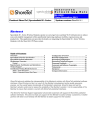
advertisement
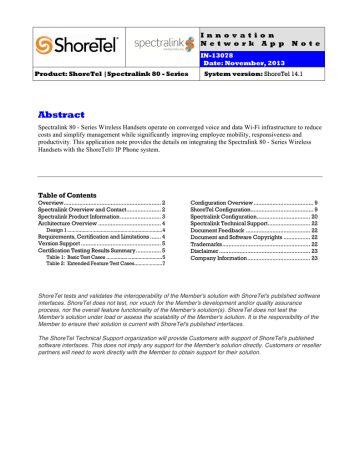
I n n o v a t i o n
N e t w o r k A p p N o t e
IN-13078
Date: November, 2013
Product: ShoreTel |Spectralink 80 - Series System version: ShoreTel 14.1
Abstract
Spectralink 80 - Series Wireless Handsets operate on converged voice and data Wi-Fi infrastructure to reduce costs and simplify management while significantly improving employee mobility, responsiveness and productivity .
This application note provides the details on integrating the Spectralink 80 - Series Wireless
Handsets with the ShoreTel® IP Phone system.
Table of Contents
Overview .............................................................. 2
Spectralink Overview and Contact ...................... 2
Spectralink Product Information .......................... 3
Architecture Overview ........................................ 4
Design 1 .................................................................... 4
Requirements, Certification and Limitations ....... 4
Version Support ................................................... 5
Certification Testing Results Summary ................ 5
Table 1: Basic Test Cases ........................................ 5
Table 2: Extended Feature Test Cases .................... 7
Configuration Overview ...................................... 9
ShoreTel Configuration ........................................ 9
Spectralink Configuration .................................. 20
Spectralink Technical Support ........................... 22
Document Feedback ......................................... 22
Document and Software Copyrights ................. 22
Trademarks ........................................................ 22
Disclaimer .......................................................... 23
Company Information ........................................ 23
ShoreTel tests and validates the interoperability of the Member's solution with ShoreTel's published software interfaces. ShoreTel does not test, nor vouch for the Member's development and/or quality assurance process, nor the overall feature functionality of the Member's solution(s). ShoreTel does not test the
Member's solution under load or assess the scalability of the Member's solution. It is the responsibility of the
Member to ensure their solution is current with ShoreTel's published interfaces.
The ShoreTel Technical Support organization will provide Customers with support of ShoreTel's published software interfaces. This does not imply any support for the Member's solution directly. Customers or reseller partners will need to work directly with the Member to obtain support for their solution.
Overview
This document provides a summary of how Spectralink 80 - Series Wireless Handsets can combine with ShoreTel IP telephony systems to create powerful customer solutions. It starts with a brief overview of the product, features and benefits and important contact information. It continues on to discuss implementation specifics and troubleshooting.
Spectralink Overview and Contact
Spectralink, a global leader in wireless solutions, solves the everyday problems of mobile workers through technology, innovation and integration that enable them to do their jobs better. By constantly listening to how customers move through their workdays, Spectralink is able to develop reliable, enterprise-grade voice and data solutions and deliver them through a powerful, durable device
For more information, please visit www.spectralink.com or call 800-775-5330.
960 Stewart Drive Sunnyvale, CA 94085 USA Phone +1.408.331.3300 +1.877.80SHORE Fax +1.408.331.3333 www.ShoreTel.com
- 2 -
Spectralink Product Information
Spectralink 80 - Series Wireless Handsets, infrastructure and accessories.
SpectraLink Wireless Telephones enhance the Wi-Fi networks of today and tomorrow. Supporting integrations with ShoreTel call servers, Spectralink Wireless Handsets provide packetized voice over a
Wi-Fi network infrastructure without sacrificing advanced telephone features and capabilities.
The Spectralink 80-Series wireless telephones extend the Spectralink tradition of offering the highest performing handsets for the enterprise. These stylish handsets combine an easy-to-use, lightweight design with enhanced durability for workers who are constantly on the move.
Using advanced technologies including 802.11a/b/g (Wi-Fi) network support, extended battery life and
a high-resolution display, the Spectralink 8020 and 8030 Wireless Telephones take Wi-Fi telephony to a high level.
960 Stewart Drive Sunnyvale, CA 94085 USA Phone +1.408.331.3300 +1.877.80SHORE Fax +1.408.331.3333 www.ShoreTel.com
- 3 -
Architecture Overview
The following is a diagram of the solution architecture showing the integration between the Spectralink
80 – Series Handsets:
Design 1
Requirements, Certification and Limitations
The following requirements are necessary to integrate Spectralink SpectraLink Wi-Fi telephones to the
ShoreTel IP Phone system as described in this Application Note.
SpectraLink 80 - Series Wireless Handsets, batteries, chargers and power supplies
Handset Administration Tool CD (optional)
See Notes 1, 2, and 3 in the section Certification Testing Results Summary below for known limitations.
960 Stewart Drive Sunnyvale, CA 94085 USA Phone +1.408.331.3300 +1.877.80SHORE Fax +1.408.331.3333 www.ShoreTel.com
- 4 -
Version Support
The Spectralink 80 – Series Handsets components should be running the latest firmware. See version support below:
Spectralink 80
- Series
Handsets
ShoreTel
Release
13.x
14.1
131.038
ü
ü
Certification Testing Results Summary
Table 1: Basic Test Cases
ID
1.1
1.2
1.3
1.4
1.5
1.6
1.7
Name
Device initialization with static IP address
Device reset – idle (for static configurations)
Device initialization with
DHCP
Device reset – idle (for dynamic configurations)
Verify Diffserv Code
Point support
Verify Date and Time
Update support
Place call
1.8
1.9
1.10
1.11
1.12
1.13
Description
Verify successful startup and initialization of the device up to a READY/IDLE state using a static IP address
Verify successful re-initialization of device after power loss while device is idle
Verify successful startup and initialization of the device up to a READY/IDLE state using DHCP
Verify successful re-initialization of device after power loss while device is idle
Verify the ability to set Diffserv Code Point from SIP
DUT (device under test)
Verify setting of Date and Time Update on SIP DUT
Results
Pass
Pass
Pass
Pass
Not Tested
Pass
Receive call
Place call re-dial
Place call speed dial
CODEC support (DUT to
ShoreTel Phone)
CODEC support (DUT to
SIP reference)
CODEC negotiation
Verify successful call placement with normal dialing to a variety of terminating phones
Verify successful call placement with normal dialing to a variety of terminating phones
Verify successful call placement using re-dial option
Verify successful call placement using programmed speed dial
Verify successful call connection and audio path using all supported CODECs (G.711-Ulaw and G.729)
Verify successful call connection and audio path using all supported CODECs (G.711-Ulaw and G.729)
Verify successful negotiation between devices configured with different default CODECs (G.711-Ulaw and G.729)
Pass
Pass
Pass
Pass
Pass
Pass
Pass
960 Stewart Drive Sunnyvale, CA 94085 USA Phone +1.408.331.3300 +1.877.80SHORE Fax +1.408.331.3333 www.ShoreTel.com
- 5 -
ID
1.14
1.15
1.16
1.17
1.18
1.19
Name
Hold DUT to SIP reference
Hold DUT to ShoreTel
Forward
Description
Verify successful hold and resume of connected call
Verify successful hold and resume of connected call
Verify successful forwarding of incoming calls
Forward from SIP DUT Verify successful forwarding of incoming calls
Mute Verify device’s mute function
Dual-tone multifrequency (DTMF) transmission
Verify successful transmission of in-band and out-ofband digits (RFC2833) for calls placed to and from the
DUT with a variety of other devices
Missed call notification Verify that device notifies the user about missed calls
Results
Pass
Pass
Pass
Pass
Pass
Pass
Note-1
1.20
1.21 Volume Verify the device’s volume adjustment function
Note-1: DTMF tones initiated by the Spectralink phones work properly with Auto Attendant menus and other automated equipment that require tones. The test plan also tests the phones capability of sending tones and receiving DTMF tones from other devices (i.e. ShorePhones and other SIP endpoints). The Spectralink phones properly send DTMF tones to the other devices and are heard by the remote device, but when the Spectralink is receiving tones from these devices it does not play the tone to the user. Since we can think of no application that would be affected by this we marked it as a passed test case.
Not Tested
Requires
Call
Logging enabled
Pass
960 Stewart Drive Sunnyvale, CA 94085 USA Phone +1.408.331.3300 +1.877.80SHORE Fax +1.408.331.3333 www.ShoreTel.com
- 6 -
Table 2: Extended Feature Test Cases
ID
3.1
3.2
3.3
3.4
3.5
3.6
3.7
3.8
3.9
3.10
3.11
3.12
3.13
3.14
3.15
3.16
3.17
3.18
3.19
3.20
Name Description Notes
Call waiting
Park
Extended forward
Verify appropriate notification and successful connection of incoming call while busy with another party
Verify successful park and retrieval of connected call
Verify extended call forwarding options – busy forwarding, ring no answer forwarding
Verify extended call forwarding options – busy forwarding, ring no answer forwarding
Pass
Pass
Pass
Extended forward from
SIP DUT
Transfer – blind
Transfer – monitored
Conference – ad hoc
Place call – secondary line Verify successful call placement using secondary line
Receive call – secondary Verify successful connection of incoming call on line secondary line
Callback
Headset
Verify successful connection of a call using the missedcall callback feature of the device
Verify the device’s support for external headsets (using headsets supplied by the 3P phone vendor)
Pass
Verify successful blind transfer of connected call Pass
Verify successful monitored transfer of connected call Pass
Verify successful ad hoc conference of three parties Not
Supported
Note-2
Pass
Pass
Not
Supported
Not Tested
Supported by DUT
Ring selection
Caller ID
SIP Device Generates
Busy Tone
POTS Analog Gateway supports the transfer operation by “flashing”
911
Verify the device’s ability to change the ring type
Verify that Caller ID name and number is sent and received from SIP endpoint device
Verify that SIP DUT generates busy tone when calling a busy extension
Verify that the POTS Analog Gateway can support the transfer operation by “flashing”
Pass
Pass
Pass
N/A
Fax Handling
Auto Attendant Menu
Auto Attendant Menu
“Dial by Name”
Auto Attendant Menu checking Voice Mail mailbox
Verify dialing “911” on DUT could connect with “911” services
Verify that DUT can initiate calls properly to a ShoreTel
Auto Attendant menu and that you can transfer to the
Voice Mail Login Extension.
Pass
Note-3
Verify that fax can be sent and received through DUT N/A
Verify that DUT can initate calls properly to a ShoreTel
Auto Attendant menu and that you can transfer to the desired extension.
Verify that DUT can initiate calls properly to a ShoreTel
Auto Attendant menu and that you can transfer to the desired extension using the “Dial by Name” feature.
Pass
Pass
Pass
960 Stewart Drive Sunnyvale, CA 94085 USA Phone +1.408.331.3300 +1.877.80SHORE Fax +1.408.331.3333 www.ShoreTel.com
- 7 -
ID
3.21
3.22
3.23
3.24
3.25
3.26
3.27
3.28
Name
Initiate call to a Hunt
Group
Initiate call to a
Workgroup
Hunt Group Member
Workgroup Agent
Description
Initiate a call from DUT and verify that calls route to the proper Hunt Group and are answered by an available hunt group member with audio in both directions using
G.729 and G.711 codecs.
Initiate a call from DUT and verify that calls route to the proper Workgroup and are answered successfully by an available workgroup agent with audio in both directions using G.729 and G.711 codecs.
Verify that incoming calls to a hunt group can be answered properly when DUT is a member of the hunt group.
Verify that incoming calls to a workgroup can be answered properly when DUT is an agent of the workgroup.
Call Forward – “FindMe” Verify that calls are forwarded to DUT’s “FindMe” destination. Verify that DUT works properly when it’s a
“FindMe” destination
ShoreTel Converged
Conferencing Server
Bridged Call Appearance
(BCA) extension
Verify that calls are properly forwarded to the ShoreTel
Converged Conferencing Server and it properly accepts the access code and you’re able to participate in the conference.
Verify that DUT can initiate calls properly to a BCA extension and the call is presented to all of the phones that have BCA configured. Verify that the call can be answered, placed on-hold and then transferred.
Additional Phones
(Simulring)
Verify that calls ring simultaneously on DUT and ShoreTel IP
Phone
Notes
Pass
Pass
Pass
Pass
Pass
Pass
Pass
Pass
Note-2: The Spectralink phones do not have the DSP resources to support a 3-way conference on the phone itself. They can be participants of a conference call, initiated by ShoreTel IP phones, but cannot initiate one.
Note-3: The Spectralink phones can generate calls to emergency numbers (911), but we did not test calling an actual emergency services center, calls were made in a controlled environment to verify call placement.
960 Stewart Drive Sunnyvale, CA 94085 USA Phone +1.408.331.3300 +1.877.80SHORE Fax +1.408.331.3333 www.ShoreTel.com
- 8 -
Configuration Overview
This document describes the major steps needed to configure the ShoreTel system and the Spectralink handsets as described in this application note.
ShoreTel Configuration
This section describes the ShoreTel system configuration to support the Spectralink. The section is divided into general system settings and individual user configuration needed to support the Spectralink handsets.
ShoreTel System Settings - General
The first settings to address within the ShoreTel system are the general system settings. These configurations include the call control, the switch and the site settings. If these items have already been configured on the system, skip this section and go on to the “ShoreTel System Settings – Individual
Users” section below.
Call Control Settings
The Call Control Options within ShoreWare Director may need to be reconfigured. To configure these settings for the ShoreTel system, log into ShoreWare Director and select “Administration”, “Call
Control”, and then “Options” (Figure 2).
Figure 2 – Administration Call Control/Options
The “Call Control/Options” screen will then appear (Figure 3).
960 Stewart Drive Sunnyvale, CA 94085 USA Phone +1.408.331.3300 +1.877.80SHORE Fax +1.408.331.3333 www.ShoreTel.com
- 9 -
Figure 3 – Call Control/Options Screen
• If this is an upgrade from previous ShoreTel versions, you may see a parameter named
“Always Use Port 5004 for RTP.” If so, you will need to disable this parameter by unchecking the box and saving the setting. When enabled, SIP extension configuration will fail.
It is also important to note that this “one time” setting requires a system restart (all servers first, then ShoreGear switches followed by IP Phones) to take effect. Once the server has been restarted, this configuration parameter will no longer be visible, or may be grayed out. The default for new installations is disabled, thus the parameter is not visible (as shown in Figure
3).
960 Stewart Drive Sunnyvale, CA 94085 USA Phone +1.408.331.3300 +1.877.80SHORE Fax +1.408.331.3333 www.ShoreTel.com
- 10 -
• Realm: The realm is used in authenticating all SIP devices. It is typically a description of the computer or system being accessed. Changing this value will require reboot of switches serving as SIP extensions. It is not necessary to modify this parameter to get the Spectralink handsets functional.
• SIP session interval: Session interval value indicates the session (call) “keep alive” period.
There is no need to modify the default value of “3600” seconds.
• SIP session refresher: The refresher setting decides if user agent client or user agent server refreshes the session. Again, there is no need to modify the default value of “Caller (UAC).”
This allows the Spectralink handset to be in control of the session timer refresh.
Switch Settings - Allocating Ports for SIP Extensions
When allocating Ports for SIP extensions, these changes are modified by selecting “Administration” then “Voice Switches / Service Appliances...” followed by “Primary” in ShoreWare Director
(Figure 4).
Figure 4 – Administration/Switches
This action brings up the “Primary Switches” screen. From the “Switches” screen, simply select the name of the switch to configure. The “Edit ShoreGear …Switch” screen will be displayed.
Within the “Edit ShoreGear …Switch” screen, define one of the “Port Type” settings from the available ports to “100 SIP Proxy” (Figure 5) as well as sufficient “IP Phone” ports to support the total number of Spectralink Wi-Fi Handsets, then Save the change.
Note: If your installation requires more than 100 SIP extensions configure the “Port Type” as
“100 SIP Proxy” as necessary (i.e., two ports configured for “100 SIP Proxy” will provide 200
SIP extensions). Remember, SIP endpoints also utilize IP Phone Ports.
960 Stewart Drive Sunnyvale, CA 94085 USA Phone +1.408.331.3300 +1.877.80SHORE Fax +1.408.331.3333 www.ShoreTel.com
- 11 -
Figure 5 – Edit Switches
If the ShoreGear switch that you have selected has “built-in” capacity (i.e., ShoreGear
50/90/220T1/E1, etc.) for IP phones and SIP trunks, you can also remove 5 ports from the total number available to provide the “100 SIP Proxy” configuration necessary (Figure 6).
Note: Every 5 ports you remove from the total available will result in “100 SIP Proxy” ports being made available.
One dedicated ShoreGear 120 switch can act as a proxy for the entire site and support up to 2400
SIP phones.
960 Stewart Drive Sunnyvale, CA 94085 USA Phone +1.408.331.3300 +1.877.80SHORE Fax +1.408.331.3333 www.ShoreTel.com
- 12 -
Figure 6 – ShoreGear Switch Built-in Capacity
Sites Settings
The next settings to address are the administration of sites. These settings are modified under the
ShoreWare Director by selecting “Administration” then “Sites” (Figure 7).
Figure 7 – Administration/Sites
960 Stewart Drive Sunnyvale, CA 94085 USA Phone +1.408.331.3300 +1.877.80SHORE Fax +1.408.331.3333 www.ShoreTel.com
- 13 -
This selection brings up the “Sites” screen. Within the “Sites” screen, select the name of the site to configure. The “Edit Site” screen will then appear. Scroll down to the “SIP Proxy” parameters (Figure
8).
Figure 8 – Site Screen SIP Proxies
The “Virtual IP Address” parameter is a new configuration parameter beginning with ShoreTel 8. This
“Virtual IP Address” is an IP address that can be moved to a different switch during a failure. For each site that supports SIP extensions, one “Virtual IP Address” is defined that will act as the SIP Proxy for the site. This IP address must be unique and static.
The ShoreTel server will assign this “Virtual IP Address” to the ShoreGear that is configured as SIP proxy for the site. Two ShoreGear switches can be configured as SIP proxy servers for redundancy and
960 Stewart Drive Sunnyvale, CA 94085 USA Phone +1.408.331.3300 +1.877.80SHORE Fax +1.408.331.3333 www.ShoreTel.com
- 14 -
reliability purposes. If the primary proxy server goes down, the other proxy switch will take over the
“Virtual IP Address.” Due to this “Virtual IP Address” mechanism, SIP phones will not know if the proxy switch goes off-line.
Note: If you choose not to define a “Virtual IP Address,” you can only define one proxy switch, and there are no redundancy or failover capabilities. The switches available in the “Proxy Switch 1 / 2” will only be shown if proxy resources have been enabled on the switch. Furthermore it makes no sense to define a “Virtual IP Address” if you only have one proxy switch defined.
The “Admission Control Bandwidth” parameter defines the bandwidth available to and from the site.
This is important as SIP endpoints may be counted against the site bandwidth. See the ShoreTel
Planning and Installation Guide for more information about this.
Starting with ShoreTel 13, there are 11 built-in CODECs by default. These CODECs can be grouped as
“Codec Lists” and defined in the sites page for “Inter-site” and “Intra-site” calls. See ShoreTel’s
Administration Guide for more information. The default settings will work properly with the
Spectralink handsets.
Creating SIP Extension
You need to create a user extension for the Spectralink handset. This is accomplished from ShoreWare
Director by selecting “Administration” followed by “Users…,” then “Individual Users” This action will bring up the “Individual Users” screen at the top of the page. To the right of “Add new user at
site:,” select the site you wish to create the user in (from the drop down menu), and select “Go”
(Figure 9).
Figure 9 – Individual Users
960 Stewart Drive Sunnyvale, CA 94085 USA Phone +1.408.331.3300 +1.877.80SHORE Fax +1.408.331.3333 www.ShoreTel.com
- 15 -
This action brings up the “Users” “Edit Users” screen (Figure 10).
Figure 10 – Adding/Editing Users
Define the “First Name” and “Last Name” as you deem appropriate. ShoreWare Director will auto-assign the next available “Number” (i.e. extension), but you can modify it to any available extension. Define the
“License Type” as needed, in this example we chose “Extension and Mailbox” although it’s not necessary to have a mailbox. Define the proper “User Group” and set the “Primary Phone Port” to “Any IP
Phone”, the Primary Phone Port will automatically update once the Spectralink handset registers to the
ShoreTel system.
Note: If you configured the “License Type” for “Extension-Only,” you cannot select “Any IP Phone” but instead must set the “Primary Phone Port” for the “SoftSwitch” selection. Save your changes, then scroll down to the “SIP Password:” section (Figure 11).
960 Stewart Drive Sunnyvale, CA 94085 USA Phone +1.408.331.3300 +1.877.80SHORE Fax +1.408.331.3333 www.ShoreTel.com
- 16 -
Figure 11 – Individual User SIP Settings
There is no default “SIP Password” it is masked with the appearance that there is, but don’t be confused to think that there’s a default password. You can modify it to any value you wish, but be certain to note what you changed it to, as you will need it when configuring the Spectralink handset parameters. Save your changes.
SIP Profiles
ShoreWare Director’s “IP Phones…” section contains the “SIP Profiles” option. The ShoreTel system comes standard with a “_System” and “_ShorePhoneIP8000” SIP profiles (they cannot be deleted - only disabled). By default, the Spectralink handsets utilize the “_System” profile. In order to optimize the functionality, you will need to add a custom profile. This is accomplished from ShoreWare Director by selecting “Administration” followed by “IP Phones …,” then “SIP Profiles” This action brings up the
960 Stewart Drive Sunnyvale, CA 94085 USA Phone +1.408.331.3300 +1.877.80SHORE Fax +1.408.331.3333 www.ShoreTel.com
- 17 -
“SIP Profiles” screen. At the top of the page, below the “SIP Profiles List”, select the “New…” radio button, as shown in Figure 12.
Figure 12 – SIP Profiles
This action brings up the “Edit SIP Profile” screen, Figure 13.
960 Stewart Drive Sunnyvale, CA 94085 USA Phone +1.408.331.3300 +1.877.80SHORE Fax +1.408.331.3333 www.ShoreTel.com
- 18 -
Figure 13 – Edit SIP Profile
Define a “Name:” for the entry, and be sure to define an appropriate name. For the “User Agent:” option, enter “Slnk/22” (without quotes); the “Priority:” defaults to 100, no change is required. Enable the profile by checking (enabling) the “Enable” option. In the “Custom Parameters:” options, add the following entries:
MWI=notify
SendEarlyMedia=1
1CodecAnswer=0
StripVideoCodec=1
AddGracePeriod=0
FakeDeclineAsRedirect=1
XferFailureNotSupported=1
Save the changes.
Note: Please do not disable any of the default SIP profiles. In case there are issues with the custom profile defined, disabling the system profiles may cause the Spectralink handsets to not be added to the
ShoreTel system. Refer to ShoreTel’s Planning and Installation Guide for more information.
960 Stewart Drive Sunnyvale, CA 94085 USA Phone +1.408.331.3300 +1.877.80SHORE Fax +1.408.331.3333 www.ShoreTel.com
- 19 -
Spectralink Configuration
Refer to the following documents and downloads for detailed user and configuration. They can be found at: http://support.spectralink.com/
The following examples provide the minimum configuration required of the Spectralink 80 - Series
Wireless Handsets to interoperate with the ShoreTel IP PBX. These configuration files stored on a TFTP server (A TFTP server is required to distribute software and configuration files to handsets):
1. sip_xxxx.cfg (This is a unique file name for each handset. For our example, we used the extension number of the user assigned to the handset.
2. sip_allusers.cfg. (This is a generic configuration file with system information common to all the handsets.
3. slnk_cfg.cfg (SIP code files contain SIP software version downloaded when handsets are powered on)
Example of “sip_xxxx.cfg” (e.g. the sip_396.cfg, example with extension number assigned to user’s handset, be sure to modify the file by editing the ‘xxxx’ and replacing with the handset’s desired extension)
The “sip_xxxx.cfg” file contains specific data to each user.
CODECS: List of CODECS in order of preference
PROXY1_ADDR: IP Address of ShoreGear Proxy Switch
LINE1: Users extension number; dial number for this line
LINE1_CALLID: User name or data used for caller ID (No commas or special characters)
LINE1_AUTH: Authentication credentials for user
960 Stewart Drive Sunnyvale, CA 94085 USA Phone +1.408.331.3300 +1.877.80SHORE Fax +1.408.331.3333 www.ShoreTel.com
- 20 -
Example of “sip_allusers.cfg” configuration file
• Uncomment (remove the pound sign (#)) to the entry named PROXY1_TYPE:
SHORETEL
• Scroll down to the area that contains the parameters for the ShoreTel proxy and define the “PROXY1_ADDR” to the IP Address of ShoreGear Proxy Switch
• Set the “PROXY1_KEEPALIVE_SECS” to a value of 14
• Set the ‘PROXY1_MAIL_ACCESS’ parameter to the Voice Mail Login
Extension that is appropriate for your deployment.
960 Stewart Drive Sunnyvale, CA 94085 USA Phone +1.408.331.3300 +1.877.80SHORE Fax +1.408.331.3333 www.ShoreTel.com
- 21 -
Spectralink Technical Support
Phone: 24x7x365
US/Canada: 1-800-775-5330 (Normal support hours are from 6am to 6pm Mountain Time)
EMEA: (Normal support hours are from 8am to 5pm Central European Time)
- France: +33 176774541
- Germany: +08005889000
- Rest of EMEA: +44 2032841536
APAC: +61 290370834
Email: [email protected]
Emailed technical support issues will be addressed within 8 business hours of receipt. Please ensure all relevant information is provided at the time of submission to ensure a timely response back and allow for case creation.
Online Support Portal: http://support.spectralink.com
Support issues submitted via the Spectralink support portal will be addressed within 8business hours of receipt. For emergency or priority issues please call rather than utilizing the web portal to ensure a more timely response.
Document Feedback
ShoreTel IP PBX administrators who would like to provide feedback on the contents of this document should send it to [email protected]
.
Document and Software Copyrights
Copyright © 2013 by ShoreTel, Inc., Sunnyvale, California, U.S.A. All rights reserved. Printed in the
United States of America. Contents of this publication may not be reproduced or transmitted in any form or by any means, electronic or mechanical, for any purpose, without prior written authorization of ShoreTel
Communications, Inc.
ShoreTel, Inc. reserves the right to make changes without notice to the specifications and materials contained herein and shall not be responsible for any damage (including consequential) caused by reliance on the materials presented, including, but not limited to typographical, arithmetic or listing errors.
Trademarks
The ShoreTel logo, ShoreTel, ShoreCare, ShoreGear, ShoreWare and ControlPoint are registered trademarks of ShoreTel, Inc. in the United States and/or other countries. ShorePhone is a trademark of
960 Stewart Drive Sunnyvale, CA 94085 USA Phone +1.408.331.3300 +1.877.80SHORE Fax +1.408.331.3333 www.ShoreTel.com
- 22 -
ShoreTel, Inc. in the United States and/or other countries. All other copyrights and trademarks herein are the property of their respective owners.
Disclaimer
ShoreTel tests and validates the interoperability of the Member's solution with ShoreTel's published software interfaces. ShoreTel does not test, nor vouch for the Member's development and/or quality assurance process, nor the overall feature functionality of the Member's solution(s). ShoreTel does not test the Member's solution under load or assess the scalability of the Member's solution. It is the responsibility of the Member to ensure their solution is current with ShoreTel's published interfaces.
The ShoreTel Technical Support organization will provide Customers with support of ShoreTel's published software interfaces. This does not imply any support for the Member's solution directly. Customers or reseller partners will need to work directly with the Member to obtain support for their solution.
Company Information
ShoreTel, Inc.
960 Stewart Drive
Sunnyvale, California 94085 USA
+1.408.331.3300
+1.408.331.3333 fax
960 Stewart Drive Sunnyvale, CA 94085 USA Phone +1.408.331.3300 +1.877.80SHORE Fax +1.408.331.3333 www.ShoreTel.com
- 23 -
advertisement
* Your assessment is very important for improving the workof artificial intelligence, which forms the content of this project
Related manuals
advertisement
Table of contents
- 2 Overview
- 2 Spectralink Overview and Contact
- 3 Spectralink Product Information
- 4 Architecture Overview
- 4 Design
- 4 Requirements, Certification and Limitations
- 5 Version Support
- 5 Certification Testing Results Summary
- 5 Table 1: Basic Test Cases
- 7 Table 2: Extended Feature Test Cases
- 9 Configuration Overview
- 9 ShoreTel Configuration
- 20 Spectralink Configuration
- 22 Spectralink Technical Support
- 22 Document Feedback
- 22 Document and Software Copyrights
- 22 Trademarks
- 23 Disclaimer
- 23 Company Information