advertisement
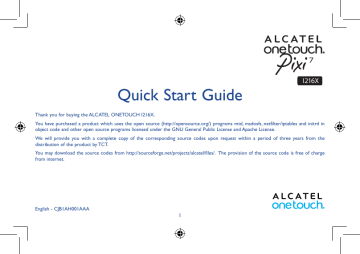
7
I216X
Quick Start Guide
Thank you for buying the ALCATEL ONETOUCH I216X.
You have purchased a product which uses the open source (http://opensource.org/) programs mtd, msdosfs, netfilter/iptables and initrd in object code and other open source programs licensed under the GNU General Public License and Apache License.
We will provide you with a complete copy of the corresponding source codes upon request within a period of three years from the distribution of the product by TCT.
You may download the source codes from http://sourceforge.net/projects/alcatel/files/. The provision of the source code is free of charge from internet.
English - CJB1AH001AAA
1
Table of contents
1 Your device ������������������������������������������������������������������������������������������������������������������������������������������������������������������� 3
1.1 Appearance .....................................................................................................................................................................................................3
1.2 Home screen ..................................................................................................................................................................................................5
1.3 Apps and widgets ...........................................................................................................................................................................................8
1.4 Basic operation ...............................................................................................................................................................................................9
2 Settings ����������������������������������������������������������������������������������������������������������������������������������������������������������������������� 11
2.1 Device ............................................................................................................................................................................................................ 11
2.2 Personal ....................................................................................................................................................................................................... 12
2.3 System ........................................................................................................................................................................................................... 12
3 Phone call ������������������������������������������������������������������������������������������������������������������������������������������������������������������� 13
3.1 Placing a call ................................................................................................................................................................................................. 13
3.2 Answering or rejecting a call ................................................................................................................................................................... 14
Safety information ���������������������������������������������������������������������������������������������������������������������������������������������������������� 15
General information ������������������������������������������������������������������������������������������������������������������������������������������������������� 21
Warranty ������������������������������������������������������������������������������������������������������������������������������������������������������������������������� 23 www.sar-tick.com
This device meets applicable national SAR limits of 2.0 W/kg. SAR values can be found on page 19 of this user guide.
When carrying the device or using it while worn on your body, either use an approved accessory such as a holster or otherwise maintain a distance of 1.0 cm from the body to ensure compliance with RF exposure requirements. Note that the product may be transmitting even if you are not using it.
To prevent possible hearing damage, do not listen at high volume levels for long periods. Exercise caution when holding your device near your ear while the loudspeaker is in use.
The tablet contains magnets which may interfere with other devices and items (such as credit card, pacemakers, defibrillators, etc.). Please maintain at least 15 cm of separation between your tablet and the devices/items mentioned above.
2
Table of contents
1 Your device ������������������������������������������������������������������������������������������������������������������������������������������������������������������� 3
1.1 Appearance .....................................................................................................................................................................................................3
1.2 Home screen ..................................................................................................................................................................................................5
1.3 Apps and widgets ...........................................................................................................................................................................................8
1.4 Basic operation ...............................................................................................................................................................................................9
2 Settings ����������������������������������������������������������������������������������������������������������������������������������������������������������������������� 11
2.1 Device ............................................................................................................................................................................................................ 11
2.2 Personal ....................................................................................................................................................................................................... 12
2.3 System ........................................................................................................................................................................................................... 12
3 Phone call ������������������������������������������������������������������������������������������������������������������������������������������������������������������� 13
3.1 Placing a call ................................................................................................................................................................................................. 13
3.2 Answering or rejecting a call ................................................................................................................................................................... 14
Safety information ���������������������������������������������������������������������������������������������������������������������������������������������������������� 15
General information ������������������������������������������������������������������������������������������������������������������������������������������������������� 21
Warranty ������������������������������������������������������������������������������������������������������������������������������������������������������������������������� 23 www.sar-tick.com
This device meets applicable national SAR limits of 2.0 W/kg. SAR values can be found on page 19 of this user guide.
When carrying the device or using it while worn on your body, either use an approved accessory such as a holster or otherwise maintain a distance of 1.0 cm from the body to ensure compliance with RF exposure requirements. Note that the product may be transmitting even if you are not using it.
To prevent possible hearing damage, do not listen at high volume levels for long periods. Exercise caution when holding your device near your ear while the loudspeaker is in use.
The tablet contains magnets which may interfere with other devices and items (such as credit card, pacemakers, defibrillators, etc.). Please maintain at least 15 cm of separation between your tablet and the devices/items mentioned above.
2
1
Your device ������������������������������������������������������������������
1�1
Appearance
1 2 3
5
4
6 7
8
9
3
Number
1
2
3
4
5
Earphone socket micro-USB connector/Battery charge port
Microphone & Infrared Lens
SIM Card and Micro SD Card
Front camera
Function
Inserting the SIM card & the MicroSD card
Number
6
7
8
9
Rear camera
Speaker
Power key
Volume Up/Down
Function
Note
Please charge before first use. Normally, the tablet will power on and display the Home Screen when you press and hold the
Power key, but if the tablet is low on power, a battery icon will appear indicating that you should charge the device before use.
Only use the charger recommended by TCT Mobile Limited and its affiliates.
This device cannot be charged through USB computer connection. Please plug in your charger before first usage.
4
Number
1
2
3
4
5
Earphone socket micro-USB connector/Battery charge port
Microphone & Infrared Lens
SIM Card and Micro SD Card
Front camera
Function
Inserting the SIM card & the MicroSD card
Number
6
7
8
9
Rear camera
Speaker
Power key
Volume Up/Down
Function
1�2
Home screen
Your device includes three pages of Home screen, giving you more space to add your own favorite apps, folders and widgets, all accessible with a single touch. To switch between screens, slide your finger left or right.
1�2�1 Lock/Unlock your screen
Note
Please charge before first use. Normally, the tablet will power on and display the Home Screen when you press and hold the
Power key, but if the tablet is low on power, a battery icon will appear indicating that you should charge the device before use.
Only use the charger recommended by TCT Mobile Limited and its affiliates.
This device cannot be charged through USB computer connection. Please plug in your charger before first usage.
4
Once your device is powered on, it shows a locked screen interface, which is set as default.
Slide your finger to the right to unlock the screen.
5
1�2�2 Icons on your screen
Notification Bar Status Bar
Google Search
Voice Actions
All Apps
Name
Back
Home
Recent apps
Google Search Voice Actions
Back
All Apps
Home
Recent apps
Description
Touch to access the Google search engine.
Use Voice Actions to watch a video, send email, set alarm, get directions, etc.
Touch to show a complete app list interface.
Go back to the previous menu or screen.
Return to the home screen.
Touch to view recent apps.
6
On the upper left corner, a Notification Panel will popup when you place your finger on the notification bar and slide down. Touch the right top icon (Picture 1) to clear all event–based notifications (other ongoing notifications will remain).
Touch to open the Quick Setting Panel (Picture 2). Touch enable/disable functions or to change modes.
back to Notification Panel. On the Quick Setting Panel, touch icons to
Picture 1 Picture 2
1�2�2 Icons on your screen
Notification Bar Status Bar
Google Search
Voice Actions
All Apps
Name
Back
Home
Recent apps
Google Search Voice Actions
Back
All Apps
Home
Recent apps
Description
Touch to access the Google search engine.
Use Voice Actions to watch a video, send email, set alarm, get directions, etc.
Touch to show a complete app list interface.
Go back to the previous menu or screen.
Return to the home screen.
Touch to view recent apps.
6
On the upper left corner, a Notification Panel will popup when you place your finger on the notification bar and slide down. Touch the right top icon (Picture 1) to clear all event–based notifications (other ongoing notifications will remain).
Touch to open the Quick Setting Panel (Picture 2). Touch enable/disable functions or to change modes.
back to Notification Panel. On the Quick Setting Panel, touch icons to
Picture 1
7
Picture 2
1�3
Apps and widgets
1�3�1 Apps
The Applications (apps) list contains all pre-embedded and newly installed apps. To access the apps list, touch the all apps key from
Home screen.
1�3�2 Widgets
By touching and holding an empty area in the Home screen, you can switch to widgets interface.
1�3�3 Get more apps
Touch the Play Store icon to get more apps.
1�3�4 Create and manage shortcut on desktop
Touch and hold an icon on All APPS or DOWNLOADED interface, drag it to the right place you want. Overlap icons together will build a folder. You can name the folder by touching the tag in the top left corner.
1�3�5 Remove apps icon from desktop
Touch and hold the item to be removed to activate Move mode, drag the item up to the top of the Remove icon , and release the item after the Remove icon turns red.
1�3�6 Uninstall apps
Press to enter all Apps, then touch and hold the application icon you want to uninstall, drag it over the Remove icon , and release it after the Remove icon turns red.
8
1�3
Apps and widgets
1�3�1 Apps
The Applications (apps) list contains all pre-embedded and newly installed apps. To access the apps list, touch the all apps key from
Home screen.
1�3�2 Widgets
By touching and holding an empty area in the Home screen, you can switch to widgets interface.
1�3�3 Get more apps
Touch the Play Store icon to get more apps.
1�3�4 Create and manage shortcut on desktop
Touch and hold an icon on All APPS or DOWNLOADED interface, drag it to the right place you want. Overlap icons together will build a folder. You can name the folder by touching the tag in the top left corner.
1�3�5 Remove apps icon from desktop
Touch and hold the item to be removed to activate Move mode, drag the item up to the top of the Remove icon , and release the item after the Remove icon turns red.
1�3�6 Uninstall apps
Press to enter all Apps, then touch and hold the application icon you want to uninstall, drag it over the Remove icon , and release it after the Remove icon turns red.
8
1�4
Basic operation
1�4�1 Power on your device
Press and hold the Power key until the tablet powers on. It will take a few seconds before the screen lights up.
1�4�2 Power off your device
• Press and hold the Power key about 3 seconds until the options appear, select "Power off " to power off your device.
• Press and hold the Power key about 10 seconds to shut down your device.
1�4�3 Stand-by mode
Press the Power key once to shut down the screen and enter stand-by mode.
Note: Without operation, the product will enter stand-by mode automatically. Press Power key once to wake it up.
1�4�4 Restart
Press and hold the Power key about 3 seconds until the options appear, select "Restart" to restart your device.
• When your device is out of function, press and hold the Power key about 10 seconds to shut down your device. Then press the Power key to restart.
1�4�5 Connecting to a computer via USB
After connecting your device to computer by USB, you can transfer files between your device and the computer.
Note: Files copied to your tablet are not available until USB data cable is disconnected from the PC completely. Use a USB 2.0 version or higher to connect the devices.
1�4�6 Change your wallpaper
You can change your wallpaper following the steps Settings > Display > Wallpaper.
9
1�4�7 Wi-Fi
To turn Wi-Fi on and connect to a wireless network:
• Touch Wi-Fi icon on Quick Setting Panel, to turn on/off Wi-Fi.
• Select Settings, touch beside Wi-Fi to turn on/off Wi-Fi.
• Touch a Wi-Fi network to connect. If the network you selected is secured, you are required to enter a password or other credentials (You may need to contact the network operator for details). When finished, touch Connect.
Tip: To extend the battery life, turn off Wi-Fi when you're not using it.
1�4�8 Zoom in/out
Draw your fingers apart/together to zoom in/out (Web browser, Gallery etc...).
10
1�4�7 Wi-Fi
To turn Wi-Fi on and connect to a wireless network:
• Touch Wi-Fi icon on Quick Setting Panel, to turn on/off Wi-Fi.
• Select Settings, touch beside Wi-Fi to turn on/off Wi-Fi.
• Touch a Wi-Fi network to connect. If the network you selected is secured, you are required to enter a password or other credentials (You may need to contact the network operator for details). When finished, touch Connect.
Tip: To extend the battery life, turn off Wi-Fi when you're not using it.
1�4�8 Zoom in/out
Draw your fingers apart/together to zoom in/out (Web browser, Gallery etc...).
2
Settings �������������������������������������������������������������������������
2�1
Device
2�1�1 Sound
You can set Volumes, Audible selection and Screen lock sound to your preference with the Volume up/down key, or by touching
Settings > Sound.
2�1�2 Display
Touch Settings > Display, you can see the items:
• Lock screen notification
• Wallpaper
• Brightness
• Auto-rotate screen
• Sleep
• Daydream
• Font size
Show notifications on lock screen.
Set your wallpaper.
Adjust your screen to a comfortable brightness.
Touch to select whether rotate screen automatically or not.
Set Screensavers time.
Select an animation effect shows in standby status.
Select a suitable font size for your tablet.
2�1�3 Storage
Touch Settings > Storage to view the memory using status.
2�1�4 Battery
Touch Settings > Battery Manager to check the battery power and its service status.
11 10
2�1�5 APPs
Touch Settings > Applications to check the APP status.
2�2
Personal
2�2�1 Language & input
Touch Settings > Language & input to view or set system language and input methods.
• Language Set the system language.
• Keyboard & input methods Check and select all the input methods installed in the tablet.
2�2�2 Backup & reset
You can back up settings and other data associated with one or more of your Google Accounts. If you need to replace or factory reset your device, you can restore your data for any accounts that were previously backed up.
Touch Settings > Backup & reset
Tips: Please make sure that all the important data have been backed-up before you run factory data reset, for this function will eraser all user installed apps and data; and ensure that the remaining battery is more than 50%.
2�3
System
2�3�1 Date & time
Touch Settings > Date & time, to set date, time and format.
2�3�2 About tablet
Touch Settings > About tablet to check legal information, tablet status and software version, etc.
12
2�1�5 APPs
Touch Settings > Applications to check the APP status.
2�2
Personal
2�2�1 Language & input
Touch Settings > Language & input to view or set system language and input methods.
• Language Set the system language.
• Keyboard & input methods Check and select all the input methods installed in the tablet.
2�2�2 Backup & reset
You can back up settings and other data associated with one or more of your Google Accounts. If you need to replace or factory reset your device, you can restore your data for any accounts that were previously backed up.
Touch Settings > Backup & reset
Tips: Please make sure that all the important data have been backed-up before you run factory data reset, for this function will eraser all user installed apps and data; and ensure that the remaining battery is more than 50%.
2�3
System
2�3�1 Date & time
Touch Settings > Date & time, to set date, time and format.
2�3�2 About tablet
Touch Settings > About tablet to check legal information, tablet status and software version, etc.
12
3
Phone call ���������������������������������������������������������������
3�1
Placing a call
You can easily launch a call using Phone. Touch all apps key to enter ALL APPS, then select . Touch to display the keyboard. Enter the desired number from the keyboard directly or select a contact from Contacts or Call log by sliding or touching tabs, then touch to place the call. The number you entered can be saved to Contacts by touching Add to Contacts.
To hang up a call, touch .
Slide to access Call
log and Contacts.
Touch and hold to set
Speed dial
Touch to access your call memory
13
Touch to delete the digits
Touch to get more options
3�2
Answering or rejecting a call
When you receive a call, drag the icon rightward to answer the call, leftward to reject the call, upward to reject the call by sending a preset message.
14
3�2
Answering or rejecting a call
When you receive a call, drag the icon rightward to answer the call, leftward to reject the call, upward to reject the call by sending a preset message.
14
Safety information ��������������������������������������������������������������
We recommend that you read this chapter carefully before using your device. The manufacturer disclaims any liability for damage, which may result as a consequence of improper use or use contrary to the instructions contained herein.
• TRAFFIC SAFETY
Given that studies show that using a device while driving a vehicle constitutes a real risk, even when the hands-free kit is used (car kit, headset...), drivers are requested to refrain from using their device when the vehicle is not parked.
When driving, do not use your device or headphone to listen to music or to the radio. Using a headphone can be dangerous and forbidden in some areas. When switched on, your device emits electromagnetic waves that can interfere with the vehicle’s electronic systems such as
ABS anti-lock brakes or airbags. To ensure that there is no problem:
- do not place your device on top of the dashboard or within an airbag deployment area,
- check with your car dealer or the car manufacturer to make sure that the dashboard is adequately shielded from device RF energy.
• CONDITIONS OF USE
You are advised to switch off the device from time to time to optimize its performance.
Switch the device off before boarding an aircraft.
Switch the device off when you are in healthcare facilities, except in designated areas. As with many other types of equipment now in regular use, these devices can interfere with other electrical or electronic devices, or equipment using radio frequencies.
Switch the device off when you are near gas or flammable liquids. Strictly obey all signs and instructions posted in a fuel depot, petrol station, or chemical plant, or in any potentially explosive atmosphere.
When the device is switched on, it should be kept at least 15 cm from any medical device such as a pacemaker, a hearing aid or insulin pump, etc. In particular when using the device, you should hold it against the ear on the opposite side to the device, if any.
15
To avoid hearing impairment, move the device away from your ear while using the "hands-free" mode because the amplified volume might cause hearing damage.
Do not let children use the device and/or play with the device and accessories without supervision.
Please note that your device is a unibody device, the back cover and battery are not removable. Do not attempt to disassemble your device.
If you disassemble your device the warranty will not apply. Also disassembling the device may damage the battery, and may cause leakage of substances that could create an allergic reaction.
Always handle your device with care and keep it in a clean and dust-free place.
Do not allow your device to be exposed to adverse weather or environmental conditions (moisture, humidity, rain, infiltration of liquids, dust, sea air, etc.). The manufacturer's recommended operating temperature range is -0°C to +45°C.
At over 45°C the legibility of the device’s display may be impaired, though this is temporary and not serious.
Do not open, dismantle or attempt to repair your device yourself.
Do not drop, throw or bend your device.
Do not use the device if the glass made screen is damaged, cracked or broken to avoid any injury.
Do not paint it.
Use only battery chargers and accessories which are recommended by TCT Mobile Limited and its affiliates and are compatible with your device model. TCT Mobile Limited and its affiliates disclaim any liability for damage caused by the use of other chargers or accessories.
Remember to make back-up copies or keep a written record of all important information stored in your device.
Some people may suffer epileptic seizures or blackouts when exposed to flashing lights, or when playing video games. These seizures or blackouts may occur even if a person never had a previous seizure or blackout. If you have experienced seizures or blackouts, or if you have a family history of such occurrences, please consult your doctor before playing video games on your device or enabling a flashing-lights feature on your device.
16
To avoid hearing impairment, move the device away from your ear while using the "hands-free" mode because the amplified volume might cause hearing damage.
Do not let children use the device and/or play with the device and accessories without supervision.
Please note that your device is a unibody device, the back cover and battery are not removable. Do not attempt to disassemble your device.
If you disassemble your device the warranty will not apply. Also disassembling the device may damage the battery, and may cause leakage of substances that could create an allergic reaction.
Always handle your device with care and keep it in a clean and dust-free place.
Do not allow your device to be exposed to adverse weather or environmental conditions (moisture, humidity, rain, infiltration of liquids, dust, sea air, etc.). The manufacturer's recommended operating temperature range is -0°C to +45°C.
At over 45°C the legibility of the device’s display may be impaired, though this is temporary and not serious.
Do not open, dismantle or attempt to repair your device yourself.
Do not drop, throw or bend your device.
Do not use the device if the glass made screen is damaged, cracked or broken to avoid any injury.
Do not paint it.
Use only battery chargers and accessories which are recommended by TCT Mobile Limited and its affiliates and are compatible with your device model. TCT Mobile Limited and its affiliates disclaim any liability for damage caused by the use of other chargers or accessories.
Remember to make back-up copies or keep a written record of all important information stored in your device.
Some people may suffer epileptic seizures or blackouts when exposed to flashing lights, or when playing video games. These seizures or blackouts may occur even if a person never had a previous seizure or blackout. If you have experienced seizures or blackouts, or if you have a family history of such occurrences, please consult your doctor before playing video games on your device or enabling a flashing-lights feature on your device.
16
Parents should monitor their children’s use of video games or other features that incorporate flashing lights on the device. All persons should discontinue use and consult a doctor if any of the following symptoms occur: convulsion, eye or muscle twitching, loss of awareness, involuntary movements, or disorientation. To limit the likelihood of such symptoms, please take the following safety precautions:
- Do not play or use a flashing-lights feature if you are tired or need sleep.
- Take a minimum of a 15-minute break hourly.
- Play in a room in which all lights are on.
- Play at the farthest distance possible from the screen.
- If your hands, wrists, or arms become tired or sore while playing, stop and rest for several hours before playing again.
- If you continue to have sore hands, wrists, or arms during or after playing, stop the game and see a doctor.
When you play games on your device, you may experience occasional discomfort in your hands, arms, shoulders, neck, or other parts of your body. Follow the instructions to avoid problems such as tendinitis, carpal tunnel syndrome, or other musculoskeletal disorders.
• PRIVACY
Please note that you must respect the laws and regulations in force in your jurisdiction or other jurisdiction(s) where you will use your device regarding taking photographs and recording sounds with your device. Pursuant to such laws and regulations, it may be strictly forbidden to take photographs and/or to record the voices of other people or any of their personal attributes, and duplicate or distribute them, as this may be considered to be an invasion of privacy. It is the user's sole responsibility to ensure that prior authorization be obtained, if necessary, in order to record private or confidential conversations or take a photograph of another person; the manufacturer, the seller or vendor of your device (including the operator) disclaim any liability which may result from the improper use of the device.
• BATTERY
Please note your tablet is a unibody device, the back cover and battery are not removable. Observe the following precautions for battery use:
- Do not attempt to open the back cover and replace the inner rechargeable Li-polymer battery. Please contact the dealer to replace it.
- Do not attempt to eject, replace and open battery.
- Do not punctuate the back cover of your device.
- Do not burn or dispose of your device in household rubbish or store it at temperature above 50°C.
- Dispose of used batteries according to the instructions.
17
This symbol on your device, the battery and the accessories means that these products must be taken to collection points at the end of their life:
- Municipal waste disposal centers with specific bins for these items of equipment.
- Collection bins at points of sale.
They will then be recycled, preventing substances being disposed of in the environment, so that their components can be reused.
In European Union countries:
These collection points are accessible free of charge.
All products with this sign must be brought to these collection points.
In non-European Union jurisdictions:
Items of equipment with this symbol are not to be thrown into ordinary bins if your jurisdiction or your region has suitable recycling and collection facilities; instead they are to be taken to collection points for them to be recycled.
• CHARGERS
Mains powered chargers will operate within the temperature range of: 0°C to 40°C.
The chargers designed for your device meet with the standard for safety of information technology equipment and office equipment use. They are also compliant to the eco design directive 2009/125/EC. Due to different applicable electrical specifications, a charger you purchased in one jurisdiction may not work in another jurisdiction. They should be used for this purpose only.
The charger shall be installed near the device and shall be easily accessible.
• RADIO WAVES
THIS DEVICE MEETS INTERNATIONAL GUIDELINES FOR EXPOSURE TO RADIO WAVES
18
This symbol on your device, the battery and the accessories means that these products must be taken to collection points at the end of their life:
- Municipal waste disposal centers with specific bins for these items of equipment.
- Collection bins at points of sale.
They will then be recycled, preventing substances being disposed of in the environment, so that their components can be reused.
In European Union countries:
These collection points are accessible free of charge.
All products with this sign must be brought to these collection points.
In non-European Union jurisdictions:
Items of equipment with this symbol are not to be thrown into ordinary bins if your jurisdiction or your region has suitable recycling and collection facilities; instead they are to be taken to collection points for them to be recycled.
• CHARGERS
Mains powered chargers will operate within the temperature range of: 0°C to 40°C.
The chargers designed for your device meet with the standard for safety of information technology equipment and office equipment use. They are also compliant to the eco design directive 2009/125/EC. Due to different applicable electrical specifications, a charger you purchased in one jurisdiction may not work in another jurisdiction. They should be used for this purpose only.
The charger shall be installed near the device and shall be easily accessible.
• RADIO WAVES
THIS DEVICE MEETS INTERNATIONAL GUIDELINES FOR EXPOSURE TO RADIO WAVES
Your device is a radio transmitter and receiver. It is designed not to exceed the limits for exposure to radio waves (radio frequency electromagnetic fields) recommended by international guidelines. The guidelines were developed by an independent scientific organization (ICNIRP) and include a substantial safety margin designed to assure the safety of all persons, regardless of age and health.
The radio wave exposure guidelines use a unit of measurement known as the Specific Absorption Rate, or SAR. The SAR limit for mobile devices is 2 W/kg.
Tests for SAR are conducted using standard operating positions with the device transmitting at its highest certified power level in all tested frequency bands. The highest SAR values under the ICNIRP guidelines for this device model are:
I216X (Body-worn)
Maximum SAR for this model and conditions under which it was recorded:
0.686 W/kg
During use, the actual SAR values for this device are usually well below the values stated above. This is because, for purposes of system efficiency and to minimize interference on the network, the operating power of your device is automatically decreased when full power is not needed. The lower the power output of the device, the lower its SAR value.
Body-worn SAR testing has been carried out at a separation distance of 1.0 cm. To meet RF exposure guidelines during body-worn operation, the device should be positioned at least this distance away from the body.
If you are not using an approved accessory ensure that whatever product is used is free of any metal and that it positions the device the indicated distance away from the body.
Organizations such as the World Health Organization and the US Food and Drug Administration have suggested that if people are concerned and want to reduce their exposure they could use a hands-free accessory to keep the wireless device away from the head or body during use, or reduce the amount of time spent on the device.
18 19
• LICENCES microSD Logo is a trademark.
The Bluetooth word mark and logos are owned by the Bluetooth SIG,
Inc. and any use of such m arks by TCT Mobile Limited and its affiliates is under license. Other trademarks and trade names are those of their respective owners.
I216X Bluetooth DID D023680
The Wi-Fi Logo is a certification mark of the Wi-Fi Alliance.
Your device uses non-harmonized frequency and is intended for use in all European countries.
The WLAN can be operated in the EU without restriction indoors, but cannot be operated outdoors in France.
Google, the Google logo, Android, the Android logo, Google Search™, Google Maps™, Gmail™, YouTube, Google Play Store, Google
Latitude™ and Hangouts™ are trademarks of Google Inc.
The Android robot is reproduced or modified from work created and shared by Google and used according to terms described in the
Creative Commons 3.0 Attribution License (the text will show when you touch and hold Google legal in Settings > About Tablet >
Legal information) (1) .
(1) It may not be available according to the countries.
20
• LICENCES microSD Logo is a trademark.
The Bluetooth word mark and logos are owned by the Bluetooth SIG,
Inc. and any use of such m arks by TCT Mobile Limited and its affiliates is under license. Other trademarks and trade names are those of their respective owners.
I216X Bluetooth DID D023680
The Wi-Fi Logo is a certification mark of the Wi-Fi Alliance.
Your device uses non-harmonized frequency and is intended for use in all European countries.
The WLAN can be operated in the EU without restriction indoors, but cannot be operated outdoors in France.
Google, the Google logo, Android, the Android logo, Google Search™, Google Maps™, Gmail™, YouTube, Google Play Store, Google
Latitude™ and Hangouts™ are trademarks of Google Inc.
The Android robot is reproduced or modified from work created and shared by Google and used according to terms described in the
Creative Commons 3.0 Attribution License (the text will show when you touch and hold Google legal in Settings > About Tablet >
Legal information) (1) .
(1) It may not be available according to the countries.
20
General information �����������������������������������������������������������
• Internet address: www.alcatelonetouch.com
• Hot Line Number: see "TCT Mobile Services" leaflet or go to our website.
On our website, you will find our FAQ (Frequently Asked Questions) section. You can also contact us by e-mail to ask any questions you may have.
An electronic version of this user guide is available in English and other languages according to availability on our server: www�alcatelonetouch�com
Your device is a transceiver that operates on Wi-Fi and Bluetooth with 2.4GHz.
This equipment is in compliance with the essential requirements and other relevant provisions of Directive 1999/5/EC, 2011/65/EU and 2009/125/EC. The entire copy of the Declaration of Conformity for your device can be obtained through our website: www.alcatelonetouch.com.
Company Address:
Room 1910-12A, Tower 3, China HK City, 33 Canton Road, Tsimshatsui, Kowloon, Hong Kong
Disclaimer
There may be certain differences between the user manual description and the device’s operation, depending on the software release of your device or specific operator services.
TCT Mobile shall not be held legally responsible for such differences, if any, nor for their potential consequences, which responsibility shall be borne by the operator exclusively.
21
This device may contain materials, including applications and software in executable or source code form, which is submitted by third parties for inclusion in this device ("Third Party Materials").
All third party materials in this device are provided "as is", without warranty of any kind, whether express or implied, including the implied warranties of merchantability, fitness for a particular purpose or use/third party application, interoperability with other materials or applications of the purchaser and non-infringement of copyright. The purchaser undertakes that TCT Mobile has complied with all quality obligations incumbent upon it as a manufacturer of mobile devices and devices in complying with Intellectual Property rights. TCT Mobile will at no stage be responsible for the inability or failure of the Third Party Materials to operate on this device or in interaction with any other devices of the purchaser. To the maximum extent permitted by law, TCT Mobile disclaims all liability for any claims, demands, suits or actions, and more specifically – but not limited to – tort law actions, under any theory of liability, arising out of the use, by whatever means, or attempts to use, such Third Party Materials. Moreover, the present Third Party Materials, which are provided free of charge by TCT Mobile, may be subject to paid updates and upgrades in the future; TCT Mobile waives any responsibility regarding such additional costs, which shall be borne exclusively by the purchaser. The availability of the applications may vary depending on the countries and the operators where the device is used; in no event shall the list of possible applications and software provided with the devices be considered as an undertaking from TCT Mobile; it shall remain merely as information for the purchaser. Therefore, TCT Mobile shall not be held responsible for the lack of availability of one or more applications wished for by the purchaser, as its availability depends on the country and the operator of the purchaser. TCT mobile reserves the right at any time to add or remove Third Party Materials from its devices without prior notice; in no event shall TCT Mobile be held responsible by the purchaser for any consequences that such removal may have on the purchaser regarding the use or attempt to use such applications and Third Party Materials.
Accessory
◆
Charger, 5.0VDC/1000mA
◆
USB cable, 5pins micro-USB
22
This device may contain materials, including applications and software in executable or source code form, which is submitted by third parties for inclusion in this device ("Third Party Materials").
All third party materials in this device are provided "as is", without warranty of any kind, whether express or implied, including the implied warranties of merchantability, fitness for a particular purpose or use/third party application, interoperability with other materials or applications of the purchaser and non-infringement of copyright. The purchaser undertakes that TCT Mobile has complied with all quality obligations incumbent upon it as a manufacturer of mobile devices and devices in complying with Intellectual Property rights. TCT Mobile will at no stage be responsible for the inability or failure of the Third Party Materials to operate on this device or in interaction with any other devices of the purchaser. To the maximum extent permitted by law, TCT Mobile disclaims all liability for any claims, demands, suits or actions, and more specifically – but not limited to – tort law actions, under any theory of liability, arising out of the use, by whatever means, or attempts to use, such Third Party Materials. Moreover, the present Third Party Materials, which are provided free of charge by TCT Mobile, may be subject to paid updates and upgrades in the future; TCT Mobile waives any responsibility regarding such additional costs, which shall be borne exclusively by the purchaser. The availability of the applications may vary depending on the countries and the operators where the device is used; in no event shall the list of possible applications and software provided with the devices be considered as an undertaking from TCT Mobile; it shall remain merely as information for the purchaser. Therefore, TCT Mobile shall not be held responsible for the lack of availability of one or more applications wished for by the purchaser, as its availability depends on the country and the operator of the purchaser. TCT mobile reserves the right at any time to add or remove Third Party Materials from its devices without prior notice; in no event shall TCT Mobile be held responsible by the purchaser for any consequences that such removal may have on the purchaser regarding the use or attempt to use such applications and Third Party Materials.
Accessory
◆
Charger, 5.0VDC/1000mA
◆
USB cable, 5pins micro-USB
Warranty �����������������������������������������������������������������������������
Your device is warranted against any defect or malfunctioning which may occur in conditions of normal use during the warranty period of twelve (12) months (1) from the date of purchase as shown on your original invoice.
Batteries (2) and accessories sold with your device are also warranted against any defect which may occur during the first six (6) months
(1) from the date of purchase as shown on your original invoice.
In case of any defect of your device which prevents you from normal use thereof, you must immediately inform your vendor and present your device with your proof of purchase.
(1) The warranty period may vary depending on your country.
(2) The life of a rechargeable mobile device battery in terms of conversation time standby time, and total service life, will depend on the conditions of use and network configuration. Batteries being considered expendable supplies, the specifications state that you should obtain optimal performance for your device during the first six months after purchase and for approximately 200 more recharges.
If the defect is confirmed, your device or part thereof will be either replaced or repaired, as appropriate. Repaired device and accessories are entitled to a one (1) month warranty for the same defect. Repair or replacement may be carried out using reconditioned components offering equivalent functionality.
This warranty covers the cost of parts and labor but excludes any other costs.
This warranty shall not apply to defects to your device and/or accessory due to (without any limitation):
1) Non-compliance with the instructions for use or installation, or with technical and safety standards applicable in the geographical area where your device is used;
2) Connection to any equipment not supplied or not recommended by TCT Mobile Limited;
22 23
3) Modification or repair performed by individuals not authorised by TCT Mobile Limited or its affiliates or your vendor;
4) Modification, adjustment or alteration of software or hardware performed by individuals not authorized by TCT Mobile Limited;
5) Inclement weather, lightning, fire, humidity, infiltration of liquids or foods, chemical products, download of files, crash, high voltage, corrosion, oxidation…
Your device will not be repaired in case labels or serial numbers (IMEI/SN)have been removed or altered.
There are no express warranties, whether written, oral or implied, other than this printed limited warranty or the mandatory warranty provided by your country or jurisdiction.
In no event shall TCT Mobile Limited or any of its affiliates be liable for indirect, incidental or consequential damages of any nature whatsoever,including but not limited commercial or financial loss or damage,loss of data or loss of image to the full extent those damages can be disclaimed by law.
Some countries/states do not allow the exclusion or limitation of indirect, incidental or consequential damages, or limitation of the duration of implied warranties, so the preceding limitations or exclusions may not apply to you.
24
3) Modification or repair performed by individuals not authorised by TCT Mobile Limited or its affiliates or your vendor;
4) Modification, adjustment or alteration of software or hardware performed by individuals not authorized by TCT Mobile Limited;
5) Inclement weather, lightning, fire, humidity, infiltration of liquids or foods, chemical products, download of files, crash, high voltage, corrosion, oxidation…
Your device will not be repaired in case labels or serial numbers (IMEI/SN)have been removed or altered.
There are no express warranties, whether written, oral or implied, other than this printed limited warranty or the mandatory warranty provided by your country or jurisdiction.
In no event shall TCT Mobile Limited or any of its affiliates be liable for indirect, incidental or consequential damages of any nature whatsoever,including but not limited commercial or financial loss or damage,loss of data or loss of image to the full extent those damages can be disclaimed by law.
Some countries/states do not allow the exclusion or limitation of indirect, incidental or consequential damages, or limitation of the duration of implied warranties, so the preceding limitations or exclusions may not apply to you.
24 25
ALCATEL is a trademark of Alcatel-Lucent and is used under license by
TCT Mobile Limited.
© Copyright 2013 TCT Mobile Limited
All rights reserved
TCT Mobile Limited reserves the right to alter material or technical specification without prior notice.
26
advertisement
Related manuals
advertisement