advertisement
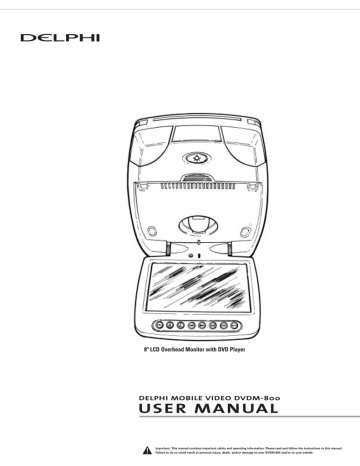
8" LCD Overhead Monitor with DVD Player
DELPHI MOBILE VIDEO DVDM-800
USER MAN UAL
Important: This manual contains important safety and operating information. Please read and follow the instructions in this manual.
Failure to do so could result in personal injury, death, and/or damage to your DVDM-800 and/or to your vehicle.
2
WELCOME
Congratulations on the purchase of your Delphi
Mobile Video DVDM-800. This unit will provide numerous hours of video entertainment for your backseat passengers.
Your DVDM-800 will play DVDs, audio CDs, MP3 discs, and video CDs. It is not compatible with
CD-I discs, CD-ROMs, DVD-ROMs, laser discs, or minidiscs.
Use this manual to learn how to operate your
DVDM-800 safely and effectively and find out about the different features.
This is the safety alert symbol. It is used to alert you to potential personal injury hazards. Obey all safety messages that follow this symbol to avoid possible injury or death.
CAUTION
• Use only a soft, dry cloth to clean the outside of your DVDM-800 and any peripherals.
• Do not use any solvents, chemicals, or cleaning solutions containing alcohol, ammonia, or abrasives.
• Do not use sprays near your unit.
• Refrain from using food or drinks near the remote control. Spilling food or drinks on the remote could damage it.
• Keep hands or materials away from the LCD video monitor to avoid surface scratches.
• Push the panel buttons gently to avoid damage to the hinge.
• Close the unit when not in use.
• Do not leave the unit’s dome light on while the vehicle is unattended. The dome light could drain the vehicle’s battery.
• When not in use, place the remote control and headphones where they will not be damaged.
• Before putting on headphones, always adjust the volume setting at the lowest level to avoid possible hearing damage.
Warning: When using your DVDM-800, it is your sole responsibility to secure and use the device in a manner that will not cause accidents, personal injury or property damage, or in any manner obstruct your view or interfere with the operation of vehicle safety equipment.
It is your sole responsibility that this device is properly installed and that these operating instructions are read carefully, understood, and used consistent with the laws of operation for any state or country in which you use the device and with common sense. Failure to do so may result in an accident and personal injury, death, and/or property damage to your DVDM-800 and/or vehicle.
DELPHI DISCLAIMS ALL LIABILITY FOR ANY USE OF THIS
PRODUCT IN A WAY THAT MAY CAUSE ACCIDENTS,
DAMAGE, OR THAT MAY VIOLATE THE LAW.
Warning: The driver should never operate
DVDM-800—either by remote control or by using the buttons on the unit—while the vehicle is in motion. Do not let passengers unfasten seatbelts to operate the unit.
Only passengers should use the remote control during vehicle operation. Failure to do so may result in an accident and personal injury, death, and/or property damage to your DVDM-800 and/or to your vehicle.
Warning: To reduce the risk of fire or shock hazard, do not expose DVDM-800 to rain or moisture.
CONTENTS
Section 1: Unpacking DVDM-800 . . . . . . . . . . . . 3
Section 2: Features . . . . . . . . . . . . . . . . . . . . . . . 3
Section 3: Controls . . . . . . . . . . . . . . . . . . . . . . . 4
Section 4: Getting Started . . . . . . . . . . . . . . . . . 6
Section 5: OSD Commands and Settings . . . . . 7
Section 6: Other Features and
Parental Controls . . . . . . . . . . . . . . . 10
Section 7: Troubleshooting . . . . . . . . . . . . . . . . 11
Section 8: Warranty . . . . . . . . . . . . . . . . . . . . . . 12
Warning: This product utilizes a laser. Use of controls or adjustments or performance of procedures other than those specified herein may result in hazardous radiation exposure. Do not open cover. Refer servicing to qualified service technician.
SECTION 1: UNPACKING DVDM-800
Here’s what you should find in the DVDM-800 box:
4
Power cable
5
A/V cable
2
Two sets of wireless headphones (requires 2 AAA batteries, included)
3
Remote control (requires
2 AAA batteries, included)
6
A/V connection box
1
DVDM-800 unit with
DVD player and 8"
LCD monitor
MV10002-11B1 (Gray, 1-year warranty)
MV10015-11B1 (Neutral, 1-year warranty)
MV10017-11B1 (Gray, 3-year warranty)
MV10016-11B1 (Neutral, 3-year warranty)
7
Wireless FM transmitter
(factory installed)
8
User Manual and
Installation Guide
9
Galvanized steel mounting bracket
10
Screws and spacers
Note: Installation materials sold separately include a shroud for a professional fit. Delphi highly recommends that you contact a professional to ensure proper installation. To locate a professional installer in your area, contact your retailer.
It is your sole responsibility that installation is completed properly and will not result in personal injury, death, and/or damage to your
DVDM-800 and/or to your vehicle.
SECTION 2: FEATURES
Disk slot
Power
Turns DVDM-800 on or off.
Front infrared screen
Transmits audio to infrared (wireless) headphones and receives infrared signals from the remote control.
Dome light
LCD panel release
Releases the LCD panel.
Air intake vents
Adjuster knob
Adjusts the angle of the screen panel.
Light sensor
Thin film transistor video monitor
Slot indicator
A green backlit LED indicates disc slot location so users can see where to insert a disc. The LED is off when there is a disc in the player.
EJECT
Eject
Stops play. Press again to eject disc. Button is backlit orange when power is on. Eject functions even when unit is off.
Dome light
Dome light switch button
Turns the dome lights on, or sets them to turn on automatically when the vehicle’s interior lighting is activated.
Reset pin hole
Screen power switch
Turns screen off when panel is closed. (Audio continues to function.)
Control buttons
(See Section 3.)
A/V 3 inputs
Rear infrared screen
For remote control operation only.
3
4
SECTION 3: CONTROLS
LCD PANEL
Reverse
Volume down
Volume up
Display
Forward
Pause/play
A/V
Menu
DSPL
Displays an on-screen display (OSD) menu for control of disc, monitor, FM transmitter, IR transmitter, and A/V source functions. When in “Display” mode, press again to return to normal play.
• When playing video or audio discs, these buttons increase or decrease the volume level. tools to move up and down menu options.
• When playing video or audio discs, pressing this button once returns to the beginning of the current chapter or track, and pressing it again returns to previous chapters or tracks. navigational tool to move left in menu options.
• Holding the button down during play enters reverse play mode. Continue pressing to go 2X, 4X, 8X, and 15X the normal speed. Pressing at 15X returns to normal speed.
• After pressing to pause play, press to reverse one frame. For slow motion reverse play, hold the button down to go 50% and 75% normal speed. Press to resume normal play.
• When playing video or audio discs, pressing this button advances to the next chapter or track.
navigational tool to move right in menu options.
• Holding the button down during play enters fast forward mode. Continue pressing to go 2X, 4X, 8X, and 15X the normal speed. Pressing at 15X returns to normal speed.
• After pressing to pause play, press to advance one frame. For slow motion play, hold the button down to go 5%, 8%, 12%, 20%, 40%, and 70% normal speed. Press to resume normal play.
• When playing video or audio discs, pressing this button initiates play.
Press once to pause play. Press again to resume play.
“Enter” button to select options.
Selects A/V 1, A/V 2, A/V 3, or DVD player inputs, i.e. if a video game is plugged into the A/V 2 ports, the A/V 2 option must be selected.
Displays the disc’s main menu. Press again to resume play.
REMOTE CONTROL
Power
Number keys 1
4
7
A / V
POWER
2
5
8
EJECT
3
6
9
0
VOL
A/V
Previous/reverse
Stop
Menu
Display
Channel up
Enter
Left
Zoom
Subtitle
Overhead
Headrest 1
MENU
DSPL CH
MUTE
RET
ENTER
ZOOM
OH
SUB
HR1
CH
HR2
AU
D
REP
AUX
Light sensor
Eject
Volume
Next/forward
Pause/play
Mute
Return
Right
Channel down
Repeat
Audio
Auxiliary
Headrest 2
POWER
EJECT
1
Turns DVDM-800 on or off.
Stops play and ejects disc.
Number keys are used to enter setup, program, track, and numerical options.
Increases or decreases volume.
VOL
Selects A/V 1, A/V 2, A/V 3, or DVD player inputs, i.e. if a video game is plugged into the A/V 2 ports, the A/V 2 option must be selected.
• When playing video or audio discs, pressing this button once returns to the beginning of the current chapter or track, and pressing it again returns to previous chapters or tracks.
• Holding the button down during play enters reverse play mode. Continue pressing to go 2X, 4X, 8X, and 15X the normal speed. Pressing at 15X returns to normal speed.
• After pressing to pause play, press to reverse one frame.
For slow motion reverse play, hold the button down to go 50% and 75% normal speed. Press to resume normal play.
DSPL
MUTE
ENTER
CH
ZOOM
SUB
AU
D
REP
OH
HR1
HR2
AUX
• When playing video or audio discs, pressing this button advances to the next chapter or track.
• Holding the button down during play enters fast forward mode. Continue pressing to go 2X, 4X, 8X, and 15X the normal speed. Pressing at 15X returns to normal speed.
• After pressing to pause play, press to advance one frame.
For slow motion play, hold the button down to go 5%, 8%, 12%, 20%, 40%, and 70% normal speed. Press to resume normal play.
Stops play.
Initiates play. Press once to pause play.
Press again to resume play.
Displays the disc’s main menu. Press again to resume play.
Displays on-screen display (OSD) menu for control of disc, monitor, FM transmitter,
IR transmitter, and A/V source functions.
When in “Display” mode, press again to return to normal play.
Mutes all audio. Press again to return audio.
Returns to main menu of a video CD.
Selects a highlighted option.
Use to navigate menu options.
Note: Pressing the button moves the cursor to the top of a list of menu options, pressing the button moves the cursor to the bottom of the list.
Zooms picture in/out when playing a video disc. When zooming in, use the navigation buttons on the remote to move the picture.
Displays subtitles (and language), when available.
Selects audio language, when available.
Enters “Repeat” mode.
This button must be pressed to operate overhead video display.
Sets the remote to operate video unit installed in a headrest. (Future application.)
Sets the remote to operate video unit installed in a headrest. (Future application.)
Sets the remote to operate video game system, camcorder, or other A/V devices that are connected through an A/V input. (Future application.)
5
6
SECTION 4: GETTING STARTED
There are four ways to turn on DVDM-800:
• Press the button on the unit.
control.
• Lower the screen panel by pressing the release button.
• Insert a disc.
OPERATING HEADPHONES
Your DVDM-800 includes a built-in infrared transmitter for use with Delphi wireless headphones. The headphones operate on a frequency from 2.3 Mhz to 2.8 Mhz. Adjust the volume using the volume control on the headphone.
The wireless headphones must be used within a line of sight from the infrared transmitter.
Note: Two AAA batteries must be installed in each set of headphones for operation.
PLAYING A DISC
1. Insert a disc (label side facing up) in the unit’s slot.
Caution: If DVDM-800 is in A/V mode, it will not accept a disc. Do not force the disc into the slot as this could damage DVDM-800.
2. DVDM-800 automatically detects whether you have inserted a DVD, audio CD, a video CD, or a disc containing MP3 files and displays the disc’s main menu. Using the navigation buttons on the screen panel or remote as described in Section 3, select an option.
Note: When playing audio over the vehicle’s audio system, make sure vehicle radio channel selection matches wireless
FM transmitter settings. See page 9.
OPERATING THE DOME LIGHTS
The dome lights are integrated into DVDM-800 and are controlled by a two-step button. Press the button once to turn on the lights. Press again to set them to operate with the rest of the vehicle’s interior lighting system.
Caution: Do not leave the vehicle unattended with the dome light switch in the on position, as this could result in a discharged battery.
OPERATING THE REMOTE CONTROL
DVDM-800 incorporates infrared sensors that relay signals from the remote control, allowing the unit to be controlled simply by pointing the remote control at the front or rear infrared screen.
Keep dust clear of the infrared screen, as dust may affect the efficiency of the remote control.
Note: Two AAA batteries must be installed for remote to operate.
ADJUSTING THE SCREEN PANEL
ANGLE
Turn the knob to adjust the viewing angle of the screen. DVDM-800 has a mechanical memory and will automatically return to your setting when you lower the panel again.
SECTION 5: OSD COMMANDS
AND SETTINGS
An on-screen display (OSD) directs you through various setup and adjustments such as picture shape and quality, as well as FM transmitter, IR transmitter, and A/V source settings.
SELECTING TRACK
1. From the main OSD menu, select
“DVD/VCD/MP3/CD.”
2. Select “Track.” Use the navigation buttons to highlight the desired chapter or track number. Select “OK” to play that track or chapter.
All menu options may be selected using either the navigation buttons on the screen panel or remote as described in Section 3.
When using the screen panel, select the highlighted option by pressing . When using the remote, select the highlighted option by
SELECTING CAMERA ANGLE
1. From the main OSD menu, select
“DVD/VCD/MP3/CD.”
2. Select “Angle.” Use the navigation buttons to cycle through different camera angles, which will vary by disc. (Video only—not all discs support this feature.) to normal play mode. Using the navigation buttons to select “Exit” returns to the previous menu screen.
Note: Not all of the following features are available for all types of media. An invalid symbol appears on the screen when you press a button that does not have any function with the type of media being played.
USING TITLE SCREEN
1. From the main OSD menu, select
“DVD/VCD/MP3/CD.”
2. Select “Title.” The disc’s main menu is
OSD menu off the screen, and then use the navigation buttons to navigate the disc’s main menu normally.
USING SUBTITLES
1. From the main OSD menu, select
“DVD/VCD/MP3/CD.”
2. Select “Subtitles.” Use the navigation buttons to cycle through the options and select the language desired. Availability and options will vary by disc.
SELECTING AUDIO OPTIONS
1. From the main OSD menu, select
“DVD/VCD/MP3/CD.”
2. Select “Audio.” Use the navigation buttons to cycle through the options, which will vary by disc, and may include options such as stereo, mono, different language pronunciation,
Dolby ® , and more.
SELECTING ZOOM LEVEL
1. From the main OSD menu, select
“DVD/VCD/MP3/CD.”
2. Select “Zoom.” The picture will enlarge 1.5
times normal size. Select “Zoom” again to return to normal size. When in “Zoom” menu off the screen, and use the navigation buttons to move the picture.
Dolby is a registered trademark of Dolby Laboratories.
7
8
USING REPEAT
1. From the main OSD menu, select
“DVD/VCD/MP3/CD.”
2. Select “Repeat.” Continue pressing on the through the options.
• On a DVD, these options include “Repeat
Disc,” “Repeat Title,” “Repeat Chapter,” or “Repeat Off.”
• On an audio CD, MP3, or video CD, these options include “Repeat Disc,” “Repeat
Track,” or “Repeat Off.”
USING A TO B
1. From the main OSD menu, select
“DVD/VCD/MP3/CD.”
2. Selecting “A to B” sets point “A” of a continuous loop play. Pressing again sets point “B.” DVDM-800 will continue to play the selected section between these two points until “A to B” is selected again, turning the feature off.
USING STATUS MENU
1. From the main OSD menu, select
“DVD/VCD/MP3/CD.”
Note: When a disc is stopped, or there is no disc in
DVDM-800, selecting “Status” will bring up the unit’s main menu. See Section 6 for more information.
2. When a disc is being played, a number of functions (which will vary depending on the type of disc) can be controlled from the an option.
• Chapter/Track: Change the chapter or track being played by selecting this option and using the remote’s number keys to enter a valid chapter or track number.
• Title: Change the title being played (if more than one is available) by selecting this option and using the remote’s number keys to enter a valid title number.
• Audio: Change audio language settings by selecting this option. Availability and options displayed will vary by disc.
• Subtitle: Change subtitle language by selecting this option. Availability and options will vary by disc.
• Angle: Change the camera angle by selecting this option and using the remote’s number keys to enter a valid angle number.
Availability and options will vary by disc.
• Time: Use this function to restart play at a specified point. Use the remote’s number keys to enter the desired starting time and
• Marker: Up to five markers can be programmed, which when selected will begin play from that point. After selecting this
“Marker 1,” “Marker 2,” “Marker 3,” program a marker at that point. After a marker has been programmed, select it using the
CH that point. Clear all markers by selecting
“Clear All Markers.”
• Repeat Mode: Enter “Repeat” mode by selecting this option. Use the
CH buttons to select “Disc” to repeat the entire disc,
“Title” to repeat the current title, or
“Chapter” (or “Track”) to repeat the current chapter or track. When “Repeat” mode is enabled, “Off” appears as an option in the menu; select it to disable “Repeat.” The default setting for “Repeat” is off.
• Time Display: Change the time display settings with this option. DVDM-800 can display the time as “Total,” “Total Elapsed,” “Total
Remain,” “Single Elapsed,” “Single Remain,” or “Single.” Highlight your preference and
• Listening Mode: Change the listening mode settings with this option. DVDM-800 can transmit audio in several different modes, which will vary depending on the type of disc being played.
• Play Mode: DVDM-800 can play tracks in normal order, shuffled, or just the first 10 seconds of each. Select “Play Mode,” then
“Normal,” “Shuffle,” or “Intro.”
• Play List: You can program DVDM-800 to play only tracks selected to a play list. To create or edit a play list:
– Select “Play List.” you want included in the list, and press
ENTER
. You may add as many tracks as you wish to your play list. When finished, press
DSPL to return to the “Play List” menu.
buttons to highlight “Add All Tracks to Play
List” and press
ENTER to disable or enable the play list.
• MP3 Disc Scan: Scan the disc for MP3 files by selecting this option.
1. From the main OSD menu, select “Monitor.”
2. Select “Button Backlight.”
3. Select “1,” “2,” “3,” or “4” to change brightness level. To turn off the backlighting feature, select “Off.”
USING RND/INT (RANDOM/INTRO)
1. From the main OSD menu, select
“DVD/VCD/MP3/CD.” cycle through three options:
• “Shuffle” to play all tracks or files in a random order.
• “Intro” to play the first 10 seconds of each track or file on the disc.
• “Normal” to play tracks or files in sequential order.
CHANGING SCREEN MODE
1. From the main OSD menu, select “Monitor.”
2. Select “Screen Mode.” Using the navigation buttons, select the desired screen size: “Full,”
“Wide,” or “Normal.”
CHANGING FM TRANSMITTER
SETTINGS
The wireless FM transmitter can be used to transmit audio from DVDM-800 to your vehicle radio.
1. From the main OSD menu, select “FM
Transmitter.”
2. To change the transmitter frequency, select
“Frequency” and use the buttons to cycle through the frequency options ranging from 88.1 FM to 97.9 FM. Set your vehicle radio to the same frequency to receive audio.
3. To turn the FM transmitter off, select
“Transmitter,” and use the buttons to select “Off.”
Note: When the FM transmitter is on, broadcast reception of other channels through your vehicle radio may be poor.
Turning off the FM transmitter will restore normal operation.
CHANGING PICTURE MODE
1. From the main OSD menu, select “Monitor,” then select “Picture Mode.”
2. Select “Bright,” “Contrast,” “Color,” or
“Tint.” Using the buttons, adjust the settings. A bar graph displays the current settings.
3. DVDM-800 features a light sensor that allows the screen to automatically dim the screen when in a darker environment. There are four stages of screen backlight brightness based on ambient light strength. To turn this feature off, select “Dimmer,” then use the buttons to select “Auto” or “Off.”
4. To reset picture settings to their factory default setting, select “Default.”
CHANGING IR TRANSMITTER
SETTINGS
DVDM-800 is programmed to transmit infrared signals to wireless headphones. To turn this capability off, from the main OSD menu, select
“IR Transmitter.” Select “Transmitter” and use the buttons to select “On” or “Off.”
CHANGING A/V SOURCE
DVDM-800 is equipped to connect other A/V sources, such as a video cassette player or video game system. To select the source of A/V input, from the main OSD menu, select “A/V Source.”
“AV1,” “AV2,” or “AV3.”
Note: This function can also be accomplished by using the
A/V button on the screen panel or the remote.
CHANGING BUTTON BACKLIGHT LEVEL
Buttons on DVDM-800’s screen panel are backlit in orange, and the brightness level can be changed.
9
10
SECTION 6: OTHER FEATURES AND
PARENTAL CONTROLS
When disc play is stopped, or there is no disc inserted, selecting “Status” mode from the
“DVD/VCD/MP3/CD” menu brings up a menu allowing you to change language, audio, display, disc, and parental settings. Press to exit a screen.
CHANGING LANGUAGE SETTINGS
CHANGING DISPLAY SETTINGS
2. DVDM-800 allows you to change a variety of display settings, including:
• Preferred video standard: Select “Content
Specific,” “NTSC,” or “PAL.”
• TV aspect: Select “16:9 Widescreen”
(recommended), “4:3 Letterbox,” or
“4:3 Pan & Scan.”
• On-screen info: Select “On” or “Off.”
• Component out: Select “RGB” or “YUV.”
• Scart output: Select “Disable,”
“Composite,” “S-video,” or “RGB.”
• Panel display: Select “Dim,” “Bright,” or
“Dim for Playback.”
• Power saving: “Never.”
2. Select “Player Menus,” “Disc Menus,” “Disc buttons to scroll through the list of available languages and select your preference.
DVDM-800 can display settings in English,
French, German, Spanish, Turkish, Japanese,
Italian, or Portuguese.
CHANGING DISC SETTINGS
CHANGING AUDIO SETTINGS
2. DVDM-800 allows you to change certain disc play settings, including:
• Autoplay: Select “On” or “Off.”
• PBC: Select “On” or “Off.”
2. DVDM-800 allows you to change a variety of audio settings, including:
• Speaker setup: Change settings for front speakers (“Large” or “Small”), center speaker (“On” or “Off”), surround speakers
(“On” or “Off”), subwoofer (“On” or “Off”), or speaker distance (front left .5 m to 10 m, front right .5 m to 10 m, or reset to defaults).
• Digital audio out: Dolby Digital
• Surround format: Dolby Digital
• Dynamic range: Select “Maximum” or
“Compressed.”
• Downmix mode: Select “Stereo Normal” or “Dolby Surround.”
• Downsampling: Select “48 kHz Compatible” or “True 96 kHz.”
• Pro Logic ® mode: Select “Automatic” or “All.”
CHANGING PARENTAL SETTINGS
2. DVDM-800 allows you to change certain parental control features, including:
• Country: Set to “USA.”
• Parental: Set parental control level to “Off” or level “G,” “PG,” “PG13,” “R,” or
“NC17.”
• Password: You can limit access to DVDM-
800 by entering a 4-digit password using the number keys on the remote.
CHANGING BACK TO DEFAULT
SETTINGS
1. Press , followed by “1,” “2,” “3,” and
“4” on the remote control to enter the reset screen.
2.
Press to return to default settings.
3.
Press to exit reset screen.
Pro Logic is a registered trademark of Dolby Laboratories.
SECTION 7: TROUBLESHOOTING
Your DVDM-800 is designed and built to provide you with trouble-free performance.
If it does not appear to be functioning properly, please follow these troubleshooting guidelines.
Poor in-vehicle radio reception:
1. Check the condition of the vehicle’s radio antenna.
2. Verify that the antenna is fully raised.
3. If a wireless FM transmitter has been installed, make sure FM transmitter is off. Use the status menu in the OSD to turn it off.
Can’t advance or reverse scan:
You can’t advance through the opening credits and warning information that appears at the beginning of movies because the disc is programmed to prohibit that function.
Infrared sensor inoperative:
1.
Verify that the batteries in the remote are fresh. If not, replace batteries.
2.
Verify that the remote sensor screen is not obstructed.
3. Verify that the infrared transmitter is in line of sight with the sensor screen of the unit.
The “X” icon appears on screen:
Check your disc. The feature or action cannot be completed at this time because:
1. The disc’s software restricts it.
2. The disc’s software doesn’t support the feature.
3. The feature is not available at the moment.
4. You’ve requested a title or chapter number that is out of range.
Disc won’t play:
1.
Verify that disc is inserted with label side up.
2. Check the type of disc. This unit only plays DVDs, audio CDs, MP3s, and video CDs.
3.
Both the unit and the disc are coded by region. If the regional codes don’t match, the disc can’t be played. This DVD player is region one.
Play starts, but then stops immediately:
1. Clean the disc if dirty.
2. Allow player to dry out if condensation has formed.
No sound or distorted sound:
1.
If you are using infrared headphones, make sure you turn on the infrared power.
2.
Make sure the FM transmitter is on and the proper frequency has been selected for the vehicle radio.
3.
Make sure your audio selection is correct.
Picture is distorted:
1. Check the disc for damage. Try another disc.
2. It is normal for some distortion to appear during forward or reverse scan.
Dome light does not work:
Change the bulb.
Unit locked:
1. Using a small pin, reset the unit through the reset pin hole (see page 3).
2.
Press and hold on the unit or the button on the remote control for more than three seconds. The screen will become dark, then flash once. Release the button. The unit can be powered three-second initialization period.
Caution: Take care to prevent your DVDM-800 from overheating. If your unit begins to overheat, an automatic shutdown will be prompted, and the following message will appear on your screen:
“Your system has been automatically shut down to prevent overheating and damage to internal components.
Please do not operate the system for 30 minutes to allow for cooling, then power on the system again.”
CONTACTING TECHNICAL SERVICE
SUPPORT
For additional information in solving problems with your DVDM-800, contact Delphi at
1.877.667.8700 Monday—Friday 8:00 a.m.—
4:30 p.m. Eastern Standard time, or visit www.delphi.com.
TECHNICAL INFORMATION
Dimensions . . . . . . . . . . . . . . . . . 12.88" x 2.32" x 10.94"
(327.2 mm x 59 mm x 278 mm)
Resolution . . . . . . . . . . . . . . . . . . . . . . . . . . . . 1440 x 234
Pixels . . . . . . . . . . . . . . . . . . . . . . . . . . . . . . . . . . 336,960
Operation temperature . . . . . . . . . . . . . . . -10°C to 60°C
Storage temperature . . . . . . . . . . . . . . . . . -20°C to 70°C
Backlight life . . . . . . . . . . . . . . . . . . . . . . . 10,000 hours
Video display system . . . . . . . . . . . . . NTSC/PAL/AUTO
Headphone audio output . . . . . . . . . 0.03W at 16 ohms
Low-level audio output . . . . . . . . . . . . . . . . . . 620 mvp-p, 1kHz at –15dB
Video output . . . . . . . . . . . . . . . . . . 1.0Vp-p at 75 ohms
Power source . . . . . . . . . . . . . . . . . . . . . . . . . . . . 12V DC
Dome light bulb . . . . . . . . . . . 12V 5W (31 mm x 8 mm)
11
SECTION 8: WARRANTY
Delphi Product & Service Solutions (“Delphi”) warrants all Delphi
Mobile Video products sold by Delphi (“Products”) to be free of defects in material and workmanship, subject to the following conditions.
The duration of Delphi’s warranty with respect to Product is limited to one (1) year from the date of sale to the original consumer purchaser.
No other express warranties are made with respect to any Product.
All implied warranties, including warranties of merchantability and fitness for a particular purpose are limited to the warranty period set forth above. This warranty is not transferable and applies only to the original consumer purchaser of the Product.
Delphi will, as its sole obligation under this warranty, replace or repair, at its option, any Product that does not conform to this warranty. Under no circumstances will Delphi be liable for any incidental or consequential damages under this warranty or any implied warranties.
Delphi will not be responsible for damage resulting from (i) any deviation from Delphi’s operating instructions as printed in Delphi’s catalog or on any packaging, labels, or other literature provided with a Product,
(ii) installation of a Product in a manner which is inconsistent with
Delphi’s written instructions, (iii) alteration or modification of a
Product, (iv) misuse, (v) neglect, (vi) abuse, (vii) accident, (viii) normal wear and tear, (ix) commercial use, (x) service by anyone other than a
Delphi authorized repair facility, or (xi) other improper application, installation, or operation of the Product.
HOW YOU (THE CUSTOMER)
CAN GET SERVICE
To obtain warranty service after installation, you must return the defective Product with the original receipt to the original place of installation. For technical support or if you have questions, call
Delphi at 1.877.667.8700.
If warranty service is needed at any time during the warranty period, the purchaser will be required to furnish a sales receipt/proof of purchase indicating the date of purchase, amount paid, and place of purchase. Customers who fail to provide such proof of purchase will be charged for the repair of any Product.
HOW STATE LAW RELATES TO THE
WARRANTY
Some states do not allow limitations on how long implied warranties last, or the exclusion or the limitation of incidental or consequential damages. So the above limitations may not apply to you. This warranty gives you specific legal rights. You may also have other rights that may vary from state to state.
NO PERSON IS AUTHORIZED BY DELPHI TO
MODIFY OR ADD TO THIS LIMITED WARRANTY.
FCC STATEMENT
This equipment has been tested and found to comply with the limits for a Class B digital device, pursuant to Part 15 of the FCC rules.
These limits are designed to provide reasonable protection against harmful interference in a normal installation. This equipment generates, uses, and can radiate radio frequency energy and, if not installed and used in accordance with the instructions, may cause harmful interference to radio communications. However, there is no guarantee that interference will not occur in a particular installation. If this equipment does cause harmful interference to radio or television reception, which can be determined by turning the equipment off and on, the user is encouraged to try to correct the interference by one or more of the following measures:
• Reorient or relocate the receiving antenna
• Increase the separation between the equipment and receiver
• Connect the equipment into an output on a circuit different from that to which the receiver is connected
• Consult the dealer or an experienced electronics technician for help
• A shielded cable must be used when connecting a peripheral to the serial ports
Warning: Modifications not expressly approved by the manufacturer could void the user’s authority to operate the equipment under FCC rules. www.delphi.com
©2004 Delphi Corporation. All rights reserved.
DPSS-04-E-026
Delphi Corporation
1441 West Long Lake Road
Troy, Michigan 48098-5090 U.S.A.
Customer Service: [1] 877.GO DELPHI
advertisement
* Your assessment is very important for improving the workof artificial intelligence, which forms the content of this project