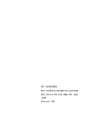
advertisement

EC7-1818CLD2NA
MINI-ITX 带 VGA/LVDS/HDMI/DVI/2LAN/6COM
MINI-ITX with VGA /LVDS /HDMI /DVI /2LAN
/6COM
Version: C05
Copyright Notice
Information offered in this manual is believed to be correct at the time of printing, and is subject to change without prior notice in order to improve reliability, design and function and does not represent a commitment on the part of the manufacturer. In no event will the manufacturer be liable for direct, indirect, special, incidental, or consequential damages arising out of improper installation and/or use, or inability to use the product or documentation.
This user manual is protected by copyright. No part of this manual may be reproduced, stored in any retrieval system, or transmitted, in any form or by any means, mechanical, electronic, photocopied, recorded or otherwise, without the prior written permission from the manufacturer.
Trademarks
EVOC is a registered trademark of EVOC Intelligent Technology Co., Ltd. Other product names mentioned herein are used for identification purposes only and may be trademark and/or registered trademarks of their respective companies.
Please visit our website: http://www.evoc.com for more information, or send an email to the Technical Support Mailbox [email protected]
(International) or [email protected] (Domestic) for consultation.
Hotline: 4008809666
Safety Instructions
1. Please read this manual carefully before using the product;
2. Leave the board or card in the antistatic bag until you are ready to use it;
3. Touch a grounded metal object (e.g. for 10 seconds) before removing the board or card from the anti-static bag;
4. Before installing or removing a board, wear the ESD gloves or ESD wrist strap; handle the board by its edges only;
5. Before inserting, removing or re-configuring motherboards or expansion cards, first disconnect the computer and peripherals from their power sources to prevent electric shock to human bodies or damage to the product;
6. Remember to disconnect the AC power cord from the socket before removing the board or moving the PC;
7. For PC products, remember to disconnect the computer and peripherals from the power sources before inserting or removing a board;
8. Before connecting or disconnecting any terminal, peripheral or any device, be sure the system is powered off and all the power sources are disconnected;
9. After turning off the computer, wait at least 30 seconds before turning it back on.
Contents
Mechanical Dimensions, Weight and Environment..................................................1
System Resource Managed by BIOS under X86 Platform.....................................40
Chapter 1 Product Introduction
Chapter 1 Product Introduction
Overview
The board contains Intel® Atom™ D2700/D2550/N2600 + NM10 chipset
(EC7-1818CLD2NA contains Intel® Atom™ D2700/D2550 + NM10 chipset while
EC7-1818CLD2NA-V contains Intel® Atom™ N2600 + NM10 chipset). It supports one DDR3 SODIMM memory module: EC7-1818CLD2NA supports one 1066MHz memory up to 4GB while EC7-1818CLD2NA-V supports one 800MHz memory up to
2GB. It provides two 10/100/1000Mbps LAN ports on-board and VGA, DVI, LVDS and HDMI display in single display or dual display of arbitrary combination.
EC7-1818CLD2NA supports various peripheral connectors, including two SATA connectors(Optional), one CFAST(Optional), eight USB 2.0 ports, six serial ports
(COM2/COM3 supports RS-232/RS-422/RS-485 while the Pin9 of COM4/COM5 supports RI#/+5V/+12V optional), one standard MIC-IN/LINE-OUT audio connector and one PCI slot.
Mechanical Dimensions, Weight and Environment
Dimensions: 170.6mm (L) x 170.3mm (W) x 41.3mm (H);
Net Weight: 0.41Kg;
Operating Environment:
EC7-1818CLD2NA supports:
Temperature: -10
C ~ 60C;
Humidity: 5% ~ 95% (non-condensing);
EC7-1818CLD2NA-V supports:
Temperature: -10
C ~ 70C;
Humidity: 5% ~ 95% (non-condensing);
Storage Environment:
Temperature: -20
C ~ 80C;
EC7-1818CLD2NA - 1 -
Chapter 1 Product Introduction
Humidity: 5% ~ 95% (non-condensing);
Typical Consumption
The typical consumption is based on the following idle status values.
Configuration 1:
CPU: Intel Atom D2700/D2550 1.86GHz on-board;
Memory: DDR3 1066 2GB Samsung;
Operating System: Windows 7;
[email protected]; +5%/-3%;
[email protected]; +5%/-3%;
[email protected]; +5%/-3%;
Configuration 2:
CPU: Intel Atom N2600 1.60GHz on-board;
Memory: DDR3 1066 2GB Apace;
Operating System: Windows 7;
[email protected]; +5%/-3%;
Microprocessor
Intel® Atom™ D2700/D2550 (Dual Core) /N2600 (Dual Core) processor with
Micro-FCBGA11 package on-board;
Chipset
Intel® ATOM™ D2700/D2550/N2600 + NM10;
System Memory
Provides one 204 Pin DDR3 SODIMM memory slot, supporting Un-buffered non-ECC memory. The memory slot of EC7-1818CLD2NA supports 1066MHz memory up to 4GB while that of EC7-1818CLD2NA-V supports 800MHz memory
EC7-1818CLD2NA - 2 -
Chapter 1 Product Introduction up to 2GB.
Display Function
Supports VGA, LVDS, HDMI and DVI display; EC7-1818CLD2NA supports
24-bit single channel while EC7-1818CLD2NA-V supports 18-bit LVDS single channel. VGA supports hot-swap function.
All the display functions are synchronous output;
The maximum resolution and refresh frequency supported by VGA is
1920x1200@60Hz; the maximum resolution and refresh frequency supported by the LVDS of EC7-1818CLD2NA is 1440x900@60Hz while that supported by the LVDS of EC7-1818CLD2NA-V is 1366x768@60Hz; the maximum resolution and refresh frequency supported by HDMI/DVI is
1920x1200@60Hz.
Note: If WINDOWS XP system is used, HDMI sound output is not currently supported, the Beta version driver can only support LVDS screens with two types of resolution (18-bit 1024×768 and 24-bit 1366×768), and other types of resolution need to be customized according to user requirements.
Network Function
Provides two 10/100/1000Mbps LAN ports, LAN1 supports Wake-on-LAN.
Audio Function
Adopts HDA standard, supporting MIC-IN/LINE-OUT.
EC7-1818CLD2NA - 3 -
Chapter 1 Product Introduction
Power Feature
EC7-1818CLD2NA adopts ATX power, supporting ACPI function and S0, S1, S4 and S5; EC7-1818CLD2NA-V adopts single 12V power supply.
Expansion Bus
Provides one PCI slot, complying with PCI2.3 standard;
Watchdog Function
255 levels, programmable by minute or second;
Supports watchdog timeout interrupt or reset system.
Operating System
Supported OSs: Windows XP/7/XPE/LINUX;
On-board I/O
Six serial ports: COM2/COM3 supports RS-232/RS-422/RS-485 mode selection;
One CFAST connector(Optional);
Two SATA2.0 connectors(Optional), supporting hot-swap function;
Eight USB2.0 ports;
Twp PS/2 keyboard/mouse connector;
One 8-chanenl digital I/O connector.
Tips: how to identify the alarms
1. Long “beep” indicates system memory error;
2. Short “beep” indicates to power on the computer.
- 4 - EC7-1818CLD2NA
Chapter 2 Installation
Chapter 2 Installation
Product Outline
H1
H3
H2 H4
H5 H6
Unit: mm
Warning!
Please adopt appropriate screws and proper installation methods (including board allocation, CPU and heat sink installation, etc); otherwise, the board may be damaged. It is recommended to use M3x6 GB9074.4-88 screws at H1 ~ H4.
EC7-1818CLD2NA - 5 -
Chapter 2 Installation
Locations of Connectors
H1
AUDIO2
J2 J1
LCDB1
JLCD1
DVI1
VGA1
JP1
JP8
JP9
JP2
JP3
JP4
JP7
LVDS1
COM2
COM3
COM4
COM5
COM6
JP12
H3
JP13
PCI1
H2
FP2
FP3 FP1
CFAST1
DIMM1
H5 H6
PWR4
H4
- 6 - EC7-1818CLD2NA
Chapter 2 Installation
Structure
VGA
DB15
LVDS 18/24BIT
HDMI
DVI
DDI0
DDI1
D2700&D2550/N2600 CPU
DMI
SATA II (1*7)
SATA1
SATA II OR CFAST
SATA2
NM10
CH A
DDR3 SODIMM1
PCI-E Port1
RTL8111E
LAN1
RJ45
Connector
PCI-E Port 2
RTL8111E
LAN2
RJ45
Connector
PCI-E Port 4
Mini PCIE
USB 2.0 X8
USB
HDA ALC892
SPI
SPI Flash
PCI
PCI
SIO W83627UHG
GPIO COM*6
PS/2
(K/M)
WDT FAN
EC7-1818CLD2NA - 7 -
Chapter 2 Installation
Tip: How to identify the first pin of the jumpers and connectors
1. Observe the letter beside the socket: the first pin is usually marked with “1” or bold lines or triangular symbols;
2. Observe the solder pad on the back; the square pad is the first pin.
Jumper Setting
1. JCC1: Clear/Keep CMOS Setting (Pitch: 2.0mm)
CMOS is powered by the button battery on board. Clearing CMOS will restore original settings (factory default). The steps are listed as follows: (1) Turn off the computer and unplug the power cable; (2) Instantly short circuit JCC1; (3) Turn on the computer; (4) Follow the prompt on screen to enter BIOS setup when booting the computer, load optimized defaults; (5) Save and exit. Please set as follows:
JCC1
Setup
1-2 Open
1-2 Short
Function
Normal ((Default)
Clear the contents of CMOS and all BIOS settings will restore to factory default values.
2. JP2 ~ JP4: RS-232/RS-422/RS-485 Mode Selection for COM2 (Pitch:
2.0mm)
COM2 supports the operating modes of RS-232/RS-422/RS-485, which can be set by JP2
~ JP4.
Pin
Setting
RS-232
(Default)
Mode Selection
RS-422 RS-485
JP2 ~ JP4
- 8 - EC7-1818CLD2NA
Chapter 2 Installation
3. JP7 ~ JP9: RS-232/RS-422/RS-485 Mode Selection for COM3 (Pitch:
2.0mm)
COM3 supports the operating modes of RS-232/RS-422/RS-485, which can be set by JP7
~ JP9.
Pin
Setting
RS-232
(Default)
Mode Selection
RS-422 RS-485
JP7 ~ JP9
4. Optional Connector, Pin9 of COM4/5 supports RI#/5V/12V. Please set as follows:
Function Selection for Pin9 of
COM4/5
Setting
RI#(Default) 5V 12V
JP12
JP13
5. JLCD1: Select LCD Operating Voltage (Pitch: 2.0mm)
Different LCD screens have different voltages; the board provides two voltage options, 3.3V and 5V. Only when the selected LCD voltage is in accord with the LCD screen operating voltage in use, can the LCD screen operate normally. Please set as follows:
EC7-1818CLD2NA - 9 -
Setup
Chapter 2 Installation
Function
JLCD1
1-2 Short +3.3V(Default)
2-3 Short +5V
6. JP14: Mode Selection for Pin7 of SATA1 (Pitch: 2.0mm)
Setup Function
1-2 Short Pin7 is GND (Default)
JP14
2-3 Short Pin7 is +5V
Installing the System Memory
The board provides one 204Pin DDR3 SODIMM memory slot, DIMM1. Please pay attention to the following issues when installing the memory modules:
When installing, align the notch of the memory module with that of the memory slot and gently insert the module into the slot;
The 1.5V 800/1066MHz DDR3 SO-DIMM memory supported by Intel® Chipset can be used;
It is recommended to use the DDR3 memory module with SPD to ensure stable operation.
- 10 - EC7-1818CLD2NA
Chapter 2 Installation
Serial Port
1、 The board provides six serial ports; COM1 is a standard DB9 socket. The pin definitions are as follows:
Pin Signal Name
J5(COM1)
1 DCD#
2 RXD
3 TXD
4 DTR#
5 GND
6 DSR#
7 RTS#
8 CTS#
9 RI#
Note: it is recommended to use the corresponding terminal of YANDA
1165-109-001-000 or the D-SUB 9-pin female terminal from other manufacturer.
2、 The board provides five 2x5Pin serial ports (Pitch: 2.54mm). COM2/COM3 supports RS-232/RS-422/RS-485 mode. The pin definitions are as follows:
COM2 ~ COM6
Signal Name
Pin
Setting
RS-232
(COM2 ~ COM6)
RS-422
(COM2/COM3)
RS-485
(COM2/COM3)
1 DCD# TXD- Data-
2 RXD TXD+ Data+
3 TXD RXD+ NC
4 DTR# RXD- NC
5 GND GND GND
6 DSR# NC NC
7 RTS# NC NC
8 CTS# NC NC
9 RI# NC NC
10 NA NA NA
Note: the data transmission direction is controlled automatically under RS485 mode.
The Pin9 of COM4/5 supports RI# (default)/5V/12V.
EC7-1818CLD2NA - 11 -
Chapter 2 Installation
LCD Backlight Control Connector
The board provides one 1x4Pin wafer LCD backlight control connector (Pitch:
2.0mm); the pin definitions are as follows:
Pin Signal Name
1 VCC_LCDBKLT
2 LCD_BKLTCTL
3 LCD_BKLTEN
LCDB1
4 GND
Note: VCC_LCDBKLT -------+12VBacklight Power (The current is limited below
1A);
LCD_BKLTCTL---Backlight Control (The signal is output as PWM signal via
CPU directly; the voltage amplitude is 0V-3.3V while the duty cycle is between
0% ~ 100%);
LCD_BKLTEN ---Backlight Enable, Active High. (The signal is output as
CMOS output via CPU directly; the voltage amplitude is 0V-3.3V).
Display Connector
1、 The board provides one standard DB15 VGA connector; the pin definitions are as follows:
Pin Signal Name Pin Signal Name
3 Blue 4 NC
5 GND 6 GND
7 GND 8 GND
VGA1
13 HSYNC 14 VSYNC
15 DDCCLK
- 12 - EC7-1818CLD2NA
Chapter 2 Installation
2、 LVDS Connector
The board provides one single channel 18bit/24bit LVDS connector (Pitch: 1.0 mm).
LVDS1
Pin Signal Name Pin Signal Name
1 LVDS_D0+ 2 LVDS_D0-
3 GND 4 GND
5 LVDS_D1+ 6 LVDS_D1-
7 GND 8 GND
9 LVDS_D2+ 10 LVDS_D2-
11 GND 12 GND
13 CLK+ 14 CLK-
15 GND 16 GND
17 LVDS_D3+ 18 LVDS_D3-
19 VDD 20 VDD
Note: 1. It is recommended to use the corresponding terminal DF20A-20DF-1C.
2. EC7-1818CLD2NA supports 24-bit LVDS single channel while
EC7-1818CLD2NA-V supports 18-bit LVDS single channel.
3、 DVI-D Connector
Pin Signal Name Pin Signal Name
1 DATA2- 13 NC
2 DATA2+ 14 +5V
3 GND_DVI 15 GND
DVI1
6 DDCCLK 18 DATA0+
7 DDCDATA 19 GND_DVI
8 NC 20 NC
9 DATA1- 21 NC
11 GND_DVI 23 CLK+
EC7-1818CLD2NA - 13 -
Chapter 2 Installation
4、 HDMI Connector
HDMI1
Pin
1
3
5
7
9
Signal Name
TMDS Data2+
TMDS Data2-
TMDS Data1 Shield
TMDS Data0+
TMDS Data0-
Pin
2
4
6
8
10
Signal Name
TMDS Data2 Shield
TMDS Data1+
TMDS Data1-
TMDS Data0 Shield
TMDS Clock+
11
13
TMDS Clock Shield
CEC
12
14
TMDS Clock-
Reserved (NC on device)
15 SCL 16 SDA
+5V
19 Hot Plug Detect
Audio Connector
1、 The board provides two AUDIO connectors: AUDIO1 is the audio card rear panel output connector; the pin definitions are as follows:
- 14 -
Pin
1 LINE_OUT
AUDIO1
2 MIC_IN
2、 AUDIO2 is a front-accessible 2x5Pin audio pin header (Pitch: 2.54mm). When the front-accessible audio connector, AUDIO2, is needed, please connect MIC input with PIN1, MIC BIAS with PIN3 (if no MIC_BIAS is provided, please neglect it), LINE_OUT_R with PIN5, LINE_OUT_L with PIN9 and AGND with
PIN2. The pin definitions for AUDIO2 are as follows:
AUDIO2
Pin Signal Name Pin Signal Name
1 MIC 2 AGND
3 MIC_BIAS 4 VCC
5 LINE_OUT_R 6 LINE_OUT_OR
7 AGND 8 NA
9 LINE_OUT_L 10 LINE_OUT_OL
EC7-1818CLD2NA
Signal Name
Chapter 2 Installation
Note: if the users want to select between the front audio and the rear audio by jumper cap, please short PIN5 with PIN6 on AUDIO 2 and PIN9 with PIN10 on AUDIO1; at that time, the rear audio shares the same channel with the front audio. If PIN5 and
PIN6 on AUDIO 2 and PIN9 and PIN10 on AUDIO1 are open, then the rear audio adopts different channel with the front audio.
SATA Connector
The board provides two SATA connectors; SATA2 is optional.
Pin Signal Name
1 GND
2 TX+
3 TX-
4 GND
SATA1/SATA2 5 RX-
6 RX+
7 GND
Note: PIN7 of SATA1 is optional between +5V and GND (default).
Hot-swap of SATA Hard Disk
Notes for hot-swap of SATA hard disk:
1. The hard disk shall support SATA 2.0 and use 15-pin SATA hard disk power connector.
2. The driver of chipset shall support the hot-swap of SATA hard disk.
3. Hot-swap of SATA hard disk with the operating system is forbidden when system is powered-on.
SATA Data Cable
EC7-1818CLD2NA
SATA Power Cable
- 15 -
Chapter 2 Installation
Please carry out hot plugging as follows. Improper operation may destroy the hard disk or result in data loss.
Hot Plug
Step 1: Please plug the 1 x 4 pin SATA power connector (white) into the power adapter.
Step 2: Please connect the SATA data cable to the SATA connector on board.
Step 3: Please connect the 15-pin SATA power connector (black) to the SATA hard disk.
- 16 - EC7-1818CLD2NA
Chapter 2 Installation
Step 4: Please connect the SATA data cable to the SATA hard disk.
Hot Unplug
Step 1: Uninstall the hard disk from the device manager.
Step 2: Unplug the data cable from the SATA hard disk.
Step 3: Unplug the SATA 15-pin power connector (black) from the SATA hard disk.
Keyboard and Mouse Connector
1. The board provides one keyboard and mouse combo connector, KM1.
Pin Signal Name Pin Signal Name
1 KB_DATA 7 MS_DATA
2 NC 8 NC
3 GND 9 GND
4 +5V 10 +5V
KM1
5 KB_CLK 11 MS_CLK
6 NC 12 NC
2. It also provides one built-in keyboard and mouse connector, KM2 (Pitch: 2.54mm).
Pin Signal Name Pin Signal Name
1 +5V 2 GND
3 KB_CLK 4 KB_DATA
5 KB_CLK 6 KB_DATA
7 MS_CLK 8 MS_DATA
KM2
EC7-1818CLD2NA - 17 -
Chapter 2 Installation
Note: when the external keyboard and mouse, KM1, is adopted, please short circuit
Pin3 and Pin5, Pin4 and Pin6, Pin7 and Pin9, Pin8 and Pin10 on KM2 with jumper cap respectively. When the built-in keyboard and mouse, KM2, is adopted, please connect Pin1, 2, 3, 4, 7 and 8 with keyboard and mouse patch cable.
SMBUS1 Connector
SMBUS1
Pin Signal Name
1 3.3V
2 SMB_DATA
3 SMB_CLK
4 GND
5 5V
LAN Port and USB Port
The board provides two 10/100/1000Mbps LAN ports and eight USB ports, among which one LAN port and two USB ports share a set of socket (i.e. J1/2 includes one
LAN port and two USB ports). J1 (LAN1) supports Wake-on-LAN function. It also provides two sets of 2x5 USB pin headers, J3/J4 (USB5 ~ USB8, Pitch: 2.54mm).
(1) LAN Port
CTLED and LILED are the green and dual color LED indicators on both sides of the
Ethernet port, which respectively indicates the activity status and the speed of LAN.
Please refer to the status description for each LED:
- 18 -
J1 (LAN1)/J2 (LAN2)
EC7-1818CLD2NA
Chapter 2 Installation
ACTLED
(Green)
Blink
Off
LAN Activity
Status Indicator
Data being transmitted
No data being transmitted
LILED
(Dual-Color: O/G)
LAN Speed
Indicator
Green 1000Mbps
Orange 100Mbps
Off 10Mbps
(2) USB Port
J1 (USB1/USB2)
J2 (USB3/USB4)
Pin Signal Name
1 +5V
2 USB_Data-
3 USB_Data+
4 GND
J3/J4
(USB5 ~ USB8)
(Pitch: 2.54mm)
GPIO Connector
Pin Signal Name Pin Signal Name
1 +5V 2 +5V
3 USB1_Data- 4 USB2_Data-
5 USB1_Data+ 6 USB2_Data+
7 GND 8 GND
9 NA 10 GND
Pin Signal Name Pin Signal Name
1 GPIO1 2 GPIO5
3 GPIO2 4 GPIO6
GPIO1
(Pitch: 2.54mm)
5 GPIO3 6 GPIO7
7 GPIO4 8 GPIO8
9 GND 10 NC
Note: By the factory default values, pin 1, 3, 5 and 7 are for TTL input while pin 2, 4,
6 and 8 are for CMOS output. The factory default state is high level and the voltage range for input/output signal is 0-5V.
EC7-1818CLD2NA - 19 -
Chapter 2 Installation
Fan Connector
The board provides one 1x4Pin CPU fan connector (CPUFAN1, Pitch: 2.54mm) .Pay attention to the following three issues when using the fan socket:
The current for fan shall not exceed 500mA (12V);
Please confirm that the fan cable complies with the socket cable. Power cable
(usually red) is in the middle position. In addition, please confirm the earth cable (usually black) and fan speed output impulse signal cable (other colors).
Some fans have no speed detection while the output of the cable is up to 12V, so using these substandard connections will destroy the CPU card. It is recommended to use a fan with speed detection.
Adjust the fan’s airflow to the direction of heat venting.
Pin Signal Name
1 GND
CPUFAN1
2 +12V
3 FAN_IO
4 FAN_PWM
Note: FAN_IO: fan speed impulse output; FAN_PWM: fan speed PWM control.
Power Connector
1. ATX power connector, adopting 20pin connector (Pitch: 4.2mm).
Pin Signal Name Pin Signal Name
1 +3.3V 11 +3.3V
2 +3.3V 12 -12V
3 GND 13 GND
- 20 -
PWR3
5 GND 15 GND
6 +5V 16 GND
7 GND 17 GND
8 PWROK 18 -5V
9 +5VSB 19 +5V
10 +12V 20 +5V
EC7-1818CLD2NA
Chapter 2 Installation
2. AT power connector, single 12V power connector (Pitch: 4.2mm).
PWR4
Pin Signal Name
1 GND
2 GND
3 +12V
4 +12V
Note: the connector is configured on EC7-1818CLD2NA-V.
3. SATA power conversion connector (Pitch: 5.08mm).
Pin Signal Name
1 +12V
2 GND
PWR1
3 GND
4 +5V
Note: the connector is configured on EC7-1818CLD2NA-V.
Status Indicating and Control Connector
1. ATX power switch and HDD indicator connector (Pitch: 2.54mm)
Pin Signal Name Pin Signal Name
1 PWRBTN# 2 GND
FP1
5 HDD_LED- 6 HDD_LED+
2. Power indicator connector (Pitch: 2.54mm)
FP2
Pin Signal Name
1 PWR_LED+
2 NC
3 GND
EC7-1818CLD2NA - 21 -
Chapter 2 Installation
3. Loudspeaker output connector (Pitch: 2.54mm)
FP3
Pin Signal Name
1 SPEAKER
2 NC
3 GND
4 +5V
Mini-PCIe Connector
The board provides one Mini-PCIe slot, which supports WiFi WLAN card.This port only supports MPCIE devices based on PCIE bus.
MPCIE1 (on the rear of the board)
- 22 -
Pin Signal Name Pin Signal Name
1 WAKE# 2 +3.3VSB
3 NC 4 GND
5 NC 6 +1.5V
7 CLKREQ# 8 NC
9 GND 10 NC
11 REFCLK- 12
13 REFCLK+ 14
NC
NC
15 GND 16 NC
17 Reserved 18 GND
19 Reserved 20 W_DISABLE#
21 GND 22 PERST#
23 PERn0 24 +3.3V
25 PERp0 26 GND
27 GND 28 +1.5V
29 GND 30 SMB_CLK
31 PETn0 32 SMB_DATA
33 PETp0 34 GND
EC7-1818CLD2NA
Chapter 2 Installation
35 GND 36 NC
37 GND 38 NC
39 +3.3V 40 GND
41 +3.3V 42 NC
43 GND 44 NC
45 Reserved 46 NC
47 Reserved 48 +1.5V
49 Reserved 50 GND
51 Reserved 52 +3.3VSB
CFAST Connector
管脚 信号名称 管脚 信号名称
CFAST1(Optional)
S1
S2
S3
S4
S5
S6
S7
PC1
PC2
PC5
GND
TX+
TX-
GND
RX-
RX+
GND
CDI
GND
NC
PC6
PC7
PC8
PC9
PC10
PC11
PC12
PC13
PC14
PC17
NC
GND
NC
NC
NC
NC
NC
+3.3V
+3.3V
CDO
EC7-1818CLD2NA - 23 -
Chapter 2 Installation
PCI Slot
PCI1 is the standard PCI connector (Version 2.3); the pin definitions are as follows:
Pin Signal Name Pin Signal Name Pin
A1 TRST# A31
A2 +12V A32
A5 +5V A35
A6 INTA# A36
PCI_AD18 B1
PCI_AD16 B2
A3 TMS A33 +3.3V B3
A4 TDI A34 PCI_FRAME# B4
GND B5
GND B7 A7 INTC# A37
A8 +5V A38
A9 Null A39
A10 +5V A40
+3.3V B9
SMCLK B10
A11 Null A41
A12 GND A42
A13 GND A43
A14 3.3Vaux A44
A15 PCI_RST# A45
A16 +5V A46
A17 PCI_GNT# A47
A18 GND A48
GND B12
PCI_PAR B13
PCI_AD15 B14
+3.3V B15
A19 PCI_PME# A49
A20 PCI_AD30 A50
A21 +3.3V A51
A22 PCI_AD28 A52
A23 PCI_AD26 A53
A24 GND A54
A25 PCI_AD24 A55
A26 PCI_IDSEL A56
PCI_AD11 B17
GND B18
PCI_AD9 B19
PCI_C/BE#0 B20
+3.3V B21
PCI_AD6 B22
PCI_AD4 B23
GND B24
A27 +3.3V A57
A28 PCI_AD22 A58
A29 PCI_AD20 A59
A30 GND A60
PCI_AD2 B25
PCI_AD0 B26
+5V B27
PCI_REQ64# B28
+5V B29
+5V B30
PCI1
Signal Name Pin Signal Name
-12V B31
TCK B32
GND B33
TDO B34
+3.3V
PCI_AD17
PCI_C/BE#2
GND
+5V B35
+5V B36
PCI_IRDY#
+3.3V
INTB# B37 PCI_DEVSEL#
INTD# B38 GND
Null B40
GND B42
GND B43
Null B44
GND B45
PCI_LOCK#
PCI_PERR#
+3.3V
PCI_SERR#
+3.3V
PCI_C/BE#1
PCI_AD14
GND
GND B47
+5V
PCI_AD31 B50
GND B52
PCI_AD27 B53
+3.3V
PCI_C/BE#3 B56
GND
B49
B55
B58
PCI_AD21 B59
PCI_AD12
PCI_AD10
GND
PCI_AD8
PCI_AD7
+3.3V
PCI_AD5
PCI_AD3
GND
PCI_AD1
+5V
PCI_ACK64#
+5V
+5V
- 24 - EC7-1818CLD2NA
Chapter 3 BIOS Setup
Chapter 3 BIOS Setup
UEFI Overview
UEFI (Unified Extensible Firmware Interface) is the latest computer firmware to replace traditional BIOS. UEFI is solidified in the flash memory on the CPU board. Its main functions include: initialize system hardware, set the operating status of the system components, adjust the operating parameters of the system components, diagnose the functions of the system components and report failures, provide hardware operating and controlling interface for the upper level software system, guide operating system and so on. UEFI provides users with a human-computer interface in menu style to facilitate the configuration of system parameters for users, control power management mode and adjust the resource distribution of system device, etc.
Setting the parameters of the UEFI correctly could enable the system operating stably and reliably; it could also improve the overall performance of the system at the same time. Inadequate even incorrect UEFI parameter setting will decrease the system operating capability and make the system operating unstably even unable to operate normally.
UEFI Parameter Setup
Prompt message for UEFI setting may appear once powering on the system. At that time (invalid at other time), press the key specified in the prompt message (usually
<Del> or <F2>) to enter UEFI setting.
All the setup values modified by UEFI (excluding data and time) are saved in the flash storage in system; the contents will not be lost even if powered down or remove the battery of the board. The data and time are saved in CMOS storage, which is powered by battery; unless clearing CMOS is executed, its contents would not be lost even if powered off.
Note! UEFI setting will influence the computer performance directly. Setting parameter improperly will cause damage to the computer; it may even be unable to power on. Please use the internal default value of UEFI to restore the system.
Our company is constantly researching and updating UEFI, its setup interface may be a bit different. The figure below is for reference only; it may be different from your UEFI setting in use.
EC7-1818CLD2NA - 25 -
Chapter 3 BIOS Setup
Basic Function Setting for UEFI
After starting SETUP program, the main interface of Aptio Setup Utility - Copyright
(C) 2009 American Megatrends, Inc. will appear:
Aptio Setup Utility - Copyright (C) 2009 American Megatrends, Inc. copyright (C)
Main Advanced Chipset Boot Security Save & Exit
Motherboard Information
Project Name EC7-1818CLD2NA
BIOS Name P9134001
BIOS Version B00
Build Date 01/04/2012 10:10:10
System Language [English
System Date [Mon 11/01/2009]
System Time [00:47:55]
Access Level Administrator
Set the Date. Use ‘Tab’ to switch between Date elements.
→←: Select Screen
↑↓: Select Item
Enter: Select
+/-: Change Opt
F1: General Help
F2: Previous Values
F3: Optimized Defaults
F4: Save ESC: Exit
Version 2.00.1201. Copyright (C) 2009,American Megatrends, Inc.
Main
System Date
Choose this option and set the current date by < + > / < - >, which is displayed in format of month/date/year. Reasonable range for each option is: Month
(1-12), Date (01-31), Year (Maximum to 2099), Week (Mon. ~ Sun.).
System Time
Choose this option and set the current time by < + > / < - >, which is displayed in format of hour/minute/second. Reasonable range for each option is: Hour
(00-23), Minute (00-59), Second (00-59).
- 26 - EC7-1818CLD2NA
Chapter 3 BIOS Setup
Advanced
Aptio Setup Utility – Copyright (C) 2009 American Megatrends, Inc.
Main Advanced Chipset Boot Security Save & Exit
WARNING: Setting wrong values in below sections may cause system to malfunction!
CPU Configuration
Clock Generator Configuration
IDE Configuration
USB Configuration
Second Super IO Configuration
Super IO Configuration
H/W Monitor
PPM Configuration
→←: Select Screen
↑↓: Select Item
Enter: Select
+/-: Change Opt
F1: General Help
F2: Previous Values
F3: Optimized Defaults
F4: Save ESC: Exit
Version 2.00.1201. Copyright (C) 2009,American Megatrends, Inc.
CPU Configuration
Aptio Setup Utility – Copyright (C) 2009 American Megatrends, Inc.
Advanced
CPU Configuration
Processor Type Intel(R) Atom(TM) i5 CPU
EMT64 Supported
Processor Speed 1600 MHz
System Bus Speed 400 MHz
Ratio Status 16
Actual Ratio 16
System Bus Speed 400 MHz
Processor Stepping 30661
Microcode Revision 266
L1 Cache RAM 2x56 k
L2 Cache RAM 2x512 k
Processor Core Dual
Hyper-Threading Supported
Hyper-threading [Enabled]
→←: Select Screen
↑↓: Select Item
Enter: Select
+/-: Change Opt
F1: General Help
F2: Previous Values
F3: Optimized Defaults
F4: Save
ESC: Exit
Version 2.00.1201. Copyright (C) 2009,American Megatrends, Inc.
EC7-1818CLD2NA - 27 -
Chapter 3 BIOS Setup
Display the relevant information of CPU. Note: the Type, Speed, Core and HT of the
CPU are related to the CPU installed in the platform; different series of CPUs will display different information.
Hyper-Threading
Control switch of the Hyper Threading Technology function.
Clock Generator Configuration
Aptio Setup Utility – Copyright (C) 2009 American Megatrends, Inc.
Advanced
Clock Generator Configuration
Spread Spectrum [Disabled]
Auto PCI Clock [Disabled]
→←: Select Screen
↑↓: Select Item
Enter: Select
+/-: Change Opt
F1: General Help
F2: Previous Values
F3: Optimized Defaults
F4: Save
ESC: Exit
Version 2.00.1201. Copyright (C) 2009,American Megatrends, Inc.
Spread Spectrum
This option is used to control the spread spectrum function of the clock signal.
Auto PCI Clock
This option is used to detect the devices on PCI slot automatically. If there are no devices in the slot, please disable the clock signal on that slot.
- 28 - EC7-1818CLD2NA
Chapter 3 BIOS Setup
IDE Configuration
Aptio Setup Utility – Copyright (C) 2009 American Megatrends, Inc.
Advanced
SATA Port0 Not Present
SATA Port1 Not Present
SATA Controller(S) [Enabled]
Configure SATA as [IDE]
→←: Select Screen
↑↓: Select Item
Enter: Select
+/-: Change Opt
F1: General Help
F2: Previous Values
F3: Optimized Defaults
F4: Save
ESC: Exit
Version 2.00.1201. Copyright (C) 2009,American Megatrends, Inc.
SATA Port0 ~ 5 dynamically detect whether there are SATA devices on motherboard.
If devices are connected with the corresponding ports, then it will display the SATA device type. Otherwise, it will display “Not Present”.
SATA Controller(S)
The SATA controller is used to enable or disable the device on SATA Port.
Configure SATA as
Configure the SATA device type: IDE or AHCI.
USB Configuration
Aptio Setup Utility – Copyright (C) 2009 American Megatrends, Inc.
Advanced
USB Configuration
USB Devices:
1 Keyboard, 1 Mouse, 2 Hubs
Legacy USB Support [Enabled]
→←: Select Screen
↑↓: Select Item
Enter: Select
+/-: Change Opt
F1: General Help
F2: Previous Values
F3: Optimized Defaults
F4: Save
ESC: Exit
Version 2.00.1201. Copyright (C) 2009,American Megatrends, Inc.
EC7-1818CLD2NA - 29 -
Chapter 3 BIOS Setup
Legacy USB Support
This option is used to support legacy USB devices (keyboard, mouse, storage device, etc). When it is set to Enabled, the USB devices can be used in the OS that does not support USB, such as DOS. When it is set to Disabled, the legacy devices cannot be used in the OS that does not support USB.
Note: USB can be used in EFI application, such as in Shell.
Second Super IO Configuration
Aptio Setup Utility – Copyright (C) 2009 American Megatrends, Inc.
Advanced
Second Super IO Configuration
Serial Port 1 Configuration
Serial Port 2 Configuration
Serial Port 3 Configuration
Serial Port 4 Configuration
→←:Select Screen
↑↓:Select Item
Enter:Select
+/-:Change Opt
F1:General Help
F2:Previous Values
F3:Optimized Defaults
F4:Save
ESC:Exit
Version 2.00.1201. Copyright (C) 2009,American Megatrends, Inc.
Serial Port 1~4 Configuration
Aptio Setup Utility – Copyright (C) 2009 American Megatrends, Inc.
Advanced
Serial Port 1~4 Configuration
Serial Port [Enabled]
Device Settings IO=210h; IRQ=4;
Change Settings [Auto]
→←:Select Screen
↑↓:Select Item
Enter:Select
+/-:Change Opt
F1:General Help
F2:Previous Values
F3:Optimized Defaults
F4:Save
ESC:Exit
Version 2.00.1201. Copyright (C) 2009,American Megatrends, Inc.
- 30 - EC7-1818CLD2NA
Chapter 3 BIOS Setup
* Serial Port1~4
This option is used to enable or disable the current serial port.
* Device Settings
This option is used to display the resource assignment of the current serial port.
* Change Settings
This option is used to configure the resources of the serial port (IO and IRQ).
Super IO Configuration
Aptio Setup Utility – Copyright (C) 2009 American Megatrends, Inc.
Advanced
Super IO Configuration
Serial Port 1 Configuration
Serial Port 2 Configuration
Serial Port 3 Configuration
Serial Port 4 Configuration
Serial Port 5 Configuration
Serial Port 6 Configuration
→←: Select Screen
↑↓: Select Item
Enter: Select
+/-: Change Opt
F1: General Help
F2: Previous Values
F3: Optimized Defaults
F4: Save
ESC: Exit
Version 2.00.1201. Copyright (C) 2009,American Megatrends, Inc.
Serial Port 1 ~ 6 Configuration
Aptio Setup Utility – Copyright (C) 2009 American Megatrends, Inc.
Advanced
Serial Port 1 ~ 6 Configuration
Serial Port [Enabled]
Device Settings IO=3F8h; IRQ=4;
Change Settings [Auto]
→←: Select Screen
↑↓: Select Item
Enter: Select
+/-: Change Opt
F1: General Help
F2: Previous Values
F3: Optimized Defaults
F4: Save
ESC: Exit
Version 2.00.1201. Copyright (C) 2009,American Megatrends, Inc.
EC7-1818CLD2NA - 31 -
Chapter 3 BIOS Setup
* Serial Port1 ~ 6
This option is used to enabled or disable the current serial port.
* Device Settings
This option is used to display the current resource configuration of the serial port.
* Change Settings
This option is used to configure the resources (IO and IRQ) used by the serial port.
H/W Monitor
Aptio Setup Utility – Copyright (C) 2009 American Megatrends, Inc.
Advanced
PC Health Status
System Temperature : +26 C
CPU Temperature : +57 C
SysFan Speed : N/A
CpuFan Speed : N/A
Vcore : +1.152 V
V3.3 : +3.328 V
V5.0 : +5.058 V
V12.0 : +12.091 V
VBAT : +3.296 V
→←: Select Screen
↑↓: Select Item
Enter: Select
+/-: Change Opt
F1: General Help
F2: Previous Values
F3: Optimized Defaults
F4: Save
ESC: Exit
Version 2.00.1201. Copyright (C) 2009,American Megatrends, Inc.
Display the currently detected hardware monitoring information, such as voltage, temperature, fan speed, etc.
System Temperature
Current system temperature, monitored by the thermal resistor on motherboard.
CPU Temperature
Current CPU temperature, monitored by the temperature sensor on motherboard.
SysFan Speed
Current system fan speed.
- 32 - EC7-1818CLD2NA
Chapter 3 BIOS Setup
CpuFan Speed
Current CPU fan speed.
Vcore
CPU core voltage.
V3.3/ V5.0/V12.0
Turn on/off the power to output voltage.
VBAT
CMOS battery voltage.
PPM Configuration
Aptio Setup Utility – Copyright (C) 2009 American Megatrends, Inc.
Advanced
PPM Configuration
EIST [Enabled]
→←: Select Screen
↑↓: Select Item
Enter: Select
+/-: Change Opt
F1: General Help
F2: Previous Values
F3: Optimized Defaults
F4: Save
ESC: Exit
Version 2.00.1201. Copyright (C) 2008,American Megatrends, Inc.
EIST
It is the CPU frequency adjustable function of Intel.
EC7-1818CLD2NA - 33 -
Chapter 3 BIOS Setup
Chipset
Aptio Setup Utility – Copyright (C) 2009 American Megatrends, Inc.
Main Advanced Chipset Boot Security Save & Exit
Host Bridge
South Bridge
→←: Select Screen
↑↓: Select Item
Enter: Select
+/-: Change Opt
F1: General Help
F2: Previous Values
F3: Optimized Defaults
F4: Save
ESC: Exit
Version 2.00.1201. Copyright (C) 2009,American Megatrends, Inc.
Host Bridge
Aptio Setup Utility – Copyright (C) 2009 American Megatrends, Inc.
Chipset
Intel IGD Configuration
******* Memory Information **********
Memory Frequency 800
MHz(DDR3)
Total Memory 1024 MB
DIMM#0 Not Present
DIMM#1 1024 MB
→←: Select Screen
↑↓: Select Item
Enter: Select
+/-: Change Opt
F1: General Help
F2: Previous Values
F3: Optimized Defaults
F4: Save
ESC: Exit
- 34 -
Version 2.00.1201. Copyright (C) 2008,American Megatrends, Inc.
EC7-1818CLD2NA
Chapter 3 BIOS Setup
Intel IGD Configuration
Aptio Setup Utility – Copyright (C) 2009 American Megatrends, Inc.
Chipset
Intel IGD Configuration
IGFX – Boot Type [CRT + LVDS]
LCD Panel Type [800x600 LVDS]
Panel Color Depth [18 Bit]
Active LFP [Int-LVDS]
Fixed Graphics Memory Size [128MB]
→←: Select Screen
↑↓: Select Item
Enter: Select
+/-: Change Opt
F1: General Help
F2: Previous Values
F3: Optimized Defaults
F4: Save
ESC: Exit
Version 2.00.1201. Copyright (C) 2008,American Megatrends, Inc.
IGFX – Boot Type Low
Set the primary display device booted by IGD.
LCD Panel Type
This option is used to choose the resolution of the Flat Panel.
Panel Color Depth
This option is used to set the color depth of the LVDS Panel.
Active LFP
Set whether to display LVDS.
Fixed Graphics Memory Size
Set the graphics memory size.
South Bridge
Aptio Setup Utility – Copyright (C) 2009 American Megatrends, Inc.
Chipset
TPT Devices
PCI Express Root Port 0
PCI Express Root Port 1
PCI Express Root Port 2
PCI Express Root Port 3
Restore AC Power Loss [Last State]
→←: Select Screen
↑↓: Select Item
Enter: Select
+/-: Change Opt
F1: General Help
F2: Previous Values
F3: Optimized Defaults
F4: Save
ESC: Exit
Version 2.00.1201. Copyright (C) 2009,American Megatrends, Inc.
EC7-1818CLD2NA - 35 -
Chapter 3 BIOS Setup
Restore AC Power Loss
“Restore on AC Power Loss” option controls how the PC will behave once power is restored following a power outage.
* Power Off
S5 status, power on manually after restoring AC power.
* Power On
S0 status, automatically power on after restoring AC power.
* Last State
The “Last State” option returns the PC to the state in effect at the time the power outage or shutdown occurred. If the computer is powered-on (S0 status) when the power outage or shutdown occurred, then the computer will automatically power on after restoring AC power; if the computer is powered off (S5 status) when the power outage or shutdown occurred, then the computer will not automatically power on after restoring AC power
(remaining S5 status).
TPT Devices
Aptio Setup Utility – Copyright (C) 2009 American Megatrends, Inc.
Chipset
Azalia Controller [HD Audio]
Select USB Mode [By Controllers]
UHCI #1 (ports 0 and 1) [Enabled]
UHCI #2 (ports 2 and 3) [Enabled]
UHCI #3 (ports 4 and 5) [Enabled]
UHCI #4 (ports 6 and 7) [Enabled]
USB 2.0(EHCI) Support [Enabled]
→←: Select Screen
↑↓: Select Item
Enter: Select
+/-: Change Opt
F1: General Help
F2: Previous Values
F3: Optimized Defaults
F4: Save
ESC: Exit
Version 2.00.1201. Copyright (C) 2009,American Megatrends, Inc.
- 36 - EC7-1818CLD2NA
Chapter 3 BIOS Setup
* Azalia Controller
This option is used to enable or disable the audio card controller.
* Select USB Mode
This option is used to select the USB controlling mode.
* UHCI #X (ports X and X)
This option is used to enable or disable in the controller mode.
* USB 2.0(EHCI) Support
This option is used to enable USB2.0.
PCI Express Root Port X
Aptio Setup Utility – Copyright (C) 2009 American Megatrends, Inc.
PCI Express Port X [Enabled]
Chipset
→←: Select Screen
↑↓: Select Item
Enter: Select
+/-: Change Opt
F1: General Help
F2: Previous Values
F3: Optimized Defaults
F4: Save
ESC: Exit
Version 2.00.1201. Copyright (C) 2008,American Megatrends, Inc.
PCI Express Port X
This option is used to enable or disable the PCIE0-3 ports.
EC7-1818CLD2NA - 37 -
Chapter 3 BIOS Setup
Boot
Aptio Setup Utility – Copyright (C) 2009 American Megatrends, Inc.
Main Advanced Chipset Boot Security Save & Exit
Boot Configuration
Quiet Boot [Disabled]
Boot Option Priorities
Boot Option #1 [Built-in EFI Shell]
Hard Drive BBS Priorities
→←: Select Screen
↑↓: Select Item
Enter: Select
+/-: Change Opt
F1: General Help
F2: Previous Values
F3: Optimized Defaults
F4: Save
ESC: Exit
Version 2.00.1201. Copyright (C) 2009,American Megatrends, Inc.
Quiet Boot
Boot mode selection switch, which is used to enable or disable Quiet Boot function.
Boot Option Priorities
This option is used to configure the system booting priorities. #1 represents the highest priorities while #n represents the lowest priorities.
Hard Drive BBS Priorities
This option is used to configure the priorities of the legacy devices in BBS. #1 represents the highest priorities while #n represents the lowest priorities.
Security
Aptio Setup Utility – Copyright (C) 2009 American Megatrends, Inc.
Main Advanced Chipset Boot Security Save & Exit
Password Description
If ONLY the Administrator's password is set, then this only limits access to Setup and is only asked for when entering Setup.
If ONLY the User's password is set, then this is a power on password and must be entered to boot or enter Setup. In Setup the User will have
Administrator rights.
Administrator Password
→←: Select Screen
↑↓: Select Item
Enter: Select
+/-: Change Opt
F1: General Help
F2: Previous Values
F3: Optimized Defaults
F4: Save
ESC: Exit
Version 2.00.1201. Copyright (C) 2009,American Megatrends, Inc.
- 38 - EC7-1818CLD2NA
Chapter 3 BIOS Setup
Setup Administrator Password
This option is used to set administrator password.
Note: If ONLY the Administrator's password is set, then this is only asked for when entering Setup;
Save & Exit
Aptio Setup Utility – Copyright (C) 2009 American Megatrends, Inc.
Main Advanced Chipset Boot Security Save & Exit
Save Changes and Reset
Discard Changes and Reset
→←: Select Screen
↑↓: Select Item
Enter: Select
+/-: Change Opt
F1: General Help
F2: Previous Values
F3: Optimized Defaults
F4: Save
ESC: Exit
Version 2.00.1201. Copyright (C) 2009,American Megatrends, Inc.
Save Changes and Reset
The option is used to save changes and reset.
Discard Changes and Reset
The option is used to discard changes and reset.
EC7-1818CLD2NA - 39 -
Chapter 3 BIOS Setup
System Resource Managed by BIOS under X86 Platform
We define three kinds of system resources here: I/O port address, IRQ interrupt number and DMA number.
DMA
Level
DMA0 Unassigned
DMA1 Unassigned
DMA2 Unassigned
DMA3 Unassigned
Function
DMA4 Used for DMAC cascade
DMA5 Unassigned
DMA6 Unassigned
DMA7 Unassigned
APIC
Advanced programmable interrupt controller. Most motherboards above P4 level support APIC and provide more than 16 interrupt sources, like IRQ16 - IRQ23; while some others can have up to 28 interrupt sources, such as motherboard supporting
PCI-X. However, relevant OS are required to enable that function.
IO Port Address
Only 16 IO address lines are designed for X86, from 0 ~ 0FFFFh; there is 64K for the system I/O address space. In traditional ISA connector, only the foregoing 1024 (0000
~ 03FFh) are adopted while the ports above 0400h are adopted by PCI and EISA connectors. Each peripheral will occupy portion of the space. The table below shows the I/O connectors used in X86 platform.
EC7-1818CLD2NA - 40 -
Chapter 3 BIOS Setup
Address
000h - 000Fh
020h - 021h
024h - 025h
028h - 029h
02Ch – 02Dh
030h - 031h
034h - 035h
038h - 039h
03Ch – 03Dh
040h - 043h
050h - 053h
060h - 060h
064h – 064h
070h - 071h
081h - 091h
093h – 09Fh
0A0h – 0A1h
0A4h – 0A5h
0A8h – 0A9h
0ACh – 0ADh
0B0h – 0B1h
0B4h – 0B5h
0B8h – 0B9h
0BCh – 0BDh
0C0h – 0DFh
0F0h – 0FFh
2E0h – 2E7h
2E8h – 2EFh
2F0h – 2F7h
2F8h – 2FFh
3B0h – 3BBh
Device Description
DMA Controller#1
Programmable Interrupt Controller
Programmable Interrupt Controller
Programmable Interrupt Controller
Programmable Interrupt Controller
Programmable Interrupt Controller
Programmable Interrupt Controller
Programmable Interrupt Controller
Programmable Interrupt Controller
System Timer
System Timer
Standard PS/2 Keyboard
Standard PS/2 Keyboard
System CMOS/Real Time Clock
DMA Controller
DMA Controller
Programmable Interrupt Controller
Programmable Interrupt Controller
Programmable Interrupt Controller
Programmable Interrupt Controller
Programmable Interrupt Controller
Programmable Interrupt Controller
Programmable Interrupt Controller
Programmable Interrupt Controller
DMA Controller
Numeric data processor
COM5
COM4
COM6
COM2
Intel(R) Graphic Media Accelerator
EC7-1818CLD2NA - 41 -
IRQ7
IRQ8
IRQ9
IRQ10
IRQ11
IRQ12
IRQ13
IRQ14
IRQ15
Level
IRQ0
IRQ1
IRQ2
IRQ3
IRQ4
IRQ5
IRQ6
3C0h – 3DFh
3E8h – 3EFh
3F8h – 3FFh
4D0h – 4D1h
D00h – FFFFh
IRQ Assignment Table
Chapter 3 BIOS Setup
Intel(R) Graphic Media Accelerator
COM3
COM1
Programmable Interrupt Controller
PCI Bus
There are 15 interrupt sources of the system. Some are occupied by the system devices. Only the ones that are not occupied can be assigned to other devices. ISA device requests exclusive use of its interrupt. Only the plug and play ISA devices can be assigned by the UEFI or the OS. And several PCI devices share one interrupt, which is assigned by UEFI or OS. Interrupt assignment of some devices of X86 platform is shown in the table below, but it does not show the interrupt source occupied by the PCI devices.
Function
System Timer
Standard 101/102 Key o Microsoft Keyboard
Reserved
COM 2
COM 1
Reserved
Reserved
COM 3 4
System CMOS/Real Time Clock
Reserved
COM 5 6
Reserved
PS/2 Mouse
Numeric data processor
Reserved
Reserved
- 42 - EC7-1818CLD2NA
Chapter 4 Installing the Drivers
Chapter 4 Installing the Drivers
EMGD Driver Operating Instructions
Under Windows XP system, EC7-1818CLD2NA motherboard has no graphics card driver provided by Intel. Therefore, EMGD tool must be used to generate graphics card driver, which is stored in the driver CD.
1. Under the Utilities file in the driver CD, click SETUP.exe to install EMGD graphics driver;
2. After installation of EMGD graphics driver is finished, reboot the system;
3. After the driver is installed, the system default is CRT+LVDS extended display mode;
4. The steps to enter into Display Configuration interface: Right click on the desktop--click ‘Property’---select ‘Configuration’---Select ‘Advanced’,
5. Under the ‘Display Config’ option, users can set up mode, resolution and other parameters according to actual needs. and three options will appear under the ‘Advanced’window: ‘Driver Info’,
‘Display Config’, ‘Color Correction’.
Note: If IEGD driver is installed, a slight double shadow may occur to the system in dual display mode. This is related to the IEGD driver provided by Intel. If the
IGFX-BOOT TYPE option in BIOS is configured to default setting【VBIOS
Default】or【VGA】 single display, the system will deliver normal display.
Regarding the driver program of this product, please refer to the enclosed CD.
EC7-1818CLD2NA - 43 -
Appendix
Appendix
BPI Overview
EVOC BPI (BIOS Programming Interface) is a cross-platform, easy-to-maintain software interface specification, which supports access to hardware under the
Protected Mode of the operating system. The function of the product is to provide a unified standard interface for the application software or driver; therefore, when the hardware of the motherboard is upgraded, there is no need to modify the application software or driver and the former software can operate on the new platform normally.
It has greatly sped up the product development and reduced the maintenance cost.
Currently, BPI supports the configuration of WDT and GPIO as well as H/W monitor function. As for the test program and function library, please refer to the relevant documents in the enclosed CD.
Features of the BPI include:
1、 Platform Irrelevant
The software developed by BPI function library can operate on a new platform, supporting BPI function, normally without making any modification.
2、 Security and High Reliability
The BPI function library accessing the hardware is programmed by the motherboard developer and is strictly tested; therefore, it can avoid system malfunction caused by improper operation of the system hardware.
3、 Flexible Configuration
Take GPIO configuration as an example, users may conveniently configure an
- 44 - arbitrary GPIO function by BPI function library or test program.
EC7-1818CLD2NA
Appendix
4、 Easy Maintenance
Traditional WDT and GPIO programming are closely related to the hardware with complicated test and debug process and software of different platforms; however, the software developed by BPI only requires one set of the maintenance software.
5、 Low Cost
Developing the applications by BPI will not result in additional hardware and software cost, but it will reduce the development difficulty, development cycle and time-to-market for the system integrator.
Troubleshooting and Solutions
NO. Phenomenon Troubleshooting and Solution
Analysis: it could be the problem of the CMOS battery.
1
2
3 cannot be saved if the voltage is insufficient, replace the battery; re-set the
BIOS and save again.
Analysis: it may be caused by poor connection. Remove the power plug from power socket on motherboard, you
The computer may find that certain pin of the motherboard power has can only be been collapsed to one side after some forceful insertion. powered-on occasionally
Solution: power off the computer and remove the power plug; erect the bended power pin with tweezers and re-insert in the power socket. Reboot the computer and test for several times until the problem no longer exits.
When prompts that a
Analysis: A USB flash drive is a high-speed USB2.0; connecting with drive, the system when connecting with the computer, it prompts that a a USB flash high-speed device has been connected with a low-speed connector, which indicates that the connector on motherboard is regarded as a USB1.1 port. high-speed device has been connected with a
Solution: enable the USB high-speed transmission mode on the motherboard. Different motherboards may have different settings. Change the FULLSPEED option to
EC7-1818CLD2NA - 45 -
Appendix low-speed connector.
HISPEED in USB device option.
4
The screen has no display after replacing with a
Analysis: it could result from improper operation when inserting or removing the memory and cause abnormal operation of the components on the motherboard. Focus on the circuit related to the memory on the motherboard. and cannot enter first; if it shows that the hardware are all OK, then check when the former carefully; you may find that the two pins connected with re-installed, the the second memory slot is normal, then you may know system cannot that there is short circuit in the first memory slot. Remove be booted as the two pins to their original location with tweezers well. carefully, insert the memory, reboot the system and the system will be booted smoothly.
Analysis: the data cable of the hard disk may get knocked when installing the CD-ROM, which leads to poor connection of the hard disk data cable, or the master and slave jumpers on hard disk and CD-ROM are wrongly
5
6
- 46 -
CD-ROM.
No PCI card can be detected after jumper setting. You may find that the hard disk and
CD-ROM are connected with different data cables while their jumpers are all set to master; thus, the hard disk cannot be booted. Set the CD-ROM jumper to slave and then re-install it.
Analysis: make sure the PCI card functions normally; re-insert the PCI card or insert it into another PCI slot to see whether it is normal; find out the power type in use
(AT or ATX); find out users’ requirement for the PCI card voltage. system. with a new one; if it functions normally when re-inserted or inserted in another PCI slot, then there is something wrong between the PCI card and the slot. If AT power is adopted and the PCI card requires 3.3V voltage, then the
EC7-1818CLD2NA
Appendix
7
AT power shall be replaced with ATX power because AT power cannot provide 3.3V voltage. (Suggestion: when purchasing power supplies, please check whether the PCI card in use requires 3.3V voltage or not).
Analysis: devices are not connected; no drivers are loaded; devices are broken.
Solution: check whether the cable between the device and devices can be detected. a new cable to make sure the connection is OK. Re-install the device driver and check whether it can be recognized; check whether the device is normal; if the device is normal, then check whether the device is compatible with the motherboard.
EC7-1818CLD2NA - 47 -
advertisement
* Your assessment is very important for improving the workof artificial intelligence, which forms the content of this project
Related manuals
advertisement
Table of contents
- 6 Overview
- 6 Mechanical Dimensions, Weight and Environment
- 7 Typical Consumption
- 7 Microprocessor
- 7 Chipset
- 7 System Memory
- 8 Display Function
- 8 Network Function
- 8 Audio Function
- 9 Power Feature
- 9 Expansion Bus
- 9 Watchdog Function
- 9 Operating System
- 9 On-board I/O
- 10 Product Outline
- 11 Locations of Connectors
- 12 Structure
- 13 Jumper Setting
- 15 Installing the System Memory
- 16 Serial Port
- 17 LCD Backlight Control Connector
- 17 Display Connector
- 19 Audio Connector
- 20 SATA Connector
- 20 Hot-swap of SATA Hard Disk
- 22 Keyboard and Mouse Connector
- 23 SMBUS1 Connector
- 23 LAN Port and USB Port
- 25 Fan Connector
- 25 Power Connector
- 26 Status Indicating and Control Connector
- 27 Mini-PCIe Connector
- 28 CFAST Connector
- 29 PCI Slot
- 30 UEFI Overview
- 30 UEFI Parameter Setup
- 31 Basic Function Setting for UEFI
- 45 System Resource Managed by BIOS under X86 Platform
- 49 BPI Overview
- 50 Troubleshooting and Solutions