- Computers & electronics
- Audio & home theatre
- Soundbar speakers
- Bang & Olufsen
- Beolink 1000
- User's Guide
Bang & Olufsen BeoLab 3500 User`s guide
Add to my manuals24 Pages
Bang & Olufsen BeoLab 3500 lets you enjoy any audio source from your main system in another room, controlled by your Beo4 remote. You can also set a wake-up timer, adjust volume and sound settings, and see what's playing on the display.
advertisement
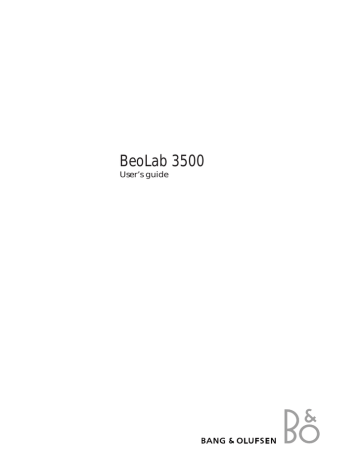
BeoLab 3500
User’s guide
2
B E F O R E Y O U S T A R T …
The BeoLab 3500 gives your main Bang &
Olufsen system an extra dimension. Now you can play any source you like in your main system and listen to it – via your BeoLink installation – in the room with your BeoLab
3500.
The BeoLab 3500 can be operated both locally and with remote control. With remote control, however, the possibilities are enhanced and you are given the full benefit of your BeoLab
3500.
You can control the daily playback functions in your main system, make the BeoLab 3500 wake you up in the morning, using the Beo4 remote control.
Whether you hang it on the wall or place it standing on its own in the specially designed stand (optional extra), the slim and elegant
BeoLab 3500 will fit easily into any room in your house where you want music.
C O N T E N T S
The separate Setting-up guide enclosed with the BeoLab 3500 describes in detail how to install the system (BeoLink or MCL) and make the BeoLab 3500 ready for use.
Note: Bang & Olufsen offers two different
BeoLink distribution systems: Master Link (ML) and Master Control Link (MCL). Your BeoLab
3500 can be used in either system.
4 What can BeoLab 3500 do for me…
..Music in other rooms
6 Beo4 remote operation
6 Using the Beo4 remote control
8 Access all your sources in your main A/V system with Beo4
10 Adjust and make sound settings in the
BeoLab 3500 with Beo4
12 Make a Wake-up Timer for BeoLab 3500 only
14 Close-up operation
14 BeoLab 3500 and Timer play – switching on automatically
15 How to get and mute sound in
BeoLab 3500
16 Read the display on BeoLab 3500
17 Choose which information to display on the BeoLab 3500
18 BeoLab 3500 status displays
20 Beolink 1000 remote control
Using the Beolink 1000
3
4
M U S I C I N O T H E R R O O M S
The BeoLab 3500 gives your main Bang &
Olufsen system an extra dimension:
• It enables you to listen to any source you like from your main room system in the room with your BeoLab 3500.
• It enables you to control a number of functions in your main system from the room with your BeoLab 3500 – using the
Beo4 remote control. All remote operation are, though, also possible with a Beolink
1000 remote control, see pages 20-21.
All you have to do is connect the BeoLab 3500 to your BeoLink installation, and your main
Bang & Olufsen system can be used in that room as well.
The two active speakers in the BeoLab 3500 will give you the full benefit of the highquality stereo sound produced by your main
Bang & Olufsen system.
This guide explains how…
Your main Bang & Olufsen system and your
BeoLab 3500 must be interconnected by a
BeoLink (ML or MCL) installation. You will then be able to listen to any source from your main audio-, video-, or AV system (and even to control the source) in the room with your
BeoLab 3500.
Using the Beo4 remote control, you can:
• Switch on any source you like in your main
Bang & Olufsen Audio/Video system via the
BeoLab 3500.
• Operate all the daily playback functions for the source that is currently playing via the
BeoLab 3500.
• Adjust the sound in your BeoLab 3500 speakers.
• Make a Wake-up Timer on your BeoLab
3500.
Operating the BeoLab 3500 close-up, you can:
• Switch on to the source that was last playing in your main Bang & Olufsen system, or listen-in on a source that is currently playing.
• Include the BeoLab 3500 in a Timer Play programming made on your main room A/V system, that is, switching on at a certain time to a certain source, as programmed on your main room system.
5
6
B E O 4 R E M O T E O P E R A T I O N
The Beo4 remote control* gives you the full benefit of your BeoLab 3500.
When you operate the BeoLab 3500 close-up, you will either switch on a source that was last playing in your main Bang & Olufsen system, or you will listen-in on a source that is currently playing.
With Beo4, you are given the opportunity to make a Wake-up Timer on BeoLab 3500 which is executed separatedly, regardless of whether you have included BeoLab 3500 in a Timer
Play programming or not – which, via your main room system, switches all linked products on automatically at a certain time to a certain source.
The Beo4 remote control enables you to switch on to the exact source you wish to listen to from your main Bang & Olufsen system (audio or video), and to control the daily playback functions for that source.
Furthermore, the Beo4 is the key to adjusting the sound for the BeoLab 3500 speakers separately.
See how on the next few pages…
The daily playback functions are carried out just as if you were operating your main system directly, using the Beo4 remote control.
Any operation you carry out using the Beo4 remote control is received by your BeoLab
3500. Via your BeoLink installation, the
BeoLab 3500 communicates your instruction to your main Bang & Olufsen system.
TV
SAT
LIGHT RADIO
DVD CD
V TAPE RECORD A TAPE
7
4
1
TEXT
2
0
8
5
9
6
3
MENU
GO
LIST
STOP
EXIT
BANG & OLUFSEN
*Note: The Beo4 remote control is available as an optional extra from your Bang & Olufsen dealer.
7
8
A C C E S S M A I N R O O M …
RADIO
CD
A TAPE
LIST then
GO or
TV
SAT
V TAPE
Audio sources…
Switches on the radio
Starts the CD player
Starts the tape recorder
Press LIST to display PHONO*
Press to start the record player
Via your BeoLab 3500, you can switch on any source (audio/video) you like from your main
Bang & Olufsen system and listen to it on the
BeoLab 3500 speakers.
While the source is playing, you can switch programs, listen to specific tracks, stop and resume playback, search and wind.
Video sources...
Switches on the TV
Switches on to satellite TV
Starts the video tape recorder
Press to step through your programs or to step from track to track
To switch off the BeoLab 3500, simply press the red standby button • on the Beo4 briefly.
If you keep pressing the standby button for 2 seconds, you will switch off both the BeoLab
3500 and your main Bang & Olufsen system.
Note: The functions mentioned on this page are only available from your BeoLab 3500 in so far as the source in question is included in your main Bang & Olufsen system – and provided the source supports the function.
1
0
STOP
Alternatively, key in the exact program, track number or disc number you want, e.g. track no 10
Press to pause your audio or video tape recorder, CD or record player
(You may need to press STOP twice to stop the VTR completely before winding)
For further instructions, see the far right of the next page
*Note: In order to display PHONO on Beo4, you have to add the function to the Beo4 list of functions, please refer to the Beo4 user's guide and the chapter, Customising your Beo4.
… S O U R C E S W I T H B E O 4
Additional functions with Beo4…
• Pressing the volume button on the Beo4 remote control right on the middle, while the BeoLab 3500 is in standby, corresponds to touching MUTE • directly on the BeoLab
3500 (see page 15).
• To start playback on a secondary audio- or video tape recorder in your main Bang &
Olufsen system, press LIST to display
A.TAPE2
* or V.TAPE2* and then GO.
• To switch mono/stereo sound or language on a radio, TV or satellite program; or to switch sound track on a video tape, press
LIST to display SOUND* then GO repeatedly.
• If you use the BeoLab 3500 in the same room as your main Bang & Olufsen system, you must program the BeoLab 3500 accordingly (see how in the Setting-up
guide). In that case, to start playing a source in your main Bang & Olufsen system via the
BeoLab 3500, press:
LIST to display LINK* then RADIO, CD,
A TAPE or
LIST to display LINK*, then TV, SAT or
V TAPE.
On a audio or video tape recorder and single CD player…
Rewinds a tape; searches backwards on a CD in a single CD player
Fast forwards a tape; searches forwards on a CD in a single CD player
Press to resume playing
On a multi CD player…
Press to change to the next or previous CD
Key in a disc number directly to hear a particular CD
Press to search forward on a disc
Press to search backward on a disc · ss tt or
GO tt or ss
1 through
6
:
To select a particular track on one CD…
Press LIST to display TRACK*
*Note: In order to display A.TAPE2, V.TAPE2,
SOUND , and LINK on Beo4, you have to add the functions to the Beo4 list of functions, please refer to the Beo4 user's guide and the chapter,
Customising your Beo4.
Key in a track number, e.g. number 11
Press briefly to switch off the
BeoLab 3500
•
*Note: In order to display TRACK on Beo4, you have to add the function to the Beo4 list of functions, please refer to the Beo4 user's guide and the chapter, Customising your Beo4.
LIST then
1
1
9
10
A D J U S T S O U N D …
Raises the volume
Lowers the volume
Press right on the middle of the volume button to silence the speakers immediately, press again to recall the sound
LIST ss tt
Press to display SPEAKER*
Press to adjust balance to the left
Press to adjust balance to the right
LIST then
GO
Press to display A.SETUP*
LIST then
Press to display BASS
Press for more bass
Press for less bass
LIST then
Press to display TREBLE
Press for more treble
Press for less treble
Press to display LOUDNSS
LIST then
GO
Press to set loudness to on/off or, you can press ▲ for Loudness on or
▼ for loudness off
Adjust the various sound levels to your liking, then store them if you wish, see next page…
Volume can be adjusted any time by pressing
∧
or
∨
on the Beo4 remote control; or you can silence the BeoLab 3500 speakers completely by pressing right on the middle of the volume button.
The Beo4 remote control enables you to adjust the sound coming out of the BeoLab 3500 speakers. Each time you press LIST, a cue in the
Beo4 display indicates which adjustment can be made.
All the sound levels will be reset to their original values when you switch off the
BeoLab 3500 unless you turn your adjustment into a permanent setting of the BeoLab 3500.
All the current sound levels will be stored simultaneously.
Note: The sound in the BeoLab 3500 speakers is adjusted quite independently from your main Bang & Olufsen system. (In an MCL system, however, if you raise the volume in the
BeoLab 3500 speakers considerably, the volume level in the main system will be raised as well.)
*Note: In order to display A.SETUP and
SPEAKER , you have to add the function to the
Beo4 list of functions, please refer to the Beo4 user's guide and the chapter, Customising your
Beo4.
… W I T H B E O 4
The display shows the current volume level.
Volume can be adjusted in steps of two within a range of 00 to 72.
To store your new sound levels as a permanent setting of the BeoLab 3500…
Press to display S.STORE
LIST then
GO
Press to store your new sound levels as a permanent setting of your
BeoLab 3500 speakers
11
The display shows the current balance setting
– here neutral. Balance can be adjusted within a range of 7 to either side.
The display shows the current bass level – here neutral. Bass can be adjusted within a range of
-7 to +7.
The display shows the current treble level – here neutral. Treble can be adjusted within a range of -7 to +7.
The display shows the current loudness setting
– glowing steadily for "on", blinking
LOUDNESS – OFF for "off".
12
M A K E A W A K E - U P T I M E R …
MENU Press MENU to make a Wake-up
Timer
ON -:-- appears in the display on
BeoLab 3500…
Key in or change the time you wish to be woken up
You can make BeoLab 3500 wake you up in the morning. Use the Beo4 remote control to make a Wake-up Timer on BeoLab 3500 which is executed separatedly*. Unless you specify differently, the Wake-up Timer starts on the last played radio station.
0 through
9 then
GO
The Wake-up Timer is a once-only Timer. Like an alarm clock, it is deleted once it has been executed. Press GO to store your Wake-up
Timer
STORED appears in the display on
BeoLab 3500
Repeat your latest Wake-up Timer…
MENU
GO then
GO
Press MENU to make a Wake-up
Timer
Press GO to repeat a previous Wakeup Timer
ON 7:00 appears in the display on
BeoLab 3500…
Press GO to store your Wake-up
Timer
STORED appears in the display on
BeoLab 3500
To abandon a Wake-up Timer programming… or
EXIT
•
Press EXIT or the standby button • to leave without storing a Wake-up
Timer
If you wish to make BeoLab 3500 wake you up every morning, you can make a Timer play programming on your main room A/V system – which switches your linked products on automatically at a certain time to a certain source. The Timer play function, however, is only executed on the products you have chosen to include. Please refer to page 14 in this guide and to your User’s guide for your main A/V system for further instructions.
The Wake-up Timer, you make on a BeoLab
3500, however, may overrule a Timer play programming.
For example: If your Timer play is set to start at
7 o’clock in the morning and you set the
Wake-up Timer to 9 o’clock in the morning, then your Timer play is overruled.
However, if you set your Wake-up Timer to start at 5 o’clock in the morning and your
Timer Play is set to start at 7 o’clock, then both Timers will be executed.
*Note: Making a Wake-up Timer is only possible in a BeoLink Master Link system. It is not available in an MCL based system.
… W I T H B E O 4
The BeoLab 3500 is ready for you to key in a time for your wake-up call.
To delete a Wake-up Timer…
Press MENU to see your Wake-up
Timer
Press STOP to delete the Wake-up
Timer
Press GO to delete it completely
You have now stored your wake-up call.
MENU
STOP
GO
13
You have now deleted your wake-up call.
The time you entered is not correct, simply key in a different time.
Please note: Besides choosing the time for your Wake-up Timer, you can also choose a specific source for the Timer. Once you have pressed MENU to make a Timer, then press e.g.
CD or RADIO and, if necessary, key in a program number, then press GO. Now enter the time for your Wake-up Timer and press GO to store.
14
C L O S E - U P O P E R A T I O N
BeoLab 3500 and Timer Play…
If you have programmed your main Bang &
Olufsen system to start playing automatically
(a Timer Play programming), for example to wake you up in the morning, the BeoLab 3500 speakers can be included as well.
You can cancel the Timer Play function locally, so that the BeoLab 3500 will not be included:
• Touch the TIMER key and you will see the current Timer setting of the BeoLab 3500 in the display
• While the current setting is displayed, touch the TIMER key again to change the function from Timer On (timer play) to No Timer (no timer play), or vice versa.
Note: The Timer Play function is not available in all Bang & Olufsen systems. Please refer to the User's guide for your main room A/V system.
Remote operation of Timer Play and
BeoLab 3500…
When the BeoLab 3500 is in standby, you can use the Beo4 remote control to exclude or include the BeoLab 3500 speakers in a Timer
Play programming. Press LIST to display SHIFT* and then press 0 to change between TIMER ON and NO TIMER.
The BeoLab 3500 display and close-up operation panel – If the BeoLab 3500 speakers are included in a Timer play function, it is indicated by a small red light in the TIMER key to the left on the BeoLab 3500.
The display shows that BeoLab 3500 is included in a Timer Play programming.
The display shows that the BeoLab 3500 is now excluded from a Timer Play programming – it will not start up automatically as programmed on your main room A/V system.
*NOTE: You must add SHIFT to the Beo4 list of extra functions, please refer to Beo4’s own
User’s guide and the chapter ‘Customising
your Beo4’ for further instructions.
Getting and muting sound
The right hand key marked MUTE • on the
BeoLab 3500 enables you to listen-in on a source that is currently playing in your main
Bang & Olufsen system.
• If no source is playing when you touch
MUTE •, the BeoLab 3500 will switch on to a source that was last playing in your main system*.
No matter how, whenever you touch MUTE •, the sound from your main system will be heard instantaneously in the BeoLab 3500 speakers.
• Touch MUTE • again briefly, and the BeoLab
3500 switches off (a red standby indicator appears in the display). If you keep your finger on the key for two seconds, both the
BeoLab 3500 and your main Bang & Olufsen system will switch off simultaneously.
When you switch on the BeoLab 3500 in this way, you will only get sound in the BeoLab
3500 speakers – the loudspeakers in your main system will not be cut in.
*Note: In a BeoLink ML system, you will switch on the radio (or TV) program that was last playing. In an MCL based system, you will start up the audio source that was last playing.
15
16
T H E B E O L A B 3 5 0 0 D I S P L A Y
Reading the display
The red display on the BeoLab 3500 adjusts automatically to the surrounding light in the room. It can therefore easily be read from a distance.
The BeoLab 3500 display gives you a status on any operation you carry out, and it can be set up to give you permanent information about the source you are listening to. In addition to that, it has an optional clock function, which you can set on or off as you like.
You can set up the display to give the information that best suits your particular needs. Please refer to the following page…
Note: For further information about the various status displays shown by your BeoLab
3500, please refer to pages 18-19.
The clock function in the BeoLab 3500 is switched on: It's a quarter past ten pm.
Note: The optional clock function in the
BeoLab 3500 display must be supported by a clock function in your main system. Not all
Bang & Olufsen audio systems have this function. Please contact your Bang & Olufsen dealer for further information.
Choosing what to display
To choose which type of information you want the BeoLab 3500 to display, you must:
• Keep your finger on the TIMER key, while touching the MUTE • key briefly, several times.
The display first shows the cue for the current setting.
• Touch MUTE • again briefly, and the cue in the display changes.
• Keep touching MUTE • in this way until the cue for the setting you want is displayed
• Then let go of both keys.
CLOCK 2… When the BeoLab 3500 is switched to standby, the display will show the time and the red standby light. The time indication remains on when the BeoLab 3500 is playing, but whenever you operate the BeoLab 3500
(either close-up or by remote control), the display will give you a brief status on the operation. This is the factory setup.
NO CLOCK… There will be no time indication in the BeoLab 3500 display. In standby, the display will only show the red standby light.
When the BeoLab 3500 is playing, the display will give you a permanent status on what is going on. This option should be selected if your main Bang & Olufsen system does not support the clock function.
17
CLOCK 1… When the BeoLab 3500 is switched to standby, the display will show the time and the red standby light. When the BeoLab 3500 is playing, the display will give you a permanent status on what is going on.
18
B E O L A B 3 5 0 0 …
You are listening to your radio program number 3.
You are listening to track number 1 on the tape in your audio tape recorder.
If your secondary audio tape recorder is playing, the display will read A.TP2 instead of A.TAPE.
You are listening to track number 12 on a CD in a single
CD player.
You are listening to disc number 3 and track number 4 on a CD in a multi CD player
You are listening to the record on your record player.
You are listening to your TV program number 3.
You are listening to your satellite TV program number
12.
You are listening to track number 1 on the tape in your video tape recorder.
If your secondary video tape recorder is playing, the display will read V.TP2 instead of V.TAPE.
RECORD blinks three times in the display to inform you that a recording is progressing.
In order not to spoil the recording, the system automatically switches to the source that is being recorded instead, and you will hear it on the BeoLab 3500 speakers.
… S T A T U S D I S P L A Y S
The double arrows pointing left – << – indicate that the tape is being rewound.
The double arrows pointing right – >> – indicate that the tape is being fast forwarded.
The two arrows pointing left and right – < > – indicate that the source has stopped.
Note: These three displays all read A.TAPE for the audio tape recorder. But you may also find the stop indication –
< > – and the double arrows
<< and >> – indicating searching and winding functions, displayed with the indications V.TAPE and CD.
19
If there is no disc in your CD player when you press the CD button, the display will remind you to load one by flashing LOAD – DISC three times.
If there is no tape in your audio or video tape recorder when you press the A TAPE or the V TAPE button, the display will remind you to load one by flashing LOAD –
TAPE three times.
If there is no record on your record player when you switch on your record player, the display will remind you to load one by flashing LOAD –
RECORD three times.
20
U S I N G B E O L I N K 1 0 0 0 or or
RADIO
CD
PHONO
A.TAPE
TV
SAT
V.TAPE
0 through
9
STOP
PLAY
•
Audio sources...
Switches on the radio
Starts the CD player
Starts the record player
Starts the tape recorder
Video sources…
Switches on the TV
Switches on to satellite TV
Starts the video tape recorder
Via your BeoLab 3500, you can switch on any source (audio/video) you like from your main
Bang & Olufsen system and listen to it on the
BeoLab 3500 speakers.
Your Beolink 1000 can control your main system, you can switch programs, listen to specific tracks, stop and resume playback, search and wind etc…
Your Beolink 1000 also allows you to adjust the sound in your BeoLab 3500 speakers.
Press to step through your programs or to step from track to track
To switch off the BeoLab 3500 press the standby button • briefly and keep pressing it for 2 seconds to switch off both the BeoLab
3500 and your main room Bang & Olufsen system.
Alternatively, key in the exact program or track number you want
Note: The functions mentioned on this page are only available from your BeoLab 3500 in so far as the source in question is included in your main room Bang & Olufsen system – and provided the source supports the function.
Press to pause your audio or video tape recorder, CD or record player
(Press STOP twice to stop the VTR completely before winding)
Rewinds a tape; searches backwards on a CD
Fast forwards a tape; searches forwards on a CD
Press to resume playing
Press briefly to switch off the
BeoLab 3500
Additional functions with BeoLink 1000…
• Pressing the MUTE button on the Beolink remote control, while the BeoLab 3500 is in standby, corresponds to touching MUTE • directly on the BeoLab 3500 (see page 15).
• Make a Wake-up Timer by pressing MENU and then using the number buttons to key in your wake-up call which will then be executed separately on BeoLab 3500 (see page 12 for further information about
Wake-up Timer).
• To start playback on a secondary audio- or video tape recorder in your main Bang &
Olufsen system, press SHIFT then A.TAPE or
V.TAPE.
• To switch mono/stereo sound or language on a radio, TV or satellite program; or to switch sound track on a video tape, press
SHIFT then SOUND – repeatedly.
• If you use the BeoLab 3500 in the same room as your main Bang & Olufsen system, you must program the BeoLab 3500 accordingly (see how in the Setting-up
guide). In that case, to start playing a source in your main Bang & Olufsen system via the
BeoLab 3500, press:
LINK then RADIO, CD, A.TAPE or PHONO or
LINK, AV then TV, SAT or V.TAPE.
Raises the volume
Lowers the volume
Silences the speakers immediately
Press again to recall the sound
Press repeatedly to display the sound adjustment you wish to make
Then adjust the sound to your liking…
Raises the level, sets loudness on
Lowers the level, sets loudness off
Adjusts balance to the left
Adjusts balance to the right
Adjust the various sound levels to your liking, then…
Press to store your new sound levels as a permanent setting of the
BeoLab 3500
MENU
SOUND then or
SOUND
STORE
STORE or
21
3508041
0202
Printed in Denmark by Bogtrykkergården a-s, Struer
advertisement
* Your assessment is very important for improving the workof artificial intelligence, which forms the content of this project