Aten VM0404H Video Matrix Switch User Manual
Add to my manuals
ATEN RS-232 is a versatile tool that allows for comprehensive control of compatible devices via RS-232 serial interface. It facilitates switching between multiple HDMI sources and displays, enabling flexible routing of audio and video signals. With its user-friendly GUI, you can effortlessly manage EDID settings, mute/unmute audio, reset the device, lock/unlock front panel buttons, and configure serial port settings. Additionally, you can integrate the device into your home automation or home theater system for seamless control.
advertisement
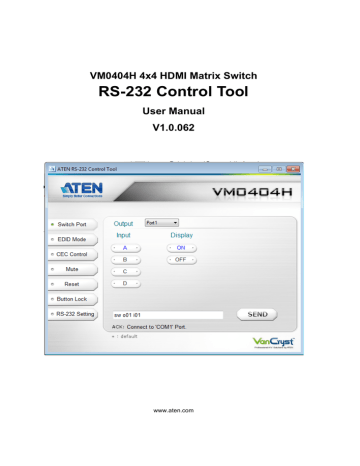
VM0404H 4x4 HDMI Matrix Switch
RS-232 Control Tool
User Manual
V1.0.062
www.aten.com
VM0404H RS-232 Control Tool
FCC Information
This equipment has been tested and found to comply with the limits for a Class B digital device, pursuant to Part 15 of the FCC Rules. These limits are designed to provide reasonable protection against harmful interference in a residential installation. This equipment generates, uses and can radiate radio frequency energy, and if not installed and used in accordance with the instruction manual, may cause interference to radio communications. However, there is no guarantee that interference will not occur in a particular installation. If this equipment does cause harmful interference to radio or television reception, which can be determined by turning the equipment off and on, the user is encouraged to try to correct the interference by one or more of the following measures:
Reorient or relocate the receiving antenna;
Increase the separation between the equipment and receiver;
Connect the equipment into an outlet on a circuit different from that which the receiver is connected;
Consult the dealer or an experienced radio/television technician for help.
RoHS
This product is RoHS compliant .
Safety
This product has been classified as Information Technology Equipment.
SJ/T 11364-2006
The following contains information that relates to China .
2
VM0404H RS-232 Control Tool
RS-232 Control Tool Operation
Overview
The VM0404H 4x4 HDMI Matrix Switch has a built-in bi-directional RS-232 serial interface that allows system control through a high-end controller, PC, and/or home automation / home theater software package. RS-232 serial operations in a VM0404H installation can be managed via a Graphical User
Interface (GUI) on systems that are running Windows. In order to use this
Control Tool, two separate items of software must be installed on all of the PCs in your installation – .NET Framework 2.0 and the Control Tool AP. This procedure is detailed in the following sections.
Before You Begin
.NET Framework 2.0
To install .NET Framework on your PC, do the following:
1. Download the executable file from the Microsoft Download Center online, and run it.
2. Follow the instructions on the screen. The installation applet will automatically detect the operating system and install the correct drivers
RS-232 Control Tool AP
To download the RS-232 Control AP in order to use the Browser GUI to manage the serial commands in your VM0404H installation, do the following:
1. Download the RS-232 Control Tool AP from the ATEN website
(www.aten.com).
2. Save the file to a convenient location.
3. Run the file to open the RS-232 Control Tool GUI.
3
VM0404H RS-232 Control Tool
GUI Main Page
The RS232 Control Tool is a convenient and intuitive method to manage the
RS-232 commands in your VM0404H installation from one screen. To invoke the GUI, simply click on the icon in your file system. The interface appears, and opens on the Switch Port page by default, as below:
The various elements of the GUI are described in the following sections.
4
Switch Port
VM0404H RS-232 Control Tool
On the Switch Port page, the following actions are possible:
Select the Output port from the drop-down menu (options are Ports 1–4 and default *).
Select the Input port by clicking its button (options are A–D).
Turn the Display On or Off.
Click Send to send the command.
5
VM0404H RS-232 Control Tool
Switch Port Commands
These actions can also be performed by keying the command into the text box, and clicking Send.
The available formulas for Switch Port commands are as follows:
1. Switch Command + Input Command + Port number + Output Command +
Port Number + Control + [Enter]
For example, to switch input port 02 (audio and video) to output port 05, type the following: sw i02 o03 [Enter]
2. Switch Command + Output Command + Port Number + Control + [Enter]
For example, to turn off video output on port 03, type the following: sw o03 video off [Enter]
3. Switch Command + Output Command + Port Number + Control + [Enter]
For example, to switch the next output to port 2, type the following: sw i02 + [Enter]
Note: 1. Each command string can be separated with a space.
2. The Port Number command string can be skipped, and the default value will be used.
6
VM0404H RS-232 Control Tool
Possible Values
The following table shows the possible values for switch commands:
Command sw Switch command
Description
Input Command i
Input Port Number xx
Output Command o
Output Port Number yy
*
Control on off
+
-
Enter
[Enter]
Description
Input command
Description
01-04 port (default is 01)
Description
Output Command
Description
01-04 port (default is 01)
All output ports
Description
Turn on
Turn off
Next port
Previous port
Description
Enter and send out the command
7
VM0404H RS-232 Control Tool
EDID
The VM0404H features EDID Expert technology that allows you to set up different configurations via different EDID modes.
Use the buttons to select an EDID configuration. Options are as follows:
Select Port 1 to implement Port 1’s EDID on all displays in the installation.
Select Remix to use the EDID of the connected displays according to each connection when the VM0404H is powered on.
Select Default to implement the default EDID on all video sources.
EDID Commands:
The formula for EDID commands are as follows:
1. EDID Command + Control + [Enter]
For example, to change EDID to use the port1 setting, type the following: edid port1 [Enter]
8
VM0404H RS-232 Control Tool
CEC
On the CEC page, the following actions are possible:
Turn the CEC control On or Off by clicking on the buttons.
Click Send to send the command
CEC Commands
The formula for CEC commands is as follows:
1. CEC Command + Control + [Enter]
For example, to turn on CEC control, type the following: cec on [Enter]
9
VM0404H RS-232 Control Tool
Mute
On the Mute page, the following actions are possible:
Select an Output port from the drop-down menu.
Click ON to mute the selected port
Click OFF to enable the audio of the selected port
Mute Commands
The formulas for Mute commands are as follows:
1. Mute Command + Output Command + Port Number + Control + [Enter]
For example, to mute output port 03, type the following: mute o03 on [Enter]
2. Mute Command + Output Command + Port Number + Control + [Enter]
For example, turn on audio at output port 02, type the following: mute o02 off [Enter]
10
Reset
VM0404H RS-232 Control Tool
On the Reset page, the following actions are possible:
Click Reset to reset the VM0404H back to the default factory settings.
Reset Command
The formula for Reset commands is as follows:
1. Reset Command + [Enter]
For example, to reset the device back to the default factory settings, type the following: reset [Enter]
11
VM0404H RS-232 Control Tool
Button Lock
On the Button Lock page, the following actions are possible:
Click ON or OFF to enable/disable the VM0404H’s front panel pushbuttons.
Reset Command
The formula for Button Lock commands is as follows:
1. Panel Button Command + Control + [Enter]
For example, to enable the front panel pushbuttons, type the following: button on [Enter]
12
RS-232 Setting
VM0404H RS-232 Control Tool
The controller’s serial port should be configured as follows:
Baud Rate
Data Bits
Parity
Stop Bits
Flow Control
19200
8
None
1
None
To select the serial port, do the following:
Select a port from the drop-down menu and click CONNECT.
If the port has been selected, the Acknowledgment message will read:
Opened port COM1 successfully
Verification
After entering a command, a verification message appears at the end of the command line as follows:
Command OK - indicates that the command is correct and successfully performed by the switch
Command incorrect - indicates that the command has the wrong format and/or values.
13
advertisement
* Your assessment is very important for improving the workof artificial intelligence, which forms the content of this project
Related manuals
advertisement