- Computers & electronics
- Networking
- Network switches
- Brocade Communications Systems
- VA-40FC
- User manual
User manual | Brocade Communications Systems VA-40FC Hardware Reference Manual
Add to my manuals
60 Pages
advertisement
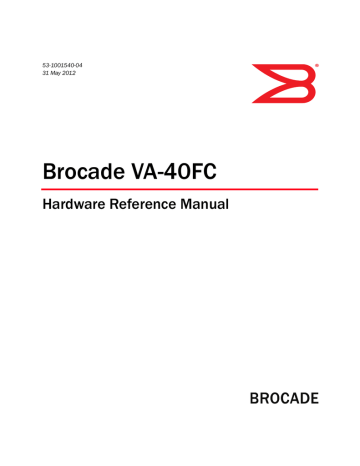
53-1001540-04
31 May 2012
Brocade VA-40FC
Hardware Reference Manual
®
© 2012 Brocade Communications Systems, Inc. All Rights Reserved.
Brocade, Brocade Assurance, the B-wing symbol, DCX, Fabric OS, MLX, SAN Health, VCS, and VDX are registered trademarks, and
AnyIO, Brocade One, CloudPlex, Effortless Networking, ICX, NET Health, OpenScript, and The Effortless Network are trademarks of
Brocade Communications Systems, Inc., in the United States and/or in other countries. Other brands, products, or service names mentioned may be trademarks of their respective owners.
Notice: This document is for informational purposes only and does not set forth any warranty, expressed or implied, concerning any equipment, equipment feature, or service offered or to be offered by Brocade. Brocade reserves the right to make changes to this document at any time, without notice, and assumes no responsibility for its use. This informational document describes features that may not be currently available. Contact a Brocade sales office for information on feature and product availability.
Export of technical data contained in this document may require an export license from the United States government.
The authors and Brocade Communications Systems, Inc. shall have no liability or responsibility to any person or entity with respect to any loss, cost, liability, or damages arising from the information contained in this book or the computer programs that accompany it.
The product described by this document may contain “open source” software covered by the GNU General Public License or other open source license agreements. To find out which open source software is included in Brocade products, view the licensing terms applicable to the open source software, and obtain a copy of the programming source code, please visit
http://www.brocade.com/support/oscd.
Brocade Communications Systems, Incorporated
Corporate and Latin American Headquarters
Brocade Communications Systems, Inc.
130 Holger Way
San Jose, CA 95134
Tel: 1-408-333-8000
Fax: 1-408-333-8101
E-mail: [email protected]
Asia-Pacific Headquarters
Brocade Communications Systems China HK, Ltd.
No. 1 Guanghua Road
Chao Yang District
Units 2718 and 2818
Beijing 100020, China
Tel: +8610 6588 8888
Fax: +8610 6588 9999
E-mail: [email protected]
European Headquarters
Brocade Communications Switzerland Sàrl
Centre Swissair
Tour B - 4ème étage
29, Route de l'Aéroport
Case Postale 105
CH-1215 Genève 15
Switzerland
Tel: +41 22 799 5640
Fax: +41 22 799 5641
E-mail: [email protected]
Asia-Pacific Headquarters
Brocade Communications Systems Co., Ltd. (Shenzhen WFOE)
Citic Plaza
No. 233 Tian He Road North
Unit 1308 – 13th Floor
Guangzhou, China
Tel: +8620 3891 2000
Fax: +8620 3891 2111
E-mail: [email protected]
Document History
Title Publication Number
Brocade VA-40FC Hardware Reference Manual 53-1001540-01
Brocade VA-40FC Hardware Reference Manual 53-1001540-02
Brocade VA-40FC Hardware Reference Manual 53-1001540-03
Brocade VA-40FC Hardware Reference Manual 53-1001540-04
Summary of Changes
New document
Update document for
Release 6.4.
BSMI compliance statement updated.
Chinese regulatory statement added
Date
August 2009
March 2010
October 2011
May 2012
Contents
About This Document
How this document is organized . . . . . . . . . . . . . . . . . . . . . . . . . . . . vii
Supported hardware and software . . . . . . . . . . . . . . . . . . . . . . . . . . vii
What’s new in this document. . . . . . . . . . . . . . . . . . . . . . . . . . . . . . . viii
Document conventions. . . . . . . . . . . . . . . . . . . . . . . . . . . . . . . . . . . . viii
Additional information. . . . . . . . . . . . . . . . . . . . . . . . . . . . . . . . . . . . . . x
Getting technical help. . . . . . . . . . . . . . . . . . . . . . . . . . . . . . . . . . . . . . xi
Document feedback . . . . . . . . . . . . . . . . . . . . . . . . . . . . . . . . . . . . . . xii
Chapter 1
Chapter 2
Brocade VA-40FC Introduction
Brocade VA-40FC overview. . . . . . . . . . . . . . . . . . . . . . . . . . . . . . . . . . 1
Port side of the Brocade VA-40FC . . . . . . . . . . . . . . . . . . . . . . . . . . . . 3
Non-port side of the Brocade VA-40FC . . . . . . . . . . . . . . . . . . . . . . . . 4
Field replaceable units (FRUs) . . . . . . . . . . . . . . . . . . . . . . . . . . . . . . . 5
Ports on Demand license . . . . . . . . . . . . . . . . . . . . . . . . . . . . . . . . . . . 5
Fabric OS Native and Access Gateway modes . . . . . . . . . . . . . . . . . . 6
Disabling and enabling Access Gateway mode . . . . . . . . . . . . . . 7
Brocade VA-40FC Installation and Configuration
Items included with the Product Name . . . . . . . . . . . . . . . . . . . . . . . . 9
Installation and safety considerations. . . . . . . . . . . . . . . . . . . . . . . . . 9
Electrical considerations . . . . . . . . . . . . . . . . . . . . . . . . . . . . . . . 10
Environmental considerations . . . . . . . . . . . . . . . . . . . . . . . . . . 10
Cabinet considerations . . . . . . . . . . . . . . . . . . . . . . . . . . . . . . . . 10
Recommendations for cable management . . . . . . . . . . . . . . . . 11
Items required for installation. . . . . . . . . . . . . . . . . . . . . . . . . . . 11
Installing a standalone Product Name . . . . . . . . . . . . . . . . . . . . . . .12
Cabinet installation for a Product Name . . . . . . . . . . . . . . . . . . . . . .12
Brocade VA-40FC Hardware Reference Manual
53-1001540-04 iii
iv
Chapter 3
Appendix A
Product Name configuration . . . . . . . . . . . . . . . . . . . . . . . . . . . . . . . 13
Providing power to the switch . . . . . . . . . . . . . . . . . . . . . . . . . . . 13
Creating a serial connection . . . . . . . . . . . . . . . . . . . . . . . . . . . . 13
Switch IP address. . . . . . . . . . . . . . . . . . . . . . . . . . . . . . . . . . . . . 14
Date and time settings . . . . . . . . . . . . . . . . . . . . . . . . . . . . . . . . 15
Brocade VA-40FC Operation
Powering the Brocade VA-40FC on and off . . . . . . . . . . . . . . . . . . . . 19
LED activity interpretation . . . . . . . . . . . . . . . . . . . . . . . . . . . . . . . . . 19
Brocade VA-40FC LEDs . . . . . . . . . . . . . . . . . . . . . . . . . . . . . . . . 19
LED locations . . . . . . . . . . . . . . . . . . . . . . . . . . . . . . . . . . . . . . . .20
LED Patterns. . . . . . . . . . . . . . . . . . . . . . . . . . . . . . . . . . . . . . . . . 21
POST and boot specifications. . . . . . . . . . . . . . . . . . . . . . . . . . . . . . .23
Interpreting POST results . . . . . . . . . . . . . . . . . . . . . . . . . . . . . . . . . .23
Maintaining the Brocade VA-40FC . . . . . . . . . . . . . . . . . . . . . . . . . . . 24
Installing an SFP . . . . . . . . . . . . . . . . . . . . . . . . . . . . . . . . . . . . . 24
Diagnostic tests . . . . . . . . . . . . . . . . . . . . . . . . . . . . . . . . . . . . . .25
Field Replaceable Units (FRUs). . . . . . . . . . . . . . . . . . . . . . . . . .26
Power supply/fan assembly FRU replacement . . . . . . . . . . . . .26
Managing the Brocade VA-40FC . . . . . . . . . . . . . . . . . . . . . . . . . . . . 27
Brocade VA-40FC Specifications
Access Gateway default port mapping . . . . . . . . . . . . . . . . . . . . . . . 27
Switch components. . . . . . . . . . . . . . . . . . . . . . . . . . . . . . . . . . . . . . .28
Weight and physical dimensions . . . . . . . . . . . . . . . . . . . . . . . . . . . .28
Facility requirements . . . . . . . . . . . . . . . . . . . . . . . . . . . . . . . . . . . . .29
Power supply specifications . . . . . . . . . . . . . . . . . . . . . . . . . . . . . . . .29
Environmental requirements . . . . . . . . . . . . . . . . . . . . . . . . . . . . . . .30
General specifications . . . . . . . . . . . . . . . . . . . . . . . . . . . . . . . . . . . .30
Data transmission ranges . . . . . . . . . . . . . . . . . . . . . . . . . . . . . . . . . 31
Memory specifications . . . . . . . . . . . . . . . . . . . . . . . . . . . . . . . . . . . . 31
Fibre Channel port specifications . . . . . . . . . . . . . . . . . . . . . . . . . . . 31
Serial port specifications . . . . . . . . . . . . . . . . . . . . . . . . . . . . . . . . . .32
Brocade VA-40FC Hardware Reference Manual
53-1001540-04
Index
Regulatory compliance . . . . . . . . . . . . . . . . . . . . . . . . . . . . . . . . . . . .32
FCC warning (US only) . . . . . . . . . . . . . . . . . . . . . . . . . . . . . . . . .33
KCC statement (Republic of Korea) . . . . . . . . . . . . . . . . . . . . . .33
VCCI statement Japan . . . . . . . . . . . . . . . . . . . . . . . . . . . . . . . . .33
Power cords (Japan Denan). . . . . . . . . . . . . . . . . . . . . . . . . . . . .34
China statement. . . . . . . . . . . . . . . . . . . . . . . . . . . . . . . . . . . . . .35
BSMI statement (Taiwan) . . . . . . . . . . . . . . . . . . . . . . . . . . . . . .36
CE statement . . . . . . . . . . . . . . . . . . . . . . . . . . . . . . . . . . . . . . . .36
Canadian requirements. . . . . . . . . . . . . . . . . . . . . . . . . . . . . . . .36
Laser compliance. . . . . . . . . . . . . . . . . . . . . . . . . . . . . . . . . . . . .36
RTC battery . . . . . . . . . . . . . . . . . . . . . . . . . . . . . . . . . . . . . . . . . .36
Electrical safety . . . . . . . . . . . . . . . . . . . . . . . . . . . . . . . . . . . . . . 37
Regulatory certifications . . . . . . . . . . . . . . . . . . . . . . . . . . . . . . . 37
Environmental regulation compliance . . . . . . . . . . . . . . . . . . . . . . . .38
China RoHS . . . . . . . . . . . . . . . . . . . . . . . . . . . . . . . . . . . . . . . . .38
Brocade VA-40FC Hardware Reference Manual
53-1001540-04 v
vi Brocade VA-40FC Hardware Reference Manual
53-1001540-04
About This Document
In this chapter
•
•
Supported hardware and software. . . . . . . . . . . . . . . . . . . . . . . . . . . . . . . . . vii
•
•
•
•
•
•
How this document is organized
This document is organized to help you find the information that you want as quickly and easily as possible.
The document contains the following components:
•
Chapter 1, “Brocade VA-40FC Introduction,”
provides an overview of the Product Name switch, a feature list, and a look at the appearance of the switch.
•
Chapter 2, “Brocade VA-40FC Installation and Configuration,”
provides the information needed to install the switch into your network.
•
Chapter 3, “Brocade VA-40FC Operation,”
discusses the day-to-day operational procedures for using the switch.
•
Appendix A, “Brocade VA-40FC Specifications,”
provides tables of physical, environmental, and general specifications, helpful for quick lookup.
• The Index points you to the exact pages on which specific information is located.
Supported hardware and software
Although many different software and hardware configurations are tested and supported by
Brocade Communications Systems, Inc. for Fabric OS v6.2.x, documenting all possible configurations and scenarios is beyond the scope of this document.
This document is specific to the Brocade VA-40FC and Fabric OS vx.x.x. To obtain information about a Fabric OS version other than vx.x.x, see the documentation specific to that OS version.
Brocade VA-40FC Hardware Reference Manual
53-1001540-04 vii
What’s new in this document
The Chinese regulatory statement has been added.
Document conventions
This section describes text formatting conventions and important notice formats used in this document.
Text formatting
The narrative-text formatting conventions that are used are as follows: bold text Identifies command names
Identifies the names of user-manipulated GUI elements
Identifies keywords and operands
Identifies text to enter at the GUI or CLI
italic text code text
Provides emphasis
Identifies variables
Identifies paths and Internet addresses
Identifies document titles
Identifies CLI output
Identifies command syntax examples
For readability, command names in the narrative portions of this guide are presented in mixed lettercase: for example, switchShow. In actual examples, command lettercase is often all lowercase.
...
value
|
Command syntax conventions
Command syntax in this manual follows these conventions: command
-option, option
argument, arg
[ ] variable
Commands are printed in bold.
Command options are printed in bold.
Arguments.
Optional element.
Variables are printed in italics. In the help pages, values are underlined or enclosed in angled brackets < >.
Repeat the previous element, for example “member[;member...]”
Fixed values following arguments are printed in plain font. For example,
-show WWN
Boolean. Elements are exclusive. Example: -show mode egress | ingress viii Brocade VA-40FC Hardware Reference Manual
53-1001540-04
Notes, cautions, and warnings
The following notices and statements are used in this manual. They are listed below in order of increasing severity of potential hazards.
NOTE
A note provides a tip, guidance or advice, emphasizes important information, or provides a reference to related information.
ATTENTION
An Attention statement indicates potential damage to hardware or data.
CAUTION
A Caution statement alerts you to situations that can be potentially hazardous to you.
DANGER
A Danger statement indicates conditions or situations that can be potentially lethal or extremely hazardous to you. Safety labels are also attached directly to products to warn of these conditions or situations.
Key terms
For definitions specific to Brocade and Fibre Channel, see the Brocade Glossary.
For definitions of SAN-specific terms, visit the Storage Networking Industry Association online dictionary at: http://www.snia.org/education/dictionary
Notice to the reader
This document may contain references to the trademarks of the following corporations. These trademarks are the properties of their respective companies and corporations.
These references are made for informational purposes only.
Corporation
IBM Corporation
Referenced Trademarks and Products
IBM, FICON, PowerPC
Brocade VA-40FC Hardware Reference Manual
53-1001540-04 ix
x
Additional information
This section lists additional Brocade and industry-specific documentation that you might find helpful.
Brocade resources
To get up-to-the-minute information, go to http://my.brocade.com
and register at no cost for a user
ID and password.
For additional Brocade documentation, visit the Brocade SAN Info Center and click the Resource
Library location: http://www.brocade.com
Release notes are available on the My Brocade website ( http://my.brocade.com) and are also bundled with the Fabric OS firmware.
Other industry resources
• White papers, online demos, and data sheets are available through the Brocade Web site at http://www.brocade.com/products/software.jhtml
.
• Best practice guides, white papers, data sheets, and other documentation is available through the Brocade Partner Web site.
For additional resource information, visit the Technical Committee T11 Web site. This Web site provides interface standards for high-performance and mass storage applications for Fibre
Channel, storage management, and other applications: http://www.t11.org
For information about the Fibre Channel industry, visit the Fibre Channel Industry Association Web site: http://www.fibrechannel.org
Brocade VA-40FC Hardware Reference Manual
53-1001540-04
Getting technical help
Contact your switch support supplier for hardware, firmware, and software support, including product repairs and part ordering. To expedite your call, have the following information available:
1. General Information
• Technical Support contract number, if applicable
• Switch model
• Switch operating system version
• Error numbers and messages received
• supportSave command output
• Detailed description of the problem, including the switch or fabric behavior immediately following the problem, and specific questions
• Description of any troubleshooting steps already performed and the results
• Serial console and Telnet session logs
• syslog message logs
2. Switch Serial Number
The switch serial number and corresponding bar code are provided on the serial number label, as illustrated below.:
*FT00X0054E9*
FT00X0054E9
The serial number label is located as follows:
• Brocade 300, 4100, 4900, 5100, 5300, 7500, 7500E, 7800, 8000, VA-40FC, and
Brocade Encryption Switch—On the switch ID pull-out tab located inside the chassis on the port side on the left
• Brocade 5000—On the switch ID pull-out tab located on the bottom of the port side of the switch
• Brocade 7600—On the bottom of the chassis
• Brocade 48000—Inside the chassis next to the power supply bays
• Brocade DCX—On the bottom right on the port side of the chassis
• Brocade DCX-4S—On the bottom right on the port side of the chassis, directly above the cable management comb
3. World Wide Name (WWN)
Use the wwn command to display the switch WWN.
If you cannot use the wwn command because the switch is inoperable, you can get the WWN from the same place as the serial number, except for the Brocade DCX. For the Brocade DCX, access the numbers on the WWN cards by removing the Brocade logo plate at the top of the non-port side of the chassis.
Brocade VA-40FC Hardware Reference Manual
53-1001540-04 xi
Document feedback
Quality is our first concern at Brocade and we have made every effort to ensure the accuracy and completeness of this document. However, if you find an error or an omission, or you think that a topic needs further development, we want to hear from you. Forward your feedback to: [email protected]
Provide the title and version number of the document and as much detail as possible about your comment, including the topic heading and page number and your suggestions for improvement.
xii Brocade VA-40FC Hardware Reference Manual
53-1001540-04
Brocade VA-40FC Introduction
Chapter
1
In this chapter
•
•
•
Non-port side of the Brocade VA-40FC . . . . . . . . . . . . . . . . . . . . . . . . . . . . . . 4
•
•
•
•
Fabric OS Native and Access Gateway modes. . . . . . . . . . . . . . . . . . . . . . . . . 6
Brocade VA-40FC overview
The Brocade VA-40FC is an Enterprise class 1U, 40-port Fibre Channel 1, 2, 4 or 8 Gbps Fibre
Channel switch that offers the next generation Brocade, single-chip architecture for Storage Area
Networks (SANs). The Brocade VA-40FC is designed to function in large-scale enterprise SANs and can also fit the requirements of small to medium-sized work groups.
Because the Brocade VA-40FC has a slim 1U height and a high port count, you can use the Brocade
VA-40FC to create very dense fabrics in a relatively small space. With its flexible Ports On Demand
(POD) capability, the Brocade VA-40FC provides excellent overall value as the foundation of a SAN with the ability to grow with an organization’s SAN needs.
The Brocade VA-40FC is the latest mid-range offer from the Brocade family of entry-to-enterprise products. It supports the following features:
• Up to 40 ports of high-performance 8 Gbps technology and POD scaling from 24 to 32 or 40 ports.
• Support for 1, 2, 4, and 8 Gbps auto-sensing Fibre Channel switch and router ports.
• FICON ® , FICON Cascading and FICON Control Unit Port ready.
• Two hot-swappable, redundant integrated power supply and fan FRUs.
• Universal ports that self-configure as E, F, M, or FL ports. Ex_Ports are activated on a per port basis with the optional Integrated Routing license.
• Fibre Channel Routing (FCR) service that provides improved scalability and fault isolation
(through the optional Integrated Routing license).
• An RJ45 Ethernet management port, that in conjunction with EZSwitchSetup, supports switch
IP address discovery and configuration, eliminating the need to attach a serial cable to configure the switch IP address and greatly increasing the ease of use.
• USB port that provides storage for firmware updates, output of the supportSave command and storage for configuration uploads and downloads
Brocade VA-40FC Hardware Reference Manual
53-1001540-04
1
2
1
Brocade VA-40FC overview
• Single motherboard design with 667 MHz PowerPC 440EPx Reduced Instruction Set Computer
(RISC) CPU and integrated peripherals which provide high performance.
• Inter-Switch Link (ISL) Trunking (licensable), which allows up to eight ports (at 1, 2, 4, or 8 Gbps speeds) between a pair of switches combined to form a single, logical ISL with a speed of up to
128 Gbps full duplex for optimal bandwidth utilization and load balancing.
• Dynamic Path Selection (DPS), which optimizes fabric-wide performance and load balancing by automatically routing data to the most efficient available path in the fabric.
• Rack-mount design using existing rail kits (fixed, sliding, and mid-mount/Telco rail kits) on a
19” EIA rack.
• Rack-mount design using fixed rack mount kit for 24” depth racks.
• Industry-leading extended distance support, which enables native Fibre Channel extension greater than 590 km.
• Expanded security for up to 16,000 hardware zones. Hardware zoning is accomplished at the port level of the switch or by World Wide Name (WWN). Hardware zoning permits or denies delivery of frames to any destination port address.
• Unicast, multicast (255 groups), and broadcast data traffic type, are support.
• Brocade Small Form-Factor Pluggable (SFP) or SFP+ optical transceivers support any combination of Short Wavelength (SWL), Long Wavelength (LWL) or Extended Long Wavelength
(ELWL) optical media among the switch ports.
• Brocade Fabric Operating System (Fabric OS), which delivers distributed intelligence throughout the network and enables a wide range of value-added applications including
Brocade Advanced Web Tools and Brocade Zoning. Optional Fabric Services include: Adaptive
Networking with QoS, Brocade Extended Fabrics, Brocade Enhanced Group Management,
Brocade Fabric Watch, ISL Trunking, Integrated Routing, and End-to-End Performance
Monitoring (APM).
• Port-to-port latency minimized to 700 nanoseconds through the use of cut-through frame routing at 8 Gbps.
• Extensive diagnostics and system monitoring capabilities, which enhance high Reliability,
Availability, and Serviceability (RAS).
• The Brocade EZSwitchSetup wizard, which makes SAN configuration a three-step point-and click task.
Brocade VA-40FC Hardware Reference Manual
53-1001540-04
Port side of the Brocade VA-40FC
1
Port side of the Brocade VA-40FC
The port side of the Brocade VA-40FC includes the system status LED, console port, Ethernet port and LEDs, USB port, and Fibre Channel ports and the corresponding port status LEDs.
Figure 1 shows the port side of the Brocade VA-40FC.
1 2 3 5 6 7
0
4
1
5
2
6
3
7
8 9 10 11
12 13 14 15
16 17 18 19
20 21 22 23
24 25 26 27
28 29 30 31
32 33 34 35
36 37 38 39
8
4
1
2
3
4
5
6
7
8
System status (top) and power (bottom) LEDs
System RS232 console port (RJ-45)
System Ethernet port (RJ-45)
Ethernet port LEDs (green/amber)
USB port
Fibre Channel port status LED
Fibre Channel ports
Switch ID pull-out tab
FIGURE 1
Port-side view of the Brocade VA-40FC
8 9 10 11
12 13 14 15
Brocade VA-40FC Hardware Reference Manual
53-1001540-04
3
4
1
Non-port side of the Brocade VA-40FC
Port Numbering
The Fibre Channel ports on the Brocade VA-40FC are numbered from left to right, in eight-port
groups from 0 to 39 as illustrated in Figure 2
.
0 1 2 3
4 5 6 7
8 9 10 11 16 17 18 19 24 25 26 27 32 33 34 35
12 13 14 15 20 21 22 23 28 29 30 31 36 37 38 39
FIGURE 2
Port Numbering on the Brocade VA-40FC
ATTENTION
Brocade ISL Trunking is licensed software that allows you to create trunking groups of ISLs between adjacent switches. For more information about Brocade ISL Trunking, refer to the Brocade Fabric OS
Administrator’s Guide.
Non-port side of the Brocade VA-40FC
The non-port side of the Brocade VA-40FC includes the two redundant power supply-fan assemblies and the corresponding status LEDs.
Figure 3 shows the port side of the Brocade VA-40FC.
1 2 3 4 5 6 7 8
E
AIRFLOW
E
AIRFLOW
3
4
5
6
7
1
2
8
Fan (for power supply/fan FRU2)
Power supply/Fan status LED (for power supply/fan FRU 2)
Power supply connector (for power supply/fan
FRU2)
Fan (for power supply/fan FRU2)
Fan (for power supply/fan FRU1)
Power supply/Fan status LED (for Power
Supply/fan FRU 1)
Power supply connector (for power supply/fan
FRU 1)
Fan (for power supply/fan FRU1)
Brocade VA-40FC Hardware Reference Manual
53-1001540-04
Field replaceable units (FRUs)
1
FIGURE 3
Non-port side view of the Brocade VA-40FC
Field replaceable units (FRUs)
The Brocade VA-40FC has two integrated power supply/fan unit field replaceable units (FRUs).
These power supply/fan assembly units are hot-swappable and redundant, and are capable of functioning universally without voltage jumpers or switches. The FRU units are identical and interchangeable.
The front panel has a status LED that provides the status of the entire switch, including the two power supply/fan FRUs.
The airflow for the Brocade VA-40FC is configured at the factory to have either the:
• Airflow exhaust at the non-port end.
• Airflow intake at the non-port end.
The fans inside a power supply/fan FRU either intake air or exhaust air from the chassis, depending on the model. Using the same P/N for all power supply/fan FRUs ensures identical airflow for all the FRUs on the chassis. When a replacement power supply/fan FRU is required, the same part number must be used and the FRU must match what was originally shipped in the Brocade
VA-40FC.
The power supply/fan unit handle color is also an indicator of the of model type. The handles for the installed FRUs should be the same color.
Additionally, you can use external labels as a guide. Some power supply/fan units are labeled with an airflow symbol on the faceplate to indicate whether the unit intakes or exhausts air. However, not all power supply/fan units have an airflow symbol label.
FIGURE 4
Exhaust and intake airflow symbols for Power Supply/Fan FRUs
Ports on Demand license
The Brocade VA-40FC has 40 ports. By default, ports 0-24 are enabled. To enable additional ports, you must install Ports On Demand (POD) licenses.
To install a POD license, you can either use the supplied license key or generate a license key.
Typically the switch is shipped with a paper pack that specifies the transaction key to use with the
Software License Keys link. Use this transaction key on the Brocade Web site at
www.brocade.com/licensekeys and follow the instructions to generate the key. You can also use this site to generate other license keys for your switch.
After you have installed the license keys, you must enable the ports. You can do so without disrupting switch operation by using the portEnable command on each port individually.
Alternatively, you can disable and re-enable the switch to activate all ports simultaneously.
Brocade VA-40FC Hardware Reference Manual
53-1001540-04
5
6
1
ISL trunking groups
For detailed information on enabling additional ports using the POD license, refer to the Fabric OS
Administrator’s Guide.
ISL trunking groups
The Product Name supports Interswitch Link (ISL) Trunking as a licensed feature. When this feature is enabled, you can create trunked groups of up to eight contiguous ports, permitting a speed of up to 64 Gbps (128 Gbps full duplex).
NOTE
Brocade ISL Trunking is licensed software that allows you to create trunking groups of ISLs between adjacent switches. For more information about Brocade ISL Trunking, refer to the Brocade Fabric OS
Administrator’s Guide.
Fabric OS Native and Access Gateway modes
The Product Name can function in either Fabric OS Native mode or Brocade Access Gateway mode.
• The Product Name is shipped in Access Gateway mode by default. You do not need to configure
Access Gateway if you use the default F_Port-to-N_Port mappings. You can change the default configuration the using command line interface (CLI) or WebTools, after you configure an IP address using instructions under
“Switch IP address” on page 14.
• Access Gateway simplifies SAN deployment by using NPIV. NPIV provides Fibre Channel switch functions that improve Product Name scalability, manageability, and interoperability. For more information on Access Gateway, refer to the following:
For a list of Product Name F_Ports mapped to N_Ports as shipped from the factory, refer to
“Access Gateway default port mapping” on page 27.
For general information and details on using Access Gateway, refer to the Brocade Access
Gateway Administrator’s Guide.
For specific instructions to prepare the edge fabric before connecting it to Access Gateway
(since Access Gateway relies on NPIV technology for its connection to the edge fabric), refer to the SAN TECH NOTE – Preparing to Install the Brocade Access Gateway).
NOTE
Access Gateway cannot be connected directly into an array; it requires a fabric to support NPIV.
• The features available to the Product Name depend on whether the switch is configured in
Access Gateway or Fabric OS Native mode. For a list of available features for each mode, refer to the Brocade Access Gateway Administrator’s Guide.
• The switch provides up to 32 internal copper backplane F_Ports. Each port can automatically negotiate its speed at 4 or 8 Gbps to match the highest speed supported by the attached devices.
Brocade VA-40FC Hardware Reference Manual
53-1001540-04
Fabric OS Native and Access Gateway modes
1
• In Fabric OS Native mode, the switch provides up to 40 external autosensing (2, 4 and 8 Gbps)
Fibre Channel ports. These universal and self-configuring ports are capable of becoming one of the following port types:
F_Port (fabric enabled)
FL_Port (fabric loop enabled)
E_Port (expansion port)
• In Access Gateway mode, the switch provides up to 40 autosensing (2, 4, and 8 Gbps) Fibre
Channel ports. These are universal and self-configuring ports capable of becoming the following types:
F_Port (fabric enabled)
N_Port (fabric enabled)
Disabling and enabling Access Gateway mode
This section provides steps to disable and enable Access Gateway mode using Fabric OS commands. For more information on using these commands, refer to the “Enabling and disabling
Access Gateway mode” section in the Brocade Access Gateway Administrator’s Guide or the
Brocade Fabric OS Administrator’s Guide.
NOTE
You can also disable and enable Access Gateway mode using Web Tools. Refer to the See the Web
Tools Administrator’s Guide for more information.
Disabling Access Gateway mode
When you disable Access Gateway mode, The switch automatically reboots and comes back online using the fabric switch configuration. The Access Gateway parameters, such as F_Port-to-N_Port mapping, Failover, and Failback are automatically removed. When the switch reboots, it starts in
Fabric OS Native mode. To re-join the switch to the core fabric, refer to the Brocade Access Gateway
Administrator’s Guide.
Use the following steps to disable Access Gateway mode using Fabric OS commands. For more information, refer to the “Enabling and disabling Access Gateway mode” section in the Brocade
Access Gateway Administrator’s Guide.
1. Enter the switchshow command to verify the switch mode.
• “Access Gateway Mode” displays if the switch is in Access Gateway mode.
• Interopmode “0” or “Native” displays if the switch is in Fabric OS Native mode.
2. Enter switchDisable to disable the switch. Access Gateway mode can only be disabled or enabled when the VA-FC40 is in a disabled state.
3. Enter ag --modeDisable to disable Access Gateway mode.
4. Enter the ag -modeshow command to verify that AG mode is disabled.
switch:admin> ag --modeshow
Access Gateway mode is NOT enabled
Brocade VA-40FC Hardware Reference Manual
53-1001540-04
7
8
1
Fabric OS Native and Access Gateway modes
Enabling Access Gateway mode
Note the following when enabling Access Gateway mode:
• After you enable AG mode, some fabric information is erased, such as the zone and security databases.
• Enabling AG mode is disruptive because the switch is disabled and rebooted.
• Ensure that no zoning or Admin Domain (AD) transaction buffers are active. If any transaction buffer is active, enabling Access Gateway mode will fail with the error, “Failed to clear
Zoning/Admin Domain configuration.”
Use the following steps to enable Access Gateway mode using Fabric OS commands. For more information on enabling Access Gateway mode, refer to “Enabling and disabling Access Gateway mode” in the Brocade Access Gateway Administrator’s Guide.
1. Before disabling a switch to enable Access Gateway mode, save the current configuration file using the configupload command in case you might need this configuration again.
2. Enter the switchshow command to verify the switch mode.
• “Access Gateway Mode” displays for switchMode if the switch is in Access Gateway mode.
• “Native” displays for switchMode if the switch is in Fabric OS Native mode.
3. Enter switchDisable to disable the switch. Access Gateway mode can only be enabled or disabled when the VA-FC40 is in a disabled state.
4. Enter ag –modeEnable to enable Access Gateway mode.
5. Enter the ag -modeshow command to verify that AG mode is enabled.
switch:admin> ag --modeshow
Access Gateway mode is enabled.
Brocade VA-40FC Hardware Reference Manual
53-1001540-04
Brocade VA-40FC Installation and Configuration
Chapter
2
In this chapter
•
Items included with the Product Name . . . . . . . . . . . . . . . . . . . . . . . . . . . . . . 9
•
•
Installing a standalone Product Name. . . . . . . . . . . . . . . . . . . . . . . . . . . . . . 12
•
Cabinet installation for a Product Name . . . . . . . . . . . . . . . . . . . . . . . . . . . . 12
•
Items included with the Product Name
The following items are included with the standard shipment of the Brocade VA-40FC. When you open the Product Name packaging, verify that these items are included in the package and that no damage has occurred during shipping:
• The Brocade VA-40FC switch, containing two power supply/fan assembly units
• One accessory kit containing:
• Serial Cable with an RJ-45 connector
• 6 ft. Power Cord
• Rubber feet, required for setting up the switch as a standalone unit
• Brocade VA-40FC Doc CD
• Brocade VA-40FC QuickStart Guide
• EZSwitchSetup CD
Installation and safety considerations
You can install the Product Name switch in the following ways:
1. As a standalone unit on a flat surface.
2. In an EIA cabinet using a fixed-rail rack mount kit. The optional fixed-rail rack mount kit can be ordered from your switch retailer.
3. In an EIA cabinet using an optional slide-rail rack mount kit. The optional slide-rail rack mount kit can be ordered from your switch retailer. When mounting into a slide-rail rack, you can mount the chassis to slide from either the port side or the non-port side.
4. In an EIA cabinet using an optional mid-mount rack kit for switches. The optional mid-mount rack kit for switches can be ordered from your switch retailer.
5. In an EIA cabinet using fixed rack mount kit (24 depth). The optional fixed rack mount kit for switches can be ordered from your switch retailer.
Brocade VA-40FC Hardware Reference Manual
53-1001540-04
9
10
2
Installation and safety considerations
Electrical considerations
To install and operate the switch successfully, ensure the following:
• The primary outlet is correctly wired, protected by a circuit breaker, and grounded in accordance with local electrical codes.
• The supply circuit, line fusing, and wire size are adequate, as specified by the electrical rating on the switch nameplate.
•
The power supply standards provided in Table 5 , “Power Supply Specifications” on page 29
are met.
Environmental considerations
For successful installation and operation of the switch, ensure that the following environmental requirements are met:
• At a minimum, adequate cooling requires that you install the switch with the cool-air intake set to either the port or non-port side, so that the cool-air intake matches the airflow type of the Power Supply/Fan FRU units present in the Brocade VA-40FC.
Refer to “Power supply/fan assembly FRU replacement” on page 26 for more information
on identifying the airflow type.”
• All equipment in the rack should force air in the same direction to avoid intake of exhaust air.
• A maximum of 49.3 cubic meters/hour (29 cubic feet/minute) and a minimum of 37.4 cubic meters/hour (22 cubic feet/minute) of air flow is available to the air intake vents on the non-port side of the switch.
• The ambient air temperature does not exceed 40
C (104
F) while the switch is operating.
Cabinet considerations
For successful installation and operation of the switch in a cabinet, ensure the following cabinet requirements are met:
• The cabinet can be a standard EIA cabinet, or an EIA cabinet with 24” depth.
• Plan a cabinet space that is one rack unit (1U) high; 4.45 cm (1.75 inches) and 48.3 cm
(19 inches) wide.
• Ground all equipment in the cabinet through a reliable branch circuit connection and maintain ground at all times. Do not rely on a secondary connection to a branch circuit, such as a power strip.
• Ensure that airflow and temperature requirements are met on an ongoing basis, particularly if the switch is installed in a closed or multicabinet assembly.
• Verify that the additional weight of the switch does not exceed the cabinet’s weight limits or unbalance the cabinet in any way.
• Secure the cabinet to ensure stability in case of unexpected movement, such as an earthquake.
Brocade VA-40FC Hardware Reference Manual
53-1001540-04
Installation and safety considerations
2
Recommendations for cable management
The minimum bend radius for a 50 micron cable is 2 inches under full tensile load and 1.2 inches with no tensile load.
Cables can be organized and managed in a variety of ways. For example, you can use cable channels on the sides of the cabinet or patch panels to minimize cable management. Following is a list of recommendations:
NOTE
You should not use tie wraps with optical cables because they are easy to over tighten.
• Plan for rack space required for cable management before installing the switch.
• Leave at least 1 m (3.28 ft) of slack for each port cable. This provides room to remove and replace the switch, allows for inadvertent movement of the rack, and helps prevent the cables from being bent to less than the minimum bend radius.
• If you are using Brocade ISL Trunking, consider grouping cables by trunking groups. The cables used in trunking groups must meet specific requirements, as described in the
Fabric OS Administrator’s Guide.
• For easier maintenance, label the fiber optic cables and record the devices to which they are connected.
• Keep LEDs visible by routing port cables and other cables away from the LEDs.
• Use hook and loop style straps to secure and organize fiber optic cables.
Items required for installation
The following items are required for installing, configuring, and connecting the Product Name for use in a network and fabric:
• Workstation with an installed terminal emulator, such as HyperTerminal
• Unused IP address and corresponding subnet mask and gateway address
• Serial cable (provided)
• Ethernet cable
• SFPs and compatible cables, as required
• Access to an FTP server for backing up the switch configuration (optional)
Brocade VA-40FC Hardware Reference Manual
53-1001540-04
11
2
Installing a standalone Product Name
Installing a standalone Product Name
Perform this task to install the Product Name as a standalone unit.
1. Unpack the Product Name and verify the items listed on
“Items included with the Product
Name” on page 9. Verify the items are present and undamaged.
2. Apply the adhesive rubber feet. Applying the rubber feet onto the switch helps prevent the switch from sliding off the supporting surface. a. Clean the indentations at each corner of the bottom of the switch to ensure that they are free of dust or other debris that might lessen the adhesion of the feet.
b. With the adhesive side against the chassis, place one rubber foot in each indentation and press into place.
3. Place the switch on a flat, sturdy surface.
4. Provide power to the switch as described in “Providing power to the switch” on page 13.
ATTENTION
Do not connect the switch to the network until the IP address is correctly set. For instructions on how to set the IP address, see
Cabinet installation for a Product Name
You must use one of four rack mount kits to install a Brocade VA-40FC in a cabinet. A rack mount kit can be installed in two ways:
• To allow the port side of the switch to slide out of the exhaust-air side of the cabinet.
In this installation, the port side of the switch is flush with the edge of the cabinet.
• To allow the non-port side of the switch to slide out the cool-air side of the cabinet.
In this installation, the port side of the switch is set 7.62 cm (3 inches) back from the edge of the cabinet, allowing a more gradual bend in the fiber optic cables.
Whichever mounting method you choose, follow the installation instructions shipped with the appropriate rack mount kit:
• To install the switch into a fixed-rail rack, refer to the Fixed Rack Mount Kit Installation
Procedure.
• To install the switch into a slide-rail rack, refer to the Slide Rack Mount Kit Installation
Procedure.
• To install the switch into mid-mount rack, refer to the Mid-Mount Rack Mount Kit (Switch)
Installation Procedure.
• To install the switch into a fixed-rail rack, refer to the Fixed Rack Mount Kit (24”)
Installation Procedure.
12 Brocade VA-40FC Hardware Reference Manual
53-1001540-04
Product Name configuration
2
Product Name configuration
Once you have set up the Product Name in a rack or as a standalone switch, it is time to give it power and a basic configuration. If you are going to use the Product Name in a single-switch setup, you can use EZSwitchSetup to complete the basic configuration.
See the EZSwitchSetup CD, included with the Product Name for more information. You can also use the Brocade VA-40FC Quickstart Guide.
If you do not want to use EZSwitchSetup, follow the instructions in the rest of this section.
Providing power to the switch
Perform the following steps to provide power to the Product Name.
1. Connect the power cords to both power supplies, and then to power sources on separate circuits to protect against AC failure. Ensure that the cords have a minimum service loop of 6 in. available and are routed to avoid stress.
2. Power on the power supplies by flipping both AC switches to the “1” symbol. The power supply
LEDs display amber until POST is complete, and then change to green. The switch usually requires from 1 to 3 min to boot and complete POST.
ATTENTION
Power is supplied to the switch as soon as the first power supply is connected and turned on.
3. After POST is complete, verify that the switch power and status LEDs on the left of the port side of the switch are green.
Creating a serial connection
You will perform all basic configuration tasks in this guide using a serial connection.
Complete the following steps to create a serial connection to the switch.
1. Connect the serial cable to the serial port on the switch and to an RS-232 serial port on the workstation.
If the serial port on the workstation is RJ-45 instead of RS-232, remove the adapter on the end of the serial cable and insert the exposed RJ-45 connector into the RJ-45 serial port on the workstation.
Brocade VA-40FC Hardware Reference Manual
53-1001540-04
13
14
2
Product Name configuration
2. Open a terminal emulator application (such as HyperTerminal on a PC, or TERM, TIP, or Kermit in a UNIX environment), and configure the application as follows:
• In a Windows environment:
Parameter
Bits per second
Databits
Parity
Stop bits
Flow control
Value
9600
8
None
1
None
• In a UNIX environment, enter the following string at the prompt: tip /dev/ttyb -9600
If ttyb is already in use, use ttya instead and enter the following string at the prompt: tip /dev/ttya -9600
Switch IP address
You can configure the Product Name with a static IP address, or you can use a DHCP (Dynamic Host
Configuration Protocol) server to set the IP address of the switch. DHCP is enabled by default. The
Product Name supports both IPv4 and IPv6.
Using DHCP to set the IP address
When using DHCP, the Product Name obtains its IP address, subnet mask, and default gateway address from the DHCP server. The DHCP client can only connect to a DHCP server that is on the same subnet as the switch. If your DHCP server is not on the same subnet as the Product Name, use a static IP address.
Setting a static IP address
Perform the following steps to set a static IP address on the switch.
1. Log into the switch using the default password, which is password.
2. Use the ipaddrset command to set the Ethernet IP address.
If you are going to use an IPv4 IP address, enter the IP address in dotted decimal notation as prompted.
Ethernet IP Address: [192.168.74.102]
If you are going to use an IPv6 address, enter the network information in semicolon-separated notation as prompted.
switch:admin> ipaddrset -ipv6 --add 1080::8:800:200C:417A/64
IP address is being changed...Done.
Brocade VA-40FC Hardware Reference Manual
53-1001540-04
Product Name configuration
2
3. Complete the rest of the network information as prompted.
Ethernet Subnetmask: [255.255.255.0]
Ethernet IP Address: [192.168.74.102]
Ethernet Subnetmask: [255.255.255.0]
4. Enter off to Disable DHCP when prompted.
DHCP [OFF]: off
Date and time settings
The Product Name maintains the current date and time inside a battery-backed real-time clock
(RTC) circuit. Date and time are used for logging events. Switch operation does not depend on the date and time; a Product Name with an incorrect date and time value still functions properly.
However, because the date and time are used for logging, error detection, and troubleshooting, you should set them correctly.
Time zones
You can set the time zone for the switch by name. You can also set country, city or time zone parameters.
If the time zone is not set with the new options, the switch retains the offset time zone settings. The tsTimeZone command includes an option to revert to the prior time zone format. For more information about the -old option, see the Fabric OS Command Reference.
You can set the time zone for a switch using the tsTimeZone command. The tsTimeZone command allows you to perform the following tasks:
• Display all of the time zones supported in the firmware
• Set the time zone based on a country and city combination or based on a time zone ID such as
PST
The time zone setting has the following characteristics:
• You can view the time zone settings. However, only those with administrative permissions can set the time zones.
• The tsTimeZone setting automatically adjusts for Daylight Savings Time.
• Changing the time zone on a switch updates the local time zone setup and is reflected in local time calculations.
• By default, all switches are in the GMT time zone (0,0). If all switches in a fabric are in one time zone, it is possible for you to keep the time zone setup at the default setting.
• System services that have already started will reflect the time zone changes only after the next reboot.
• Time zone settings persist across failover for high availability.
Brocade VA-40FC Hardware Reference Manual
53-1001540-04
15
16
2
Product Name configuration
Local time synchronization
You can synchronize the local time of the principal or primary fabric configuration server (FCS) switch to a maximum of eight external network time protocol (NTP) servers. To keep the time in your
SAN current, it is recommended that the principal or primary FCS switch has its time synchronized with at least one external NTP server. The other switches in the fabric will automatically take their time from the principal or primary FCS switch.
All switches in the fabric maintain the current clock server value in non-volatile memory. By default, this value is the local clock server <LOCL> of the principal or primary FCS switch. Changes to the clock server value on the principal or primary FCS switch are propagated to all switches in the fabric.
When a new switch enters the fabric, the time server daemon of the principal or primary FCS switch sends out the addresses of all existing clock servers and the time to the new switch. If a switch with v5.3.0 or later has entered the fabric it will be able to store the list and the active servers; pre-5.3.0
Fabric OS switches will ignore the new list parameter in the payload and will update only the active server address.
If the active NTP server configured is IPv6, then distributing the same in the fabric will not be possible to switches earlier than v5.3.0 because IPv6 is supported for Fabric OS version 5.3.0 and later. The default value LOCL will be distributed to pre-5.3.0 switches.
The tsClockServer command accepts multiple server addresses in either IPv4, IPv6, or DNS name formats. When multiple NTP server addresses are passed, tsclockserver sets the first obtainable address as the active NTP server. The rest are stored as backup servers that can take over if the active NTP server fails. The principal or primary FCS switch synchronizes its time with the NTP server every 64 seconds.
Setting the date
Perform the following steps to set the date on the switch.
1. Log into the switch using the default password, which is password.
2. Enter the date command, using the following syntax:
date "mmddHHMMyy"
The values are:
• mm is the month; valid values are 01 through 12.
• dd is the date; valid values are 01 through 31.
• HH is the hour; valid values are 00 through 23.
• MM is minutes; valid values are 00 through 59.
• yy is the year; valid values are 00 through 99 (values greater than 69 are interpreted as
1970 through 1999, and values less than 70 are interpreted as 2000-2069).
switch:admin> date
Fri Sep 29 17:01:48 UTC 2007 switch:admin> date "0927123007"
Thu Sep 27 12:30:00 UTC 2007 switch:admin>
Brocade VA-40FC Hardware Reference Manual
53-1001540-04
Product Name configuration
2
Setting time zones
You must perform the procedure on all switches for which the time zone must be set. However, you only need to set the time zone once on each switch, because the value is written to nonvolatile memory.
Use one of the two following procedures to set the time zone.
The following procedure describes how to set the current time zone using timezone_fmt mode to
Central Standard time.
1. Log into the switch using the default password, which is password.
2. Enter the tsTimeZone command as follows: switch:admin> tstimezone [--interactive]/ [, timezone_fmt]
Use timezone_fmt to set the time zone by Country/City or by time zone ID, such as PST.
The following example shows how to change the time zone to US/Central.
switch:admin> tstimezone
Time Zone : US/Pacific switch:admin> tstimezone US/Central switch:admin> tstimezone
Time Zone : US/Central
The following procedure describes how to set the current time zone using interactive mode to
Pacific Standard Time.
1. Type the tsTimeZone command as follows: switch:admin> tstimezone --interactive
2. You are prompted to select a general location.
Please identify a location so that time zone rules can be set correctly.
3. Enter the appropriate number or Ctrl-D to quit.
4. At the prompt, select a country location.
5. At the prompt, enter the appropriate number to specify the time zone region or Ctrl-D to quit.
Brocade VA-40FC Hardware Reference Manual
53-1001540-04
17
2
Product Name configuration
Synchronizing local time using NTP
Perform the following steps to synchronize the local time using NTP.
1. Log into the switch using the default password, which is password.
2. Enter the tsClockServer command:
switch:admin> tsclockserver "<ntp1;ntp2>" where ntp1 is the IP address or DNS name of the first NTP server, which the switch must be able to access. The second ntp2 is the second NTP server and is optional. The operand
“<ntp1;ntp2>” is optional; by default, this value is LOCL, which uses the local clock of the principal or primary switch as the clock server.
switch:admin> tsclockserver
LOCL switch:admin> tsclockserver "132.163.135.131" switch:admin> tsclockserver
132.163.135.131
switch:admin>
The following example shows how to set up more than one NTP server using a DNS name: switch:admin> tsclockserver "10.32.170.1;10.32.170.2;ntp.localdomain.net"
Updating Clock Server configuration...done.
Updated with the NTP servers
Changes to the clock server value on the principal or primary FCS switch are propagated to all switches in the fabric
18 Brocade VA-40FC Hardware Reference Manual
53-1001540-04
Brocade VA-40FC Operation
Chapter
3
In this chapter
•
Powering the Brocade VA-40FC on and off . . . . . . . . . . . . . . . . . . . . . . . . . . 19
•
•
•
•
Maintaining the Brocade VA-40FC . . . . . . . . . . . . . . . . . . . . . . . . . . . . . . . . . 24
•
Managing the Brocade VA-40FC. . . . . . . . . . . . . . . . . . . . . . . . . . . . . . . . . . . 27
Powering the Brocade VA-40FC on and off
To power the Brocade VA-40FC on, connect one or both power cords to the power connectors on the power supplies and to a power source; then, set the AC power switches to “ I”. Power is supplied to the switch as soon as the first power supply is connected and powered on.
The switch runs POST by default each time it is powered on; it can take up to several minutes to boot and complete POST.
To power the Brocade VA-40FC off, power off both power supplies by setting each AC power switch to “ O”. All devices are returned to their initial state the next time the switch is powered on.
LED activity interpretation
System activity and status can be determined through the activity of the LEDs on the switch. There are three possible LED states: no light, a steady light, and a flashing light. The lights are green or amber.
Sometimes, the LEDs flash either of the colors during boot, POST, or other diagnostic tests. This is normal; it does not indicate a problem unless the LEDs do not indicate a healthy state after all boot processes and diagnostic tests are complete.
Brocade VA-40FC LEDs
The Brocade VA-40FC has the following LEDs:
• One system status LED (above) on the left side
• One power status LED (below) on the left side
• 40 port status LEDs, one for each Fibre Channel port, located above the ports
• One power supply status LED on each power supply FRU, to the left of the ON/OFF rocker switch on the non-port side of the switch
Brocade VA-40FC Hardware Reference Manual
53-1001540-04
19
20
3
LED activity interpretation
LED locations
Figure 5 shows the locations of the port side LEDs on the Brocade VA-40FC.
1
0
4
1
5
2
6
3
7
8 9 10 11
12 13 14 15
16 17 18 19
20 21 22 23
24 25 26 27
28 29 30 31
32 33 34 35
36 37 38 39
3
8 9 10 11
12 13 14 15
2
1
1
2
3
System status LED (top) and System power (bottom)
Ethernet port Status LEDs (green/amber)
FC port status (port 9)
FIGURE 5
Brocade VA-40FC port side LEDs
Figure 6 shows the non-port side LEDs on the Brocade VA-40FC.
2
E
AIRFLOW
E
AIRFLOW
1
2
Power supply status LED
Power supply status LED
FIGURE 6
Brocade VA-40FC non-port side LEDs
Brocade VA-40FC Hardware Reference Manual
53-1001540-04
LED activity interpretation
3
LED Patterns
describes the LEDs and their actions on the switch.
TABLE 1
Brocade VA-40FC LED Patterns During Normal Operation
LED Name LED Color Status of Hardware
Power Supply
Status (right)
No light
Steady green
Recommended Action
Primary power cord is disconnected or is not actively powered, or power supply has failed.
Verify the power supply is on and seated and the power cord is connected to a functioning power source.
Power supply is operating normally.
No action required.
Power Status No light
Steady green
System is off or there is an internal power supply failure.
Verify the system is on. If the system is on, the unit is faulty.
Contact Technical Support.
No action required.
System Status No light
Steady green
Steady amber (for more than five seconds)
System is on and power supplies are functioning properly.
System is off, boot is not complete, or boot failed.
System is on and power supplies are functioning properly.
Boot failed, the system is faulty.
Verify the system is on and has completed booting.
No action required.
Flashing amber/green
Ethernet
Speed
No light
Steady green
Ethernet Link No light
Steady amber
Flickering amber
Attention is required. A number of variables can cause this status including a single power supply failure, a fan failure, or one or more environmental ranges has exceeded.
Port speed is 10 Mbps.
Port speed is 100 Mbps.
There is no link.
There is a link.
There is link activity (traffic).
Perform the following steps:
Connect a serial cable to the system.
Reboot the system.
Check the failure indicated on the system console.
Contact Technical Support.
Check the management interface and the error log for details on the cause of status.
Contact Technical Support if required.
No action required.
No action required.
Verify the Ethernet cable is connected correctly.
No action required.
No action required.
Brocade VA-40FC Hardware Reference Manual
53-1001540-04
21
22
3
LED activity interpretation
TABLE 1
Brocade VA-40FC LED Patterns During Normal Operation (Continued)
LED Name LED Color Status of Hardware Recommended Action
Port Status No light Check transceiver and cable.
Slow flashing green (flashing in two-second intervals)
Fast flashing green
(flashing in half-second intervals)
Flickering green
(steady with random flashes)
Steady green
No signal or light carrier (media or cable) detected.
Port is online but segmented because of a loopback cable or incompatible switch connection.
Port is online and an internal loopback diagnostic test is running.
Port is online and frames are flowing through the port.
No action required.
No action required.
No action required.
No action required.
Power
Supply/Fan
FRU Status
Slow flashing amber (flashing in two-second intervals)
Fast flashing amber (flashing in half-second intervals)
Steady amber (for more than five seconds)
Green
Flashing green
Port is online (connected to external device) but has no traffic.
Port is disabled (because of diagnostics or the portDisable command).
Port is faulty.
Port is receiving light or signal carrier at 4 Gbps; but is not yet online.
Power supply and fan operating normally.
Power supply or fan is faulty, FRU is powered down, or FRU is unplugged
(while other FRU is pluuged in).
Verify the diagnostic tests are not running. Reenable the port using the portEnable command.
Check the management interface and the error log for details on the cause of status.
Contact Technical Support if required.
No action required.
No action required.
Power up or plug in the FRU, or replace the faulty FRU.
Brocade VA-40FC Hardware Reference Manual
53-1001540-04
POST and boot specifications
3
POST and boot specifications
When the switch is turned on or rebooted, the switch performs POST. Total boot time with POST can be several minutes. POST can be omitted after subsequent reboots by using the fastboot command or entering the diagDisablePost command to persistently disable POST.
For more information about these commands, refer to the Fabric OS Command Reference Manual.
POST
The success or failure results of the diagnostic tests that run during POST can be monitored through the error log or the command line interface.
POST includes the following tasks:
1. Conducts preliminary POST diagnostics.
2. Initializes the operating system.
3. Initializes hardware.
4. Runs diagnostic tests on several functions, including circuitry, port functionality, memory, statistics counters, and serialization.
Boot
In addition to POST, boot includes the following tasks after POST is complete:
1. Performs universal port configuration.
2. Initializes links.
3. Analyzes fabric. If any ports are connected to other switches, the switch participates in a fabric configuration.
4. Obtains a domain ID and assigning port addresses.
5. Constructs unicast routing tables.
6. Enables normal port operation.
Interpreting POST results
POST is a system check that is performed each time the switch is powered on, rebooted, or reset.
During POST, the LEDs flash either amber or green. Any errors that occur during POST are listed in the error log.
Complete the following steps to determine whether POST completed successfully and whether any errors were detected:
1. Verify that the switch LEDs indicate that all components are healthy.
See
Table 1 for descriptions and interpretations of LED patterns. If one or more LEDs do not
display a healthy state, verify that the LEDs on the switch are not set to “beacon” by entering the switchShow command to detect if beaconing is active.
Brocade VA-40FC Hardware Reference Manual
53-1001540-04
23
3
Maintaining the Brocade VA-40FC
2. Verify that the switch prompt displays on the terminal of a computer workstation connected to the switch.
If there is no switch prompt when POST completes, press Enter. If the switch prompt still does not display, try opening a Telnet session or accessing the switch through another management tool. If this is not successful, the switch did not successfully complete POST. Contact your switch supplier for repair.
3. Review the switch system log for errors. Any errors detected during POST are written to the system log, accessible through the errShow command.
For information about all referenced commands, and on accessing the error log, refer to Fabric OS
Administrator’s Guide. For information about error messages, refer to the Fabric OS Message
Reference Manual.
Maintaining the Brocade VA-40FC
The Brocade VA-40FC does not require any regular physical maintenance and is designed for high availability and to minimize the chance of failure. It includes diagnostic tests and field-replaceable units, described in the following sections.
Installing an SFP
The Brocade VA-40FC only supports Brocade-branded SFPs. If you use an unqualified SFP, the switchShow command output shows the port in a Mod_Inv state. Fabric OS also logs the issue in the system error log.
Complete the following steps to install an SFP.
1. Making sure that the bail (wire handle) is in the unlocked position, place the SFP in the
correctly oriented position on the port, as shown in Figure 7
.
2. Slide the SFP into the port until you feel it click into place; then close the bail.
24 Brocade VA-40FC Hardware Reference Manual
53-1001540-04
Maintaining the Brocade VA-40FC
3
NOTE
Each SFP has a 10-pad gold-plated PCB-edge connector on the bottom. The correct position to insert an SFP into the upper row of ports is with the gold edge down. The correct position to insert an SFP into the lower row of ports is with the gold edge up.
FIGURE 7
Installing an SFP in the upper row of port slot
Diagnostic tests
In addition to POST, the Fabric OS includes diagnostic tests to help you troubleshoot the hardware and firmware. This includes tests of internal connections and circuitry, fixed media, and the transceivers and cables in use.
The tests are implemented by command, either through a Telnet session or through a terminal set up for a serial connection to the switch. Some tests require the ports to be connected by external cables, to allow diagnostics to verify the serializer/deserializer interface, transceiver, and cable.
Some tests require loopback plugs.
Diagnostic tests are run at link speeds of 1, 2, 4, and 8 Gbps depending on the speed of the link being tested.
NOTE
Diagnostic tests might temporarily lock the transmit and receive speed of the links during diagnostic testing.
For information about specific diagnostic tests, refer to the Fabric OS Troubleshooting and
Diagnostics Guide.
Brocade VA-40FC Hardware Reference Manual
53-1001540-04
25
26
3
Maintaining the Brocade VA-40FC
Field Replaceable Units (FRUs)
The power supplies have the fans inside and can be replaced onsite without the use of special tools. The power supply/fan assembly units are keyed to ensure correct orientation during installation. Replacement instructions are provided with all replacement units ordered.
Power supply/fan assembly FRU replacement
The Brocade VA-40FC fans are fixed inside the integrated power supply/fan FRU to provide necessary airflow to cool the whole system. There is one fan located in the rear section of each
FRU. The system software sets fan speed and measures their speeds through the tachometer interface.
The two power supply/fan assembly FRU units are hot-swappable if replaced one at a time. They are identical and fit into either slot.
Fabric OS identifies the power supplies as follows (viewing the switch from the port side):
• Power supply #1 is on the left
• Power supply #2 is on the right
Determining power supply/fan replacement need
1. Use one of the following methods to determine whether a power supply requires replacement:
• Check the power supply status LED next to the I/O switch. If the power supply status LED is not on, verify that the power supply is on and seated and the power cord is connected to a functioning power source. If the light does not turn green, the power supply needs to be replaced.
• In Web Tools, click the Power Status icon.
• Type the psShow command at the command prompt to display power supply status as shown below: switch:admin> psshow
Power Supply #1 is OK
Power Supply #2 is OK
2. Use one of the following methods to determine whether a fan requires replacement:
• Check the system status LED (see
Figure 5 on page 20 for location of system status LED).
If the system status LED is flashing amber and green, it could mean the fan has failed. The green power supply/fan LED will also flash in the event of failure. Check the management interface and the error log for details on the cause of status.
• In Advanced Web Tools, check the Fan Status icon background color. It will be either yellow or red if the fan has failed. When the fan is functioning correctly, the background color is green.
Brocade VA-40FC Hardware Reference Manual
53-1001540-04
Managing the Brocade VA-40FC
3
• Type the fanShow command at the command prompt to display fan status as shown below: switch:admin> fanshow
Fan 1 is OK, speed is 7105 RPM
Fan 2 is OK, speed is 7258 RPM
For further information on replacing the power/fan units, see the Brocade VA-40FC Power Supply
and Fan Assembly Replacement Procedure.
Managing the Brocade VA-40FC
You can use the management functions built into the Brocade VA-40FC to monitor the fabric topology, port status, physical status, and other information to help you analyze switch performance and to accelerate system debugging.
The Brocade VA-40FC automatically performs power-on-self-test (POST) each time it is turned on.
For information about upgrading the version of Fabric OS installed on your switch, refer to the
Fabric OS Administrator’s Guide.
You can manage the Brocade VA-40FC using any of the management options listed in Table 2
.
TABLE 2
Management Options for the Brocade VA-40FC Switch
Management Tool Out-of-band Support In-band Support
IP over Fibre Channel Command line interface (CLI)
Up to two admin sessions and four user sessions simultaneously.
For more information, refer to the Fabric OS Administrator’s Guide and the Fabric OS Command Reference Manual.
Brocade Web Tools
For information, refer to the Web Tools Administrator’s Guide.
Standard SNMP applications
For information, refer to the MIB Reference Manual.
Brocade Data Center Fabric Manager (DCFM) (option to purchase)
For information, refer to the Data Center Fabric Manager User
Manual.
Management Server
For information, refer to the Fabric OS Administrator’s Guide and the Fabric OS Command Reference Manual.
Ethernet or serial connection
Ethernet or serial connection
Ethernet or serial connection
Ethernet or serial connection
Ethernet or serial connection
IP over Fibre Channel
IP over Fibre Channel
IP over Fibre Channel
Native in-band interface
(over HBA only)
NOTE
To achieve in-band support for IP over Fibre Channel, the software must be run on both the HBA and the switch, and it must be supported by both the HBA and HBA driver.
Brocade VA-40FC Hardware Reference Manual
53-1001540-04
27
3
Managing the Brocade VA-40FC
28 Brocade VA-40FC Hardware Reference Manual
53-1001540-04
Brocade VA-40FC Specifications
Appendix
A
In this appendix
•
Access Gateway default port mapping. . . . . . . . . . . . . . . . . . . . . . . . . . . . . . 27
•
•
•
•
•
•
•
•
•
•
•
•
Environmental regulation compliance . . . . . . . . . . . . . . . . . . . . . . . . . . . . . . 38
Access Gateway default port mapping
The Brocade VA-40FC can contain 40 total ports. Of these, F_Ports are ports 0-31 and N_Ports are ports 32-39.
The following lists the factory-default F_Port to N_Port mapping for Access Gateway mode.
NOTE
Ports 32-39 are N_ports with failover and failback enabled.
• 0-3 mapped to 32
• 8-11 mapped to 34
• 16-19 mapped to 36
• 24-27 mapped to 38
• 4-7 mapped to 33
• 12-15 mapped to 35
• 20-23 mapped to 37
• 28-31 mapped to 39
For more information on changing port mapping, managing ports., and default policy settings for
Access Gateway Mode, refer to the Access Gateway Administrator’s Guide.
Brocade VA-40FC Hardware Reference Manual
53-1001540-04
27
A
Switch components
Switch components
The Brocade VA-40FC switch includes the following components:
• Cabinet-mountable 1U chassis, designed for a 19-inch cabinet space, including 24-inch depth also, with forced-air cooling that flows in the same direction as the airflow of the Power
Supply/Fan FRU units present in the Brocade VA-40FC.
Refer to “Power supply/fan assembly FRU replacement” on page 26 for more information on
identifying the airflow type.”
• 40 Fibre Channel ports, compatible with short wavelength (SWL), long wavelength (LWL), and extended long wavelength (ELWL) SFP transceivers
• One RJ-45 serial port on the port side of the switch
• One IEEE-compliant RJ-45 connector on the port side of the switch for use with 10/100 Mbps
Ethernet
• 40 port LEDs, 1 switch power LED, 1 switch status LED, 2 Ethernet LEDs, and 2 power supply
LEDs
• One USB port for system log file downloads or firmware upgrades
• Two universal AC input and redundant power supplies with AC switches and built-in fans
Weight and physical dimensions
lists the weight and dimensions of the Brocade VA-40FC.
TABLE 3
Physical Specifications
Dimension
Height
Depth
Width
Weight (with two power supply/fan assembly units installed, no SFPs)
Value
1U = 43 mm (1.7 inches)
455.50 mm (17.6 inches)
428.75 mm (16.9 inches)
8.3 kg (18.4 lbs)
28 Brocade VA-40FC Hardware Reference Manual
53-1001540-04
Facility requirements
A
Facility requirements
provides the facilities requirements that must be met for the Brocade VA-40FC.
TABLE 4
Type
Electrical
Thermal
Cabinet (when rack-mounted)
Facility Requirements
Requirements
•
Primary AC input 100-240 VAC, 2.0A, 47-63 Hz; switch autosenses input voltage
•
Adequate supply circuit, line fusing, and wire size, as specified by the electrical rating on the switch nameplate
•
Circuit protected by a circuit breaker and grounded in accordance with local electrical codes
Refer to Table 5 on page 29 for complete power supply specifications.
•
A minimum air flow of 79.8 cubic meters/hour (47 cubic ft/min.) available in the immediate vicinity of the switch
•
Ambient air temperature not exceeding 40
C (104
F) while the switch is operating
•
One rack unit (1U) in a 48.3 cm (19-inch) cabinet. Can be a 24” depth cabinet also.
•
All equipment in cabinet grounded through a reliable branch circuit connection
•
Additional weight of switch not to exceed the cabinet’s weight limits
•
Cabinet secured to ensure stability in case of unexpected movement
Power supply specifications
The power supplies are universal and capable of functioning worldwide without voltage jumpers or switches. They meet IEC 61000-4-5 surge voltage requirements and are autoranging in terms of accommodating input voltages and line frequencies. Each power supply has a built-in fan for cooling, pushing air towards the port side of the switch.
lists the power supply specifications for the Brocade VA-40FC.
TABLE 5
Power Supply Specifications
Specification Value
C13
125 Watts
Inlet
Maximum output of one power supply
System power consumption
Input voltage
Input line frequency
BTU rating
Inrush current
84 Watts nominal, 91 Watts Maximum
85 - 264 VAC, Universal
47 - 63 Hz
406 BTU/hr
35 Amps Maximum
Brocade VA-40FC Hardware Reference Manual
53-1001540-04
29
A
Environmental requirements
Environmental requirements
lists the acceptable environmental ranges for both operating and nonoperating (such as during transportation or storage) conditions.
TABLE 6
Environmental Requirements
Condition Acceptable During Operation Acceptable During Non-Operation
Ambient
Temperature
0
to 40
Celsius
(32
to 104
Fahrenheit)
-25
to 70
Celsius
(-13
to 158
Fahrenheit)
Humidity 10% to 85% RH non-condensing, at
40 Celsius (104
Fahrenheit), with maximum gradient of 10% per hour
10% to 90% RH non-condensing, at 70°
Celsius (158
Fahrenheit)
Altitude 3,000 meters (9,842 feet) above sea level
Shock
Vibration
Air flow
20 G, 6 ms, half-sine wave
0.5 G sine, 0.4 grms random, 5-500 Hz
High speed, 13,000 RPM, 49.3 CMH (29 CFM)
Low speed, 7000 RPM, 37.4 CMH (22 CFM)
0 to 12 kilometers (39,370 feet) above sea level
Half sine, 33G 11ms, 3/e.g. Axis
2.0 G sine, 1.1 grms random 5-500 Hz
None required
General specifications
lists the general specifications for the Brocade VA-40FC.
TABLE 7
General Specifications
Specification Description
Configurable port types
System architecture
System processor
ANSI Fibre Channel protocol
Modes of operation
Fabric initialization
FC-IP (IP over Fibre Channel)
Aggregate switch I/O bandwidth
Port-to-port latency
E_Port, F_Port, FL_Port, M_Port, and EX_Port
Nonblocking shared-memory switch
Power PC 440EPX,667 MHz CPU
FC-PH (Fibre Channel Physical and Signalling Interface standard)
Fibre Channel Class 2 and Class 3
Complies with FC-SW-3 Rev. 6.6
Complies with FC-IP 2.3 of FCA profile
640 Gbps if all 40 ports are running at 8 Gbps, full duplex
700 nanoseconds
30 Brocade VA-40FC Hardware Reference Manual
53-1001540-04
Data transmission ranges
Data transmission ranges
provides the data transmission ranges for different cable types and port speeds.
TABLE 8
Laser Data Transmission Ranges
Port Speed Cable Size
(microns)
Short Wavelength (SWL) Long Wavelength (LWL) Extended Long
Wavelength (ELWL)
1 Gbps 50 NA NA
2 Gbps
62.5
9
50
62.5
9
500 m (1,640 ft) (OM2)
860 m (2,821 ft) (OM3)
300 meters (984 feet)
NA
300 m (984 ft) (OM2)
500 m (1,640 ft) (OM3)
150 m (492 feet)
NA
NA
10 km (6.2 miles)
NA
NA
40 km (24.8 miles)
NA
4 Gbps 50
NA
10 km (6.2 miles) without a Brocade
Extended Fabrics license;
50 to 100 km with a
Brocade Extended
Fabrics license
NA
NA
40 km (24.8 miles)
NA
8 Gbps
62.5
9
50
62.5
9
150 m (492 ft) (OM2)
380 m (1,246 ft) (OM3)
70 m (230 feet)
NA
50 m (164 ft) (OM2)
150 m (492 ft) (OM3)
21 m (69 feet)
NA
NA
NA
NA
NA
10 km
NA
NA
NA
NA
NA
Memory specifications
The Brocade VA-40FC has three types of memory devices.
TABLE 9
Brocade VA-40FC memory specifications
Type Size
Boot flash
Compact flash
4 MB
1 GB
Main memory (SDRAM) 512 MB
Fibre Channel port specifications
The Fibre Channel ports in the Brocade VA-40FC are compatible with SWL, LWL, and ELWL SFP transceivers. The strength of the signal is determined by the type of transceiver in use.
A
Brocade VA-40FC Hardware Reference Manual
53-1001540-04
31
A
Serial port specifications
The ports meet all required safety standards. For more information about these standards, see
“Regulatory compliance” on page 32.
The ports are capable of operating at 1, 2, 4, or 8 Gbps and are able to autonegotiate to the higher speed.
Serial port specifications
The serial port is located on the port side of the switch. The Brocade VA-40FC uses an RJ-45 connector for the serial port.
NOTE
To protect the serial port from damage, keep the cover on the port when not in use.
3
4
5
1
2
6
7
8
The serial port can be used to connect to a workstation to configure the switch IP address before connecting the switch to a fabric or IP network. The serial port’s parameters are fixed at 9600 baud, 8 data bits, and no parity, with flow control set to None.
This connector is for initial IP address configuration and for recovery of the switch to its factory default settings if Flash memory contents are lost. The serial port is not intended for performance of normal administration or maintenance functions. You should only use this port to connect a terminal to the port to re-initialize the switch defaults, restoring the switch to its factory configuration. This is required to restore switch passwords to a known state and allow you to assign an IP address to the switch.
lists the serial cable pinouts.
TABLE 10
Serial Cable Pinouts
PIN Signal Description
Not supported
Not supported
UART1_TXD
GND
GND
UART1_RXD
Not supported
Not supported
NA
NA
Transmit data
Logic ground
Logic ground
Receive data
NA
NA
Regulatory compliance
This section describes the regulatory compliance requirements for the Brocade VA-40FC switch. It contains:
•
•
“KCC statement (Republic of Korea)” on page 33
•
“VCCI statement Japan” on page 33
•
“Power cords (Japan Denan)” on page 34
32 Brocade VA-40FC Hardware Reference Manual
53-1001540-04
Regulatory compliance
A
•
•
“BSMI statement (Taiwan)” on page 36
•
•
“Canadian requirements” on page 36
•
•
•
“Electrical safety” on page 37
•
“Regulatory certifications” on page 37
FCC warning (US only)
This equipment has been tested and complies with the limits for a Class A computing device pursuant to Part 15 of the FCC Rules. These limits are designed to provide reasonable protection against harmful interference when the equipment is operated in a commercial environment.
This equipment generates, uses, and can radiate radio frequency energy, and if not installed and used in accordance with the instruction manual, might cause harmful interference to radio communications. Operation of this equipment in a residential area is likely to cause harmful interference, in which case the user will be required to correct the interference at the user’s own expense.
KCC statement (Republic of Korea)
A 鞾 韥韥 (꽺ꓩ끞 ꗞꭖ뭪겕韥韥): 넩 韥韥鱉 꽺ꓩ끞(A鞾)냱ꈑ 놹녅볁놶뼞麦ꈒ냹 뼑 韥韥넩꿙鱽 볅ꎙ녅
鿅鱉 ꩡ끞녅鱉 넩 뇅냹 늱넍뼍겑韥 ꗉꄱꐥ, 閵뇊뀭넍 덵꾢꾅 ꩡ끞뼍鱉 阸냹 ꑞ놶냱ꈑ 뼞鱽鲙.
Class A device (Broadcasting Communication Device for Office Use): This device obtained EMC registration for office use (Class A), and may be used in places other than home. Sellers and/or users need to take note of this.
VCCI statement Japan
This is a Class A product based on the standard of the Voluntary Control Council for Interference by
Information Technology Equipment (VCCI). If this equipment is used in a domestic environment, radio disturbance might arise. When such trouble occurs, the user might be required to take corrective actions.
Brocade VA-40FC Hardware Reference Manual
53-1001540-04
33
A
Regulatory compliance
Power cords (Japan Denan)
34 Brocade VA-40FC Hardware Reference Manual
53-1001540-04
Regulatory compliance
A
China statement
China-CCC Warning statements
在维修的时候一定要断开所有电源 (English translation“disconnect all power sources before service”)
For non tropical use:
汉文 “仅适用于非热带气候条件下安全使用。”
藏文
安全
说明
和标
记
蒙古
文
壮文
Dan hab yungh youq gij dienheiq diuzgen mbouj dwg diegndat haenx ancienz sawjyungh.
维文
For altitude 2000 meter and below:
汉文 仅适用于海拔2000m以下地区安全使用。
藏文
安全
说明
和标
记
蒙古
文
壮文
Dan hab yungh youq gij digih haijbaz 2000m doxroengz haenx ancienz sawjyungh.
维文
Warning for Class A:
English translation of above statement
This is a Class A product. In a domestic environment this product may cause radio interference, in which case the user may be required to take adequate measures.
Brocade VA-40FC Hardware Reference Manual
53-1001540-04
35
36
A
Regulatory compliance
BSMI statement (Taiwan)
Warning:
This is Class A product. In a domestic environment this product may cause radio interference in which case the user may be required to take adequate measures.
CE statement
ATTENTION
This is a Class A product. In a domestic environment, this product might cause radio interference, and the user might be required to take corrective measures.
The standards compliance label on the Product Name contains the CE mark which indicates that this system conforms to the provisions of the following European Council directives, laws, and standards:
• Electromagnetic Compatibility (EMC) Directive 2004/108/EEC
• Low Voltage Directive (LVD) 2006/95/EC
• EN50082-2/EN55024:1998 (European Immunity Requirements)
• EN61000-3-2/JEIDA (European and Japanese Harmonics Spec)
• EN61000-3-3
Canadian requirements
This Class A digital apparatus meets all requirements of the Canadian Interference-Causing
Equipment Regulations, ICES-003 Class A.
Laser compliance
This equipment contains Class 1 laser products and complies with FDA Radiation Performance
Standards, 21 CFR Subchapter I and the international laser safety standard IEC 825-2.
ATTENTION
Use only optical transceivers that are qualified by Brocade Communications Systems, Inc. and comply with the FDA Class 1 radiation performance requirements defined in 21 CFR Subchapter I, and with IEC 825-2. Optical products that do not comply with these standards might emit light that is hazardous to the eyes.
RTC battery
Brocade VA-40FC Hardware Reference Manual
53-1001540-04
Regulatory compliance
A
ATTENTION
Do not attempt to replace the real-time clock (RTC) battery. There is danger of explosion if the battery is incorrectly replaced or disposed of. Contact your switch supplier if the real-time clock begins to lose time.
Electrical safety
ATTENTION
This switch might have more than one power cord. To reduce the risk of electric shock, disconnect both power cords before servicing.
ATTENTION
Connect the power cord only to a grounded outlet.
ATTENTION
This product is designed for an IT power system with phase-to-phase voltage of 230V. After operation of the protective device, the equipment is still under voltage if it is connected to an IT power system.
Regulatory certifications
Table 11 lists the EMC compatibility for the Product Name.
TABLE 11
EMC (electromagnetic compatibility)
Country Safety
United States
Canada
Japan
European Community
Australia/New Zealand
Argentina
Russian Federation
Korea
China (PS only)
Taiwan (PS only)
EMC
Bi_Nat UL/CSA 60950-1 1st Ed or latest
Bi_Nat UL/CSA 60950-1 1st Ed or latest
ANSI C63.4
ICES-003 Class A
EN60950-1 or latest
CISPR22 and JEIDA (Harmonics)
EN55022 and EN55024
EN55022 or CISPR22 or AS/NZS
CISPR22
IEC60950-1 or latest
IEC60950-1 or latest 51318.22-99 and 51318.24.99
KN22 and KN24
GB17625.1-2003 or latest GB4943-2001 and
GB9254-1998 or latest
CNS 14336(94) or latest CNS 13438(95) or latest
Brocade VA-40FC Hardware Reference Manual
53-1001540-04
37
A
Environmental regulation compliance
Environmental regulation compliance
This section describes the “China RoHS” environmental regulatory compliance requirements for
the Brocade VA-40FC switch.
China RoHS
The contents included in this section are per the requirements of the People's Republic of China-
Management Methods for Controlling Pollution by Electronic Information products.
䙉ᅜ⦃๗⊩㾘
Ё RoHS ᴀ㡖Ёࣙⱘݙᆍ䛑䙉ᅜњЁढҎ⇥݅lj⬉ᄤֵᙃѻક∵ᶧࠊㅵ⧚ࡲ⊩NJⱘ
㽕∖DŽ
38 Brocade VA-40FC Hardware Reference Manual
53-1001540-04
Environmental regulation compliance
A
Environmental protection use period (EPUP) disclaimer
In no event do the EPUP logos shown on the product and FRUs alter or expand that warranty that
Brocade provides with respect to its products as set forth in the applicable contract between
Brocade and its customer. Brocade hereby disclaims all other warranties and representations with respect to the information contained on this CD including the implied warranties of merchantability, fitness for a particular purposes and non-infringement.
The EPUP assumes that the product will be used under normal conditions in accordance with the operating manual of the product.
⦃ֱՓ⫼ᳳ䰤 (EPUP) ܡ䋷ໄᯢ˖
EPUP ᷛᖫϡӮߎ⦄ѻક FRU ⱘᬍ㺙ѻકЁˈгϡӮᇍ Brocade
᠔ᦤկⱘⳌ݇ѻકֱׂᴵℒ˄䆹ֱׂᴵℒ Brocade
ঞ݊ᅶ᠋䯈䖒៤ⱘ䗖⫼ড়ৠЁ߫ߎ˅䖯㸠㸹DŽᇍѢℸ CD
ϞࣙⱘⳌֵ݇ᙃˈབ䗖䫔ᗻǃ䩜ᇍ⡍ᅮ⫼䗨ⱘ䗖⫼ᗻ䴲։ᴗᗻⱘᱫ⼎ֱ䆕ˈBr ocade ℸ䚥䞡ໄᯢᴀ݀ৌᇍѢϢϞ䗄ֵᙃⳌ݇ⱘ᠔᳝݊Ҫֱ䆕䰜䗄ὖϡ䋳䋷DŽ
EPUP ؛䆒Āѻક᪡ݠāЁ⊼ᯢⱘᐌ㾘ᴵӊϟՓ⫼䆹ѻકDŽ
TS/HS dual language sheet
In accordance with China's Management Measures on the Control of Pollution caused by Electronic
Information products (Decree No. 39 by the Ministry of Information Industry), the following information is provided regarding the names and concentration level of Hazardous substances (HS) which may be contained in this product.
TABLE 12
China ROHS hazardous substances/toxic substances (HS/TS) concentration chart
Name of the
Component
Hazardous/Toxic Substance/Elements
Lead (PB) Mercury
(Hg)
Cadmium
(CD)
Hexavalent
Chromium
(CR6+)
Polybrominated
Biphenyl (PBB)
Polybrominated
Diphenyl Ether
(PBDE)
Fibre Channel
Switch
Fan, Blower assemblies
PCBA cards X
Power Supply kit X
SFPs (optical cable connectors)
X
Sheet Metal X
X Chassis
Assembly
Mechanical brackets and
Slides
Slot Filler
X
X
X
X
O
O
O
O
O
O
O
O
O
O
O
O
O
O
O
O
O
O
O
O
O
O
O
O
O
O
O
O
O
O
O
O
O
O
O
O
O
O
O
O
O
O
O
O
O
Brocade VA-40FC Hardware Reference Manual
53-1001540-04
39
A
Environmental regulation compliance
TABLE 12
China ROHS hazardous substances/toxic substances (HS/TS) concentration chart (Continued)
Name of the
Component
Hazardous/Toxic Substance/Elements
Lead (PB) Mercury
(Hg)
Cadmium
(CD)
Hexavalent
Chromium
(CR6+)
Polybrominated
Biphenyl (PBB)
Polybrominated
Diphenyl Ether
(PBDE)
X O O O O O Cable management tray
Cable Comb
Cables and power cords
Replacement
Doors
Software/
Documentation
CDs
O
O
X
O
O
O
O
O
O
O
O
O
O
O
O
O
O
O
O
O
O
O
O
O
X indicates that the concentration of such hazardous/toxic substance in all the units of homogeneous material of such component is higher than the SJ/T11363-2006 Requirements for
Concentration Limits.
O indicates that no such substances are used or that the concentration is within the aforementioned limits.
40 Brocade VA-40FC Hardware Reference Manual
53-1001540-04
Environmental regulation compliance
A
Brocade VA-40FC Hardware Reference Manual
53-1001540-04
41
A
Environmental regulation compliance
42 Brocade VA-40FC Hardware Reference Manual
53-1001540-04
Index
A access
NTP
Access Gateway mode verifying
access gateway mode
default port mapping
accessory kit
B bandwidth, aggregate
Brocade Advanced Web Tools
Brocade Fabric Manager ,
Brocade ISL Trunking ,
BSMI statement (Chinese) ,
BSMI statement (Taiwan)
C
Canadian requirements
CE statement ,
China RoHS
class
Fibre Channel classes supported ,
Command line interface (CLI)
commands ag --modeShow ,
components, switch
configuring date and time ,
NTP
configuring the Brocade VA-40FC ,
D
Data Center Fabric Manager ,
date ,
Brocade VA-40FC Hardware Reference Manual
53-1001540-04 date and time ,
diagnostic tests about ,
E
E_Ports
EIA rack requirements
electrical safety ,
environmental requirements
event date and time
F
F_Ports ,
FCC warning (US only) ,
Fibre Channel classes, supported
Fibre Channel ports specifications
Field replaceable units (FRUs)
FL_Ports ,
front panel
LEDs ,
I installing a Brocade VA-40FC into an EIA cabinet
installing a stand-alone Brocade VA-40FC
installing an SFP ,
interpreting POST results ,
IP over Fibre Channel (FC-IP)
ISL trunking groups
items required for installation
43
K
KCC statement (Republic of Korea) ,
L laser compliance ,
latency
LEDs interpreting
on front panel ,
local clock
LOCL
logging timestamp ,
M
Management Server ,
monitoring through LED activity ,
N
NTP access
P physical dimensions of switch ,
port configurable types ,
Ethernet port
Fibre Channel port ,
serial port ,
trunking
port numbering ,
port status LEDs ,
Ports On Demand ,
ports, enabling
ports, numbering
POST ,
error messages
interpreting
POST and boot specifications ,
44 power status LED
power supply general information
specifications
power supply status LED ,
protocol, ANSI ,
provide power to the switch
R rack requirements
recommendations for cable management
regulatory certifications
regulatory compliance
requirements airflow
electrical ,
environmental
facility ,
rack ,
shock and vibration
temperature and humidity ,
RJ-45 connector ,
RS-232 connector
,
RTC battery ,
S serial port specifications
setting time zone
setting the date and time ,
setting the IP address
setting the switch date and time ,
Setting time zones ,
settings date and time
SNMP ,
specifications
Fibre Channel ports
general ,
power supply serial port
,
Brocade VA-40FC Hardware Reference Manual
53-1001540-04
switch components
physical dimensions ,
weight
system status LED ,
T temperature requirements ,
tests, diagnostic
time
time and date
Time zones ,
time zones
trunking about
tsclockserver ,
,
tsTimeZone
V
VCCI statement ,
W weight, switch ,
Brocade VA-40FC Hardware Reference Manual
53-1001540-04
45
46 Brocade VA-40FC Hardware Reference Manual
53-1001540-04
advertisement
* Your assessment is very important for improving the workof artificial intelligence, which forms the content of this project
Related manuals
advertisement
Table of contents
- 13 In this chapter
- 13 Brocade VA-40FC overview
- 15 Port side of the Brocade VA-40FC
- 16 Non-port side of the Brocade VA-40FC
- 17 Field replaceable units (FRUs)
- 17 Ports on Demand license
- 18 ISL trunking groups
- 18 Fabric OS Native and Access Gateway modes
- 19 Disabling and enabling Access Gateway mode
- 21 In this chapter
- 21 Items included with the Product Name
- 21 Installation and safety considerations
- 22 Electrical considerations
- 22 Environmental considerations
- 22 Cabinet considerations
- 23 Recommendations for cable management
- 23 Items required for installation
- 24 Installing a standalone Product Name
- 24 Cabinet installation for a Product Name
- 25 Product Name configuration
- 25 Providing power to the switch
- 25 Creating a serial connection
- 26 Switch IP address
- 27 Date and time settings
- 31 In this chapter
- 31 Powering the Brocade VA-40FC on and off
- 31 LED activity interpretation
- 31 Brocade VA-40FC LEDs
- 32 LED locations
- 33 LED Patterns
- 35 POST and boot specifications
- 35 Interpreting POST results
- 36 Maintaining the Brocade VA-40FC
- 36 Installing an SFP
- 37 Diagnostic tests
- 38 Field Replaceable Units (FRUs)
- 38 Power supply/fan assembly FRU replacement
- 39 Managing the Brocade VA-40FC
- 41 In this appendix
- 41 Access Gateway default port mapping
- 42 Switch components
- 42 Weight and physical dimensions
- 43 Facility requirements
- 43 Power supply specifications
- 44 Environmental requirements
- 44 General specifications
- 45 Data transmission ranges
- 45 Memory specifications
- 45 Fibre Channel port specifications
- 46 Serial port specifications
- 46 Regulatory compliance
- 47 FCC warning (US only)
- 47 KCC statement (Republic of Korea)
- 47 VCCI statement Japan
- 48 Power cords (Japan Denan)
- 49 China statement
- 50 BSMI statement (Taiwan)
- 50 CE statement
- 50 Canadian requirements
- 50 Laser compliance
- 50 RTC battery
- 51 Electrical safety
- 51 Regulatory certifications
- 52 Environmental regulation compliance
- 52 China RoHS