advertisement
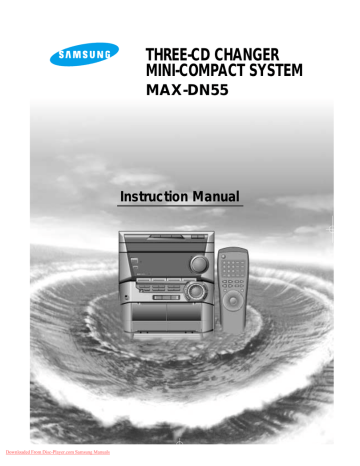
Downloaded From Disc-Player.com Samsung Manuals
Downloaded from www.Manualslib.com
manuals search engine
THREE-CD CHANGER
MINI-COMPACT SYSTEM
MAX-DN55
Instruction Manual
Safety Warnings
GB
CLASS 1 LASER PRODUCT
KLASSE 1 LASER PRODUKT
LUOKAN 1 LASER LAITE
KLASS 1 LASER APPARAT
PRODUCTO LASER CLASE 1
CAUTION
RISK OF ELECTRIC SHOCK.
DO NOT OPEN
CAUTION:
TO REDUCE THE RISK OF ELECTRIC SHOCK, DO NOT
REMOVE REAR COVER. NO USER SERVICEABLE
PARTS INSIDE. REFER SERVICING TO QUALIFIED
SERVICE PERSONNEL.
CLASS 1 LASER PRODUCT
This Compact Disc player is classified as a CLASS 1 LASER product.
Use of controls, adjustments or performance of procedures other than those specified herein may result in hazardous radiation exposure.
CAUTION-INVISIBLE LASER RADIATION WHEN OPEN
AND INTERLOCKS DEFEATED, AVOID EXPO-
SURE TO BEAM.
This symbol indicates that dangerous voltage which can cause electric shock is present inside this unit.
This symbol alerts you to important operating and maintenance instructions accompanying the unit.
WARNING: To reduce the risk of fire or electric shock, do not expose this appliance to rain or moisture.
CAUTION: TO PREVENT ELECTRIC SHOCK, MATCH
WIDE BLADE OF PLUG TO WIDE SLOT, FULLY
INSERT.
Wiring the Main Power Supply Plug(UK Only)
IMPORTANT NOTICE
The main lead on this equipment is supplied with a moulded plug incorporating a fuse. The value of the fuse is indicated on the pin face of the plug and if it requires replacing, a fuse approved to BS1362 of the same rating must be used.
Never use the plug with the fuse cover removed. If the cover is detachable and a replacement is required, it must be of the same colour as the fuse fitted in the plug. Replacement covers are available from your dealer.
If the fitted plug is not suitable for the power points in your house or the cable is not long enough to reach a power point, you should obtain a suitable safety approved extension lead or consult your dealer for assistance.
However, if there is no alternative to cutting off the plug, remove the fuse and then safely dispose of the plug. Do not connect the plug to a main socket as there is a risk of shock hazard from the bared flexible cord.
Never attempt to insert bare wires directly into a main socket. A plug and fuse must be used at all times.
IMPORTANT
The wires in the main lead are coloured in accordance with the following code:–
BLUE = NEUTRAL BROWN = LIVE
As these colours may not correspond to the coloured markings identifying the terminals in your plug, proceed as follows:–
The wire coloured BLUE must be connected to the terminal marked with the letter N or coloured BLUE or BLACK.
The wire coloured BROWN must be connected to the terminal marked with the letter L or coloured BROWN or RED.
WARNING: DO NOT CONNECT EITHER WIRE TO THE EARTH TERMINAL WHICH IS MARKED WITH
THE LETTER E OR BY THE EARTH SYMBOL , OR COLOURED GREEN OR GREEN
AND YELLOW.
2
Downloaded From Disc-Player.com Samsung Manuals
Downloaded from www.Manualslib.com
manuals search engine
Contents
Thank you for buying this
SAMSUNG mini-compact system.
Please take time to read these instructions.
They will allow you to operate your system with ease and take full advantage of its features.
GB
S
AFETY
W
ARNINGS
................................................................................. 2
I
NSTALLING
Y
OUR
M
INI
-C
OMPACT
S
YSTEM
Front Panel View .................................................................................... 4
Remote Control....................................................................................... 5
Rear Panel View ..................................................................................... 6
Where to Install Your Mini-Compact System .......................................... 7
Inserting Remote Control Batteries ........................................................ 7
Connecting your System to the Power Supply....................................... 7
Connecting the Loudspeakers................................................................ 8
Connecting the Center Speaker/ Surround Speaker.............................. 8
Connection of the TV monitor (optional) and VCR (optional)................. 9
Connection of the MD recorder (optional) .............................................. 9
Connecting the AM (MW)/LW Aerial ....................................................... 10
Connecting the FM Aerial ....................................................................... 10
Viewing the Various Functions on Your System ..................................... 11
Setting the Clock .................................................................................... 11
T
UNER
Searching for and Storing the Radio Stations ....................................... 31
Selecting a Stored Station ...................................................................... 32
Improving Radio Reception .................................................................... 32
About RDS broadcasting ........................................................................ 33
About RDS DISPLAY function ............................................................... 33
PTY (Program Type) indication and PTY-SEARCH function.................. 34
T APE D ECK
Listening to a Cassette ........................................................................... 35
CD Synchro Record Feature .................................................................. 35
Recording a Compact Disc..................................................................... 36
Recording a Radio Program ................................................................... 36
Copying a Cassette (Dubbing) ............................................................... 37
Selecting the Cassette Playback Mode (Deck 2 Only)........................... 37
DVD/VCD/CD-P
LAYER
Loading and Changing Compact Discs .................................................. 12
Playing a Disc......................................................................................... 12
Video Output Selection........................................................................... 12
Selecting a Disc in the CD changer ....................................................... 13
Searching & Skipping thourgh a Chapter or Track................................. 14
Using the Display Function..................................................................... 14
Repeat Play ............................................................................................ 15
Program Playback in a specific Order .................................................... 16
Using the Disc View Function................................................................. 17
Selecting Audio ....................................................................................... 18
Selecting the Subtitle Language............................................................. 19
Selecting the Desired Screen Angle....................................................... 20
Using the zoom....................................................................................... 21
Using the Bookmark Function ................................................................ 21
Using the setup Menu............................................................................. 22
Setting up the language features ........................................................... 23
Setting up the parental level................................................................... 25
Setting up audio options ......................................................................... 26
Setting up display options....................................................................... 28
Dolby Surround....................................................................................... 29
O THER F UNCTIONS
Timer Function........................................................................................ 38
For the Protection of being Recorded .................................................... 38
Mute Function ......................................................................................... 39
Selecting an Equalizer Preset ................................................................ 39
Power Sound Function ........................................................................... 39
Cancelling the Timer............................................................................... 39
Setting the System to Switch off Automatically ...................................... 40
Super Bass Sound.................................................................................. 40
Connecting Headphones ........................................................................ 40
Connecting to an External Source.......................................................... 41
R
ECOMMENDATIONS FOR
U
SE
Safety Precautions.................................................................................. 41
Cleaning Your Mini-Compact System ..................................................... 42
Precautions When Using Compact Discs............................................... 42
Precautions When Using Audio Cassettes............................................. 42
Disc type and characteristics.................................................................. 43
Before Contacting the After-Sales Service ............................................. 44
Technical Specifications.......................................................................... 45
Press Push
Symbols
Important Note
3
Downloaded From Disc-Player.com Samsung Manuals
Downloaded from www.Manualslib.com
manuals search engine
Front Panel View
GB
2 1
Disc 1 Disc 2
Disc Selection / Direct Play
Disc 3
33
Disc Change
32
9
10
11
12
13
14
15
5
6
7
8
3
4
1.
Disc Selection buttons
2.
Compact Disc Compartment
3.
Timer/Clock
4.
Display (RDS)
5.
On/Standby
6.
Demo
7.
PTY (RDS)
8.
Memory
9.
Mono/ST
10.
Headphone Jack Connector
11.
REC Lock
12.
Cassette Deck 1
13.
Rec/Pause
14.
Display
15.
CD Synchro
16.
Fast Forward/Rewind
17.
Tuning Mode or Stop button
Volume
+
Phones
On/Standby
Demo
R
PTY
RDS
Display
Timer
/Clock
DOLBY DIGITAL
DVD/CD TAPE TUNER
Band
Mono/ST Memory
REC/Pause
REC Lock
CD Synchro Display
Down Tuning Mode
Deck 1/2
TAPE
Normal
REV. Mode
TAPE REC
HI-Speed
Up
AUX
P
/S ou nd
/E
Q
S
. B as s
—
Do lby
Su rro un d
En te r
16
31
30
17 18
18.
CD Track or radio station search (Down/Up)
19.
TAPE Normal Recording
20.
TAPE Hi-Speed Recording
21.
Rev. Mode
22.
Deck 1/2
23.
Cassette Deck 2
24.
DSP/EQ
25.
S.Bass
26.
Dolby Surround
27.
Multi Jog
28.
Enter
29.
Power Sound
30.
Volume
31.
Function Selection buttons
32.
Open/Close
33.
Disc Change
29
25
24
23
28
27
26
22
21
20
19
4
Downloaded From Disc-Player.com Samsung Manuals
Downloaded from www.Manualslib.com
manuals search engine
Remote Control
1
4
5
2
3
6
7
10
11
12
13
14
15
16
17
8
9
On/Standby
1
4
2
5
7
Disc Skip
8
10/0
Open/Close Mute
3
DSP/EQ Dolby Surround
6
S.Bass
Power Sound
9
Clear Program Repeat
DVD/CD
Deck 1/2
DECK
Band
+
Volume
Tuning
Mode
Volume
—
Timer On/Off
Sleep Speaker Mode
Test Tone Sound Edit
Display
Title
Set up
AUX Return
Angle
Zoom
Audio
Book Mark
Step
Menu
Enter
Sub Title
34
33
32
31
30
29
28
27
38
37
36
35
26
25
24
23
22
21
20
19
18
1.
On/Standby
2.
Numeric Buttons
3.
Disc Number Skip
4.
Two-Digit Track, Selection/+10 (Tuner)
5.
DVD/CD Function Selection Buttons
6.
Deck 1/2
7.
Volume
8.
Speaker Mode
9.
Sound Edit
10.
Timer On/Off
11.
Sleep
12.
Test Tone
13.
DVD/CD Display
14.
Setup
15.
AUX
16.
Title
17.
Return
18.
Enter (Up/Down, Left/Right)
20. Menu
21. Step
22. Book Mark
23. Audio
24. Zoom
25. Angle
26. Tuning Mode
27. Radio Station Search
28. Radio selection
29. Cassette Function Selection buttons
30. Clear
31. Program
32. Repeat
33. S. Bass
34. Power Sound
35. DSP/EQ
36. Dolby Surround
37. Sound Cut-Off Selection
38. Compact Disc Compartment Open/Close
5
Downloaded From Disc-Player.com Samsung Manuals
Downloaded from www.Manualslib.com
manuals search engine
GB
GB
Rear Panel View
11 10
1. SUB WOOFER PRE OUT
2. FM AERIAL CONNECTOR TERMINAL
3. AM AERIAL CONNECTOR TERMINAL
4. DVD/CD DIGITAL OUT JACK
5. LINE OUT
6. AUX INPUT
9 8
7. LOUDSPEAKER CONNECTOR TERMINALS
8. CENTER SPEAKER
9. SURROUND SPEAKERS
10. VIDEO OUT
11. S-VIDEO OUT
1
4
5
6
2
3
7
6
Downloaded From Disc-Player.com Samsung Manuals
Downloaded from www.Manualslib.com
manuals search engine
Where to Install Your
Mini-Compact System
To take full advantage of your new mini-compact system, follow these installation instructions before connecting the unit.
Install the system on a flat, stable surface.
Never place this unit on carpeting.
Never place this unit in an outdoor area.
Maintain an open space of approximately 4 inches (10 cm) on the sides and rear of the system, for ventilation purposes.
Make sure that you have enough room to open the compact disc compartment easily.
Place the loudspeakers at a reasonable distance on either side of the system to ensure good stereo sound.
Direct the loudspeakers towards the listening area.
For optimum performance, make sure that both speakers are placed at an equal distance above the floor.
Inserting Remote Control Batteries
Insert or replace remote control batteries when you:
Purchase the mini-compact system
Find that the remote control is no longer operating correctly
When replacing the batteries, use a new set of batteries and never mix alkaline and manganese batteries.
1
Place your thumb on the position marked on the battery compartment cover (rear of the remote control) and push the cover in the direction of the arrow.
2
Insert two AAA, LR03 or equivalent batteries, taking care to respect the polarities:
+ on the battery against + in the battery compartment.
– on the battery against – in the battery compartment.
3
Replace the cover by sliding it back until it clicks into position.
GB
Disc 1 Disc 2
Disc Selection / Direct Play
Disc 3
Disc Change
Volume
+
Phones
On/Standby
R
Demo
PTY
RDS
Display
Timer
/Clock
DOLBY DIGITAL
DVD/CD TAPE TUNER
Band
Mono/ST Memory
REC/Pause
REC Lock
CD Synchro Display
Down Tuning Mode
Deck 1/2
TAPE
Normal
REV. Mode
TAPE REC
HI-Speed
Up
AUX
Q
S
. B
P/ un
So d
–
Su rro un d
Connecting your System to the
Power Supply
The main lead must be plugged into an appropriate socket.
Before plugging your system into a main socket, you must check the voltage.
1
Plug the main lead (marked AC Cord on the rear of the system) into an appropriate socket.
2
Press the On/Standby button to switch your mini-compact system on.
SPEAKER
(6 Ω )
R
SP
F
7
Downloaded From Disc-Player.com Samsung Manuals
Downloaded from www.Manualslib.com
manuals search engine
GB
Connecting the Loudspeakers
The loudspeaker connector terminals are located on the rear of the system.
There are four terminals on the system:
Two for the left speaker (marked L)
Two for the right speaker (marked R)
To achieve the correct sound quality, connect the:
Red wire to the + terminals
Black wire to the – terminals
1
To connect a wire to a terminal, push the tab as far as it will go:
To the right on the system
2
Insert the wire, up to the plastic sheathing, in the hole.
3
Push the tab back:
To the left on the system, until it clicks into place
To the top on the loudspeaker
Result: The wire is pinched and held firmly in place.
4 Repeat the operation for each wire.
Connecting the Center Speaker/ Surround Speaker
(+) (–)
SURROUND SPEAKER
(right)
CENTER SPEAKER
(+) (–)
SUB
WOOFER
PRE OUT
L
SPEAKER
(6 Ω )
R
FM 75 Ω
AM ANT.
DIGITAL OUT
OPTICAL
LINE OUT
AUX IN
FRONT
(6 Ω )
CENTER SPEAKER
(6 Ω )
L
SURROUND
SPEAKER
(6
Ω
)
R
(+) (–)
SURROUND SPEAKER
(left)
Connect the CENTER SPEAKER.
Connect the center speaker cord to the CENTER
SPEAKER terminal.
Connect the SURROUND SPEAKERS.
There is no difference between the surround speakers. Both speakers can be connected as R
(right) or L (left).
Connect the surround speaker cords to the SUR-
ROUND SPEAKERS terminals.
8
Downloaded From Disc-Player.com Samsung Manuals
Downloaded from www.Manualslib.com
manuals search engine
Connection of the TV monitor (optional) and VCR (optional)
The following show examples of connections commonly used to connect the MAX-DN55 player with a External Source.
(Example : TV, VCR, DAT CD-RW, etc)
GB
When S-VIDEO is connected, S-VIDEO has priority.
Connection of the MD recorder (optional)
Refer to page 41 to give a full detail of the peripheral connection methods
DVD/CD Digital Out Jack
This unit can output DVD/CD digital sound signals through this jack. Use an optical cable to connect digital audio equipment. (DAT deck, MD recorder, etc.).
Remove the dust cap (1) from the DVD/CD DIGITAL OUT jack. Then, connect an optical cable plug to the DVD/CD DIGITAL OUT jack.
When the DVD/CD DIGITAL OUT jack is not being used
Attach the supplied dust cap.
Downloaded From Disc-Player.com Samsung Manuals
Downloaded from www.Manualslib.com
manuals search engine
9
Connecting the AM (MW)/LW Aerial
GB
The AM aerial (for long and medium waves) can be:
Placed on a stable surface
Fixed to the wall (you must first remove the base)
The AM aerial connector terminals are located on the rear of the system and are marked AM .
To avoid noise interference, check that the loudspeaker wires do not run close to the aerial wires.
Always keep them at least 2 inches (5 cm) away.
Connecting the FM Aerial
How to connect a COAXIAL TYPE aerial.
Connect a 75
Ω antenna to the FM antenna terminal.
Plug the connector on the FM aerial supplied into the coaxial socket (75
Ω
) marked FM on the rear of the system.
Follow the instructions given on Page 31 to tune into a radio station, and determine the best position for the aerial.
If reception is poor, you may need to install an outdoor aerial.
To do so, connect an outdoor FM aerial to the FM socket on the rear of the system using a 75 Ω coaxial cable (not supplied).
10
Downloaded From Disc-Player.com Samsung Manuals
Downloaded from www.Manualslib.com
manuals search engine
Viewing the Various Functions on
Your System
You can view the various functions available on your system.
1
Press the Demo button.
Result: The various functions available are listed in turn on the display.
All these functions are described in detail in this booklet.
For instructions on how to use them, refer to the appropriate sections.
2
To cancel this function, press Demo again.
On/Standby
R
Demo
PTY
RDS
Display
Timer
/Clock
TUNER DVD/CD
DOLBY DIGITAL
TAPE
Setting the Clock
Your system is equipped with a clock which allows you to turn your system on and off automatically. You should set the clock:
When you first purchase the mini-compact system
After a power failure
After unplugging the unit
Remember to reset the clock when the time changes from regular to daylight savings and vice verse.
For each step, you have a few seconds to set the required options. If you exceed this time, you must start again.
1
2
Switch the system on by pressing On/Standby.
Press Timer/Clock twice.
Result: CLOCK is displayed.
3
Press Enter.
Result: The hour flashes.
4 To...
Increase the hours
Decrease the hours
Turn the Multi Jog knob to the...
Right
Left
5
When the correct hour is displayed, press Enter.
Result: The minutes flash.
6
To...
Increase the minutes
Decrease the minutes
Turn the Multi Jog knob to the...
Right
Left
7 When the correct time is displayed, press Enter.
Result: The clock starts and is displayed, even when the system is in standby mode.
You can display the time, even when you are using another function, by pressing Timer/Clock once.
Volume
+
On/Standby
R
Demo
1
PTY
RDS
Display
Timer
/Clock
TUNER
2
Band
Mono/ST Memory
REC/Pause
REC Lock
DOLBY DIGITAL
DVD/CD TAPE
CD Synchro Display
Down Tuning Mode
Deck 1/2
TAPE
REV. Mode
TAPE REC
Normal HI-Speed
Up
–
Q
/E
S
. B as s
AUX
4,6
P/
So un d
Do lby
Su rro un d
3,5,7
En te
GB
11
Downloaded From Disc-Player.com Samsung Manuals
Downloaded from www.Manualslib.com
manuals search engine
GB
Loading and Changing Compact
Discs
The CD disc changer can contain up to three 12 cm or 8 cm compact discs without using an adapter.
Never force the compact disc carrousel when opening and closing the compartment.
Never press down or place objects on the carrousel.
Always treat your compact discs with care; refer, if necessary, to the section entitled “ Precautions When Using Compact Discs” on
page 42.
1
Switch the system on by pressing On/Standby.
2
Press the Open/Close( ) button on the front panel.
Result: The compartment opens.
3
Place one or two discs in the front slots of the carrousel, with the label on the discs facing upwards.
Check that the compact disc has been correctly inserted in the holder before closing the compartment.
4
If you wish to load a third compact disc, press the Disc Change button on the front panel (or Disc Skip on the remote control).
Result: The carrousel rotates by 120°.
5
Close the compartment by pressing the Open/Close( ) button again.
If you wish to start playing a disc directly, you can also proceed as follows.
To play...
Press...
Disc 1
Disc 2
DVD/CD (
DISC 2
) or DISC 1
Disc 3 DISC 3
Result: The compartment closes automatically and the disc selected starts playing.
6
To change or unload the compact disc changer, repeat Steps 2 to 5.
Keep the compartment closed whenever you are not using it, to prevent dust from entering.
You can load or unload compact discs when the radio, tape or auxiliary source function is selected.
Playing a Disc
Playback
1
2
3
Press the Open/Close( ) button.
Place a disc gently into the tray with the disc's label facing up.
Press the Play/Pause button or Open/Close( ) button to close the disc tray.
Disc 1 Disc 2
Disc Selection / Direct Play
Disc 3
Disc Change
1,3
Volume
+ s
On/Standby
R
Demo
PTY
RDS
Display
Timer
/Clock
TUNER
Band
Mono/ST Memory
REC/Pause
REC Lock
DVD/CD TAPE
CD Synchro Display
Down Tuning Mode
Deck 1/2
TAPE
REV. Mode
TAPE REC
Normal HI-Speed
Up
AUX
Q
/E
P/
So un d
–
En te
Disc 1 Disc 2
Disc Selection / Direct Play
5
Disc 3
Disc Change
4 2,5
Volume
+
On/Standby
R
Demo 1
PTY
RDS
Display
Timer
/Clock
TUNER
Band
Mono/ST Memory
REC/Pause
DVD/CD
CD Synchro Display
TAPE
Deck 1/2
TAPE
Normal
REV. Mode
TAPE REC
HI-Speed
AUX
P/
So un d
–
En te
Video Output Selection
Press the Dolby Surround button in POWER OFF, then it is converted to
Example : Select PAL, if TV is for PAL.
When disk is set to NTSC in PAL, it doesn't operate.
Volume
+ s
On/Standby
R
Demo
PTY
RDS
Display
Timer
/Clock
DOLBY DIGITAL
DVD/CD TAPE TUNER
Band
Mono/ST Memory
REC/Pause
REC Lock
CD Synchro Display
Down Tuning Mode
Deck 1/2
TAPE
Normal
REV. Mode
TAPE REC
HI-Speed
Up
AUX
P/
So un d
Q
/E
S
. B as s
–
Do lby
Su rro un d
En te
12
Downloaded From Disc-Player.com Samsung Manuals
Downloaded from www.Manualslib.com
manuals search engine
Playing a Disc (Cont'd) Selecting a Disc in the Disc changer
Several options are available during DVD playback.
1
Stopping Playback
Press the Stop button in playback.
2
Removing Disc
Press the Open/Close ( )button
3
Pausing Playback
Press the Play/Pause or Step button on the remote during playback.
– Screen stops, no sound.
– To resume again, press Play/Pause button once again.
4
Step Motion Playback (Except CD)
Press the Step button on the remote during playback.
– Each time the button is pressed, a new frame will appear.
– No sound is heard during STEP mode.
– Press Play/Pause to resume normal playback.
(You can only perform step motion playback in the forward direction.)
5
Slow Motion Playback (Except CD)
Press the FWD ( ) or REV SEARCH ( remote during PAUSE or STEP mode.
) button on the
– By pressing or shuttling, you can select slow motion playback for
1/2, 1/4 or 1/8 of normal speed.
– No sound is heard during slow mode.
– Press Play/Pause to resume normal playback.
– When playing a VCD, the reverse slow motion playback will not work.
The function is automatically selected when DISC SKIP is pushed.
To select a specific disc, press the corresponding Disc (1, 2, 3) button on the front panel or Disc Skip on the remote control, until the required disc indicator flashes.
Result: All the discs will be played in turn, starting with the one selected.
If you use the Disc (1, 2, 3) function when listening to the radio or to a tape, the system switches automatically to the
DVD/CD mode.
If the disc selected is not loaded, the next disc is played automatically.
Disc 1 Disc 2
Disc Selection / Direct Play
Disc 3
Disc Cha
Volume
+
GB
1
4
2
5
7
Disc Skip
8
10/0
9
Open/Close Mute
3
6
2 DSP/EQ Dolby Surround
S.Bass
Power Sound
Clear Program Repeat
5
1 3,4,5
DECK
Deck 1/2 Band
Timer On/Off
Sleep Speaker Mode
Test Tone Sound Edit
Display
Set up
Title
Zoom
Angle Audio
3,4,5
Book Mark
Step
Menu
When playing DVD, if an Audio that recorded in a disc is
AC-3 (Bitstream)
Making a sound with only Dolby Digital, the DOLBY DIGITAL LED at the bottom of the display panel turns on red light.
DOLBY SURROUND, DSP/EQ, POWER SOUND and S.BASS functions can not be operated.
RESUME function
When you stop disc play, the player remembers where you stopped, so when you press Play again, it will pick up where you left off
(unless the disc is removed, the Stop button is pressed twice or the player is unplugged.).
If the player is left for 5 minutes in pause mode, it will stop.
If the player is left in the stop mode for more than one minute without any user interaction, a screensaver will be activated, and the TV screen will fade in and fade out repeatedly. Press Play button to resume normal play.
13
Downloaded From Disc-Player.com Samsung Manuals
Downloaded from www.Manualslib.com
manuals search engine
GB
Searching & Skipping through a
Chapter or Track
During playback, you can search quickly through a chapter or track or use the skip function to jump to the next selection.
Searching through a Chapter or Track
1
Press the REV ( ) or FWD SEARCH ( remote during PLAY mode.
) button on the
Press the REV ( ) or FWD SEARCH ( remote and press again to search at a faster
) button on the speed(2X/8X/16X/32X/normal speed, in order)on DVD.
Press the REV ( ) or FWD SEARCH ( ) button on the remote and press again to search at a faster speed(4X/8Xnormal speed in order) on VCD and CD.
To return to normal speed playback, press the Play/Pause button.
Skipping Tracks (It may use the SKIP function in MULTIJOG)
2
Press the NEXT SKIP ( ing playback.
) or BACK SKIP ( ) button dur-
When playing a DVD, if you press the NEXT SKIP ( ton, it moves to next chapter. If you press the BACK SKIP (
) but-
) button, it moves to the beginning of the chapter. One more press makes it move to the beginning of the previous chapter.
When playing a VCD 2.0 in MENU OFF mode, a VCD 1.1 or a
CD, if you press NEXT SKIP ( ) button, it moves to next track. If you press BACK SKIP ( ) button, it moves to the the beginning of the track. One more press makes it move to the beginning of the previous track.
If a track exceeds 15 minutes when playing a VCD and you press
NEXT SKIP ( ) button, it moves forward 5 minutes. If you press BACK SKIP ( ) button, it moves backward 5 minutes.
When playing a VCD 2.0 in the MENU MODE or Track View function, if you press NEXT SKIP ( ) button, it move to the next
MENU or the next Track View display. If you press BACK SKIP
( ) button, it moves to the previous MENU or the previous
Track View display. (Refer to page 16.)
Using the Display Function
If you want to display the title, chapter, time, audio and subtitle information on a DVD, press the DISPLAY button. If you want to display the track and time information on a VCD or
CD, press the Display button.
When Playing a DVD
1
During playback, press the Display button on the remote.
– Current title, chapter number and elapsed time will be displayed.
Title number
Chapter number display display Time display
T : 01 C : 04 TIME 0:06 : 54 ENTER
Use the LEFT/RIGHT ( / ) button to select a title or a chapter number.
Use the UP/DOWN ( / ) button or Number buttons to enter a different title or chapter number, then press the Enter button.
To enter the time from which you want to start, use the
LEFT/RIGHT ( / ) button to select, then use the Number buttons to enter the time.
Then press the Enter button.
2
Press the Display button on the remote twice.
AUDIO : ENG DOLBY DIGITAL 5.1CH
SUBTITLE : ENG ON
While in search (8X/16X/32X)on DVD or high-speed playback on
VCD, no sound will be heard.
Though 2X SCAN AUDIO in ON in SETUP MENU, no sound will be heard on discs which are recorded with LPCM or DTS.
Depending on the disc, audio may or may not be heard when a disc is in 2X playback mode.
7
Disc Skip
8
10/0
2
S.Bass
Power Sound
9
Clear Program Repeat
DVD/CD
DECK
Band Deck 1/2
1
+
Volume
– Current audio and subtitle information will appear.
– To make the screen disappear, press the Display button again.
What is a Chapter?
Each Title on a DVD can be divided into chapters (similar to tracks on an audio CD).
What is a Title?
A DVD may contain several different titles. : for example, if a disc contains four different movies, each might be considered a title.
Volume
—
Timer On/Off
Sleep Speaker Mode Angle
Test Tone Sound Edit 1,2
Display
Title
Set up
AUX Return
Zoom
Audio
Step
1 Book Mark
Menu
Enter
Sub Title
14
Downloaded From Disc-Player.com Samsung Manuals
Downloaded from www.Manualslib.com
manuals search engine
Using the Display Function
(Cont’d)
When Playing CD/VCD
1
During playback, press the Display button on the remote.
Current track number and elapsed time will be displayed.
Track number display Time display
T : 01 TIME 0:12 : 43
ENTER
Repeat Play
Repeat play allows you to repeat a track, title, or the entire disc.
When playing a DVD
1
2
Press the Repeat button once to display the current status.
Press the Repeat button twice to repeat the chapter currently playing.
REPEAT : CHAPTER
GB
Use the LEFT/RIGHT ( / ) button to select a track. Use the
UP/DOWN ( / ) button or Number buttons to enter a different track number, then press the Enter button.
To enter the time from which you want to start, use the
LEFT/RIGHT ( / ) button to select, then use the Number buttons to enter the time.
Then press the Enter button.
2
Press the Display button on the remote twice.
T:02 0:00:03
T:05 1:07:47 REMAIN
3
Press the Repeat button a third time to repeat the title currently playing.
REPEAT : TITLE
4
Press the Repeat button again to turn off the repeat feature.
REPEAT : OFF
Elapsed time and remain time will appear.
To make the screen disappear, press the Display button again.
Volume
—
Timer On/Off
Sleep Speaker Mode Angle
Test Tone 1,2 Sound Edit
Display
Title
Set up
AUX Return
Zoom
Audio
Step
1 Book Mark
Menu
Enter
Sub Title
DVD repeats playback by chapter or title, CD and VCD repeat playback by disc or track.
Depending on the disc, the Repeat function may not work.
When in VCD 2.0 mode (MENU ON mode), this function does not work.
1
4
2
5
7
Disc Skip
8
10/0
Open/Close Mute
3
DSP/EQ Dolby Surround
6
9
Clear
S.Bass
Program
Power Sound
Repeat
1,2,3,4
DVD/CD
DECK
15
Downloaded From Disc-Player.com Samsung Manuals
Downloaded from www.Manualslib.com
manuals search engine
GB
Repeat Play (Cont’d)
When playing a CD/VCD
1
2
Press the Repeat button once to display the current status.
Press the Repeat button twice to repeat the current track.
REPEAT : TRACK
3
Press the Repeat button a third time to repeat all tracks.
REPEAT : ALL
4
Press the Repeat button again to turn off the repeat feature.
REPEAT : OFF
1
4
2
5
7
Disc Skip
8
10/0
Open/Close Mute
3
DSP/EQ Dolby Surround
6
9
Clear
S.Bass
Power Sound
Program Repeat
1,2,3,4
Deck 1/2
DVD/CD
DECK
Band
Program Playback in a specific
Order
Program playback lets you set up a specific order for playback of titles, chapters or tracks on a disc only. This function works in stop mode only.
If the microphone is connected in the middle of programming, it may not operate normally.
Program DVD
Example: To program chapters 5 and 7 in order.
1
2
In stop mode, press the Program button.
Use the LEFT/RIGHT ( / ) button to select CHAPTER.
Press the Enter button.
3
Use the LEFT/RIGHT ( / ) or UP/DOWN ( / ) button to select 05 and press Enter. Then select 07 and press Enter button.
TRACK PROGRAM ORDER
01 02 03 04
05 06 07 08
09 10 11 12
13 14 15 16
CLEAR LAST TRACK
CLEAR ALL TRACKS
05 07 ---
--
--
--
--
--
--
--
--
--
--
--
--
RETURN ENTER
4
Press the Play/Pause button. The disc will be played back in programmed order.
Press Clear button to resume normal Playback.
Disc Skip
10/0
Clear Program Repeat
1 4
DVD/CD
DECK
Timer On/Off
Sleep Speaker Mode
Test Tone Sound Edit
Display
Set up
AUX
Title
Return
Zoom
Angle Audio
Step
2,3
Book Mark
Menu
Enter
Sub Title
When you make a wrong selection during programming
Use the UP/DOWN ( / ) button to select CLEAR LAST TRACK (or
CHAPTER, or TITLE).
Press the Enter button to delete the last track (or chapter, or title) in the program order.
When you want to delete the entire program
Use the UP/DOWN ( / ) button to select CLEAR ALL TRACKS (or
CHAPTERS, or TITLES).
Press the Enter button to delete all tracks, chapters or titles in the program order. All programmed tracks, chapters or titles are also deleted when the disc is removed or the DVD player is turned off.
Depending on the disc, the Program Playback function may not work.
16
Downloaded From Disc-Player.com Samsung Manuals
Downloaded from www.Manualslib.com
manuals search engine
Program Playback in a specific
Order (Cont’d)
Program VCD or CD
Example: To program tracks 3 and 8 in order.
1
2
In stop mode, press the Program button.
Use the LEFT/RIGHT ( / ) button to select Program.
Press the Enter button.
3
Use the LEFT/RIGHT ( / ) or UP/DOWN ( / ) button to select 03 and press Enter.
Then select 08 and press the Enter button.
TRACK PROGRAM ORDER
01 02 03 04
05 06 07 08
09 10 11 12
13 14 15 16
CLEAR LAST TRACK
CLEAR ALL TRACKS
03 08 ---
--
--
--
--
--
--
--
--
-----
RETURN ENTER
4
Press the Play/Pause button. The disc will be played back in programmed order.
Press Clear button to resume normal Playback.
7
Disc Skip
8
10/0
9
Clear Program
1
Repeat
Using the Disc View Function
The desired music or video display can be accessed directly without using the menu function.
Track View (VCD)
Displays the beginning view of each track and the track number
1
Press the Title button in playback
Press the UP/DOWN ( / ) button to select TRACK VIEW.
DISC VIEW
1 TRACK VIEW
2 INDEX VIEW
ENTER
Sleep Speaker Mode Angle
Test Tone Sound Edit
Display
Title
Set up
AUX Return
Audio
Step
Book Mark
2,3
Menu
Enter
Sub Title
DECK
To start RANDOM playback.
1
2
Press the Program button while in stop mode.
Use the LEFT/RIGHT ( / ) button to select RANDOM and press the Enter button.
3
Press Play/Pause button.
– The disc will be played back in random order.
The function of RANDOM is operated in only VCD/CD.
Press Clear button to resume normal Playback.
7
Disc Skip
8
10/0
9
Clear
S.Bass
Power Sound
Program
1
Repeat
2
3
Press the Enter button.
Select the desired view by pressing the UP/DOWN ( / ) or
LEFT/RIGHT ( / ) buttons.
TRACK VIEW
01
04
02
05
03
06
07 08 09
(An example of a Track View)
4
Press the Enter button.
Tuning
Mode
Volume
—
Timer On/Off
Sleep Speaker Mode Angle
Zoom
Audio
Test Tone
Display
1
Sound Edit
Title
Set up
2
Step
AUX Return
Book Mark
Menu
Enter
Sub Title
3,4,
GB
DECK
Band Deck 1/2
17
Downloaded From Disc-Player.com Samsung Manuals
Downloaded from www.Manualslib.com
manuals search engine
GB
Using the Disc View Function
(Cont’d)
Index View (VCD)
Displays the beginning view of each track and the track number
1
2
Press the Title button in playback.
Press UP/DOWN ( / ) button to select INDEX VIEW. Press the
Enter button.
3
Select the desired view by pressing UP/DOWN ( / ) or
LEFT/RIGHT ( / ) buttons.
INDEX VIEW
01
04
02
05
03
06
07 08 09
4
Press the Enter button.
—
Timer On/Off
Sleep Speaker Mode Angle
Zoom
Audio
Test Tone
Display
1
Sound Edit
2
Title
Set up
Step
AUX Return
Book Mark
Menu
Enter
Sub Title
3,4,
Selecting Audio
You can select a desired language quickly and easily with the
Audio button. If a menu is encoded on the disc, you can also select by using the Menu button.
Using the Audio Button
1
2
Press the Audio button.
Use the UP/DOWN ( / ) button to select the desired language on a DVD.
AUDIO : ENG DOLBY DIGITAL 5.1CH
- The audio and subtitle languages are represented by abbreviations.
3
Use the UP/DOWN ( / ) button to select STEREO, R CHANNEL or L CHANNEL on a VCD/CD.
AUDIO : STEREO
When you press Title button during DVD playback
The disc's TITLE MENU function will come up. A disc must have at least two titles for the TITLE MENU function to work.
Even when the microphone has been connected, press the audio button and the UP/DOWN ( / ) button to select a wanted action.
Timer On/Off
Sleep Speaker Mode Angle
Zoom
Audio
1
Book Mark Test Tone Sound Edit
Display
Title
2,3
Step
Set up
Enter
AUX Return
Menu
Sub Title
When you press Title button during CD playback
The unit enters the INTRO SCAN mode. INTRO SCAN lets you listen to the beginning of each track for about 10 seconds.
When in VCD 1.1 & 2.0 mode (MENU OFF mode), this function works.
In stop mode on VCD, press the TITLE button and the TRACK
VIEW will be displayed directly.
How to have the same audio language come up whenever you play back a DVD.
Refer to "Setting Up the Language Features" on page 23.
This function depends on what languages are encoded on the disc and may not work with all DVDs.
A DVD disc can contain up to 8 audio languages.
18
Downloaded From Disc-Player.com Samsung Manuals
Downloaded from www.Manualslib.com
manuals search engine
Selecting Audio (Cont’d)
Using the MENU Button
When playing a DVD
1
2
Press the Menu button.
Use the UP/DOWN ( / ) button to select AUDIO information.
Selecting the Subtitle Language
When a DVD is recorded with subtitles, you can use the
Subtitle feature to view the subtitles on-screen.
If a menu is encoded on the disc, you can also select by using the MENU button.
Using the Sub Title button
1
2
Press the Sub Title button.
Use the UP/DOWN ( / ) button to select the desired subtitle language.
SUBTITLE : ENG OFF
GB
3 AUDIO
4 SUBTITLE
(An example of a disc menu)
3
4
Press the Enter button.
Use the UP/DOWN ( / ) button to select 'ENGLISH'.
1 ENGLISH
2 FRANCAIS
(An example of a disc menu)
5
Press the Enter button.
When playing a VCD
In disc version 2.0, the Menu button works as a conversion switch between
MENU ON and MENU OFF mode.
When playing a VCD 1.1 or CD the Menu button will not work.
Volume
—
Timer On/Off
Sleep Speaker Mode Angle
Test Tone Sound Edit
Display
Set up
AUX Return
Step
Enter
Zoom
Audio
Book Mark
1
Menu
Sub Title
3 Use the LEFT/RIGHT ( / ) button to determine whether or not the subtitle will be displayed.
SUBTITLE : ENG ON
– Initially the subtitling will not appear on screen.
– The audio and subtitle languages are represented by abbreviations.
Volume
—
Timer On/Off
Sleep Speaker Mode Angle
Zoom
Audio
Book Mark Test Tone Sound Edit
Display
Title
2,3
Step
Set up
Enter
AUX Return
Menu
Sub Title
1
How to have the same subtitle language come up whenever you play back a DVD.
Refer to "Setting Up the Language Features" on page 23.
This function depends on what languages are encoded on the disc and may not work with all DVDs.
A DVD disc can contain up to 32 subtitle languages.
19
Downloaded From Disc-Player.com Samsung Manuals
Downloaded from www.Manualslib.com
manuals search engine
GB
Selecting the Subtitle Language
(Cont’d)
Using the Menu button
1
2
Press the Menu button.
Use the UP/DOWN ( / ) button to select SUBTITLE information
3 AUDIO
4 SUBTITLE
Selecting the Desired Screen
Angle
When a DVD contains multiple angles of a particular scene, you can select the Angle function.
Using the Angle button
Check to see if an 'ANGLE( )’ mark is present at the upper right hand corner of the screen.
1 When an 'ANGLE' mark is shown, press the Angle button.
ANGLE : 1/6 MARK : ON
(An example of a disc menu)
3
4
Press the Enter button.
Use the UP/DOWN ( / ) button to select the desired language.
1 ENGLISH
2 FRANCAIS
(An example of Angle information display)
2
Use the UP/DOWN ( / ) button to select the desired screen angle.
Then press the Enter button.
ANGLE : 5/6 MARK : ON
(An example of a disc menu)
5
Press the Enter button.
When playing a VCD
In disc version 2.0, the Menu button works as a conversion switch between
MENU ON and MENU OFF mode.
When playing a VCD 1.1 or CD, the Menu button will not work.
Volume
—
Timer On/Off
Sleep Speaker Mode Angle
Test Tone
Display
Sound Edit
2,3,4,5
Title
Set up
Step
Enter
Return AUX
Zoom
Audio
Book Mark
1
Menu
Sub Title
(An example of Angle information display)
3
Use the LEFT/RIGHT ( / ) button to determine whether or not the 'ANGLE' mark will be displayed.
ANGLE : 5/6 MARK : OFF
This function is disc-dependent, and may not work with all DVDs.
This function does not work when a DVD has not been recorded with a multi-camera angle system.
Timer On/Off
Sleep Speaker Mode
Zoom
Angle
1
Audio
Test Tone
Display
Sound Edit
2,3
Title
Set up
AUX Return
Step
Enter
Book Mark
Menu
Sub Title
20
Downloaded From Disc-Player.com Samsung Manuals
Downloaded from www.Manualslib.com
manuals search engine
Using the zoom
Using the Zoom Function (DVD/VCD)
1
During playback or pause mode, press the Zoom button on the remote. The square shadow will be displayed on screen.
2
Use the UP/DOWN ( / ) or LEFT/RIGHT ( / ) button to select the part of the screen you want to zoom.
3
Press the Enter button.
During DVD playback, press Enter to zoom in 2X/4X/normal in order.
During VCD playback, press Enter to zoom in 2X/normal in order.
Using the Bookmark Function
The Bookmark function lets you select parts of a DVD or VCD
(MENU OFF mode) so that you can quickly find the section at a later time.
Using the Bookmark Function (DVD/VCD)
1
During playback, press the Book Mark button on the remote.
Then 'MARKER' will be displayed.
MARKER : MARK ENTER
GB
Volume
—
Zoom Timer On/Off
Sleep Speaker Mode Angle Audio
1
Book Mark Test Tone Sound Edit
Display
Title
2,3
Step
Set up
Enter
AUX Return
Menu
Sub Title
2
Use the LEFT/RIGHT ( / ) button to move to the desired bookmark icon.
3
When you reach the scene you want to mark, press the Enter button.
The icon will change to a number (1, 2, or 3).
4
Press the Book Mark button to turn off the display.
Deck 1/2 Band
+
Volume
Tuning
Mode
Volume
—
Timer On/Off
Sleep Speaker Mode
Test Tone Sound Edit
Display
Title
2,3
Zoom
Angle Audio
1,4
Book Mark
Step
Menu
Set up
AUX Return
Enter
Sub Title
21
Downloaded From Disc-Player.com Samsung Manuals
Downloaded from www.Manualslib.com
manuals search engine
GB
Using the Bookmark Function
(Cont’d)
Recalling a Marked Scene
1
During playback, press the Book Mark button on the remote.
2
3
Use the LEFT/RIGHT ( / ) button to select a marked scene.
Press the Play/Pause button to skip to the marked scene.
Deck 1/2
+
Volume
Tuning
Mode
Volume
—
Zoom Timer On/Off
Sleep Speaker Mode
Test Tone Sound Edit
Display
Title
2
Set up
AUX Return
Angle Audio
1
Book Mark
Step
Enter
Menu
Sub Title
DVD/CD
DECK
3
Band
Clearing a Bookmark
1
2
During playback, press the Book Mark button on the remote
Use the LEFT/RIGHT ( / ) button to select the bookmark number you want to delete.
3
Press the Clear button to delete a bookmark number.
Press the Book Mark button to turn off display.
Up to three scenes may be marked at the same time.
When in VCD 2.0 mode (menu on mode), this function does not work.
Depending on the disc, the Bookmark function may not work.
Open/Close Mute
1 2 3
DSP/EQ Dolby Surround
4 5 6
S.Bass
Power Sound
7
Disc Skip
8
10/0
3 9
Clear Program Repeat
—
Timer On/Off
Sleep Speaker Mode
Test Tone Sound Edit
Display
Title
2
Set up
AUX Return
Zoom
Angle Audio
1,3
Book Mark
Step
Enter
Menu
Sub Title
DVD/C
Using the setup Menu
The Setup menu lets you customize your MAX-DN55 player by allowing you to select various language preferences, set up a parental level, even adjust the player to the type of television screen you have (i.e. widescreen).
1
Press the Setup button on the remote in stop mode.
SETUP MENU
1 PLAYER MENU
2 DISC MENU
3 AUDIO
4 SUBTITLE
5 PARENTAL
6 AUDIO OPTIONS
7 DISPLAY OPTIONS
ENGLISH
ENGLISH
ENGLISH
ENGLISH
UNLOCKED
RETURN ENTER
• PLAYER MENU : Setup of the Display Language (See P23)
Use the Player preference menu to select the language for the player's on-screen displays.
• DISC MENU : Setup of the Menu Language (See P23)
Use the Menu preference menu to select the language you want a DVD's disc menu to be displayed in.
• AUDIO : Setup of the Audio Language (See P24)
Use the Audio preference menu to select the soundtrack language.
• SUBTITLE : Setup of the Subtitle Language (See P24)
Use the Subtitle preference menu to select the language the disc’s subtitles are to be displayed in.
• PARENTAL : Setup of the Parental Level (See P25)
Allows users to set the level necessary to prevent children from viewing unsuitable movies such as those with violence, adult subject matter, etc.
• AUDIO OPTIONS : Setup of the Audio Options (See P26)
Use to set up the audio options such as digital out setup.
• DISPLAY OPTIONS : Setup of the Display Options (See P28)
Use to select which type of screen you want to watch and several display options.
2
Use the UP/DOWN ( / ) button on the remote to access the different features.
3
Press the Enter button to access the sub features.
To make the setup screen disappear after setting up, press Setup button again.
Depending on the disc, some SETUP menu selections may not work.
—
Timer On/Off
Sleep Speaker Mode Angle
Test Tone
1 Display
Set up
Sound Edit
Title
2,3
Step
Enter
AUX Return
Zoom
Audio
Book Mark
Menu
Sub Title
22
Downloaded From Disc-Player.com Samsung Manuals
Downloaded from www.Manualslib.com
manuals search engine
Setting up the language features
If you set the player menu, disc menu, audio and subtitle language in advance, it will come up automatically every time you watch a movie.
Using the Player Menu
Example: Setting up in ENGLISH.
1
Press the Setup button when in stop mode.
SETUP MENU
1 PLAYER MENU
2 DISC MENU
3 AUDIO
4 SUBTITLE
5 PARENTAL
6 AUDIO OPTIONS
7 DISPLAY OPTIONS
RETURN
ENGLISH
ENGLISH
ENGLISH
ENGLISH
UNLOCKED
ENTER
2
3
4
Use the UP/DOWN ( / ) button to select the PLAYER MENU.
Press the Enter button.
Use the UP/DOWN ( / ) button to select 'ENGLISH'.
PLAYER MENU LANGUAGE
1 ENGLISH
2 FRANCAIS
3 DEUTSCH
4 ESPAÑOL
5 ITALIANO
6 NEDERLANDS
RETURN ENTER
5
Press the Enter button.
ENGLISH is selected and the screen returns to SETUP MENU.
To make the SETUP MENU disappear, press the Return button.
Setting up the language features
Using the Disc Menu Language
This function changes the language only for the text on the disc menu screens.
Example: Setting up in ENGLISH
1
Press the Setup button when in stop mode.
SETUP MENU
1 PLAYER MENU
2 DISC MENU
3 AUDIO
4 SUBTITLE
5 PARENTAL
6 AUDIO OPTIONS
7 DISPLAY OPTIONS
ENGLISH
ENGLISH
ENGLISH
ENGLISH
UNLOCKED
RETURN ENTER
2
3
4
Use the UP/DOWN ( / ) button to select DISC MENU.
Press the Enter button.
Use the UP/DOWN ( / ) button to select ' ENGLISH'.
RETURN
DISC MENU LANGUAGE
1 ENGLISH
2 FRANCAIS
3 DEUTSCH
4 ESPAÑOL
5 ITALIANO
6 NEDERLANDS
7 OTHERS
ENTER
Select "OTHERS" if the language you want is not listed.
5
Press the Enter button.
ENGLISH is selected and the screen returns to SETUP MENU.
GB
Mode
Volume
—
Timer On/Off
Sleep Speaker Mode Angle
Zoom
Audio
Book Mark Test Tone Sound Edit
1 Display
Set up
AUX Return
Step
Enter
Menu
Sub Title
Tuning
Mode
Volume
—
Timer On/Off
Sleep Speaker Mode Angle
Zoom
Audio
Book Mark Test Tone Sound Edit
1 Display
Set up
AUX Return
Step
Enter
Menu
Sub Title
23
Downloaded From Disc-Player.com Samsung Manuals
Downloaded from www.Manualslib.com
manuals search engine
GB
Setting up the language features
(Cont’d)
Using the Audio Language
Example: Setting up in ENGLISH.
1
Press the Setup button when in stop mode.
SETUP MENU
1 PLAYER MENU
2 DISC MENU
3 AUDIO
4 SUBTITLE
5 PARENTAL
6 AUDIO OPTIONS
7 DISPLAY OPTIONS
ENGLISH
ENGLISH
ENGLISH
ENGLISH
UNLOCKED
RETURN ENTER
2
3
4
Press the UP/DOWN ( / ) button to select to Audio.
Press the Enter button.
Press the UP/DOWN ( / ) button to select ENGLISH.
RETURN
AUDIO LANGUAGE
1 ENGLISH
2 FRANCAIS
3 DEUTSCH
4 ESPAÑOL
5 ITALIANO
6 NEDERLANDS
7 ORIGINAL
8 OTHERS
ENTER
Select "ORIGINAL" if you want the default soundtrack language to be the original language the disc is recorded in.
Select "OTHERS" if the language you want is not listed.
5
Press the Enter button.
ENGLISH is selected and the screen returns to SETUP MENU.
Setting up the language features
(Cont’d)
Using the Subtitle Language
Example: Setting up in ENGLISH.
1
Press the Setup button when in stop mode.
SETUP MENU
1 PLAYER MENU
2 DISC MENU
3 AUDIO
4 SUBTITLE
5 PARENTAL
6 AUDIO OPTIONS
7 DISPLAY OPTIONS
ENGLISH
ENGLISH
ENGLISH
ENGLISH
UNLOCKED
RETURN ENTER
2
3
4
Use the UP/DOWN ( / ) button to select Sub Title.
Press the Enter button.
Use the UP/DOWN ( / ) button to select 'ENGLISH'.
RETURN
SUBTITLE LANGUAGE
1 AUTOMATIC
2 ENGLISH
3 FRANCAIS
4 DEUTSCH
5 ESPAÑOL
6 ITALIANO
7 NEDERLANDS
8 OTHERS
ENTER
Select "AUTOMATIC" if you want the subtitle language to be the same as the language selected as the audio preference.
Select "OTHERS" if the language you want is not listed. Some discs may not contain the language you select as your initial language; in that case the disc will use its original language setting.
5 Press the Enter button.
ENGLISH is selected and the screen returns to SETUP MENU.
Deck 1/2 Band
+
Volume
Tuning
Mode
Volume
—
Timer On/Off
Sleep Speaker Mode Angle
Zoom
Audio
Book Mark Test Tone Sound Edit
1 Display
Set up
AUX Return
Step
Enter
Menu
Sub Title
Volume
—
Timer On/Off
Sleep Speaker Mode Angle
Zoom
Audio
Book Mark Test Tone Sound Edit
1 Display
Set up
AUX Return
Step
Enter
Menu
Sub Title
How to make the SETUP MENU disappear or return to menu screen during set up.
Press Return button.
If the selected language is not recorded on the disc, the original pre-recorded language is selected.
24
Downloaded From Disc-Player.com Samsung Manuals
Downloaded from www.Manualslib.com
manuals search engine
Setting up the parental level Setting up the parental level
The Parental Level function works in conjunction with DVDs that have been assigned a rating - which helps you control the types of DVDs that your family watches. There are up to 8 rating levels on a disc.
SETTING THE PASSWORD
1
Press the Setup button when in stop mode.
SETUP MENU
1 PLAYER MENU
2 DISC MENU
3 AUDIO
4 SUBTITLE
5 PARENTAL
6 AUDIO OPTIONS
7 DISPLAY OPTIONS
ENGLISH
ENGLISH
ENGLISH
ENGLISH
UNLOCKED
RETURN ENTER
2
3
Press the UP/DOWN ( / ) button to select PARENTAL.
Press the Enter button and enter your 4-digit password by pressing the 0-9 button.
'7777' is the original password that has been encrypted in the player.
4
Move to CHANGE PASSWORD by using the UP/DOWN ( / ) button and press the Enter button.
PARENTAL CONTROL
1
2
RATING LEVEL
CHANGE PASSWORD
RETURN ENTER
5 Enter the new password.
After entering the new password, reenter it one more time to make sure the password works.
The Parental Level function is compatible only with parental level encoded discs.
SETTING THE PARENTAL LEVEL
Example: Setting up in LEVEL 6
1
2
3
Press the Setup button when in stop mode.
Press the UP/DOWN ( / ) button to select PARENTAL.
Press the Enter button and enter your 4-digit password by pressing the 0-9 button.
4
Move to the RATING LEVEL by using the UP/DOWN ( / ) button and press the Enter button.
PARENTAL CONTROL
1
2
RATING LEVEL
CHANGE PASSWORD
RETURN ENTER
5
Move to LEVEL 6 by using the UP/DOWN ( / ) button and press the Enter button.
RATING LEVEL
UNLOCK
LOCK LEVEL 8ADULT
LEVEL 7
LEVEL 6
LEVEL 5
LEVEL 4
LEVEL 3
LEVEL 2
LEVEL 1 KIDS SAFE
RETURN ENTER
The disc which contains LEVEL 7 or LEVEL 8 will now not play.
Volume
—
Timer On/Off
Sleep Speaker Mode Angle
Test Tone Sound Edit
1 Display
Set up
AUX Return
Step
Enter
Zoom
Audio
Book Mark
Menu
Sub Title Volume
—
Timer On/Off
Sleep Speaker Mode Angle
Zoom
Audio
Book Mark Test Tone Sound Edit
1 Display
Set up
AUX Return
Step
Enter
Menu
Sub Title
How to make the SETUP MENU disappear or return to menu screen during set up.
Press Return button.
What if a DVD's rating exceeds the player's rating level?
The player alerts you when you try to play a DVD with a rating that exceeds the level you've set.
The message, "Your selection exceeds the rating level for this player." appears on screen.
Some discs are authorized with a rating override feature included
When you play a disc with this feature, the message, "Your selection exceeds the rating level for this player. Override the level?" is displayed. Select "Override" or "Cancel." If you choose to override the rating level, you will need to enter your 4-digit password to begin playback.
25
GB
Downloaded From Disc-Player.com Samsung Manuals
Downloaded from www.Manualslib.com
manuals search engine
Setting up audio options
GB
1
Press the Setup button when in stop mode.
SETUP MENU
1 PLAYER MENU
2 DISC MENU
3 AUDIO
4 SUBTITLE
5 PARENTAL
6 AUDIO OPTIONS
7 DISPLAY OPTIONS
ENGLISH
ENGLISH
ENGLISH
ENGLISH
UNLOCKED
RETURN ENTER
2
Use the UP/DOWN ( / ) button to select AUDIO OPTIONS. Then press the Enter button.
3
Use the UP/DOWN ( / ) button to select the desired item. Then press the Enter button.
AUDIO OPTIONS
1 DOLBY DIGITAL OUT
2 MPEG-2 DIGITAL OUT
3 DTS
4 DYNAMIC COMPRESSION
5 2X SCAN AUDIO
6 SPEAKER SETUP
BITSTREAM
BITSTREAM
OFF
ON
OFF
RETURN ENTER
DOLBY DIGITAL OUT/MPEG-2 DIGITAL OUT
A digital surround sound format that is recorded by Dolby Digital/MPEG-2
Audio. Select the suitable output signal type of DIGITAL AUDIO OUT-
PUT/MPET-2 DIGITAL OUT (Bitstream/PCM) during playback.
DTS
This program features discrete 5.1 channel sound-track and must be played though DTS-capable equipment. When played through DTS equipment, sound will be heard from all five system speakers and a subwoofer.
DYNAMIC COMPRESSION
Compresses the dynamic range (quietest to loudest sound) of a disc's soundtrack. This function is disc-dependent, and may not work with all
DVDs.
2 x SCAN AUDIO
Turns audio off or on when a disc is in 2 x playback mode.
4
SPEAKER SETUP
Adjusts the speaker size, the sound balance between speakers, etc.
Use the UP/DOWN ( / ) button to select the desired item. Then press the Enter button.
DOLBY DIGITAL OUTPUT
PCM
Converts to PCM(2CH) of 48kHz/16Bit. Select PCM when using the
Analog Audio Outputs.
BITSTREAM
Convert to Dolby Digital BITSTREAM (5.1CH). Select BITSTEREAM when using the Digital Audio Output.
MPEG-2 DIGITAL OUT
PCM
Converts to PCM (2CH) of 48KHz/16Bit. Select PCM when using the
Analog Audio Outputs.
BITSTREAM
Convert to MPEG-2 Audio BITSTREAM. Select BITSTEREAM when using the Digital Audio Output.
Be sure to select the correct Digital Output or no audio will be heard.
DTS
ON
Outputs DTS BITSTREAM via only digital output. Select DTS when connecting to a DTS DECODER.
OFF
Doesn't output digital signal.
DYNAMIC COMPRESSION
ON
To select dynamic compression.
OFF
To select the standard range.
2X SCAN AUDIO
ON
Turn 2 x audio on.
OFF
Turn 2 x audio off.
Though 2 x SCAN AUDIO is ON in SETUP MENU, no sound will be heard on discs which are recorded with LPCM or DTS.
Tuning
Mode
Volume
—
Timer On/Off
Sleep Speaker Mode Angle
Test Tone
1 Display
Set up
Sound Edit
Title
2,3,4
Step
Enter
AUX Return
Zoom
Audio
Book Mark
Menu
Sub Title
26
Downloaded From Disc-Player.com Samsung Manuals
Downloaded from www.Manualslib.com
manuals search engine
Setting up audio options (Cont’d)
SPEAKER SETUP Function
1
Press the Setup button when in stop mode.
SETUP MENU
1 PLAYER MENU
2 DISC MENU
3 AUDIO
4 SUBTITLE
5 PARENTAL
6 AUDIO OPTIONS
7 DISPLAY OPTIONS
ENGLISH
ENGLISH
ENGLISH
ENGLISH
UNLOCKED
RETURN ENTER
2
Use the UP/DOWN ( / ) button to select AUDIO OPTIONS.
Then press the Enter button.
AUDIO OPTIONS
1 DOLBY DIGITAL OUT
2 MPEG-2 DIGITAL OUT
3 DTS
4 DYNAMIC COMPRESSION
5 2X SCAN AUDIO
6 SPEAKER SETUP
BITSTREAM
BITSTREAM
ON
OFF
ON
RETURN ENTER
3
Use the UP/DOWN ( / ) button to select the SPEAKER SETUP,
SPEAKER SETUP
RETURN ENTER
4 then press the Enter button.
Use the UP/DOWN ( / ) button or LEFT/RIGHT ( / ) button to select the desired item, then press the Enter button.
Sleep Speaker Mode Angle Audio
Test Tone
1 Display
Set up
Sound Edit
Title
2,3,4
Step
Enter
AUX Return
Book Mark
Menu
Sub Title
Operation method for speaker setting: the right bottom of the screen, movement between the boxes on the screen is possible.
Press the UP/DOWN ( / ) button or the LEFT/RIGHT
( / ) button to move between the boxes.
To adjust the selected item, press the ENTER button to enter into adjustment mode.
right bottom of the screen, adjustment for the respective box is possible. Press the UP/DOWN ( / ) button to adjust the speaker size, the volume, etc. To move to the next box after completion of adjustment, press the
ENTER button to switch to movement mode.
How to make the SETUP MENU disappear or return to menu screen during set up.
Press Return button.
1 2 3 4 5
SPEAKER SETUP
12
6
RETURN ENTER
11 10 9 8 7
1 This selects the size (large/small) of the left front speaker. The size of the same time. Volume adjustment is not possible for the front speakers.
Select “large” for the accessory speakers.
2 This sets the volume for the center speaker.
3 This selects the size (large, small or none) of the center speaker. Select
“small” for the accessory speaker.
4 This adjusts the delay time for the center speaker (delay time in regard to the front speakers).
5 This selects the size (large/small) of the right front speaker. The right front speaker follows the left front speaker. Operation is not required
6
This selects super woofer status.
7 This selects the size (large/small/none) of the right surround speaker. The
Select “small” for the accessory speakers.
8 This sets the volume for the right surround speaker.
9 This adjusts the delay time for the left and the right surround speaker
(delay time in regard to the front speakers). The left and the right speaker change together.
10 This sets the volume level for the left surround speaker.
11
This selects large, small, or none for the left surround speaker. The right
12 When TEST (test tone) has been selected, test noise is put out sequentially from the speakers, starting with the left front speaker. Check that the test noise can be heard from all speakers and that the same volume is heard from all speakers.
If the volume is different for some speakers, return to the previous step and adjust the volume for that speaker.
When [Delay time setting] is selected
The ideal listening position for 6-channel surround playback is the point at equal distance from all speakers.
By setting the delay time for the center and surround speakers, this item realizes the ideal listening position virtually. (The center and surround speakers can be set as if they are laid out on the dotted line circle shown below.)
[Center speaker setting]
(A) = Df - Dc
• When Df = Dc or Df < Dc in the figure under “Delay time setting”, set this value to 0 ms.
Distance A
Approx. 40cm
Approx. 80cm
Approx. 120cm
Approx. 160cm
Approx. 200cm
Setting
1 ms
2 ms
3 ms
4 ms
5 ms
[Surround speaker setting]
(B) = Df - Dc
• When Df = Ds in the figure under “Delay time setting”, set this value to 0 ms.
Distance B
Approx. 120cm
Approx. 240cm
Approx. 360cm
Approx. 480cm
Approx. 600cm
Setting
3 ms
6 ms
9 ms
12 ms
15 ms
27
GB
Downloaded From Disc-Player.com Samsung Manuals
Downloaded from www.Manualslib.com
manuals search engine
Setting up display options
GB
1
Press the Setup button in stop mode.
SETUP MENU
1 PLAYER MENU
2 DISC MENU
3 AUDIO
4 SUBTITLE
5 PARENTAL
6 AUDIO OPTIONS
7 DISPLAY OPTIONS
ENGLISH
ENGLISH
ENGLISH
ENGLISH
UNLOCKED
RETURN ENTER
2
Use the UP/DOWN ( / ) button to select DISPLAY OPTIONS.
Then press the Enter button.
3
Use the UP/DOWN ( / ) button to select the desired item. Then press the Enter button.
DISPLAY OPTIONS
1 TV ASPECT
2 ANGLE MARK
3 STILL MODE
4 SCREEN MESSAGES
5 BLACK LEVEL
6 QUASI – PAL
WIDE
ON
AUTO
ON
OFF
ON
RETURN ENTER
TV ASPECT : Depending on the type of television you have, you may want to adjust the screen setting (aspect ratio).
ANGLE MARK : Use to turn on or off the on-screen displays when DVDs plays multiple angles of a particular scene.
STILL MODE : Prevent picture shaking in still mode and display small text clearer.
SCREEN MESSAGES : Use to turn on-screen messages on or off.
BLACK LEVEL
QUASI – PAL
4
Use the UP/DOWN ( / ) button to select the desired item.
Then press the Enter button
TV ASPECT
4:3 LETTER BOX :
Select when you want to see the total 16:9 ratio screen DVD supplies, even though you have a TV with a 4:3 ratio screen. Black bars will appear at the top and bottom of the screen.
4:3 PAN-SCAN :
Select this for conventional size TVs when you want to see the central portion of the 16:9 screen.
(Extreme left and right sides of movie picture will be cut off.)
16:9 WIDE :
You can view the full 16:9 picture in your widescreen TV.
ANGLE MARK
ON :Displays ANGLE MARK in the upper right corner of screen.
OFF : Doesn’t display it.
STILL MODE
FIELD : Select this feature when the screen shakes in the AUTO mode.
FRAME : Select this feature when you want to see small letters more clearly in the AUTO mode.
AUTO : When selecting AUTO, FIELD/FRAME mode will be automatically converted.
Setting up display options
SCREEN MESSAGES
Use this feature to turn the on-screen displays that appear in screen on or off.
BLACK LEVEL
Adjust the brightness of screen.
QUASI – PAL
Depending on a disc, you can play a NTSC DVD disc by QUASI-PAL mode.
Deck 1/2
+
Volume
Tuning
Mode
Volume
—
Timer On/Off
Sleep Speaker Mode Angle
Test Tone Sound Edit
1 Display
Set up
AUX Return
Step
Enter
Zoom
Audio
Book Mark
Menu
Sub Title
DVD/CD
DECK
Band
28
Downloaded From Disc-Player.com Samsung Manuals
Downloaded from www.Manualslib.com
manuals search engine
Dolby Surround Dolby Surround
The Dolby Surround feature and the center and rear speakers
(standard) assure full-scale home theater sound. When playing back laser discs or video software that have been specially recorded with four-channel sound (left, right, center, rear)and streering logic(for sound directionality), astonishingly realistic sound surrounds the listener to create a new level of audio/visual entertainment.
Positioning The Speakers
To achieve the optimum effects obtainable with this Dolby Surround system, it is important to position the speakers properly. Refer to the following illustration to find the best location in your room.
1
2
Front speakers
Center speaker
Position in the center of the two front speakers.
3
Surround speakers
Place the surround speakers directly to the side of or slightly behind the listening area.
No sound is heard from the center and surround speakers when the Dolby Surround or DSP are set to off.
The center speaker is heard only when the Dolby Surround is set to on.
S
3
L
Set
TV
C
1 2 1
R
S
3
Adjusting Speaker Level Balance
The unit is equipped with a built-in test signal generator called a noise sequencer which outputs a noise signal that ‘travels’ from channel to chanel. This enables the simple adjustment of sound levels, to achieve, at the listening position, the same apparent loudness from each channel. Use the remote control.
1
Press the Dolby Surround button to select PRO-LOGIC .
Result: “ PRO-LOGIC ” appears on the displayed.
2
Press the Test Tone button.
A noise signal is sent to each channel in turn in the following sequence.
L CNTR R REAR
(L : Left Speaker, CNTR : Center Speaker,
R : Right Speaker, REAR : Rear Speaker)
3
4
Press the Test Tone button again to stop the noise signal.
To change the sound levels or delay time after adjusting the balance with the noise sequencer.
Press the Sound Edit button.
While L, R, CNTR, REAR is displayed, press the UP/DOWN
( / ) button.
Press the Speaker Mode button.
While CNTR, REAR, DELAY TIME is displayed, press the
UP/DOWN ( / ) button.
– CNTR : Large/Small/None
– REAR : USE/None
– DELAY TIME : 15/20/25/30 MS
When the Dolby surround system is on, this function can be operated.
4 5
7
Disc Skip
8
10/0
DSP/EQ
Dolby Surround
6
9
Clear
S.Bass
1
Power Sound
Program Repeat
DVD/CD
DECK
Band Deck 1/2
+
Volume
Tuning
Mode
Volume
—
Timer On/Off
Speaker Mode
4
Sleep Angle
Test Tone Sound Edit
4
Step
Display
Set up
2,3 Title
AUX Return
Enter
Zoom
Audio
Book Mark
Menu
4
Sub Title
GB
DOLBY SURROUND
P R O L O G I C
Manufactured under license from Dolby Laboratories.
“DOLBY”, “Pro Logic” and the double-D symbol are trademarks of Dolby Laboratories. Confidential
Unpublished Works. ©1992-1997 Dolby Laboratories.
All rights reserved.
DIGITAL OUT
“DTS” and “DTS Digital Surround” are trademarks of
Digital Theater Systems, Inc.
29
Downloaded From Disc-Player.com Samsung Manuals
Downloaded from www.Manualslib.com
manuals search engine
GB
Dolby Surround (Cont’d)
Dolby Surround modes
Press the Dolby Surround button.
PRO-Logic is selected, and the playback sound has the Dolby
Surround effect.
To cancel Dolby Surround mode
Press the Dolby Surround button repeatedly until OFF is displayed.
On/Standby
1
4
2
5
7
Disc Skip
8
10/0
Open/Close Mute
3
DSP/EQ Dolby Surround
6
9
Clear
S.Bass
1
Power Sound
Program Repeat
DVD/CD
DECK
Band Deck 1/2
+
Volume
Dolby Surround (Cont’d)
Additional Dolby Surround modes
In addition to the PRO-Logic mode, this unit is also equipped with the
3 STEREO modes.
PRO-Logic : Use this mode when rear speakers are connected. The center channel signals are output through the left and right speakers.
PRO-LOGIC 3 STEREO OFF
3 STEREO : Use this mode when no rear speakers are connected. This mode reproduces rear sounds through the front speakers.
3 STEREO OFF
Depending on the sound source or listening conditions, a surround effect may not be obtained even when the Dolby Surround is on.
The full Dolby Surround effect cannot be obtained when using software without
DOLBY SURROUND mark. In this case, use the DSP system instead.
P R O L O G I C
TM Manufactured under license from Dolby Laboratories Licensing
Corporation. DOLBY, the double-D symbol and “ PRO LOGIC ” are trademarks of Dolby Laboratories Licensing Corporation.
When playing DVD, if an Audio is Dolby Digital, it can not be operated.
When being connected to headphones and microphone, this function cannot be operated.
On/Standby
1
4
2
5
7
Disc Skip
8
10/0
Open/Close Mute
3
DSP/EQ Dolby Surround
6
9
Clear
S.Bass
1
Power Sound
Program Repeat
DVD/CD
DECK
Band Deck 1/2
+
Volume
30
Downloaded From Disc-Player.com Samsung Manuals
Downloaded from www.Manualslib.com
manuals search engine
Searching for and Storing the Radio
Stations
You can store up to:
15 FM stations
8 MW stations
7 LW stations
1
Switch the system on by pressing On/Standby.
2
Select the TUNER function by pressing TUNER on the front panel.
3
Select the required frequency band by pressing TUNER (Band) again on the front panel or Tuner (Band) on the remote control.
Result: The appropriate indication is displayed:
FM
AM(MW)
Frequency Modulation
Medium Wave
LW Long Wave
4
To search for a Press Tuning Mode station...
Manually
Automatically
One or more times until MANUAL is displayed.
One or more times until AUTO is displayed.
5
Select the station to be stored by:
Turning the Multi Jog knob to the right or to the left to increase or decrease the frequency respectively or
Pressing Tuning or on the remote control
To scroll through the frequencies faster when searching manually, hold down the Tuning Mode Down or Up buttons.
The automatic search procedure may stop on a frequency that does not correspond to a radio station. If this happens, use the manual search mode.
6
Adjust the volume by:
Turning the Volume knob on the front panel or
Pressing the VOL. + or – buttons on the remote control
7
8
Select the stereo or mono mode by pressing Mono/ST.
If you do not want to store the radio station found, revert to Step 4 and search for another station.
Otherwise:
a Press Memory.
Result: The PRGM is displayed for a few seconds.
b Press Tuning Mode Down and Up to assign a program number between 1 and 15.
c Press Memory to store the radio station.
Result: PRGM is no longer displayed and the station is stored.
9
To store any other radio frequencies required, repeat Steps 3 to 8.
The PROGRAM function can be used to assign a new station to an existing program number.
Searching for and Storing the Radio
Stations
Volume
+
On/Standby
R
1
Demo
PTY
RDS
Display
Timer
/Clock 2,3
TUNER DVD/CD
DOLBY DIGITAL
TAPE
7
REC Lock
Band
Mono/ST Memory
REC/Pause
8
CD Synchro
5,8
Down
Display
4
Tuning Mode
Deck 1/2
TAPE
Normal
REV. Mode
TAPE REC
HI-Speed
Up
5,8
Q
/E
AUX
P/
So un d
S
. B as s
–
5
Do lby
Su rro un d
En te
6
On/Standby
1
4
2
5
7
Disc Skip
8
10/0
Open/Close Mute
3
DSP/EQ Dolby Surround
6
S.Bass
Power Sound
9
Clear Program Repeat
5
Deck 1/2
+
Volume
4
Tuning
Mode
DVD/CD
DECK
Band
5
Volume
—
Timer On/Off
Sleep Speaker Mode Angle
Test Tone Sound Edit
Display
Step
Zoom
Audio
Book Mark
GB
31
Downloaded From Disc-Player.com Samsung Manuals
Downloaded from www.Manualslib.com
manuals search engine
Selecting a Stored Station
GB
You can listen to a stored radio station as follows:
1
2
Switch the system on by pressing On/Standby.
Select the TUNER function by pressing Band on remote control.
3
Select the required frequency band by pressing Band on the remote control or TUNER (Band) again on the front panel.
4
Press the Tuning Mode button on the front panel of the unit, or the
Tuning Mode button on the remote control until “ PRESET ” is displayed.
5
Tuning the Multi-Jog on the front panel left or right until the desired station is found.
or
Select the desired station by pressing the station number stored, using the Tuning or button on the remote control.
Result: The desired station is now received.
Improving Radio Reception
You can improve the quality of radio reception by:
Rotating the FM or AM(MW) aerial
Testing the positions of the FM and AM(MW) aerials before fixing them permanently
If reception from a specific FM radio station is poor, press Mono/ST. to switch from stereo mode to mono. The quality of the sound will be improved.
Demo
Phones
PTY
RDS
Display
Timer
/Clock
DVD/CD
DOLBY DIGITAL
TAPE TUNER
Band
Mono/ST Memory
REC/Pause
REC Lock
CD Synchro Display
Down Tuning Mode
Deck 1/2
TAPE
Normal
REV. Mode
TAPE REC
HI-Speed
Up
1
On/Standby
1
4
2
5
7
Disc Skip
8
10/0
Open/Close Mute
3
DSP/EQ Dolby Surround
6
S.Bass
Power Sound
9
Clear Program Repeat
5
Deck 1/2
+
Volume
4
Tuning
Mode
DVD/CD
DECK
Band
2,3
5
Volume
—
Timer On/Off
Sleep Speaker Mode Angle
Test Tone Sound Edit
Display
Step
Zoom
Audio
Book Mark
32
Downloaded From Disc-Player.com Samsung Manuals
Downloaded from www.Manualslib.com
manuals search engine
About RDS broadcasting
This unit has the RDS (Radio Data System) function, which enables for the various information such as broadcasting station, radio text, time and 30 types of programs (News, Rock,
Classic, etc.) to be received from the FM RDS station together with normal radio signal.
1
2
Press the On/Standby button.
Receive the FM radio.
See the radio receiving method on the page 31.
FM and frequency are shown on the display
If the received station transfers the RDS information, 'RDS' appears automatically on the display.
3
Press the RDS Display button to select the desired RDS mode.
Whenever the button is pressed, RDS mode changes as follows.
PS NAME RT CT Current FM frequency
The RDS function is available only in FM broadcasting.
Description on RDS function
1. PTY (Program Type) : Displays the type of programme currently being broadcast
2. PS NAME (Program Service Name) : Indicates the name of broadcasting station and is composed of 8 characters.
3. RT (Radio Text) : Decodes the text broadcast by a station (if any) and is composed of maximum 64 characters.
4. CT (Clock Time) : Decodes the real time clock from the FM frequency.
Some stations may not transmit PTY, RT or CT information therefore this may not be displayed in all cases.
5. TP (Traffic Program) : Indicates that the turned station is capable of transmitting traffic broadcasts.
6. TA (Traffic Announcement) : When this symbol flashes it shows that the traffic announcement is in progress.
7. EON (Enhanced Other Networks Information) : Offers the RDS information on other networks.
On/Standby
1
R
Demo
PTY
RDS
Display
Timer
/Clock
3
TUNER
Band
DVD/CD
DOLBY DIGITAL
TAPE
About RDS DISPLAY function
About "PS NAME" MODE
Displays the name of broadcasting station.
Press the RDS Display button to select the PS NAME.
" PS NAME" appears on the display.
If the PS information is being received, the PS name (BBC, AFO,
NDR, etc.) is shown on the display.
If the PS information isn't received, the original FM frequency is shown.
Even though no RDS Display button is pressed, the reception of PS information ensues the PS name is displayed.
Demo
PTY
RDS
Display
Timer
/Clock
DVD/CD
DOLBY DIGITAL
TAPE TUNER
About 'RT' MODE
Displays the character transmitted from the broadcasting station.
Press the RDS Display button to select the RT MODE.
" RT" appears on the display.
If the RT information is being received, the received information is shown on the display.
If the RT information isn't received, the " NO RT" is shown.
On the display.
Demo
PTY
RDS
Display
Timer
/Clock
DVD/CD
DOLBY DIGITAL
TAPE TUNER
About CT(Clock Time)
Sets the time of RDS clock.
GB
To select the CT time, set the RDS Display button to CT MODE.
The CT information will take up to 2 minutes to be decoded therefore the clock isn’t displayed immediately.
If there is no received CT information, " NO CT" is displayed.
Demo
PTY
RDS
Display
Timer
/Clock
TUNER DVD/CD
DOLBY DIGITAL
TAPE
33
Downloaded From Disc-Player.com Samsung Manuals
Downloaded from www.Manualslib.com
manuals search engine
GB
PTY (Program Type) indication and
PTY-SEARCH function
Display
NEWS
AFFAIRS
INFO
SPORT
EDUCATE
DRAMA
CULTURE
SCIENCE
VARIED
POP M
ROCK M
M.O.R.M
LIGHT M
CLASSICS
OTHER M
WEATHER
FINANCE
CHILDREN
SOCIAL
RELIGION
PHONE IN
TRAVEL
LEISURE
JAZZ
COUNTRY
NATION M
OLDIES
FOLK M
DOCUMENT
TEST
The PTY information is composed of an identification symbol, which helps the FM radio to recognize the program type of each FM station.
The 30 PTY modes are shown in the display by pressing the PTY button.
• Weather
• Finance
• Children’s programmes
• Social affairs
• Religion
• Phone in
• Travel
• Leisure
• Jazz Music
• Country Music
• National Music
• Oldies Music
• Folk Music
• Documentary
• Alarm Test
Program Type
• News including an announced opinion and report
• Several matters including a current incident, documentary, discussion and analysis.
• Information including weights and measures, returns and forecast, matters interesting the customer, medical information, etc.
• Sports
• Education
• Drama-Radio serial, etc.
• Culture-National or local culture including the religious problem, social science, language, theater,etc.
• Natural science and technology
• Others-Speech, amusing program (quiz, game), interview, comedy and satirical play, etc.
• Pop music
• Rock music
• M.O.R- Comfortable music, occasionally vocal or piece
• Light classical music- Classical music and instrumental and chorus music
• Heavy classical music-Orchestra music, symphony, chamber music and opera
• Other music - Jazz, R&B country music
About PTY-SEARCH
1
2
Tuned to an FM station broadcasting a PTY MODE.
See the FM receiving method on the page 31.
If the received station is transmitting the RDS information, "RDS" lights up.
Press the PTY button.
The PTY MODE(NEWS, AFFAIRS, etc) appears on the display.
Press the Tuning Mode Down or Up button to select the desired
PTY MODE.
If the station is transmitting no PTY information, ' NO PTY ' shows on the display.
When the PTY MODE is selected(The PTY MODE is shown in the display), press the PTY KEY once again to convert into
PTY-SEARCH MODE and auto-search the station sequentially.
If a station is found broadcasting required PTY MODE then the search station and the stop is selected.
If the PTY MODE isn’t found it is retuned to the original station frequency at beginning the PTY SEARCH and auto-search and PTY
SEARCH are suspended.
Demo
PTY Display
Timer
/Clock
DVD/CD
DOLBY DIGITAL
TAPE TUNER
Band
Mono/ST Memory
REC/Pause
REC Lock
CD Synchro Display
Down
Deck 1/2
TAPE
2
Normal
REV. Mode
TAPE REC
HI-Speed
Tuning Mode Up
/E
Q
S
.
P
34
Downloaded From Disc-Player.com Samsung Manuals
Downloaded from www.Manualslib.com
manuals search engine
Listening to a Cassette CD Synchro Record Feature
Always treat your cassettes with care; refer, if necessary, to the section entitled “ Precautions When Using Audio Cassettes” on page 42.
1
2
3
Switch the system on by pressing the On/Standby button.
Select the TAPE function by pressing TAPE on the front panel.
Open either cassette deck 1 or 2 by pushing and releasing the deck cover where PUSH EJECT ( ) is written.
4
Insert the pre-recorded cassette with the open edge of the tape facing downward.
5
Close the deck by pushing on it until it clicks into place.
Result: Depending on the deck selected, the 1 or 2 indication is displayed in front of the counter number.
If you insert a cassette in both decks, the system selects the deck in which you inserted the second cassette.
6
If you have inserted two cassettes, press Deck 1/2 on the front panel or directly the Deck 1/2 button on the remote control to select the cassette to be played.
Result: Depending on the deck selected, the TAPE 1 or TAPE 2 indication is displayed.
7
To listen to...
Side A
Press ...
TAPE ( )
Side B TAPE (
Result: The cassette starts playing.
)
DECK 1 and DECK 2
DECK 2 only
8
When the cassette is stopped, select one of the following functions as required.
Press ...
To...
Rewind the cassette
Fast-forward the cassette
You can record a compact disc on a cassette in two different ways:
Synchronised recording
Direct recording
This feature enables you to synchronize the start of the recording with the start of the disc or track of your choice.
1
2
3
4
5
6
Switch the system on by pressing On/Standby.
Insert a blank cassette in Deck 2.
Select the DVD/CD function by pressing DVD/CD on the front panel.
Load a compact disc.
Select the required disc.
Select the required track and press CD Synchro or press CD
Synchro directly to start recording at the beginning of the disc.
Result: REC is displayed and recording starts.
7
To stop...
Recording and playing the compact disc
Press ...
The function of CD Synchro is operated in only CD.
On/Standby
R
1
Demo
PTY
RDS
Display
Timer
/Clock
DVD/CD
DOLBY DIGITAL 2,7
TAPE TUNER
Band
Mono/ST Memory
REC/Pause
REC Lock
CD Synchro Display
6
Deck 1/2
TAPE
Normal
REV. Mode
TAPE REC
HI-Speed
Down Tuning Mode Up
8 8
/E
Q
On/Standby
R
1
Demo
PTY
RDS
Display
Timer
/Clock
TUNER
Band
Mono/ST Memory
REC/Pause
REC Lock
DVD/CD TAPE
CD Synchro
6
Down
Display Deck 1/2
TAPE
Normal
REV. Mode
TAPE REC
HI-Speed
Tuning Mode
7
Up
/E
Q
GB
35
Downloaded From Disc-Player.com Samsung Manuals
Downloaded from www.Manualslib.com
manuals search engine
Recording a Compact Disc
GB
The direct recording mode enables you to start recording with any track on the compact disc.
You can only record on cassettes in Deck 2.
You do not need to adjust the volume, as it has no effect on the recording.
The CD must be in stop mode. When Record button is pressed on Deck 1, recording starts and the CD starts playing automatically.
1
2
3
4
5
6
Switch your system on by pressing On/Standby.
Insert a blank cassette in Deck 2.
Select the DVD/CD function by pressing DVD/CD on the front panel.
Load the compact disc.
Select the required disc.
Select the required track on the compact disc and press on the front panel or er to Pause mode.
on the remote control to set the compact disc play-
7
Press the REC/Pause.
Result: REC flashes.
8
Press the to start playing the track.
Result: The track is recorded on the cassette.
9
When you have finished recording, press for Deck 2 on the remote control or on the front panel to stop recording.
Recording a Radio Program
You can record a radio program of your choice.
You can only record on cassettes in Deck 2.
You do not need to adjust the volume, as it has no effect on the recording.
1
Switch the system on by pressing On/Standby.
2
3
Insert a blank cassette in Deck 2.
Select the TUNER function by pressing TUNER on the front panel.
4
Select the radio station that you wish to record by pressing Tuning or on the remote control or by press the Tuning Mode
Down or Up on the front panel.
5 Press REC/Pause.
Result: REC is displayed in red and recording starts.
6
When you have finished recording, press the for Deck 2 on the remote control or on the front panel to stop recording.
On/Standby
R
1
Demo
PTY
RDS
Display
Timer
/Clock
TUNER
3,6,8
DVD/CD
DOLBY DIGITAL
Band
Mono/ST Memory
REC/Pause
REC Lock
7
CD Synchro
Down
TAPE
Display Deck 1/2
TAPE
Normal
REV. Mode
TAPE REC
HI-Speed
Tuning Mode
9
Up
/E
Q s
On/Standby
Demo
1
R
PTY
RDS
Display
3
Timer
/Clock
TUNER
Band
Mono/ST Memory
5
REC/Pause
REC Lock
DVD/CD
DOLBY DIGITAL
TAPE
CD Synchro Display
Down
Deck 1/2
TAPE
Normal
REV. Mode
TAPE REC
HI-Speed
Up
4 4
36
Downloaded From Disc-Player.com Samsung Manuals
Downloaded from www.Manualslib.com
manuals search engine
Copying a Cassette (Dubbing)
You can copy a cassette from Deck 1 to Deck 2. Two options are available:
Normal speed dubbing
High-speed dubbing
You do not need to adjust the volume, as it has no effect on the recording.
Take care not to insert the tape to be copied in Deck 2, as it will be erased when you start recording.
Selecting the Cassette Playback
Mode (Deck 2 Only)
Your mini-compact system has three cassette playback modes which enable you to listen to both sides of a cassette automatically.
Press REV. Mode until the appropriate symbol is displayed.
When the display indicates...
The mini-compact system plays back...
One side of the selected cassette and then stops.
One side of the cassette.
The other side of the cassette and then stops.
Both sides of the cassette indefinitely until you press stop.
GB
1
2
3
Switch your system on by pressing On/Standby.
Insert a blank cassette in Deck 2.
Insert the tape to be copied in Deck 1.
4 To copy a cassette at...
Press...
Normal speed
High speed
Normal
Hi-Speed
Result: The appropriate indications are displayed and the cassette in
Deck 1 is copied to the cassette in Deck 2.
5
Press on the front panel or for each deck on the remote control when you have finished recording.
PTY
RDS
Display
Timer
/Clock
DOLBY DIGITAL
DVD/CD TAPE TUNER
Band
Mono/ST Memory
REC/Pause
REC Lock
CD Synchro Display
Down Tuning Mode
Deck 1/2
TAPE
Normal
REV. Mode
TAPE REC
HI-Speed
Up
AUX
P/
So un d
/E
Q
S
. B as s
–
On/Standby ones
R
1
Demo
PTY
RDS
Display
Timer
/Clock
DVD/CD
DOLBY DIGITAL
TAPE TUNER
Band
Mono/ST Memory
REC/Pause
REC Lock
CD Synchro Display
Down
5
Tuning Mode
TAPE
Normal
REV. Mode
TAPE REC
HI-Speed
Up
37
Downloaded From Disc-Player.com Samsung Manuals
Downloaded from www.Manualslib.com
manuals search engine
Timer Function
GB
The timer enables you to switch the system on or off at specific times.
Example: You wish to wake up to music every morning.
If you no longer want the system to be switched on or off automatically, you must cancel the timer.
Before setting the timer, check that the current time is correct.
For each step, you have a few seconds to set the required options. If you exceed this time, you must start again.
1
2
3
4
5
6
7
Switch the system on by pressing On/Standby.
Press Timer/Clock until TIMER is displayed.
Press Enter.
Result: ON TIME is displayed (instead of the equalizer symbols) for a few seconds, followed by any switch-on time already set; you can set the timer switch-on time.
Set the timer switch-on time.
a Set the hour by tuning the Multi Jog knob to the right or to the left.
b Press Enter.
Result: The minutes flash.
c Set the minutes by tuning the Multi Jog knob to the right or to the left.
d Press Enter.
Result: OFF TIME is displayed (instead of the equalizer symbols) for a few seconds, followed by any switch-off time already set; you can now set the timer switch-off time.
Set the timer switch-off time.
a Set the hour by tuning the Multi Jog knob to the right or to the left.
b Press Enter.
Result: The minutes flash.
c Set the minutes by tuning the Multi Jog knob to the right or to the left.
d Press Enter.
Result: VOL XX is displayed, where XX corresponds to the volume already set.
Press Tuning Down and Up to adjust the volume level and press
Enter.
Result: The source to be selected is displayed.
Turn the Multi Jog knob to select the source to be played when the system switches on.
If you select...
TAPE (cassette)
TUNER (radio)
You must also...
Insert a recorded cassette in one of the decks before setting the system to standby.
a Press Enter.
b Select the FM or AM frequency band by tuning the Multi Jog knob to the right or to the left.
c Press Enter.
d Select a preset station by tuning the
Multi Jog knob to the right or to the left.
CD (compact disc) a Load one or more compact discs.
b Select the required disc.
8
9
Press Enter to confirm the timer.
Press On/Standby to set the system to standby mode.
Result: is displayed to the bottom left of the time, indicating that the timer has been set. The system will switch on and off automatically at the required times.
Press REC LOCK (recording protection) button.
When REC Lock (recording protection) lamp is lighted up all of the buttons are not activated. (Volume, Demo key is activated.)
It is a function that the recording stop is prevented by other button action during recording.
REC Lock (recording protection) is activated only during recording.
When the REC Lock is on (the lamp is on), do not open the cassette door.
When releasing, press REC Lock button once again.
es
If the timer switch on and off times are identical, the word ERROR is displayed.
Volume
+
On/Standby
Demo
R
1,9
PTY
RDS
Display
Timer
/Clock
2
DOLBY DIGITAL
DVD/CD TAPE TUNER
Band
Mono/ST Memory
REC/Pause
REC Lock
CD Synchro
6
Down
Display
Tuning Mode
Deck 1/2
TAPE
Normal
REV. Mode
TAPE REC
HI-Speed
6
Up
–
Q
/E
S
. B as s
AUX
3,4,5,6,7,8
P/
So un d
En te
Do
Su lby rro un d
4,5,7
For the Protection of being Recorded
TUNER
Band
Mono/ST Memory
REC/Pause
REC Lock
DVD/CD TAPE
CD Synchro Display
Down Tuning Mode
Deck 1/2
TAPE
Normal
REV. Mode
TAPE REC
HI-Speed
Up
38
Downloaded From Disc-Player.com Samsung Manuals
Downloaded from www.Manualslib.com
manuals search engine
Mute Function
You can turn the sound off temporarily on your system.
Example: You wish to answer a telephone call.
1
2
Press Mute.
To switch the sound back on (at the same volume as before), press
Mute again or the Volume buttons.
Power Sound Function
This system is equipped with the Power Sound feature, which makes the sound more powerful and full-bodied.
1
Press P/Sound button on the front panel.
P--SOUND is displayed for a few seconds.
A more powerful resonant sound is diffused.
2
To cancel this function, press P/Sound again.
GB
On/Standby
1
4
2
5
7
Disc Skip
8
10/0
Open/Close Mute
3
DSP/EQ Dolby Surround
6
S.Bass
Power Sound
9
Clear Program Repeat
DVD/CD
DECK
DVD/CD TAPE
CD Synchro Display
Down Tuning Mode
Deck 1/2
TAPE
Normal
REV. Mode
TAPE REC
HI-Speed
Up
AUX
P/
So un d
/E
Q
S
. B as s
Do lby
Su rro un d
En te r
Selecting an Equalizer Preset
Your mini-compact system is equipped with a preset equalizer that allows you to choose the most appropriate balance between treble and bass frequencies, according to the type of music you are listening to
Press DSP/EQ on the front panel or DSP/EQ on the remote control until the required option is selected. Each time the DSP/EQ button is pressed in sequence, the equalizer modes and sounds mode “ POP, ROCK, CLASSIC,
CINEMA, HALL, LIVE, DISCO, PASS ” are selected in this order.
Equalizer mode
PASS
POP
ROCK
CLASSIC
CINEMA
HALL
LIVE
DISCO
Normal balance (linear)
Balance suitable for pop music
Balance suitable for rock music
Balance suitable for classic music
Balance suitable for cinema
Balance suitable for hall
Balance suitable for live
Balance suitable for disco
The corresponding indication in the display is preceded by a red arrow
(except for the normal balance Pass, for which nothing is displayed).
DVD/CD TAPE
CD Synchro Display
Down
Deck 1/2
TAPE
Normal
REV. Mode
TAPE REC
HI-Speed
Tuning Mode Up
AUX
P/
So un d
Q
/E
S
. B as s
En te r
Do lby
Su rro un d
Cancelling the Timer
After having set the timer, it will start automatically as shown by the TIMER indication on the display. If you no longer wish to use the timer, you must cancel it.
You can stop the timer at any time (system on or in standby mode).
To...
Cancel the timer
Restart the timer
Press Timer-On/Off...
Once.
Result: is no longer displayed.
Twice.
Result: is displayed again.
Deck 1/2
+
Volume
Tuning
Mode
Volume
—
Timer On/Off
Sleep Speaker Mode Angle
Test Tone Sound Edit
Display
Title
Set up
AUX Return
Step
Enter
Zoom
Audio
Book Mark
Menu
Sub Title
DVD/CD
DECK
Band
39
Downloaded From Disc-Player.com Samsung Manuals
Downloaded from www.Manualslib.com
manuals search engine
GB
Setting the System to Switch off
Automatically
You can set the system to switch off automatically.
Example: You wish to go to sleep to music.
1
2
Press Sleep.
Result: The following indications are displayed:
90 MIN
Press Sleep one or more times to indicate how long the system should continue playing before it switches off:
At any time, you can:
Check the remaining time by pressing Sleep
Change the remaining time by repeating Steps 1 and 2
3
To cancel the automatic switch-off, press Sleep one or more times the word SLEEP disappears.
Connecting Headphones
You can connect a set of headphones to your mini-compact system so that you can listen to music or radio programmers without disturbing other people in the room. The earphones must have a 6.3 mm jack or an appropriate adapter.
Connect the headphones to the Phones jack on the front panel.
Result: The loudspeakers are no longer used to output the sound.
Prolonged use of headphones at a high volume may damage your hearing.
Phones
Mono/ST Memory
REC/Pause
REC Lock
CD Synchro Display
Down Tuning Mode
Deck 1/2
TAPE
REV. Mo
TAPE REC
Normal HI-Spe
Up
Volume
—
Timer On/Off
Sleep Speaker Mode Angle
Test Tone Sound Edit
Display
Title
Set up
AUX Return
Step
Enter
Zoom
Audio
Book Mark
Menu
Sub Title
Super Bass Sound
Y our mini-compact system has a bass amplification function called S.Bass (Super Bass Sound). This function makes the bass more powerful.
1
Press the S. Bass button on the front panel.
Result: SBS ON is displayed for a few seconds.
2
To cancel this function, press S. Bass again.
DVD/CD TAPE ynchro Display
Down Tuning Mode
Deck 1/2
TAPE
Normal
REV. Mode
TAPE REC
HI-Speed
Up
AUX
P/
So un d
/E
Q
S
. B as s
En te r
Do lby
Su rro un d
40
Downloaded From Disc-Player.com Samsung Manuals
Downloaded from www.Manualslib.com
manuals search engine
Connecting to an External Source
The auxiliary input can be used to take advantage of the sound quality of your mini-compact system when listening to other sources.
A video disc player
A DAT cassette player
A Hi-Fi stereo video cassette recorder
To connect the external source, the source must have an audio output. In addition, you need an RCA connection cable.
1
Set the system to standby mode and disconnect it and the external source from the main.
2
Connect the audio cable to the rear of the mini-compact system.
Connect the...
Red jack
White jack
To the connector marked...
R (right)
L (left)
For optimum sound quality, do not invert the right and left channels.
3
Plug the system back into the main socket and press On/Standby to switch it on.
4
Select the AUX source by pressing AUX on the front panel one or more times.
Result: AUX is displayed.
5
6
Switch the external source on.
Adjust the volume and balance as required:
Volume Equalizer
Example: You can watch a film and take advantage of stereo sound provided that the original sound track is in stereo(as if you were in a cinema).
Safety Precautions
The following diagrams illustrate the precautions to be taken when using or moving your mini-compact system.
GB
Disc 1 Disc 2
Disc Selection / Direct Play
Disc 3 Disc Change
Phones
On/Standby
Demo
PTY
RDS
Display
Timer
/Clock
TUNER DVD/CD
DOLBY DIGITAL
TAPE
Band
Mono/ST Memory
REC/Pause
REC Lock
CD Synchro
Down
Display Deck 1/2
TAPE
Normal
REV. Mode
TAPE REC
HI-Speed
Tuning Mode Up
AUX
Volume
Do lby un
Su rro
Disc 1 Disc 2
Disc Selection / Direct Play
Disc 3 Disc Change
On/Standby
Phones
Demo
PTY
RDS
Display
Timer
/Clock
TUNER
Band
Mono/ST Memory
REC/Pause
REC Lock
DVD/CD
DOLBY DIGITAL
TAPE
CD Synchro
Down
Display Deck 1/2
TAPE
Normal
REV. Mode
TAPE REC
HI-Speed
Tuning Mode Up
AUX
Volume
Do un
Su rro
Ambient operating conditions:
Ambient temperature 5°C-35°C
Humidity 10-75%
Do not expose the unit to direct sun radiation or other heat sources.
This could lead to overheating and malfunction of the unit.
Disc 1 Disc 2
Disc Selection / Direct Play
Disc 3 Disc Change
Phones
On/Standby
Demo
PTY
RDS
Display
Timer
/Clock
TUNER
Band
Mono/ST Memory
REC/Pause
REC Lock
DVD/CD
DOLBY DIGITAL
TAPE
CD Synchro
Down
Display Deck 1/2
TAPE
Normal
REV. Mode
TAPE REC
HI-Speed
Tuning Mode Up
AUX
Volume
Su lby rro un
Disc 1 Disc 2
Disc Selection / Direct Play
Disc 3 Disc Change
On/Standby
Phones
Demo
PTY
RDS
Display
Timer
/Clock
TUNER DVD/CD
DOLBY DIGITAL
TAPE
Band
Mono/ST Memory
REC/Pause
REC Lock
CD Synchro
Down
Display Deck 1/2
TAPE
Normal
REV. Mode
TAPE REC
HI-Speed
Tuning Mode Up
AUX
Volume
Do un
Su rro
Do not place potted plants or vases on top of the unit. Moisture entering the unit could lead to dangerous electric shock and can cause equipment damage. In such events immediately disconnect the main plug from the socket.
During thunderstorms, disconnect the main plug from the socket.
Main voltage peaks due to lightning could damage the unit.
UP
VOLUME
DOWN
CENTER SPEAKER
(6 Ω )
L
SURROUND
SPEAKER
(6
Ω
)
R
On/Standby
R
Demo
PTY
RDS
Display
Timer
/Clock
TUNER
Band
DOLBY DIGITAL
DVD/CD TAPE
AUX IN
FRONT
SPEAKERS
(6 Ω )
Volume
+
AUX
–
Remove the batteries from the remote control, if not used for any extended period.
Leaking batteries can cause serious damage to the remote control.
When using headphones, take care not to listen at excessive volumes.
Extended use of headphones at high volumes will lead to hearing damage.
Disc 1 Disc 2
Disc Selection / Direct Play
Disc 3
Disc Change
On/Standby
Phones
Demo
PTY
RDS
Display
Timer
/Clock
TUNER
Band
Mono/ST Memory
REC/Pause
REC Lock
DVD/CD
DOLBY DIGITAL
TAPE
CD Synchro Display
Down Tuning Mode
Deck 1/2
TAPE
Normal
REV. Mode
TAPE REC
HI-Speed
Up
AUX
Volume
Su
Do un
Do not place heavy items on the main lead. Main cable damage can lead to damage of the equipment (fire hazard) and can cause electric shock.
Do not remove any equipment panels.
The inside of the unit contains live components, which cause electric shock.
41
Downloaded From Disc-Player.com Samsung Manuals
Downloaded from www.Manualslib.com
manuals search engine
GB
Cleaning Your Mini-Compact
System
To obtain the best possible results from your mini-compact system, you must clean the following elements regularly:
The outer casing
The compact disc player
The cassette players (heads, rollers and drive capstans)
Always unplug the system from the wall outlet:
Before cleaning it
If you are not going to be using it for a long time
Outer Casing
Clean the outer casing regularly using a soft cloth and a light detergent. Do not use abrasive powders, liquids or aerosol cleaners. Never let any liquids get into the system.
Compact Disc Player
1
Before playing a compact disc, clean it with a special CD cleaning agent. Do not use the same cleaning agents as for vinyl LP records.
Carefully wipe the disc from the centre outward.
2
Regularly clean the player with a special cleaning disc (available from your local dealer).
Tape Decks
1
2
Press STOP/EJECT( ) to open the cassette deck.
Use a cotton bud and a special cassette cleaning agent to clean the:
Head (1)
Rollers (2)
Drive capstans (3)
If you will not be using the remote control for a long time, remove the batteries to prevent corrosion.
Although your system is very hard-wearing, it should not be used in an excessively dusty environment or subjected to shocks or extreme heat (close to heating appliances or in direct sunlight, etc.).
If the unit emits an unpleasant odor when in use, unplug it from the main supply and contact the after-sales service.
3
Precautions When Using Compact
Discs
Handle your compact discs with care. Always hold them by the edges to avoid leaving fingerprints on the shiny surface.
When you have finished playing a compact disc, always put it back in its case.
Do not fix paper or adhesive tape to the discs and do not write on the label.
Clean them with a special-purpose cloth.
Store your compact discs in a clean place, out of direct sunlight, where they will not be exposed to high temperatures.
DIGITAL AUDIO
Precautions When Using Audio
Cassettes
Check that the tape in the cassette is sufficiently taught.
To prevent erasing a cassette that you wish to keep, remove the safety tab on the upper edge of the cassette. To record a cassette, where the tab has been broken, simply cover the opening with adhesive tape.
When you have finished playing a cassette, always put it back in its case.
Store your cassettes in a clean place, out of direct sunlight, where they will not be exposed to high temperatures.
Avoid using 120-minute cassettes as they place unnecessary strain on the tape mechanism.
1 2
42
Downloaded From Disc-Player.com Samsung Manuals
Downloaded from www.Manualslib.com
manuals search engine
Disc type and characteristics
This DVD player is capable of playing the following types of discs, having the corresponding logos:
Disc Types Logos
Recording Disc Size
Types
Audio
+
Video
12 cm
8 cm
Max.
Playing
Time
Characteristics
Single-sided 2 layers 240 min.
Double-sided 2 layers 480 min.
• DVD contains excellent sound and video due to Dolby Digital and MPEG2 system.
Single-sided 2 layers 80 min.
Double-sided 2 layers 160 min.
• Various screen and audio functions can be easily selected through the on-screen menu.
Audio
+
Video
12 cm 74 min.
• Video with CD sound, VHS quality & MPEG1 compression technology.
8 cm 20 min.
Audio
12 cm
8 cm
74 min.
20 min.
• An LP is recorded as an analog signal with more distortion. CD is recorded as a Digital Signal with better audio quality, less distortion and less deterioration of audio quality over time.
* DO NOT play CD-ROM, CD-I, CD-R and DVD-ROM in this player! (CDGs play audio only, not graphics.)
GB
Disc Markings
1 ~ 6
• Playback Region
Number
NTSC
DIGITAL
SOUND
• Dolby Digital disc • Digital Audio disc
STEREO
• Stereo disc • NTSC broadcast system in U.S.A,
Canada, Korea,
Japan, etc.
• DTS disc
Playback Region Number
Both the MAX-DN55 player and the discs are coded by region. These regional codes must match in order for the disc to play.
If the codes do not match, the disc will not play.
The Region Number for this player is described on the rear panel of the player.
43
Downloaded From Disc-Player.com Samsung Manuals
Downloaded from www.Manualslib.com
manuals search engine
GB
Before Contacting the After-Sales Service
R
A
D
I
O
T
T
S
E
C
A
S
E
S
G
E
R
E
N
A
L
C
D
V
D
/
D
It always takes a little time to become familiar with a new appliance. If you have any of the problems listed below, try the solutions given. They may save you the time and inconvenience of an unnecessary service call.
PROBLEM CHECKS/EXPLANATION
The system does not work
There is no sound
• The main lead is not correctly plugged into a wall socket or the wall socket is not switched on.
• The remote control batteries need replacing or the polarity has not been respected.
• The On/Standby button has not been pressed.
• The volume has been completely turned down.
• The correct function (TUNER, CD, TAPE, AUX) has not been selected.
• You have connected a set of earphones.
• The loudspeaker wires have been disconnected.
• The Mute button has been pressed.
The Timer does not work
System still doesn’t work, even after following steps above.
The compact disc player does not start playing
The icon appears on screen.
• The timer has been stopped by pressing Timer On/Off.
• Press the S. Bass button for 5 seconds in power ‘OFF’(standby), the system is returned the original position (RESET)
• The CD function has not been selected.
• The disc has been inserted face down or is either dirty or scratched.
• The laser sensor is dirty or dusty.
• The system has not been installed on a flat, horizontal surface.
• Condensation has formed in the player; leave the system in a warm, airy room for at least one hour.
• This player cannot play CD-ROMs, DVD-ROMs, CD-R, etc. Insert a DVD, a VIDEO-CD or a CD.
• The features or action cannot be completed at this time because:
1. The DVD’s software restricts it.
2. The DVD’s software doesn’t support the feature (e.g., angles).
3. The feature is not available at the moment.
4. You’ve requested a title or chapter number or search time that is out of range.
Disc Menu doesn’t appear.
Playback mode differs from the Setup Menu selection
The screen ratio cannot be changed.
The tape does not start playing
• Check if the disc has a Menu.
• Some of the functions selected in the Setup Menu may not work properly if the disc is not encoded with the corresponding function.
• The Screen Ratio is fixed on your DVDs.
• The TAPE function has not been selected.
• The cassette has not been inserted correctly.
• The cassette player has not been closed.
• The tape is either slack or broken.
The volume falls off
The cassette is not erased correctly
There is excessive wow and flutter
• The audio heads are dirty.
• The rollers or drive capstans are dirty.
• The tape is worn.
Reception is poor or no radio stations are received at all
• The TUNER function has not been selected.
• The radio frequency has not been correctly selected.
• The aerial has been disconnected or is not facing the right way. Turn it until you find the best orientation.
• You are in a building that blocks radio waves; you must use an outside aerial.
If the above guidelines do not allow you to solve the problem, take a note of:
The model and serial numbers, normally printed on the rear of the system
Your warranty details
A clear description of the problem
Then contact your local dealer or SAMSUNG after-sales service.
44
Downloaded From Disc-Player.com Samsung Manuals
Downloaded from www.Manualslib.com
manuals search engine
Technical Specifications
SAMSUNG strives to improve its products at all times. Both the design specifications and these user instructions are thus subject to change without notice.
RADIO
LW
Usable sensitivity
AM (MW)
Signal/noise ratio
Usable sensitivity
Total harmonic distortion
FM
Signal/noise ratio
Usable sensitivity
Total harmonic distortion
60 dB
40 dB
54 dB
2 %
60 dB
10 dB
0.3 %
COMPACT DISC PLAYER
Frequency range
Signal/noise ratio
Distortion
Channel separation
Disc sizes
20 Hz - 20 KHz (± 1 dB)
90 dB (at 1 KHz) with filter
0.05 % (at 1 KHz)
74 dB
Diameter: 120 or 80 mm. Thickness: 1.2 mm
TAPE DECK
Frequency range
Signal/noise ratio
Channel separation
Erasing effect
125 Hz ~ 12 KHz
40 dB
35 dB
60 dB
AMPLIFIER
Output power
FRONT (6
Ω
) .........................................2 x 60 Watts RMS (total harmonic distortion: 10 %)
CENTER (6
Ω
).......................................30 Watts RMS (total harmonic distortion: 10 %)
SURROUND (6
Ω
).................................2 x 30 Watts RMS (total harmonic distortion: 10 %)
Channel separation 50 dB
Signal/noise ratio 75 dB
GENERAL
Dimensions 270 (W) x 317 (H) x 340 (D) mm
GB
45
Downloaded From Disc-Player.com Samsung Manuals
Downloaded from www.Manualslib.com
manuals search engine
THIS APPLIANCE IS MANUFACTURED BY:
ELECTRONICS
Downloaded From Disc-Player.com Samsung Manuals
Downloaded from www.Manualslib.com
manuals search engine
AH68-00531B
advertisement
* Your assessment is very important for improving the workof artificial intelligence, which forms the content of this project
Related manuals
advertisement