advertisement
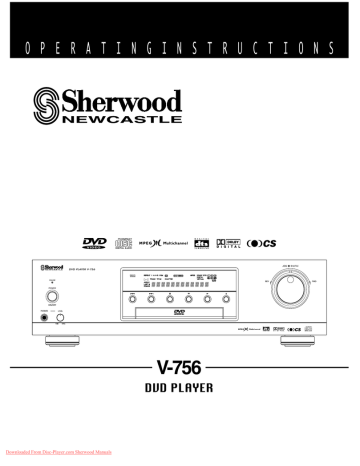
O P E R A T I N G I N S T R U C T I O N S
Downloaded From Disc-Player.com Sherwood Manuals
Downloaded from www.Manualslib.com
manuals search engine
V-756
DVD PLAYER
Introduction
UNPACKING AND INSTALLATION
Congratulations on Your Purchase!
Your new DVD Player is designed to deliver maximum enjoyment and years of trouble free service.
Please take a few moments to read this manual thoroughly. It will explain the features and operation of your unit and help ensure a trouble free installation.
Please unpack your unit carefully. We recommend that you save the carton and packing material. They will be helpful if you ever need to move your unit and may be required if you ever need to return it for service. Your unit is designed to be placed in a horizontal position and it is important to allow at least two inches of space behind your unit for adequate ventilation and cabling convenience.
To avoid damage, never place the unit near radiators, in front of heating vents, in direct sunlight, in excessively humid, dusty locations or near sources of strong magnetic fields. Connect your complementary components as illustrated in the following section.
CAUTION
RISK OF ELECTRIC SHOCK
DO NOT OPEN
CAUTION : TO REDUCE THE RISK OF
ELECTRIC SHOCK, DO NOT
REMOVE COVER (OR BACK).
NO USER-SERVICEABLE PARTS
INSIDE. REFER SERVICING TO
QUALIFIED SERVICE PERSONNEL.
This symbol is intended to alert the user to the presence of uninsulated "dangerous voltage" within the product's enclosure that may be of sufficient magnitude to constitute a risk of electric shock to persons.
This symbol is intended to alert the user to the presence of important operating and maintenance
(servicing) instructions in the literature accompanying the appliance.
WARNING
To prevent fire or shock hazard, do not expose this unit to rain or moisture.
CLASS 1
LASER PRODUCT
FOR U.S.A.
FCC INFORMATION
This equipment has been tested and found to comply with the limits for a Class B digital device, pursuant to Part 15 of the FCC Rules. These limits are designed to provide reasonable protection against harmful interference in a residential installation. This equipment generates, uses and can radiate radio frequency energy and, if not installed and used in accordance with the instructions, may cause harmful interference to radio communications. However, there is no guarantee that interference will not occur in a particular installation. If this equipment does cause harmful interference to radio or television reception, which can be determined by turning the equipment off and on, the user is encouraged to try to correct the interference by one or more of the following measures:
Reorient or relocate the receiving antenna.
Increase the separation between the equipment and receiver.
Connect the equipment into an outlet on a circuit different from that to which the receiver is connected.
Consult the dealer or an experienced radio/TV technician for help.
CAUTION: Any changes or modifications in construction of this device which are not expressly approved by the party responsible for compliance could void the user's authority to operate the equipment.
PRECAUTIONS
■Moisture condensation
Moisture may form on the lens in the following conditions.
Immediately after a heater has been turned on.
In a steamy or very humid room.
When this unit is moved from a cold place to a warm one.
If moisture forms inside this unit, it may not operate properly.
In this case, turn on the power and wait about one hour for the moisture to evaporate.
■If there is noise interference on the TV while a broadcast is being received.
Depending on the reception condition of the TV, interference may appear on the TV screen while you are watching a TV broadcast and this unit is left on. This is not a malfunction of this unit or the TV. To watch a TV broadcast, turn off this unit.
■Do not transport this unit with a disc left in it.
CAUTION
Invisible laser radiation when the unit is open. Do not stare into beam
CAUTION : USE OF ANY CONTROLS, ADJUSTMENTS, OR
PORCEDURES OTHER THAN THOSE SPECIFIED HEREIN
MAY RESULT IN HAZARDOUS RADIATION EXPOSURE.
Downloaded From Disc-Player.com Sherwood Manuals
2
Downloaded from www.Manualslib.com
manuals search engine
READ THIS BEFORE OPERATING YOUR UNIT
FOR U.S.A. AND CANADA ..............................................120 V
FOR YOUR SAFETY
Units shipped to the U.S.A. and Canada are designed for operation on 120 V AC only.
Observe all safety precautions with use of a polarized AC plug.
However, some products may be supplied with a nonpolarized plug.
CAUTION : To prevent electric shock, match wide blade of plug to wide slot, insert fully.
FOR OTHER COUNTRIES .......................................... 115 V/230 V
FOR YOUR SAFETY
Units shipped to countries other than the above countries are equipped with an AC voltage selector switch on the rear panel. Refer to the following paragraph for the proper setting of this switch.
AC VOLTAGE SELECTION
This unit operates on 115 / 230 V AC. The AC voltage selector switch on the rear panel is set to the voltage that prevails in the area to which the unit is shipped. Before connecting the power cord to your
AC outlet, make sure that the setting position of this switch matches your line voltage. If not, it must be set to your voltage in accordance with the following direction.
FOR CHINA, EUROPE AND AUSTRALIA ........... 220V/230V/240V
FOR YOUR SAFETY
Units shipped to China are designed for operation on 220 V AC only.
Units shipped to Australia are designed for operation on 240 V AC only.
To ensure safe operation, the three-pin plug supplied must be inserted only into a standard threepin power point which is effectively earthed through the normal household wiring. Extension cords used with the equipment must be three-core and be correctly wired to provide connection to earth.
Improper extension cords are a major cause of fatalities. The fact that the equipment operates satisfactorily does not imply that the power point is earthed and that the installation is completely safe.
For your safety, if in any doubt about the effective earthing of the power point, consult a qualified electrician.
PAN-EUROPEAN UNIFIED VOLTAGE
All units are suitable for use on supplies 230-240 V
AC.
AC voltage selector switch
Move switch lever to match your line voltage with a small screwdriver or other pointed tool.
/120 V
Downloaded From Disc-Player.com Sherwood Manuals
Downloaded from www.Manualslib.com
manuals search engine
3
CONTENTS
Introduction
UNPACKING AND INSTALLATION
READ THIS BEFORE OPERATING YOUR UNIT
System Connections
CONNECTING TO A/V AMPLIFIER OR RECEIVER
CONNECTING TO TV WITH AUDIO AND VIDEO INPUTS
CONNECTING TO ADDITIONAL COMPONENT WITH VIDEO AND DIGITAL OUTS
CONNECTING SYSTEM CONTROL
CONNECTING TO TV AND VCR WITH SCART CONNECTORS (Regional Option)
Front Panel & Remote Controls
REMOTE CONTROL OPERATION RANGE
LOADING BATTERIES
Preliminary Knowledge About Discs
PLAYABLE DISC TYPES
NOTES ON DVD VIDEOS
NOTES ON COPYRIGHT
SYMBOL AND MESSAGE ABOUT INVALID OPERATION
CARE AND HANDLING OF DISCS
Operartions
BASIC PLAYBACK
GENERAL INFORMATION ABOUT ON-SCREEN SYMBOLS
PLAYING THE DESIRED SECTION OF DISC (TITLE/CHAPTER/TRACK/TIME SEARCH)
PLAYING A SPECIFIC ITEM [DVD Video only]
REPEAT PLAYBACK
INTROSCAN PLAYBACK [CD only]
CHANGING THE TIME DISPLAY DURING PLAYBACK
CHANGING THE CAMERA ANGLE [DVD Video only]
CHANGING THE AUDIO LANGUAGE [DVD Video only]
CHANGING THE SUBTITLE LANGUAGE [DVD Video only]
PLAYING A SCENE CLOSE-UP [DVD Video only]
LISTENING WITH HEADPHONES
Initial Settings
SETTING THE SYSTEM
SETTING THE LANGUAGE
SETTING THE TV SCREEN
SETTING THE AUDIO SETUP
SETTING THE CUSTOM SETUP
SETTING THE RATING LEVEL
SETTING THE DISC SETUP
Definition Of Terms
Troubleshooting Guide
Specifications
DVD Language Code List
Downloaded From Disc-Player.com Sherwood Manuals
Downloaded from www.Manualslib.com
manuals search engine
4
2
3
7
8
5
7
9
10
12
12
13
13
13
14
14
36
39
40
44
45
46
47
27
29
30
31
32
15
18
19
23
23
24
25
20
21
22
22
26
System Connections
Plase make all connections to this DVD player before plugging in the AC cord.
Since different components may have different names for the same inputs and outputs, carefully read the operating instructions of any component to be connected to this player.
Please follow all color coding when making the audio and video connections.
The video output of this player can be optimized to fit your TV screen. Please select either 4:3 or 16:9. (refer to
“SETTING THE TV SCREEN” on page 31.)
CONNECTING TO AN A/V AMPLIFIER OR RECEIVER
The Sherwood Newcastle V-756 DVD Player/Decoder is a very versatile unit.
Because it has built-in decoding for DTS, Dolby Digital, Dolby Pro Logic, Dolby Virtual, Circle Surround, MPEG
Multichannel and 6.1 Extended surround it can be used with 5.1 (or 6.1) ready amplifiers and receivers that do not have their own decoders built-in.
Because it also has coaxial and optical digital outputs, it can also pass the digital data stream to an external decoder or to amplifier or receiver that has built-in digital decoders.
It can even be used as a high quality multi-channel digital decoder for other source components such as satellite TV receiver or HDTV tuner.
Follow the enclosed instructions to add the V-756 to your system.
VIDEO IN
Additional
TV or amplifier
5
Video cord
(not supplied)
Audio cord
(not supplied)
AUDIO IN
5
6
This Unit
7
8
Component video cord
(not supplied)
Green Red Blue
2
75
Ω coaxial digital cord
(not supplied)
2 3 3
2
S-video cord(not supplied)
Video cord
(supplied)
VIDEO IN
COAXIAL
DIGITAL
INPUT
S-VIDEO IN
COMPONENT VIDEO IN
Optical digital cord(not supplied)
1
OPTICAL
DIGITAL
INPUT
Main A/V Amplifer or Receiver
AUDIO IN
4
Audio cord(supplied)
6.1(or 6)CH AUDIO IN
Audio cord(not supplied)
Monitor TV
(MONITOR) VIDEO OUT
COMPONENT VIDEO IN
S-VIDEO IN
VIDEO IN
Front speaker
(left)
Center speaker
(front)
Video cords
(not supplied)
Rear speaker
(left)
Center speaker
(rear)
Downloaded From Disc-Player.com Sherwood Manuals
5
Downloaded from www.Manualslib.com
manuals search engine
Powered subwoofer
Front speaker (right)
Rear speaker (right)
1. Connecting MIXED AUDIO OUTs 1
Connect these jacks to the DVD (, AUX, etc.) IN jacks of your amplifier or receiver.
Notes :
While playing back a disc containing multi-channel signal format such as DTS, Dolby Digital and MPEG Multichannel with this connection, the 5 discrete channels (front L, center, front R, rear L and rear R) are mixed down to these front and headphone channels.
If the MIXED AUDIO OUT connection is made, only two front speakers are required.
2. Connecting VIDEO OUT’s
This DVD Player has 3 kinds of Video Outputs :
Component Video, S-Video and Composite Video.
If your receiver or amplifier has both VIDEO INPUT jacks and
VIDEO (MONITOR) OUTPUT jacks, connect these VIDEO
OUTS to the corresponding VIDEO IN jacks of your amplifier or receiver and the receiver’ MONITOR OUTPUT jacks to the corresponding input jacks on your TV. If your amplifier or receiver does not have the necessary input and output jacks, connect these jacks directly to the VIDEO IN jacks of the TV.
(Refer to “CONNECTING TO TV WITH AUDIO AND VIDEO
INPUTS” on the next page.)
When making COMPONENT VIDEO connections, connect
“Y” to “Y”, “R-Y” to “R-Y” (or “P
R
”), “B-Y” to “B-Y” (or “P
B
”)
For your reference, video picture quality is usually rated as follows :
“COMPONENT” > “S-VIDEO” > “COMPOSITE”
NOTE : Do not connect this unit to your TV through a VCR.
The copy protection function built into DVD software may interfere with the picture.
4. Connecting the 6.1 CH AUDIO OUTs
This DVD player has built-in multi-channel digital decoders for
DTS, Dolby Digital, Dolby Pro Logic, MPEG Multichannel and
Circle Surround including the 6.1 Extended Surround versions of both DTS and Dolby Digital so you can enjoy high-quality audio and surround sound without the need for an external decoder.
Connect these jacks to the corresponding 6.1 (or 6) channel inputs of your amplifier or receiver.
Notes :
If you amplifier or receiver has only 6 channel direct inputs, do not hook up the REAR CENTER OUTPUT.
In that case, you can run the REAR CENTER OUTPUT to a separate amplifier or powered speaker. With such a hookup, however, you will have limited ability to control the rear center speaker level as this DVD player does not have a master volume control. Center Rear volume trim is limited to
+/- 12 dB compared to the other channels. If you need more volume adjustment capability, it should come from the associated amplifier or powered speaker.
When using the 6.1 CH Audio Outs, adjustments for speaker set-up, bass management, dynamic range control, and surround sound mode should be made from this DVD player and not from your amplifier or receiver.
(Refer to “When selecting the Dynamic Range Control”, when selecting the SURROUND” and “When selecting the
SPEAKER OPTIONS” on pages 33-34.)
3. Connecting DIGITAL OUTs
If your amplifier or receiver has built-in digital decoders or if you wish to make direct connection to an MD or CD recorder, connect the COAXIAL and/or OPTICAL DIGITAL OUTPUTS to the corresponding DIGITAL INPUTS of the associated device(s).
Notes :
You must select the appropriate digital output mode on this
DVD player before trying to use it with an outboard amplifier or receiver via the digital connections.
Otherwise, operation with the incorrect digital mode may result in a loud noise through your speakers that could damage the speakers and/or our hearing. (For details, refer to “When selecting the DIGITAL OUTPUT” on page 32.)
Recordings of DVD software made via the digital connection on an MD or CD recorder may not be made properly.
When making the COAXIAL DIGITAL connections, use 75
Ohm coaxial cable not standard audio patch cords.
Not all of the commercially available optical cables are suitable for use with audio equipment. If you have any questions regarding the appropriateness of any cable, please consult your dealer or a professional service organization.
Remove the protecive cap before making any OPTICAL
DIGITAL connections. Re-install the cap when you will not be using the OPTICAL INS or OUTS.
5. Connecting to an additional amplifier or TV set
This unit incorporates additional audio and video outputs such as (composite) VIDEO OUT 2 and MIXED AUDIO OUT 2 for use with a second TV or amplifier.
To connect these jacks correctly, refer to “Connecting
MIXED AUDIO OUT’s 1” and Connecting VIDEO OUTs” described above.
6. AC INPUT CORD
When all connections are made, plug this cord into an AC outlet.
7. VOLTAGE SELECTOR SWITCH (Optional by region)
In some countries, this unit operates on AC 115V or AC 230V.
If your unit has this capability, set the VOLTAGE SELECTOR switch to match your line voltage before connecting the AC input cord to an AC outlet.
8. A/V SCART CONNECTORs (Regional Option)
Refer to “CONNECTING TO TV AND VCR WITH SCART
CONNECTORS (Regional Option)” on page 9.
Downloaded From Disc-Player.com Sherwood Manuals
Downloaded from www.Manualslib.com
manuals search engine
6
CONNECTING TO TV WITH AUDIO AND VIDEO INPUTS
You can enjoy DVD Videos by simply connecting this unit to a TV. To hear improved audio sound quality, connect the MIXED
AUDIO OUTs 1 to your amplifier or receiver.
To connect these jacks correctly, refer to “Connecting MIXED AUDIO OUTs 1” and “Connecting VIDEO OUTs” on the previous page.
Note :
If your TV has only a monaural audio input instead of stereo, you will need to use an optional audio cord which converts stereo audio output to monaural.
Do not connect the VIDEO OUTs of the unit to the TV through a VCR. Otherwise the image may be disturbed due to the copy protection builtinto the DVD software.
This Unit
Monitor TV
COMPONENT VIDEO IN
S-VIDEO IN
VIDEO IN
AUDIO IN
Green
Red
Blue
Component video cord
(not supplied)
S-video cord (not supplied)
Video cord (Yellow, supplied)
Audio cord (Red&White, supplied)
CONNECTING TO ADDITIONAL COMPONENT WITH VIDEO AND DIGITAL OUTS
When these VIDEO and DIGITAL INs are connected to the corresponding VIDEO and DIGITAL OUTs of additional DVD player, etc., you can also enjoy high-quality audio and surround by using the built-in DTS/Dolby Digital/MPEG Multichannel decoder of this unit. If this is the case, be sure to connect the 6.1 CH AUDIO OUTs (and MIXED AUDIO OUTs ) to your amplifier or receiver.
When you connect the additional equipment with a digital output, before using, change the SYSTEM setting according to the type of the DIGITAL OUT jack of the equipment connected. (Refer to “SETTING THE SYSTEM” on page 29.)
The digital audio signal from either the OPTICAL or the COAXIAL DIGITAL IN can be directly transferred to both of the
DIGITAL OUTs of this unit. If this is the case, be sure to connect these DIGITAL OUTs to your amplifier, etc.
A signal from the S-VIDEO IN can be directly transferred to only the S-VIDEO OUT and a signal from the regular VIDEO IN to only the regular VIDEO OUTs 1 and 2.
Depending on your use, the unit’s settings should be set properly. With DIGITAL OUT connections, the DIGITAL OUTPUT setting should be made from this unit and with 6.1 CH AUDIO OUT connections, settings for “D ·R·C”, “SURROUND” and
“SPEAKER OPTIONS” on the AUDIO SETUP menu should be made.
For correct connection and use, refer to “Connecting DIGITAL OUTs” and “Connecting 6.1 CH AUDIO OUTs” on the previous page.
The audio component such as CD player, etc. can be also connected to these DIGITAL INs only, not the VIDEO INs.
This unit
Video cord
(not supplied)
DVD player, etc.
Optical digital cord
(not supplied)
VIDEO OUT
75
Ω coaxial digital cord (not supplied)
S-video cord
(not supplied)
S-VIDEO OUT
COAXIAL DIGITAL OUT
OPTICAL DIGITAL OUT
Downloaded From Disc-Player.com Sherwood Manuals
7
Downloaded from www.Manualslib.com
manuals search engine
CONNECTING SYSTEM CONTROL
Connect this jack to the DIGI LINK jack of some Sherwood receivers such as RV-5106/R, RD-6106/R, RD-
7106/R, R-756/R, R-956/R, etc. that uses the DIGI LINK III remote control system.
(For details, refer to the operating instructions of that unit.)
When connecting this jack to the DIGI LINK jack of some Sherwood receivers such as RV-5106/R, RD-6106/R,
RD-7106/R, R-756/R, R-956/R, etc., only this unit does not respond to system power control due to the auto play feature.
Sherwood equipment with
DIGI LINK remote control system
Some receivers with
DIGI LINK III remote control system only
System control cord
(Green, supplied)
System control cord
CD player
This unit
Tape deck
Graphic equalizer
Downloaded From Disc-Player.com Sherwood Manuals
Downloaded from www.Manualslib.com
manuals search engine
8
CONNECTING TO TV AND VCR WITH SCART CONNECTORS (Regional Option)
For some countries like Europe, the unit incorporates the TV and VCR SCART connectors.
You can connect the unit to TV and VCR easily using the SCART connections without other cumbersome audio and video connections.
During operation of the unit, these connectors can deliver either the regular video and RGB signals or the Svideo (Y and C) signals as well as the mixed audio L and R signals.
To obtain the highest picture quality, you can make the COMPONENT VIDEO connections between the unit and TV.
Depending on the video signal(s) to be used, adjust the COMPONENT VIDEO and SCART OUTPUT settings to your preference and set your TV and VCR to the corresponding one to match the selected settings of the unit.
(Refer to “When selecting the COMPONENT VIDEO (Regional Option)” on page 37, “When selecting the
SCART OUTPUT (Regional option)” on page 38 and the operating instructions of the component(s) connected.)
Note
In this connection, do not connect the unit to the TV through a VCR. Otherwise the image may be disturbed due to the copy protection function.
Monitor TV
This unit
21-pin SCART cable (not supplied)
VCR
21-pin SCART cable (not supplied)
In this connection, to view a program source from the VCR on the TV screen or to record a TV broadcast onto the VCR, be sure to turn the unit off to enter the standby mode.
Downloaded From Disc-Player.com Sherwood Manuals
Downloaded from www.Manualslib.com
manuals search engine
9
Front Panel & Remote Controls
Front Panel Controls
1 2 5 7 8 9 13 14
34 35
Remote Controls
36 11 10
25
9
12
15
18
7
20
16
17
24
30
31
33
Downloaded From Disc-Player.com Sherwood Manuals
Downloaded from www.Manualslib.com
manuals search engine
6
10
11
8
10
26
19
27
28
29
32
4
3
21
23
22
1. POWER SWITCH
Press to turn the power of the unit between the standby and off modes.
2. STANDBY indicator.
Lights up in the standby mode and goes off in power on mode.
3. POWER BUTTON
Press to turn the power of the unit from power on to standby or vice versa.
4. LED LAMP
5. REMOTE SENSOR
6. DISC TRAY
Load the disc to be played on the tray.
7. OPEN/CLOSE ( ) BUTTON
Press to open or close the disc tray.
8. PLAY ( ) BUTTON
Press to start playback.
9. PAUSE ( ) BUTTON
Press to pause playback temporarily.
In the pause mode, press to advance the picture of
DVD Videos frame by frame.
10. STOP ( ) BUTTON
Press to stop playback.
11. FORWARD/BACKWARD ( ) SKIP BUTTONS
Press either button to skip chapters/tracks or locate the beginning of a chapter/track.
12. FORWARD/BACKWARD ( ) SEARCH
BUTTONS
Press either button to fast forward or reverse a chapter or track and to play back DVD Videos slowly.
13. SHUTTLE RING
Rotate in either direction to fast forward or reverse a chapter or track.
14. JOG DIAL
In the sill picture mode, rotate in either direction to advance or reverse the picture of DVD Video frame by frame.
15. NUMERIC (0~9) BUTTONS
Press to enter a title, chapter or track number, etc. for direct input.
16. DISPLAY BUTTON
Press to display the on-screen symbols meaning information about the disc and the unit on the TV screen.
17. TITLE BUTTON
Press to display the DVD Video title menu on the TV screen.
18. SUBTITLE BUTTON
Press to select the subtitle language on the TV screen during DVD Video playback .
19. SUBTITLE ON/OFF BUTTON
Press to switch the subtitle display on or off during DVD video playback.
20. AUDIO BUTTON
Press to select the audio language or sound during DVD
Video playback.
21. ANGLE BUTTON
Press to select the camera angle during playback of a
22. MENU BUTTON
Press to display the DVD menu on the TV screen.
23. SETUP BUTTON
In the stop mode, press to adjust the initial settings of the unit on the TV screen .
24. CURSOR ( ) / ENTER BUTTON
Tilt in the desired direction to select an item in the onscreen display or in any displayed menus and press down to execute or select that item.
25. RETURN BUTTON
Press to return to the previous menu.
26. ZOOM BUTTON
Press to enlarge a part of the scene during playback of a DVD video .
27. SEARCH BUTTON
Press to perform a title / chapter / time search during playback of a DVD Video or a track / time search during playback of a CD.
28. CLEAR BUTTON
Press to delete the current selection on the title, chapter, track, time, setup menu, etc.
29. PROGRAM BUTTON
Press to program chapters / tracks in the desired sequence.
30. INTRO BUTTON
Press to play the first 10 seconds of each track on a
CD.
31. REPEAT MODE BUTTON
Press to play a single chapter / title on a DVD Video or a sigle track / entire disc on a CD repeatedly.
32. REPEAT A ↔B BUTTON
Press to play a specific part repeatedly.
33. TIME BUTTON
Press to display the elapsed / remaining time of the title or chapter on a DVD Video or the elapsed / remaining time of the track or disc on a CD.
34. HEADPHONE JACK
Insert headphones for private listening.
35. HEADPHONE LEVEL CONTROL KNOB
Rotate to adjust the volume level of the headphones.
36. FLUORESCENT DISPLAY
For details, see the next page.
Note :
On the remote control, the RANDOM, MARKER and
PBC buttons are not available for this unit.
11
Downloaded from www.Manualslib.com
manuals search engine
■FLUORESCENT DISPLAY
REPEAT INDICATORS
PROGRAM INDICATOR
SURROUND MODE INDICATORS
CD/DVD INFORMATION INDICATORS
LAST MEMORY INDICATOR
REMAINING TIME INDICATOR
ANGLE INDICATOR
PLAY/PAUSE INDICATORS
MULTI-INFORMATION DISPLAY
REMOTE CONTROL OPERATION RANGE
SPEAKER INDICATORS
LOADING BATTERIES
1
Remove the cover.
Use the remote control unit within a range of about 7 meters (23 feet) and angles of up to 30 degrees aiming at the remote sensor.
2
Load two size “AAA” batteries matching the polarity.
Downloaded From Disc-Player.com Sherwood Manuals
Downloaded from www.Manualslib.com
manuals search engine
12
Remove the batteries when they are not used for a long time.
Do not use rechargeable batteries(Ni-Cd type).
Preliminary Knowledge About Discs
PLAYABLE DISC TYPES
■Markings on the DVD Videos
Mark Description
This unit can play back discs bearing any of the following marks :
Indicates the region code where the disc can be played back.
DVD VIDEO CD
Logo mark
Number of audio languages recorded with multiple audio languages. The number in the mark indicates the number of audio languages. (Up to 8 languages)
Disc size
3 ″(8 cm) /
5 ″(12 cm)
3
5
″(8 cm) /
″(12 cm)
Played sides One or both One side only
Contents Audio + Video Audio
Notes :
When you play back discs other than those listed above, playing back them may generate noise and damage speakers.
Depending on the countries, this unit conforms to either the NTSC color system for U.S.A., Canada, etc.
or the PAL for Europe, Australia, China, etc.
It cannot play back discs with the other color systems.
Number of subtitle languages recorded with the multiple subtitle languages. The number in the mark indicates the number of subtitle languages. (Up to 32 languages)
Number of angles recorded from the multiple camera angles. The number in the mark indicates the number of angles. (Up to 9 angles)
Aspect ratio and TV screen type.
“16:9”, “4:3”, etc. stands for aspect ratio,
“LB” for letter box, “PS” for pan-scan,
“WIDE” for wide screen.
NOTES ON DVD VIDEOS
■Region code
DVD players and DVD Videos have their own Region
Code numbers which are assigned to each country or area as shown below. DVD players are set to your
Region Code number at the factory. As a result, if the region code number of this DVD player is different from that of the DVD Video, playback of the
DVD Video will not be allowed by the DVD player. (In this case, “WRONG REGION CODE” is displayed on the TV screen)
NOTES ON COPYRIGHT
Please check the copyright laws in your country before attempting to record from DVD Video or CD.
Recording copyrighted material may infringe on copyright laws.
DVD Video is protected by the copyguard system.
If you connect the unit directly, to your VCR the copyguard system activates and the picture may not play back correctly.
Major countries or area
Playable
Region code
All regions
North
America
Europe,
Japen,
Middle East
Southeast
Asia
Oceania,
South
America
Russia China
Examples of playable DVD Videos :
In U.S.A
In Europe
This product incorporates copyright protection technology that is protected by method claims of certain U.S. patents and other intellectual property rights owned by Macrovision Corporation and other right owners. Use of this copyright protection technology must be authorized by Macrovision
Corporation, and is intended for home and other limited viewing uses only unless otherwise authorized by
Macrovision Corporation. Reverse engineering or disassembly is prohibited.
Downloaded From Disc-Player.com Sherwood Manuals
Downloaded from www.Manualslib.com
manuals search engine
13
SYMBOL AND MESSAGE ABOUT INVALID
OPERATION
When you press a button, if the unit does not accept that operation, appears on the TV screen.
Operations are occasionally unacceptable even if is not displayed.
During operation, if the “WRONG REGION CODE” is displayed on the TV screen, it means the region code number of the unit is different from that of the
DVD Video and playback will not be allowed.
During operation, if the “WRONG DISC FORMAT” is displayed, it means the color system of the unit is different from that of the DVD Video.
In case a disc is not playable, this message will be also displayed.
During operation, if “BAD PARENTAL LEVEL” is displayed, it means the rating level function is operating.
In this case, select the preferred rating level.
(For details, refer to “SETTING THE RATING
LEVEL” on page 39.)
CARE AND HANDLING OF DISCS
In handling a disc, hold it carefully by the edges.
Do not stick paper or write anything on the printed surface.
Fingermarks and dust on the recorded surface should be carefully wiped off with a soft cloth. Wipe straight from the inside to the outside of the disc.
Always keep the discs in their cases after use to protect them from dust and scratches.
Downloaded From Disc-Player.com Sherwood Manuals
Downloaded from www.Manualslib.com
manuals search engine
14
Notes:
Do not expose discs to direct sunlight, high humidity or high temperature for a long time.
When loading or unloading a disc in the disc tray, always place it with the printed side up.
Printed side
Operations
BASIC PLAYBACK
■Preparations
Turn on the TV and select the video input source connected to the unit.
To enjoy the sound of the disc from your audio system, turn on the audio system and select the input source connected to the unit.
Set the TV screen type correctly to match your TV.
1
Before operation, enter the standby mode.
Main unit
The STANDBY indicator lights up. This means that the unit is connected to the AC mains and a small amount of current is retained to support operational readiness.
To switch the power off, push the POWER switch again. Power is cut off and the STANDBY indicator goes off.
2
3
In the standby mode, turn the power on.
RC
Open the disc tray, then load a disc with the printed side up.
Main unit RC or
Each time the POWER button on the remote control is pressed, the unit is turned on to enter the operating mode or off to enter the standby mode.
In the stanby mode, if the OPEN/CLOSE button is pressed, the unit can be also turned on (and when there is a disc in the unit, the disc is automatically played back).
8 cm (3 inch) discs can be loaded on the inside circle of the tray, too.
4
Start playback.
Main unit
RC or
Note :
When you play a DVD Video, the menu display may appear on the TV screen. In this case, see
“To start playback from the menu” on the next page.
The disc tray closes and playback starts.
When the disc tray is closed by pressing the
OPEN/CLOSE button, playback starts, too.
Example of DVD Video
TITLE MENU
Dogs Cats
Cows Horses
Downloaded From Disc-Player.com Sherwood Manuals
Downloaded from www.Manualslib.com
manuals search engine
15
To start playback from the menu
To select the preferred item, tilt the CURSOR/ENTER button in the desired direction and press the
CURSOR/ENTER button (or PLAY button), or press the NUMERIC buttons.
RC RC
In case of use of the NUMERIC buttons.
when selecting “3” when selecting “12”
RC RC RC
Playback of the selected item starts.
When using the NUMERIC buttons to select an item, it may be necessary, with some discs, to also press the
PLAY (or ENTER) button to start playback of your selection.
When the selected item contains the subitems, repeat the above step until the preferred item is selected.
■To stop playback and return to the menu display
In case of DVD Videos,
Press the TITLE, MENU or RETURN button on the remote control.
(Which button is pressed differs depending on the disc used.)
Playback is suspended and the menu display appears.
Notes :
The disc continues to rotate while the menu display appears even after the unit has finished playback of an item. When no further selections are to be played back, be sure to press the STOP button to clear the menu display.
A TV screen may be burned in if a static picture is displayed for too long a time.
To prevent this, turn off the TV temporarily when a static picture, such as an on-screen display or menu, will be displayed for over 10 minutes.
When you press a button, if the corresponding operation is prohibited by the unit or the disc, will appear on your TV screen.
Downloaded From Disc-Player.com Sherwood Manuals
Downloaded from www.Manualslib.com
manuals search engine
16
To stop playback
Main unit or
RC
When playback is stopped, the unit memorizes the point where the STOP button was pressed
(RESUME function).
Press the PLAY button again, and playback will resume from this point. When the disc tray is opened or the STOP button is pressed again, the
RESUME function will be cleared.
During playback of a disc, if either the
OPEN/CLOSE button or the POWER button is pressed by mistake, etc., playback may also be resumed from the memorized point on the disc by pressing the corresponding button, again.
To skip ahead or back during playback
To skip ahead To skip back
Main unit RC
Main unit RC or or
Each time the button is pressed, a chapter (for DVD
Videos) or a track (for CDs) is skipped.
When the button is pressed once midway through a chapter/track, playback returns to the start of that chapter/track.
When it is pressed again, a chapter/track is skipped each time the button is pressed.
To pause playback during playback
Main unit or
RC
DVD Video :
The unit will be in the still picture mode.
CD :
The unit will be in the pause mode.
To return to normal play, press the PLAY button.
Frame advance / reverse playback [DVD Video only]
In the still picture mode,
Main unit
RC
To reverse
Main unit
To advance
Each time the PAUSE button is pressed, the disc is advanced by one frame.
Each time the JOG dial is rotated in either direction, the disc is advanced or reversed by one frame.
or
Note : Only in U.S.A., Canada, etc. where this unit conforms to the NTSC color system, frame reverse playback can be available.
Downloaded From Disc-Player.com Sherwood Manuals
Downloaded from www.Manualslib.com
manuals search engine
17
Rapid (/slow) advance / reverse playback during playback
You can play back discs at various speeds.
To reverse
RC
Main unit
To advance To reverse To advance
Each time the FORWARD SEARCH button is pressed, the speed increases by up to 5 steps depending on the discs as follows;
→ (1/8 x → 1/2 x → ) 2 x → 8 x → (16 x → ) off or
Each time the BACKWARD SEARCH button is pressed, the speed increases by up to 4 steps depending on the discs as follows;
→ (slower speed → ) 2 x → 8 x → (16 x → ) off
( ) : DVD Video only.
Note : Only in U.S.A., Canada, etc. where this unit conforms to the NTSC color system, slow reverse playback can be available.
Each time the SHUTTLE ring is rotated in either direction, the disc is advanced or reversed at a faster speed.
GENERAL INFORMATION ABOUT ON-SCREEN SYMBOLS
The unit features on-screen symbols showing disc information (title/chapter/track number, elapsed/remaining time, subtitle/audio language and angle, etc.) and player information (repeat mode, program mode and operation status, etc.). Some symbols only show the indicated information. Other symbols allow the settings to be changed.
Press the DISPLAY button during playback or in the stop mode.
RC
Then the on-screen symbols are displayed on the
TV screen.
Each time this button is pressed, the on-screen symbols are changed depending on the discs as follows;
DVD Video : CD :
Title
Chapter
Time Operation status
Angle
Track Repeat mode Operation status
Repeat mode Operation status
Subtitle language Sound recording system Program mode
Audio language
OFF
Depending on the disc and operation status, the onscreen symbols may not be displayed, or may be may be partially or differently displayed on the TV screen.
OFF
Downloaded From Disc-Player.com Sherwood Manuals
Downloaded from www.Manualslib.com
manuals search engine
18
PLAYING THE DESIRED SECTION OF DISC (TITLE/CHAPTER/TRACK/TIME SEARCH)
1
During playback, press the SEARCH button to select the preferred search mode.
RC
The on-screen symbols will be displayed automatically, even if the on-screen display is turned off or not already visible.
Each time this button is pressed, the search mode changes depending on the disc as follows;
→ [(T
--
/3 → C
--
/2 ) or T
--
/18 ] → T
--:--:--
→ OFF
Title search Track search
Chapter search Time search
( ) : DVD Video only
Some DVD videos do not have chapter numbers and searching by chapters is impossible.
Select the section to be played with the NUMERIC buttons.
2
Examples)
When entering the title or chapter No. 2 When entering the track No. 11
RC
RC
When searching the point at 8 min. 35 sec.
RC
You can playback a disc from the desired point of the current title or track by specifying the elapsed time from which to begin.
■When correcting the numbers entered.
1. Press the CLEAR button.
RC
2. Enter the desired number again in the same way.
Each time this button is pressed, the numbers are cleared one by one.
3
Start playback from the selected section.
RC
Main unit
RC or or
Notes :
If the title, chapter, track, etc. you have selected is not contained in the disc, title, etc., appears on the TV screen, meaning searching for it is not possible.
On some discs, search and playback will not operate or may operate in a different manner.
Downloaded From Disc-Player.com Sherwood Manuals
Downloaded from www.Manualslib.com
manuals search engine
19
PLAYING A SPECIFIC ITEM [DVD Video only]
When using a title menu
If some DVD Videos which contain more than one title may have the menu like as a list of the titles, the TITLE button can be used to select the desired title. (The details of operation differ depending on the disc used.)
1
During playback, press the TITLE button.
RC Example
TITLE MENU
Dogs Cats
Cows Horses
Then a list of titles on the disc is displayed on TV screen.
If the disc does not have a “list of titles” menu, appears on the TV screen.
2
Tilt the CURSOR/ENTER button in the desired direction to select the desired title, then press the CURSOR/ENTER or PLAY button.
RC RC or
Main unit or
RC
The unit starts playback of the selected title.
When the menu continues onto another screen, repeat this step until the desired title is selected.
When using a DVD menu
Some DVD Videos have unique menu structures called DVD menus. For example, the discs programmed with complex contents provide guide menus, and those recorded with various languages provide menus for audio and subtitle language. Although the DVD menu’s contents and operation differ from disc to disc, the following explains the basic operation when this feature is used.
1
During playback, press the MENU button.
RC Example
1. AUDIO
2. SUBTITLE
3. ANGLE
Then the DVD menu available on the disc will be displayed on the TV screen.
If the disc does not have the DVD menu, appears on the TV screen.
2
Tilt the CURSOR/ENTER button in the desired direction to select the desired item, then press the CURSOR/ENTER or PLAY button.
RC RC or
Main unit or
RC
The unit starts playback of the selected item.
When the menu continues onto another screen, repeat this step until the desired item is selected.
Downloaded From Disc-Player.com Sherwood Manuals
Downloaded from www.Manualslib.com
manuals search engine
20
REPEAT PLAYBACK
You can play back a current title, chapter, track or section repeatedly. (Title repeat, enitire disc repeat, chapter/track repeat, A-B repeat)
Note :
Repeat playback may not work correctly on some DVD Videos.
Repeating a title, chapter or track
During playback of the desired title, chapter or track, press the REPEAT MODE button.
RC
The on-screen symbols will be displayed automatically, even if the on-screen display is turned off or not already visible.
Each time this button is pressed, the repeat mode changes depending on the disc as follows :
DVD Video : CD :
Repeat of the chapter being played.
Repeat of the track being played.
Repeat of the title being played.
Repeat of the entire disc being played.
Repeat mode off (normal playback) Repeat mode off (normal playback)
To return to normal playback, press the REPEAT MODE button repeatedly until the “ ” is displayed.
Repeating the desired part
1
During playback at the beginning of the part you want to repeat, press the REPEAT
A ↔B button.
RC
Then “ ” is displayed on the TV screen.
At the end of the part, press the REPEAT A ↔B button again.
2
Then “ ” is displayed on the TV screen, and the part between points A and B will play back repeatedly.
To return to normal playback, press the REPEAT A ↔B button repeatedly until “ ” is displayed.
Note :
You may not use repeat A ↔B playback on any section that include multiple camera angles.
Downloaded From Disc-Player.com Sherwood Manuals
21
Downloaded from www.Manualslib.com
manuals search engine
INTROSCAN PLAYBACK [CD only]
You can play back the first 10 seconds of each track.
Start introscan playback.
RC
Then “ ” is displayed on the TV screen, and the first 10 seconds of each track on a CD will play back in sequence repeatedly.
During introscan playback, when the BACKWARD
SKIP ( ) or the FORWARD SKIP ( ) button is pressed, the “ ” or “ ” is displayed and introscan playback operates in the corresponding direction.
To return to normal playback, press this button again.
CHANGING THE TIME DISPLAY DURING PLAYBACK
Press the TIME button.
RC
The on-screen symbols will be displayed automatically, even if the on-screen display is turned off or not already visible.
Each time this button is pressed, the time display changes depending on the disc as follows;
DVD Video :
CD :
Elapsed time of the title
Remaining time of the title
Elapsed time of the track
Remaining time of the track
Elapsed time of the chapter
Remaining time of the chapter
Elapsed time of the disc
Remaining time of the disc
Depending on the disc and the status of some operations such as playback of DVD Video by using a title or
DVD menu, etc., the time display may not be displayed.
Downloaded From Disc-Player.com Sherwood Manuals
Downloaded from www.Manualslib.com
manuals search engine
22
CHANGING THE CAMERA ANGLE [DVD Video only]
Some DVD Videos contain scenes which have been shot simultaneously from multiple camera angles. For these discs, the same scene can be viewed from each of these different angles.
The recorded angles differ depending on the disc used.
During playback of the scene recorded from multiple camera angles, press the ANGLE button.
RC
During playback of the scene recorded from multiple camera angles, “ANGLE” is shown on the unit’s display and the on-screen symbols reflect the total number of different views (angles) that are available.
Each time this button is pressed, the angle changes as follows :
The on-screen symbols will be displayed automatically, even if the on-screen display is turned off or not already visible.
Example)
Total number
Selected angle
Dedending on the disc, up to 9 angle scenes can be included.
Notes :
This function works only at scenes recorded from multiple angles.
If the current scene is not recorded from multiple angles and this button is pressed, appears on the TV screen.
CHANGING THE AUDIO LANGUAGE [DVD Video only]
It is possible to change the audio language to a different language from the one selected at the initial settings.
(For details, refer to “SETTING THE LANGUAGE” on page 30.)
This operation works only with discs on which multiple audio languages are recorded.
During playback, press the AUDIO button.
RC
The on-screen symbols will be displayed automatically, even if the on-screen display is turned off or not already visible.
Each time this button is pressed, the audio language changes as follows;
Example)
Total number
Selected audio number
Selected audio language
Depending on the disc, the audio language display may not be available, or may be differently displayed on the TV screen.
If the language other than ENG, JAP, GER, SPA, FRE, HIN, HUN, ITA, POR, RUS, CHI is selected, DEF is displayed as the selected audio language on the TV screen.
Note :
If the disc contains only one audio language and you press this button, appears on the TV screen.
Downloaded From Disc-Player.com Sherwood Manuals
23
Downloaded from www.Manualslib.com
manuals search engine
CHANGING THE SUBTITLE LANGUAGE [DVD Video only]
It is possible to change the subtitle language to a different language from the one selected at the initial settings.
(For details, refer to “SETTING THE LANGUAGE” on page 30.)
This operation works only with discs on which multiple subtitle languages are recorded.
During playback, press the SUBTITLE button.
RC
The on-screen symbols will be displayed automatically, even if the on-screen display is turned off or not already visible.
Each time this button is pressed, the subtitle language changes as follows;
Example)
Total number
Select subtitle language
Depending on the disc, the subtitle language display may not be displayed, or may be differently displayed on the TV screen.
If the language other than ENG, JAP, GER, SPA, FRE, HIN, HUN, ITA, POR, RUS, CHI is selected, then DEF is displayed as the selected subtitle language on the TV screen.
Note :
When you cannot select the subtitle language because the disc contains only one subtitle language, appears on the TV screen.
■To clear the subtitle.
While the subtitle is being displayed, press the SUBTITLE ON/OFF button.
RC
Then subtitles disappear from the TV screen.
Press this button to display the subtitles.
Downloaded From Disc-Player.com Sherwood Manuals
Downloaded from www.Manualslib.com
manuals search engine
24
PLAYING A SCENE CLOSE-UP [DVD Video only]
It is possible to zoom in on a part of the scene. You can select and view any part of the scene according to the initial settings. (For details, refer to “When selecting the ZOOM SETUP” on page 37.)
1
During playback or in the still pause mode, press the ZOOM button.
RC
Each time this button is pressed, the zoom scale changes as follows :
Vertical position of zoom point
OFF
Horizontal position of zoom point
2
Double size
4
Quadruple size
2
Tilt the CURSOR/ENTER button in the desired direction to shift the zoom point to the desired position.
RC
Note :
Depending on the disc and the status of some operations such as playback of DVD Video by using a title or DVD menu, etc., zoom playback will not work.
To return to the previous status, press the ZOOM button repeatedly until the zoom playback is canceled.
Downloaded From Disc-Player.com Sherwood Manuals
Downloaded from www.Manualslib.com
manuals search engine
25
LISTENING WITH HEADPHONES
1
For private listening, connect the headphones.
Main unit
Headphones with a 1/4 inch (6.3 mm) stereo plug can be connected.
2
Adjust the volume level of the headphones as desired.
Main unit
Note :
Listening at extremely high levels may be harmful to your ears and headphones.
Downloaded From Disc-Player.com Sherwood Manuals
Downloaded from www.Manualslib.com
manuals search engine
26
Initial Settings
The initial settings made to this unit at the factory are stored in memory and can be modified as desired, later.
1
While the unit is in the “STOP” mode, press the SETUP button to enter the
SETUP mode.
RC
S E T U P
S Y S T E M
D I S C S E T U P
L A N G U A G E
T V S C R E E N
R A T I N G L E V E L
A U D I O
C U S T O M
S E T U P
S E T U P
SETUP menu mode
S E L E C T : +
D V D P L A Y
1 6 : 9
O F F
The setup menu screen appears on the TV screen.
If you press the SETUP button again while the
SETUP menu is displayed, the menu will disappear.
R E T U R N : ⊃ S E T U P : F I N I S H
On the menu screen, “SELECT” stands for the
“FINISH” for the SETUP and “PLAY” for the PLAY
( ).
2
Tilt the CURSOR/ENTER button upward or downward to select a category.
RC
For the upper category or item The selected category or item is highlighted.
For the lower
3
Press the CURSOR/ENTER button to confirm your selection.
RC
■When selecting SYSTEM
S Y S T E M S E L E C T : +
D V D P L A Y
E X T O P T I C A L
E X T C O A X I A L
29
The necessary details for the selected category will appear on succeeding screens.
■When selecting DISC SETUP
D I S C S E T U P S E L E C T : +
P R O G R A M M E N U
F A V O R I T E C O N D
C L E A R D I S C I D
N E W
O F F
40
R E T U R N : ⊃ S E T U P : F I N I S H
■When selecting LANGUAGE
L A N G U A G E S S E L E C T : +
A U D I O
S U B T I T L E
M E N U
E N G L I S H
P O R T U G U E S E
H I N D I
30
R E T U R N : ⊃ S E T U P : F I N I S H
Downloaded From Disc-Player.com Sherwood Manuals
Downloaded from www.Manualslib.com
manuals search engine
27
R E T U R N : ⊃ S E T U P : F I N I S H
■When selecting TV SCREEN
T V S C R E E N S E L E C T : +
■When selecting RATING LEVEL
P A R E N T A L P W D S E L E C T : +
4 : 3
4 : 3
1 6 : 9
L E T T E R B O X
P A N - S C A N
W I D E
R E T U R N : ⊃ S E T U P : F I N I S H
■When selecting AUDIO SETUP
A U D I O S E T U P S E L E C T : +
D I G I T A L O U T P U T B I T S T R M
S T A R D A R D T V D · R · C ·
S U R R O U N D D O L B Y P R O L O G I C
S P E A K E R O P T I O N S
R E T U R N : ⊃ S E T U P : F I N I S H
31
32
P A S S W O R D
R E T U R N : ⊃ S E T U P : F I N I S H
■When selecting CUSTOM SETUP
C U S T O M S E T U P S E L E C T : +
Z O O M S E T U P
C O L O R S C H E M E
C O M P O N E N T
S C A R T
V I D
O U T P U T
Y E L L O W
O F F
S - V I D E O
R E T U R N : ⊃ S E T U P :
Regional Option for Europe,etc. only
F I N I S H
For the setting details, see the page number in .
Adjust the setting(s) in each category to your preference.
39
36
Downloaded From Disc-Player.com Sherwood Manuals
Downloaded from www.Manualslib.com
manuals search engine
28
SETTING THE SYSTEM
You can use the unit as DVD player or as a digital surround sound decoder (or both).
For use as a surround sound decoder, be sure to connect the DIGITAL OUTs of the associated source unit to the DIGITAL INs of this unit.
(Refer to CONNECTING TO ADDITIONAL COMPONENT WITH VIDEO AND DIGITAL OUTS on page 7.)
S Y S T E M S E L E C T : +
D V D P L A Y
E X T O P T I C A L
E X T C O A X I A L
R E T U R N : ⊃ S E T U P : F I N I S H
To use as a DVD player
To use as a surround sound decoder for the digital audio signal from the OPTICAL DIGITAL IN of this unit.
To use for the digital audio signal from the COAXIAL DIGITAL IN.
Depending on your use, tilt the CURSOR/ENTER button upward or downward to select the item, then press the CURSOR/ENTER button.
RC
RC
For the upper
The selected item is highlighted.
For the lower
Note :
When the EXT OPTICAL or EXT COAXIAL is seleted to use this unit as a built-in decoder, only the
AUDIO SETUP on the SETUP menu can be selected and most of the function buttons such as PLAY,
OPEN/CLOSE,etc. for DVD player operation will not work.
Downloaded From Disc-Player.com Sherwood Manuals
Downloaded from www.Manualslib.com
manuals search engine
29
SETTING THE LANGUAGE
L A N G U A G E S
A U D I O
S U B T I T L E
M E N U
S E L E C T : +
E N G L I S H
P O R T U G U E S E
H I N D I
To select a preferred audio language to be played from those included on the DVD Video.
To select a preferred subtitle language to be displayed from those included on the DVD Video.
To select a preferred menu language to be displayed from those included on the DVD Video.
⊃ S E T U P : R E T U R N : F I N I S H
1
Tilt the CURSOR/ENTER button upward or downward to select the item, then press the
CURSOR/ENTER button.
Example) When selecting AUDIO
RC
For the upper
RC
A U D I O S E L E C T : +
E N G L I S H
J A P A N E S E
G E R M A N
S P A N I S H
F R E N C H
H I N D I
H U N G A R I A N
I T A L I A N
Y
P
I D D I S H
O R T U G U E S E
R U S S I A N
C H I N E S E
For the lower
O R I G I N A L O T H E R S O
Then the selected item is displayed.
R E T U R N : ⊃ S E T U P : F I N I S H
2
Tilt the CURSOR/ENTER button in the desired direction to select the preferred language, then press the CURSOR/ENTER button.
The selected language is highlighted.
RC RC
When you select the ORIGINAL on the AUDIO setting display, the initial language among the audio languages recorded on the disc is played.
When you select AUTO on the SUBTITLE setting display, the same language selected in the
AUDIO setting is automatically selected.
When you want to select a language other than the displayed languages, select OTHERS .
■When selecting OTHERS
Example) When entering 8076 .
OTHERS - - - -
RC
Refer to the DVD Language Code List on page 47 to find the 4-digit language code for the preferred language and enter it with the NUMERIC buttons, then press the CURSOR/ENTER button.
RC
Repeat the above step 1 and 2 to adjust the other language settings to your preference.
3
Note :
If the selected language is not recorded, the initial language on the disc is played or displayed.
Downloaded From Disc-Player.com Sherwood Manuals
30
Downloaded from www.Manualslib.com
manuals search engine
SETTING THE TV SCREEN
You can select the TV screen type to match your TV during playback of DVD Videos recorded for wide screen
TVs.
When you connect a normal TV with 4:3 aspect ratio to the unit, select either 4:3 LETTERBOX or 4:3 PAN-
SCAN and when you connect a wide TV with 16:9 aspect ratio, select 16:9 WIDE .
T V S C R E E N
4 : 3
4 : 3
1 6 : 9
S E L E C T : +
L E T T E R B O X
P A N - S C A N
W I D E
R E T U R N : ⊃ S E T U P : F I N I S H
Letter bax screen with 4:3 aspect ratio.
DVD Video software recorded with the 16:9 aspect ratio is reproduced in the letter box screen which has black bands on the top and bottom.
Pan-scan screen with 4:3 aspect ratio
DVD Video software recorded with the 16:9 aspect ratio and the pan-scan specification is reproduced in the pan-scan screen which automatically trims the left and right of the image.
The DVD video software recorded without the pan-scan specification is reproduced in the letter box screen.
Wide screen with 16:9 aspect ratio
DVD Video software recorded with the 16:9 screen is reproduced by filling the TV screen.
Depending on your TV, tilt the CURSOR/ENTER button upward or downward to select a TV screen type, then press the CURSOR/ENTER button.
RC RC
The selected type is highlighted.
Downloaded From Disc-Player.com Sherwood Manuals
Downloaded from www.Manualslib.com
manuals search engine
31
SETTING THE AUDIO SETUP
A U D I O S E T U P S E L E C T : +
D I G I T A L O U T P U T
D R C
S U R R O U N D D O L
B I T S T R M
S T A N D A
B Y
R D T V
P R O L O G I C
S P E A K E R O P T I O N S
To select the bitstream or linear PCM as digital audio signal format
To select a preferred dynamic range control
To select a preferred surround sound
To select a preferred speaker option
R E T U R N : ⊃ S E T U P : F I N I S H
When selecting the DIGITAL OUTPUT
When the DIGITAL OUTs of the unit are connected to the corresponding DIGITAL INs of an amplifier with builtin decoder, etc., this item should be set correctly.
Notes :
When the DIGITAL OUT of this unit is connected to the DIGITAL IN of an amplifier which does not contain a
Dolby Digital, DTS or MPEG Multichannel decoder,etc.(which processes the bitstream signal), you should set the DIGITAL OUT to LINEAR PCM. If not, loud noise may be heard from the speakers, that could be harmful to your ears and damage the speakers.
When connecting to the DIGITAL IN of an MD or CD recorder for digital recording, you should set the DIGITAL
OUT to LINEAR PCM. If not, the digital recording will not perform properly.
When the DIGITAL OUT is set to LINEAR PCM, the multi-channel signal format (front L, center, front R, rear L and R) is mixed down to 2 channels and converted to a linear PCM signal.
1
2
Tilt the CURSOR/ENTER button upward or downward to select the DIGITAL OUTPUT, then press the CURSOR/ENTER button.
RC RC
O U T P U T T Y P E
B I T
S E L E C T : +
S T R E A M
To output the digital audio signal as it was recorded
L I N E A R P C M To convert the bitstream signal to the linear PCM signal and to output it
Tilt the CURSOR/ENTER button upward or downward to select the correct digital audio signal format, then press the
CURSOR/ENTER button.
R E T U R N : ⊃ S E T U P : F I N I S H
For your reference, the following chart shows the relationship between types of playback discs and digital audio output signals.
RC
The selected format is highighted.
RC
Playback discs
DVD Video with 48 kHz,
16 bit linear PCM
DVD Video with 48 kHz,
20/24 bit linear PCM
DVD Video with 96 kHz, linear PCM
DVD Video with DTS
DVD Video with Dolby
Digital
DVD Video with MPEG audio
Audio CD
Audio CD with DTS
Digital audio output
BITSTREAM LINEAR PCM
48 kHz, 16 bit linear
PCM
48 kHz, 20/24 bit linear
PCM
48 kHz, 24 bit linear
PCM
DTS bitstream
Dolby Digital bitstream
MPEG bitstream
44.1 kHz, 16 bit linear
PCM
DTS bitstream
48 kHz, 16 bit linear
PCM
48 kHz, 20 bit linear
PCM
48 kHz, 24 bit linear
PCM
48 kHz, 20 bit linear
PCM
48 kHz, 16 bit linear
PCM
48 kHz, 16 bit linear
PCM
44.1 kHz, 16 bit linear
PCM
44.1 kHz, 20 bit linear
PCM
Downloaded From Disc-Player.com Sherwood Manuals
32
Downloaded from www.Manualslib.com
manuals search engine
Continued
When selecting the Dynamic Range Control
This function can be activated in the Dolby Digital mode only. (Refer to When selecting SURROUND on this page.)
You can compress the dynamic range of the Dolby Digital sound if you need.
Using this function, you can listen to sound at low volume levels easily.
1
Tilt the CURSOR/ENTER button upward or downward to select Dynamic Range Control, then press the CURSOR/ENTER button.
D R C S E L E C T : +
RC RC
F U L L R A N G E
S T A N D A R D T V
N I G H T T I M E
Dynamic range control off
Low compression
High compression
R E T U R N : ⊃ S E T U P : F I N I S H
2
Tilt the CURSOR button upward or downward to select a preferred dynamic range, then press the ENTER button.
Note :
In some Dolby Digital softwares, this function may not be available.
The selected mode is highlighted.
When selecting the SURROUND
The built-in decoder of the unit allows you to enjoy surround sound with various program sources;
Dolby Digital, Dolby Pro Logic, Dolby Virtual, DTS, MPEG Multichannel, Circle Surround.
For details on surround sound such as Dolby Digital, Dolby Pro Logic, etc., refer to Definition Of Terms on page 44.
Depending on the program source recorded with multichannel audio such as Dolby Digital, Dolby Pro Logic,
DTS and MPEG Multichannel, you can select a surround mode to match your program source.
1
Tilt the CURSOR/ENTER button upward or downward to select SURROUND, then press the
CURSOR/ENTER button.
S U R R O U N D M O D E S E L E C T : +
To enjoy a program source as it was recorded.
2
RC RC
A U
D O
T O
L B Y
D O L B Y
C I R C L E
V I R T U A L
P R O L O G I C
S U R R O U N D
To enjoy Dolby Digital,
Dolby Pro Logic or 2 channel stereo digital audio (recorded in linear
PCM) program source in the Dolby Virtual mode.
To enjoy the Dolby Digital program source in the
Dolby Pro Logic mode.
R E T U R N : ⊃ S E T U P : F I N I S H
To enjoy the 2 channel stereo digital audio (recorded in linear PCM) program source in the Circle Surround mode.
Tilt the CURSOR/ENTER button upward or downward to select a preferred surround mode, then press the CURSOR/ENTER button.
Note :
When the selected surround sound does not match the program source being played back, the program source is played back as it was recorded.
The selected mode is highlighted.
Downloaded From Disc-Player.com Sherwood Manuals
Downloaded from www.Manualslib.com
manuals search engine
33
Continued
When selecting the SPEAKER OPTIONS
When the 6.1 CH AUDIO OUTS of the unit are connected to the 6.1 (or 6) CH INs of your amplifier or receiver to enjoy high-quality audio and surround with the built-in decoder, these items should be set correctly.
Tilt the CURSOR/ENTER button upward or downward to select SPEAKER OPTIONS, then press the CURSOR/ENTER button.
S P E A K E R O P T S E L E C T : +
RC RC
To adjust the speaker setting.
S P E A K E R S E T U P
T E S T N O I S E To adjust each channel level equally loud. (See next page.)
⊃ S E T U P : R E T U R N : F I N I S H
■When selecting the SPEAKER SETUP
Tilt the CURSOR/ENTER button upward or downward to select SPEAKER SETUP, then press the
CURSOR/ENTER button.
1
S P E A K E R S E T U P S E L E C T : +
RC RC
F R O N T L / R T
D I S T A
Y
N
P E
C E
F - C E N T E R T Y P E
D I S T A N C E
R E A R L / R T Y P E
D I S T A N C E
R - C E N T E R T Y P E
S U B W O O F E R O U T
L A
O
R G E
C M
S M A L L
O C M
S M A L L
O C M
N O N E
M I X E D
To adjust the speaker size connected.
To adjust the delay time.
To adjust the speaker setting depending on whether the speaker is connected or not.
To reproduce the low frequency range depending on the speaker settings.
R E T U R N : ⊃ S E T U P : F I N I S H
2
Tilt the CURSOR/ENTER button upward or downward to select the preferred item, then press the
CURSOR/ENTER button.
Example) When selecting the FRONT L/R TYPE Example) When selecting the DISTANCE
F R O N T L / R T Y P E
D I S T A N C E - - - C M
L A R G E
S M A L L
Depending on your speaker type, you can select one of these following speaker types.
LARGE : Large speaker(s) which can fully reproduce the low frequency range.
SMALL : Small speaker(s) which cannot fully reproduce the low frequency range.
NONE : No speaker(s) connected. (It can be selected in the speaker types other than FRONT L/R TYPE.)
PRESENT : A speaker is connected. (It can be selected in the R-CENTER TYPE only.)
LFE : When reproducing only the separate low frequency range that be contained in multi-channel sound systems such as DTS, Dolby Digital, MPEG
Multichannel,etc. (It can be selected in the
SUBWOOFER OUT only.)
MIXED : When mixing the low frequency range of the speaker(s) which is set to SMALL with that of subwoofer and reproducing them. (It can be selected in the SUBWOOFER OUT only.)
3
Tilt the CURSOR button upward or downward to select the preferred speaker type, then press the
CURSOR/ENTER button.
Downloaded From Disc-Player.com Sherwood Manuals
34
Downloaded from www.Manualslib.com
manuals search engine
You can enter up 999 cm as the distance between the speaker and prime listening position.
One foot equals about 30 cm.
Enter the distance 17 cm with the NUMERIC button, then press the CURSOR/ENTER button.
3
Example) When entering 150 cm.
RC
RC
Notes :
When the NONE is selected respectively for the front center and rear speaker types, the front distance cannot be entered.
When the NONE is selected for the front center or the rear speaker type, the corresponding speaker distance cannot be entered.
Continued
Repeat the above steps 2 and 3 to adjust each speaker setting correctly.
4
Notes :
The delay time(s) is (are) automatically adjusted, based on the distance entered.
When PRESENT is selected for the rear center speaker type, the rear center signal is extracted from the rear left and right signals and reproduced during playback of 5.1 CH program sources such as Dolby Digital,
DTS and MPEG Multichannel.
When the front L/R, front center and rear L/R speakers are all set to LARGE , the subwoofer is automatically set to LFE .
When the front L/R speakers are set to SMALL , the front center and rear L/R speakers are all set to
SMALL (or “NONE”) and the subwoofer is set to MIXED automatically.
When the front center or rear L/R speakers are set to LARGE , the front L/R speakers cannot be set to
SMALL .
When the rear L/R speakers are set to “NONE”, the rear center speaker is automatically set to “NONE”.
When the front center or rear L/R speakers are set to NONE , the sound intended for these speaker(s) is redirected to other speakers.
When the speaker(s) is (are) set to SMALL , the low frequency range of the speaker(s) is redirected to other speaker(s) which is (are) set to LARGE or MIXED .
■When selecting the TEST NOISE (TEST TONES)
T E S T N O I S E
F R O N T
F R O N T
F R O N T
R E A R
L E F T
C E N T E R
R I G H T
R I G H T
R E A R
R E A R
C E N T E
L E F T
S U B W O O F E R
R
S E L E C T : +
0
0
0
+ 3
- 3
+ 5 d B d B d B d B
N / A d B d B
No test noise
The test noise will be heard from the speaker of each channel for 2 seconds.
When the speaker type is adjusted to NONE ,
N/A is displayed at its channel, and the test noise will skip that channel.
R E T U R N : ⊃ S E T U P :
1
F I N I S H
Tilt the CURSOR/ENTER button upward or downward to select the preferred channel, then tilt the
CURSOR/ENTER button left or right to adjust its level as preferred.
RC
RC
2
Repeat the step 1 until the sound level of each channel is heard to be equally loud.
Downloaded From Disc-Player.com Sherwood Manuals
Downloaded from www.Manualslib.com
manuals search engine
35
SETTING THE CUSTOM SETUP
C U S T O M S E T U P S E L E C T : +
Z O O M
C O L O R
S E T U P
S C H E M E
C O M P O N E N T
S C A R T
V I D
O U T P U T
Y E L L O W
O F F
S - V I D E O
To adjust the initial zoom settings.
To adjust the color of the on-screen symbols
To use the COMPONENT VIDEO OUTs (Regional Option for
Europe,etc. only).
To use the SCART OUTPUT (Regional Option for Europe,etc. only).
R E T U R N : ⊃ S E T U P : F I N I S H
When selecting the COLOR SCHEME
When you cannot distinguish the on-screen symbols from the background by color, adjust the color of the on-screen symbols to your preference.
1
Tilt the CURSOR/ENTER button upward or downward to select COLOR SCHEME, then press the CURSOR/ENTER button.
RC RC
C O L O R S C H E M E Y E L L O W
G R E E N
B L U E
R E D
2
Tilt the CURSOR/ENTER button upward or downward to select the preferred color, then press the CURSOR/ENTER button.
The selected color is highlighted.
Downloaded From Disc-Player.com Sherwood Manuals
Downloaded from www.Manualslib.com
manuals search engine
36
Continued
When selecting ZOOM SETUP
You can select the initial setting as preferred for zoom playback of DVD Video.
1
Tilt the CURSOR/ENTER button upward or downward to select the ZOOM SETUP, then press the CURSOR/ENTER button.
Z O O M S E T U P S E L E C T : +
RC RC
S T A R T P O I N T
P A N S C A L E
U P P E R L E F T
N O R M A L
To select the stat point of the sence.
To select the shift step.
R E T U R N : ⊃ S E T U P : F I N I S H
2
Tilt the CURSOR/ENTER button upward or downward to select the preferred item, then press the
CURSOR/ENTER button.
Example) When selecting the START POINT Example) When selecting the PAN SCALE
S T A R T P O I N T U P P E R L E F T
C E N T E R
L A S T P O I N T
UPPER LEFT : Upper left of the scene.
CENTER : Center of the scene.
LAST POINT : The zoom point shifted last.
P A N S C A L E
NORMAL : Shiftable in 6 steps.
ROUGH : Shiftable in 3 steps.
FINE : Shiftable in 12 steps.
N O R M A L
R O U G H
F I N E
3
Tilt the CURSOR/ENTER button upward or downward to select to preferred mode, then press the
CURSOR/ENTER button.
When selecting the COMPONENT VIDEO (Regional Option)
For some countries like Europe, the unit incorporates the TV and VCR SCART connectors which can deliver either the regular video and RGB signals or the S-video (Y and C) signals as well as the mixed audio L and
R signals for easy connection.
When the SCART connections between the unit and video components are made, depending on whether the
COMPONENT VIDEO OUTs of the unit is connected to TV or not, adjust the COMPONENT VIDEO to your preference.
1
Tilt the CURSOR/ENTER button upward or downward to select the COMPONENT VIDEO, then press the CURSOR/ENTER button.
RC RC
C O M P O N E N T V I D O N
O F F
ON : When using the video signals from the
COMPONENT VIDEO OUTs
OFF : When not using the video signals from the
COMPONENT VIDEO OUTs for RGB signals from the TV and VCR SCART connectors of the unit.
2
Tilt the CURSOR/ENTER button upward or downward to select the preferred mode, then press the CURSOR/ENTER button.
Downloaded From Disc-Player.com Sherwood Manuals
37
Downloaded from www.Manualslib.com
manuals search engine
Continued
When selecting the SCART OUTPUT (Regional Option)
For some countries like Europe, the unit incorporates the TV and VCR SCART connectors which can deliver either the regular video and RGB signals or the S-video (Y and C) signals as well as the mixed audio L and
R signals for easy connection.
When the SCART connections between the unit and video components are made, depending on whether you use the regular video signal from the SCART connector or the S-video signals, you can select either the regular VIDEO or the S-VIDEO.
Note :
Be sure to set your TV and VCR to the corresponding one of the regular video, S-video (Y and C) and RGB modes to match the SCART OUT setting of the unit. (Refer to the operating instructions of the component(s) connected.)
1
2
Tilt the CURSOR/ENTER button upward or downward to select the SCART OUTPUT, then press the CURSOR/ENTER button.
S C A R T O U T P U T V I D E O
S - V I D E O
RC RC
VIDEO : When using the regular video signal from the TV and VCR SCART connectors of the unit.
S-VIDEO : When using the S-video signals only from the TV and VCR SCART connectors of the unit. (Only when the COMPONENT VIDEO is adjusted to OFF, you can use the RGB signals, too.)
Tilt the CURSOR/ENTER button upward or downward to select the preferred mode, then press the CURSOR/ENTER button.
Downloaded From Disc-Player.com Sherwood Manuals
Downloaded from www.Manualslib.com
manuals search engine
38
SETTING THE RATING LEVEL
This function restricts playback of DVD Video which contains violent and other scenes according to the level set by the user. For example, if a movie which includes violent scenes supports the parental lock feature, such scenes which you do not want to let children view can be cut or replaced with other scenes.
P A S S W O R D Password mode
1
Press the CURSOR/ENTER button to enter a password.
RC
P A S S W O R D
The unit requires you to enter a 4-digit password.
2
Enter a 4-digit with the NUMERIC buttons, then press the CURSOR/ENTER button.
Example)
When entering 1 2 3 4
RC
RC
Rating level setting mode
O F F To cancel the rating level
1
2
3
4
5
6
7
8
To select the rating level
C H A N G E P W D
To change the password
When the 4-digit password entered is wrong, the
SETUP menu mode is resumed. If this is the case, repeat the above steps ① and ② after selecting the RATING LEVEL in the SETUP menu mode.
Note :
If a password has never been entered yet or you forget your password, enter 7 8 9 0
For your reference on the rating levels,
8 : Level 8 : No restriction
7 : Level 7 :
6 : Level 6 :
Lax
5 : Level 5 :
4 : Level 4 :
3 : Level 3 : Strict
2 : Level 2 :
1 : Level 1 : Maximum restriction
3
Tilt the CURSOR/ENTER button upword or downward to select the preferred item, then press the
CURSOR/ENTER button.
■When selecting either the OFF or a rating level.
The item is selected and the SETUP menu mode is resumed.
■When selecting the CHANGE PWD.
N E W P A S S W O R D 1 2 3 4
■Notes :
When you set the parental level strictly, some discs may not play back at all. If this is the case, set the rating level more laxly or to OFF mode.
DVD Videos may or may not respond to the rating level setting. Make sure this function works with your DVD Videos.
Previous password
1. Press the CURSOR/ENTER button to enter a new password, then the previous password is changed into ---- .
2. Enter a new password performing step ② above.
The new passord is memorized and the rating level setting mode is resumed.
Downloaded From Disc-Player.com Sherwood Manuals
39
Downloaded from www.Manualslib.com
manuals search engine
SETTING THE DISC SETUP
D I S C S E T U P S E L E C T : +
P R O G R A M M E N U
F A V O R I T E C O N D
C L E A R D I S C I D
N E W
O F F
To program chapters/tracks in the desired sequence.
To memorize the favorite condition or select either the FACTORY
DEFAULT or the RELOAD FC function.
To clear the disc title.
R E T U R N : ⊃ S E T U P : F I N I S H
When selecting the PROGRAM MENU
Up to 20 chapters or tracks can be programmed to be played in any desired sequence.
■Playing back your selections in the preferred sequence.
1
Tilt the CURSOR/ENTER button upward or downward to select the PROGRAM MENU, then press the CURSOR/ENTER button.
RC RC
Then the program menu screen is displayed.
In the stop mode, if the PROG button on the remote control is pressed, the program menu mode can be entered directly, too.
And if the PROG button is pressed again, the stop mode is entered.
Note :
When a disc is not loaded, the program menu mode cannot be selected.
When a DVD Video is loaded.
P R O G R A M M E N U S E L E C T : +
When a CD is loaded.
P R O G R A M M E N U S E L E C T : +
T I T L E
1
2
3
4
5
- -
C H A P T
-
-
-
-
-
-
-
-
-
T I T L E C H A P T
6
7
8
-
-
-
-
-
-
-
9
1 0
-
-
-
-
-
-
-
-
-
-
-
-
-
Chapter number
Title number
P R E V I O U S
E N T E R : S A V E
R E T U R N : ⊃
N E X T
P L A Y
S E T U P : F I N I S H
Programmed order
T R A C K
1 - -
4
5
2
3
- -
- -
- -
- -
T R A C K
6 - -
7
8
9
1 0
- -
- -
- -
- -
P R E V I O U S
E N T E R : S A V E
R E T U R N : ⊃
N E X T
P L A Y
S E T U P : F I N I S H
Track number
Programmed order
Press the CURSOR/ENTER button to enter either the preferred title for DVD Video or the preferred track for CD.
2
The highlight on the item disappears and the range for selection appears (Example) CHOOSE 1~12 appears.)
3
Enter the preferred number with the NUMERIC buttons, then press the CURSOR/ENTER button to store it.
Example) When entering 11 .
RC
The preferred number can be also entered by tilting the CURSOR/ENTER button, then press
RC the CURSOR/ENTER button.
In case of a DVD Video, after entering a title number, you should enter the preferred chapter number in the same way.
The number entered is stored.
Tilt the CURSOR/ENTER button downward to move to the next order.
4
When the preferred 10 items are programmed, if you move to NEXT by tilting the CURSOR/ENTER button and then press the CURSOR/ENTER button to enter the latter program menu mode, the next 10 items can be programmed.
On the contrary, if you move to PREVIOUS by tilting the CURSOR/ENTER button in the latter program menu mode and press the CURSOR/ENTER button, the first program menu mode will be entered.
Downloaded From Disc-Player.com Sherwood Manuals
40
Downloaded from www.Manualslib.com
manuals search engine
Continued
5
Repeat the above steps ②~④ until your selections is completed.
Start the programmed playback in the desired sequence.
6
Main unit
RC or
If the programmed items are all played back, the program menu mode is resumed.
■Correcting any wrong programmed item.
1
In the program menu mode, move to the program number you want by tilting the
CURSOR/ENTER button repeatedly.
2
Replacing the wrong program item, performing the steps ② and ③ in Playing back your selections in the preferred sequence procedure on the previous page.
■Clearing the programmed items.
■ To clear a specific item
1
In the program menu mode, move to the program number you want by tilting the
CURSOR/ENTER button repeatedly.
2
Clear the item you want.
RC
The item you want is cleared.
■ To clear all programmed items.
Open the disc tray or turn the power off to the standby mode.
Main unit RC RC
Then all the programmed items are cleared.
or or
Downloaded From Disc-Player.com Sherwood Manuals
Downloaded from www.Manualslib.com
manuals search engine
41
Continued
When selecting the FAVORITE CONDITION
Each time a DVD Video is loaded, the LANGUAGE, TV SCREEN and PROGRAM MENU settitings should be adjusted to your favorite condition.
However, once the LANGUAGE, TV SCREEN and PROGRAM MENU settings for a DVD Video are memorized using the SAVE FC (Favorite Condition), each time a disc is loaded, your chosen settings will be selected automatically.
1
After adjusting the LANGUAGE and TV SCREEN settings to your favorite condition, tilt the
CURSOR/ENTER button upward or downward to select the FAVORITE CONDITION, then press the CURSOR/ENTER button.
RC RC FAVORITE CONDITION menu
S A V E F C
F A C T O R Y D E F A U L T S
R E L O A D F C
■Memorizing the favorite condition for the LANGUAGE, TV SCREEN and PROGRAM MENU on the current disc.
Each favorite condition for up to 30 DVD Videos can be memorized.
2
Tilt the CURSOR/ENTER button upward or downward to select the SAVE FC, then press the
CURSOR/ENTER button.
EDIT TITLE mode
The EDIT TITLE mode that requires entering a disc title.
E D I T T I T L E
- - - - - - - -
3
Tilt the CURSOR/ENTER button upward or downward to enter the disc title as your preference.
Each time the CURSOR/ENTER button is tilted upward or downward, the characters change as follows ;
→ 0 ↔ 1 ↔ 2 ↔ --------- ↔ A ↔ B -------- ↔ X ↔ Y ↔ Z ←
4
Tilt the CURSOR/ENTER button right or left to move to the next digit after a character is entered on the digit.
Repeat the above steps ③ and ④ until the preferred disc title is entered.
5
Up to 8 characters can be entered.
Note : When the disc title is not entered, the favorite condition cannot be memorized.
6
Press the CURSOR/ENTER button to memorize the LANGUAGE, TV SCREEN and PROGRAM
MENU settings along with the title entered.
Then these are memorized and the FAVORITE COND ON is displayed on the DISC SETUP menu screen.
After you change the favorite condition for the LANGUAGE, TV SCREEN and PROGRAM
MENU on the same disc, if you perform the above steps ①~⑥, the changed condition is memorized.
■Correcting a disc title
1. In the EDIT TITLE mode, tilt the CURSOR/ENTER button right or left to move to the character you want.
2. Tilt the CURSOR/ENTER button upward or downward repeatedly to select the preferred character.
On a character, if the CLEAR button on the remote control is pressed, the character is cleared.
3. Repeat the above steps 1 and 2 until the disc title is corrected as to your preference.
Downloaded From Disc-Player.com Sherwood Manuals
42
Downloaded from www.Manualslib.com
manuals search engine
Continued
■Playing back a DVD Video in the factory settings for the LANGUAGE, TV SCREEN and PROGRAM
MENU.
You can play back a DVD Video in the factory defaults for the LANGUAGE, TV SCREEN and PROGRAM
MENU without clearing the favorite condition.
2
In the FAVORITE CONDITION menu, tilt the CURSOR/ENTER button upward or downward to select the FACTORY DEFAULTS, then press the CURSOR/ENTER button.
Then FACTORY DEFAULTS is selected and the FAVORITE COND OFF is displayed on the
DISC SETUP menu screen.
■Playing back a DVD Video in the favorite condition again.
In case FACTORY DEFAULTS is selected, if you select the RELOAD FC, the FACTORY DEFAULTS is canceled and you can play back a DVD Video in the favorite condition again.
2
In the FAVORITE CONDITION menu, tilt the CURSOR/ENTER button upward or downward to select the RELOAD FC, then press the CURSOR/ENTER button.
Then the FAVORITE CONDITION is selected and the FAVORITE COND ON is displayed on the DISC
SETUP menu screen.
When selecting the CLEAR DISC ID
When a disc title is cleared, the memorized favorite condition is cleared, too.
1
Tilt the CURSOR/ENTER button upward or downward to select the CLEAR DISC ID, then press the CURSOR/ENTER button.
D E L E T E I D S E L E C T : +
RC RC
D I S C T I T L E
Z O R R O
A N T
R A B B I T
C O W
M O U S E
P A G E 1
P R E V I O U S ↑
R E T U R N :
D I S C
B A T
T I T L E
H O R S E
L I O N
T I G E
Z E B R
R
A
N E X T
⊃ S E T U P :
↓
F I N I S H
Tilt the CURSOR/ENTER button upward or downward to select the preferred disc title.
2
3
To see the next page, move to NEXT by tilting the CURSOR/ENTER button and then press the CURSOR/ENTER button and to see the previous page, move to PREVIOUS by tilting the CURSOR/ENTER button and then press the CURSOR/ENTER button.
Clear the selected disc title.
RC
The favorite condition as well as the disc title is cleared.
4
Repeat the above steps ①~③ until the disc titles are cleared.
Downloaded From Disc-Player.com Sherwood Manuals
Downloaded from www.Manualslib.com
manuals search engine
43
Definition Of Terms
DVD Video
This refers to a high-density optical disc on which high-quality pictures and sound have been recorded by means of digital signals. Incorporating a new video compression technology
(MPEG II) and high-density recording technology. DVD Video enables esthetically pleasing full-motion video to be recorded over long periods of time (for instance, a whole movie can be recorded).
DVD Video has a structure consisting of two 0.6 mm thin discs which are adhered to each other. Since the thinner the disc, the higher the density at which the information can be recorded, a
DVD Video has a greater capacity than a single 1.2 mm thick disc. Since the two thin discs are adhered to each other, there is the potential to achieve double-sided play sometime in the future for even longer duration play.
Dolby Digital
This is the latest digital surround system developed by Dolby
Laboratories. Discs bearing the includes the recording of up to 5.1 channels of digital signals, which can reproduce much better sound quality, spatial expansion and dynamic range characteristics than the previous Dolby
Surround effect.
Dolby Pro Logic
This is a specially encoded 2 channel surround format designed to provide theater-like surround sound from Dolby
Pro Logic program sources bearing the .
MPEG (DVD Video)
MPEG stands for Moving Picture Expert Group. It is regarded as an international standard for digital signal compression and restoration for media.
Dolby Virtual
This employs sophiticated digital processing to create the illusion of five phantom speakers. Therefore, this allows you to experience a realistic multi-channel experience from the
Dolby Digital, Dolby Pro Logic or 2 channel stereo digital audio
(recorded in linear PCM) program source, through just a single pair of front speakers.
Manufactured under licence from Dolby Laboratories. Dolby ,
Pro Logic , and the double-D symbol are trandemarks of
Track number (CD)
Track numbers are used to designate the various sections of a disc.
1997 Dolby Laboratories. All rights reserved.
Title, Title number (DVD Video)
The title is the largest unit of the video/audio recording in DVD
Videos. Usually, the title corresponds to a movie of video software or an album (or a piece) of music software. Title numbers are sequential numbers assigned to titles.
Chapter, Chapter number (DVD Video)
Chapters are divisions, which are smaller than the titles, of the contents recorded on DVD Videos. Every title is composed of more than one chapter. Chapter numbers are the sequential numbers assigned to the chapters in a DVD Video.
DTS (Digital Theater Systems)
DTS is a newly-developed surround system which can handle more amount of data than Dolby Digital, providing better audio quality. Though the number of audio channels is 5.1 which is same as Dolby Digital, discs bearing the provides fat sound and better signal-to-noise ratio, thanks to the lower audio compression ratio format. It also provides wide dynamic range and better separation, resulting in magnificent sound.
Manufactured under license from Digital Theather Systems,
Inc. US Pat. No. 5,451,942 and other world-wide patents issues and pending. DTS and DTS Digital Surround
Subtitle (DVD Video)
Some DVD Videos contain the recording of more than one subtitle languages. With these discs, this unit can select one of the subtitle languages as desired during playback.
Digital Theater Systems, Inc. All rights reserved.
Aspect ratio (DVD Video)
The aspect ratio is the ratio between the vertical and horizontal size of the picture displayed on a TV screen. The aspect ratio of normal TV screen is 4:3 while that of the wide-screen TV and
HDTV screens is 16:9.
MPEG Multichannel
This is a newly-developed surround system which faithfully reproduces the ambience and dynamics of movie soundtracks and music alike. Though the number of audio channels is 5.1
which is same as Dolby Digital, discs bearing the is much better at locating individual sounds to the correct and stable position in the sound stage.
Circle Surround
This provides listeners with 5.1 discrete channels of surround sound from stereo recorded music or surround encoded movies.
Circle Surround and the symbol are trademarks of
SRS Labs, Inc. in the United States and selected foreign countries. Circle Surround technology is incorporated under license from SRS Labs, Inc.
Downloaded From Disc-Player.com Sherwood Manuals
Downloaded from www.Manualslib.com
manuals search engine
44
Troubleshooting Guide
If a fault occurs, run through the table below before taking your unit for repair.
If the fault persists, attempt to solve it by switching the unit off and on again. If this fails to resolve the situation, consult your dealer. Under no circumstances should you repair the unit yourself as this could invalidate the warranty.
PROBLEM POSSIBLE CAUSE REMEDY
No power
No playback
Malfunction
No picture
The AC input cord is disconnected.
Poor connection at AC wall outlet or the outlet is dead or off.
The disc is loaded upside down.
The disc is not playable.
The disc is dirty.
The system setting is not adjusted correctly.
The symbol or message about invalid operation is displayed.
Connect the cord securely.
Check the outlet using a lamp or another appliance.
Reload the disc with the printed side up.
Use a playable disc.
Clean the disc.
Adjust the system setting correctly.
(Refer to SETTING THE SYSTEM on page
29.)
Adjust the setting correctly.
(Refer to SYMBOL AND MESSAGE ABOUT
INVALID OPERATION on page 14.)
The disc is scratched or dirty badly.
The video cords are disconnected.
The incorrect selection of input source on the
TV.
The disc is not playable.
Press the POWER switch to switch the power off, press the POWER switch again and then unload the disc.
Connect the cords correctly.
Select the input source correctly.
Use a playable disc.
Noisy or distorted picture
No sound
No sound from the speaker(s) other than the front speakers.
Noisy or distorted sound
Remote control unit does not operate.
The unit is connected to a VCR directly and the copyguard function is activated.
The disc is dirty.
It is in rapid advance or reverse playback, or in frame advance or reverse playback.
The audio cords are disconnected.
The speakers are disconnected to the amplifier.
The incorrect selection of input source on the amplifier.
The audio setup is not adjusted correctly.
The speaker(s) is (are) disconnected to the amplifier.
The audio cord(s) is (are) disconnected.
The SURROUND and SPEAKER OPTIONS are not adjusted correctly.
The disc is dirty.
Poor connections.
Batteries are not loaded or are exhausted.
The remote sensor is obstructed.
Connect the unit so that the picture signal is transferred directly to the TV.
Clean the disc.
Sometimes a small amount of picture distortion may appear. This is not a malfunction.
Connect the cords correctly.
Connect the speakers correctly.
Select the input source correctly.
Adjust the audio setup correctly.
(Refer to SETTING THE AUDIO SETUP on page 32.)
Connect the speaker(s) correctly.
Connect the cord(s) correctly.
Adjust the settings correctly. (Refer to
SETTING THE AUDIO SETUP on page 32.)
Clean the disc.
Check the connections and connect all cords securely.
Replace the batteries.
Remove the obstacle.
Downloaded From Disc-Player.com Sherwood Manuals
Downloaded from www.Manualslib.com
manuals search engine
45
Specifications
■TYPE
System
Signal read system
DVD Video player system.
Semiconductor laser, wavelength 650 nm
■D/A CONVERSION SECTION
D/A conversion
Oversampling
Sampling freqnency : 44.1, 48 kHz / 96 kHz
■AUDIO SECTION
Frequency response
Sampling frequency : 44.1 kHz
Sampling frequency : 48 kHz
Sampling frequency : 96 kHz
Signal to noise ratio, A wtd.
CD
Dynamic range
16 / 20 / 24 bit
Total harmonic ditortion, 1 kHz
CD
Wow and flutler
Analog output level
MIXED AUDIO, 10k Ω
6.1 CH AUDIO : FRONT/CENTER/REAR/SUBWOOFER, 10K
Ω
Digital output / input level
COAXIAL, 75 Ω
OPTICAL, 660 nm
■VIDEO SECTION
Video compression, DVD Video
Horizontal resolution
Signal to noise ratio
Output/input level, 75 Ω
VIDEO (regular, composite)
S-VIDEO : Y/C
COMPONENT : Y / R-Y / B-Y
R / G / B (For Europe only)
24 bit
8 fs, 8 fs / 4 fs
4 Hz ~ 20 kHz
4 Hz ~ 22 kHz
4 Hz ~ 44 kHz
115 dB
More than 99 / 108 / 108 dB
Less than 0.003 %
Unmeasurable (less than ±0.002%)
2.0 V
2.0 / 2.0 / 2.0 / 1.0 V
0.5 Vp-p
- 21 ~ - 15 dBm
MPEG 2
500 lines
More than 65 dB
1.0 Vp-p
1.0 / 0.286 Vp-p
1.0 / 0.7 / 0.7 Vp-p
0.7 / 0.7 / 0.7 Vp-p
■GENERAL
Video format
U.S.A. and Canada
Europe and Australia
China
Power supply
U.S.A. and Canada
Europe and Australia
China
Other countries
Power consumption
Dimension (W x H x D)
Weight (Net)
NTSC
PAL
PAL
AC 120 V, 60 Hz
AC 230 V / AC 240 V, 50 Hz
AC 220 V, 50 Hz
AC 115 V / AC 230 V, 50 / 60 Hz
40 W
440 x 126 x 355 mm
(17-3/8 x 4-15/16 x 13-15/16 inches)
6.2 kg (13.7 lbs)
Note : Design and specifications are subject to change without notice for improvements.
Downloaded From Disc-Player.com Sherwood Manuals
46
Downloaded from www.Manualslib.com
manuals search engine
DVD Language Code List
Code No. Language
6565 Afar
6566 Abkhazian
6570 Afrikaans
6577 Amharic
6582 Arabic
6583 Assamese
6588 Aymara
6590 Azerbaijani
6665 Bashkir
6669 Byelorussian
6671 Bulgarian
6672 Bihari
6678 Bengari ; Bangla
6679 Tibetan
6682 Breton
6765 Catalan
6779 Corsican
6783 Czech
6789 Welsh
6865 Danish
6869 German
6890 Bhutani
6976 Greek
6978 English
6979 Esperanto
6983 Spanish
6984 Estonian
6985 Basque
7065 Persian
7073 Finnish
7074 Fiji
7079 Faroese
7082 French
7089 Frisian
7165 Irish
7168 Scots Gaelic
7176 Galician
7178 Guarani
7185 Gujarati
7265 Hausa
7273 Hindi
7282 Croatian
7285 Hungarian
7289 Armenian
7365 Interlingua
7378 Indonesian
7383 Icelandic
7384 Italian
7387 Hebrew
7465 Japanese
Code No. Language
7473 Yiddish
7487 Javanese
7565 Geogian
7575 Kazakh
7576 Greenlandic
7577 Cambodian
7578 Kannada
7579 Korean
7583 Kashmiri
7585 Kurdish
7589 Kirghiz
7665 Latin
7678 Lingala
7679 Laothian
7684 Lithuanian
7686 Latvian ; Lettish
7771 Malagasy
7773 Maori
7775 Macedonian
7776 Malayalam
7778 Mongolian
7779 Moldavian
7782 Marathi
7783 Malay
7784 Maltese
7789 Burmese
7865 Nauru
7869 Nepali
7876 Dutch
7879 Nowegian
7982 Oriya
8065 Punjabi
8076 Polish
8083 Pashto : Pushto
8084 Portuguese
8185 Quechua
8277 Rhaeto-Romance
8279 Romanian
8285 Russian
8365 Sanskrit
8368 Sindhi
8372 Serbo-Croatian
8373 Singhalese
8375 Slovak
8376 Slovenian
8377 Samoan
8378 Shona
8379 Somali
8381 Albanian
8382 Serbian
Code No. Language
8385 Sundanese
8386 Swedish
8387 Swahili
8465 Tamil
8469 Telugu
8471 Tajik
8472 Thai
8473 Tigrinya
8475 Turkmen
8476 Tagalog
8479 Tonga
8482 Turkish
8484 Tatar
8487 Twi
8575 Ukrainian
8582 Urdu
8590 Uzbek
8673 Vietnamese
8679 Volapük
8779 Wolof
8872 Xhosa
8979 Yoruba
9072 Chinese
9085 Zulu
Downloaded From Disc-Player.com Sherwood Manuals
Downloaded from www.Manualslib.com
manuals search engine
47
O P E R A T I N G I N S T R U C T I O N S
V-756
DVD PLAYER
Downloaded From Disc-Player.com Sherwood Manuals
Downloaded from www.Manualslib.com
manuals search engine
5707-04724-001-0
advertisement
* Your assessment is very important for improving the workof artificial intelligence, which forms the content of this project