advertisement
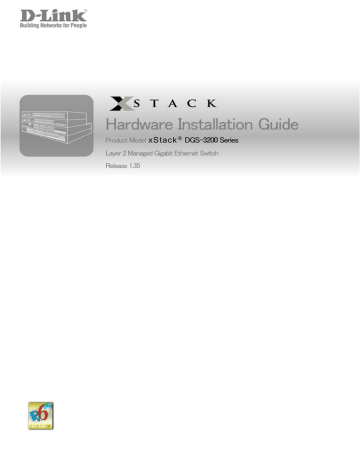
Hardware Installation Guide
Product Model: xStack
®
DGS-3200 Series
Layer 2 Managed Gigabit Ethernet Switch
Release 1.35
_____________________________________________
Information in this document is subject to change without notice.
© 2009 D-Link Computer Corporation. All rights reserved.
Reproduction in any manner whatsoever without the written permission of D-Link Computer Corporation is strictly forbidden.
Trademarks used in this text: D-Link and the D-LINK logo are trademarks of D-Link Computer Corporation; Microsoft and Windows are registered trademarks of
Microsoft Corporation.
Other trademarks and trade names may be used in this document to refer to either the entities claiming the marks and names or their products. D-Link Computer
Corporation disclaims any proprietary interest in trademarks and trade names other than its own.
April 2009 P/N 651GS32XX025G
FCC Warning
This equipment has been tested and found to comply with the limits for a Class A digital device, pursuant to Part 15 of the FCC
Rules. These limits are designed to provide reasonable protection against harmful interference when the equipment is operated in a commercial environment. This equipment generates, uses, and can radiate radio frequency energy and, if not installed and used in accordance with this manual, may cause harmful interference to radio communications. Operation of this equipment in a residential area is likely to cause harmful interference in which case the user will be required to correct the interference at his own expense.
CE Mark Warning
This is a Class A product. In a domestic environment, this product may cause radio interference in which case the user may be required to take adequate measures.
Warnung!
Dies ist ein Produkt der Klasse A. Im Wohnbereich kann dieses Produkt Funkstoerungen verursachen. In diesem Fall kann vom
Benutzer verlangt werden, angemessene Massnahmen zu ergreifen.
Precaución!
Este es un producto de Clase A. En un entorno doméstico, puede causar interferencias de radio, en cuyo case, puede requerirse al usuario para que adopte las medidas adecuadas.
Attention!
Ceci est un produit de classe A. Dans un environnement domestique, ce produit pourrait causer des interférences radio, auquel cas l`utilisateur devrait prendre les mesures adéquates.
Attenzione!
Il presente prodotto appartiene alla classe A. Se utilizzato in ambiente domestico il prodotto può causare interferenze radio, nel cui caso è possibile che l`utente debba assumere provvedimenti adeguati.
VCCI Warning
xStack ® DGS-3200 Series Layer 2 Gigabit Ethernet Managed Switch
Table of Contents
iv
xStack ® DGS-3200 Series Layer 2 Gigabit Ethernet Managed Switch
v
xStack ® DGS-3200 Series Layer 2 Gigabit Ethernet Managed Switch
Intended Readers
The DGS-3200 Series Hardware Installation Guide contains information for setup and management of the Switch. This manual is intended for network managers familiar with network management concepts and terminology.
Typographical Conventions
Convention Description
[ ] In a command line, square brackets indicate an optional entry. For example: [copy filename] means that optionally you can type copy followed by the name of the file. Do not type the brackets.
Bold font Indicates a button, a toolbar icon, menu, or menu item. For example: Open the File menu and choose Cancel. Used for emphasis. May also indicate system messages or prompts appearing on screen. For example: You have mail. Bold font is also used to represent filenames, program names and commands. For example: use the copy
command.
Boldface Typewriter Indicates commands and responses to prompts that must be typed exactly as printed in
Font the manual.
Initial capital letter Indicates a window name. Names of keys on the keyboard have initial capitals. For example: Click Enter.
Italics
Menu Name > Menu
Option
Indicates a window name or a field. Also can indicate a variables or parameter that is replaced with an appropriate word or string. For example: type filename means that the actual filename should be typed instead of the word shown in italic.
Menu Name > Menu Option Indicates the menu structure. Device > Port > Port
Properties means the Port Properties menu option under the Port menu option that is located under the Device menu. vi
xStack ® DGS-3200 Series Layer 2 Gigabit Ethernet Managed Switch
Notes, Notices, and Cautions
A NOTE indicates important information that helps make better use of the device.
A NOTICE indicates either potential damage to hardware or loss of data and tells how to avoid the problem.
A CAUTION indicates a potential for property damage, personal injury, or death.
Safety Cautions
Use the following safety guidelines to ensure your own personal safety and to help protect your system from potential damage.
Throughout this safety section, the caution icon ( ) is used to indicate cautions and precautions that need to be reviewed and followed.
To reduce the risk of bodily injury, electrical shock, fire, and damage to the equipment, observe the following precautions.
•
Observe and follow service markings.
• Do not service any product except as explained in the system documentation.
• Opening or removing covers that are marked with the triangular symbol with a lightning bolt may expose the user to electrical shock.
• Only a trained service technician should service components inside these compartments.
•
If any of the following conditions occur, unplug the product from the electrical outlet and replace the part or contact your trained service provider:
•
•
•
Damage to the power cable, extension cable, or plug.
An object has fallen into the product.
The product has been exposed to water.
• The product has been dropped or damaged.
• The product does not operate correctly when the operating instructions are correctly followed.
•
Keep your system away from radiators and heat sources. Also, do not block cooling vents.
•
Do not spill food or liquids on system components, and never operate the product in a wet environment. If the system gets wet, see the appropriate section in the troubleshooting guide or contact your trained service provider. vii
xStack ® DGS-3200 Series Layer 2 Gigabit Ethernet Managed Switch
•
Do not push any objects into the openings of the system. Doing so can cause fire or electric shock by shorting out interior components.
•
Use the product only with approved equipment.
•
Allow the product to cool before removing covers or touching internal components.
•
Operate the product only from the type of external power source indicated on the electrical ratings label. If unsure of the type of power source required, consult your service provider or local power company.
•
To help avoid damaging the system, be sure the voltage selection switch (if provided) on the power supply is set to match the power available at the Switch’s location:
• 115 volts (V)/60 hertz (Hz) in most of North and South America and some Far Eastern countries such as South Korea and Taiwan
• 100 V/50 Hz in eastern Japan and 100 V/60 Hz in western Japan
• 230 V/50 Hz in most of Europe, the Middle East, and the Far East
•
Also, be sure that attached devices are electrically rated to operate with the power available in your location.
•
Use only approved power cable(s). If you have not been provided with a power cable for your system or for any ACpowered option intended for your system, purchase a power cable that is approved for use in your country. The power cable must be rated for the product and for the voltage and current marked on the product's electrical ratings label. The voltage and current rating of the cable should be greater than the ratings marked on the product.
•
To help prevent electric shock, plug the system and peripheral power cables into properly grounded electrical outlets. These cables are equipped with three-prong plugs to help ensure proper grounding. Do not use adapter plugs or remove the grounding prong from a cable. If using an extension cable is necessary, use a 3-wire cable with properly grounded plugs.
•
Observe extension cable and power strip ratings. Make sure that the total ampere rating of all products plugged into the extension cable or power strip does not exceed 80 percent of the ampere ratings limit for the extension cable or power strip.
•
To help protect the system from sudden, transient increases and decreases in electrical power, use a surge suppressor, line conditioner, or uninterruptible power supply (UPS).
•
Position system cables and power cables carefully; route cables so that they cannot be stepped on or tripped over. Be sure that nothing rests on any cables.
•
Do not modify power cables or plugs. Consult a licensed electrician or your power company for site modifications. Always follow your local/national wiring rules.
•
When connecting or disconnecting power to hot-pluggable power supplies, if offered with your system, observe the following guidelines:
• Install the power supply before connecting the power cable to the power supply.
• Unplug the power cable before removing the power supply.
• If the system has multiple sources of power, disconnect power from the system by unplugging all power cables from the power supplies.
•
Move products with care; ensure that all casters and/or stabilizers are firmly connected to the system. Avoid sudden stops and uneven surfaces.
General Precautions for Rack-Mountable Products
Observe the following precautions for rack stability and safety. Also, refer to the rack installation documentation accompanying the system and the rack for specific caution statements and procedures.
•
Systems are considered to be components in a rack. Thus, "component" refers to any system as well as to various peripherals or supporting hardware. viii
xStack ® DGS-3200 Series Layer 2 Gigabit Ethernet Managed Switch
CAUTION: Installing systems in a rack without the front and side stabilizers installed could cause the rack to tip over, potentially resulting in bodily injury under certain circumstances.
Therefore, always install the stabilizers before installing components in the rack. After installing system/components in a rack, never pull more than one component out of the rack on its slide assemblies at one time. The weight of more than one extended component could cause the rack to tip over and may result in serious injury.
•
Before working on the rack, make sure that the stabilizers are secured to the rack, extended to the floor, and that the full weight of the rack rests on the floor. Install front and side stabilizers on a single rack or front stabilizers for joined multiple racks before working on the rack.
•
Always load the rack from the bottom up, and load the heaviest item in the rack first.
•
Make sure that the rack is level and stable before extending a component from the rack.
•
Use caution when pressing the component rail release latches and sliding a component into or out of a rack; the slide rails can pinch your fingers.
•
After a component is inserted into the rack, carefully extend the rail into a locking position, and then slide the component into the rack.
•
Do not overload the AC supply branch circuit that provides power to the rack. The total rack load should not exceed 80 percent of the branch circuit rating.
•
Ensure that proper airflow is provided to components in the rack.
•
Do not step on or stand on any component when servicing other components in a rack.
NOTE: A qualified electrician must perform all connections to DC power and to safety grounds. All electrical wiring must comply with applicable local or national codes and practices.
CAUTION: Never defeat the ground conductor or operate the equipment in the absence of a suitably installed ground conductor. Contact the appropriate electrical inspection authority or an electrician if uncertain that suitable grounding is available.
CAUTION: The system chassis must be positively grounded to the rack cabinet frame.
Do not attempt to connect power to the system until grounding cables are connected.
Completed power and safety ground wiring must be inspected by a qualified electrical inspector. An energy hazard will exist if the safety ground cable is omitted or disconnected.
CAUTION: When mounting the Switch on a cement wall, a proper concrete sleeve anchor should be used, such as the one that is included in the optional D-Link Wall Mount kit (DRE-KIT018). ix
xStack ® DGS-3200 Series Layer 2 Gigabit Ethernet Managed Switch
Lithium Battery Precaution
CAUTION: Incorrectly replacing the lithium battery of the Switch may cause the battery to explode. Replace this battery only with the same or equivalent type recommended by the manufacturer. Discard used batteries according to the manufacturer’s instructions.
Protecting Against Electrostatic Discharge
Static electricity can harm delicate components inside the system. To prevent static damage, discharge static electricity from your body before touching any of the electronic components, such as the microprocessor. This can be done by periodically touching an unpainted metal surface on the chassis.
The following steps can also be taken prevent damage from electrostatic discharge (ESD):
1. When unpacking a static-sensitive component from its shipping carton, do not remove the component from the antistatic packing material until ready to install the component in the system. Just before unwrapping the antistatic packaging, be sure to discharge static electricity from your body.
2. When transporting a sensitive component, first place it in an antistatic container or packaging.
3. Handle all sensitive components in a static-safe area. If possible, use antistatic floor pads, workbench pads and an antistatic grounding strap. x
xStack ® DGS-3200 Series Layer 2 Gigabit Ethernet Managed Switch
Section 1
Introduction
Switch Description
Features
Ports
Front-Panel Components
LED Indicators
Rear Panel Description
Side Panel Description
This manual describes the installation, maintenance, and configurations concerning the Switch.
Switch Description
D-Link's next-generation DGS-3200 Series is a high performancee member of the D-Link xStack
®
family. Ranging from
10/100Mbps edge switches to core gigabit switches, the xStack
®
switch family has been future-proof designed to provide fault tolerance, flexibility, port density, robust security and maximum throughput with a user-friendly management interface for the networking professional
The Switch has a combination of 1000BASE-T ports and SFP ports that may be used in uplinking various network devices to the
Switch, including PCs, hubs and other switches to provide a gigabit Ethernet uplink in full-duplex mode. The SFP (Small Form
Factor Portable) combo ports are used with fiber-optical transceiver cabling in order to uplink various other networking devices for a gigabit link that may span great distances. These SFP ports support full-duplex transmissions and can be used with
DEM-310GT (1000BASE-LX), DEM-311GT (1000BASE-SX), DEM-312GT2 (100BASE-SX), DEM-314GT (1000BASE-LH), and DEM-315GT (1000BASE-ZX) transceivers. Additionally, the SFP ports can be used with DEM-210 (Single Mode
100BASE-FX) and DEM-211 (Multi Mode 100BASE-FX) transceivers. Users may also use one of the WDM Single Mode
Transceivers, such as the DEM-330T/R or the DEM-331T/R.
11
xStack ® DGS-3200 Series Layer 2 Gigabit Ethernet Managed Switch
Features
The list of features below highlights the significant features of the Switch.
• IEEE 802.3 compliant
• IEEE 802.3z compliant
• IEEE 802.3x Flow Control in full-duplex compliant
• IEEE 802.3u compliant
• IEEE 802.3ab compliant
• IEEE 802.1p Priority Queues
• IEEE 802.3ad Link Aggregation Control Protocol support
• IEEE 802.1X Port-based and Host-based Access Control
• IEEE 802.1Q VLAN
• IEEE 802.1D Spanning Tree, IEEE 802.1w Rapid Spanning Tree and IEEE 802.1s Multiple Spanning Tree support
• Support jumbo frame to 10K Bytes
• Access Control List (ACL) support
• ISM VLAN support
• Egress filter supported to drop DLF/multicast packets to zero
• DHCP local relay support
• Single IP Management support
• Access Authentication Control utilizing TACACS, XTACACS, TACACS+ and RADIUS protocols
• Supports Multiple Authentication
• Dual Image Firmware
• Power saving mode support
• Broadcast Ping support
• Dual configuration support
• Simple Network Time Protocol support
• System Log support
• SMTP Log support
• High performance switching engine performs forwarding and filtering at full wire speed up to 20Gbps (DGS-3200-
10)/32Gbps (DGS-3200-16)
• Full- and half-duplex for all gigabit ports. Full duplex allows the switch port to simultaneously transmit and receive data. It only works with connections to full-duplex-capable end stations and switches. Connections to a hub must take place at halfduplex.
• Support broadcast storm control
• Loopback Detection (LBD) v4.0 Trap support
• Non-blocking store and forward switching scheme capability to support rate adaptation and protocol conversion
• Supports Egress/Ingress bandwidth control
• Efficient self-learning and address recognition mechanism enables forwarding rate at wire speed
• Address table: Supports up to 8K (DGS-3200-10)/16K (DGS-3200-16) MAC addresses per device
• Supports a packet buffer of up to 1 Mbits (DGS-3200-10)/6 Mbits (DGS-3200-16)
• Port Trunking with flexible load distribution and fail-over function
12
xStack ® DGS-3200 Series Layer 2 Gigabit Ethernet Managed Switch
• IGMP Snooping support
• IGMP authentication support
• MLD Snooping support (MLD v1 and v2)
• IP-MAC-Port Binding (IMPB) support
• SNMP support
• Secure Sockets Layer (SSL) and Secure Shell (SSH) support
• System Severity control
• Port Mirroring support
• MIB support for:
• RFC 1213 MIB II
• RFC 4188 Bridge
• RFC 1907 SNMPv2
• RFC 1757 RMON
• RFC 2819 RMON
• RFC 1643 Ether-like MIB
• RFC 2358 Ether-like MIB
• RFC 2665 Ether-like MIB
• RFC 2233 Interface MIB
• RFC 2863 IF MIB
• RFC 2618 RADIUS Authentication Client MIB
• Private MIB
• RFC 2674 for 802.1p
• IEEE 802.1X MIB
• RS-232 DCE console port for Switch management
• Provides parallel LED display for port status such as link/act, speed, etc.
• Web-based GUI compatible with Internet Explorer 5.5 or later, Netscape 8.0 or later, and Firefox 2.0 or later
Ports
• Eight or 14 10BASE-T/100BASE-TX/1000BASE-T Gigabit ports
• Two Combo SFP Ports (both 100FX and 1000BASE-X)
• Two 1000Mbps Copper Combo Ports (10BASE-T/100BASE-TX/1000BASE-T)
• One RS-232 DB-9 console port
NOTE: For customers interested in D-View, D-Link Corporation's proprietary SNMP management software, go to the D-Link Website and download the software and manual.
13
xStack ® DGS-3200 Series Layer 2 Gigabit Ethernet Managed Switch
Front-Panel Components
The front panel of the Switch consists of LED indicators for Power, Console, and for Link/Act for each port on the Switch including SFP port LEDs. A separate table below describes LED indicators in more detail.
Figure 1- 1. Front Panel View of DGS-3200-10
Figure 1- 2. Front Panel View of DGS-3200-16
LED Indicators
The Switch supports LED indicators for Power, Console, and Port LEDs.
Figure 1- 3. LED Indicators for DGS-3200-10
Figure 1- 4. LED Indicators for DGS-3200-16
14
xStack ® DGS-3200 Series Layer 2 Gigabit Ethernet Managed Switch
LED Description
Console
This LED will blink green during the Power-On Self Test (POST). When the POST is finished, the LED goes dark. The indicator will light steady green when an active console link is in session via RS-232 console port.
Power
Port LEDs
Combo SFP Ports
This LED will light green after powering the Switch on to indicate the ready state of the device. The indicator is dark when the Switch is no longer receiving power (i.e powered off).
One row of LEDs for each port is located above the ports on the front panel. The indicator above the left side of a port corresponds to the port below the indicator in the upper row of ports. The indicator above the right side of a port corresponds to the port below the indicator in the lower row of ports. A steady green light denotes a valid 1000Mbps link on the port while a blinking green light indicates activity on the port (at 1000Mbps). A steady amber light denotes a valid 10 or 100Mbps link on the port while a blinking amber light indicates activity on the port (at 10 or 100Mbps). These LEDs will remain dark if there is no link/activity on the port.
LED indicators for the Combo ports are located above the ports and numbered 1/9 and
2/10 (DGS-3200-10)/1/15 and 2/16 (DGS-3200-16). A steady green light denotes a valid
1000Mbps link on the port while a blinking green one indicates activity on the port (at
1000Mbps). A steady amber light denotes a valid 100Mbps link on the port while a blinking amber one indicates activity on the port (at 100Mbps). These LEDs will remain dark if there is no link/activity on the port.
Rear Panel Description
The rear panel contains an AC power connector.
Figure 1- 5. Rear panel view of DGS-3200-10
Figure 1- 6. Rear panel view of DGS-3200-16
The AC power connector is a standard three-pronged connector that supports the power cord. Plug-in the female connector of the provided power cord into this socket, and the male side of the cord into a power outlet. The Switch automatically adjusts its power setting to any supply voltage in the range from 100 ~ 240 VAC at 50 ~ 60 Hz.
15
xStack ® DGS-3200 Series Layer 2 Gigabit Ethernet Managed Switch
Side Panel Description
The system heat vents located on each side dissipate heat. Do not block these openings. Leave at least 6 inches of space at the rear and sides of the Switch for proper ventilation. Be reminded that without proper heat dissipation and air circulation, system components might overheat, which could lead to system failure or even severely damage components.
Figure 1- 7. Side Panels of DGS-3200-10
Figure 1- 8. Side Panels of DGS-3200-16
16
xStack ® DGS-3200 Series Layer 2 Gigabit Ethernet Managed Switch
Section 2
Installation
Package Contents
Installation Guidelines
Installing the Switch without a Rack
Rack Installation
Power On
Installing SFP Ports
Package Contents
Open the shipping carton of the Switch and carefully unpack its contents. The carton should contain the following items:
• One
DGS-3200-10 or DGS-3200-16 Switch
• Quick Installation Guide
• One AC power cord
• One power supply cable clip
• Mounting kit (two brackets and screws)
• Four rubber feet with adhesive backing
• RS-232 console cable
• One CD Kit for User’s Guide/CLI/D-View module
If any item is missing or damaged, please contact your local D-Link Reseller for replacement.
Installation Guidelines
Please follow these guidelines for setting up the Switch:
• Install the Switch on a sturdy, level surface that can support at least 6.6 lb. (3 kg) of weight. Do not place heavy objects on the Switch.
• The power outlet should be within 1.82 meters (6 feet) of the Switch.
• Visually inspect the power cord and see that it is fully secured to the AC power port.
• Make sure that there is proper heat dissipation from and adequate ventilation around the Switch. Leave at least 10 cm (4 inches) of space at the front and rear of the Switch for ventilation.
• Install the Switch in a fairly cool and dry place for the acceptable temperature and humidity operating ranges.
• Install the Switch in a site free from strong electromagnetic field generators (such as motors), vibration, dust, and direct exposure to sunlight.
• When installing the Switch on a level surface, attach the rubber feet to the bottom of the device. The rubber feet cushion the Switch, protect the casing from scratches and prevent it from scratching other surfaces.
17
xStack ® DGS-3200 Series Layer 2 Gigabit Ethernet Managed Switch
Installing the Switch without a Rack
First, attach the rubber feet included with the Switch if installing on a desktop or shelf. Attach these cushioning feet on the bottom at each corner of the device. Allow enough ventilation space between the Switch and any other objects in the vicinity.
Figure 2- 1. Prepare DGS-3200-10 for installation on a desktop or shelf
Figure 2- 2. Prepare DGS-3200-16 for installation on a desktop or shelf
18
xStack ® DGS-3200 Series Layer 2 Gigabit Ethernet Managed Switch
Attaching Brackets to a Switch for Rack Mounting
The Switch can be mounted in a standard 19" rack using the provided mounting brackets. Use the following diagrams as a guide.
Figure 2- 3. Fasten mounting brackets on the DGS-3200-10
Figure 2- 4. Fasten mounting brackets on the DGS-3200-16
Fasten the mounting brackets to the Switch using the screws provided. With the brackets attached securely, the Switch can be mounted in a standard rack, as shown below.
19
xStack ® DGS-3200 Series Layer 2 Gigabit Ethernet Managed Switch
Mounting the Switch in a Standard 19" Rack
Figure 2- 5. Installing the DGS-3200-10 in a rack
Figure 2- 6. Installing the DGS-3200-16 in a rack
20
xStack ® DGS-3200 Series Layer 2 Gigabit Ethernet Managed Switch
Installing the Switch on a Wall
The Switch can be mounted on a wall. Use the following diagrams and the installation steps on the next page as a guide.
Figure 2- 7. Fasten mounting brackets on the back of the DGS-3200-10 to a wall
Figure 2- 8. Fasten mounting brackets on the back of the DGS-3200-16 to a wall
21
xStack ® DGS-3200 Series Layer 2 Gigabit Ethernet Managed Switch
Wall Installation Steps
Before beginning installation, simulate hanging the Switch by holding it against the wall with the wall mounting ears and marking the positions of the oval holes. These holes will be used with the wall mounting ears for installing the concrete sleeve anchors.
Figure 2- 9. Illustration of each installation step
1. Use a power drill with an 11mm diameter bit to drill four holes at the marked points, each of a depth of 37 to 40 mm.
2. For each hole, put the smaller end of one concrete sleeve anchor into the hole.
3. Use a hammer to firmly smack each concrete sleeve anchor into one of the four holes. Each sleeve anchor should be nearly flush with the wall the Switch is being mounted to.
4. Complete the installation by firmly tightening each screw.
If the Switch is being mounted on a cement wall, D-Link recommends using a concrete sleeve anchor, such as the one depicted below that is part of the optional D-Link Wall Mount kit, DRE-KIT018. The D-Link Wall Mount kit consists of 8 screws, 4 concrete sleeve anchors, and 2 wall ears.
Figure 2- 10. Concrete sleeve anchor
Power On
1. Plug one end of the AC power cord into the power connector of the Switch and the other end into the local power source outlet.
2. After powering on the Switch, the LED indicators will momentarily blink green. This blinking of the LED indicators represents a reset of the system.
Power Failure
As a precaution, in the event of a power failure, unplug the Switch. When power is resumed, plug the Switch back in.
22
xStack ® DGS-3200 Series Layer 2 Gigabit Ethernet Managed Switch
Installing SFP Ports
The Switch is equipped with SFP (Small Form Factor Portable) ports, which are to be used with fiber-optical transceiver cabling in order to uplink various other networking devices for a gigabit link that may span great distances. These SFP ports support fullduplex transmissions, have auto-negotiation and can be used with DEM-310GT (1000BASE-LX), DEM-311GT (1000BASE-SX),
DEM-312GT2 (1000BASE-SX), DEM-314GT (1000BASE-LH) and DEM-315GT (1000BASE-ZX) transceivers. See the figure below for installing the SFP ports in the Switch. In addition, DEM-210 (Single Mode, 100BASE-FX) and DEM-211* (Multi
Mode, 100BASE-FX) SFP transceivers are supported. WDM transceivers supported include DEM-330T (TX-1550/RX-1310nm),
DEM-330R (TX-1310/RX-1550nm), DEM-331T (TX-1550/RX-1310nm), and DEM-331R (TX1310/RX-1550).
Figure 2- 11. Inserting the fiber-optic transceivers into the DGS-3200-10
Figure 2- 12. Inserting the fiber-optic transceivers into the DGS-3200-16
NOTE: *The fiber-optic transceiver module DEM-211 may fail to link when inserted into the SFP ports if the two combo copper ports are both in linking status. The solution to this limitation is to remove the combo copper cable before using this module. Only module
DEM-211 has this limitation.
23
xStack ® DGS-3200 Series Layer 2 Gigabit Ethernet Managed Switch
Section 3
Connecting the Switch
Switch to End Node
Switch to Switch
Connecting To Network Backbone or Server
NOTE: All high-performance N-Way Ethernet ports can support both MDI-II and MDI-X connections.
Switch to End Node
End nodes include PCs outfitted with a 10, 100 or 1000 Mbps RJ-45 Ethernet Network Interface Card (NIC) and routers.
An end node connects to the Switch via a twisted-pair UTP/STP cable. Connect the end node to any of the 1000BASE-T ports of the Switch.
The Link/Act LEDs for each UTP port will light green or amber when the link is valid. A blinking LED indicates packet activity on that port.
Switch to Switch
There is a great deal of flexibility on how connections are made using the appropriate cabling.
• Connect a 10BASE-T hub or switch to the Switch via a twisted-pair Category 3, 4 or 5 UTP/STP cable.
• Connect a 100BASE-TX hub or switch to the Switch via a twisted-pair Category 5 UTP/STP cable.
• Connect 1000BASE-T switch to the Switch via a twisted pair Category 5e UTP/STP cable.
• Connect switch supporting a fiber-optic uplink to the Switch’s SFP ports via fiber-optic cabling. See cabling guidelines in
Appendix B for more information.
Figure 3- 1. Connect the DGS-3200-10 to a port on a switch with straight or crossover cable
24
xStack ® DGS-3200 Series Layer 2 Gigabit Ethernet Managed Switch
Figure 3- 2. Connect the DGS-3200-16 to a port on a switch with straight or crossover cable
Figure 3- 3. An example of a typical DGS-3200-10 connection
25
xStack ® DGS-3200 Series Layer 2 Gigabit Ethernet Managed Switch
Figure 3- 4. An example of a typical DGS-3200-16 connection
26
xStack ® DGS-3200 Series Layer 2 Gigabit Ethernet Managed Switch
Connecting To Network Backbone or Server
The combo SFP ports and the 1000BASE-T ports are ideal for uplinking to a network backbone, server or server farm. The copper ports operate at a speed of 1000, 100 or 10Mbps in full or half duplex mode. The fiber-optic ports can operate at both 100Mbps and 1000Mbps in full duplex mode.
Connections to the Gigabit Ethernet ports are made using a fiber-optic cable or Category 5e copper cable, depending on the type of port. A valid connection is indicated when the Link LED is lit.
Figure 3- 5. Uplink connection to a server, PC, or switch stack
Figure 3- 6. Uplink connection to a server, PC, or switch stack
27
xStack ® DGS-3200 Series Layer 2 Gigabit Ethernet Managed Switch
Section 4
Introduction to Switch Management
Management Options
Connecting the Console Port (RS-232 DCE)
First Time Connecting to the Switch
Password Protection
SNMP Settings
IP Address Assignment
Connecting Devices to the Switch
Management Options
This system may be managed out-of-band through the console port on the front panel or in-band using Telnet. The user may also choose the web-based management, accessible through a web browser.
After successfully installing the Switch, the user can configure the Switch, monitor the LED panel, and display statistics graphically using a web browser, such as Netscape Navigator (version 6.2 and higher) or Microsoft® Internet Explorer
(version 5.0 and higher).
The Switch can be managed with an SNMP-compatible console program. The Switch supports SNMP version 1.0, version 2.0 and version 3.0. The SNMP agent decodes the incoming SNMP messages and responds to requests with MIB objects stored in the database. The SNMP agent updates the MIB objects to generate statistics and counters.
3. Command Line Interface through the Serial Port
The user can also connect a computer or terminal to the serial console port to access the Switch. The command line interface provides complete access to all Switch management features.
28
xStack ® DGS-3200 Series Layer 2 Gigabit Ethernet Managed Switch
Connecting the Console Port (RS-232 DCE)
The Switch provides an RS-232 serial port that enables a connection to a computer or terminal for monitoring and configuring the
Switch. This port is a female DB-9 connector, implemented as a data terminal equipment (DTE) connection.
To use the console port, the following equipment is needed:
• A terminal or a computer with both a serial port and the ability to emulate a terminal.
• A null modem or crossover RS-232 cable with a female DB-9 connector for the console port on the Switch.
To connect a terminal to the console port:
Connect the female connector of the RS-232 cable directly to the console port on the Switch, and tighten the captive retaining screws.
Connect the other end of the cable to a terminal or to the serial connector of a computer running terminal emulation software. Set the terminal emulation software as follows:
• Select the appropriate serial port (COM port 1 or COM port 2).
• Set the data rate to 115200 baud.
• Set the data format to 8 data bits, 1 stop bit, and no parity.
• Set flow control to none.
• Under Properties, select VT100 for Emulation mode.
• Select Terminal keys for Function, Arrow and Ctrl keys. Make sure to use Terminal keys (not Windows keys) are selected.
NOTE: When using HyperTerminal with the Microsoft® Windows® 2000 operating system, ensure that Windows 2000 Service Pack 2 or later is installed. Windows 2000 Service Pack 2 allows use of arrow keys in HyperTerminal's VT100 emulation. See www.microsoft.com for information on
Windows 2000 service packs.
• After you have correctly set up the terminal, plug the power cable into the power receptacle on the back of the Switch. The boot sequence appears in the terminal.
• After the boot sequence completes, the console login screen displays.
• If the user has not logged into the command line interface (CLI) program, press the Enter key at the User name and password prompts. There is no default user name and password for the Switch. The administrator must first create user names and passwords. If user accounts have been previously set up, log in and continue to configure the Switch.
• Enter the commands to complete desired tasks. Many commands require administrator-level access privileges. Read the next section for more information on setting up user accounts. See the DGS-3200 Series CLI Manual on the documentation CD for a list of all commands and additional information on using the CLI.
• To end a management session, use the logout command or close the emulator program.
If problems occur in making this connection on a PC, make sure the emulation is set to VT-100. The emulation settings can be configured by clicking on the File menu in the HyperTerminal window by clicking on Properties in the drop-down menu, and then clicking the Settings tab. This is where you will find the Emulation options. If you still do not see anything, try rebooting the
Switch by disconnecting its power supply.
29
xStack ® DGS-3200 Series Layer 2 Gigabit Ethernet Managed Switch
Once connected to the console, the screen below will appear on the console screen. This is where the user will enter commands to perform all the available management functions. The Switch will prompt the user to enter a user name and a password. Upon the initial connection, there is no user name or password and therefore just press enter twice to access the command line interface.
Figure 4- 1. Boot up display in console screen
Managing the Switch for the First Time
The Switch supports user-based security that can allow prevention of unauthorized users from accessing the Switch or changing its settings. This section tells how to log onto the Switch via out-if-band console connection.
NOTE: The passwords used to access the Switch are case-sensitive; for example, "S" is not the same as "s."
Upon initial connection to the Switch, the login screen appears (see example below).
NOTE: Press Ctrl+R to refresh the screen. This command can be used at any time to force the console program in the Switch to refresh the console screen.
30
xStack ® DGS-3200 Series Layer 2 Gigabit Ethernet Managed Switch
Figure 4- 2. Initial screen, first time connecting to the Switch
Press Enter in both the Username and Password fields. Then access will be given to enter commands after the command prompt
DGS-3200-10:4#.
There is no initial username or password. Leave the Username and Password fields blank.
NOTE: The first user automatically gets Administrator level privileges. At least one Admin-level user account must be created for the Switch.
Password Protection
The switches do not have a default user name and password. One of the first tasks when settings up the Switch is to create user accounts. Logging in using a predefined administrator-level user name will give the user privileged access to the Switch's management software.
After the initial login, define new passwords for both default user names to prevent unauthorized access to the Switch, and record the passwords for future reference.
To create an administrator-level account for the Switch, do the following:
1. At the CLI login prompt, enter create account admin followed by the <user name> and press the Enter key.
2. The Switch will then prompt the user to provide a password. Type the <password> used for the administrator account being created and press the Enter key.
3. Once entered, the Switch will again ask the user to enter the same password again to verify it. Type the same password and press the Enter key.
4. A “Success” response by the Switch will verify the creation of the new administrator.
NOTE: Passwords are case sensitive. User names and passwords can be up to 15 characters in length.
31
xStack ® DGS-3200 Series Layer 2 Gigabit Ethernet Managed Switch
The sample below illustrates a successful creation of a new administrator-level account with the user name "newmanager".
DGS-3200-10:4#create account admin newmanager
Command: create account admin newmanager
Enter a case-sensitive new password:********
Enter the new password again for confirmation:********
Success.
DGS-3200-10:4#
Figure 4- 3. Create administrator-level account screen
NOTICE: CLI configuration commands only modify the running configuration file and are not saved when the Switch is rebooted. To save all configuration changes in non-volatile memory, use the save command to copy the running configuration file to the startup configuration.
SNMP Settings
Simple Network Management Protocol (SNMP) is an OSI Layer 7 (Application Layer) designed specifically for managing and monitoring network devices. SNMP enables network management stations to read and modify the settings of gateways, routers, switches and other network devices. Use SNMP to configure system features for proper operation, monitor performance and detect potential problems in the Switch, switch group or network.
Managed devices that support SNMP include software (referred to as an agent), which runs locally on the device. A defined set of variables (managed objects) is maintained by the SNMP agent and used to manage the device. These objects are defined in a
Management Information Base (MIB), which provides a standard presentation of the information controlled by the on-board
SNMP agent. SNMP defines both the format of the MIB specifications and the protocol used to access this information over the network.
The Switch supports SNMP versions 1, 2c, and 3. The administrator may specify which version of SNMP to use to monitor and control the Switch. The three versions of SNMP vary in the level of security provided between the management station and the network device.
In SNMP v.1 and v.2, user authentication is accomplished using 'community strings', which function like passwords. The remote user SNMP application and the Switch SNMP must use the same community string. SNMP packets from any station that has not been authenticated are ignored (dropped).
The default community strings for the Switch used for SNMP v.1 and v.2 management access are:
• public - Allows authorized management stations to retrieve MIB objects.
• private - Allows authorized management stations to retrieve and modify MIB objects.
SNMP v.3 uses a more sophisticated authentication process that is separated into two parts. The first part is to maintain a list of users and their attributes that are allowed to act as SNMP managers. The second part describes what each user on that list can do as an SNMP manager.
The Switch allows groups of users to be listed and configured with a shared set of privileges. The SNMP version may also be set for a listed group of SNMP managers. Thus, a group of SNMP managers can be created to view read-only information or receive traps using SNMP v.1 while assigning a higher level of security to another group, granting read/write privileges using SNMP v.3.
Using SNMP v.3 individual users or groups of SNMP managers can be allowed to perform or be restricted from performing specific SNMP management functions. The functions allowed or restricted are defined using the Object Identifier (OID) associated with a specific MIB. An additional layer of security is available for SNMP v.3 in that SNMP messages may be encrypted. To read more about how to configure SNMP v.3 settings for the Switch read the section entitled Management.
Traps
Traps are messages that alert network personnel of events that occur on the Switch. The events can be as serious as a reboot
(someone accidentally turned OFF the Switch), or less serious like a port status change. The Switch generates traps and sends
32
xStack ® DGS-3200 Series Layer 2 Gigabit Ethernet Managed Switch them to the trap recipient (or network manager). Typical traps include trap messages for Authentication Failure, Topology Change and Broadcast\Multicast Storm.
MIBs
The Switch in the Management Information Base (MIB) stores management and counter information. The Switch uses the standard MIB-II Management Information Base module. Consequently, values for MIB objects can be retrieved from any SNMPbased network management software. In addition to the standard MIB-II, the Switch also supports its own proprietary enterprise
MIB as an extended Management Information Base. The proprietary MIB may also be retrieved by specifying the MIB Object
Identifier. MIB values can be either read-only or read-write.
IP Address Assignment
An IP Address must be assigned to each switch, which is used for communication with an SNMP network manager or other
TCP/IP application (for example BOOTP, TFTP). The Switch's default IP address is 10.90.90.90. The user may change the default
Switch IP address to meet the specification of your networking address scheme.
The Switch is also assigned a unique MAC address by the factory. This MAC address cannot be changed, and can be found by entering the command "show switch" into the command line interface, as shown below.
Figure 4- 4. “show switch” command
The Switch's MAC address also appears in the Device Information and System Information windows of the Web-based management interface. The IP address for the Switch must be set before using the Web-based manager. The Switch IP address can be automatically set using BOOTP or DHCP protocols, in which case the actual address assigned to the Switch must be known.
The IP address may be set using the Command Line Interface (CLI) over the console serial port as follows:
Starting at the command line prompt, enter the command:
config ipif System ipaddress xxx.xxx.xxx.xxx/yyy.yyy.yyy.yyy
Where the x's represent the IP address to be assigned to the IP interface named System and the y's represent the corresponding subnet mask. Alternatively, the user can enter config ipif System ipaddress xxx.xxx.xxx.xxx/z. Where the x's represent the IP address to be assigned to the IP interface named System and the z represents the corresponding number of subnets in CIDR notation. The IP interface named System on the Switch can be assigned an IP address and subnet mask, which can then be used to connect a management station to the Switch's Telnet or Web-based management agent.
33
xStack ® DGS-3200 Series Layer 2 Gigabit Ethernet Managed Switch
Figure 4- 5. Assigning the Switch an IP Address
In the above example, the Switch was assigned an IP address of 10.24.22.100 with a subnet mask of 255.0.0.0. The system message Success indicates that the command was executed successfully. The Switch can now be configured and managed via
Telnet and the CLI or via the Web-based management.
34
xStack ® DGS-3200 Series Layer 2 Gigabit Ethernet Managed Switch
Section 5
Web-based Switch Configuration
Introduction
Logging onto the Web Manager
Web-Based User Interface
Introduction
All software functions of the Switch can be managed, configured, and monitored via the embedded web-based (HTML) interface.
Manage the Switch from remote stations anywhere on the network through a standard browser, such as Internet Explorer 5.5 or later, Netscape 8.0 or later, or Firefox 2.0 or later. The browser acts as a universal access tool and can communicate directly with the Switch using the HTTP protocol.
The Web-based management module and the Console program (and Telnet) are different ways to access the same internal switching software and configure it. Thus, all settings encountered in web-based management are the same as those found in the console program.
Logging onto the Web Manager
To begin managing the Switch, simply run the browser installed on your computer and point it to the IP address you have defined for the device. The URL in the address bar should read something like: http://123.123.123.123, where the numbers 123 represent the IP address of the Switch.
NOTE: The factory default IP address is 10.90.90.90.
This opens the management module's user authentication window, as seen below.
Figure 5- 1. Enter Network Password window
Enter “admin” in both the User Name field and the Password field and click OK. This will open the Web-based user interface.
The Switch management features available in the web-based manager are explained below.
35
xStack ® DGS-3200 Series Layer 2 Gigabit Ethernet Managed Switch
Web-based User Interface
The user interface provides access to various Switch configuration and management windows, allows the user to view performance statistics, and permits graphical monitoring of the system status.
Areas of the User Interface
The figure below shows the user interface. Three distinct areas divide the user interface, as described in the table.
Area 2
Area 3
Area 1
Figure 5- 2. Main Web-Manager window
Area Function
Area 1 Select the folder or window to display. Open folders and click the hyperlinked window buttons and subfolders contained within them to display windows.
Area 2
Area 3
Presents a graphical near real-time image of the front panel of the Switch. This area displays the
Switch's ports and expansion modules and shows port activity, depending on the specified mode.
Some management functions, including port monitoring are accessible here. Click the D-Link logo to go to the D-Link website.
Presents Switch status based on user selection and the entry of configuration data. In addition, hyperlinks are offered for many Switch features to enable quick configuration.
36
Web Pages
xStack ® DGS-3200 Series Layer 2 Gigabit Ethernet Managed Switch
When connecting to the management mode of the Switch with a web browser, a login screen is displayed. Enter a user name and password to access the Switch's management mode.
Below is a list of the folders and windows available in the web interface:
Configuration – Contains the following main folders, windows, and related windows: System Information, Serial Port Settings,
IP Address, IPv6 Interface Settings, IPv6 Route Table, IPv6 Neighbor Settings, Port Configuration, Port Settings, Port Description,
Port Error Disabled, Static ARP Settings, User Accounts, System Log Configuration, System Log Settings, System Log Host,
System Severity Settings, DHCP/BOOTP Relay, DHCP/BOOTP Relay Global Settings, DHCP/BOOTP Relay Interface Settings,
DHCP Local Relay Settings, DHCP Auto Configuration Settings, MAC Address Aging Time, Web Settings, Telnet Settings,
Password Encryption, CLIpaging Settings, Firmware Information, Power Saving Settings, Dual Configuration Settings, SMTP
Settings, Ping Test, SNTP Settings, Time Settings, TimeZone Settings, MAC Notification Settings, MAC Notification Global
Settings, MAC Notification Port Settings, SNMP Settings, SNMP Global Settings, SNMP View Table, SNMP Group Table,
SNMP User Table, SNMP Community Table, SNMP Host Table, SNMP v6Host Table, SNMP Engine ID, SNMP Trap
Configuration, RMON, Single IP Management, Single IP Settings, Topology, Firmware Upgrade, Configuration File
Backup/Restore, and Upload Log File.
L2 Features – Contains the following main folders, windows, and related windows: Jumbo Frame, Egress Filter Settings, 802.1Q
VLAN, 802.1Q Protocol VLAN, Protocol VLAN Group Settings, Protocol VLAN Port Settings, MAC Based VLAN Settings,
GVRP Settings, PVID Auto Assign Settings, Trunking, LACP Port Settings, Traffic Segmentation, IGMP Snooping, IGMP
Snooping Settings, Data Driven Learning Settings, ISM VLAN Settings, IP Multicast Profile Settings, Limited Multicast Address
Range Settings, Max Multicast Group Settings, MLD Snooping Settings, Port Mirroring, Loopback Detection Settings, Spanning
Tree, STP Bridge Global Settings, STP Port Settings, MST Configuration Identification, STP Instance Settings, MSTP Port
Information, Forwarding & Filtering, Unicast Forwarding, Multicast Forwarding, and Multicast Filtering Mode.
QoS – Contains the following main folders, windows, and related windows: Bandwidth Control, Traffic Control, 802.1p Default
Priority, 802.1p User Priority, and QoS Scheduling Mechanism.
Security – Contains the following main folders, windows, and related windows: Safeguard Engine, Trusted Host, IP-MAC-Port
Binding, IMP Global Settings, IMP Port Settings, IMP Entry Settings, DHCP Snooping Entries, MAC Block List, Port Security,
Port Security Settings, Port Lock Entries, DHCP Server Screening, DHCP Screening Port Settings, DHCP Offer Filtering, Guest
VLAN, 802.1X, 802.1X Settings, 802.1X User, Initialize Port(s), Reauthenticate Port(s), Authentic RADIUS Server, SSL Settings,
SSH, SSH Configuration, SSH Authmode and Algorithm Settings, SSH User Authentication Mode, Access Authentication
Control, Authentication Policy and Parameter Settings, Application Authentication Settings, Authentication Server Group,
Authentication Server Host, Login Method Lists, Enable Method Lists, Configure Local Enable Password, Enable Admin, MAC
Based Access Control, MAC Based Access Control Global Settings, MAC-based Access Control Local Settings, Web
Authentication, Web Global Settings, Web User Settings, Web Port Settings, JWAC, JWAC Global Settings, JWAC Port Settings,
JWAC User Settings, JWAC Customize Page Language, JWAC Customize Page, Multiple Authentication, Authorization
Network State Settings, Multiple Authentication Settings, Guest VLAN, and IGMP Access Control Settings.
ACL – Contains the following main folders, windows, and related windows: Access Profile List, CPU Access Profile List, and
Time Range Settings.
Monitoring – Contains the following main folders, windows, and related windows: Device Environment, Cable Diagnostic, CPU
Utilization, Port Utilization, Packet Size, Packets, Received (RX), UMB_cast (RX), Transmitted (TX), Errors, Received (RX),
Transmitted (TX), Port Access Control, RADIUS Authentication, RADIUS Account Client, Authenticator State, Authenticator
Statistics, Authenticator Session Statistics, Authenticator Diagnostics, Browse ARP Table, Browse VLAN, Browse Router Port,
Browse MLD Router Port, Browse Session Table, IGMP Snooping Group, MLD Snooping Group, WAC Authenticating State,
JWAC Host Table, MAC Address Table, System Log, and MAC-based Access Control Authentication State.
Save – Contains links for Save Configuration ID 1, Save Configuration ID 2, Save Log, and Save All.
Tools – Contains the following windows: Configuration File Backup & Restore, Upload Log File, Reset, Download Firmware, and Reboot System.
NOTE: Be sure to configure the user name and password in the User
Accounts window before connecting the Switch to the greater network.
37
xStack ® DGS-3200 Series Layer 2 Gigabit Ethernet Managed Switch
Appendix A – Technical Specifications
Standards
Protocols
Data Transfer Rates:
Ethernet
Fast Ethernet
Gigabit Ethernet
Fiber Optic
Topology
Network Cables
General
IEEE 802.3 10BASE-T Ethernet
IEEE 802.3u 100BASE-TX Fast Ethernet
IEEE 802.3ab 1000BASE-T Gigabit Ethernet
IEEE 802.3z 1000BASE-T (SFP “Mini GBIC”)
IEEE 802.1D/2004/Spanning Tree (802.1s, 802.1w)
IEEE 802.1Q-2005 VLAN
IEEE 802.1p Priority Queues
IEEE 802.1X Network Access Control
IEEE 802.3 Nway auto-negotiation
IEEE 802.3ad Link Aggregation Control
IEEE 802.3x Full-duplex Flow Control
IEEE 802.1u Fast Ethernet
CSMA/CD
Half-duplex Full-duplex
10 Mbps 20Mbps
100Mbps 200Mbps
-- 2000Mbps
SFP (Mini GBIC) Support
IEEE 802.3z 1000BASE-LX (DEM-310GT transceiver)
IEEE 802.3z 1000BASE-SX (DEM-311GT transceiver)
IEEE 802.3z 1000BASE-SX (DEM-312GT2 transceiver)
IEEE 802.3z 1000BASE-LH (DEM-314GT transceiver)
IEEE 802.3z 1000BASE-ZX (DEM-315GT transceiver)
IEEE 802.3z 100BASE-FX (DEM-210 transceiver)
IEEE 802.3z 100BASE-FX (DEM-211 transceiver)
WDM Single Mode Transceiver 10km (DEM-330T/R)
WDM Single Mode Transceiver 40km (DEM-331T/R)
Duplex Ring, Duplex Chain
Cat.5 Enhanced for 1000BASE-T
UTP Cat.5, Cat. 5 Enhanced for 100BASE-TX
UTP Cat.3, 4, 5 for 10BASE-T
EIA/TIA-568 100-ohm screened twisted-pair (STP)(100m)
38
xStack ® DGS-3200 Series Layer 2 Gigabit Ethernet Managed Switch
Internal Power Supply
Physical and Environmental
AC Input: 100 – 240 VAC, 50-60 Hz
Power Consumption DGS-3200-10: 20.9 Watts (Max.)
DGS-3200-16: 28.9 Watts (Max.)
Operating Temperature DGS-3200-10: 0 - 40°C
DGS-3200-16: 0 - 50°C
Storage Temperature
Humidity
Dimensions
Weight
EMI
Safety
-40 - 70°C
5 - 95% non-condensing
280mm x 180mm x 43mm
DGS-3200-10: 1.69kg
DGS-3200-16: 1.86kg
CE Class A, FCC Class A, VCCI Class A, C-Tick Report
UL, CB Report
Performance
Transmission Method
Packet Buffer
Store-and-forward
DGS-3200-10: 128K Byte (1M bit) per device
DGS-3200-16: 786K Byte (6M bit) per device
Packet Filtering /
Forwarding Rate
Full-wire speed for all connections
1,488,095 pps per port (for 1000Mbps)
MAC Address Learning Automatic update.
DGS-3200-10: Supports 8K MAC address
DGS-3200-16: Supports 16K MAC address
Priority Queues
Forwarding Table Age
Time
8 Priority Queues per port
Max age: 10-875 seconds, Default = 300
39
xStack ® DGS-3200 Series Layer 2 Gigabit Ethernet Managed Switch
Appendix B – Cables and Connectors
When connecting the Switch to another switch, a bridge or hub, a normal cable is necessary. Please review these products for matching cable pin assignment.
The following diagrams and tables show the standard RJ-45 receptacle/connector and their pin assignments.
Contact
1
3
Appendix B- 1. The standard RJ-45 port and connector
RJ-45 Pin Assignments
MDI-X Port
RD+ (receive)
MDI-II Port
TD+ (transmit)
TD+ (transmit) RD+ (receive)
Appendix B- 2. The standard RJ-45 pin assignments
40
xStack ® DGS-3200 Series Layer 2 Gigabit Ethernet Managed Switch
Appendix C – Module Specs and Cable Lengths
Use the following table to as a guide for the module specs and maximum cable lengths.
Standard
Mini-GBIC
1000BASE-T
100BASE-TX
10BASE-T
Media Type
1000BASE-LX, Single-mode fiber module
1000BASE-SX, Multi-mode fiber module
1000BASE-LH, Single-mode fiber module
1000BASE-ZX, Single-mode fiber module
Category 5e UTP Cable
Category 5 UTP Cable (1000 Mbps)
Category 5 UTP Cable (100 Mbps)
Category 3 UTP Cable (10 Mbps)
Maximum Distance
10km
550m / 2km
50km
80km
100m
DEM-330T
DEM-330R
DEM-331T
DEM-331R
TX-1550/RX-1310nm, Single-mode
TX-1310/RX-1550 nm, Single-mode
TX-1550/RX-1310 nm, Single-Mode
TX-1310/RX-1550 nm, Single-Mode
100m
100m
10km
500m
2km
50km
80km
15km
2km up to 10km up to 10km up to 40km up to 40km
41
xStack ® DGS-3200 Series Layer 2 Gigabit Ethernet Managed Switch
Appendix D – Glossary
1000BASE-SX: A short laser wavelength on multimode fiber optic cable for a maximum length of 2 kilometers.
1000BASE-LX: A long wavelength for a "long haul" fiber optic cable for a maximum length of 10 kilometers.
100BASE-FX: 100Mbps Ethernet implementation over fiber.
100BASE-TX: 100Mbps Ethernet implementation over Category 5 and Type 1 Twisted Pair cabling.
10BASE-T: The IEEE 802.3 specification for Ethernet over Unshielded Twisted Pair (UTP) cabling.
aging: The automatic removal of dynamic entries from the Switch Database which have timed-out and are no longer valid.
ATM: Asynchronous Transfer Mode. A connection oriented transmission protocol based on fixed length cells (packets). ATM is designed to carry a complete range of user traffic, including voice, data and video signals.
auto-negotiation: A feature on a port which allows it to advertise its capabilities for speed, duplex and flow control. When connected to an end station that also supports auto-negotiation, the link can self-detect its optimum operating setup.
backbone port: A port which does not learn device addresses, and which receives all frames with an unknown address. Backbone ports are normally used to connect the Switch to the backbone of your network. Note that backbone ports were formerly known as designated downlink ports.
backbone: The part of a network used as the primary path for transporting traffic between network segments.
bandwidth: Information capacity, measured in bits per second, that a channel can transmit. The bandwidth of Ethernet is 10Mbps, the bandwidth of Fast Ethernet is 100Mbps.
baud rate: The switching speed of a line. Also known as line speed between network segments.
BOOTP: The BOOTP protocol allows automatic mapping of an IP address to a given MAC address each time a device is started.
In addition, the protocol can assign the subnet mask and default gateway to a device.
bridge: A device that interconnects local or remote networks no matter what higher level protocols are involved. Bridges form a single logical network, centralizing network administration.
broadcast: A message sent to all destination devices on the network.
broadcast storm: Multiple simultaneous broadcasts that typically absorb available network bandwidth and can cause network failure.
console port: The port on the Switch accepting a terminal or modem connector. It changes the parallel arrangement of data within computers to the serial form used on data transmission links. This port is most often used for dedicated local management.
CSMA/CD: Channel access method used by Ethernet and IEEE 802.3 standards in which devices transmit only after finding the data channel clear for some period of time. When two devices transmit simultaneously, a collision occurs and the colliding devices delay their retransmissions for a random amount of time.
data center switching: The point of aggregation within a corporate network where a switch provides high-performance access to server farms, a high-speed backbone connection and a control point for network management and security.
Ethernet: A LAN specification developed jointly by Xerox, Intel and Digital Equipment Corporation. Ethernet networks operate at 10Mbps using CSMA/CD to run over cabling.
Fast Ethernet: 100Mbps technology based on the CSMA/CD network access method.
Flow Control: (IEEE 802.3X) A means of holding packets back at the transmit port of the connected end station. Prevents packet loss at a congested switch port.
forwarding: The process of sending a packet toward its destination by an internetworking device.
full duplex: A system that allows packets to be transmitted and received at the same time and, in effect, doubles the potential throughput of a link.
half duplex: A system that allows packets to be transmitted and received, but not at the same time. Contrast with full duplex.
IP address: Internet Protocol address. A unique identifier for a device attached to a network using TCP/IP. The address is written as four octets separated with full-stops (periods), and is made up of a network section, an optional subnet section and a host section.
IPX: Internetwork Packet Exchange. A protocol allowing communication in a NetWare network.
LAN - Local Area Network: A network of connected computing resources (such as PCs, printers, servers) covering a relatively small geographic area (usually not larger than a floor or building). Characterized by high data rates and low error rates.
42
xStack ® DGS-3200 Series Layer 2 Gigabit Ethernet Managed Switch
latency: The delay between the time a device receives a packet and the time the packet is forwarded out of the destination port.
line speed: See baud rate.
main port: The port in a resilient link that carries data traffic in normal operating conditions.
MDI - Medium Dependent Interface: An Ethernet port connection where the transmitter of one device is connected to the receiver of another device.
MDI-X - Medium Dependent Interface Cross-over: An Ethernet port connection where the internal transmit and receive lines are crossed.
MIB - Management Information Base: Stores a device's management characteristics and parameters. MIBs are used by the
Simple Network Management Protocol (SNMP) to contain attributes of their managed systems. The Switch contains its own internal MIB.
multicast: Single packets copied to a specific subset of network addresses. These addresses are specified in the destinationaddress field of the packet.
protocol: A set of rules for communication between devices on a network. The rules dictate format, timing, sequencing and error control.
resilient link: A pair of ports that can be configured so that one will take over data transmission should the other fail. See also main port and standby port.
RJ-45: Standard 8-wire connectors for IEEE 802.3 10BASE-T networks.
RMON: Remote Monitoring. A subset of SNMP MIB II that allows monitoring and management capabilities by addressing up to ten different groups of information.
RPS - Redundant Power System: A device that provides a backup source of power when connected to the Switch.
server farm: A cluster of servers in a centralized location serving a large user population.
SLIP - Serial Line Internet Protocol: A protocol which allows IP to run over a serial line connection.
SNMP - Simple Network Management Protocol: A protocol originally designed to be used in managing TCP/IP internets.
SNMP is presently implemented on a wide range of computers and networking equipment and may be used to manage many aspects of network and end station operation.
Spanning Tree Protocol (STP): A bridge-based system for providing fault tolerance on networks. STP works by allowing the user to implement parallel paths for network traffic, and ensure that redundant paths are disabled when the main paths are operational and enabled if the main paths fail.
standby port: The port in a resilient link that will take over data transmission if the main port in the link fails.
switch: A device which filters, forwards and floods packets based on the packet's destination address. The switch learns the addresses associated with each switch port and builds tables based on this information to be used for the switching decision.
TCP/IP: A layered set of communications protocols providing Telnet terminal emulation, FTP file transfer, and other services for communication among a wide range of computer equipment.
Telnet: A TCP/IP application protocol that provides virtual terminal service, letting a user log in to another computer system and access a host as if the user were connected directly to the host.
TFTP - Trivial File Transfer Protocol: Allows the user to transfer files (such as software upgrades) from a remote device using your switch's local management capabilities.
UDP - User Datagram Protocol: An Internet standard protocol that allows an application program on one device to send a datagram to an application program on another device.
VLAN - Virtual LAN: A group of location- and topology-independent devices that communicate as if they are on a common physical LAN.
VLT - Virtual LAN Trunk: A Switch-to-Switch link which carries traffic for all the VLANs on each Switch.
VT100: A type of terminal that uses ASCII characters. VT100 screens have a text-based appearance.
43
xStack ® DGS-3200 Series Layer 2 Gigabit Ethernet Managed Switch
Warranties
Subject to the terms and conditions set forth herein, D-Link Systems, Inc. (“D-Link”) provides this Limited Warranty:
• Only to the person or entity that originally purchased the product from D-Link or its authorized reseller or distributor, and
• Only for products purchased and delivered within the fifty states of the United States, the District of Columbia, U.S. Possessions or
Protectorates, U.S. Military Installations, or addresses with an APO or FPO.
Limited Warranty: D-Link warrants that the hardware portion of the D-Link product described below (“Hardware”) will be free from material defects in workmanship and materials under normal use from the date of original retail purchase of the product, for the period set forth below (“Warranty
Period”), except as otherwise stated herein.
Limited Lifetime Warranty for the product is defined as follows:
• Hardware: For as long as the original customer/end user owns the product, or five (5) years after product discontinuance, whichever occurs first (excluding power supplies and fans)
• Power supplies and fans: Three (3) Year
• Spare parts and spare kits: Ninety (90) days
The customer's sole and exclusive remedy and the entire liability of D-Link and its suppliers under this Limited Warranty will be, at D-Link’s option, to repair or replace the defective Hardware during the Warranty Period at no charge to the original owner or to refund the actual purchase price paid.
Any repair or replacement will be rendered by D-Link at an Authorized D-Link Service Office. The replacement hardware need not be new or have an identical make, model or part. D-Link may, at its option, replace the defective Hardware or any part thereof with any reconditioned product that
D-Link reasonably determines is substantially equivalent (or superior) in all material respects to the defective Hardware. Repaired or replacement hardware will be warranted for the remainder of the original Warranty Period or ninety (90) days, whichever is longer, and is subject to the same limitations and exclusions. If a material defect is incapable of correction, or if D-Link determines that it is not practical to repair or replace the defective Hardware, the actual price paid by the original purchaser for the defective Hardware will be refunded by D-Link upon return to D-Link of the defective Hardware. All Hardware or part thereof that is replaced by D-Link, or for which the purchase price is refunded, shall become the property of D-Link upon replacement or refund.
Limited Software Warranty: D-Link warrants that the software portion of the product (“Software”) will substantially conform to D-Link’s then current functional specifications for the Software, as set forth in the applicable documentation, from the date of original retail purchase of the
Software for a period of ninety (90) days (“Software Warranty Period”), provided that the Software is properly installed on approved hardware and operated as contemplated in its documentation. D-Link further warrants that, during the Software Warranty Period, the magnetic media on which D-
Link delivers the Software will be free of physical defects. The customer's sole and exclusive remedy and the entire liability of D-Link and its suppliers under this Limited Warranty will be, at D-Link’s option, to replace the non-conforming Software (or defective media) with software that substantially conforms to D-Link’s functional specifications for the Software or to refund the portion of the actual purchase price paid that is attributable to the Software. Except as otherwise agreed by D-Link in writing, the replacement Software is provided only to the original licensee, and is subject to the terms and conditions of the license granted by D-Link for the Software. Replacement Software will be warranted for the remainder of the original Warranty Period and is subject to the same limitations and exclusions. If a material non-conformance is incapable of correction, or if D-Link determines in its sole discretion that it is not practical to replace the non-conforming Software, the price paid by the original licensee for the non-conforming Software will be refunded by D-Link; provided that the non-conforming Software (and all copies thereof) is first returned to D-Link. The license granted respecting any Software for which a refund is given automatically terminates.
Non-Applicability of Warranty: The Limited Warranty provided hereunder for Hardware and Software portions of D-Link's products will not be applied to and does not cover any refurbished product and any product purchased through the inventory clearance or liquidation sale or other sales in which D-Link, the sellers, or the liquidators expressly disclaim their warranty obligation pertaining to the product and in that case, the product is being sold "As-Is" without any warranty whatsoever including, without limitation, the Limited Warranty as described herein, notwithstanding anything stated herein to the contrary.
•
Submitting A Claim : The customer shall return the product to the original purchase point based on its return policy. In case the return policy period has expired and the product is within warranty, the customer shall submit a claim to D-Link as outlined below:
•
The customer must submit with the product as part of the claim a written description of the Hardware defect or Software nonconformance in sufficient detail to allow D-Link to confirm the same, along with proof of purchase of the product (such as a copy of the dated purchase invoice for the product) if the product is not registered.
The customer must obtain a Case ID Number from D-Link Technical Support at 1-877-453-5465, who will attempt to assist the customer in resolving any suspected defects with the product. If the product is considered defective, the customer must obtain a Return Material
Authorization (“RMA”) number by completing the RMA form and entering the assigned Case ID Number at https://rma.dlink.com/ .
44
xStack ® DGS-3200 Series Layer 2 Gigabit Ethernet Managed Switch
• After an RMA number is issued, the defective product must be packaged securely in the original or other suitable shipping package to ensure that it will not be damaged in transit, and the RMA number must be prominently marked on the outside of the package. Do not include any manuals or accessories in the shipping package. D-Link will only replace the defective portion of the product and will not ship back any accessories.
• The customer is responsible for all in-bound shipping charges to D-Link. No Cash on Delivery (“COD”) is allowed. Products sent COD will either be rejected by D-Link or become the property of D-Link. Products shall be fully insured by the customer and shipped to D-Link
Systems, Inc., 17595 Mt. Herrmann, Fountain Valley, CA 92708. D-Link will not be held responsible for any packages that are lost in transit to D-Link. The repaired or replaced packages will be shipped to the customer via UPS Ground or any common carrier selected by D-Link.
Return shipping charges shall be prepaid by D-Link if you use an address in the United States, otherwise we will ship the product to you freight collect. Expedited shipping is available upon request and provided shipping charges are prepaid by the customer.
D-Link may reject or return any product that is not packaged and shipped in strict compliance with the foregoing requirements, or for which an RMA number is not visible from the outside of the package. The product owner agrees to pay D-Link’s reasonable handling and return shipping charges for any product that is not packaged and shipped in accordance with the foregoing requirements, or that is determined by D-Link not to be defective or non-conforming.
What Is Not Covered: The Limited Warranty provided herein by D-Link does not cover: Products that, in D-Link’s judgment, have been subjected to abuse, accident, alteration, modification, tampering, negligence, misuse, faulty installation, lack of reasonable care, repair or service in any way that is not contemplated in the documentation for the product, or if the model or serial number has been altered, tampered with, defaced or removed;
Initial installation, installation and removal of the product for repair, and shipping costs; Operational adjustments covered in the operating manual for the product, and normal maintenance; Damage that occurs in shipment, due to act of God, failures due to power surge, and cosmetic damage; Any hardware, software, firmware or other products or services provided by anyone other than D-Link; and Products that have been purchased from inventory clearance or liquidation sales or other sales in which D-Link, the sellers, or the liquidators expressly disclaim their warranty obligation pertaining to the product. While necessary maintenance or repairs on your Product can be performed by any company, we recommend that you use only an Authorized D-Link Service Office. Improper or incorrectly performed maintenance or repair voids this Limited Warranty.
Disclaimer of Other Warranties: EXCEPT FOR THE LIMITED WARRANTY SPECIFIED HEREIN, THE PRODUCT IS PROVIDED “AS-IS”
WITHOUT ANY WARRANTY OF ANY KIND WHATSOEVER INCLUDING, WITHOUT LIMITATION, ANY WARRANTY OF MERCHANTABILITY,
FITNESS FOR A PARTICULAR PURPOSE AND NON-INFRINGEMENT. IF ANY IMPLIED WARRANTY CANNOT BE DISCLAIMED IN ANY
TERRITORY WHERE A PRODUCT IS SOLD, THE DURATION OF SUCH IMPLIED WARRANTY SHALL BE LIMITED TO NINETY (90) DAYS.
EXCEPT AS EXPRESSLY COVERED UNDER THE LIMITED WARRANTY PROVIDED HEREIN, THE ENTIRE RISK AS TO THE QUALITY,
SELECTION AND PERFORMANCE OF THE PRODUCT IS WITH THE PURCHASER OF THE PRODUCT.
Limitation of Liability: TO THE MAXIMUM EXTENT PERMITTED BY LAW, D-LINK IS NOT LIABLE UNDER ANY CONTRACT, NEGLIGENCE,
STRICT LIABILITY OR OTHER LEGAL OR EQUITABLE THEORY FOR ANY LOSS OF USE OF THE PRODUCT, INCONVENIENCE OR
DAMAGES OF ANY CHARACTER, WHETHER DIRECT, SPECIAL, INCIDENTAL OR CONSEQUENTIAL (INCLUDING, BUT NOT LIMITED TO,
DAMAGES FOR LOSS OF GOODWILL, LOSS OF REVENUE OR PROFIT, WORK STOPPAGE, COMPUTER FAILURE OR MALFUNCTION,
FAILURE OF OTHER EQUIPMENT OR COMPUTER PROGRAMS TO WHICH D-LINK’S PRODUCT IS CONNECTED WITH, LOSS OF
INFORMATION OR DATA CONTAINED IN, STORED ON, OR INTEGRATED WITH ANY PRODUCT RETURNED TO D-LINK FOR WARRANTY
SERVICE) RESULTING FROM THE USE OF THE PRODUCT, RELATING TO WARRANTY SERVICE, OR ARISING OUT OF ANY BREACH OF
THIS LIMITED WARRANTY, EVEN IF D-LINK HAS BEEN ADVISED OF THE POSSIBILITY OF SUCH DAMAGES. THE SOLE REMEDY FOR A
BREACH OF THE FOREGOING LIMITED WARRANTY IS REPAIR, REPLACEMENT OR REFUND OF THE DEFECTIVE OR NON-
CONFORMING PRODUCT. THE MAXIMUM LIABILITY OF D-LINK UNDER THIS WARRANTY IS LIMITED TO THE PURCHASE PRICE OF THE
PRODUCT COVERED BY THE WARRANTY. THE FOREGOING EXPRESS WRITTEN WARRANTIES AND REMEDIES ARE EXCLUSIVE AND
ARE IN LIEU OF ANY OTHER WARRANTIES OR REMEDIES, EXPRESS, IMPLIED OR STATUTORY.
Governing Law : This Limited Warranty shall be governed by the laws of the State of California. Some states do not allow exclusion or limitation of incidental or consequential damages, or limitations on how long an implied warranty lasts, so the foregoing limitations and exclusions may not apply.
This Limited Warranty provides specific legal rights and you may also have other rights which vary from state to state.
Trademarks: D-Link is a registered trademark of D-Link Systems, Inc. Other trademarks or registered trademarks are the property of their respective owners.
Copyright Statement: No part of this publication or documentation accompanying this product may be reproduced in any form or by any means or used to make any derivative such as translation, transformation, or adaptation without permission from D-Link Corporation/D-Link Systems, Inc., as stipulated by the United States Copyright Act of 1976 and any amendments thereto. Contents are subject to change without prior notice. Copyright 2009 by D-Link
Corporation/D-Link Systems, Inc. All rights reserved.
CE Mark Warning:
This is a Class A product. In a residential environment, this product may cause radio interference, in which case the user may be required to take adequate measures.
45
xStack ® DGS-3200 Series Layer 2 Gigabit Ethernet Managed Switch
FCC Statement:
This equipment has been tested and found to comply with the limits for a Class A digital device, pursuant to part 15 of the FCC Rules. These limits are designed to provide reasonable protection against harmful interference in a commercial installation. This equipment generates, uses, and can radiate radio frequency energy and, if not installed and used in accordance with the instructions, may cause harmful interference to radio communication.
However, there is no guarantee that interference will not occur in a particular installation. Operation of this equipment in a residential environment is likely to cause harmful interference to radio or television reception. If this equipment does cause harmful interference to radio or television reception, which can be determined by turning the equipment off and on, the user is encouraged to try to correct the interference by one or more of the following measures:
• Reorient or relocate the receiving antenna.
• Increase the separation between the equipment and receiver.
• Connect the equipment into an outlet on a circuit different from that to which the receiver is connected.
• Consult the dealer or an experienced radio/TV technician for help.
For detailed warranty information applicable to products purchased outside the United States, please contact the corresponding local D-Link office.
Product Registration
Register your D-Link product online at http://support.dlink.com/register/
Product registration is entirely voluntary and failure to complete or return this form will not diminish your warranty rights.
46
xStack ® DGS-3200 Series Layer 2 Gigabit Ethernet Managed Switch
LIMITED WARRANTY
D-Link provides this limited warranty for its product only to the person or entity who originally purchased the product from D-
Link or its authorized reseller or distributor. D-Link would fulfill the warranty obligation according to the local warranty policy in which you purchased our products.
Limited Hardware Warranty:
D-Link warrants that the hardware portion of the D-Link products described below
(“Hardware”) will be free from material defects in workmanship and materials from the date of original retail purchase of the
Hardware, for the period set forth below applicable to the product type (“Warranty Period”) if the Hardware is used and serviced in accordance with applicable documentation; provided that a completed Registration Card is returned to an Authorized D-Link
Service Office within ninety (90) days after the date of original retail purchase of the Hardware. If a completed Registration Card is not received by an authorized D-Link Service Office within such ninety (90) period, then the Warranty Period shall be ninety
(90) days from the date of purchase.
Product Type
Product (including Power Supplies and Fans)
Spare parts and pare kits
Warranty Period
One (1) Year
Ninety (90) days
D-Link’s sole obligation shall be to repair or replace the defective Hardware at no charge to the original owner. Such repair or replacement will be rendered by D-Link at an Authorized D-Link Service Office. The replacement Hardware need not be new or of an identical make, model or part; D-Link may in its discretion may replace the defective Hardware (or any part thereof) with any reconditioned product that D-Link reasonably determines is substantially equivalent (or superior) in all material respects to the defective Hardware. The Warranty Period shall extend for an additional ninety (90) days after any repaired or replaced
Hardware is delivered. If a material defect is incapable of correction, or if D-Link determines in its sole discretion that it is not practical to repair or replace the defective Hardware, the price paid by the original purchaser for the defective Hardware will be refunded by D-Link upon return to D-Link of the defective Hardware. All Hardware (or part thereof) that is replaced by D-Link, or for which the purchase price is refunded, shall become the property of D-Link upon replacement or refund.
Limited Software Warranty:
D-Link warrants that the software portion of the product (“Software”) will substantially conform to D-Link’s then current functional specifications for the Software, as set forth in the applicable documentation, from the date of original delivery of the Software for a period of ninety (90) days (“Warranty Period”), if the Software is properly installed on approved hardware and operated as contemplated in its documentation. D-Link further warrants that, during the Warranty
Period, the magnetic media on which D-Link delivers the Software will be free of physical defects. D-Link’s sole obligation shall be to replace the non-conforming Software (or defective media) with software that substantially conforms to D-Link’s functional specifications for the Software. Except as otherwise agreed by D-Link in writing, the replacement Software is provided only to the original licensee, and is subject to the terms and conditions of the license granted by D-Link for the Software. The Warranty
Period shall extend for an additional ninety (90) days after any replacement Software is delivered. If a material non-conformance is incapable of correction, or if D-Link determines in its sole discretion that it is not practical to replace the non-conforming
Software, the price paid by the original licensee for the non-conforming Software will be refunded by D-Link; provided that the non-conforming Software (and all copies thereof) is first returned to D-Link. The license granted respecting any Software for which a refund is given automatically terminates.
What You Must Do For Warranty Service:
Registration Card. The Registration Card provided at the back of this manual must be completed and returned to an Authorized D-
Link Service Office for each D-Link product within ninety (90) days after the product is purchased and/or licensed. The addresses/telephone/fax list of the nearest Authorized D-Link Service Office is provided in the back of this manual. FAILURE TO
PROPERLY COMPLETE AND TIMELY RETURN THE REGISTRATION CARD MAY AFFECT THE WARRANTY FOR
THIS PRODUCT.
47
xStack ® DGS-3200 Series Layer 2 Gigabit Ethernet Managed Switch
Submitting A Claim.
Any claim under this limited warranty must be submitted in writing before the end of the Warranty
Period to an Authorized D-Link Service Office. The claim must include a written description of the Hardware defect or Software nonconformance in sufficient detail to allow D-Link to confirm the same. The original product owner must obtain a Return
Material Authorization (RMA) number from the Authorized D-Link Service Office and, if requested, provide written proof of purchase of the product (such as a copy of the dated purchase invoice for the product) before the warranty service is provided.
After an RMA number is issued, the defective product must be packaged securely in the original or other suitable shipping package to ensure that it will not be damaged in transit, and the RMA number must be prominently marked on the outside of the package. The packaged product shall be insured and shipped to Authorized D-Link Service Office with all shipping costs prepaid.
D-Link may reject or return any product that is not packaged and shipped in strict compliance with the foregoing requirements, or for which an RMA number is not visible from the outside of the package. The product owner agrees to pay D-Link’s reasonable handling and return shipping charges for any product that is not packaged and shipped in accordance with the foregoing requirements, or that is determined by D-Link not to be defective or non-conforming.
What Is Not Covered:
This limited warranty provided by D-Link does not cover:
Products that have been subjected to abuse, accident, alteration, modification, tampering, negligence, misuse, faulty installation, lack of reasonable care, repair or service in any way that is not contemplated in the documentation for the product, or if the model or serial number has been altered, tampered with, defaced or removed;
Initial installation, installation and removal of the product for repair, and shipping costs; Operational adjustments covered in the operating manual for the product, and normal maintenance; Damage that occurs in shipment, due to act of God, failures due to power surge, and cosmetic damage; and
Any hardware, software, firmware or other products or services provided by anyone other than D-Link.
Disclaimer of Other Warranties:
EXCEPT FOR THE LIMITED WARRANTY SPECIFIED HEREIN, THE
PRODUCT IS PROVIDED “AS-IS” WITHOUT ANY WARRANTY OF ANY KIND INCLUDING, WITHOUT LIMITATION,
ANY WARRANTY OF MERCHANTABILITY, FITNESS FOR A PARTICULAR PURPOSE AND NON-INFRINGEMENT.
IF ANY IMPLIED WARRANTY CANNOT BE DISCLAIMED IN ANY TERRITORY WHERE A PRODUCT IS SOLD, THE
DURATION OF SUCH IMPLIED WARRANTY SHALL BE LIMITED TO NINETY (90) DAYS. EXCEPT AS EXPRESSLY
COVERED UNDER THE LIMITED WARRANTY PROVIDED HEREIN, THE ENTIRE RISK AS TO THE QUALITY,
SELECTION AND PERFORMANCE OF THE PRODUCT IS WITH THE PURCHASER OF THE PRODUCT.
Limitation of Liability:
TO THE MAXIMUM EXTENT PERMITTED BY LAW, D-LINK IS NOT LIABLE UNDER
ANY CONTRACT, NEGLIGENCE, STRICT LIABILITY OR OTHER LEGAL OR EQUITABLE THEORY FOR ANY LOSS
OF USE OF THE PRODUCT, INCONVENIENCE OR DAMAGES OF ANY CHARACTER, WHETHER DIRECT, SPECIAL,
INCIDENTAL OR CONSEQUENTIAL (INCLUDING, BUT NOT LIMITED TO, DAMAGES FOR LOSS OF GOODWILL,
WORK STOPPAGE, COMPUTER FAILURE OR MALFUNCTION, LOSS OF INFORMATION OR DATA CONTAINED IN,
STORED ON, OR INTEGRATED WITH ANY PRODUCT RETURNED TO D-LINK FOR WARRANTY SERVICE)
RESULTING FROM THE USE OF THE PRODUCT, RELATING TO WARRANTY SERVICE, OR ARISING OUT OF ANY
BREACH OF THIS LIMITED WARRANTY, EVEN IF D-LINK HAS BEEN ADVISED OF THE POSSIBILITY OF SUCH
DAMAGES. THE SOLE REMEDY FOR A BREACH OF THE FOREGOING LIMITED WARRANTY IS REPAIR,
REPLACEMENT OR REFUND OF THE DEFECTIVE OR NON-CONFORMING PRODUCT.
GOVERNING LAW:
This Limited Warranty shall be governed by the laws of the state of California.
Some states do not allow exclusion or limitation of incidental or consequential damages, or limitations on how long an implied warranty lasts, so the foregoing limitations and exclusions may not apply. This limited warranty provides specific legal rights and the product owner may also have other rights which vary from state to state
.
Trademarks
Copyright 2009 D-Link Corporation. Contents subject to change without prior notice. D-Link is a registered trademark of D-Link Corporation/D-Link Systems, Inc. All other trademarks belong to their respective proprietors.
48
xStack ® DGS-3200 Series Layer 2 Gigabit Ethernet Managed Switch
Copyright Statement
No part of this publication may be reproduced in any form or by any means or used to make any derivative such as translation, transformation, or adaptation without permission from D-Link Corporation/D-Link Systems Inc., as stipulated by the United
States Copyright Act of 1976.
FCC Warning
This equipment has been tested and found to comply with the limits for a Class A digital device, pursuant to Part 15 of the FCC
Rules. These limits are designed to provide reasonable protection against harmful interference when the equipment is operated in a commercial environment. This equipment generates, uses, and can radiate radio frequency energy and, if not installed and used in accordance with this manual, may cause harmful interference to radio communications. Operation of this equipment in a residential area is likely to cause harmful interference in which case the user will be required to correct the interference at his own expense.
49
xStack ® DGS-3200 Series Layer 2 Gigabit Ethernet Managed Switch
Technical Support
Technical Support
You can find software updates and user documentation on the D-Link website.
D-Link provides free technical support for customers within the United
States and within Canada for the duration of the service period, and warranty confirmation service, during the warranty period on this product.
U.S. and Canadian customers can contact D-Link technical support through our website, or by phone.
Tech Support for customers within the United States:
D-Link Technical Support over the Telephone:
(877) 354-6555
Monday to Friday 8:00am to 5:00pm PST
D-Link Technical Support over the Internet: http://support.dlink.com email:[email protected]
Tech Support for customers within Canada:
D-Link Technical Support over the Telephone:
1-800-361-5265
Monday to Friday 7:30am to 9:00pm EST
D-Link Technical Support over the Internet: http://support.dlink.com email: [email protected]
50
xStack ® DGS-3200 Series Layer 2 Gigabit Ethernet Managed Switch
Technical Support
You can find software updates and user documentation on the D-Link websites.
If you require product support, we encourage you to browse our FAQ section on the Website before contacting the Support line. We have many FAQ’s, which we hope will provide you a speedy resolution for your problem.
D-Link UK & Ireland Technical Support over the Telephone:
United Kingdom
08456 12 0003
BT 3p per minute peak, 1.5p per minute off peak, 0.5p per minute weekends.
(UK Pence per minute). Other carriers could be lower.
Times Mon-Fri 9.00am - 6.00pm Sat 10.00am - 2.00pm
Ireland
+1890 886 899
5 cents per minute peak, 4.5 cents per minute off peak
Times Mon-Fri 9.00am - 6.00pm Sat 10.00am - 2.00pm
D-Link UK & Ireland Technical Support over the Internet:
Web: http://www.dlink.co.uk
E-mail: ftp://ftp.dlink.co.uk
51
xStack ® DGS-3200 Series Layer 2 Gigabit Ethernet Managed Switch
Technische Unterstützung
Aktualisierte Versionen von Software und Benutzerhandbuch finden Sie auf der Website von D-Link.
D-Link bietet kostenfreie technische Unterstützung für Kunden innerhalb
Deutschlands, Österreichs, der Schweiz und Osteuropas.
Unsere Kunden können technische Unterstützung über unsere Website, per
E-Mail oder telefonisch anfordern.
Telefon: +49 (1805)2787
Web: http://www.dlink.de
E-Mail: [email protected]
52
xStack ® DGS-3200 Series Layer 2 Gigabit Ethernet Managed Switch
Assistance technique
Vous trouverez la documentation et les logiciels les plus récents sur le site web D-
Link.
Vous pouvez contacter le service technique de
D-Link par notre site internet ou par téléphone.
Assistance technique D-Link par téléphone:
0 820 0803 03
0,12 €/min
Hours : Monday - Friday 9h to 13h and 14h to 19h
Saturday 9h to 13h and from 14h to 16h
Assistance technique D-Link sur internet :
Web: http://www.dlink.fr
E-mail: [email protected]
53
xStack ® DGS-3200 Series Layer 2 Gigabit Ethernet Managed Switch
Asistencia Técnica
Puede encontrar las últimas versiones de software así como documentación técnica en el sitio web de D-Link.
D-Link ofrece asistencia técnica gratuita para clientes residentes en España durante el periodo de garantía del producto.
Asistencia Técnica de D-Link por teléfono:
+34 902 30 45 45
0,067 €/min
Lunes a Viernes de 9:00 a 14:00 y de 15:00 a 18:00
Web: http://www.dlink.es
E-mail: [email protected]
54
xStack ® DGS-3200 Series Layer 2 Gigabit Ethernet Managed Switch
Supporto tecnico
Gli ultimi aggiornamenti e la documentazione sono disponibili sul sito D-Link.
Supporto Tecnico dal lunedì al venerdì dalle ore 9.00 alle ore 19.00 con orario continuato
Telefono: 02-39607160
Web: http://www.dlink.it/supporto.html
E-mail: [email protected]
55
xStack ® DGS-3200 Series Layer 2 Gigabit Ethernet Managed Switch
Technical Support
You can find software updates and user documentation on the D-Link website.
D-Link provides free technical support for customers within Benelux for the duration of the warranty period on this product.
Benelux customers can contact D-Link technical support through our website, or by phone.
Netherlands
0900 501 2007
€0.15ppm anytime
Web: www.dlink.nl
Belgium
070 66 06 40
€0.175ppm peak, €0.0875ppm off peak
Web: www.dlink.be
Luxemburg
+32 70 66 06 40
Web: www.dlink.be
56
xStack ® DGS-3200 Series Layer 2 Gigabit Ethernet Managed Switch
Pomoc techniczna
Najnowsze wersje oprogramowania i dokumentacji użytkownika można znaleźć w serwisie internetowym firmy
D-Link.
D-Link zapewnia bezpłatną pomoc techniczną klientom w Polsce w okresie gwarancyjnym produktu.
Klienci z Polski mogą się kontaktować z działem pomocy technicznej firmy D-Link za pośrednictwem Internetu lub telefonicznie.
Telefoniczna pomoc techniczna firmy D-Link:
(+48 12) 25-44-000
Land Line 0,60 PLN/min - Mobile 1.09 PLN/min
Pomoc techniczna firmy D-Link świadczona przez Internet:
Web: http://www.dlink.pl
E-mail: [email protected]
57
xStack ® DGS-3200 Series Layer 2 Gigabit Ethernet Managed Switch
Technická podpora
Aktualizované verze software a uživatelských příruček najdete na webové stránce firmy D-Link.
D-Link poskytuje svým zákazníkům bezplatnou technickou podporu
Zákazníci mohou kontaktovat oddělení technické podpory přes webové stránky, mailem nebo telefonicky
Telefon: 225 281 553
Land Line 1,78 CZK/min - Mobile 5.40 CZK/min
Telefonická podpora je v provozu: PO- PÁ od 09.00 do 17.00
Web: http://www.dlink.cz/suppport/
E-mail: [email protected]
58
xStack ® DGS-3200 Series Layer 2 Gigabit Ethernet Managed Switch
Technikai Támogatás
Meghajtó programokat és frissítéseket a D-Link Magyarország weblapjáról tölthet le.
Tel: 06 1 461-3001
Fax: 06 1 461-3004
Land Line 14,99 HUG/min - Mobile 49.99,HUF/min
Web: http://www.dlink.hu
E-mail: [email protected]
59
xStack ® DGS-3200 Series Layer 2 Gigabit Ethernet Managed Switch
Teknisk Support
Du kan finne programvare oppdateringer og bruker dokumentasjon på D-Links web sider.
D-Link tilbyr sine kunder gratis teknisk support under produktets garantitid.
Kunder kan kontakte D-Links teknisk support via våre hjemmesider, eller på tlf.
D-Link Teknisk telefon Support:
800 10 610
(Hverdager 08:00-20:00)
D-Link Teknisk Support over Internett:
Web: http://www.dlink.no
60
xStack ® DGS-3200 Series Layer 2 Gigabit Ethernet Managed Switch
Teknisk Support
Du finder software opdateringer og bruger- dokumentation på D-Link’s hjemmeside.
D-Link tilbyder gratis teknisk support til kunder i Danmark i hele produktets garantiperiode.
Danske kunder kan kontakte D-Link’s tekniske support via vores hjemmeside eller telefonisk.
D-Link teknisk support over telefonen:
Tlf. 7026 9040
Åbningstider: kl. 08:00 – 20:00
D-Link teknisk support på Internettet:
Web: http://www.dlink.dk
61
xStack ® DGS-3200 Series Layer 2 Gigabit Ethernet Managed Switch
Teknistä tukea asiakkaille
Suomessa:
D-Link tarjoaa teknistä tukea asiakkailleen.
Tuotteen takuun voimassaoloajan.
Tekninen tuki palvelee seuraavasti: numerosta : 0800-114 677
Arkisin klo. 9 - 21
Internetin kautta:
Web: http://www.dlink.fi
62
xStack ® DGS-3200 Series Layer 2 Gigabit Ethernet Managed Switch
Teknisk Support
På vår hemsida kan du hitta mer information om mjukvaru uppdateringar och annan användarinformation.
D-Link tillhandahåller teknisk support till kunder i Sverige under hela garantitiden för denna produkt.
D-Link Teknisk Support via telefon:
0770-33 00 35
Vardagar 08.00-20.00
D-Link Teknisk Support via Internet:
Web: http://www.dlink.se
63
xStack ® DGS-3200 Series Layer 2 Gigabit Ethernet Managed Switch
Suporte Técnico
Você pode encontrar atualizações de software e documentação de utilizador no site de D-Link Portugal http://www.dlink.pt.
A D-Link fornece suporte técnico gratuito para clientes no Portugal durante o período de vigência de garantia deste produto.
Assistência Técnica da D-Link na Internet:
Web: http://www.dlink.pt
E-mail: [email protected]
64
xStack ® DGS-3200 Series Layer 2 Gigabit Ethernet Managed Switch
Τεχνική Υποστήριξη
Μπορείτε να βρείτε software updates και πληροφορίες για τη χρήση των
προϊόντων στις ιστοσελίδες της D-Link
Η D-Link προσφέρει στους πελάτες της δωρεάν υποστήριξη
στον Ελλαδικό χώρο
Μπορείτε να επικοινωνείτε με το τμήμα τεχνικής υποστήριξης μέσω της
ιστοσελίδας ή μέσω τηλεφώνου
D-Link Hellas Support Center
Κεφαλληνίας 64, 11251 Αθήνα,
Τηλ: 210 86 11 114 (Δευτέρα- Παρασκευή 09:00-17:00)
Φαξ: 210 8611114
Web: http://www.dlink.gr
FTP: ftp://www.dlink.it
E-mail: [email protected]
65
xStack ® DGS-3200 Series Layer 2 Gigabit Ethernet Managed Switch
Tehnička podrška
Hvala vam na odabiru D-Link proizvoda. Za dodatne informacije, podršku i upute za korištenje uređaja, molimo vas da posjetite D-Link internetsku stranicu na www.dlink.eu
Web: www.dlink.biz/hr
66
xStack ® DGS-3200 Series Layer 2 Gigabit Ethernet Managed Switch
Tehnična podpora
Zahvaljujemo se vam, ker ste izbrali D-Link proizvod. Za vse nadaljnje informacije, podporo ter navodila za uporabo prosimo obiščite D-Link - ovo spletno stran www.dlink.eu
Web: www.dlink.biz/sl
67
xStack ® DGS-3200 Series Layer 2 Gigabit Ethernet Managed Switch
Suport tehnica
Vă mulţumim pentru alegerea produselor D-Link. Pentru mai multe informaţii, suport şi manuale ale produselor vă rugăm să vizitaţi site-ul D-
Link www.dlink.eu
Web: www.dlink.ro
68
xStack ® DGS-3200 Series Layer 2 Gigabit Ethernet Managed Switch
Technical Support
You can find software updates and user documentation on the D-Link website.
Tech Support for customers in
Australia:
Tel: 1300-766-868
Monday to Friday 8:00am to 8:00pm EST
Saturday 9:00am to 1:00pm EST http://www.dlink.com.au e-mail: [email protected]
India:
Tel: 1800-222-002
Monday to Friday 9:30AM to 7:00PM http://www.dlink.co.in/support/productsupport.aspx
Indonesia, Malaysia, Singapore and Thailand:
Tel: +62-21-5731610 (Indonesia)
Tel: 1800-882-880
Tel: +65 66229355
(Malaysia)
(Singapore)
Tel: +66-2-719-8978/9 (Thailand)
Monday to Friday 9:00am to 6:00pm http://www.dlink.com.sg/support/ e-mail: [email protected]
Korea:
Tel: +82-2-890-5496
Monday to Friday 9:00am to 6:00pm http:// www.d-link.co.kr
e-mail: [email protected]
New Zealand:
Tel: 0800-900-900
Monday to Friday 8:30am to 8:30pm
Saturday 9:00am to 5:00pm http://www.dlink.co.nz e-mail: [email protected]
69
xStack ® DGS-3200 Series Layer 2 Gigabit Ethernet Managed Switch
Technical Support
You can find software updates and user documentation on the D-Link website.
Tech Support for customers in
Egypt:
Tel: +202-2919035 or +202-2919047
Sunday to Thursday 9:00am to 5:00pm http://support.dlink-me.com e-mail: [email protected]
Iran:
Tel: +98-21-88822613
Sunday to Thursday 9:00am to 6:00pm http://support.dlink-me.com
e-mail: [email protected]
Israel:
Tel: +972-9-9715701
Sunday to Thursday 9:00am to 5:00pm http://www.dlink.co.il/support/ e-mail: [email protected]
Pakistan:
Tel: +92-21-4548158 or +92-21-4548310
Sunday to Thursday 9:00am to 6:00pm http://support.dlink-me.com e-mail: [email protected]
South Africa and Sub Sahara Region:
Tel: +27-12-665-2165
08600 DLINK (for South Africa only)
Monday to Friday 8:30am to 9:00pm South Africa Time http://www.d-link.co.za
Turkey:
Tel: +90-212-2895659
Monday to Friday 9:00am to 6:00pm http://www.dlink.com.tr e-mail: [email protected] e-mail: [email protected]
U.A.E and North Africa:
Tel: +971-4-391-6480 (U.A.E)
Sunday to Wednesday 9:00am to 6:00pm GMT+4
Thursday 9:00am to 1:00pm GMT+4 http://support.dlink-me.com
e-mail: [email protected]
70
xStack ® DGS-3200 Series Layer 2 Gigabit Ethernet Managed Switch
Техническая поддержка
Обновления программного обеспечения и документация доступны на Интернет-сайте D-Link.
D-Link предоставляет бесплатную поддержку для клиентов в течение гарантийного срока.
Клиенты могут обратиться в группу технической поддержки
D-Link по телефону или через Интернет.
Техническая поддержка D-Link:
+495-744-00-99
Техническая поддержка через Интернет http://www.dlink.ru e-mail: [email protected]
71
xStack ® DGS-3200 Series Layer 2 Gigabit Ethernet Managed Switch
Asistencia Técnica
D-Link Latin América pone a disposición de sus clientes, especificaciones, documentación y software mas reciente a través de nuestro Sitio Web
www.dlinkla.com
El servicio de soporte técnico tiene presencia en numerosos países de la
Región Latino América, y presta asistencia gratuita a todos los clientes de
D-Link, en forma telefónica e internet, a través de la casilla [email protected]
Soporte Técnico Help Desk Argentina:
T Teléfono: 0800-12235465 Lunes a Viernes 09:00 am a 22:00 pm
Soporte Técnico Help Desk Chile:
Teléfono: 800 8 35465 Lunes a Viernes 08:00 am a 21:00 pm
Soporte Técnico Help Desk Colombia:
Teléfono: 01800-9525465 Lunes a Viernes 07:00 am a 20:00 pm
Soporte Técnico Help Desk Ecuador:
Teléfono: 1800-035465 Lunes a Viernes 07:00 am a 20:00 pm
Soporte Técnico Help Desk El Salvador:
Teléfono: 800-6335 Lunes a Viernes 06:00 am a 19:00 pm
Soporte Técnico Help Desk Guatemala:
Teléfono: 1800-8350255 Lunes a Viernes 06:00 am a 19:00 pm
Soporte Técnico Help Desk Panamá:
Teléfono: 00800 0525465 Lunes a Viernes 07:00 am a 20:00 pm
Soporte Técnico Help Desk Costa Rica:
Teléfono: 0800 0521478 Lunes a Viernes 06:00 am a 19:00 pm
Soporte Técnico Help Desk Perú:
Teléfono: 0800-00968 Lunes a Viernes 07:00 am a 20:00 pm
Soporte Técnico Help Desk México:
Teléfono: 001 800 123-3201 Lunes a Viernes 06:00 am a 19:00
Soporte Técnico Help Desk Venezuela:
Teléfono:
0800-1005767 Lunes a Viernes 08:00 am a 21:00 pm
72
xStack ® DGS-3200 Series Layer 2 Gigabit Ethernet Managed Switch
Suporte Técnico
Você pode encontrar atualizações de software e documentação de usuário no site da D-Link Brasil www.dlinkbrasil.com.br.
A D-Link fornece suporte técnico gratuito para clientes no Brasil durante o período de vigência da garantia deste produto.
Suporte Técnico para clientes no Brasil:
Telefone
São Paulo +11-2185-9301
Segunda à sexta
Das 8h30 às 18h30
Demais Regiões do Brasil 0800 70 24 104
E-mail:
e-mail: [email protected]
73
xStack ® DGS-3200 Series Layer 2 Gigabit Ethernet Managed Switch
D-Link 友訊科技 台灣分公司
技術支援資訊
如果您還有任何本使用手冊無法協助您解決的產品相關問題,台灣
地區用戶可以透過我們的網站、電子郵件或電話等方式與D-Link台灣
地區技術支援工程師聯絡。
D-Link 免付費技術諮詢專線
0800-002-615
服務時間:週一至週五,早上8:30 到 晚上9:00
(不含周六、日及國定假日)
網 站:http://www.dlink.com.tw
電子郵件:[email protected]
如果您是台灣地區以外的用戶,請參考D-Link網站 全球各地
分公司的聯絡資訊以取得相關支援服務。
產品保固期限、台灣區維修據點查詢,請參考以下網頁說明: http://www.dlink.com.tw
產品維修:
使用者可直接送至全省聯強直營維修站或請洽您的原購買經銷商。
74
xStack ® DGS-3200 Series Layer 2 Gigabit Ethernet Managed Switch
Dukungan Teknis
Update perangkat lunak dan dokumentasi pengguna dapat diperoleh pada situs web D-Link.
Dukungan Teknis untuk pelanggan:
Dukungan Teknis D-Link melalui telepon:
Tel: +62-21-5731610
Dukungan Teknis D-Link melalui Internet:
Email : [email protected]
Website : http://support.dlink.co.id
75
xStack ® DGS-3200 Series Layer 2 Gigabit Ethernet Managed Switch
技术支持
您可以在 D-Link 的官方網站找到產品的軟件升級和使用手冊
办公地址:北京市东城区北三环东路 36 号 环球贸易中心 B 座 26F 02-
05 室 邮编: 100013
技术支持中心电话: 8008296688/ (028)66052968
技术支持中心传真: (028)85176948
维修中心地址:北京市东城区北三环东路 36 号 环球贸易中心 B 座 26F
02-05 室 邮编: 100013
维修中心电话: (010) 58257789
维修中心传真: (010) 58257790
网址: http://www.dlink.com.cn
办公时间:周一到周五,早 09:00到晚18:00
76
International Offices
Registration Card
All Countries and Regions Excluding USA
Print, type or use block letters.
Your name: Mr./Ms_____________________________________________________________________________________________________________________________________________
Organization: _________________________________________________________________________________Dept. ___________________________________________________________
Your title at organization:________________________________________________________________________________________________________________________________________
Telephone:___________________________________________________________________________________ Fax:____________________________________________________________
Organization's e-mail address:____________________________________________________________________________________________________________________________________
Organization's full address:_______________________________________________________________________________________________________________________________________
____________________________________________________________________________________________________________________________________________________________
Country:_____________________________________________________________________________________________________________________________________________________
Date of purchase (Month/Day/Year):_______________________________________________________________________________________________________________________________
Product Model Product Serial No. * Product installed in type of computer
* Product installed in computer serial No.
(* Applies to adapters only)
Product was purchased from:
Reseller's name:_______________________________________________________________________________________________________________________________________________
Telephone: ___________________________________________________________________________________ _______________________________________________________________
Answers to the following questions help us to support your product:
1. Where and how will the product primarily be used?
Home Office Travel Company Business Home Business Personal Use
2. How many employees work at installation site?
1 employee 2-9 10-49 50-99 100-499 500-999 1000 or more
3. What network protocol(s) does your organization use?
XNS/IPX TCP/IP DECnet Others__________________________________________________________________________________________________________________________
4. What network operating system(s) does your organization use?
D-Link LANsmart Novell NetWare NetWare Lite SCO Unix/Xenix PC NFS 3Com 3+Open Cisco Network
Banyan Vines Mac OSX Windows NT Windows 98 Windows 2000/ME Windows XP Windows Vista
Others___________________________________________________________________________________________________________________________________________________
5. What network management program does your organization use?
D-View HP OpenView/Windows HP OpenView/Unix SunNet Manager Novell NMS
NetView 6000 Others______________________________________________________________________________________________________________________________________
6. What network medium/media does your organization use?
Fiber-optics Thick coax Ethernet Thin coax Ethernet 10BASE-T UTP/STP
100BASE-TX 1000BASE-T Wireless 802.11b and 802.11g wireless 802.11a Others_______________________________________________________________________________
7. What applications are used on your network?
Desktop publishing Spreadsheet Word processing CAD/CAM
Database management Accounting Others___________________________________________________________________________________________________________________
8. What category best describes your company?
Aerospace Engineering Education Finance Hospital Legal Insurance/Real Estate Manufacturing
Retail/Chain store/Wholesale Government Transportation/Utilities/Communication VAR
System house/company Other_______________________________________________________________________________________________________________________________
9. Would you recommend your D-Link product to a friend?
Yes No Don't know yet
10.Your comments on this product?
__________________________________________________________________________________________________________________________________________________________
__________________________________________________________________________________________________________________________________________________________
advertisement
* Your assessment is very important for improving the workof artificial intelligence, which forms the content of this project
Related manuals
advertisement
Table of contents
- 6 Intended Readers
- 6 Typographical Conventions
- 7 Notes, Notices, and Cautions
- 7 Safety Cautions
- 8 General Precautions for Rack-Mountable Products
- 10 Lithium Battery Precaution
- 10 Protecting Against Electrostatic Discharge
- 11 Introduction
- 11 Switch Description
- 12 Features
- 13 Ports
- 14 Front-Panel Components
- 14 LED Indicators
- 15 Rear Panel Description
- 16 Side Panel Description
- 17 Installation
- 17 Package Contents
- 17 Installation Guidelines
- 18 Installing the Switch without a Rack
- 19 Attaching Brackets to a Switch for Rack Mounting
- 20 Mounting the Switch in a Standard 19" Rack
- 21 Installing the Switch on a Wall
- 22 Wall Installation Steps
- 22 Power On
- 22 Power Failure
- 23 Installing SFP Ports
- 24 Connecting the Switch
- 24 Switch to End Node
- 24 Switch to Switch
- 27 Connecting To Network Backbone or Server
- 28 Introduction to Switch Management
- 28 Management Options
- 29 Connecting the Console Port (RS-232 DCE)
- 30 Managing the Switch for the First Time
- 31 Password Protection
- 32 SNMP Settings
- 33 IP Address Assignment
- 35 Web-based Switch Configuration
- 35 Introduction
- 35 Logging onto the Web Manager
- 36 Web-based User Interface
- 36 Areas of the User Interface
- 37 Web Pages
- 38 Appendix A – Technical Specifications
- 40 Appendix B – Cables and Connectors
- 41 Appendix C – Module Specs and Cable Lengths
- 42 Appendix D – Glossary
- 44 Warranties
- 50 Technical Support
- 77 International Offices