advertisement
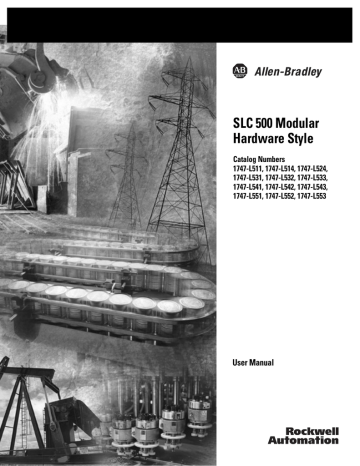
SLC 500 Modular
Hardware Style
Catalog Numbers
1747-L511, 1747-L514, 1747-L524,
1747-L531, 1747-L532, 1747-L533,
1747-L541, 1747-L542, 1747-L543,
1747-L551, 1747-L552, 1747-L553
User Manual
Important User Information
Solid state equipment has operational characteristics differing from those of electromechanical equipment. Safety Guidelines for the Application,
Installation and Maintenance of Solid State Controls (publication SGI-1.1 available from your local Rockwell Automation sales office or online at http://literature.rockwellautomation.com) describes some important differences between solid state equipment and hard-wired electromechanical devices. Because of this difference, and also because of the wide variety of uses for solid state equipment, all persons responsible for applying this equipment must satisfy themselves that each intended application of this equipment is acceptable.
In no event will Rockwell Automation, Inc. be responsible or liable for indirect or consequential damages resulting from the use or application of this equipment.
The examples and diagrams in this manual are included solely for illustrative purposes. Because of the many variables and requirements associated with any particular installation, Rockwell Automation, Inc. cannot assume responsibility or liability for actual use based on the examples and diagrams.
No patent liability is assumed by Rockwell Automation, Inc. with respect to use of information, circuits, equipment, or software described in this manual.
Reproduction of the contents of this manual, in whole or in part, without written permission of Rockwell Automation, Inc., is prohibited.
Throughout this manual, when necessary, we use notes to make you aware of safety considerations.
WARNING
Identifies information about practices or circumstances that can cause an explosion in a hazardous environment, which may lead to personal injury or death, property damage, or economic loss.
IMPORTANT
ATTENTION
Identifies information that is critical for successful application and understanding of the product.
Identifies information about practices or circumstances that can lead to personal injury or death, property damage, or economic loss.
Attentions help you identify a hazard, avoid a hazard, and recognize the consequence
SHOCK HAZARD
Labels may be on or inside the equipment, for example, a drive or motor, to alert people that dangerous voltage may be present.
BURN HAZARD
Labels may be on or inside the equipment, for example, a drive or motor, to alert people that surfaces may reach dangerous temperatures.
SLC 5/03, SLC, SLC 500, MicroLogix, PanelBuilder, Data Highway Plus, PanelView 300, PanelView 550, PanelView 1000,
PanelView 300 Micro, PanelView 1400, DH+, MicroLogix, CompactLogix, FlexLogix, ControlLogix, DTAM, PLC-5, PLC-2, PLC-3,
RSLogix 500, RSLogix 5000, RSLinx, WINtelligent, Allen-Bradley, TechConnect, and Rockwell Automation are trademarks of
Rockwell Automation, Inc.
Trademarks not belonging to Rockwell Automation are property of their respective companies.
3
Summary of Changes
The information below summarizes the changes to this manual since the last printing.
To help you find new and updated information in this release of the manual, we have included change bars as shown to the right of this paragraph.
For information on See
Processor/network interface compatibility
Maximum distance between chassis when using a 1746-P4 power supply
New placement of memory module on SLC 5/01 processor
New placement of memory module on SLC 5/02 processor
1747-L533 processor specifications
throughout manual Power supply loading for the 1747-L511, 1747-L514, and
1747-L524 processor
Power supply loading for various modules throughout manual
1746-P3 power supply
Memory module for the 1747-L533 processor
1747-L533 EEPROM burning option
Installing your memory module in the 1747-L533 processor
Specifications for SLC controllers and power supplies
Change 10Base-T to 10/100Base-T
throughout manual
Publication 1747-UM011F-EN-P - May 2007
4 Summary of Changes
Notes:
Publication 1747-UM011F-EN-P - May 2007
5
Table of Contents
Preface
Who Should Use This Manual . . . . . . . . . . . . . . . . . . . . . . . 13
Purpose of This Manual. . . . . . . . . . . . . . . . . . . . . . . . . . . . 13
Additional Resources. . . . . . . . . . . . . . . . . . . . . . . . . . . . . . 14
Common Techniques Used in This Manual. . . . . . . . . . . . . . 15
Notes:. . . . . . . . . . . . . . . . . . . . . . . . . . . . . . . . . . . . . . . . . 16
Chapter 1
Quick Start for Experienced Users
Required Tools and Equipment . . . . . . . . . . . . . . . . . . . . . . 18
Procedures . . . . . . . . . . . . . . . . . . . . . . . . . . . . . . . . . . . . . 18
Selecting Your Hardware
Components
Chapter 2
European Union Directive Compliance . . . . . . . . . . . . . . . . 30
EMC Directive . . . . . . . . . . . . . . . . . . . . . . . . . . . . . . . . 30
Low Voltage Directive . . . . . . . . . . . . . . . . . . . . . . . . . . 30
Overview of Your Modular Control System . . . . . . . . . . . . . 31
Principles of Machine Control. . . . . . . . . . . . . . . . . . . . . 32
Selecting Modular Processors. . . . . . . . . . . . . . . . . . . . . . . . 33
Processor Features . . . . . . . . . . . . . . . . . . . . . . . . . . . . . 33
Processor Communication Options . . . . . . . . . . . . . . . . . 34
Selecting Discrete I/O Modules . . . . . . . . . . . . . . . . . . . . . . 38
Selecting Specialty I/O Modules. . . . . . . . . . . . . . . . . . . . . . 38
Selecting Power Supplies. . . . . . . . . . . . . . . . . . . . . . . . . . . 38
1746-P7 Current Capacity . . . . . . . . . . . . . . . . . . . . . . . . 39
Example for Selecting Power Supplies . . . . . . . . . . . . . . 39
Example Worksheet for Selecting a 1746 Power Supply . . 40
Selecting Enclosures . . . . . . . . . . . . . . . . . . . . . . . . . . . . . . 42
Selecting Operator Interfaces . . . . . . . . . . . . . . . . . . . . . . . . 42
Programming with a Personal Computer . . . . . . . . . . . . . 42
AIC+ Advanced Interface Converter (1761-NET-AIC) . . . . 42
1747-PIC RS-232/DH485 Interface Converter . . . . . . . . . . 42
1747-UIC USB to DH485 Interface Converter. . . . . . . . . . 43
Monitoring with a Data Table Access Module . . . . . . . . . 43
Monitoring with a PanelView or PanelView Plus Operator
Terminal . . . . . . . . . . . . . . . . . . . . . . . . . . . . . . . . . . . . 43
Selecting a Memory Module for the SLC 5/01 and SLC 5/02
Processors . . . . . . . . . . . . . . . . . . . . . . . . . . . . . . . . . . . . . 44
EEPROM Memory Modules. . . . . . . . . . . . . . . . . . . . . . . 44
Memory Backup for the 1747-L511, SLC 5/01 Processor . . 45
Selecting a Memory Module for SLC 5/03, SLC 5/04, and
SLC 5/05 Processors . . . . . . . . . . . . . . . . . . . . . . . . . . . . . . 45
EEPROM Burning Options . . . . . . . . . . . . . . . . . . . . . . . . . . 46
Selecting Isolation Transformers. . . . . . . . . . . . . . . . . . . . . . 48
Special Considerations. . . . . . . . . . . . . . . . . . . . . . . . . . . . . 49
Class I, Division 2 Applications. . . . . . . . . . . . . . . . . . . . 49
Publication 1747-UM011F-EN-P - May 2007
6 Table of Contents
System Installation
Recommendations
Mounting Your SLC 500 Control
System
Selecting Contact Protection . . . . . . . . . . . . . . . . . . . . . . 52
Chapter 3
System Overview . . . . . . . . . . . . . . . . . . . . . . . . . . . . . . . . 58
Environment and Enclosure . . . . . . . . . . . . . . . . . . . . . . 58
Hazardous Location Considerations . . . . . . . . . . . . . . . . 59
Typical Installation . . . . . . . . . . . . . . . . . . . . . . . . . . . . . . . 60
Spacing Your Controller . . . . . . . . . . . . . . . . . . . . . . . . . . . 60
Preventing Excessive Heat . . . . . . . . . . . . . . . . . . . . . . . . . . 62
Grounding Guidelines . . . . . . . . . . . . . . . . . . . . . . . . . . . . . 63
Connect Equipment Grounding Conductor to Ground
Bus . . . . . . . . . . . . . . . . . . . . . . . . . . . . . . . . . . . . . . . . 63
Connect Ground Bus to Grounding-Electrode System . . . 64
Special Grounding Considerations for dc Applications using
1746-P3 (previous to revision B). . . . . . . . . . . . . . . . . . . 66
Determining the Date of the SLC 500 Series A Chassis . . . 68
Master Control Relay . . . . . . . . . . . . . . . . . . . . . . . . . . . . . . 68
Emergency-Stop Switches. . . . . . . . . . . . . . . . . . . . . . . . 69
Power Considerations . . . . . . . . . . . . . . . . . . . . . . . . . . . . . 70
Common Power Source . . . . . . . . . . . . . . . . . . . . . . . . . 70
Isolation Transformer . . . . . . . . . . . . . . . . . . . . . . . . . . . 70
Grounded ac Power-Distribution System with Master-Control
Relay. . . . . . . . . . . . . . . . . . . . . . . . . . . . . . . . . . . . . . . 71
Power Supply Required Input Voltage Characteristics . . . 71
Loss of Power Source. . . . . . . . . . . . . . . . . . . . . . . . . . . 72
Input States on Power Down . . . . . . . . . . . . . . . . . . . . . 72
Power Supply Undervoltage Operation . . . . . . . . . . . . . . 72
SLC 500 Operation with 24V dc User Power Overcurrent
Condition . . . . . . . . . . . . . . . . . . . . . . . . . . . . . . . . . . . 73
Safety Considerations . . . . . . . . . . . . . . . . . . . . . . . . . . . . . 74
Disconnecting Main Power. . . . . . . . . . . . . . . . . . . . . . . 74
Safety Circuits . . . . . . . . . . . . . . . . . . . . . . . . . . . . . . . . 74
Power Distribution. . . . . . . . . . . . . . . . . . . . . . . . . . . . . 74
Periodic Tests of Master Control Relay Circuit . . . . . . . . . 75
Preventive Maintenance. . . . . . . . . . . . . . . . . . . . . . . . . . . . 75
Notes:. . . . . . . . . . . . . . . . . . . . . . . . . . . . . . . . . . . . . . . . . 76
Chapter 4
Mounting Modular Hardware Style Units . . . . . . . . . . . . . . . 77
4-slot Modular Chassis . . . . . . . . . . . . . . . . . . . . . . . . . . 77
7-slot Modular Chassis . . . . . . . . . . . . . . . . . . . . . . . . . . 78
10-slot Modular Chassis . . . . . . . . . . . . . . . . . . . . . . . . . 78
13-slot Modular Chassis . . . . . . . . . . . . . . . . . . . . . . . . . 79
Link Coupler (AIC). . . . . . . . . . . . . . . . . . . . . . . . . . . . . 80
Publication 1747-UM011F-EN-P - May 2007
Table of Contents 7
Identifying the Components of
Your Processor
Installing Your Hardware
Components
Wiring Your I/O Modules
Data Table Access Module (DTAM, DTAM Plus, and DTAM
Micro) . . . . . . . . . . . . . . . . . . . . . . . . . . . . . . . . . . . . . . 81
AIC+ Advanced Interface Converter (1761-NET-AIC)
DeviceNet Interface (1761-NET-DNI)
Ethernet Interface (1761-NET-ENI) . . . . . . . . . . . . . . . . . 82
Chapter 5
SLC 5/01 Processor Hardware Features . . . . . . . . . . . . . . . . 83
SLC 5/02 Processor Hardware Features . . . . . . . . . . . . . . . . 85
SLC 5/03 Processor Hardware Features . . . . . . . . . . . . . . . . 88
SLC 5/04 Processor Hardware Features . . . . . . . . . . . . . . . . 91
SLC 5/05 Processor Hardware Features . . . . . . . . . . . . . . . . 94
SLC 5/03, SLC 5/04, and SLC 5/05 Processors . . . . . . . . . . . . 97
RUN Position . . . . . . . . . . . . . . . . . . . . . . . . . . . . . . . . . 97
PROG Position. . . . . . . . . . . . . . . . . . . . . . . . . . . . . . . . 97
REM Position . . . . . . . . . . . . . . . . . . . . . . . . . . . . . . . . . 98
Chapter 6
Compliance to European Union Directives . . . . . . . . . . . . . . 99
EMC Directive . . . . . . . . . . . . . . . . . . . . . . . . . . . . . . . . 99
Low Voltage Directive . . . . . . . . . . . . . . . . . . . . . . . . . 100
Install Your Chassis . . . . . . . . . . . . . . . . . . . . . . . . . . . . . . 100
Installing Your Processor. . . . . . . . . . . . . . . . . . . . . . . . . . 103
Install Modules . . . . . . . . . . . . . . . . . . . . . . . . . . . . . . . . . 104
Install Your Memory Module . . . . . . . . . . . . . . . . . . . . . . . 105
Remove the Memory Module . . . . . . . . . . . . . . . . . . . . 106
Install Your Power Supply . . . . . . . . . . . . . . . . . . . . . . . . . 106
Install Your Chassis Interconnect Cable . . . . . . . . . . . . . . . 110
Notes:. . . . . . . . . . . . . . . . . . . . . . . . . . . . . . . . . . . . . . . . 112
Chapter 7
Defining Sinking and Sourcing. . . . . . . . . . . . . . . . . . . . . . 113
Contact Output Circuits — ac or dc . . . . . . . . . . . . . . . 114
Solid-State dc I/O Circuits . . . . . . . . . . . . . . . . . . . . . . 114
Preparing Your Wiring Layout . . . . . . . . . . . . . . . . . . . . . . 116
Recommendations for Wiring I/O Devices . . . . . . . . . . . . . 117
Features of an I/O Module . . . . . . . . . . . . . . . . . . . . . . . . 118
Wiring Your I/O Module . . . . . . . . . . . . . . . . . . . . . . . . . . 118
Octal Label Kit Installation. . . . . . . . . . . . . . . . . . . . . . . . . 119
Apply the Octal Filter Label . . . . . . . . . . . . . . . . . . . . . 119
Apply the Octal Door Label . . . . . . . . . . . . . . . . . . . . . 119
Octal Kit and I/O Module Information . . . . . . . . . . . . . 120
Using the Removable Terminal Block (RTB). . . . . . . . . . . . 121
Remove the RTB . . . . . . . . . . . . . . . . . . . . . . . . . . . . . 121
Publication 1747-UM011F-EN-P - May 2007
8 Table of Contents
Install the RTB . . . . . . . . . . . . . . . . . . . . . . . . . . . . . . . 122
Chapter 8
Starting Up Your Control System
Procedures for Starting the Control System . . . . . . . . . . . . . 123
1. Inspect Your Installation . . . . . . . . . . . . . . . . . . . . . . . . 124
2. Disconnect Motion-Causing Device . . . . . . . . . . . . . . . . 124
3. Initialize and Test Your Processor . . . . . . . . . . . . . . . . . 125
4. Test Your Inputs . . . . . . . . . . . . . . . . . . . . . . . . . . . . . . 127
Input Troubleshooting Steps. . . . . . . . . . . . . . . . . . . . . 128
5. Test Your Outputs. . . . . . . . . . . . . . . . . . . . . . . . . . . . . 128
Output Troubleshooting Steps . . . . . . . . . . . . . . . . . . . 130
6. Enter and Test Your Program. . . . . . . . . . . . . . . . . . . . . 131
7. Observe Control Motion . . . . . . . . . . . . . . . . . . . . . . . . 133
8. Conduct a Dry Run . . . . . . . . . . . . . . . . . . . . . . . . . . . . 134
Chapter 9
Maintaining Your Control System
Handling and Storing Battery, Catalog Number 1747-BA . . . 135
Handling . . . . . . . . . . . . . . . . . . . . . . . . . . . . . . . . . . . 135
Storing . . . . . . . . . . . . . . . . . . . . . . . . . . . . . . . . . . . . 136
Transporting . . . . . . . . . . . . . . . . . . . . . . . . . . . . . . . . 136
Disposal . . . . . . . . . . . . . . . . . . . . . . . . . . . . . . . . . . . 137
Install and Replace the Battery of the SLC 5/01 or SLC 5/02
Processor . . . . . . . . . . . . . . . . . . . . . . . . . . . . . . . . . . . . . 138
Replace Your SLC 5/03, SLC 5/04, or SLC 5/05 Battery . . . . 139
Replacing Retainer Clips on an I/O Module . . . . . . . . . . . . 140
Remove Damaged Retainer Clips . . . . . . . . . . . . . . . . . 141
Install New Retainer Clips . . . . . . . . . . . . . . . . . . . . . . 141
Replace a Fuse on the Power Supply . . . . . . . . . . . . . . . . . 141
Troubleshooting
Chapter 10
Contacting Rockwell Automation for Assistance . . . . . . . . . 143
Tips for Troubleshooting Your Control System . . . . . . . . . . 144
Removing Power . . . . . . . . . . . . . . . . . . . . . . . . . . . . . 144
Replacing Fuses . . . . . . . . . . . . . . . . . . . . . . . . . . . . . . 145
Program Alteration . . . . . . . . . . . . . . . . . . . . . . . . . . . . 145
Troubleshooting the SLC 5/01 and SLC 5/02 Processors . . . 145
Identifying SLC 5/01 and SLC 5/02 Processor Errors. . . . 146
Identifying SLC 5/02 Processor Communication Errors . . 150
Troubleshooting the SLC 5/03, SLC 5/04, and
SLC 5/05 Processors . . . . . . . . . . . . . . . . . . . . . . . . . . . . . 151
Clearing SLC 5/03, SLC 5/04, and SLC 5/05 Processor Faults
Using the Keyswitch . . . . . . . . . . . . . . . . . . . . . . . . . . 151
Identifying SLC 5/03, SLC 5/04, and SLC 5/05 Processor
Errors . . . . . . . . . . . . . . . . . . . . . . . . . . . . . . . . . . . . . 152
Publication 1747-UM011F-EN-P - May 2007
Table of Contents 9
Replacement Parts
Identifying SLC 5/03, SLC 5/04, and SLC 5/05 Processor
Communication Errors . . . . . . . . . . . . . . . . . . . . . . . . . 157
Identifying Processor Errors while Downloading an Operating
System . . . . . . . . . . . . . . . . . . . . . . . . . . . . . . . . . . . . . . . 161
Returning the SLC 5/03, SLC 5/04, and SLC 5/05
Processors to Initial Factory Conditions. . . . . . . . . . . . . 163
Troubleshooting Your Input Modules. . . . . . . . . . . . . . . . . 165
Input Circuit Operation . . . . . . . . . . . . . . . . . . . . . . . . 165
Troubleshooting Your Input Modules . . . . . . . . . . . . . . 166
Troubleshooting Your Output Modules . . . . . . . . . . . . . . . 167
Output Circuit Operation . . . . . . . . . . . . . . . . . . . . . . . 167
Troubleshooting Your Output Modules. . . . . . . . . . . . . 168
Notes:. . . . . . . . . . . . . . . . . . . . . . . . . . . . . . . . . . . . . . . . 170
Chapter 11
Replacement Cables and Connectors . . . . . . . . . . . . . . . . . 171
Cable Connectivity Summary . . . . . . . . . . . . . . . . . . . . 172
Replacement Terminal Blocks. . . . . . . . . . . . . . . . . . . . 173
Other Replacement Hardware. . . . . . . . . . . . . . . . . . . . 173
Notes:. . . . . . . . . . . . . . . . . . . . . . . . . . . . . . . . . . . . . . . . 176
Specifications
Appendix A
SLC 500 System General Specifications . . . . . . . . . . . . . . . . 177
Processor General Specifications . . . . . . . . . . . . . . . . . . . . 178
Power Supply Specifications . . . . . . . . . . . . . . . . . . . . . . . 179
1746-P1, 1746-P2, 1746-P3, and 1746-P4 Power Supplies 179
1746-P5, 1746-P6, and 1746-P7 Power Supplies . . . . . . . 181
Appendix B
Setting Up the DH-485 Network
DH-485 Network Description. . . . . . . . . . . . . . . . . . . . . . . 183
DH-485 Network Protocol . . . . . . . . . . . . . . . . . . . . . . . . . 184
DH-485 Token Rotation. . . . . . . . . . . . . . . . . . . . . . . . . . . 184
DH-485 Network Initialization . . . . . . . . . . . . . . . . . . . . . . 184
Devices that Use the DH-485 Network . . . . . . . . . . . . . . . . 185
1747-AIC Isolated Link Coupler for DH-485 . . . . . . . . . . . . 186
1747-UIC USB to DH-485 Interface Converter . . . . . . . . . . . 187
Example System Configuration . . . . . . . . . . . . . . . . . . . . . 189
Configuring the SLC 5/03, SLC 5/04, and SLC 5/05
Channel 0 for DH485 Protocol . . . . . . . . . . . . . . . . . . . 190
Important Planning Considerations . . . . . . . . . . . . . . . . . . 191
Hardware Considerations . . . . . . . . . . . . . . . . . . . . . . . 191
Software Considerations . . . . . . . . . . . . . . . . . . . . . . . . 193
Installing the DH-485 Network . . . . . . . . . . . . . . . . . . . . . 195
DH-485 Communication Cable and Isolated Link
Coupler . . . . . . . . . . . . . . . . . . . . . . . . . . . . . . . . . . . . 195
Publication 1747-UM011F-EN-P - May 2007
10 Table of Contents
Installing the DH-485 Communication Cable . . . . . . . . . 195
Connecting the Communication Cable to the Isolated Link
Coupler . . . . . . . . . . . . . . . . . . . . . . . . . . . . . . . . . . . . 196
Powering the Link Coupler. . . . . . . . . . . . . . . . . . . . . . 198
Installing and Attaching the Link Couplers . . . . . . . . . . 201
Appendix C
RS-232 Communication Interface
RS-232 and SCADA Applications . . . . . . . . . . . . . . . . . . . . 203
RS-232 Communication Interface Overview . . . . . . . . . . . . 203
SLC 5/03, SLC 5/04, and SLC 5/05 processors and RS-232
Communication. . . . . . . . . . . . . . . . . . . . . . . . . . . . . . . . . 204
SLC 500 Devices that Support RS-232 Communication. . . . . 205
1747-KE Module . . . . . . . . . . . . . . . . . . . . . . . . . . . . . 205
1746-BAS and 1746-BAS-T Modules . . . . . . . . . . . . . . . 205
DF1 Protocol and the SLC 5/03, SLC 5/04, and SLC 5/05
Processors . . . . . . . . . . . . . . . . . . . . . . . . . . . . . . . . . . . . 206
DF1 Full-duplex Protocol . . . . . . . . . . . . . . . . . . . . . . . 206
Full-duplex (Point-to-Point) . . . . . . . . . . . . . . . . . . . . . 207
DF1 Half-duplex Protocol. . . . . . . . . . . . . . . . . . . . . . . 207
DF1 Radio Modem Channel 0 Driver . . . . . . . . . . . . . . 209
ASCII Communication . . . . . . . . . . . . . . . . . . . . . . . . . . . . 212
DF1 Communication Protocol Modems Overview. . . . . . . . 212
Wiring Connectors for RS-232 Communication . . . . . . . . . . 213
Types of RS-232 Connectors . . . . . . . . . . . . . . . . . . . . . 213
DTE Pinout . . . . . . . . . . . . . . . . . . . . . . . . . . . . . . . . . 213
DCE Pinout . . . . . . . . . . . . . . . . . . . . . . . . . . . . . . . . . 214
Pin Assignments for Wiring Connectors. . . . . . . . . . . . . 214
Applications for the RS-232 Communication Interface . . . . . 221
DF1 Full-duplex Peer-to-peer . . . . . . . . . . . . . . . . . . . . 221
Half-duplex with Slave-to-slave Routing . . . . . . . . . . . . 222
Setting Up the DH+ Network
Power Supply Worksheet
Appendix D
Data Highway Plus Communication Protocol Overview . . . 223
SLC 5/04 Processors and DH+ Communication . . . . . . . . . . 224
DH+ Channel 1, 3-Pin . . . . . . . . . . . . . . . . . . . . . . . . . 224
DH+ Channel 1, 8-Pin . . . . . . . . . . . . . . . . . . . . . . . . . 224
Wiring Connectors for DH+ Communication for SLC 5/04
Processors . . . . . . . . . . . . . . . . . . . . . . . . . . . . . . . . . . . . 226
Minimizing Noise . . . . . . . . . . . . . . . . . . . . . . . . . . . . . 227
Typical DH+ Network Configuration . . . . . . . . . . . . . . . . . 228
Notes:. . . . . . . . . . . . . . . . . . . . . . . . . . . . . . . . . . . . . . . . 229
Appendix E
Power Supply Loading . . . . . . . . . . . . . . . . . . . . . . . . . . . 231
Blank Worksheet . . . . . . . . . . . . . . . . . . . . . . . . . . . . . . . 234
Publication 1747-UM011F-EN-P - May 2007
Table of Contents 11
Control Networks
Appendix F
Allen-Bradley Remote I/O Network . . . . . . . . . . . . . . . . . . 235
Remote I/O Passthru . . . . . . . . . . . . . . . . . . . . . . . . . . 236
DeviceNet Network. . . . . . . . . . . . . . . . . . . . . . . . . . . . . . 237
The 1747-SDN DeviceNet Scanner . . . . . . . . . . . . . . . . 237
The 1761-NET-DNI DeviceNet Interface . . . . . . . . . . . . 238
DeviceNet Network Length. . . . . . . . . . . . . . . . . . . . . . 239
ControlNet Network . . . . . . . . . . . . . . . . . . . . . . . . . . . . . 240
The 1747-SCNR ControlNet Scanner Module . . . . . . . . . 240
The 1747-KFC15 ControlNet Messaging Module. . . . . . . 240
Communicating with Devices on an Ethernet Network
Appendix G
SLC 5/05 Processors and Ethernet Communication . . . . . . . 241
SLC 5/05 Performance Considerations . . . . . . . . . . . . . . . . 242
SLC 5/05 Processor and Personal Computer Connections to the
Ethernet Network . . . . . . . . . . . . . . . . . . . . . . . . . . . . . . . 243
Ethernet Network Topology . . . . . . . . . . . . . . . . . . . . . 243
Ethernet Channel 1 8-pin 10Base-T Connector. . . . . . . . 244
Cables . . . . . . . . . . . . . . . . . . . . . . . . . . . . . . . . . . . . . 244
Ethernet Connections . . . . . . . . . . . . . . . . . . . . . . . . . . . . 244
Configuring the Ethernet Channel on the SLC 5/05
Processor . . . . . . . . . . . . . . . . . . . . . . . . . . . . . . . . . . . . . 245
Configuration Using RSLogix 500 Programming Software . . 246
Configuration Via BOOTP . . . . . . . . . . . . . . . . . . . . . . . . . 246
Use the Rockwell BOOTP Utility . . . . . . . . . . . . . . . . . 248
Using DCHP Software To Configure Your Processor . . . . . . 249
Using Subnet Masks and Gateways . . . . . . . . . . . . . . . . . . 250
Manually Configuring Channel 1 for Processors on
Subnets . . . . . . . . . . . . . . . . . . . . . . . . . . . . . . . . . . . . 251
SLC 5/05 Processor Embedded Web Server Capability . . . . 252
Module Information . . . . . . . . . . . . . . . . . . . . . . . . . . . 253
TCP/IP Configuration Data (Read Only) . . . . . . . . . . . . 253
Diagnostic Information. . . . . . . . . . . . . . . . . . . . . . . . . 254
Data Table Memory Map . . . . . . . . . . . . . . . . . . . . . . . 255
Data Table Monitor . . . . . . . . . . . . . . . . . . . . . . . . . . . 256
User Provided Pages . . . . . . . . . . . . . . . . . . . . . . . . . . 257
Notes:. . . . . . . . . . . . . . . . . . . . . . . . . . . . . . . . . . . . . . . . 264
Calculating Heat Dissipation for the SLC 500 Control System
Appendix H
Definition of Key Terms . . . . . . . . . . . . . . . . . . . . . . . . . . 265
Calculating Module Heat Dissipation . . . . . . . . . . . . . . . . . 265
Calculated Watts vs. Total Watts . . . . . . . . . . . . . . . . . . 266
Power Supply Loading Reference Table . . . . . . . . . . . . 267
Power Supply Heat Dissipation Graphs. . . . . . . . . . . . . 270
Example Heat Dissipation Calculation . . . . . . . . . . . . . . . . 271
Publication 1747-UM011F-EN-P - May 2007
12 Table of Contents
Example Worksheet . . . . . . . . . . . . . . . . . . . . . . . . . . . . . 272
Blank Worksheet . . . . . . . . . . . . . . . . . . . . . . . . . . . . . . . 273
Glossary
Index
Publication 1747-UM011F-EN-P - May 2007
Preface
Who Should Use This
Manual
Read this preface to familiarize yourself with the rest of the manual. It provides information concerning:
• who should use this manual.
• the purpose of this manual.
• related documentation.
• conventions used in this manual.
Use this manual if you are responsible for designing, installing, programming, or troubleshooting control systems that use SLC 500 programmable controllers.
You must have a basic understanding of electrical circuitry and familiarity with relay logic.
Purpose of This Manual
This manual describes the procedures you use to install, wire, and troubleshoot your controller. This manual:
• explains how to install and wire your controllers.
• gives you an overview of the SLC 500 programmable controller system.
Refer to the SLC 500 Instruction Set reference manual, publication
1747-RM001, for the SLC 500 instruction set and for application examples to show the instruction set in use. Refer to your programming software user documentation for more information on programming your SLC 500 programmable controller.
13 Publication 1747-UM011F-EN-P - May 2007
14 Preface
Additional Resources
The table below provides a listing of publications that contain important information about SLC 500 controller systems.
Resource
SLC 500 System Overview, publication 1747-SG001
SLC 5/03 and SLC 5/04 Processors Firmware/Operating
System Upgrade Installation Instructions, publication
1747-IN007
Description
An overview of the SLC 500 family of products.
Details on the latest operating system upgrade to the
SLC 5/03 and SLC 5/04 processors.
SLC 5/05 Processors Firmware/Operating System ControlFlash
Upgrade Installation Instructions, publication 1747-IN019
Information on the SLC 5/05 ControlFlash upgrade.
SLC 500 Instruction Set Reference Manual, publication
1747-RM001
Detailed information on the SLC instruction set.
Advanced Interface Converter (AIC+) User Manual, publication
1761-UM004
A description on how to install and connect an AIC+ interface. This manual also contains information on network wiring.
DeviceNet Interface User Manual, publication 1761-UM005 Information on how to install, configure, and commission a DNI interface.
MicroLogix Ethernet Interface User Manual, publication
1761-UM006
Information on using the 1761-NET-ENI Ethernet interface.
DF1 Protocol and command Set Reference Manual, publication
1770-6.5.16
Information on DF1 protocol.
System Design for Control of Electrical Noise, publication
GMC-RM001
Allen-Bradley Programmable controller Grounding and Wiring
Guidelines, publication 1770-4.1
Information on reducing electrical noise.
Information on grounding and wiring Allen-Bradley programmable controllers.
Application Considerations for Solid-state Controls, publication SGI-1.1
A description of important differences between solid-state programmable controller products and hard-wired electromechanical devices.
National Electrical Code - Published by the National Fire
Protection Association of Boston, MA
Allen-Bradley Industrial Automation Glossary, publication
AG-7.1
An article on wire sizes and types for grounding electrical equipment.
A glossary of industrial automation terms and abbreviations.
You can view or download publications at http://literature.rockwellautomation.com. To order paper copies of technical documents, contact your local Rockwell Automation distributor or sales representative.
Publication 1747-UM011F-EN-P - May 2007
Preface 15
Common Techniques Used in This Manual
The following conventions are used throughout this manual:
• Bulleted lists, such as this one, provide information, not procedural steps.
• Numbered lists provide sequential steps or hierarchical information.
Publication 1747-UM011F-EN-P - May 2007
16 Preface
Notes:
Publication 1747-UM011F-EN-P - May 2007
17
Chapter
1
Quick Start for Experienced Users
This chapter can help you to get started using the SLC 500 Modular
Processors. We base the procedures here on the assumption that you have an understanding of SLC 500 products. You should understand electronic process control and be able to interpret the ladder logic instructions required to generate the electronic signals that control your application.
Because it is a start-up guide for experienced users, this chapter does not contain detailed explanations about the procedures listed. It does, however, reference other chapters in this book where you can get more information.
If you have any questions or are unfamiliar with the terms used or concepts presented in the procedural steps, always read the referenced chapters and other recommended documentation before trying to apply the information.
This chapter:
• tells you what tools and equipment you need.
• lists how to install your chassis.
• lists how to install and wire your power supply.
• lists how to install and apply power to your processor.
• lists how to establish communication with the processor.
• describes how to return the SLC 5/03, SLC 5/04, and SLC 5/05 processors to initial factory conditions if required.
Publication 1747-UM011F-EN-P - May 2007
18 Quick Start for Experienced Users
Required Tools and
Equipment
Have the following tools and equipment ready:
• Medium blade screwdriver
• Programming equipment
• Compatible communication cable and/or interface (The table below indicates with an X, which cables are compatible with the
SLC 5/01 through 5/05 processors.)
Network Interface
1747-UIC
1747-PIC
1747-CP3
1784-PKTX(D)
1784-PCMK
10/100Base-T Ethernet
(1)
Requires 1747-C13 cable.
(2)
Requires 1784-CP14 cable.
(3)
Requires 1784-PCM4 cable.
(4)
Requires 1747-CP3 cable.
(5)
Requires 1784-PCM6 cable.
Processor
SLC 5/01 SLC 5/02 SLC 5/03 SLC 5/04 SLC 5/05
X
X
(1)
X
X
X
X
(4)
X
(4)
X
(2)
X
(3)
X
(2)
X
(3)
X
X
(2)
X
(3)
X
X
X
(5)
X
X
Procedures
1.
Check the contents of the shipping box.
Unpack the shipping boxes making sure that the contents include:
• SLC 500 modular processor
– installation instructions (publication 1747-IN009)
• SLC 500 modular chassis (catalog numbers 1746-A4, 1746-A7, 1746-A10, or
1746-A13)
– installation instructions (publication 1746-IN016)
• SLC 500 modular power supplies (catalog numbers 1746-P1, 1746-P2,
1746-P3, 1746-P4, 1746-P5, 1746-P6, or 1746-P7)
– installation instructions (publication 1746-IN004)
Reference
If the contents are incomplete, call your local Rockwell Automation representative for assistance.
Publication 1747-UM011F-EN-P - May 2007
Quick Start for Experienced Users 19
2.
Install the chassis.
1. Determine the amount of spacing required for mounting your system.
Reference
Chapter 3
(System Installation
Recommendations)
C
C
A
1746-C9 Cable
SLC 500 Controller
1746-C7 Cable
A
SLC 500 Controller
1746-C9
Cable
B B
C
SLC 500 Controller
D
SLC 500 Controller
Recommended Spacing
A. 15.3...20.0 cm (6...8 in.) when using the 1746-C9 cable. If you mount two 13-slot chassis above each other, the distance cannot exceed 10.2...12.7 cm (4...5 in.).
B. Greater than 10.2 cm (4 in.).
C. Greater than 15.3 cm (6 in.).
D. 6.35...10.2 cm (2.5...4 in.) when using the 1746-C7 cable. If you are using a 1746-P4 power supply, your maximum spacing is 6.35 cm (2.5 in.).
B
C
B
A
SLC 500 Controller
1746-C9
Cable
B
SLC 500 Controller
Publication 1747-UM011F-EN-P - May 2007
20 Quick Start for Experienced Users
2. Drill holes in the backpanel of your enclosure and install the top mounting hardware. Use M4 or M5 (#10 or #12) phillips screw and star washer (or
SEM screw).
Chapter 6
(Installing Your
Hardware Components)
3. Scrape off the paint from the backpanel between the chassis and backpanel.
4. Slide the chassis over the installed hardware and tighten the screws.
5. Install the remaining tab hardware.
Publication 1747-UM011F-EN-P - May 2007
Quick Start for Experienced Users 21
3.
Install the power supply.
1. Align the circuit board of the power supply with the card guides on the left side of the chassis, and slide the power supply in until it is flush with the chassis.
Reference
(Installing Your
Hardware Components)
2. Fasten the power supply to the chassis.
Use these screws to fasten the power supply to the chassis.
1.2 Nm (11 lb-in) Maximum Torque
Publication 1747-UM011F-EN-P - May 2007
22 Quick Start for Experienced Users
4.
Make jumper selection for 120/240V ac on 1746-P1, 1746-P2, and 1746-P4 power supplies.
Place the input voltage jumper to match the input voltage. This does not apply to the 1746-P3, 1746-P5, 1746-P6, or 1746-P7 power supplies which do not have jumpers.
Reference
(Installing Your
Hardware
Components)
ATTENTION
Set the input jumper before applying power. Hazardous voltage is present on exposed pins when power is applied; contact with the pin may cause injury to personnel.
Fuse
1746-P1 and 1746-P2 Power Supplies
POWER Jumper Selection
85-132V ac
1746-P4 Power Supply
POWER
Jumper Selection
100/120 Volts
200/240 Volts
170-250V ac
Publication 1747-UM011F-EN-P - May 2007
Quick Start for Experienced Users 23
5.
Wire power to the power supply.
ATTENTION
Turn off incoming power before connecting wires. Failure to do so could cause injury to personnel and/or equipment.
Reference
(Installing Your
Hardware
Components)
Connect incoming power.
User Power
Incoming Power
User Power
1746-P1 and 1746-P2
PWR OUT +24V dc
PWR OUT COM
120/240V ac
V ac NEUT
CHASSIS GROUND
1746-P4
PWR OUT +24V dc
PWR OUT COM
85 to 132V ac
JUMPER
170 to 250V ac
Incoming Power
Incoming
Power
1746-P7
NOT USED
NOT USED
+12/24V dc dc NEUT
CHASSIS GROUND
User Power
Incoming
Power
User Power
Incoming
Power
L1: 85 to 132/170 to 250V ac
User Power
L2: NEUTRAL
Incoming
Power
CHASSIS GROUND
1746-P3
NOT USED
NOT USED
+24V dc dc NEUT
CHASSIS GROUND
1746-P5
PWR OUT +24V dc
PWR OUT COM
+125V dc dc NEUT
CHASSIS GROUND
1746-P6
PWR OUT +24V dc
PWR OUT COM
+48V dc dc NEUT
CHASSIS GROUND
IMPORTANT
Terminal screws on the 1746-P1, 1746-P2, 1746-P3,
1746-P5, 1746-P6, and 1746-P7 power supplies should be tightened with a maximum torque of 1 Nm
(8.8 lb-in).
Terminal screws on the 1746-P4 power supply should be tightened with a max torque of 0.8 Nm
(7 lb-in).
Publication 1747-UM011F-EN-P - May 2007
24 Quick Start for Experienced Users
6.
Install the processor.
Reference
(Selecting Your
Hardware
Components)
IMPORTANT
If your processor has a battery — the battery is an option for the SLC 5/01
(1747-L511) processor — make sure it is connected before installing your processor into the chassis. This provides memory backup for your processor should the controller power supply fail.
Make sure system power is off. Then insert the processor into the 1746 chassis.
IMPORTANT
The SLC 500 modular processor must be inserted into the left slot (slot 0), as shown below. Remove the protective label on the power supply after installing the processor.
(Installing Your
Hardware
Components)
Card
Guide
Protective
Label
Module Release
Publication 1747-UM011F-EN-P - May 2007
Quick Start for Experienced Users 25
7.
Apply power to the processor.
1. Energize the chassis power supply.
2. Check the chassis power supply and processor status indicators. The power status indicator on the power supply should be on and the fault status indicator on the processor should be flashing.
Reference
(Starting Up Your
Control System)
(Troubleshooting)
Power supply and SLC 5/01 and SLC 5/02 processor status indicators Power supply and SLC 5/03 and SLC 5/04 processor status indicators
POWER RUN COMM
CPU FAULT
FORCED I/O
BATTERY LOW
POWER RUN
FLT
BATT
FORCE
DH485
RS232
The RUN status indicator on the SLC 5/01 processor is actually labeled PC RUN. Also, the SLC 5/01 processor does not have a
COMM status indicator.
The DH485 status indicator on the SLC 5/03 processor is labeled DH+ on the SLC 5/04 processor.
Power supply and SLC 5/05 processor status indicators
POWER RUN
FLT
BATT
FORCE
ENET
RS232
Refer to the following key to determine the status of the status indicators:
Indicates the status indicator is off.
Indicates the status indicator is on.
Indicates the status indicator is FLASHING.
Status of status indicator does not matter.
8.
Load your software.
Refer to your software package’s documentation.
Reference
—
Publication 1747-UM011F-EN-P - May 2007
26 Quick Start for Experienced Users
9.
Establish communication to the processor.
Refer to the following to establish communication between the processor and your personal computer.
Reference
(Starting Up Your
Control System)
Comms Channel
SLC 5/01 and 5/02
DH-485:
• 19.2 Kbaud
• node address = 1
Processor
SLC 5/01
SLC 5/02
SLC 5/03
SLC 5/04
SLC 5/05
Procedure
Connect 1747-PIC interface from the processor to your personal computer serial port or connect 1747-UIC interface from the processor to your personal computer USB port, or use a 1784-PKTX(D) or 1784-PMCK interface.
Connect 1747-PIC interface from the processor to your personal computer serial port or connect 1747-UIC interface from the processor to your personal computer USB port, or use a 1784-PKTX(D) or 1784-PMCK interface.
Connect the 1747-PIC interface from the processor to your personal computer serial port or connect the 1747-UIC interface from the processor to your personal computer USB port to the processor by using the
1747-C13 or 1747-CP3 cable. You can also use a 1784-PKTX(D) or
1784-PCMK interface, or a 1747-CP3 cable from channel 0 of the processor to the personal computer serial port.
Connect a 1747-CP3 cable from channel 0 of the processor to the personal computer serial port or connect the 1747-UIC interface from channel 0 of the processor to your personal computer USB port, or use a 1784-PKTX(D) or 1784-PCMK interface.
Connect a 1747-CP3 cable from channel 0 of the processor to the personal computer serial port, or connect the 1747-UIC interface converter from channel 0 of the processor to your personal computer USB port. For
Ethernet connection, connect channel 1 of the processor and the PC
Ethernet card to an Ethernet hub by using 10/100Base-T compatible cable.
(1)
(1)
1. Set the communication parameters of software to match the default parameters of the processor.
Channel 0
Configuration
Channel 1 Configuration
SLC 5/03, 5/04, and 5/05 SLC 5/03 SLC 5/04
DF1 Full-duplex: DH-485: DH+:
• no handshaking
• 19.2 Kbaud
• CRC Error Check
• duplicate packet, detect on
• no parity
• 19.2 Kbaud
• node address = 1
• 57.6 Kbaud
• node address = 1
SLC 5/05
Ethernet:
BOOTP enabled
Publication 1747-UM011F-EN-P - May 2007
Quick Start for Experienced Users 27
10.
(Optional) Return the SLC 5/03, SLC 5/04, or SLC 5/05 processor to initial factory conditions.
Use this procedure if the communication channels are shut down due to configuration parameters, or if you absolutely cannot establish communication with the processor.
Reference
(Troubleshooting)
ATTENTION
If you return the processor to the initial factory conditions, the communication configurations are returned to their default settings and the user program is cleared.
1. Remove power from the SLC 500 power supply.
2. Remove the processor from the chassis.
3. Disconnect the battery by removing the battery connector from its socket.
4. Locate the VBB and GND connections on the right side of the motherboard.
5. Place a small bladed screwdriver across the VBB and GND connections and hold for 60 seconds. This returns the processor to the initial factory conditions.
SLC 5/03 Processors (1747-L531, 1747-L532, and 1747-L533)
Mother Board
GND
VBB
Mother Board
Right Side View
Publication 1747-UM011F-EN-P - May 2007
28 Quick Start for Experienced Users
SLC 5/04 Processors (1747-L541, 1747-L542, and 1747-L543)
SLC 5/05 Processors (1747-L551, 1747-L552, and 1747-L553)
Mother Board
Right Side View
GND VBB
GND
Mother Board
VBB
Publication 1747-UM011F-EN-P - May 2007
29
Selecting Your Hardware Components
Chapter
2
This chapter provides general information on what your SLC 500 controller can do, an overview of the modular control system, and special considerations for controller installations. It also explains how to select:
• chassis.
• modular processors.
• discrete I/O modules.
• specialty I/O modules.
• power supplies.
• enclosures.
• operator interfaces.
• memory modules.
• isolation transformers.
This chapter does not provide you with all the information that you need to select a complete SLC 500 control system. To do this, we recommend that you use the latest version of the system overview,
SLC 500 Programmable Controllers and I/O Modules, publication
1747-SG001.
Publication 1747-UM011F-EN-P - May 2007
30 Selecting Your Hardware Components
European Union Directive
Compliance
If this product has the CE mark it is approved for installation within the European Union and EEA regions. It has been designed and tested to meet the following directives.
EMC Directive
This product is tested to meet Council Directive 89/336/EEC
Electromagnetic Compatibility (EMC) and the following standards, in whole or in part, documented in a technical construction file:
• EN 50081-2
EMC - Generic Emission Standard, Part 2 - Industrial
Environment
• EN 50082-2
EMC - Generic Immunity Standard, Part 2 - Industrial
Environment
This product is intended for use in an industrial environment.
Low Voltage Directive
This product is tested to meet Council Directive 73/23/EEC Low
Voltage, by applying the safety requirements of EN 61131-2
Programmable Controllers, Part 2 – Equipment Requirements and
Tests.
For specific information required by EN61131-2, see the appropriate sections in this publication, as well as the Industrial Automation
Wiring and Grounding Guidelines for Noise Immunity, publication
1770-4.1.
Publication 1747-UM011F-EN-P - May 2007
Selecting Your Hardware Components 31
Overview of Your Modular
Control System
The basic modular controller consists of a chassis, power supply, processor (CPU), Input/Output (I/O modules), and an operator interface device for programming and monitoring. The figure below shows typical hardware components for a modular controller.
Modular Hardware Components Modular Controller
Power
Supply
Processor
Module
Input
Module
Output
Module
Combination
I/O Module
OR
Programming
Terminal
Programming Personal
Computer
Chassis
Publication 1747-UM011F-EN-P - May 2007
32 Selecting Your Hardware Components
Publication 1747-UM011F-EN-P - May 2007
Principles of Machine Control
You enter a ladder logic program into the controller by using the software. The logic program is based on your electrical relay print diagrams. It contains instructions that direct control of your application.
With the ladder logic program entered into the controller, placing the controller in the Run mode initiates an operating cycle. The controller’s operating cycle consists of a series of operations performed sequentially and repeatedly, unless altered by your ladder logic program.
Service
Comms
➃
➄
Overhead
➀ Input
Scan
Operation
Cycle
Output
Scan
➂
➁
Program
Scan
1. Input scan - The time required for the controller to scan and read all input data; typically accomplished within a few milliseconds.
2. Program scan - The time required for the processor to execute the instruction in the program. The program scan time varies depending on the instruction used and each instruction’s status during the scan time.
IMPORTANT
Subroutine and interrupt instructions within your logic program may cause deviations in the way the operating cycle is sequenced.
3. Output scan - The time required for the controller to scan and write all output data; typically accomplished within a few milliseconds.
4. Service communication - The part of the operating cycle in which communication takes place with other devices, such as an
HHT or a personal computer.
5. Housekeeping and overhead - The time spent on memory.
Selecting Modular
Processors
Selecting Your Hardware Components 33
SLC 500 modular processors are designed to meet a wide range of applications, from small stand-alone to large distributed systems and from simple to complex applications.
Processor Features
Memory size - The SLC 500 modular processors memory is user configurable for either data storage or program storage. Memory size is 1 K...64 K.
I/O points - The SLC 5/01 processor supports addressing of up to 3940
I/O. The SLC 5/02, SLC 5/03, SLC 5/04, and SLC 5/05 processors support addressing of 4096 I/O. The SLC 500 modular processors are supported by over 60 different I/O modules including digital, analog, and intelligent I/O.
Performance - The SLC 500 modular processors are designed with throughput performance in mind. The program scan time for a typical instruction mix are 0.9 ms/K...8.0 ms/K depending on the processor.
I/O scan times are 0.25 ms...2.6 ms depending on the processor and
I/O installed in the system.
Advanced instruction support - The instructions available depends on the processor used. The following table lists the instructions supported by the SLC 500 modular processors.
Instruction Support
Bit
Timer and Controller
Comparison
Basic Math
Move, Copy, and Bit Shift
Sequencer
Jump and Subroutine
Messaging
STI
FIFO/LIFO
PID
Advanced Math and Trig
SLC 5/01 SLC 5/02 SLC 5/03 SLC 5/04 SLC 5/05
• • • • •
•
•
•
•
•
•
•
•
•
•
•
•
•
•
•
•
•
•
•
•
•
•
•
•
•
•
•
•
•
•
•
•
•
• •
•
•
•
•
•
•
•
•
•
•
•
•
•
•
Publication 1747-UM011F-EN-P - May 2007
34 Selecting Your Hardware Components
Publication 1747-UM011F-EN-P - May 2007
Instruction Support
Indirect Addressing
Floating Point Math
ASCII
SLC 5/01 SLC 5/02 SLC 5/03 SLC 5/04 SLC 5/05
• • •
•
•
•
•
•
•
Processor Communication Options
The SLC 500 processors support several communication options. The following sections describe the available physical connections and protocol options used by the SLC 500 processors.
Physical Connection Options
Ethernet (10/100Base-T) channel offers:
• 10/100 Mbps communication rate.
• ISO/IEC 8802-3STD 802.3 (RJ45) connector for 10/100Base-T media.
• TCP/IP communication protocol.
• built-in isolation.
Data Highway Plus (DH+) channel offers:
• communication rates of 57.6 Kbaud, 115.2 Kbaud, and 230.4
Kbaud.
• maximum network length of 3048 m (10,000 ft) at 57.6 Kbaud
• Belden 9463 (blue hose) cable connection between nodes (daisy chain connection).
• built-in isolation.
DH-485 channel offers:
• configurable isolation via the 1747-AIC or 1761-NET-AIC interfaces.
• maximum network length of 1219 m (4000 ft).
• RS-485 electrical specifications.
• Belden 9842 or Belden 3106A cable connection between nodes
(daisy-chain connection).
RS-232 channel offers:
• communication rates up to 19.2 Kbaud (38.4 Kbaud SLC 5/04 and SLC 5/05 processors).
• maximum distance between devices is 15.24 m (50 ft).
Selecting Your Hardware Components 35
• RS-232C (EIA-232) electrical specifications.
• modem support.
• built-in isolation.
Processor Channel Connections
Processor
DH-485
SLC 5/01 and SLC 5/02 DH-485 protocol
SLC 5/03 channel 0
SLC 5/04
SLC 5/05 channel 1 channel 0 channel 1 channel 0
—
DH-485 protocol
—
—
—
Physical Communication Channel
RS-232
—
DH+
—
DH-485
(1)
, DF1 full-duplex, DF1 half-duplex master/slave, ASCII, and DF1 radio modem protocols
—
, DF1 full-duplex, DF1 half-duplex
master/slave, ASCII, and DF1 radio modem protocols
—
, DF1 full-duplex, DF1 half-duplex
master/slave, ASCII, and DF1 radio modem protocols channel 1 —
(1)
An 1761-NET-AIC interface is required when connecting to a DH-485 network.
—
—
—
—
DH+ protocol
—
—
Ethernet
—
—
—
—
—
—
EtherNet TCP/IP protocol
Protocol Options
EtherNet TCP/IP Protocol - Standard Ethernet, utilizing the TCP/IP protocol, is used as the backbone network in many office and industrial buildings. Ethernet is a local area network that provides communication between various devices at 10/100 Mbps. This network provides the same capabilities as DH+ or DH-485 networks, plus:
• SNMP support for Ethernet network management.
• optional dynamic configuration of IP addresses by using a
BOOTP/DHCP utility.
• SLC 5/05 Ethernet data rate up to 40 times faster than SLC 5/04
DH+ messaging.
• ability to message entire SLC 5/05 data files.
• much greater number of nodes on a single network possible compared to DH-485 (32) and DH+ (64).
Data Highway Plus (DH+) Protocol - The Data Highway Plus protocol is used by the PLC-5 family of processors and the SLC 5/04 processor.
This protocol is similar to DH-485, except that it can support up to 64 devices (nodes) and runs at faster communication (baud) rates.
Publication 1747-UM011F-EN-P - May 2007
36 Selecting Your Hardware Components
DH-485 Protocol - The SLC 500 processors have a DH-485 channel that supports the DH-485 communication network. This network is a multi-master, token-passing network protocol capable of supporting up to 32 devices (nodes). This protocol allows:
• monitoring data and processor status, along with program uploading and downloading of any device on the network from one location.
• SLC processors to pass data to each other (peer-to-peer communication).
• operator interface devices on the network to access data from any SLC processor on the network.
DF1 full-duplex protocol - DF1 full-duplex protocol (also referred to as DF1 point-to-point protocol) lets two devices communicate with each other at the same time. This protocol allows:
• transmission of information across modems (dial-up, leased line, radio, or direct cable connections).
• communication to occur between Allen-Bradley products and third-party products.
DF1 half-duplex protocol (master and slave) - DF1 half-duplex protocol provides a multi-drop single master/multiple slave network capable of supporting up to 255 devices (nodes). This protocol also provides modem support and is ideal for SCADA (Supervisory Control and Data Acquisition) applications because of the network capability.
ASCII protocol - The ASCII protocol provides connection to other
ASCII devices, such as bar code readers, weigh scales, serial printers, and other intelligent devices.
DF1 radio modem protocol - The DF1 radio modem protocol, optimized for use with radio modem networks, is a hybrid between
DF1 full-duplex protocol and DF1 half-duplex protocol. DF1 radio modem:
• supports Store and Forward capability.
• uses a node address (0...254) on channel 0.
Publication 1747-UM011F-EN-P - May 2007
Selecting Your Hardware Components 37
SLC Communication Options
Communication
Protocol
SLC 5/01
DH-485 peer-to-peer receive only
DH-485 via RS232 port
DF1 via RS232 port
(full-duplex or half-duplex master or slave)
— receive only
(1)
ASCII via RS232 port
Data Highway Plus
(DH+)
Ethernet
— receive only
(2)
—
DeviceNet
—
SLC 5/02
— receive only
— receive only
(2)
Processor
SLC 5/03 receive and initiate receive and initiate receive and initiate
(9) receive and initiate receive and initiate receive and initiate
(5)
SLC 5/04
— receive and initiate
(9) receive and initiate receive and initiate receive and initiate
SLC 5/05
— receive and initiate
(9) receive and initiate receive and initiate receive and initiate
(5)
ControlNet
—
— receive and initiate
(3) receive and initiate
(4) receive and initiate
(6) receive and initiate
(3)(7) receive and initiate
(4)(8) receive and initiate
(6) receive and initiate
(3)(7) receive and initiate
(4)(8) receive and initiate receive and initiate
(3)(7) receive and initiate
(4)(8)
(1)
A 1747-KE or 1770-KF3 interface is required to bridge from DF1 (full-duplex or half-duplex slave only) to DH485 network.
(2)
A ControlLogix gateway with a 1746-DHRIO interface and a 1756-DH485 interface is required to bridge from DH+ to DH-485 network.
(3)
A 1747-SDN module is required for scanning I/O and for explicit messaging on DeviceNet network.
(4)
A 1747-SCNR module is required for scanning I/O and for explicit messaging on ControlNet network.
(5)
The SLC 5/04’s channel-to-channel passthru feature may be used to bridge between DH+ and DH-485 network or between DH+ and DF1 full-duplex network (DH+ to DF1 full-duplex passthru available starting with OS401). Another option is to use the 1785-KE interface to bridge between DH+ and DF1 full-duplex or DH+ and DF1 half-duplex master/slave network.
(6)
A 1761-NET-ENI interface is required to bridge from DF1 full-duplex to Ethernet network.
(7)
A 1761-NET-DNI interface is required to bridge from DF1 to DeviceNet network.
(8)
A 1747-KFC15 module or 1770-KFC15 interface is required to bridge from DF1 to ControlNet network.
(9)
If using 1747-AIC interface for isolation, connect to DH-485 network using 1747-PIC interface. If using a 1761-NET-AIC interface for isolation, connect directly to DH-485 network with 1747-CP3 serial cable (or equivalent RS-232 null-modem cable).
TIP
The 1785-KE module requires the use of a 1771 series chassis and power supply.
Publication 1747-UM011F-EN-P - May 2007
38 Selecting Your Hardware Components
Selecting Discrete I/O
Modules
There are three types of discrete I/O modules: input, output, and combination. They are available in a wide variety of densities including 4, 8, 16, and 32 point and can interface to ac, dc, and TTL voltage levels. Output modules are available with solid-state ac, solid-state dc, and relay contact type outputs.
For a complete listing of discrete I/O modules and specifications, contact your Allen-Bradley sales office for the latest selection guide, publication 1747-SG001.
Selecting Specialty I/O
Modules
The SLC 500 family offers specialty I/O modules that enhance your control system. Modules range in function from analog interface to motion control, from communication to high-speed counting.
For a complete listing of specialty I/O modules and their specifications, contact your Allen-Bradley sales office for the latest selection guide, 1747-SG001.
Selecting Power Supplies
To select a power supply, you need:
• power supply specifications.
• power supply worksheet, one for each chassis.
• SLC 500 Systems Selection Guide, publication 1747-SG001.
When configuring a modular system, you must have a power supply for each chassis. Careful system configuration will result in the best performance. Excessive loading of the power supply outputs can cause a power supply shutdown or premature failure.
There are three different ac power supplies and four dc power supplies. For ac power supplies, the 120/240V selection is made by a jumper. Place the jumper to match the input voltage.
ATTENTION
Ensure that the power supply jumper is in the correct position before supplying power to the SLC 500 system or personal injury or damage to the system may result.
SLC power supplies have an status indicator that illuminates when the power supply is functioning properly.
Publication 1747-UM011F-EN-P - May 2007
DH-485
Network
Selecting Your Hardware Components 39
1746-P7 Current Capacity
24V dc
Output
Current
5V dc
Output
Current
0.87 A 3.6 A
0.625 A
2.64 A
0.46A
2.0 A
10V 12.2V15V
19.2V
30V
Input Voltage (dc)
?
?
Example for Selecting Power Supplies
Select a power supply for chassis 1 and chassis 2 in the control system below.
Chassis 1 Chassis 2
?
?
1747-AIC Interface
1747-AIC Interface
1747-PIC Interface Personal
Computer
Publication 1747-UM011F-EN-P - May 2007
40 Selecting Your Hardware Components
?
Chassis 1
Chassis 2
Slot Numbers
0
1
2
Input module
Transistor output module
1747-IV8
1746-OB8
0.050
0.135
3 Triac output module 1746-OA16 0.370
Peripheral device Isolated link coupler 1747-AIC 0.000
Total Current:
Description
Processor unit
Cat. No.
1747-L511
Power Supply at
5V dc (Amps)
Power Supply at
24V dc (Amps)
0.090
0.000
0.000
0.000
0.645
0.000
0.085
0.085
(1)
(1)
The 1746-P1 power supply is sufficient for Chassis #1. The internal current capacity for this power supply is 2 A at 5V dc,
0.46 A at 24V dc.
Slot Numbers
0
1
2
3, 4, 5, 6
Description Cat. No.
Power Supply at
5V dc (Amps)
0.090
Processor unit
Analog output modules
1747-L514
Output module 1746-OW16 0.170
Combination module 1746-IO12 0.090
1746-NO4I 0.220
(4 x 0.055)
Power Supply at
24V dc (Amps)
0.000
0.180
0.070
0.780
(4 x 0.195)
Peripheral device Isolated link coupler 1747-AIC
Peripheral device Interface converter 1746-PIC
Total Current:
0.000
Not applicable
0.570
0.085
Not applicable
1.115
(1)
(1)
The 1746-P4 power supply is sufficient for Chassis #2. The internal current capacity for this power supply is 10 A at 5V dc,
2.88 A at 24V dc; not to exceed 70 W.
Example Worksheet for Selecting a 1746 Power Supply
If you have a multiple chassis system, make copies of the Power
Supply Worksheet found on page 234.
For a detailed list of device load currents, refer to the SLC 500 Modular
Chassis and Power Supplies Technical Data, publication 1746-TD003.
TIP
Consider future system expansion when selecting a power supply.
Publication 1747-UM011F-EN-P - May 2007
Selecting Your Hardware Components 41
Slot
Slot
Slot
Slot
Slot
Slot
Slot
Slot
Procedure
1. For each slot of the chassis that contains a module, list the slot number, the catalog number of the module, and its 5V and 24V maximum currents. Also include the power consumption of any peripheral devices that may be connected to the processor other than a DTAM or PIC device—the power consumption of these devices is accounted for in the power consumption of the processor.
Chassis Number
Slot Number Cat. No.
1 Maximum Currents at 5V dc at 24V dc
Chassis Number
Slot Number Cat. No.
2 Maximum Currents at 5V dc at 24V dc
2
3
0
1
1747-L511
1746-IV8
1746-OB8
1746-OA16
0.090 A
0.050 A
0.135 A
0.370 A
0.000 A Slot
-
-
-
Slot
Slot
Slot
Slot
Slot
Slot
Slot
4
5
6
2
3
0
1
1747-L514
1746-OW16
1746-NO4I
1746-NO4I
1746-NO4I
1746-NO4I
1746-IO12
0.090 A
0.170 A
0.055 A
0.055 A
0.055 A
0.055 A
0.090 A
0.000 A
0.180 A
0.195 A
0.195 A
0.195 A
0.195 A
0.070 A
Peripheral Device
Peripheral Device
1747-AIC 0.085 A Peripheral Device
Peripheral Device
1747-AIC 0.085 A
2.Add the loading currents of all the system devices at 5 and 24V dc to determine the
Total Current.
0.645 A 0.085 A 2.Add the loading currents of all the system devices at 5 and 24V dc to determine the
Total Current.
0.570 A 1.115 A
3.For 1746-P4 power supplies, calculate the total power consumption of all system devices. If you are not using a 1746-P4 power supply, go to step 4.
Current
Total Current at 5V dc 0.645 A
Multiply by = Watts
5V 3.225 W
Current
Total Current at 5V dc 0.570 A
Multiply by = Watts
5V 2.850 W
26.76 W Total Current at 24V dc
0.085 A 24V
User Current at 24V dc
0.500 A 24V
Add the Watts values to determine Total Power
2.040 W Total Current at 24V dc
1.115 A 24V
12.00 W User Current at 24V dc
0.500 A 24V
17.26 W Add the Watts values to determine Total Power
12.00 W
41.61 W
(cannot exceed 70 Watts) (cannot exceed 70 Watts)
4.Choose the power supply from the list of catalog numbers shown below. Compare the Total Current required for the chassis with the Internal Current capacity of the power supplies. Be sure that the Total Current consumption for the chassis is less than the Internal Current Capacity for the power supply, for both 5V and 24V loads.
Cat. No.
Cat. No.
Internal Current
Capacity at 5V dc at 24V dc
Internal Current
Capacity at 5V dc at 24V dc
1746-P1
1746-P2
1746-P3
1746-P4 (see step 3)
2.0 A
5.0 A
3.6 A
10.0 A
0.46 A
0.96 A
0.87 A
2.88 A
1746-P1
1746-P2
1746-P3
1746-P4 (see step 3)
2.0 A
5.0 A
3.6 A
10.0 A
0.46 A
0.96 A
0.87 A
2.88 A
1746-P5
1746-P6
1746-P7
(1) 12V dc input
24V dc input
Required Power Supply
5.0 A
5.0 A
2.0 A
3.6 A
0.96 A
0.96 A
0.46 A
0.87 A
1746-P1
1746-P5
1746-P6
12V dc input
24V dc input
Required Power Supply
5.0 A
5.0 A
2.0 A
3.6 A
0.96 A
0.96 A
0.46 A
0.87 A
1746-P4
(1)
See 1746-P7 current capacity graph on page 39.
Publication 1747-UM011F-EN-P - May 2007
42 Selecting Your Hardware Components
Selecting Enclosures
The enclosure protects the equipment from atmospheric contamination. Standards established by the National Electrical
Manufacturer’s Association (NEMA) define enclosure types, based on the degree of protection an enclosure will provide. Use a fan to circulate the air of sealed enclosures that use convection cooling to dissipate heat. Select a NEMA-rated enclosure that suits your application and environment. The enclosure should be equipped with a disconnect device. To calculate the heat dissipation of your
Selecting Operator
Interfaces
Use an operator interface to program and/or monitor your SLC 500 controller. You can choose from several Allen-Bradley operator interface devices.
Programming with a Personal Computer
Contact Rockwell Software or your local Allen-Bradley distributor for specifications and availability of software packages available to program the SLC 500 Modular Controllers.
AIC+ Advanced Interface Converter (1761-NET-AIC)
The AIC+ advanced interface converter provides communication links between various networked devices. It has three communication ports: one for DH-485 and two for RS-232. The AIC+ converter is compatible with a variety of SLC and MicroLogix controllers and peripherals.
1747-PIC RS-232/DH485 Interface Converter
For communication with a SLC 5/01, SLC 5/02, or SLC 5/03 processor, you can use an RS-232/DH-485 interface convertor (catalog number
1747-PIC) between the computer and SLC controller. The converter includes a 279.4 mm (11 in.) ribbon cable, already attached to the converter, for connection to the computer serial port and a catalog number 1746-C10 cable for connection to the controller.
If you are using an SLC 5/03, SLC 5/04, or SLC 5/05 processor, you do not need the 1747-PIC interface. You can program via the RS-232 channel using DF1 full-duplex protocol or DH485 protocol and RS-232 program cable (catalog number 1747-CP3).
Publication 1747-UM011F-EN-P - May 2007
Selecting Your Hardware Components 43
1747-UIC USB to DH485 Interface Converter
For communication with an SLC 5/01 through SLC 5/05 processor, you can connect the 1747-UIC interface between the computer’s USB port and the SLC controller. The 1747-UIC interface features an RS-232 port for communication with SLC 5/03 and later processors and an RS-485 port for communication with SLC 5/03 and previous processors.
Monitoring with a Data Table Access Module
The Data Table Access Module (DTAM) is a plant floor device that lets you access data file information, change operating modes, monitor and clear processor faults, and transfer the user program between
RAM and an EEPROM memory module with any SLC 5/01, SLC 5/02, or SLC 5/03 (except for the 1747-L533 processor) processor. You cannot use it to create new programs. Important features of DTAM include:
• shorthand addressing, which provides easier access to data files.
• display prompts in six, user-selectable languages: English,
French, German, Italian, Spanish, and Japanese.
• UL listed to US and Canadian Safety Standards.
• NEMA type 12 and 13 enclosures.
• point-to-point interface to an SLC family processor, or as a network device on a DH-485 network.
Monitoring with a PanelView or PanelView Plus Operator
Terminal
The PanelView or PanelView Plus operator terminals provide operator interface capabilities in space-saving, flat-panel designs. Offering optimum viewing angles, these electronic operator interfaces feature pixel graphics and high-performance functionality in both color and monochrome displays. The PanelView operator terminals let you enter input by using function keys or a touch screen, depending upon the model.
All PanelView and PanelView Plus operator terminals are available with DF1 or DH-485 (RS-232) communication capability, letting them communicate directly with channel 0 on an SLC 5/03, SLC 5/04, or SLC
5/05 processor. The larger versions also offer DH-485 (RJ-45), DH+,
Remote I/O, Ethernet, DeviceNet, and ControlNet network connectivity.
Publication 1747-UM011F-EN-P - May 2007
44 Selecting Your Hardware Components
Selecting a Memory
Module for the SLC 5/01 and
SLC 5/02 Processors
You can plug these optional EEPROM (Electrically Erasable
Programmable Read Only Memory) memory modules into the SLC 500 controller. With a memory module, you can:
• save the contents of the processor RAM for storage purposes.
• load the contents of the EEPROM memory into the processor
RAM.
Adapter sockets (catalog number 1747-M5) are required when inserting EEPROMs or UVPROMs into the programming and erasing equipment.
To program a memory module, see your programming software user manual.
EEPROM Memory Modules
These optional memory modules provide a non-volatile memory back-up in a convenient modular form. The modules plug into a socket on the processor.
You can store (save) your program in the EEPROM by inserting it into the processor and programming software to download the program.
You can use an EEPROM module as a master, or you can use an archived processor file as the source by using the software PROM translator utility.
Adapter sockets are required when inserting memory modules into commercially available PROM programmer. The memory module fits into the adapter socket and then into a PROM programmer.
ATTENTION
Make sure the adapter is inserted properly into the programming equipment or damage could result.
Publication 1747-UM011F-EN-P - May 2007
Memory Module Compatibility
Cat. No.
Description
1747-M1 1 K User Words EEPROM
1747-M2 4 K User Words EEPROM
1747-M5 Adapter Socket
Use with this processor type
SLC 5/01
1747-L511 1747-L514
SLC 5/02
1747-L524
X
X
X
X
X
X
X
X
X
Selecting Your Hardware Components 45
Memory Backup for the 1747-L511, SLC 5/01 Processor
The curve below illustrates the ability of the memory back-up capacitor to maintain the contents of the RAM in a 1747-L511 processor. To back up the memory for a longer period of time, a lithium battery, catalog number 1747-BA, is required.
Time
(Days)
20
15
10
5
30
25
Capacitor Memory Back-up Time VS Temperature
0
0 5
(41˚F)
10
(50˚F)
15
(59˚F)
20
(68˚F)
25
(77˚F)
30
(86˚F)
35
(95˚F)
40
(104˚F)
45
(113˚F)
50
(122˚F)
55
(131˚F)
60
(140˚F)
Temperature °C (°F)
Selecting a Memory
Module for SLC 5/03,
SLC 5/04, and SLC 5/05
Processors
The memory module for the SLC 5/03, SLC 5/04, and SLC 5/05 processors is called Flash EPROM (Flash Erasable Programmable Read
Only Memory). Flash EPROMs combine the programming versatility of
EEPROMs with the security precautions of UVPROMs. This means that you have the option of leaving your EPROM programs write-protected or unprotected. Write-protect the EPROM by using either your software or a PROM programmer.
The memory modules consist of a Flash EPROM mounted on a circuit board with a connector and plastic housing.
Adapter sockets (catalog number 1747-M15) are required when inserting memory modules into commercially available PROM
Publication 1747-UM011F-EN-P - May 2007
46 Selecting Your Hardware Components programmer. The 1747-M15 Series B adapter socket is required for use with the memory module (catalog number 1747-M13).
ATTENTION
Make sure the adapter is inserted properly in the programming equipment or damage could result.
See the table below for details on the Flash EPROM and adapter socket.
Memory Module Compatibility
Cat. No.
Description
1747-M13 Supports up to 64 K of user-memory backup
Use with this processor type
SLC 5/03 SLC 5/04
1747-L531, 1747-L532,
1747-L533
1747-L541, 1747-L542,
1747-L543
X
(Series C
OS302 or later)
X
(Series C
OS401 or later)
SLC 5/05
1747-L551, 1747-L552,
1747-L553
X
(Series C
OS501 or later)
To program a memory module, refer to your programming software user manual or help resource. Follow this procedure to program a memory module.
1. Set the memory module configuration bits (S:1/10 to S:1/12) in your offline program file. Refer to SLC 500 Instruction Set
Reference Manual, publication 1747-RM001, for details on the
Memory Module Configuration Bits.
2. Download your program file to your processor.
3. Go online with the processor and burn the program to the
EEPROM memory module (per the instructions outlined in your programming software user manual or help resource).
EEPROM Burning Options
You can burn a program into an EEPROM memory module using a processor that is the same or different from the one used to run the program. When burning EEPROMs, keep the following conditions in mind:
• The processor burning the EEPROM must be of the same type and have the same OS version or lower than the target processor.
Publication 1747-UM011F-EN-P - May 2007
Selecting Your Hardware Components 47
• The program size cannot exceed the processor memory size. For instance, an SLC 5/01 4 K processor can burn an EEPROM for a
SLC 5/01 1 K processor as long as the program does not exceed
1 K.
• The I/O and chassis configuration of the burning processor does not have to match the I/O configuration of the program being burned.
• You do not have to enter the Run mode before burning an
EEPROM. If the run mode is entered and the chassis configuration does not match, a major fault will occur. If you burn an EEPROM while in the fault mode, the fault will also be saved in the EEPROM.
The following table summarizes the above conditions as to the type of processor you can use to burn EEPROMs for other processors.
EEPROM Burning Options
To burn EEPROMs for these processors
Use these processors
SLC
5/01
(1K)
SLC
5/01
(4K)
SLC
5/02
(4K)
SLC 5/01 (1K) •
SLC 5/01 (4K) 1 K max
SLC 5/02 (4K)
SLC 5/03 (8K)
1 K max
•
•
SLC
5/03
(8K)
•
SLC
5/03
(16K)
SLC
5/03
(32K)
SLC 5/03 (16K)
SLC 5/03 (32K)
8 K max
8 K max
8 K max
•
16 K max
8 K max
16 K max
•
SLC 5/04 (16K)
SLC
5/04
(16K)
SLC
5/04
(32K)
SLC
5/04
(64K)
•
SLC 5/04 (32K)
SLC 5/04 (64K)
16 K max
16 K max
16 K max
•
32 K max
16 K max
32 K max
•
SLC 5/05 (16K)
SLC
5/05
(16K)
•
SLC 5/05 (32K)
SLC 5/05 (64K)
16 K max
16 K max
• valid combination
SLC
5/05
(32K)
SLC
5/05
(64K)
16 K max
•
32 K max
16 K max
32 K max
•
Publication 1747-UM011F-EN-P - May 2007
48 Selecting Your Hardware Components
Selecting Isolation
Transformers
If there is high frequency conducted noise in or around your distribution equipment, use an isolation transformer in the ac line to the power supply. This type of transformer provides isolation from your power distribution system and is often used as a step down transformer to reduce line voltage. Any transformer used with the controller must have a sufficient power rating for its load. This power rating is generally expressed in voltamperes (VA).
To select an appropriate isolation transformer, calculate the power required by the chassis power supply (or supplies if more than one chassis in system) and any input circuits and output loads that are connected through this transformer.
You can find the power requirement (VA rating) for the chassis power
supplies in the specifications starting on page 179. The power
requirement for the input circuits is determined by the number of inputs, the operating voltage, and the nominal input current. The power requirement for output loads is determined by the number of outputs, the load voltage, and load current.
For example, if you have a 1746-P1 power supply, a 16-point ac input module, catalog number 1746-IA16, (12 mA at 120V ac) and a 16-point ac triac output module, catalog number 1746-OA16, (0.5A at 120V ac), the power consumed would be:
135VA + (16)(120V)(0.012 A) + (16)(120V)(0.5 A) = 1118VA
IMPORTANT
In this case, 0.5 A is the maximum rating of the triac output at 30
°C (86 °F). If the load draws less than 0.5 A, this figure may be reduced accordingly. The output portion of the VA calculation should reflect the current requirements of selected loads.
In general, we recommend that the transformer is oversized to provide some margin for line voltage variations and other factors.
Typically a transformer that is 25% larger than the calculated VA is sufficient.
Most industrial environments are susceptible to power transients or spikes. To help insure fault-free operation and protection of equipment, use suppression devices on power line to the equipment in addition to the isolation equipment.
Publication 1747-UM011F-EN-P - May 2007
Selecting Your Hardware Components 49
Special Considerations
The recommendations given previously provide favorable operating conditions for most controller installations. Some applications may involve adverse conditions, such as excessive line voltage variations and/of excessive noise, as described below. Additional measures can be taken to minimize the effect of these conditions.
Class I, Division 2 Applications
IMPORTANT
When installing peripheral devices (for example, push buttons, lamps) into a hazardous environment, ensure that they are Class
I, Division 2 certified, or determined to be safe for the environment.
Excessive Line Voltage Variations
The best solution for excessive line voltage variation is to correct any feeder problems in your distribution system. Where this does not solve the line variation problem, or in certain critical applications, use a constant voltage transformer. If you require a constant voltage transformer, connect it to the power supply and all input devices connected to the SLC 500 controller.
Connect output devices on the same power line, but their connection along the power line is normally made before the constant voltage transformer. A constant voltage transformer must have a sufficient power rating for its load.
Excessive Noise
When operating the SLC 500 controller in an environment with a high amount of electrical noise, give special consideration to the possibility of electrical interference.
The following reduces the effect of electrical interference.
• SLC 500 controller design features
• Proper mounting of controller within an enclosure
• Proper equipment grounding
• Proper routing of wires (power, communication, control lines)
• Proper suppression added to noise generating devices
Potential sources of noise include inductive loads, such as relays, solenoids, and motor starters when operated by hard contacts like push buttons or selector switches. Suppression may be necessary
Publication 1747-UM011F-EN-P - May 2007
50 Selecting Your Hardware Components when such loads are connected as output devices or when connected to the same supply line that powers the controller.
Lack of surge suppression on inductive loads may contribute to processor faults and sporadic operation. RAM can be corrupted (lost) and I/O modules may appear to be faulty or reset themselves.
For extremely noisy environments, use a memory module and program it for auto-loading on processor fault or power cycle for quick recovery.
Selecting Surge Suppressors
Most output modules have built-in surge suppression to reduce the effects of high voltage transients. However, you should use an additional suppression device if an output module is being used to control an inductive device such as:
• relays.
• motor starters.
• solenoids.
• motors.
Additional suppression is especially important if your inductive device is in series with or parallel to a hard contact such as:
• push buttons.
• selector switches.
By adding a suppression device directly across the coil of an inductive device, you reduce the effects of voltage transients caused by interrupting the current to that inductive device and prolong the life of the switch contacts. You also prevent electrical noise from radiating into system wiring. The diagram below shows an output module with a suppression device.
Publication 1747-UM011F-EN-P - May 2007
Selecting Your Hardware Components 51
Surge Suppression Diagram
+ dc or L1 ac or dc
Output Module
VAC/VDC
Out 0
Out 1
Out 2
Out 3
Out 4
Out 5
Out 6
Out 7
COM
Snubber dc COM or L2
If you connect an SLC 500 controller triac output to control an inductive load, use varistors to suppress noise. Choose a varistor that is appropriate for the application. We recommend the following surge suppressors for triac outputs when switching 120V ac inductive loads:
• Harris MOV, part number V220 MA2A
• Allen-Bradley MOV, catalog number 599-K04 or 599-KA04,
Series C or later.
Consult the varistor manufacturer’s data sheet when selecting a varistor for your application.
ATTENTION
Damage could occur to SLC 500 triac outputs if you use suppressors having RC networks and the triac load current is 15 mA or less.
Allen-Bradley surge suppressors recommended for use with
Allen-Bradley relays, contactors, and starters are shown in the table below.
Devices Requiring Surge Suppression
Device
Bulletin 509 Motor Starter
Bulletin 509 Motor Starter
Coil Voltage
120V ac
240V ac
Bulletin 100 Contactor
Bulletin 100 Contactor
Bulletin 709 Motor Starter
Bulletin 700 Type R, RM Relays
120V ac
240V ac
120V ac ac coil
Suppressor Cat. No.
599-K04
(1)
599-KA04
199-FSMA1
(2)
, 199-GSMA1
199-FSMA2
(2)
1401-N10
(2) none required
Publication 1747-UM011F-EN-P - May 2007
52 Selecting Your Hardware Components
Devices Requiring Surge Suppression
Bulletin 700 Type R Relay
Bulletin 700 Type RM Relay
Bulletin 700 Type R Relay
Bulletin 700 Type RM Relay
Bulletin 700 Type R Relay
Bulletin 700 Type RM Relay
Bulletin 700 Type R Relay
Bulletin 700 Type RM Relay
12V dc
12V dc
24V dc
24V dc
48V dc
48V dc
115-125V dc
115-125V dc
Bulletin 700 Type R Relay
Bulletin 700 Type RM Relay
230-250V dc
230-250V dc
Bulletin 700 Type N, P, or PK Relay 150V max, ac or dc
Miscellaneous electromagnetic devices limited to 35 sealed VA
150V max, ac or dc
199-FSMA9
199-FSMA9
199-FSMA9
199-FSM10
199-FSMA11
700-N24
700-N24
(2)
(2)
(1)
Varistor
(2)
RC Type – Damage could occur with SLC 500 triac outputs if you use suppressors having RC networks and the load current is 15 mA or less.
Selecting Contact Protection
Inductive load devices such as motor starters and solenoids may require the use of some type of surge suppression to protect the controller output contacts. Switching inductive loads without surge suppression can significantly reduce the lifetime of relay contacts.
Surge Suppression for Inductive Load Devices
Surge Suppression for Inductive ac Load Devices
Publication 1747-UM011F-EN-P - May 2007
Output Device
Output Device Output Device
Surge
Suppressor
Varistor RC Network
Surge Suppression for Inductive DC Load Devices
+
Output Device
Diode (A surge suppressor can also be used.)
Contact protection methods for inductive ac and DC output devices.
These surge suppression circuits connect directly across the load device. This reduces arcing of the output contacts. (High transient can cause arcing that occurs when switching off an inductive device.)
Selecting Your Hardware Components 53
Suitable surge suppression methods for inductive ac load devices include a varistor, an RC network, or an Allen-Bradley surge suppressor. These components must be appropriately rated to suppress the switching transient characteristic of the particular inductive device.
For inductive dc load devices, a diode is suitable. A diode, catalog number 1N4004, is acceptable for most applications.
A surge suppressor can also be used. See the table on page 51.
Locate the suppression device as close as possible to the load device.
Transistor Output Transient Pulses
This section applies to the following SLC 500 fixed I/O processors and
SLC 500 I/O modules that have transistor outputs.
Fixed I/O processors with transistor outputs
• 1747-L20E
• 1747-L20G
• 1747-L20L
• 1747-L20N
• 1747-L30L
• 1747-L40E
• 1747-L40L
I/O modules with transistor outputs
• 1746-OB8
• 1746-OBP8
• 1746-OV8
• 1746-OB16
• 1746-OB16E
• 1746-OB16EI
• 1746-OBP16
• 1746-OV16
• 1746-OVP16
• 1746-OB32
• 1746-OB32E
• 1746-OV32
For the SLC 500 products listed above, the maximum duration of the transient pulse occurs when minimum load is connected to the output. However, for most applications the energy of the transient pulse is not sufficient to energize the load.
ATTENTION
A transient pulse occurs in transistor outputs when the external dc supply voltage is applied to the common output terminals (for example, via the master control relay). The sudden application of voltage creates this transient pulse. (See the following graph.)
This condition is inherent in transistor outputs and is common to solid state devices. A transient pulse can occur regardless of the processor having power or not.
Publication 1747-UM011F-EN-P - May 2007
54 Selecting Your Hardware Components
Transient Pulse
(On-State Load
Current)
Publication 1747-UM011F-EN-P - May 2007
Duration of Transient (T)
Time
To reduce the possibility of inadvertent operation of devices connected to transistor outputs, adhere to the following guidelines:
• Either ensure that any programmable device connected to the transistor output is programmed to ignore all output signals until after the transient pulse has ended,
• Add an external resistor in parallel to the load to increase the on-state load current. The duration of the transient pulse is reduced when the on-state load current is increased.
The duration of the transient pulse is proportional to the load impedance. This is illustrated in the following graph.
Transient Pulse/Load Impedance Graph
10
9
8
7
6
3
2
1
0
5
4
1 100 200 300 400 500 600 700 800 900
On-State Load Current (mA)
100
Selecting Your Hardware Components 55
EXAMPLE
Increasing the load current by 100 mA decreases the transient time from approximately 7 ms to less than 2.5 ms. To calculate the size of the resistor added in parallel to increase the current, use the following information:
24V = your applied voltage
Need 100 mA of load current to reduce the transient to <2.5 ms.
(taken from graph).
R (W) = V (Volts)/I (Amps)
Resistor value (Ohms) = Applied voltage (Volts)/Desired current
(Amps) = 24/0.1 = 240 W
P (Watts) = 1
2
(Amps) x R (W)
Actual Power (Watts) = (Desired Current)
2
x Resistor Value =
(0.1)2 x 240 = 2.4 (Watts)
Resistor size = 2 x Actual power (Watts) = 4.8 W = approximately 5 W
Use a resistor rated for 240 W at 5 W to decrease the transient time from approximately 7 ms to less than 2.5 ms.
Publication 1747-UM011F-EN-P - May 2007
56 Selecting Your Hardware Components
Publication 1747-UM011F-EN-P - May 2007
57
System Installation Recommendations
Chapter
3
To help you install the SLC 500 programmable controller as safely and securely as possible, follow the specific recommendations in this chapter. For general installation guidelines, also refer to the requirements specific to your region.
• Europe: Reference the standards found in EN 60204 and your national regulations.
• United States: Refer to article 70E of the National Fire Protection
Association (NFPA). It describes electrical safety requirements for employee workplaces.
This chapter covers the following:
• System overview
• Typical installation
• Spacing your controllers
• Preventing excessive heat
• Grounding guidelines
• Master control relay
• Power considerations
• Safety considerations
• Preventive maintenance
Publication 1747-UM011F-EN-P - May 2007
58 System Installation Recommendations
System Overview
Refer to the following sections when planning your system layout.
Environment and Enclosure
ATTENTION
This equipment is intended for use in a Pollution Degree 2 industrial environment, in overvoltage Category II applications
(as defined in IEC publication 60664-1), at altitudes up to 2000 m (6561.7 ft) without derating.
This equipment is considered Group I, Class A industrial equipment according to IEC/CISPR Publication 11. Without appropriate precautions, there may be potential difficulties ensuring electromagnetic compatibility in other environments due to conducted as well as radiated disturbance.
This equipment is supplied as open type equipment. It must be mounted within an enclosure that is suitably designed for those specific environmental conditions that will be present and appropriately designed to prevent personal injury resulting from accessibility to live parts. The interior of the enclosure must be accessible only by the use of a tool. Subsequent sections of this publication may contain additional information regarding specific enclosure type ratings that are required to comply with certain product safety certifications.
See NEMA Standards publication 250 and IEC publication
60529, as applicable, for explanations of the degrees of protection provided by different types of enclosure. Also, see the appropriate sections in this publication, as well as the
Allen-Bradley Industrial Automation Wiring and Grounding
Guidelines, publication 1770-4.1, for additional installation requirements pertaining to this equipment.
Publication 1747-UM011F-EN-P - May 2007
System Installation Recommendations 59
Hazardous Location Considerations
Products marked CL1, DIV 2, GP A, B, C, D are suitable for use in
Class I, Division 2, Groups A, B, C, D or non-hazardous locations only. Each product is supplied with markings on the rating nameplate indicating the hazardous location temperature code. When combining products within a system, the most adverse temperature code (lowest
“T” number) may be used to help determine the overall temperature code of the system. Combinations of equipment in your system are subject to investigation by the local authority having jurisdiction at the time of installation.
WARNING
EXPLOSION HAZARD
• Do not disconnect equipment unless power has been removed or the area is known to be non-hazardous.
• Do not disconnect connections to this equipment unless power has been removed or the area is known to be non-hazardous. Secure any external connections that mate to this equipment using screws, sliding latches, threaded connectors, or other means provided with this product.
• Substitution of components may impair suitability for Class
I, Division 2.
• All wiring must comply with N.E.C. article 501-4(b).
Publication 1747-UM011F-EN-P - May 2007
60 System Installation Recommendations
Typical Installation
The figure below consists of some components that make up a typical installation.
1. NEMA-rated enclosure suitable for your application and environment that shields your controller from electrical noise and airborne contaminants.
2. Disconnect device, to remove power from the system
3. Fused isolation transformer or a constant voltage transformer, as your application requires
4. Master control relay/emergency-stop circuit
5. Terminal blocks or wiring ducts
6. Suppression devices for limiting EMI
(electromagnetic interference) generation
(1)
(4)
MCR
(6)
(5)
(2) Disconnect
Device
(3) Isolation
Transformer
SLC 500
Controller
ATTENTION
Vertical mounting is not recommended due to thermal considerations.
Spacing Your Controller
The figure on the following page depicts acceptable layouts. Follow the recommended minimum spacing to allow for convection cooling within the enclosure. Air temperature in the enclosure must be kept within a range of 0 °C...60 °C (32 °F...140 °F).
IMPORTANT
Be careful of metal chips when drilling mounting holes for the controllers. Do not drill holes above a mounted SLC 500 controller.
Publication 1747-UM011F-EN-P - May 2007
System Installation Recommendations 61
C SLC 500 Controller
IMPORTANT
The 1746-C9 and 1746-C16 cables have a rigid, unbendable shrink wrap applied at the end of each connector, which provides strain relief. When using these cables, provide at least
101.6 mm (4 in.) of clearance at the side of the chassis to allow for proper bend radius of the cable.
C SLC 500 Controller
A
1746-C9 Cable
1746-C7 Cable
A
SLC 500 Controller
1746-C9
Cable
B B
C
SLC 500 Controller
D
SLC 500
Recommended Spacing
A. 15.3...20.0 cm (6...8 in.) when using the 1746-C9 cable. If you mount two 13-slot chassis above each other, the distance cannot exceed 10.2...12.7 cm (4...5 in.).
B. Greater than 10.2 cm (4 in.).
C. Greater than 15.3 cm (6 in.).
D. 6.35...10.2 cm (2.5...4 in.) when using the 1746-C7 cable. If you are using a 1746-P4 power supply, your maximum spacing is 6.35 cm (2.5 in.).
B
A
B
C
SLC 500 Controller
B
1746-C9
Cable
Publication 1747-UM011F-EN-P - May 2007
62 System Installation Recommendations
Preventing Excessive Heat
For most applications, normal convection cooling will keep the
SLC 500 controller components within the specified operating range of
0 °C...60 °C (32 °F...140 °F). Proper spacing of components within the enclosure is usually sufficient for heat dissipation.
In some applications, a substantial amount of heat is produced by other equipment inside or outside the enclosure. In this case, place blower fans inside the enclosure to assist in air circulation and to reduce hot spots near the SLC 500 controller.
Additional cooling provisions might be necessary when high ambient temperatures are encountered.
IMPORTANT
Do not bring in unfiltered outside air. It may introduce harmful contaminants of dirt that could cause improper operation or damage to components. In extreme cases, you may need to use air conditioning to protect against heat build-up within the enclosure.
Publication 1747-UM011F-EN-P - May 2007
Grounding Guidelines
System Installation Recommendations 63
In solid-state control systems, grounding helps limit the effects of electrical noise due to electromagnetic interference (EMI). The ground path for the SLC 500 controller and its enclosure is provided by the equipment grounding conductor.
Scrape paint off panel to insure electrical connection between chassis and grounded metal panel.
Metal Panel
(Must be connected to earth ground.)
Size M4 or M5 (#10 or #12) Internal
Star Washer
4M or 5M (#10 or #12 phillips screw
Chassis
Mounting Tab
5.2 mm
2
(10
AWG) to Ground Bus
ATTENTION
The 1746 chassis, the enclosure, and other control devices must be properly grounded. All applicable codes and ordinances must be observed when wiring the SLC 500 controller system.
Connect Equipment Grounding Conductor to Ground Bus
Ground connections should run from the chassis and power supply on each SLC 500 controller and expansion unit to the ground bus.
Exact connections will differ between applications.
Publication 1747-UM011F-EN-P - May 2007
64 System Installation Recommendations
Publication 1747-UM011F-EN-P - May 2007
Ground Bus
Mounting
Ground Bus
Equipment Grounding Conductors
Ground Lug
Bolt - Size M5 or M6 (4.826 mm or 5.48 mm) hardware
Tapped Hole
Grounding-Electrode
Conductor to
Grounding-Electrode
System
Internal star washer - Size
M5 or M6 (#10 or #12)
• Use 2.54 cm (1 in.) copper braid or 5.2 mm 2
(#10 AWG) copper wire to connect each chassis, the enclosure, and a central ground bus mounted on the back-panel.
• Use a steel enclosure to guard against electromagnetic interference (EMI).
• Make sure the enclosure door viewing window is a laminated screen or a conductive optical substrate (to block EMI).
• Install a bonding wire for electrical contact between the door and the enclosure; do not rely on the hinge.
IMPORTANT
Do not lay one ground lug directly on top of the other; this type of connection can become loose due to compression of the metal lugs. Place the first lug between a star washer and a nut with a captive star washer. After tightening the nut, place the second lug between the first nut and a second nut with a captive star washer.
Connect Ground Bus to Grounding-Electrode System
The grounding-electrode system is at earth-ground potential and is the central ground for all electrical equipment and ac power within any facility. Use a grounding-electrode conductor to connect the ground bus to the grounding-electrode system. Use at minimum 8.3 mm
2
(#8
AWG) copper wire for the grounding-electrode conductor to guard against EMI. The National Electrical Code specifies safety requirements for the grounding-electrode conductor.
Europe: Reference EN 60204 for safety information on grounding.
Also, refer to Allen-Bradley Programmable Controller Grounding and
System Installation Recommendations 65
Safety Ground
2 mm
2
(14 AWG)
Wiring Guidelines, publication 1770-4.1, and System Design for
Control of Electrical Noise, publication GMC-RM001.
United States: An authoritative source on grounding requirements for most installations is the National Electrical Code. Also, refer to
Allen-Bradley Programmable Controller Grounding and Wiring
Guidelines, publication 1770-4.1 and System Design for Control of
Electrical Noise, publication GMC-RM001.
In addition to the grounding required for the SLC 500 controller and its enclosure, you must also provide proper grounding for all controlled devices in your application. Care must be taken to provide each device with an acceptable grounding path.
This figure shows you how to run ground connections from the chassis to the ground bus. The recommended grounding method is shown below. Using a ground bus reduces the electrical resistance at the connection.
Ground Connection Paths
Nearest Ground Bus
Earth Ground
8.37 mm
2
(8 AWG) wire
Functional Ground
5.26 mm
2
(10 AWG)
(1)
Safety Ground
2 mm
2
(14 AWG)
(1)
Safety Ground
2 mm
2
(14 AWG)
(1)
(1) Keep safety ground connection to panel as short as possible.
Publication 1747-UM011F-EN-P - May 2007
66 System Installation Recommendations
Special Grounding Considerations for dc Applications using
1746-P3 (previous to revision B)
This information describes special wiring considerations for the
1746-P3 power supply that is not labeled as revision (REV) B or later-.
Keep wire length as short as possible.
ATTENTION
Any voltage applied to the 1746-P3 DC NEUT terminal will be present at the SLC logic ground and the processor DH-485 port.
To prevent unwanted potentials across the logic ground of the controller and/or damage to the SLC chassis, the DC NEUTRAL of the external dc power source must be either isolated from the SLC chassis ground, or connected to earth ground.
1746-P3
Processor
External dc Power Source
+24 VDC
DC NEUT
Chassis
Ground
Earth Ground
Door
Not Used
Not Used
+24V dc
DC Neut
Chassis
Ground
A jumper wire is recommended between the DC NEUT and Chassis
Ground of the external power source.
DH-485
Port
Safety Ground
SLC 500 Chassis
SLC Logic Ground
Earth Ground
Publication 1747-UM011F-EN-P - May 2007
System Installation Recommendations 67
Not Used
Not Used
+24V dc
DC Neut
Chassis
Ground
Safety Ground
IMPORTANT
SLC 500 series A chassis (1746-A4, 1746-A7, 1746-A10, and
1746-A13) manufactured before November 1992 have a resistor between the logic ground and chassis ground as the drawing on the following page illustrates. This resistor could be damaged if the wiring recommendation described within the attention box above is not followed. See the figure on the following page for the location of the resistor. SLC 500 series A chassis (1746-A4,
1746-A7, 1746-A10, and 1746-A13) with a manufacture date of
November 1992 or later do not have this resistor. SLC 500 series B chassis have a 1 MW resistor that limits the current between logic ground and chassis ground.
SLC Chassis
1746-P3
Controller Logic Ground
Functional Ground
Functional Ground
Publication 1747-UM011F-EN-P - May 2007
68 System Installation Recommendations
Determining the Date of the SLC 500 Series A Chassis
The date of the chassis is found within the serial number imprinted on the chassis nameplate on the right side of the chassis.
Master Control Relay
Right Side
Month
Year
CAT
1746 - A7
SLC 500
RACK
SER
A
SERIAL NO.
A7 -1195A1357
®
UL SA
®
MADE IN U. S. A.
A hard-wired master control relay (supplied by you) provides a convenient means for emergency controller shutdown. Since the master control relay allows the placement of several emergency-stop switches in different locations, its installation is important from a safety standpoint. Overtravel limit switches or mushroom head push buttons are wired in series so that when any of them opens, the master control relay is de-energized. This removes power to input and output device circuits.
ATTENTION
Never alter these circuits to defeat their function, since serious injury and/or machine damage could occur.
Publication 1747-UM011F-EN-P - May 2007
IMPORTANT
If you are using a dc power supply, interrupt the dc side rather than the ac side to avoid the additional delay of power supply turn-on and turn-off. The dc power supply should receive its power directly from the fused secondary of the transformer.
Connect the power to the dc input and output circuits through a set of master control relay contacts.
Place the main power disconnect switch where operators and maintenance personnel have quick and easy access to it. If you mount a disconnect switch inside the controller enclosure, place the switch
System Installation Recommendations 69 operating handle on the outside of the enclosure, so that you can disconnect power without opening the enclosure.
Whenever any of the emergency-stop switches are opened, power to input and output devices is stopped.
When you use the master control relay to remove power from the external I/O circuits, power continues to be provided to the controller’s power supply so that diagnostic indicators on the processor can still be observed.
The master control relay is not a substitute for a disconnect to the controller. It is intended for any situation where the operator must quickly de-energize I/O devices only. When inspecting or installing terminal connections, replacing output fuses, or working on equipment within the enclosure, use the disconnect to shut off power to the rest of the system.
IMPORTANT
The operator must not control the master control relay with the processor. Provide the operator with the safety of a direct connection between an emergency-stop switch and the master control relay.
Emergency-Stop Switches
Adhere to the following points concerning emergency-stop switches.
• Do not program emergency-stop switches in the controller program. Any emergency-stop switch should turn off all machine power by turning off the master control relay.
• Observe all applicable local codes concerning the placement and labeling of emergency-stop switches.
• Install emergency-stop switches and the master control relay in your system. Make certain that relay contacts have a sufficient rating for your application. Emergency-stop switches must be
easy to reach. See the schematic on page 71.
Publication 1747-UM011F-EN-P - May 2007
70 System Installation Recommendations
Power Considerations
Refer to the following sections regarding power.
Common Power Source
All chassis power supplies should have the same power source as the input and output devices. This helps reduce the chance of electrical interference due to multiple sources and grounds as well as helps maintain system integrity if power is interrupted.
The processor detects the absence of power to any chassis in the system. If power to any chassis is lost (or not yet applied), the CPU
FAULT status indicator turns on and all controller outputs in the local chassis are de-energized. Output states in any remote chassis are determined by configuration settings at that chassis.
This fault detection makes it necessary that you apply power to the expansion chassis before you apply power to the chassis containing the processor to avoid an unwanted fault. Of course, applying power in sequence is unnecessary if all chassis have a common power source.
Isolation Transformer
In many industrial applications, a step-down transformer is required to reduce line voltage to 120 or 240V ac. This transformer also provides isolation to protect equipment from high voltage transients that may be generated on your power distribution system.
ATTENTION
Your SLC 500 power supply can be damaged by voltage surges when switching inductive loads such as motors, motor starters, solenoids, and relays. To avoid damage to your SLC 500 power supply in these applications, use an isolation transformer to isolate the power supply from harmful voltage surges.
Publication 1747-UM011F-EN-P - May 2007
System Installation Recommendations 71
Grounded ac Power-Distribution System with Master-Control
Relay
Disc.
Suppressor
The I/O circuits form a net inductive load switched by the MCR contacts.
Therefore, a suppressor is needed across the line at the load side of the MCR contacts.
Incoming ac
L1
L2
L3
FUSE
Multiple E-stop
Switches
1FU
2FU
3FU
Start
MCR
L1
Controller
Power Supply
L1
L2
L3
Step-down
Transformer
Grounded Conductor
To Motor
Starters
Back-panel
Ground Bus
Enclosure
Wall
MCR
Suppressor
1
Equipment-
Grounding
Conductors
Grounding-electrode
Conductor to
Grounding-electrode
System
GND
N or L2
Connect when applicable
MCR Suppressor User dc
Supply
Output
Actuator
MCR
+ –
Input
Sensor Input Module
Wiring Arm
Output Module
Wiring Arm
Power Supply Required Input Voltage Characteristics
• The applied input voltage must be at or below 132V ac RMS
(265V ac RMS in 240 Volt mode).
• Minimum acceptable value of the applied input voltage must be above 85V ac RMS (170V ac RMS in 240 Volt mode).
• The frequency of the applied voltage must be within 47...63 Hz.
• Both the positive and negative half cycles must be symmetrical and conform to these requirements.
Publication 1747-UM011F-EN-P - May 2007
72 System Installation Recommendations
Loss of Power Source
The chassis power supplies are designed to withstand brief power losses without affecting the operation of the system. The time the system is operational during power loss is called program scan hold-up time after loss of power. The duration of the power supply hold-up time depends on the number, type, and state of the I/O modules, but is typically 20 ms...3 s. When the duration of power loss reaches a limit, the power supply signals the processor that it can no longer provide adequate dc power to the system. This is referred to as a power supply shutdown. The power supply status indicator is turned off.
In multi-chassis systems, power outages of 20...300 ms in duration can cause a remote power fail error to occur. You can clear this error by cycling power to your system or by using a programming device.
Input States on Power Down
The power supply hold-up time as described above is generally longer than the turn-on and turn-off times of the input modules.
Because of this, the input state change from On to Off that occurs when power is removed may be recorded by the processor before the power supply shuts down the system. Understanding this concept is important. Write the user program to take this effect into account. For example, hard-wire power to one spare input. In the user program, check to be sure that one input is on; otherwise, jump to the end of the program and avoid scanning the logic. Use of a common power source as recommended in the previous section is assumed.
Power Supply Undervoltage Operation
SLC 500 controllers continue to operate (hold-up) for a short period of time if the input voltage to the power supply drops below the recommended operating voltage range. The controller continues to scan the user program and control I/O during this time. CPU hold-up time is 20 ms...3 s depending on the power supply and loading.
SLC 500 controllers turn OFF (stop scanning and disable outputs) if input voltage to the power supply is removed or drops below the recommended operating range for a period exceeding the CPU hold-up time. The controller resumes operation automatically when the input voltage is restored to normal.
Publication 1747-UM011F-EN-P - May 2007
System Installation Recommendations 73
If the input voltage to the 1746-P7 power supply falls into a range of
4...9V for a period exceeding the CPU hold-up time, the controller turns OFF and will not turn back ON until the input voltage is increased to 11V dc.
SLC 500 Operation with 24V dc User Power Overcurrent Condition
Power Supply Cat. No.
1746-P1 series A (made in Japan)
SLC Operation power supply shutdown, CPU fault
Recovery Procedure
Reload user program
1746-P1 series A (made in Malaysia - current production)
24V dc user shutdown, CPU continues Correct overcurrent condition
1746-P2 series A and B
1746-P2 series C
1746-P4 series A
1746-P5 series A
1746-P6 series A power supply shutdown, CPU fault Reload user program
24V dc user shutdown, CPU continues Correct overcurrent condition power supply shutdown, CPU fault Reload user program
24V dc user shutdown, CPU continues Correct overcurrent condition
24V dc user shutdown, CPU continues Correct overcurrent condition
ATTENTION
For 1746-P1 (made in Malaysia), 1746-P2 series C, 1746-P5 series A, and 1746-P6 series A power supply, to avoid unexpected operation due to 24V dc user power shutdown, monitor the 24V dc user output with a 24V dc input channel.
Publication 1747-UM011F-EN-P - May 2007
74 System Installation Recommendations
Safety Considerations
Safety considerations are an important element of proper system installation. Actively thinking about the safety of yourself and others, as well as the condition of your equipment, is of primary importance.
Disconnecting Main Power
Locate the main power disconnect switch where operators and maintenance personnel have quick and easy access to it. Ideally, the disconnect switch is mounted on the outside of the enclosure, so that it can be accessed without opening the enclosure. In addition to disconnecting electrical power, de-energize all other sources of power
(pneumatic and hydraulic) before working on a machine or process controlled by an SLC controller.
Safety Circuits
Circuits installed on the machine for safety reasons, like overtravel limit switches, stop push buttons, and interlocks, should always be hard-wired directly to the master control relay. These devices must be wired in series so that when any one device opens, the master control relay is de-energized thereby removing power to the machine. Never alter these circuits to defeat their function. Serious injury or machine damage could result.
Power Distribution
There are some points about power distribution that you should be aware of. First, the master control relay must be able to inhibit all machine motion by removing power to the machine I/O devices when the relay is de-energized.
Second, if you are using a dc power supply, interrupt the load side rather than the ac line power. This avoids the additional delay of power supply turn-on and turn-off. The dc power supply should be powered directly from the fused secondary of the transformer. Power to the dc input and output circuits is connected through a set of master control relay contacts.
Publication 1747-UM011F-EN-P - May 2007
System Installation Recommendations 75
Periodic Tests of Master Control Relay Circuit
Any part can fail, including the switches in a master control relay circuit. The failure of one of these switches would most likely cause an open circuit, which would be a safe power-off failure. However, if one of these switches shorts out, it no longer provides any safety protection. These switches should be tested periodically to assure they will stop machine motion when needed.
Preventive Maintenance
The printed circuit boards of the controller must be protected from dirt, oil, moisture and other airborne contaminants. To protect these boards, the controller must be installed in an enclosure suitable for the environment. The interior of the enclosure should be kept clean and the enclosure door should be kept closed whenever possible.
Regularly inspect your terminal connections for tightness. Loose connections may cause improper functioning of the controller or damage the components of the system.
ATTENTION
To ensure personal safety and to guard against damaging equipment, inspect connections with incoming power off.
The National Fire Protection Association (NFPA) provides recommendations for electrical equipment maintenance. Refer to article 70B of the NFPA for general requirements regarding safety related work practices.
Publication 1747-UM011F-EN-P - May 2007
76 System Installation Recommendations
Notes:
Publication 1747-UM011F-EN-P - May 2007
77
Chapter
4
Mounting Your SLC 500 Control System
This chapter provides mounting dimensions for:
• 4, 7, 10, and 13-slot chassis.
• link coupler (AIC).
• Data Terminal Access Module (DTAM).
• DTAM Plus Operator Interface.
• DTAM Micro Operator Interface.
• AIC+ Advanced Interface Converter.
• DNI DeviceNet Network Interface.
• ENI EtherNet Network Interface.
Mounting Modular
Hardware Style Units
You can mount the modular hardware style units directly to the back panel of your enclosure using the mounting tabs and #10 or #12 screws. The torque requirement is 3.4 Nm (30 lb-in) maximum.
(3) (2) (1)
11 Dia.
(0.433)
4-slot Modular Chassis
70
(2.76)
5.5 Dia.
(0.217)
1.0
(0.04)
158
(6.22)
140
(5.51)
171
(6.73)
171
(6.73) 140
(5.51)
14
(0.55)
5.5 Dia
(0.217)
235
(9.25)
Front View
261
(10.28)
215
(8.46)
45
(1.77) millimeters
(inches)
145
(5.71)
Left Side View
(1) Dimensions for 1746-P1 power supply.
(2) Dimensions for 1746-P2, 1746-P3, 1746-P5, 1746-P6, and 1746-P7 power supplies.
(3) Dimensions for 1746-P4 power supply.
Publication 1747-UM011F-EN-P - May 2007
78 Mounting Your SLC 500 Control System
7-slot Modular Chassis
. Dia.
(0.217)
175
(6.89)
1.0
(0.04)
158
(6.22)
(3) (2) (1)
11 Dia.
(0.433)
140
(5.51)
171
140
(5.51)
(6.73)
171
(6.73)
158
(6.22)
(3) (2) (1)
11 Dia.
(0.433)
5.5 Dia
(0.217)
Front View
366
(14.41)
320
(12.60)
340
(13.39)
45
(1.77)
14
(0.55) millimeters (inches)
5.5 Dia.
(0.217)
10-slot Modular Chassis
140
(5.51)
55
(2.17)
Left Side View
140
(5.51)
171
(6.73)
140
(5.51)
1.0
(0.04)
145
(5.71)
5.5 Dia
(0.217)
Publication 1747-UM011F-EN-P - May 2007
14
(0.55)
140
(5.51)
455
(17.91)
481
(18.94)
435
(17.13)
Front View millimeters (inches)
(1) Dimensions for 1746-P1 power supply.
(2) Dimensions for 1746-P2, 1746-P3, 1746-P5, 1746-P6, and 1746-P7 power supplies.
(3) Dimensions for 1746-P4 power supply.
145
(5.71)
Left Side View
Mounting Your SLC 500 Control System 79
158
(6.22)
(3) (2) (1)
11 Dia.
(0.433)
5.5 Dia.
(0.217)
13-slot Modular Chassis
105
(4.13)
140
(5.51)
55
(2.17)
140
(5.51)
171
(6.73)
14
(0.55)
5.5 Dia
(0.217)
140
(5.51)
540
(21.26)
586
(23.07)
560
(22.05)
Front View
1.0
(0.04) millimeters
(inches)
171
(6.73) 140
(5.51)
145
(5.71)
Left Side View
(1) Dimensions for 1746-P1 power supply.
(2) Dimensions for 1746-P2, 1746-P3, 1746-P5, 1746-P6, and 1746-P7 power supplies.
(3) Dimensions for 1746-P4 power supply.
Publication 1747-UM011F-EN-P - May 2007
80 Mounting Your SLC 500 Control System
Link Coupler (AIC)
R 2.74
(0.11)
R 5.5
(0.22)
146
(5.75)
159
(6.24)
137
(5.41)
7.1
(0.28)
38
(1.50)
Front View
14
(0.55)
5.5 Dia.
(0.216) millimeters
(inches)
Right Side View
4.3
(0.17)
172
(6.75)
Publication 1747-UM011F-EN-P - May 2007
Mounting Your SLC 500 Control System 81
Data Table Access Module (DTAM, DTAM Plus, and DTAM Micro)
C
A D
B
Front View Right Side View
Data Table Access Module Dimensions in millimeters (inches)
A B C
DTAM
DTAM Plus
DTAM Micro
152 (6.0)
215.9 (8.5)
137.2 (5.4
140 (5.5)
165.1 (6.5)
175.3 (6.9)
69 (2.76)
45.7 (1.8)
45.7 (1.8)
D
127 (5.0)
193 (7.6)
99.1 (3.9)
Publication 1747-UM011F-EN-P - May 2007
82 Mounting Your SLC 500 Control System
AIC+ Advanced Interface Converter (1761-NET-AIC)
DeviceNet Interface (1761-NET-DNI)
Ethernet Interface (1761-NET-ENI)
52.07 mm
(2.05 in.)
118 mm
(4.64 in.)
107 mm
(4.20 in.)
6.6 mm
(0.26 in.)
Allow 15 mm (0.6 in.) clearance for DIN rail latch movement during installation and removal.
27.7 mm
(1.09 in.)
71.4 mm
(2.81 in.)
Publication 1747-UM011F-EN-P - May 2007
83
Chapter
5
Identifying the Components of Your Processor
SLC 5/01 Processor
Hardware Features
This chapter covers the following:
• SLC 5/01 hardware features
• SLC 5/02 hardware features
• SLC 5/03 hardware features
• SLC 5/04 hardware features
• SLC 5/05 hardware features
• Keyswitch for the SLC 5/03, SLC 5/04, and SLC 5/05 processors
The SLC 5/01 processor provides:
• two choices of program memory size - 1 K or 4 K instructions.
• control of up to 3840 input and output points.
• powerful ladder logic programming instruction set.
• subroutines.
• a DH-485 communication channel (peer-to-peer communication response to message commands only).
• capacitor backup for the 1747-L511 module; battery backup for the 1747-L514 module.
• program using your programming software.
• UL listed to US and Canadian Safety Standards, CE compliant,
C-Tick marked.
The figure on page 84 shows the hardware components of the
SLC 5/01 processor (1747-L511 and 1747-L514).
Publication 1747-UM011F-EN-P - May 2007
84 Identifying the Components of Your Processor
SLC 5/01 Hardware Components
Memory
Module and
Socket
SLC 5/01 CPU
PC RUN
CPU FAULT
FORCED I/O
BATTERY LOW
Battery
(provides back-up power for the
CMOS RAM)
DH-485
Channel 1
Left Side View Serial Number and Catalog Number Front View
The table below provides a general explanation of the SLC 5/01 processor status indicators.
SLC 5/01 Status Indicators
Processor
Status
Indicator
(1)
When It Is
PC RUN
(Color: red)
On (steady)
CPU FAULT
(Color: red)
Indicates that
The processor is in the Run mode.
Off The processor is in a mode other than Run.
Flashing (at power up) The processor has not been configured.
Flashing (during operation)
The processor detects a major error either in the processor, chassis or memory.
FORCED I/O
(Color: red)
On (steady)
Off
Flashing
A fatal error is present (no communication).
There are no errors.
One or more input or output addresses have been forced to an On or Off state but the forces have not been enabled.
The forces have been enabled.
BATTERY LOW
(Color: red)
On (steady)
Off
On (steady)
Off
No forces are present or enabled.
The battery voltage has fallen below a threshold level or the battery and the battery jumper are missing.
The battery is functional, or the battery jumper is present.
(1)
See chapter 10 for more information on status indicator status.
Publication 1747-UM011F-EN-P - May 2007
SLC 5/02 Processor
Hardware Features
Identifying the Components of Your Processor 85
The SLC 5/02 processor offers an enhanced instruction set, increased diagnostic capabilities, and expanded communication capabilities beyond the SLC 5/01 processors and fixed controllers. The SLC 5/02 processor provides:
• program memory size of 4 K instructions.
• control of up to 4096 input and output points.
• PID - used to provide closed loop process control.
• indexed addressing.
• interrupt capability.
• user fault routines.
• ability to handle 32-bit signed math functions.
• built-in DH-485 communication channel (initiation of peer-to-peer communication).
• battery-backed RAM.
• communication status indicator; when on, the status indicator indicates that there is communication activity on the DH-485 network.
• program using your programming software.
• UL listed to US and Canadian Safety Standards, CE compliant,
C-Tick marked.
The figure on page 86 shows some of the hardware components of
the SLC 5/02 processor.
Publication 1747-UM011F-EN-P - May 2007
86 Identifying the Components of Your Processor
SLC 5/02 Hardware Components
SLC 5/02 CPU
RUN COMM
CPU FAULT
FORCED I/O
BATTERY LOW
Memory Module and Socket
Front View
Left Side View
Publication 1747-UM011F-EN-P - May 2007
Serial Number and
Catalog Number
Battery (provides back-up power for the CMOS RAM)
DH-485
Channel 1
The table below provides a general explanation of each processor status indicator (for both the SLC 5/02 series B and C processor).
SLC 5/02 Status Indicators
Processor
Status
Indicator
(1)
When It Is
RUN
(Color: red)
On (steady)
CPU FAULT
(Color: red)
Off
Flashing (at power up)
Flashing (during operation)
On (steady)
FORCED I/O
(Color: red)
Off
Flashing
On (steady)
Off
Indicates that
The processor is in the Run mode.
The processor is in a mode other than Run.
The processor has not been configured.
The processor detects a major error either in the processor, expansion chassis or memory.
A fatal error is present (no communication).
There are no errors.
One or more input or output addresses have been forced to an On or Off state but the forces have not been enabled.
The forces have been enabled.
No forces are present or enabled.
Identifying the Components of Your Processor 87
Processor
Status
Indicator
(1)
BATTERY LOW
(Color: red)
COMM
(Color: red)
When It Is
On (steady)
Off
On (steady)
Off
Indicates that
The battery voltage has fallen below a threshold level or the battery is missing or not connected.
The battery is functional.
The SLC 5/02 processor is connected to an active
DH485 network.
The SLC 5/02 processor is not receiving data.
(1)
See chapter 10 for more information on status indicator status.
Publication 1747-UM011F-EN-P - May 2007
88 Identifying the Components of Your Processor
SLC 5/03 Processor
Hardware Features
The SLC 5/03 processor offers:
• program memory size of 8 K, 16 K, 32 K.
• control of up to 4096 input and output points.
• online programming (includes runtime editing).
• built-in DH-485 channel.
• built-in RS-232 channel, supporting:
– DF1 full-duplex for point-to-point communication; remotely via a modem, or direct connection to programming or operator interface devices. (Use a 1747-CP3 cable for direct connection.).
– DF1 radio modem for radio modem (peer-to-peer) communication.
– DF1 half-duplex master/slave for SCADA type
(point-to-multipoint) communication.
– DH-485 (Serves as a second DH-485 channel. Use a
1761-NET-AIC interface with a 1747-CP3, 1761-CBL-AC00, or
1761-CBL-AP00 cable to connect to the DH-485 network.).
– ASCII I/O for connection to other ASCII devices, such as bar code readers, serial printers, and weigh scales.
• channel-to-channel passthru (DH-485 to DF1 full-duplex, DF1 half-duplex Master, DF1 radio modem, or DH-485).
• remote I/O passthru.
• DeviceNet passthru.
• built-in real-time clock/calendar.
• 2 ms Selectable Timed Interrupt (STI).
• 0.50 ms Discrete Input Interrupt (DII).
• advanced math features - trigonometric, PID, exponential, floating-point, and the compute instruction.
• indirect addressing.
• logical ASCII addressing in PLC-5 type messages.
• flash PROM provides firmware upgrades without physically changing EPROMS.
• optional flash EPROM memory module available.
• keyswitch - RUN, REMote, PROGram (clear faults).
• battery-backed RAM.
• additional instructions such as swap and scale with parameters
(SLC 5/03 OS302 processor or later).
• multi-point list (SLC 5/03 OS302 processor or later).
• UL listed to US and Canadian Safety Standards, CE compliant,
C-Tick marked.
The figure on page 89 shows some of the hardware components of
the SLC 5/03 processors (1747-L531, 1747-L532, and 1747-L533).
Publication 1747-UM011F-EN-P - May 2007
Identifying the Components of Your Processor 89
SLC 5/03 Hardware Components
SLC 5/03 CPU
RUN
FLT
BATT
FORCE
DH485
RS232
RUN REM PROG
Battery
(provides back-up power for the CMOS
RAM)
Memory
Module
Keyswitch
DH-485
Channel 1
DH-485, DF1, or ASCII
Channel 0
Operating System Download Protection Jumper
– do not move unless updating processor
Operating System firmware.
Left Side View
Serial Number and
Catalog Number
Front View
The table below provides a general explanation of each processor status indicator on the SLC 5/03 processor.
Processor
Status
Indicator
(1)(2)
RUN
(Color: green)
FLT
(Color: red)
BATT
(Color: red)
FORCE
(Color: amber)
When It Is
On (steady)
Flashing (during operation)
Off
Flashing (at power up)
SLC 5/03 Status Indicators
Indicates that
The processor is in the Run mode.
The processor is transferring a program from RAM to the memory module.
The processor is in a mode other than Run.
The processor has not been configured.
Flashing (during operation) The processor detects a major error either in the processor, chassis or memory.
On (steady) A fatal error is present (no communication).
Off
On (steady)
Off
Flashing
There are no errors.
The battery voltage has fallen below a threshold level, or the battery is missing or not connected.
The battery is functional.
One or more input or output addresses have been forced to an On or Off state but the forces have not been enabled.
On (steady)
Off
The forces have been enabled.
No forces are present or enabled.
Publication 1747-UM011F-EN-P - May 2007
90 Identifying the Components of Your Processor
Processor
Status
Indicator
(1)(2)
DH-485
(Color: green)
RS-232
(Color: green)
When It Is
On (steady)
Flashing
Off
On (flashing)
DF1/ASCII mode
Off
DF1/ASCII mode
On (steady)
DH-485 mode
Flashing
DH-485 mode
Off
DH-485 mode
Indicates that
The Communication Active bit (S:1/7) is set in the System Status file and the processor is actively communicating on the DH-485 network.
The processor is trying to establish communication, but there are no other active nodes on the DH-485 network.
A fatal error is present (no communication).
The SLC 5/03 processor is transmitting on the network.
The SLC 5/03 processor is not transmitting on the network.
The Communications Active bit (S:33/4) is set in the System Status file and the processor is actively communicating on the DH-485 network.
The processor is trying to establish communication, but there are no other active nodes on the DH-485 network.
A fatal error is present (no communication).
(1)
If the status indicators on the SLC 5/03 processor turn on in a predefined sequence, the SLC 5/03 processor is in the process of downloading a new operating system.
(2)
See chapter 10 for more information on status indicator status.
Publication 1747-UM011F-EN-P - May 2007
SLC 5/04 Processor
Hardware Features
Identifying the Components of Your Processor 91
The SLC 5/04 processors offer:
• program memory sizes of 16 K, 32 K, or 64 K.
• high-speed performance - 0.90 ms/K typical.
• control of up to 4096 input and output points.
• online programming (includes runtime editing).
• built-in DH+ channel, supporting:
– high-speed communication (57.6 Kbaud, 115.2 Kbaud, and
230.4 Kbaud).
– messaging capabilities with SLC 500, PLC-2, PLC-5, and
ControlLogix processors.
• built-in RS-232 channel, supporting:
– DF1 full-duplex for point-to-point communication; remotely via a modem, or direct connection to programming or operator interface devices. (Use a 1747-CP3, 1761-CBL-AC00, or 1761-CBL-AC00 cable for direct connection.).
– DF1 radio modem for radio modem (peer-to-peer) communication.
– DF1 half-duplex Master/Slave for SCADA type
(point-to-multipoint) communication.
– DH-485 (Use a 1761-NET-AIC with a 1747-CP3 cable to connect to the DH-485 network.).
– ASCII I/O for connection to other ASCII devices, such as bar code readers, serial printers, and weigh scales.
• channel-to-channel passthru (DH+ to DF1 full-duplex, DF1 half-duplex Master, DF1 radio modem, or DH-485).
• remote I/O passthru.
• DeviceNet passthru.
• built-in real-time clock/calendar.
• 1 ms Selectable Timed Interrupt (STI).
• 0.50 ms Discrete Input Interrupt (DII).
• advanced math features - trigonometric, PID, exponential, floating point, and the compute instruction.
• indirect addressing.
• logical ASCII addressing in PLC-5 type messages.
• flash PROM provides firmware upgrades without physically changing EPROMS.
• optional flash EPROM memory module available.
• keyswitch - RUN, REMote, PROGram (clear faults).
• battery-backed RAM.
• additional instructions such as swap and scale with parameters.
• multi-point list.
Publication 1747-UM011F-EN-P - May 2007
92 Identifying the Components of Your Processor
Battery
(provides back-up power for the
CMOS RAM)
• UL listed to US and Canadian Safety Standards, CE compliant,
C-Tick marked.
This figure below shows some of the hardware components of the
SLC 5/04 processors (1747-L541, 1747-L542, or 1747-L543).
SLC 5/04 Hardware Components
SLC 5/04 CPU
RUN
FLT
BATT
FORCE
DH+
RS232
RUN REM PROG
Memory
Module
Keyswitch DH+
Channel 1
DH-485, DF1, or ASCII
Channel 0
Operating System Download Protection Jumper
– do not move unless updating processor
Operating System firmware.
Left Side View
Serial Number and
Catalog Number
Front View
The table below provides a general explanation of each processor status indicator on the SLC 5/04 processors.
SLC 5/04 Status Indicators
Processor
Status
Indicator
(1)(2)
When It Is
RUN
(Color: green)
On (steady)
Flashing (during operation)
FLT
(Color: red)
Indicates that
The processor is in the Run mode.
The processor is transferring a program from
RAM to the memory module.
Off The processor is in a mode other than Run.
Flashing (at power up) The processor has not been configured.
Flashing (during operation)
The processor detects a major error either in the processor, chassis, or memory.
On (steady)
Off
A fatal error is present (no communication).
There are no errors.
Publication 1747-UM011F-EN-P - May 2007
Identifying the Components of Your Processor 93
Processor
Status
Indicator
(1)(2)
BATT
(Color: red)
FORCE
(Color: amber)
DH
+
(Color: green or red)
RS-232
(Color: green)
When It Is
On (steady)
Off
Flashing
On (steady)
Off
On (steady)
Flashing green
Flashing red
On (steady)
DF1/ASCII mode
Off
DF1/ASCII mode
On (steady)
DH-485 mode
Flashing
DH-485 mode
Indicates that
The battery voltage has fallen below a threshold level, or the battery is missing or not connected.
The battery is functional.
One or more input or output addresses have been forced to an On or Off state but the forces have not been enabled.
The forces have been enabled.
No forces are present or enabled.
The Communications Active bit (S:1/7) is set in the System Status file and the processor is actively communicating on the DH+ network.
The processor is trying to establish communication, but there are no other active nodes on the DH+ network.
There are duplicate nodes on the link with the same node address.
The SLC 5/04 processor is transmitting on the network.
The SLC 5/04 processor is not transmitting on the network.
The Communications Active bit (S:33/4) is set in the System Status file and the processor is actively communicating on the DH-485 network.
The processor is trying to establish communication, but there are no other active nodes on the DH-485 network.
A fatal error is present (no communication).
Off
DH-485 mode
(1)
If the status indicators on the SLC 5/04 processor turn on in a predefined sequence, the SLC 5/04 processor is in the process of downloading a new operating system.
(2)
See chapter 10 for more information on status indicator status.
Publication 1747-UM011F-EN-P - May 2007
94 Identifying the Components of Your Processor
SLC 5/05 Processor
Hardware Features
The SLC 5/05 processors offer:
• program memory sizes of 16 K, 32 K, or 64 K.
• high-speed performance - 0.90 ms/K typical.
• control of up to 4096 input and output points.
• online programming (includes runtime editing).
• built-in 10/100Base-T Ethernet channel, supporting:
– high-speed computer communication using TCP/IP.
– messaging capabilities with SLC 5/05, PLC-5, and
ControlLogix processors on Ethernet.
– SNMP for standard Ethernet network management.
– BOOTP for optional dynamic IP address assignment.
• built-in RS-232 channel, supporting:
– DF1 full-duplex for point-to-point communication; remotely via a modem, or direct connection to programming or operator interface devices. (Use a 1747-CP3, 1761-CBL-AC00, or 1761-CBL-AP00 cable for direct connection.).
– DF1 radio modem for radio modem (peer-to-peer) communication.
– DF1 half-duplex master/slave for SCADA type
(point-to-multipoint) communication.
– DH-485 (Use a 1761-NET-AIC with a 1747-CP3 cable to connect to the DH-485 network.).
– ASCII I/O for connection to other ASCII devices, such as bar code readers, serial printers, and weigh scales.
• Channel-to-channel passthru (Ethernet to DF1 full-duplex, DF1 half-duplex Master, DF1 radio modem, or DH-485).
• remote I/O and DeviceNet passthru.
• built-in real-time clock/calendar.
• 1 ms Selectable Timed Interrupt (STI).
• 0.50 ms Discrete Input Interrupt (DII).
• advanced math features - trigonometric, PID, exponential, floating point, and the compute instruction.
• indirect addressing.
• logical ASCII addressing in PLC-5 type messages.
• flash PROM provides firmware upgrades without physically changing EPROMS through the Ethernet port.
• optional flash EPROM memory module available.
• keyswitch - RUN, REMote, PROGram (clear faults).
• battery-backed RAM.
• additional instructions such as swap and scale with parameters
• multi-point list.
Publication 1747-UM011F-EN-P - May 2007
Identifying the Components of Your Processor 95
• UL listed to US and Canadian Safety Standards, CE compliant,
C-Tick marked.
The figure below shows some of the hardware components of the
SLC 5/05 processors (1747-L551, 1747-L552, and 1747-L553).
SLC 5/05 Hardware Components
SLC 5/05 CPU
RUN
FLT
BATT
FORCE
ENET
RS232
RUN REM PROG
Battery
(provides back-up power for the
CMOS RAM)
Ethernet
Hardware
Address
Memory
Module xx:xx:xx
Operating System Download Protection Jumper
– do not move unless updating processor
Operating System firmware.
Left Side View
Keyswitch
Serial Number and
Catalog Number
Write-on area for IP Address
Front View
Channel 1
Ethernet
(10Base-T)
Channel 0
RS 232
(DH-485,
DF1, or
ASCII)
The table below provides a general explanation of the processor status indicators.
SLC 5/05 Status Indicators
Processor
Status
Indicator
When It Is
RUN
(Color: green)
On (steady)
Flashing (during operation)
FLT
(Color: red)
Indicates that
The processor is in the Run mode.
The processor is transferring a program from
RAM to the memory module.
Off The processor is in a mode other than Run.
Flashing (at power up) The processor has not been configured.
Flashing (during operation)
On (steady)
Off
The processor detects a major error either in the processor, chassis, or memory.
A fatal error is present (no communication).
There are no errors.
Publication 1747-UM011F-EN-P - May 2007
96 Identifying the Components of Your Processor
Processor
Status
Indicator
BATT
(Color: red)
When It Is
On (steady)
FORCE
(Color: amber)
Off
Flashing
On (steady)
Off
Solid green ENET
Channel 1
(Color:
green or red)
Flashing green
Flashing red
RS-232
Channel 0
(Color: green)
Off
On (steady)
DF1/ASCII mode
Off
DF1/ASCII mode
On (steady)
DH-485 mode
Flashing
DH-485 mode
Off
DH-485 mode
Indicates that
The battery voltage has fallen below a threshold level, or the battery is missing or not connected.
The battery is functional.
One or more input or output addresses have been forced to an On or Off state but the forces have not been enabled.
The forces have been enabled.
No forces are present or enabled.
The Ethernet port is functioning properly and is connected to an active Ethernet network.
The Ethernet port is functioning properly, connected to an active Ethernet network, and is transmitting packets.
A hardware or software fault has occurred and is being reported via a code. Contact
Allen-Bradley for assistance.
No Ethernet connection or processor halted.
The SLC 5/05 processor is transmitting on the network.
The SLC 5/05 processor is not transmitting on the network.
The Channel 0 Communications Active bit
(S:33/4) is set in the System Status file and the processor is actively communicating on the network.
The processor is trying to establish communication, but there are no other active nodes on the DH-485 network.
A fatal error is present (no communication).
Publication 1747-UM011F-EN-P - May 2007
Identifying the Components of Your Processor 97
Keyswitch for the
SLC 5/03, SLC 5/04, and SLC
5/05 Processors
The SLC 5/03, SLC 5/04, and SLC 5/05 processors include a 3-position keyswitch on the front panel that lets you select one of three modes of operation: RUN, PROGram, and REMote. You can remove the key in each of the three positions.
ATTENTION
Depending on the size of your user program, the processor can take up to 2.5 s to change modes when you change the position of the keyswitch from RUN to PROG or to REM. Do not use the keyswitch in place of a hardwired master control relay or an emergency-stop switch.
IMPORTANT
The SLC 5/01 and SLC 5/02 processors do not have a keyswitch.
Therefore, all modes must be changed via the communication channels.
RUN Position
This position places the processor in the Run mode. The processor scans/executes the ladder program, monitors input devices, energizes output devices, and acts on enabled I/O forces. You can only change the processor mode by changing the keyswitch position. You cannot perform online program editing.
To change the processor mode to Run, toggle the keyswitch from
PROG or REM to RUN. When the keyswitch is left in the RUN position, you cannot use a programmer/operator interface device to change the processor mode.
PROG Position
This position places the processor in the Program mode. The processor does not scan/execute the ladder program, and the controller outputs are de-energized. You can perform online program editing. You can only change the processor mode by changing the keyswitch position.
To change the processor mode to Program, toggle the keyswitch from
REM or RUN to PROG. When the keyswitch is left in the PROG position, you cannot use a programmer/operator interface device to change the processor mode.
Publication 1747-UM011F-EN-P - May 2007
98 Identifying the Components of Your Processor
REM Position
This position places the processor in the Remote mode: either the
REMote Run, REMote Program, or REMote Test mode. You can change the processor mode by changing the keyswitch position or by changing the mode from a programmer/operator interface device. You can perform online program editing in this position.
To change the processor mode to REM, toggle the keyswitch from
RUN or PROG to REM. When the keyswitch is in the REM position, you can use a programmer/operator interface device to change the processor mode.
Publication 1747-UM011F-EN-P - May 2007
99
Installing Your Hardware Components
Chapter
6
This chapter shows you how to install the following hardware components:
• Chassis
• Processor
• Modules
• Memory module
• Power supply
• Chassis interconnect cable
Compliance to European
Union Directives
This product is approved for installation within the European Union and EEA regions. It has been designed and tested to meet the following directives.
EMC Directive
The analog modules are tested to meet Council Directive 89/336/EEC
Electromagnetic Compatibility (EMC) and the following standards, in whole or in part, documented in a technical construction file:
• EN 50081-2
EMC – Generic Emission Standard, Part 2 - Industrial Environment
• EN 50082-2
EMC – Generic Immunity Standard, Part 2 - Industrial Environment
This product is intended for use in an industrial environment.
Publication 1747-UM011F-EN-P - May 2007
100 Installing Your Hardware Components
Install Your Chassis
Screw
Low Voltage Directive
This product is tested to meet Council Directive 73/23/EEC Low
Voltage, by applying the safety requirements of EN 61131-2
Programmable Controllers, Part 2 – Equipment Requirements and
Tests.
For specific information required by EN61131-2, see the appropriate sections in this publication, as well as the industrial Automation,
Wiring and Grounding Guidelines for Noise Immunity, publication
1770-4.1.
The power supply support panel (left end panel) has screws as indicated in the following illustration. The center and right end panels are held in position by a molded latch and do not require screws.
Latch
Latch
Screw
Latch
Latch
Perform this procedure to install your chassis.
1. Drill holes in the back panel of the enclosure for chassis mounting tabs.
ATTENTION
Be careful of metal chips when drilling mounting holes for the SLC chassis. Do not drill holes above an SLC chassis if a processor and I/O modules are installed.
Publication 1747-UM011F-EN-P - May 2007
Installing Your Hardware Components 101
2. Install the hardware for the top mounting tabs.
M4 or M5 (#10 or #12) phillips screw and star washer (or SEM screw)
TIP
Scrape paint off the back panel for an electrical connection between the chassis and back panel.
3. Slide the chassis over the installed hardware and tighten the screws.
ATTENTION
If the chassis mounting tabs do not lay flat before the screws are tightened, use additional washers as shims so the chassis will not warp when tightening the screws.
Warping the chassis could damage the backplane and cause poor connections.
Publication 1747-UM011F-EN-P - May 2007
102 Installing Your Hardware Components
4. Leaving far-left and far-right tabs open for grounding, install the remaining tab hardware (for a four-slot chassis, leave both tabs open).
Publication 1747-UM011F-EN-P - May 2007
Installing Your Hardware Components 103
Installing Your Processor
The processor always occupies the first slot of the first chassis. You can only install one processor per system.
ATTENTION
Never install, remove, or wire any module while power is applied. Also, do not expose processor modules to surfaces or other areas that may typically hold an electrostatic charge.
Electrostatic discharge can damage integrated circuits or semiconductors if you touch backplane connector pins. Follow these guidelines when you handle the power supplies.
• Touch a grounded object to discharge static potential.
• Do not touch the backplane connector or connector pins.
• Do not touch circuit components inside the power supply.
• Use a static-safe work station if available.
• Keep the power supplies in their static-shield packaging when not in use.
IMPORTANT
If the equipment is not installed and used as described in this manual, the protection provided by the equipment may be impaired.
IMPORTANT
If your processor has a battery — the battery is an option for the SLC 5/01 (1747-L511) processor — make sure it is connected before installing your processor into the chassis.
This provides memory backup for your processor should the controller power supply fail.
Publication 1747-UM011F-EN-P - May 2007
104 Installing Your Hardware Components
Install Modules
Follow the steps below to install your modules.
1. Align the circuit board of the module with the card guide in the chassis.
Retainer Clip
Side View
Retainer Clip
2. Gently slide the module in until both top and bottom retainer clips are secured.
Publication 1747-UM011F-EN-P - May 2007
3. Install a wire tie to secure your wiring and keep it neat. (If you feed the tie into one hole, it will be routed back out through the other.)
4. Cover any unused slots with card slot fillers (catalog number
1746-N2) to keep the chassis free from debris and dust.
5. To remove the module, press the retaining clips at the top and bottom of the module and slide the module out.
Install Your Memory
Module
Side View of SLC Processor
1747-L511, 1747 -L514, and 1747-L524
Installing Your Hardware Components 105
Always turn off power to the controller before removing the processor or inserting or removing the memory module. This guards against possible damage to the module and also undesired processor faults.
Memory modules are mounted in carriers or have connectors that are keyed to guard against improper installation.
ATTENTION
To avoid potential damage to the memory modules, handle them by the ends of the carrier or edges of the plastic housing.
Skin oil and dirt can corrode metallic surfaces, inhibiting electrical contact. Also, do not expose memory modules to surfaces or areas that may typically hold an electrostatic charge. Electrostatic charges can alter or destroy memory.
1. If the processor module is installed in the chassis, remove the module by pressing the retainer clips at both the top and bottom of the module and sliding it out.
2. Locate the socket (or connector if you have an SLC 5/03,
SLC 5/04, or SLC 5/05 processor) on the processor board. Then place the memory module into the socket or onto the connector and press firmly in place.
Side View of SLC Processor
1747-L531, 1747-L532, 1747-L533, 1747-L541, 1747-L542,
1747-L543, 1747-L551, 1747-L552, and 1747-L553
Memory
Module
Socket
Jumper J1
(Note: Jumper J1 not on 1747-L511.)
Memory
Module
Connector
Publication 1747-UM011F-EN-P - May 2007
106 Installing Your Hardware Components
Processor Type
1747-L514, 1747-L524
1747-M1, -M2, -M3
3. Place jumper J1 as shown below.
1747-M4 Invalid Settings
1747-L511, 1747-L531,
1747-L532, 1747-l533,
1747-L541, 1747-L542,
1747-L543, 1747-L551,
1747-L552, 1747-L553
No Jumper J1 No Jumper J1 No Jumper J1
4. Install the processor module into the chassis.
5. Restore power to the controller.
Remove the Memory Module
Follow this procedure to remove the memory module.
1. Remove power and pull out the processor.
2. Grasp the carrier tabs (or connector for the SLC 5/03, SLC 5/04, and SLC 5/05 processor) with your thumb and index fingers, then gently but firmly lift upwards on either end of the memory module carrier.
3. When the end is partially raised, begin lifting the other end in the same manner. Repeat this until the memory module has been completely removed from the socket.
Install Your Power Supply
If you have multiple chassis configurations, install the chassis interconnect cable before installing the power supply.
See page 110.
Also, the power supply terminals accept two 2 mm
2
(#14 AWG) wires
and are marked as shown in the figure on page 108.
Publication 1747-UM011F-EN-P - May 2007
Installing Your Hardware Components 107
Perform this procedure to install the power supply.
1. Align the circuit board with the card guide on the left side of the chassis. Slide the power supply in until it is flush with the chassis.
1.2 Nm (11 lb-in) maximum torque
2. Fasten the power supply to the chassis with the two Phillips head screws.
3. Place the jumper to match the input voltage. (This does not apply to 1746-P3, 1746-P5, 1746-P6, or 1746-P7 power supply which do not have a jumper.)
ATTENTION
Make jumper selection before applying power.
Hazardous voltage is present on exposed pins when power is applied.
Publication 1747-UM011F-EN-P - May 2007
108 Installing Your Hardware Components
ATTENTION
If you connect or disconnect the wiring to the terminal blocks or if you insert or remove the power supply while the power is on, an electrical arc can occur. This could cause an explosion in hazardous location installations. Be sure that power is removed or the area is nonhazardous.
Failure to remove power could cause injury to personnel and/or equipment.
POWER
Fuse
Jumper
Selection
100/120 Volts
200/240 Volts
1746-P1 and P2
User
Fuse
PWR OUT +24V dc
PWR OUT COM
120/240V ac
V ac NEUT
Chassis Ground
1746-P3
POWER
Jumper
Selection
85 to 132V ac
170 to 250V ac
1746-P4
POWER User PWR OUT +24V dc
PWR OUT COM
85 to 132V ac
Jumper
170 to 250V ac
L1: 85 to 132
/170 to 250V ac
L2: NEUT
Chassis Ground
Not Used
Not Used
+24V dc
V dc NEUT
Chassis Ground
POWER
User
Power
1746-P5
PWR OUT +24V dc
PWR OUT COM
+125V dc
V dc NEUT
Chassis Ground
User
Power
1746-P5, -P6, and -P7
1746-P6
PWR OUT +24V dc
PWR OUT COM
+48V dc
V dc NEUT
Chassis Ground
User
Power
1746-P7
Not Used
Not Used
+12/24V dc
V dc NEUT
Chassis Ground
Publication 1747-UM011F-EN-P - May 2007
Installing Your Hardware Components 109
IMPORTANT
Terminal screws on the 1746-P1, 1746-P2, 1746-P3, 1746-P5,
1746-P6, and 1746-P7 power supply should be tightened with a maximum torque of 1 Nm (8.8 lb-in).
Terminal screws on the 1746-P4 power supply should be tightened with a max torque of 0.8 Nm (7 lb-in).
4. Connect the ground screw of the power supply to the nearest ground or ground bus. Use a #14 AWG 75 Deg. Copper wire
(Category 1 per Industrial Automation Wiring and Grounding
Guidelines, publication 1770-4.1) and keep the leads as short as possible. The 1746-P4 is shown below.
Chassis Ground
Tighten terminal screws to 0.8 Nm
(7 lb-in)
Nearest Ground Bus
5. Remove the warning label from the top of the power supply.
6. Connect line power to the power supply.
ATTENTION
If you have a 1746-P3 power supply, see page 66 for special
grounding considerations.
ATTENTION
Your SLC 500 power supply can be damaged by voltage surges when switching inductive loads such as motors, motor starters, solenoids, and relays. To avoid damage to your SLC 500 power supply in these applications, use an isolation transformer to isolate the power supply from harmful voltage surges.
For the 1746-P1, 1746-P2, 1746-P4, 1746-P5, and 1746-P6 power supplies, use PWR OUT +24V dc and PWR OUT COM terminals to
Publication 1747-UM011F-EN-P - May 2007
110 Installing Your Hardware Components
Install Your Chassis
Interconnect Cable
power 24V dc sensors and loads. The terminals on the 1746-P1,
1746-P2, 1746-P5, and 1746-P6 power supply provide an isolated, nonfused 200 mA, 24V dc power supply. The terminals on the
1746-P4 power supply provide an isolated, nonfused 1 A, 24V dc power supply. (The 1746-P3 and 1746-P7 power supplies do not provide for an external power source.)
Three cables are available to link modular hardware chassis. Catalog number 1746-C7 cable is 152.4 mm (6 in.) in length and is used when connecting chassis side-by-side. Catalog number 1746-C9 is
914.4 mm (36 in.) in length and 1746-C16 is 1.27 m (50 in.) in length and are used to link one chassis below the other.
IMPORTANT
1746-C9 and 1746-C16 cables have a rigid, unbendable shrink wrap applied at the end of each connector, which provides strain relief. When using these cables, provide at least 101.6 mm (4 in.) of clearance at the side of the chassis to allow for proper bend radius of the cable.
.
ATTENTION
Do not use any cables other than those provided. Longer cables could affect the integrity of data communication between the chassis, possibly causing unsafe operation. Also, make sure the cable is properly secured to protect against the effects of shock and vibration.
In multiple chassis configurations, install the chassis interconnect cable before installing the power supply.
The cables are keyed for proper installation. The end of the cable that plugs into the right socket in the chassis has the key on the top of the connector. The opposite end of the cable has the key on the inside of the connector for insertion into the expansion chassis.
Publication 1747-UM011F-EN-P - May 2007
Installing Your Hardware Components 111
Chassis Connections
SLC chassis where processor will be installed
To remove the cable, move the tabs on the socket outward and the connector pops out.
ATTENTION
The expansion cable must always exit the right end of the chassis with the processor and connect to the left end of the next I/O chassis.
Publication 1747-UM011F-EN-P - May 2007
112 Installing Your Hardware Components
Notes:
Publication 1747-UM011F-EN-P - May 2007
Chapter
7
Wiring Your I/O Modules
Defining Sinking and
Sourcing
This chapter describes how to wire your I/O modules. It covers the following:
• Defining sinking and sourcing
• Preparing your wiring layout
• Features of an I/O module
• Recommendations for wiring I/O devices
• Wiring your I/O modules
• Octal label kit installation
• Using removable terminal blocks
Sinking and sourcing are terms used to describe a current signal flow relationship between field input and output devices in a control system and their power supply.
• Field devices connected to the positive side (+V) of the field power supply are sourcing field devices.
• Field devices connected to the negative side (dc Common) of the field power supply are called sinking field devices.
To maintain electrical compatibility between field devices and the programmable controller system, this definition is extended to the input/output circuits on the discrete I/O modules.
• Sourcing I/O circuits supply (source) current to sinking field devices.
• Sinking I/O circuits receive (sink) current from sourcing field devices.
Europe: dc sinking input and sourcing output module circuits are the commonly used options.
113 Publication 1747-UM011F-EN-P - May 2007
114 Wiring Your I/O Modules
Contact Output Circuits — ac or dc
Relays can be used for either ac or dc output circuits and accommodate either sinking or sourcing field devices. These capabilities are a result of the output switch being a mechanical contact closure, not sensitive to current flow direction and capable of accommodating a broad range of voltages.
This high degree of application flexibility makes contact output modules very popular and useful in control environments with a broad mix of electrical I/O circuit requirements.
Solid-State dc I/O Circuits
The design of dc field devices typically requires that they be used in a specific sinking or sourcing circuit depending on the internal circuitry of the device. DC input and output field circuits are commonly used with field devices that have some form of internal solid state circuitry that need a dc signal voltage to function.
Sourcing Device with Sinking Input Module Circuit
The field device is on the positive side of the power supply between the supply and the input terminal. When the field device is activated, it sources current to the input circuit.
Field Device I
Input
+ dc Power
Supply
_ dc
Input
Circuit dc Com
Publication 1747-UM011F-EN-P - May 2007
Wiring Your I/O Modules 115
Sinking Device with Sourcing Input Module Circuit
The field device is on the negative side of the power supply between the supply and the input terminal. When the field device is activated, it sinks current from the input circuit.
Field Device
_ dc Power
Supply
+
Input
I dc
Input
Circuit
Vdc
Sinking Device with Sourcing Output Module Circuit
The field device is on the negative side of the power supply between the supply and the output terminal. When the output is activated, it sources current to the field device.
+ dc Power Supply
_
Field Device
Vdc
I
Out dc
Output
Circuit dc Com
Sourcing Device with Sinking Output Module Circuit
The field device is on the positive side of the power supply between the supply and the output terminal. When the output is activated, it sinks current from the field device.
+ dc Power Supply
_
Field Device
Vdc
I
Out dc
Output
Circuit dc Com
Publication 1747-UM011F-EN-P - May 2007
116 Wiring Your I/O Modules
Preparing Your Wiring
Layout
Careful wire routing within the enclosure helps to cut down electrical noise between I/O lines. Follow these rules for routing your wires.
• Route incoming power to the controller by a separate path from wiring to I/O devices. Where paths must cross, their intersection should be perpendicular.
IMPORTANT
Do not run signal or communication wiring and power wiring in the same conduit.
• If wiring ducts are used, allow for at least 50.8 mm (2 in.) between I/O wiring ducts and the controller. If the terminal strips are used for I/O wiring, allow for at least two inches between the terminal strips and the controller.
• Limit the cable length for the TTL input module to 15.24 m
(50 ft) per point and 3.05 m (10 ft) per point for the TTL output module. Use low power dc I/O wiring even though it is less tolerant to electrical noise.
ATTENTION
Handle the TTL module by its ends, not metallic surfaces. Electrostatic discharges can damage the module. Do not expose the TTL module to electrostatic charges.
• Segregate I/O wiring by signal type. Bundle wiring with similar electrical characteristics together.
Wires with different signal characteristics should be routed into the enclosure by separate paths. Refer to Allen-Bradley Programmable
Controller Grounding and Wiring Guidelines, publication 1770-4.1.
ATTENTION
If the controller is being installed within a potentially hazardous environment (that is, Class I, Division 2), all wiring must comply with the requirements stated in the National Electrical Code
501-4 (b).
Publication 1747-UM011F-EN-P - May 2007
Recommendations for
Wiring I/O Devices
Wiring Your I/O Modules 117
The following are general recommendations for wiring I/O devices.
ATTENTION
Before you install and wire I/O devices, disconnect power from the controller and any other source to the I/O devices.
• Use acceptable wire gauge. The I/O wiring terminals are designed to accept two wires per terminal (maximum) of the following size wire:
– Europe: 2 mm
2
cross section or smaller
– United States: 14 AWG or smaller stranded wires
• See diagram on page 118 for maximum torque values for wiring
terminal screws and terminal block screws.
• Label wiring to I/O devices, power sources, and ground. Use tape, shrink-tubing, or other dependable means for labeling purposes. In addition to labeling, use colored insulation to identify wiring based on signal characteristics. For example, you may use blue for dc I/O wiring and red for ac I/O wiring.
• Route the wires down and away from the module, securing them with the cable tie.
• Bundle wiring for each similar I/O device together. If you use ducts, allow at least 5 cm (2 in.) between the ducts and the controller so there is sufficient room to wire the devices.
• Terminal cover plates have a write-on area for each terminal.
Use this area to identify your I/O devices. Label the removable terminal block if you have not already.
ATTENTION
Calculate the maximum possible current in each power and common wire. Observe all local electrical codes dictating the maximum current allowable for each wire size. Current above the maximum ratings may cause wiring to overheat, which can cause damage.
Capacitors on input modules have a stored charge that can cause a non-lethal shock. Avoid mounting the controller in a position where installation or service personnel would be in danger from startle reaction.
Publication 1747-UM011F-EN-P - May 2007
118 Wiring Your I/O Modules
Features of an I/O Module
Below is an example of a combination I/O module.
Color Band
Input and Output Terminals
Connected to Terminal Block
OUTPUT INPUT
0
1
2
3
4
5
0
1
2
3
4
5
I/O Status
Indicators
Terminal Block Screw
(maximum torque: 0.6 Nm (5.3 lb-in))
Hinged Wiring Terminal
Door with Label
Terminal Block (may be color-coded and removable on some modules)
Terminal Wiring
• 2 wires per terminal maximum
• #14 AWG (2mm 2
) maximum
• Maximum torque: 0.9 Nm (8 lb-in)
Terminal Block Screw
(maximum torque: 0.6 Nm (5.3 lb-in))
Wires Leading to Input and Output Devices
Tie Wire
Wiring Your I/O Module
Terminals on the modules have self-lifting pressure plates that accept two 2 mm
2
(14 AWG) wires. Series B 12-point and 16-point and analog modules are equipped with removable terminal blocks for ease of wiring. The plug for the removable terminals is also color coded:
• red (ac)
• blue (dc)
• orange (relay)
• green (specialty).
Status indicators on the front of each module display the status of each I/O point. The status indicators illuminate when the proper signal to an input terminal is applied or when the processor commands an output to be energized.
To locate the I/O module wiring diagrams, contact your Rockwell
Automation sales office for the latest selection guide, publication
1747-SG001. Or, locate the installation instruction sheet that was sent with your I/O module. It also includes I/O wiring diagrams.
Publication 1747-UM011F-EN-P - May 2007
Wiring Your I/O Modules 119
1. Install a tie wire to secure your wiring and keep it neat. (If you feed the tie into one hole, it is routed back out through the other.)
2. Cover any unused slots with card slot fillers (catalog number
1746-N2) to keep the chassis free from debris and dust.
Octal Label Kit Installation
The octal label kit consists of an octal filter label and a door label. Use these octal labels to replace the decimal labels that are attached to the
I/O modules. The kits can be obtained through your Allen-Bradley distributor. (The octal label kit is applicable when using 1746 I/O with
PLC-5 processors via a 1747-ASB Remote I/O Adapter.)
Apply the Octal Filter Label
1. Remove the octal filter label from its paper carrier.
2. Align the octal filter label numbers horizontally to the module color bar and over the decimal filter numbers, as shown in the illustration below.
3. Apply the octal label to the filter.
4. Press firmly to ensure proper adhesion of the label.
Apply the Octal Door Label
1. Remove the octal door label from its paper carrier.
2. Align it over the decimal door label on the inside of the door.
3. Press firmly to ensure proper adhesion of the label.
Publication 1747-UM011F-EN-P - May 2007
120 Wiring Your I/O Modules
Module Color Bar Decimal Filter Label Octal Filter Label
Octal Door Label
Publication 1747-UM011F-EN-P - May 2007
Decimal Door Label
Octal Kit and I/O Module Information
I/O Module
Cat. No.
1746-IA16
1746-IB16
1746-IG16
1746-IM16
1746-IN16
1746-IV16
1746-ITB16
1746-ITV16
1746-OA16
1746-OB16
1746-OG16
Octal Kit
Cat. No.
1746-RL40
1746-RL41
1746-RL42
1746-RL43
1746-RL44
1746-RL45
1746-RL46
1746-RL47
1746-RL50
1746-RL51
1746-RL52
I/O Module
Cat. No.
1746-OV16
1746-OW16
1746-OBP16
1746-OVP16
1746-OAP12
1746-IC16
1746-IH16
1746-IB32
1746-IV32
1746-OB32
1746-OB32E
1746-OV32
1746-OB16E
Octal Kit
Cat. No.
1746-RL53
1746-RL54
1746-RL55
1746-RL56
1746-RL57
1746-RL58
1746-RL59
1746-RL60
1746-RL61
1746-RL70
1746-RL71
1746-RL72
Using the Removable
Terminal Block (RTB)
Wiring Your I/O Modules 121
The Removable Terminal Block (RTB) is provided on all 12-point and
16-point discrete I/O modules and analog modules. They allow for faster and more convenient wiring of the I/O modules. The modules and the RTB are color-coded.
Color
Red
Blue
Orange
Green
Type of I/O Removable Terminal Block ac inputs/outputs dc inputs/outputs relay outputs specialty modules
Replacement terminal blocks are available if they are lost or damaged.
See the replacement part list in chapter 11.
Remove the RTB
Below are guidelines for removing the I/O Removable Terminal
Block.
ATTENTION
Never install or remove I/O modules or terminal blocks while the SLC chassis is powered.
Terminal Block
Release Screw
Dot indicates Terminal Number 0
(or top of I/O wiring).
1. If the I/O module is already installed in the chassis, remove power to the SLC chassis.
2. Unscrew the upper right and lower left terminal block release screws.
3. Grasp the RTB with your thumb and forefinger and pull straight out.
4. Label the RTB with appropriate slot, chassis, and module identification.
Terminal Block
Release Screw
Publication 1747-UM011F-EN-P - May 2007
122 Wiring Your I/O Modules
Install the RTB
Below are guidelines for installing the RTB.
1. Be sure the color of the RTB matches the color band on the module.
ATTENTION
Inserting a wired RTB on an incorrect module can damage the module circuitry when power is applied.
2. Write the appropriate slot, chassis, and module type on the RTB label.
ATTENTION
Disconnect power before attempting to install or remove
I/O modules or their terminal blocks.
3. Disconnect power.
4. Align the terminal block release screws with the mating connector in the module.
5. Press the RTB firmly onto the connector contacts.
6. Tighten the terminal block release screws. To avoid cracking the terminal block, alternate the tightening of the screws.
Terminal Block Release Screws
Maximum Torque:
0.9 Nm (8 lb-in)
Publication 1747-UM011F-EN-P - May 2007
Chapter
8
Starting Up Your Control System
This chapter describes how to start up your control system. To accomplish this, you must go through eight procedures.
Procedures for Starting the
Control System
Start-up involves the following procedures to be carried out in this sequence.
1. Inspect your installation.
2. Disconnect motion-causing devices.
3. Initialize and test your processor.
4. Test your inputs.
5. Test your outputs.
6. Enter and test your program.
7. Observe control motion.
8. Conduct a dry run of your application.
These procedures isolate problems such as wiring mistakes, equipment malfunction, and programming errors in a systematic, controlled manner.
Go through these procedures very carefully to avoid possible personal injury and equipment damage.
IMPORTANT
Do not attempt system start-up until you are thoroughly familiar with the controller components and programming/editing techniques. You must also be thoroughly familiar with the particular application.
For general recommendation concerning installation safety requirements and safety requirements and safety related work practices, refer to the requirements specific to your region.
• Europe: Reference the standards found in EN 60204 and your national regulations.
123 Publication 1747-UM011F-EN-P - May 2007
124 Starting Up Your Control System
• United States: refer to NFPA 70E, Electrical Safety Requirements for
Employee Workplaces.
1. Inspect Your Installation
You can often prevent serious problems in later test procedures by first making a thorough physical inspection. We recommend that you perform the following procedure.
1. Make sure that the controller and all other devices in the system are securely mounted.
2. Check all wiring including:
• connections from the main disconnect to the controller input.
• the master control relay/emergency-stop circuit.
• input device circuits.
• output device circuits.
Make certain that all wiring connections are correct and that there are no missing wires. Check the tightness of all terminals to make certain wires are secure.
3. Measure the incoming line voltage. Be certain that it corresponds to controller requirements and that it falls within the specified voltage range. See specifications for input voltage
2. Disconnect
Motion-Causing Device
In the following test procedures, the controller is energized. As a safety precaution, you must make certain that machine motion does not occur. The preferred way is to disconnect the motor wires at the motor starter or the motor itself. In this way, you can test the operation of the starter coil, verifying that your output circuit is wired correctly and functioning. Similarly, the preferred way to disconnect a solenoid is to disengage the valve, leaving the coil connected.
In some instances, you may not be able to disconnect a device the preferred way. In this case, it is necessary to open the output circuit at some convenient point.
For circuit testing purposes, it is best to open the circuit at a point as close as possible to the motion-causing device. For example, your output might be a relay coil that in turn energizes a motor starter; if it is impractical to disconnect the motor wires, the next best thing to do
Publication 1747-UM011F-EN-P - May 2007
Starting Up Your Control System 125 is to open the circuit at a point between the motor starter and the relay contact.
ATTENTION
Machine motion during system checkout can be hazardous to personnel. During the checkout procedures 3, 4, 5, and 6, you must disconnect all devices that, when energized, might cause machine motion.
3. Initialize and Test Your
Processor
When you are certain that machine motion cannot occur with the controller energized, you may begin by initializing the processor using the following steps.
1. Energize the chassis power supply. If power is supplied to the controller and the installation is correct, the initial factory conditions for all processors are provided in the following table.
Processor Name
Mode
DEFAULT
Program mode or (S:1/0 to S:1/4 = 0 0001) or
Watchdog values
I/O slot enables
Node address
(except SLC 5/04 and 5/05)
Communication rate
(except SLC 5/04 and 5/05)
SLC 5/03, SLC 5/04, and
SLC 5/05 processor only
SLC 5/04 processor only
SLC 5/05 processor only
Fault mode
100 ms
ALL ENABLED
1
19.2 Kbaud
Channel 0 configuration
Channel 1 configuration
Channel 1 configuration
(S:1/0 to S:1/4 = 0.0001 and S:1/13 = 1)
S:3H = 0000 1010
S:11/1 through S:12/14 set to 1
Channel 1 = DH485
S:15L = 0000 0001
Channel 1 = DH485
S:15H = 0000 0100
DF1 Full-duplex
No Handshaking
19.2 KBaud
CRC Error Check
Duplicate Detect On
No Parity
DH+
57.6 KBaud
Default Node Address = 1
Ethernet
(1)
10 Mbps
(1)
Configuring with BOOTP enabled so that a BOOTP server on the network can automatically provide the SLC 5/05
information.
Publication 1747-UM011F-EN-P - May 2007
126 Starting Up Your Control System
ATTENTION
These steps are covered more extensively in your programming software and Hand-held Terminal user manuals. Reference these manuals if you have a problem completing one of the steps.
2. Turn on the programming device.
3. Configure the controller.
4. Name the program. (Becomes the processor name when downloaded.)
5. Program a sample test rung not affecting machine operation.
6. Save the program and controller configuration.
7. Transfer the controller configuration and sample test program to the processor. After the new program is transferred to the processor, the CPU FAULT status indicator should clear. The CPU
FAULT (or FLT on the SLC 5/03, SLC 5/04, and SLC 5/05 processor) status indicator stops if it was flashing.
8. Enter the Run mode.
The processor RUN status indicator should turn on, indicating that the controller is in the Run mode with no CPU faults. If any
other CPU status exists, refer to chapter 10 for recommended
action.
9. Monitor and exercise simple test rung.
If a simple test rung operates successfully without CPU faults, you may assume basic processor functions are properly functioning. If
any other processor status exists, refer to chapter 10 for
recommended action.
Publication 1747-UM011F-EN-P - May 2007
4. Test Your Inputs
Starting Up Your Control System 127
After successful processor initialization and test, follow this procedure to test your inputs.
1. Assuming you are still online with the programming device, put the controller into the Continuous Scan Test mode. This lets the processor scan the I/O and program, but not turn on any physical outputs.
2. Monitor the data in data File 1, the input data file. All configured
Inputs should be displayed.
3. Make sure the first input slot, whatever slot number that may be, is shown on the monitor.
4. Select the first input device connected to the first input terminal on the input module in the I/O chassis.
5. Manually close and open the addressed input device.
ATTENTION
Never reach into a machine to actuate a device, unexpected machine operation could occur.
6. Observe the associated bit status using the programming device monitor function. Also, observe input status indicator.
a. When the input device is closed and the signal power is at the input terminal, the associated status bit is set to a one, and the input status indicator should turn on.
b. When the input device is opened and signal power does not exist at the input terminal, the associated status bit is set to a
0, and the input status indicator should go off.
7. If associated bit status and input status indicator match input device status, select the next input device and repeat steps 5 and
6 until all inputs in the SLC 500 chassis have been tested.
If associated bit status and input status indicator does not match the input device status, follow the recommended troubleshooting steps in
the Input Troubleshooting Steps section.
Publication 1747-UM011F-EN-P - May 2007
128 Starting Up Your Control System
5. Test Your Outputs
Input Troubleshooting Steps
1. Make sure the processor is in the Continuous Scan Test mode.
2. If associated bit status and status indicator status do not match the input device status, check status file S:11 and S:12 I/O slot enables. Bits S:11/0 through S:11/15 and S:12/0 through S:12/14 should all be 1, enabling all I/O slots for the modular system.
3. Verify proper control power to the input device.
4. Remove the input device power and make sure circuit terminations are properly wired and tightened.
5. Re-energize the input device power, and check for proper control voltage between the input terminal and signal common terminal.
6. If proper input control voltage does not exist, first check minimum signal common by verifying voltage between input device power source and the input common terminal.
7. If proper input voltage does exist, first check the minimum input current specification on the input module, and then measure the current in the input circuit. Replace the input module if necessary.
8. If the input modules are OK, and proper voltage is measured between input device source and input module common terminal, test the input device and replace if necessary.
For more information on input troubleshooting see page 166.
After you test all inputs, and have determined that they are functioning properly, test the outputs.
1. Refer to page 124 to insure no motion will occur when any
controller output is energized.
2. Place the controller in the Program mode.
Publication 1747-UM011F-EN-P - May 2007
Starting Up Your Control System 129
3. Create an output test rung as shown below for each output module configured.
MOV
SOURCE B3:"XX"
DEST O0:"XX"."Y"
Let XX represent slot number of the output currently selected. Y represents output word identifier. This rung moves a word of data from the bit file to the output file.
4. Save the output test program and current controller configuration.
5. Transfer the output test program to the processor.
6. Put the controller in the Run mode.
7. Monitor the data in data file B3 on the programming device display.
8. Enter B3: XX at address prompt to select the output to be tested.
XX represents the output slot number.
9. Enter 1 at data prompt for the address that corresponds to the bit in the output word.
10. Observe the output status indicator and the output device.
The output status indicator should turn on. The output device should be energized (unless you disconnected it to prevent machine motion).
11. Reset the data value back to zero for the selected address and both the output status indicator and output device should de-energize.
12. If the status indicator and the output device correspond to data settings in steps 10 and 11, repeat steps 8 through 11 for each output.
If the status indicators and output device states do not correspond to the data settings in steps 9 and 11, follow the
recommended steps in the Output Troubleshooting Steps
section.
Publication 1747-UM011F-EN-P - May 2007
130 Starting Up Your Control System
Output Troubleshooting Steps
1. Make sure the processor is in the Run mode.
2. Verify proper addressing of the output test rung from the previous page.
3. Using a programming device, locate the output data file and bit data file. See if the status of the associated bits between these files match.
4. If the status of the bits match in step 3, and if the status of the output status indicator match the status of the bits, but the status of the output device is different, continue to step 5.
If the output status indicator does not match associated bit status, check status file S:11 and S:12 I/O slot enables. Bits
S:11/0 through S:11/15 and S:12/0 through S:12/14 should all be
1 enabling all I/O slots for the modular system.
If the output slot enable was verified, try exchanging the output module under test with identical hardware and retest. If the new hardware works properly, replace the original.
5. Verify proper output voltage at the output terminal and then at the output device.
6. De-energize the output circuit and check all output circuit terminations and wire routes.
7. If proper output voltage does not exist at the output device and the power source is adequate to drive the output device, test the output device and replace it if necessary.
For more information on output troubleshooting, see page 167.
Publication 1747-UM011F-EN-P - May 2007
6. Enter and Test Your
Program
Starting Up Your Control System 131
After you test all inputs and outputs and they are functioning properly, follow the steps below to safely and successfully enter and test your specific application program.
1. Verify the offline program.
After the program has been entered in the offline edit file mode, program verification may begin.
Remaining in the offline edit file mode, use the cursor keys and/or search function of your programming device to inspect every instruction and rung for errors.
2. Check your written program, rung for rung, against the program entered into the offline memory. The most common errors found in program entry are:
• incorrect addressing of instructions.
• omission of an instruction.
• more than one output instruction programmed using the same address.
3. Transfer the program into the processor.
a. Place your programming device online.
b. Place the processor into Program mode.
c. Select the download function when using the Hand-Held
Terminal or the restore function when using your programming software.
4. Verify the online program transfer.
a. Select monitor file function.
b. Cursor through the program to verify that you selected the right program.
5. Conduct a single-scan program test.
a. Select the monitor file function and place the cursor on the first rung.
b. Select the Test mode.
c. Select Single-Scan (SSN) test. In this test mode, the processor executes a single operating cycle, which includes reading the inputs, executing the ladder program, and updating all data without energizing the output circuits. However, the monitor file function will identify output status as if outputs were enabled.
Timers are also incremented a minimum of 10 milliseconds each single scan.
Publication 1747-UM011F-EN-P - May 2007
132 Starting Up Your Control System d. Simulate the input conditions necessary to execute the current monitored rung of the program. If it is not practical to manually activate the input device, use the force function to simulate the proper condition.
ATTENTION
Never reach into a machine to actuate a device.
Unexpected machine operation could occur.
e. Activate a single operating scan as outlined in the programming device user manual.
f. Verify the intended effects on the output instructions for that rung and overall program logic effects.
g. Select the next program rung and repeat test procedures as listed above until the entire program has been tested.
6. Conduct a continuous scan program test.
Once the individual single scan rung tests have been completed and proper program operation verified, a continuous scan test is appropriate before motion checkout.
The mode simulates the controller Run mode without energizing the external outputs.
Use the following steps to further verify proper program and system function operation.
a. Remain or return to an online condition with the processor.
b. Monitor the file.
c. Select Test mode.
d. Select the Continuous Scan test.
e. Simulate the input conditions necessary to execute system functions.
f. Verify the intended operation of each system function and the effects of other system functions.
ATTENTION
Never reach into a machine to actuate a device.
Unexpected machine operation could occur.
Publication 1747-UM011F-EN-P - May 2007
Starting Up Your Control System 133
7. Observe Control Motion
Now that program execution has been verified, checkout of control motion can begin. All persons involved with the programming, installation, layout design, machine or process design and maintenance should be involved in making decisions for determining the best and safest way to test the total system.
The following procedures are general in nature. Individual conditions may warrant their modification. The basic approach is to initiate testing with the least amount of machine motion. Only some outputs are allowed to generate machine motion. Then additional machine motion can be gradually added, thereby allowing any problems to be detected more easily under controlled conditions. The following procedure provides the steps for testing machine motion using one output at a time.
ATTENTION
During all phases of checkout, station a person ready to operate an emergency-stop switch if necessary. The emergency-stop switch will de-energize the master control relay and remove power from the machine. This circuit must be hardwired only, it
must not be programmed.
Use this procedure to observe control motion.
1. Identify the first output device to be tested and reconnect its wiring.
ATTENTION
Contact with ac line potential may cause injury to personnel. When reconnecting wiring, make sure that the ac power disconnect switch is opened.
2. Place the controller in the Run mode and observe the behavior of the output device. To do this, simulate the input conditions necessary to energize the output in the program. If it is not practical to manually activate an input device, use the force function to simulate the proper input condition.
ATTENTION
Never reach into a machine to actuate a device, unexpected machine operation could occur.
3. Repeat steps 1 and 2, testing each output device, one at a time.
Publication 1747-UM011F-EN-P - May 2007
134 Starting Up Your Control System
8. Conduct a Dry Run
ATTENTION
During all phases of checkout, station a person ready to operate an emergency-stop switch if necessary. The emergency-stop switch will de-energize the master control relay and remove power from the machine. This circuit must be hardwired only, it must not be programmed.
After thoroughly checking out the controller system and program, proceed with a dry run of the application with all of the output devices enabled. This dry run will vary with the application. A machine tool dry run would test the program with all outputs enabled but without tooling an actual part.
After you check out the entire system, and your dry run has been completed satisfactorily, we recommend that you load your program into an EEPROM memory module for back-up program storage. Refer to your programming software’s online help for directions on loading the EEPROM from RAM.
This step completes start-up procedures. Your SLC programmable controller is now ready for operation.
Publication 1747-UM011F-EN-P - May 2007
Chapter
9
Maintaining Your Control System
This chapter covers the following maintenance issues:
• Handling and storing battery, catalog number 1747-BA
• Installing and replacing the battery of the SLC 5/01 or SLC 5/02 processor
• Replacing your SLC 5/03, SLC 5/04, and SLC 5/05 battery
• Replacing retainer clips on an I/O module
• Replacing a fuse on the power supply
See page 75 for important information on testing the Master Control
Relay Circuit and Preventive Maintenance.
Handling and Storing
Battery, Catalog Number
1747-BA
Follow the procedure below to ensure proper battery operation and reduce personnel hazards.
Handling
• Use only for the intended operation.
• Do not ship or dispose of cells except according to recommended procedures.
• Do not ship on passenger aircraft.
ATTENTION
Do not charge the batteries. An explosion could result or the cells could overheat causing burns.
Do not open, puncture, crush, or otherwise mutilate the batteries. A possibility of an explosion exists and/or toxic, corrosive, and flammable liquids would be exposed.
Do not incinerate or expose the batteries to high temperatures.
Do not attempt to solder batteries. An explosion could result.
Do not short positive and negative terminals together.
Excessive heat can build up and cause severe burns.
135 Publication 1747-UM011F-EN-P - May 2007
136 Maintaining Your Control System
Storing
Store the lithium batteries in a cool, dry environment, typically
20...25 °C (68...77 °F) and 40...60% relative humidity. Store the batteries and a copy of the battery instruction sheet in the original container, away from flammable materials.
Transporting
One or two batteries - Each battery contains 0.23 grams of lithium. Up to two batteries can be shipped together within the United States without restriction. Regulations governing shipment to or within other countries may differ.
Three or more batteries - Procedures for the transportation of three or more batteries shipped together within the United States are specified by the Department of Transportation (DOT) in the Code of Federal
Regulations, CFR49, “Transportation.” An exemption to these regulations, DOT - E7052, covers the transport of certain hazardous materials classified as flammable solids. This exemption authorizes transport of lithium batteries by motor vehicle, rail freight, cargo vessel, and cargo-only aircraft, providing certain conditions are met.
Transport by passenger aircraft is not permitted.
A special provision of DOT-E7052 (11th Rev., October 21, 1982, par.
8-a) provides that:
“Persons that receive cell and batteries covered by this exemption may reship them pursuant to the provisions of 49
CFR 173.22a in any of these packages authorized in this exemption including those in which they were received.”
The Code of Federal Regulations, 49 CFR 173.22a, relates to the use of packaging authorized under exemptions. In part, it requires that you must maintain a copy of the exemption at each facility where the packaging is being used in connection with shipment under the exemption.
Shipment of depleted batteries for disposal may be subject to specific regulation of the countries involved or to regulations endorsed by those countries, such as the IATA Restricted Articles Regulations of the
International Air Transport Association, Geneva, Switzerland.
Publication 1747-UM011F-EN-P - May 2007
Maintaining Your Control System 137
IMPORTANT
Regulations for transportation of lithium batteries are periodically revised.
Refer to http://www.dot.gov for the latest shipping information.
Disposal
ATTENTION
Do not incinerate or dispose of lithium batteries in general trash collection. Explosion or violent rupture is possible. Batteries should be collected for disposal in a manner to prevent against short circuiting, compacting, or destruction of case integrity and hermetic seal.
For disposal, batteries must be packaged and shipped in accordance with transportation regulations, to a proper disposal site. The U.S.
Department of Transportation authorizes shipment of “Lithium batteries for disposal” by motor vehicle only in regulation 173.1015 of
CFR 49 (effective January 5, 1983). For additional information contact:
U.S. Department of Transportation
Research and Special Programs Administration
400 Seventh Street, S.W.
Washington, D.C. 20590
Although the Environmental Protection Agency at this time has no regulations specific to lithium batteries, the material contained may be considered toxic, reactive, or corrosive. The person disposing of the material is responsible for any hazard created in doing so. State and local regulations may exist regarding the disposal of these materials.
For a lithium battery product safety data sheet, contact the manufacturer.
Sanyo Energy Corporation
600 Supreme Drive
Bensenville, Il 60106
USA or Tadarand U.S. Battery Division
2 Seaview Blvd.
Port Washington, NY 11050
USA
Publication 1747-UM011F-EN-P - May 2007
138 Maintaining Your Control System
Install and Replace the
Battery of the SLC 5/01 or
SLC 5/02 Processor
Back-up power for RAM is provided by a replaceable battery. The lithium battery provides back-up for approximately five years for the
1747-L511 processor and two years for the 1747-L514 and 1747-L524 processor. A red BATTERY LOW status indicator alerts you when the battery voltage has fallen below a threshold level.
Once the BATTERY LOW status indicator goes on, do not remove processor power or your program may be lost. Replace the battery as soon as possible. You can replace the battery while the processor is powered.
Follow this procedure to install or replace the battery.
1. Open the door of the processor.
2. If you are installing a battery in a new processor (battery never installed before), remove the jumper from the battery connector socket. Store the jumper in safe place for possible future use without the battery.
If you are replacing an old battery, unplug the existing battery connector and remove from the retainer clips. The figure below shows where to install the battery in a SLC 5/01 or SLC 5/02 processor.
3. Insert a new or replacement battery in the holder making sure it is held in by the retainer clips.
4. Plug the battery connector into the socket.
White
Lead
Red Lead
Retainer
Clips
Battery
Connector
+
Publication 1747-UM011F-EN-P - May 2007
5. Close the processor door.
Maintaining Your Control System 139
Replace Your SLC 5/03, SLC
5/04, or SLC 5/05 Battery
Your SLC 5/03, SLC 5/04, or SLC 5/05 processor provides back-up power for RAM through a replaceable lithium battery. This battery provides back-up for approximately 2 years. A BATT status indicator on the front of the processor alerts you when the battery voltage has fallen below a threshold level.
To replace the lithium battery, follow these steps.
ATTENTION
Do not remove the processor from the SLC 500 chassis until all power is removed from the SLC 500 power supply.
1. Remove power from the SLC 500 power supply.
2. Remove the processor from the chassis by pressing the retainer clips at both the top and bottom of the module and slide it out.
ATTENTION
Do not expose the processor to surfaces or other areas that may typically hold an electrostatic charge.
Electrostatic charges can alter or destroy memory.
3. Unplug the battery connector. The figure below shows the battery connector location.
Battery
Red White
Battery
Connector
Publication 1747-UM011F-EN-P - May 2007
140 Maintaining Your Control System
IMPORTANT
The SLC 5/03, SLC 5/04, and SLC 5/05 processors have a capacitor that provides at least 30 minutes of battery back-up while the battery is disconnected. Data in RAM is not lost if the battery is replaced within 30 minutes.
4. Remove the battery from the retaining clips.
5. Insert a new battery into the battery retaining clips.
6. Plug the battery connector into the socket as shown in the figure on page 139.
7. Insert the module back into the SLC 500 chassis.
8. Restore power to the SLC 500 power supply.
Replacing Retainer Clips on an I/O Module
If it becomes necessary to replace the retainer clip (also called self-locking tab), order catalog number 1746-R15 (4 per package).
Retainer Clip
Holding Tabs
Publication 1747-UM011F-EN-P - May 2007
Maintaining Your Control System 141
Remove Damaged Retainer Clips
If necessary, pry off the broken retainer clip from the bottom with a screwdriver. Do not twist it off. You can damage the module.
Retainer Clip
Replace a Fuse on the
Power Supply
Install New Retainer Clips
Insert one of the pins of the retainer clip into the hole in the I/O module and then snap the other end in place.
Follow this procedure to replace a fuse on the power supply (only for the 1746-P1, 1746-P2, and 1746-P3 power supply).
1. Remove power from the SLC 500 power supply.
2. Open the door on the power supply and use a fuse puller to remove the fuse.
ATTENTION
Use only replacement fuses of the type and rating specified for the unit. Improper fuse selection can result in equipment damage.
Publication 1747-UM011F-EN-P - May 2007
142 Maintaining Your Control System
3. Install a replacement fuse. See the figure below for fuse placement.
POWER
Fuse
3-Pin Jumper
ATTENTION
The exposed pins on the 3-pin jumper is electrically live.
Contact with the pin may cause injury to personnel.
Publication 1747-UM011F-EN-P - May 2007
Chapter
10
Troubleshooting
In this chapter, you will learn about:
• contacting Rockwell Automation for assistance.
• tips for troubleshooting your control system.
• troubleshooting the SLC 5/01 and SLC 5/02 processors.
• troubleshooting the SLC 5/03, SLC 5/04, and SLC 5/05 processors.
• troubleshooting your input modules.
• troubleshooting your output modules.
Contacting Rockwell
Automation for Assistance
If you need to contact Rockwell Automation or local distributor for assistance, it is helpful to obtain the following (prior to calling):
• Processor type, series letter, operating system (OS) number
(obtained from the status file), firmware (FRN) number (see label on side of processor module)
• Processor status indicator status
• Processor error codes (found in S:6 of status file)
• Hardware types in system (I/O modules, chassis)
• Revision of programming software
• TechConnect serial number
• RSLogix software serial number
143 Publication 1747-IN011F-EN-P - May 2007
144 Troubleshooting
Tips for Troubleshooting
Your Control System
When troubleshooting, pay careful attention to these general warnings.
ATTENTION
Have all personnel remain clear of the controller and equipment when power is applied. The problem may be intermittent and sudden unexpected machine motion could result in injury. Have someone ready to operate an emergency-stop switch in case it becomes necessary to shut off power to the controller equipment. Also, see NFPA 70E Part II for additional guidelines for safety-related work practices.
Never reach into a machine to actuate a switch since unexpected machine motion can occur and cause injury.
Remove all electrical power at the main power disconnect switches before checking electrical connections or inputs/outputs causing machine motion.
The first step in the troubleshooting procedure is to identify the problem and its source.
Locate the majority of faults by observing the diagnostic indicators on the front of the power supply, processor unit, and I/O modules. These indicators, along with error codes identified in the programming device user manual and software, help trace the source of the fault to the user’s input/output devices, wiring, or the controller. Faults which do not clear by either toggling the keyswitch from Program to Run or cycling power, cannot be diagnosed or corrected without programming software.
A flashing fault status indicator may indicate the user program in the processor is corrupted and a copy of the program will be needed before contacting your local Allen-Bradley sales office or distributor for assistance.
Removing Power
Before working on a SLC 500 modular system, always remove the power supply input power at the main power disconnect switch.
The power status indicator on the power supply indicates that dc power is being supplied to the chassis. The status indicator could be off when incoming power is present.
Publication 1747-IN011F-EN-P - May 2007
Troubleshooting 145
Replacing Fuses
ATTENTION
When replacing a fuse, be sure to remove all power from the system. Replacing a blown fuse can rarely restore power supply operation, requiring the power supply to be replaced.
Troubleshooting the
SLC 5/01 and SLC 5/02
Processors
Program Alteration
There are several causes of alteration to the user program, including extreme environmental conditions, Electromagnetic Interference
(EMI), improper grounding, improper wiring connections, and unauthorized tampering. If you suspect the memory has been altered, check the program against a previously saved program on an
EEPROM, UVPROM or Flash EPROM module.
Follow these steps to receive the maximum benefit of this troubleshooting section.
1. Identify the status of your processor status indicators. See
chapter 5 for a description of status indicators and their states.
2. Using the tables on the following pages, match your processor and power supply status indicators with the status indicators in the first column.
3. Once the status indicators are matched to the appropriate table, move across the table identifying error description and probable causes.
4. Follow the recommended action steps for each probable cause until the error is corrected.
5. If recommended actions do not correct the error, contact your local Rockwell Automation sales office or distributor.
Publication 1747-IN011F-EN-P - May 2007
146 Troubleshooting
Identifying SLC 5/01 and SLC 5/02 Processor Errors
The following status indicators and tables provide you with information regarding error messages, possible cause(s) for the error, and recommended action to resolve the error.
SLC 5/01 and SLC 5/02 Processor Errors
If the status indicators indicate
• All status indicators are off
• Status of SLC 5/02
Comm status indicator does not matter
The following error exists
Inadequate system power
Probable Cause
No line power.
Recommended Action
1. Verify proper line voltage and connections on the power terminals.
Power supply fuse blown.
2. Verify proper 120/240V power supply jumper selection. See
1. Check the incoming power fuse, check for proper incoming power connections. Replace fuse.
Power supply overload.
Defective power supply.
2. If fuse blows again, replace the power supply. See page 141
on fuse replacement.
1. Remove line power to power supply. Remove several output modules from the chassis. Wait five minutes. Reapply power.
2. If condition reoccurs, re-calculate module configuration power required and verify proper power supply selection.
See page 38. This problem can occur intermittently if power
supply is slightly overloaded when output loading and temperature varies.
1. Recheck other probable causes.
2. Monitor the line power to chassis power supply for possible transient or shorting.
3. Replace the power supply.
Verify proper 120/240V power supply jumper selection. See
• CPU Fault status indicator is on
• All other status indicators are off
• Status of SLC 5/02
Comm status indicator does not matter
Inadequate system power
Improper line power voltage selection.
Publication 1747-IN011F-EN-P - May 2007
Troubleshooting 147
SLC 5/01 and SLC 5/02 Processor Errors
If the status indicators indicate
• Power status indicator is on
• All other status indicators are off
• Status of SLC 5/02
Comm status indicator does not matter
The following error exists
Processor not in run mode
Probable Cause Recommended Action
Either improper mode selected or user program logic error.
Line power out of operating range.
1. Verify selected processor mode.
2. If in program or test mode, try to enter run mode.
3. If in suspend mode, check user program logic for suspend instructions.
1. Check proper 120/240V power supply jumper selection and incoming power connections.
Improper seating of power supply and/or processor in the chassis.
2. Monitor for proper line voltage at the incoming power connections.
1. Remove power and inspect the power supply and processor chassis connections.
2. Re-install the devices and re-apply power.
Defective processor, power supply, or chassis.
IMPORTANT
The processor only operates in slot 0 of the first chassis.
1. Attempt to put processor in run mode in existing chassis.
2. Place the processor in another chassis. Apply power, reconfigure, and attempt to put processor in run mode. If unsuccessful, replace the processor.
• Power status indicator is on
• Run status indicator is on
• All other status indicators are off
• Status of SLC 5/02
Comm status indicator does not matter
3. Place the power supply in another chassis and test. If unsuccessful, replace the power supply. If successful, replace the original chassis.
1. Monitor logic in Run mode and verify desired I/O status.
System inoperable, no major CPU faults detected
User program logic error.
Defective I/O devices or I/O wiring.
2. Check for minor CPU faults.
Test inputs and outputs according to I/O troubleshooting
procedures starting on page 165.
Publication 1747-IN011F-EN-P - May 2007
148 Troubleshooting
SLC 5/01 and SLC 5/02 Processor Errors
If the status indicators indicate
• Power status indicator on
• CPU Fault status indicator is on
• All other status indicators are off
• Status of SLC 5/02
Comm status indicator does not matter
The following error exists
CPU fault
• Power status indicator is on
• CPU Fault status indicator is flashing
• All other status indicators are off
• Status of SLC 5/02
Comm status indicator does not matter
CPU major fault
Probable Cause Recommended Action
CPU memory error.
Cycle power.
Faulty memory module.
1. Remove power and then remove the memory module from the processor.
2. Re-install the processor and re-apply power to the power supply. If steady CPU Fault status indicator changes to flashing, replace the existing memory module with a replacement module.
Faulty processor or power supply.
See chapter 6 for removing and installing memory modules.
1. Place the processor in another chassis not in the existing system and cycle power. If steady CPU Fault status indicator reappears, replace the processor.
Processor firmware installed incorrectly.
Initial CPU factory power-up condition.
2. If CPU Fault status indicator clears, monitor the line power going to the power supply in existing system. Replace existing system power supply if line power checks OK.
If upgrading the processor to a different firmware level, verify that the firmware chip orientation matches the upgrade kit directions.
1. See chapter 8 and follow the start-up procedures.
2. Clear processor memory to get rid of the flashing CPU Fault status indicator.
1. Monitor Status File word S:6 for major error code.
Hardware/software major fault detected. 2. Refer to the SLC 500 Instruction Set Reference Manual, publication 1747-RM001, for error codes and additional troubleshooting information.
(erratic, repetitive power cycling can cause a processor major hardware fault)
3. Remove hardware/software condition causing fault.
4. Clear Status File S:1/13 major error bits, if set.
5. Clear Status File S:5 major error bits, if set.
6. Clear Status File S:6 major error code (optional).
7. Attempt to put processor in run mode.
If unsuccessful, repeat recommended action steps above.
Publication 1747-IN011F-EN-P - May 2007
Troubleshooting 149
SLC 5/01 and SLC 5/02 Processor Errors
If the status indicators indicate
• Power status indicator is on
• Run status indicator is on
• Forced I/O status indicator is on
• All other status indicators are off
• Status of SLC 5/02
Comm status indicator does not matter
• Power status indicator is on
• Run status indicator is on
• Forced I/O status indicator is flashing
• All other status indicators are off
• Status of SLC 5/02
Comm status indicator does not matter
• Power status indicator is on
• CPU Fault status indicator is flashing
• Battery Low status indicator is on
• All other status indicators are off
• Status of SLC 5/02
Comm status indicator does not matter
The following error exists
System does not operate per ladder logic
System does not operate per programmed forces
CPU major error with low or no battery back-up
Probable Cause Recommended Action
User forced I/O is disabling operation.
User programmed forces are not enabled.
Loss of RAM during power-down.
1. Monitor program file on-line and identify forced I/O.
2. Disable appropriate forces and test system conditions again.
1. Monitor program file on-line and identify programmed forces.
2. Enable appropriate forces and test system conditions again.
Once forces are enabled, the Forced I/O status indicator turns On (steady).
1. Verify battery is connected. See page 138.
2. Replace the battery if you want RAM battery backup. See
page 138. If you want to back up RAM with the capacitor in a
SLC 5/01 (1747-L511), add or replace the Battery Low status indicator jumper.
3. Refer to processor major fault recommended action steps.
Publication 1747-IN011F-EN-P - May 2007
150 Troubleshooting
Identifying SLC 5/02 Processor Communication Errors
SLC 5/02 Processor Communication Errors
If the status indicators indicate
• Power status indicator is on
• Comm status indicator is off
• CPU Fault status indicator is off or flashing
• Status of Run, Forced
I/O, and Battery Low status indicators does not matter
The following error exists
The SLC 5/02 processor is not receiving data and is not communicating with the programmer
Probable Cause Recommended Action
DH-485 communication parameters are improperly set up.
1. Check communication parameters of programmer.
Programmer and processor communication rate must match.
Programmer and processor node addresses must be different.
2. Try different combinations of: a. communication rate (default is 19.2 K) b. node address (default is 1)
3. Try to increase the maximum node address.
(default is 31)
1. Check cable continuity.
Bad connection of communication device.
2. Check cable connections between programmer and processor.
Low or no power to communication device.
3. Check communication device (for example, the 1747-PIC interface). Replace if necessary.
1. Verify proper power supply selection and backplane loading.
(The 1747-PIC and 1747-AIC interface draw power off the backplane.)
• Power status indicator is on
• Comm status indicator is on
• CPU Fault status indicator is off or flashing
• Status of Run, Forced
I/O, and Battery Low status indicators does not matter
The SLC 5/02 processor is receiving data, but is not communicating with the programmer
DH-485 communication parameters are set up improperly.
• Power status indicator is on
• CPU Fault status indicator is on
• Status of all other status indicators does not matter
A fatal error has occurred
Excessive noise or a faulty SLC 5/02 processor.
2. Verify proper 120/240V power supply jumper selection. See
1. Check communication parameters of programmer.
Programmer and processor communication rate must match.
Programmer and processor node addresses must be different.
2. Try different combinations of: a. communication rate (default is 19.2 K) b. node address (default is 1)
3. Try to increase the maximum node address.
(default is 31)
1. Cycle power to obtain flashing CPU Fault status indicator and default program.
2. Examine the error code following the power cycle. Take appropriate action.
3. Reload the program.
4. Contact your local Rockwell Automation representative if the error persists.
Publication 1747-IN011F-EN-P - May 2007
Troubleshooting 151
Troubleshooting the
SLC 5/03, SLC 5/04, and
SLC 5/05 Processors
Between the time you apply power to an SLC 5/03, SLC 5/04, or
SLC 5/05 processor and the communication are established via a connected programming device, the only form of communication between you and the processor is through the status indicator display.
When power is applied, all of the status indicators flash on and then off while the processor conducts hardware tests. This is part of the normal powerup sequence. Following the selftest by the processor, all the status indicators again flash on momentarily. If a user program is in a running state, the RUN status indicator will be on. If a fault exists within the processor, the FLT status indicator is on.
Follow these steps to receive the maximum benefit of this troubleshooting section.
1. Identify the status of your processor status indicators. See
chapter 5 for description of status indicators and their different
states.
2. Using the tables on the following pages, match your processor and power supply status indicators with the status indicators in the first column.
3. Once the status indicators are matched to the appropriate table, move across the table identifying error description and probable causes.
4. Then follow the recommended action steps for each probable cause until the cause is identified.
5. If recommended actions do not identify the trouble cause, contact your local Rockwell Automation sales office or distributor.
Clearing SLC 5/03, SLC 5/04, and SLC 5/05 Processor Faults Using the Keyswitch
Toggle the keyswitch from RUN to PROG and then back to RUN; this will clear some faults. If the keyswitch is left in the RUN position, the processor mode cannot be changed from a programmer/operator interface device. If you return the keyswitch to the REM position, you
Publication 1747-IN011F-EN-P - May 2007
152 Troubleshooting can then use a programmer/operator interface device to change the processor mode.
ATTENTION
If you clear a processor fault using the keyswitch, the processor immediately enters the Run mode.
Identifying SLC 5/03, SLC 5/04, and SLC 5/05 Processor Errors
The following status indicators and tables provide you with information regarding error messages, possible cause(s) for the error, and recommended action to resolve the error.
SLC 5/03, SLC 5/04, and SLC 5/05 Processor Errors
If the status indicators indicate
• All status indicators are off
• Status of any
Communication status indicator does not matter
The following error exists
Inadequate system power
Probable Cause
No line power.
Recommended Action
1. Verify proper line voltage and connections on the power terminals.
Power supply fuse blown.
2. Verify proper 120/240V power supply jumper selection. See
1. Check the incoming power fuse, check for proper incoming power connections. Replace fuse.
Power supply overload.
Defective power supply.
2. If fuse blows again, replace the power supply.
See page 141 on fuse replacement.
1. Remove line power to power supply. remove several output modules from the chassis. wait five minutes. reapply power.
2. If condition reoccurs, re-calculate module configuration power required and verify proper power supply selection.
See page 38. This problem can occur intermittently if power
supply is slightly overloaded when output loading and temperature varies.
1. Recheck other probable causes.
2. Monitor the line power to chassis power supply for possible transient or shorting.
3. Replace the power supply.
Publication 1747-IN011F-EN-P - May 2007
Troubleshooting 153
SLC 5/03, SLC 5/04, and SLC 5/05 Processor Errors
If the status indicators indicate
• FLT status indicator is on
• All other status indicators are off
• Status of any
Communication status indicator does not matter
• Power status indicator is on
• All other status indicators are off
• Status of any
Communication status indicator does not matter
The following error exists
Inadequate system power
Processor not in run mode
Probable Cause
Improper line power voltage selection.
Either improper mode selected or user program logic error.
Recommended Action
Verify proper 120/240V power supply jumper selection. See
1. Verify selected processor mode.
2. If in program or test mode, try to enter run mode.
a. If the keyswitch is in the REM position and there is no key, use the programmer.
b. If the keyswitch is in the REM or PROG position and you have the key, toggle to the RUN position.
Line power out of operating range.
3. If in suspend mode, check user program logic for suspend instructions.
1. Check proper 120/240V power supply jumper selection and incoming power connections.
Improper seating of power supply and/or processor in the chassis.
2. Monitor for proper line voltage at the incoming power connections.
1. Remove power and inspect the power supply and processor chassis connections.
2. Re-install the devices and re-apply power.
Defective processor, power supply, or chassis.
IMPORTANT
The processor only operates in slot 0 of the first chassis.
1. Attempt to put processor in run mode in existing chassis.
a. If the keyswitch is in the REM position and there is no key, use the programmer.
b. If the keyswitch is in the REM or PROG position and you have the key, toggle to the RUN position.
2. Place the processor in another chassis. Apply power, reconfigure, and attempt to put processor in run mode. If unsuccessful, replace the processor.
3. Place the power supply in another chassis and test. If unsuccessful, replace the power supply. If successful, replace the original chassis.
Publication 1747-IN011F-EN-P - May 2007
154 Troubleshooting
SLC 5/03, SLC 5/04, and SLC 5/05 Processor Errors
If the status indicators indicate
• Power status indicator is on
• Run status indicator is on
• All other status indicators are Off
• Status of any
Communication status indicator does not matter
• Power status indicator is on
• CPU Fault status indicator is on
• All other status indicators are off
• Status of any
Communication status indicator does not matter
The following error exists
System inoperable, no major CPU faults detected
CPU fault
Probable Cause Recommended Action
User program logic error.
Defective I/O devices or I/O wiring.
1. Monitor logic in Run mode and verify desired I/O status.
2. Check for minor CPU faults.
Test inputs and outputs according to I/O troubleshooting
procedures starting on page 165.
CPU memory error.
Cycle power.
Faulty memory module.
1. Remove power and then remove the memory module from the processor.
2. Re-install the processor and re-apply power to the power supply. If steady CPU Fault status indicator changes to flashing, replace the existing memory module with a replacement module.
Faulty processor or power supply.
Refer to 6 for removing and installing memory modules.
1. Place the processor in another chassis not in the existing system and cycle power. If steady CPU Fault status indicator reappears, replace the processor.
Processor firmware installed incorrectly.
2. If CPU Fault status indicator clears, monitor the line power going to the power supply in existing system. Replace existing system power supply if line power checks OK.
If upgrading the processor to a different firmware level, verify that the firmware chip orientation matches the upgrade kit directions.
Publication 1747-IN011F-EN-P - May 2007
Troubleshooting 155
SLC 5/03, SLC 5/04, and SLC 5/05 Processor Errors
If the status indicators indicate
• Power status indicator is on
• CPU Fault status indicator is flashing
• All other status indicators are off
• Status of any
Communication status indicator does not matter
The following error exists
CPU major fault
Probable Cause Recommended Action
Initial CPU factory power-up condition.
1. See page 123 and follow the start-up procedures.
Hardware/software major fault detected.
2. Clear processor memory to get rid of the flashing CPU Fault status indicator.
1. If the error occurred during the download of a new program to the processor, check the position of the J4 jumper. See
page 161. If the jumper is not in the protected position:
(erratic, repetitive power cycling can cause a processor major hardware fault) a. Place the jumper in the protected position b. Re-download a valid user program to the processor
2. Use programmer to monitor and clear the fault (or if keyswitch in REM position): a. Monitor Status File word S:6 for major error code.
b. Refer to your programming software documentation or the
SLC 500 Instruction Set Reference Manual, publication
1747-RM001, for error codes and additional troubleshooting information.
c. Remove hardware/software condition causing fault.
d. Clear Status File S:1/13 major error bits, if set.
e. Clear Status File S:5 major error bits, if set.
f. Clear Status File S:6 major error code (optional).
g. Attempt to put processor in run mode.
If unsuccessful, repeat recommended action steps above.
3. Use the keyswitch to clear the fault. Toggle the keyswitch to
PROG and back to RUN. (See page 151). If fault occurs again,
use programmer to get error code and determine the source of the problem.
Publication 1747-IN011F-EN-P - May 2007
156 Troubleshooting
SLC 5/03, SLC 5/04, and SLC 5/05 Processor Errors
If the status indicators indicate
• Power status indicator is on
• Run status indicator is on
• Force status indicator is on
• All other status indicators are off
• Status of any
Communication status indicator does not matter
• Power status indicator is on
• Run status indicator is on
• Force status indicator is flashing
• All other status indicators are off
• Status of any
Communication status indicator does not matter
• Power status indicator is on
• FLT status indicator is flashing
• Batt status indicator is on
• All Other status indicators are off
• Status of any
Communication status indicator does not matter
The following error exists
System does not operate per ladder logic
System does not operate per programmed forces
CPU major error with low or no battery back-up
Probable Cause Recommended Action
User forced I/O is disabling operation.
User programmed forces are not enabled.
Loss of RAM during power-down.
1. Monitor program file on-line and identify forced I/O.
2. Disable appropriate forces and test system conditions again.
1. Monitor program file on-line and identify programmed forces.
2. Enable appropriate forces and test system conditions again.
Once forces are enabled, the Force status indicator turns on
(steady).
1. Verify battery is connected. See page 139.
2. Replace the battery if you want RAM battery backup. See
3. Refer to processor major fault recommended action steps.
Publication 1747-IN011F-EN-P - May 2007
Troubleshooting 157
Identifying SLC 5/03, SLC 5/04, and SLC 5/05 Processor
Communication Errors
SLC 5/03. SLC 4/04, and SLC 5/05 Communication Errors
If the status indicators indicate
• Power status indicator is on
• DH-485, DH+, or ENET status indicator is off
• FLT status indicator is off or flashing
• Status of Run, Force,
Batt, and RS232 status indicators do not matter
• Power status indicator is on
• RS232 status indicator is off
• FLT status indicator is off or flashing
• Status of Run; Force;
DH-485, DH+, or ENET; or Batt status indicators do not matter
The following error exists
Fatal error and no communication
Fatal error and no communication
Probable Cause Recommended Action
Inadequate system power.
1. Check line power.
Communication channel is shut down.
Communication channel is damaged.
Inadequate system power.
2. Check 120/240V power supply jumper selection. See
page 108. Also, see the recommended actions for
inadequate system power on page 152.
Check communication channel configuration with your
programming software. Also, see page 163 to return the
processor to initial factory conditions.
Replace the processor.
1. Check line power.
Communication channel is shut down.
communication channel is damaged.
Channel configured for DF1 or User mode.
2. Check 120/240V power supply jumper selection. See
page 108. Also, see the recommended actions for
inadequate system power on page 152.
Check communication channel configuration with your
programming software. Also, see page 163 to return the
processor to initial factory conditions.
Replace the processor.
See your programming software documentation for channel configuration information.
Publication 1747-IN011F-EN-P - May 2007
158 Troubleshooting
SLC 5/03. SLC 4/04, and SLC 5/05 Communication Errors
If the status indicators indicate
• Power status indicator is on
• DH-485, DH+, or ENET status indicator is flashing
• FLT status indicator is off or flashing
• Status of Run, Force,
Batt, and RS232 status indicators do not matter
The following error exists
The SLC 5/03 or
SLC 5/04 processor is trying to establish communication, but cannot find other active nodes.
(The DH-485 or
DH+ status indicator is flashing green.)
Probable Cause Recommended Action
DH-485 or DH+ communication parameters are improperly set up.
1. Check communication parameters of programmer.
Programmer and processor communication rate must match.
Programmer and processor node addresses must be different.
2. Try different combinations of: a. communication rate (default is 19.2 K for DH-485 and 57.6
K for DH+) b. node address (default is 1)
3. Try to increase the maximum node address.
(default is 31 for DH-485)
1. Check cable continuity.
Bad connection of communication device.
2. Check cable connections between programmer and processor.
Low or no power to communication device.
3. Check communication device (for example, the 1747-PIC interface). Replace if necessary.
1. Verify proper power supply selection and backplane loading.
(1747-PIC and 1747-AIC interface draw power off the backplane.)
2. Verify proper 120/240V power supply jumper selection. See
1. Remove this device from the DH+ network.
Duplicate drop is detected. (The DH+ status indicator is flashing red.)
Another DH+ device is already on the DH+ network at this node address.
2. Cycle power.
An ENET fault is being reported via a code. (The ENET status indicator is flashing red.)
A hardware or software fault has occurred.
3. Reset the node address to an unused node before reconnecting device to the DH+ network. (Can perform reset if on-line via channel 0 RS-232 port without disconnecting from DH+.)
Contact Rockwell Automation for assistance.
Publication 1747-IN011F-EN-P - May 2007
Troubleshooting 159
SLC 5/03. SLC 4/04, and SLC 5/05 Communication Errors
If the status indicators indicate
• Power status indicator is on
• RS232 status indicator is flashing
• FLT status indicator is off or flashing
• Status of Run; Force;
DH-485, DH+, or ENET; or Batt status indicators do not matter
The following error exists
The processor is trying to establish communication, but cannot find other active nodes
Probable Cause Recommended Action
DH-485 communication parameters are set up improperly.
1. Check communication parameters of programmer.
Programmer and processor communication rate must match.
Programmer and processor node addresses must be different.
2. Try different combinations of: a. communication rate (default is 19.2 K for DH-485) b. node address (default is 1)
3. Try to increase the maximum node address. (default is 31 for
DH-485)
1. Check cable continuity.
Bad connection of communication
Device.
2. Check cable connections between programmer and processor.
Low or no power to communication device.
3. Check communication device (for example, the 1747-PIC interface). replace if necessary.
1. Verify proper power supply selection and backplane loading.
(1747-PIC and 1747-AIC interface draw power off the backplane.)
2. Verify proper 120/240V power supply jumper selection. See
Publication 1747-IN011F-EN-P - May 2007
160 Troubleshooting
SLC 5/03. SLC 4/04, and SLC 5/05 Communication Errors
If the status indicators indicate
• Power status indicator is on
• RS232 status indicator is off
• FLT status indicator is off or flashing
• Status of Run; Force;
DH-485, DH+, or ENET; or Batt status indicators do not matter
The following error exists
The processor is not transmitting
Probable Cause Recommended Action
Channel is configured for
DH-485 mode.
RS232/DF1 parameters are set up improperly.
Check communication parameters of channel configuration.
Also, refer to your programming software documentation.
Check the following communication parameters of programmer and channel configuration.
1. communication rate - programmer and processor communication rates must match
2. DF1 node addresses (default is 1 for half-duplex, and 9 for full-duplex) - programmer and processor addresses must be different
3. error checking
• Power status indicator is on
• FLT status indicator is on
• Status of all other status indicators do not matter
A fatal error has occurred
4. number of data bits
Hardware problem.
1. Check cable connections.
Excessive noise or a faulty processor.
2. Check cable pinouts. Also, see appendix C for RS-232
pinouts.
1. Cycle power to obtain flashing FLT status indicator and default program.
2. Examine the error code following the power cycle. Take appropriate action.
3. Reload the program.
4. Contact your local Rockwell Automation representative if the error persists.
Publication 1747-IN011F-EN-P - May 2007
Troubleshooting 161
Identifying Processor
Errors while Downloading an Operating System
The download process of the operating system by the SLC 5/03,
SLC 5/04, and SLC 5/05 processors takes up to 2.5 minutes. While the download is in progress, the RUN and FLT status indicators remain off. The other four status indicators - RS232, DH485 (DH
+ on the SLC
5/04 and ENET on the SLC 5/05), FORCE, and BATT - turn on and off in a walking bit sequence. If the download is successful, these four status indicators remain on together.
ATTENTION
Jumper J4, on the bottom corner of the motherboard, provides write-protection from any download of a new operating system. The out of the box position of this jumper is PROTECT, or write-protect. Without the jumper, the processors are write-protected. Do not place the jumper to the program position during normal processor use.
Jumper Placement
Catalog and Serial
Number Label
Place the operating system upgrade label here.
The SLC 5/03, SLC 5/04, and SLC 5/05 processors are protected from the operating system download when jumper J4 is in this position:
OR
The SLC 5/03, SLC 5/04, and SLC 5/05 processors accept the operating system download when jumper J4 is in this position:
CAT
SLC 500
PROCESSOR UNIT
SER FAC
PLACE OS UPGRADE LABEL HERE
OS #
OPERATING SYSTEM INFO
SER FRN
SERIAL NO.
PROC. REV.
WHITE
RED
-
+
BATTERY
PROTECT
1
3
PROGRAM
J4
UL
CURRENT REQUIREMENTS: 1A @ 5 VDC
200mA @ 24 VDC
LISTED IND. CONT. EQ.
FOR HAZ. LOC. A196
SA ®
CLASS 1, GROUPS A, B, C AND D, DIV. 2
OPERATING TEMPERATURE CODE T3C
MADE IN USA
Daughter Board
Operating System
Mother Board
Upgrade/Memory Module
Socket
Jumper J4
If the download is not successful, the FLT status indicator turns on and a combination of status indicators flash on and off indicating an error condition. The following table provides you with information regarding error messages, possible cause(s) for the error, and recommended action to resolve the error.
Publication 1747-IN011F-EN-P - May 2007
162 Troubleshooting
Status Indicator The following error exists
Probable Cause Recommended Action
On
On
On
Off Off On
Off On
Off On
On
On
Off On
On
On
Off NVRAM error
Off On Hardware
Watchdog
Timeout
Off Off Fatal Hardware
Error
On Off Off On Off On On Corrupted
Operating
System Memory
Module
On Off On On Off On Off Flash EPROM
Failure
On
On
On
On
Off On
Off On
On
On
Off Off On
Off Off On
On
Off On
On
On
On
On
On
Off Corrupt or
On
Missing
Operating
System
Downloadable
Operating
System Failure
Off Incompatible
On
Platform
Memory
Write-Protected
Major hardware failure due to noise, improper grounding, or poor power source.
Cycle power and see if the error repeats itself. If the error clears, you should be able to download the operating system. If the error persists, contact your
Rockwell Automation representative.
Major hardware failure due to noise, improper grounding, or poor power source.
Cycle power and see if the error repeats itself. If the error clears, you should be able to download the operating system. If the error persists, contact your
Rockwell Automation representative.
Major hardware failure due to noise, improper grounding, or poor power source.
Cycle power and see if the error repeats itself. If the error clears, you should be able to download the operating system. If the error persists, contact your
Rockwell Automation representative.
The operating system on the Flash EPROM is corrupt.
Cycle power and see if the error repeats itself. If the error persists, either contact your Rockwell Automation representative for a new operating system memory module, or download the old operating system.
The processor flash is corrupt.
Cycle power and see if the error repeats itself. If the error clears, you should be able to download the operating system. If the error persists, contact your
Rockwell Automation representative.
The operating system is missing or has been corrupted.
Cycle power and see if the error repeats itself. If the error clears, you should be able to download the operating system. If the error persists, contact your
Rockwell Automation representative for a new operating system.
Download the operating system.
Failure during transmission of downloadable operating system.
The upgrade of the operating system is incompatible with the processor hardware.
An attempt was made to download the operating system onto write-protected memory.
Use an operating system that is compatible with your processor hardware.
Change the jumper on the processor to the program position.
Publication 1747-IN011F-EN-P - May 2007
Troubleshooting 163
Returning the SLC 5/03, SLC 5/04, and SLC 5/05 Processors to
Initial Factory Conditions
We only recommend this procedure if the communication channels have been shut down due to the configuration parameters, or if you absolutely cannot establish communication with the processor.
WARNING
If you return the processor to the initial factory conditions, the user program is lost and communication configurations are returned to their default settings.
Follow this procedure to return the processor to initial factory conditions.
1. Remove power from the SLC 500 power supply.
2. Remove the processor from the chassis.
3. Disconnect the battery by removing the battery connector from its socket.
4. Locate the VBB and GND connections on the right side of the motherboard.
5. Place a small bladed screwdriver across the VBB and GND connections and hold for 60 seconds. This returns the processor to the initial factory conditions.
Publication 1747-IN011F-EN-P - May 2007
164 Troubleshooting
SLC 5/03 (1747-L531, 1747-L532 and 1747-L533) Processors
Keyswitch
GND
Mother Board
Right Side View
SLC 5/04 (1747-L541, 1747-L542, and 1747-L543)
SLC 5/05 (1747-L551, 1747-L552, and 1747-L553) Processors
VBB
Keyswitch
GND VBB
Mother Board
Right Side View
GND
VBB
Publication 1747-IN011F-EN-P - May 2007
Troubleshooting 165
Troubleshooting Your Input
Modules
The following will assist you in troubleshooting your input modules.
Input Circuit Operation
An input circuit responds to an input signal in the following manner.
1. An input filter removes false signals due to contact bounce or electrical interference.
2. Opto-electrical isolation protects the input circuit and backplane circuits by isolating logic circuits from input signals.
3. Logic circuits process the signal.
4. An input status indicator turns on or off indicating the status of the corresponding input device.
Input
Input
Conditioning
Opto-Electrical
Isolation
Logic
Circuits
Backplane status indicator
Publication 1747-IN011F-EN-P - May 2007
166 Troubleshooting
Troubleshooting Your Input Modules
If your input circuit status indicator is
On
Off
And your input device is
On/closed/activated
Off/open/deactivated Your program operates as though it is on and/or the input circuit will not turn off.
On/closed/activated
Off/open/deactivated
And
Your input device will not turn off.
Your program operates as though it is off.
Your program operates as though it is off and/or the input circuit will not turn on.
Your input device will not turn on.
Your program operates as though it is on.
Probable Cause Recommended Action
Device is shorted or damaged.
Input circuit is damaged.
Input is forced off in program.
Verify device operation. Replace device.
Verify proper wiring. Try other input circuit. Replace module.
Check the FORCED I/O or FORCE status indicator on processor and remove forces.
Input device Off-state leakage current exceeds input circuit specification.
Input device is shorted or damaged.
Check device and input circuit specifications. Use load resistor to bleed-off current.
Verify device operation. Replace device.
Verify proper wiring. Try other input circuit. Replace module.
Input circuit is damaged.
Input circuit is incompatible.
Low voltage across the input.
Check specification and sink/source compatibility (if dc input).
Check the voltage across input circuit and check source voltage.
Incorrect wiring or an open circuit.
Input signal turn-on time too fast for input circuit.
Check wiring and COMmon connections.
Check timing specifications.
Input circuit is damaged.
Input device is shorted or damaged.
Input is forced on in program.
Verify proper wiring. Try other input circuit. Replace module.
Verify operation. Replace device.
Input circuit is damaged.
Check processor FORCED I/O or
FORCE status indicator and remove forces. Verify proper wiring. Try other input circuit. Replace module.
Verify proper wiring. Try other input circuit. Replace module.
Publication 1747-IN011F-EN-P - May 2007
Troubleshooting Your
Output Modules
Troubleshooting 167
The following will assist you in troubleshooting your output modules.
Output Circuit Operation
An output circuit controls the output signal in the following manner.
1. Logic circuits determine the output status.
2. An output status indicator indicates the status of the output signal.
3. Opto-electrical isolation separates output circuit logic and backplane circuits from field signals.
4. The output driver turns the corresponding output on or off.
Backplane
Logic
Circuits
Opto-Electrical
Isolation
Logic
Circuits
Output
Drivers
Output status indicator
Publication 1747-IN011F-EN-P - May 2007
168 Troubleshooting
Troubleshooting Your Output Modules
If your
Output
Circuit status indicator is
On
And your output device is
And Probable Cause Recommended Action
On/energized
Off/de-energized
Your program indicates that the output circuit is off or the output circuit will not turn off.
Programming problem.
Check for duplicate outputs and addresses using the search function.
If using subroutines, outputs are left in their last state when not executing subroutines.
Your output device will not turn on and the program indicates that it is on.
Output is forced on in program.
Output circuit is damaged.
Low or no voltage across the load.
Incorrect wiring or open circuit.
Output device is incompatible.
Output circuit is damaged.
Use the force function to force output off. If this does not force the output off, output circuit is damaged. If the output does force off, then check again for logic/programming problem.
Check processor FORCED I/O or FORCE status indicator and remove forces.
Use the force function to force the output off. If this forces the output off, then there is a logic/programming problem.
If this does not force the output off, the output circuit is damaged. Try other output circuit. Replace module.
Measure the source voltage and check specifications.
Check wiring and COMmon connections.
Check specifications and sink/source compatibility (if dc output).
Check wiring. Try other output circuit. Replace module.
Publication 1747-IN011F-EN-P - May 2007
Troubleshooting 169
If your
Output
Circuit status indicator is
Off
And your output device is
And Probable Cause Recommended Action
On/energized Your output device will not turn off and the program indicates that it is off.
Output device is incompatible.
Output circuit off-state leakage current may exceed output device specification.
Incorrect wiring.
Check specifications.
Check specifications. Use load resistor to bleed off leakage current. See output specifications.
Check wiring. Disconnect from SLC processor and verify device operation.
Verify device operation. Replace device.
Output device is shorted or damaged.
Output circuit is damaged.
Check wiring. Try other output circuit. Replace module.
Off/de-energized Your program indicates that the output circuit is on or the output circuit will not turn on.
Programming problem.
Check for duplicate outputs and addresses using search function.
If using subroutines, outputs are left in their last state when not executing subroutines.
Output is forced off in program.
Output circuit is damaged.
Use the force function to force output on. If this does not force the output on, output circuit is damaged. If the output does force on, then check again for logic/programming problem.
Check processor FORCED I/O or FORCE status indicator and remove forces.
Use the force function to force the output on. If this forces the output on, then there is a logic/programming problem.
If this does not force the output on, the output circuit is damaged. Try other output circuit. Replace module.
Publication 1747-IN011F-EN-P - May 2007
170 Troubleshooting
Notes:
Publication 1747-IN011F-EN-P - May 2007
Chapter
11
Replacement Parts
This chapter provides a list of replacement parts and a list of replacement terminal blocks for your SLC 500 controller.
Replacement Cables and
Connectors
Description
Chassis Interconnect Cable - The 1746-C7 cable is a 152.4 mm (6 in.) ribbon cable used when linking modular hardware style chassis up to 152.4 mm (6 in.) apart in an enclosure.
Chassis Interconnect Cable - The 1746-C9 cable is a 914.4 mm (36 in.) cable used when linking modular hardware style chassis from 152.4 mm (6 in.) up to 914.4 mm (36 in.) apart in an enclosure.
Chassis Interconnect Cable - The 1746-C16 cable is a 1.27m (50 in.) cable used when linking modular hardware style chassis from 0.914m (36 in.) up to 1.27m (50 in.) apart in an enclosure. This is the longest chassis interconnect cable recommended by Allen-Bradley.
32 Point Mating Connector - This connector is used for terminating a user-made cable. It is compatible with the DIN
RAIL mountable terminal block interface module, catalog number 1492-IFM40x (used with 32-point I/O modules).
Replacement Processor to Peripheral Programming/Communication Cable - This 1.8 m (6 ft) cable is used to connect the interface converter to the SLC 500 controller when using personal computer interface software. This cable is also used to connect the Hand-held Terminal to the SLC 500 controller and to connect the Data Table Access Module to the
SLC 500 controller.
Replacement Processor to Isolated Link Coupler Cable - This 304.8 mm (12 in.) cable is used to connect the SLC 500 controller to the isolated link coupler.
Communication Module to Isolated Link Coupler Cable - This 914.4 mm (36 in.) cable is used to connect communication modules (for example, 1746-BAS, 1747-KE, and 1747-UIC interface) to the isolated link coupler. The isolated link coupler must be powered by an external power supply or connected to a device with a 1747-C10 or 1747-C11 cable.
Replacement Processor to Peripheral Programming/Communication Cable - This 6.09 m (20 ft) cable is used to connect the interface converter to the SLC 500 controller when using personal computer interface software. This cable is used to connect the Data Table Access Module to the SLC 500 controller.
SLC 5/03, SLC 5/04, and SLC 5/05 RS-232 Programmer Cable - This 3.96 m (12 ft) cable has two 9-pin DTE connectors and is used to connect the SLC processor RS-232 channel (channel 0) to a personal computer serial port.
SLC 5/03, SLC 5/04, and SLC 5/05 Communication Cable - This 45 cm (17.7 in.) cable has two 9-pin DTE connectors and is used to connect the SLC processor RS-232 channel (channel 0) to port 1 of the 1761-NET-AIC advanced interface converter.
SLC 5/03, SLC 5/04, and SLC 5/05 Communication Cable - This 2 m (6.5 in.) cable has a 9-pin DTE and an 8-pin mini
DIN connector and is used to connect the SLC processor RS-232 channel (channel 0) to port 2 of the 1761-NET-AIC advanced interface converter.
SLC 5/03, SLC 5/04, and SLC 5/05 Communication Cable - This 45 cm (17.7 in.) cable has a 9-pin DTE and an 8-pin mini
DIN connector and is used to connect the SLC processor RS-232 channel (channel 0) to port 2 of the 1761-NET-AIC advanced interface converter.
Cat. No.
1746-C7
1746-C9
1746-C16
1746-N3
1747-C10
1747-C11
1747-C13
1747-C20
1747-CP3
1761-CBL-AC00
1761-CBL-PM02
1761-CBL-AP00
171 Publication 1747-UM011F-EN-P - May 2007
172 Replacement Parts
Description
RJ45 to 6-Pin Phoenix Connector Communication Cable - This 3 m (9.8 ft) cable is used to connect the SLC 500 fixed,
SLC 5/01, SLC 5/02, and SLC 5/03 processor RJ45 port to port 3 of the 1761-NET-AIC advanced interface converter.
RJ45 to 6-Pin Phoenix Connector Communication Cable - This 9.5 m (31.2 ft) cable is used to connect the SLC 500 fixed,
SLC 5/01, SLC 5/02, and SLC 5/03 processor RJ45 port to port 3 of the 1761-NET-AIC advanced interface converter.
Catalog 1492 pre-wired interface cables
Cat. No.
1761-CBL-AS03
1761-CBL-AS09
1492
Cable Connectivity Summary
For Connectivity Between These Devices
1746-A4, 1746-A7, 1746-A10, or
1746-A13 chassis
1746-A4, 1746-A7, 1746-A10, or
1746-A13 chassis
Preferred Cable
Cat. No.
1746-C7
1746-C9
1746-C16
1747-C10 1747-PIC Personal Interface Converter
1747-DTAM-E Data Table Access module
2707-Lxxx, 2707-Vxxx DTAM Plus
1747-AIC Isolated Link Coupler
1747-AIC Isolated Link Coupler
SLC 500 processors (DH-485 channel)
SLC 500 processors (DH-485 channel) 1747-C11
1747-KE DH-485/RS-232C interface module
1746-BAS BASIC module
1746-xx32 32 point I/O modules
SLC 5/03 processor (RS-232 channel 0)
SLC 5/04 processor (RS-232 channel 0)
SLC 5/05 processor (RS-232 channel 0)
1746-I/O
1747-AIC Isolated Link Coupler
1492-IFM40x
Personal computer serial port (9-Pin
DTE)
1747-UIC RS-232 port
1492-IFMxx interface modules
1747-SN Remote I/O Scanner
1747-DCM Direct Communication Module
1747-ASB SLC Remote I/O Adapter module
SLC 5/04 processors (1747-L541,
1747-542, and 1747-543)
Remote I/O network
1747-AIC Isolated Link Coupler 1747-AIC Isolated Link Coupler
1770-KF3 DH-485 communication interface
1747-UIC RJ-485 port SLC 500 processors (DH-485 channel)
1747-C13
1492-CABLExH
1747-CP3
1492-CABLExx
Belden 9463
Belden 9842 or 3106A
1747-C13 -
-
-
-
-
These Cables
May Be Used
-
-
1747-C11
1747-C20
1747-C10
1747-C13
1747-C20
1747-C11
1747-C10
Publication 1747-UM011F-EN-P - May 2007
Replacement Parts 173
Replacement Terminal Blocks
Description
Replacement Terminal Block (Blue) - Used with dc I/O modules, catalog numbers 1746-IB16, 1746-IC16, 1746-IH16,
1746-IV16, 1746-OBP8, 1746-OB16, 1746-OB16E, 1746-OBP16, 1746-OVP16 1746-OV16, 1746-IN16, 1746-IG16,
1746-1746OG16
Replacement Terminal Block (Orange) - Used with relay output modules, catalog numbers 1746-OW16, 1746-OX8
Replacement Terminal Block (Green) - Used with Specialty I/O modules, catalog numbers 1746-HSCE, 1746-IO12,
1746-NR4, 1746-NI8
Replacement Terminal Block (Red) - Used with ac I/O modules, catalog numbers 1746-IA16, 1746-OA16, 1746-IM16,
1746-OAP12
Replacement Terminal Block - 2-position terminal block used with analog outputs, catalog numbers 1746-NO4I,
1746-NO4V
Replacement Terminal Block - 8-position terminal block used with analog outputs, catalog numbers 1746-NO4I,
1746-NO4V
Replacement Terminal Block - Used with analog input modules, catalog numbers 1746-NI4, 1746-NIO4I, 1746-NIO4V,
1746-FIO4I, 1746-FIO4V
Replacement Terminal Block - Used with RIO Communication modules, catalog numbers 1747-SN, 1746-DSN,
1746-DCM
Replacement Terminal Block - 6-position DH-485 plug/connector; used with DH-485 Link Coupler, catalog number 1747-AIC and Advanced Interface Converter, catalog number
1761-NET-AIC
Replacement Terminal Block - used with SLC 500 Remote I/O Adapter module, catalog number 1747-ASB
Replacement Terminal Block - used with Thermocouple/mV module, catalog number 1746-NT4
Replacement Terminal Block - 3-position DH+ connector; used with SLC 5/04 processors, catalog numbers 1747-L541,
1747-L542, -L542P, 1747-L543
Replacement Terminal Block (Green) - used with Thermocouple/mV Input module, catalog number 1746-NT8
Replacement Terminal Block (Green) - used with RTD/resistance Input module, catalog number 1746-NR8
Cat. No.
1746-RT25B
1746-RT25C
1746-RT25G
1746-RT25R
1746-RT26
1746-RT27
1746-RT28
1746-RT29
1746-RT30
1746-RT31
1746-RT32
1746-RT33
1746-RT34
1746-RT35
Other Replacement Hardware
Description
Replacement Fuses — Five fuses per package. Orders must be for multiples of five.
Catalog number for 1746-P1 power supply.
Catalog number for 1746-P2 power supply.
Catalog number for 1746-P3 power supply.
Fixed I/O ac units, MDL 1.25 Ampere.
Fixed I/O dc units, MDL 1.6 Ampere.
Catalog numbers for 1746-OBP16 and 1746-OVP16 output modules.
Catalog numbers for 1746-OAP12 output module.
Cat. No.
-
1746-F1
1746-F2
1746-F3
1746-F4
1746-F5
1746-F8
1746-F9
Publication 1747-UM011F-EN-P - May 2007
174 Replacement Parts
Description
Modular Card Slot Fillers - Two fillers per package. Orders must be for multiples of two.
Connector - Mating connector for 32-point user-made cable.
Kit consisting of 4 replacement terminal covers and labels for 4, 8, 16 I/O modules.
Replacement Covers and Labels - Two covers per package. Orders must be for multiples of two covers.
Catalog number for 1746-P1.
Catalog numbers for 1746-P2 and 1746-P3 power supplies.
SLC 5/01 and SLC 5/02 processors.
Specialty I/O.
SLC 5/03, SLC 5/04, and SLC 5/05 processor.
Catalog number for 1747-ASB module.
-
Cat. No.
1746-N2
1746-N3
1746-R9
1746-R10
1746-R11
1746-R12
1746-R13
1746-R14
1746-R16
Replacement Fuse Holder for catalog number 1746-OAP12. Two fuse holders per package. Orders must be for multiples of two. (Price is per holder.)
Replacement Retainer Clips - Four clips per package. Orders must be for multiples of four.
Replacement Remote I/O Address Labels: Includes five labels for remote PLC system and five labels for remote SLC system.
Replacement Octal Label Kit - Kit includes one octal status indicator label and one door label module.
-
1746-R17
1746-R15
1746-RL35
1746-RL40 for 1746-IA16 module
for 1746-IB16 module
for 1746-IG16 module
1746-RL41
1746-RL42
for 1746-IM16 module
for 1746-IN16 module
for 1746-IV16 module
for 1746-ITB16 module
for 1746-ITV16 module
for 1746-OA16 module
for 1746-OB16 module
for 1746-OG16 module
for 1746-OV16 module
for 1746-OW16 module
for 1746-OBP16 module
for 1746-OVP16 module
for 1746-OAP12 module
for 1746-IC16 module
for 1746-IH16 module
for 1746-IB32 module
for 1746-IV32 module
for 1746-OB32 and 1746-OB32E module
1746-RL43
1746-RL44
1746-RL45
1746-RL46
1746-RL47
1746-RL50
1746-RL51
1746-RL52
1746-RL53
1746-RL54
1746-RL55
1746-RL56
1746-RL57
1746-RL58
1746-RL59
1746-RL60
1746-RL61
1746-RL70
Publication 1747-UM011F-EN-P - May 2007
Replacement Parts 175
Description
for 1746-OV32 module
for 1746-OB16E module
Lithium Battery Assembly. This is an optional part used for the SLC 500 fixed and modular hardware style processors and the Hand-held Terminal. Refer to product documentation for proper storage and handling instructions. For disposal information, consult your nearest Rockwell Automation Sales Office.
Replacement Keys for the SLC 5/03, SLC 5/04, and SLC 5/05 processors.
Cat. No.
1746-RL71
1746-RL72
1747-BA
1747-KY1
Publication 1747-UM011F-EN-P - May 2007
176 Replacement Parts
Notes:
Publication 1747-UM011F-EN-P - May 2007
Appendix
A
Specifications
This appendix provides the specifications for the SLC 500 processors as well as the SLC power supplies.
SLC 500 System General
Specifications
Attribute
Temperature, operating
Temperature, storage
Humidity
Vibration, operating
Vibration, non-operating
Shock, operating
Shock, operating
Shock, non-operating
Free fall (drop test)
Safety
Certification
The table below lists SLC 500 system test specifications.
Value
0 °C...60 °C (32 °F...140 °F)
-40 °C...85°C (-40 °F...185 °F)
Isolation between communication circuits: 500V dc
Isolation between backplane and I/Os: 1500V ac
Flammability and electrical ignition: UL94V-0
UL listed to US and Canadian Safety Standards
Class I, Groups A, B, C or D, Division 2
CE compliant for all applicable directives
C-Tick marked for all applicable acts
Industry Standard
Not applicable
Not applicable
5 to 95% without condensation
2.5 g at 5...2000 Hz
5 g at 5...2000 Hz
Not applicable
Not applicable
Not applicable
Not applicable all modules except relay contact
30.0 g (3 pulses, 11 ms) relay contact modules - OW, OX, IO combo
10.0 g (3 pulses, 11 ms)
Not applicable
50.0 g (3 pulses, 11 ms)
Portable, 2.268 kg (5 lb) or less at 0.762 m (30 in.)
(six drops)
Not applicable
Not applicable
Portable, 2.268 kg (5 lb) or more at 0.1016 m (4 in.) (three flat drops)
Dielectric withstand: 1500V ac
Not applicable
UL 508, CSA C22.2 No. 142
Not applicable
Not applicable
Not applicable
Not applicable
177 Publication 1747-UM011F-EN-P - May 2007
178 Specifications
Processor General
Specifications
The table below lists general specifications for SLC 500 modular processors.
Attribute (1747-) SLC 5/01
L511 L514
SLC 5/02 SLC 5/03
L524 L531 L532 L533
SLC 5/04
L541 L542 L543
SLC 5/05
L551 L552 L553
Program memory
(words)
I/O capacity
Remote I/O capacity
Chassis/slots, max
Standard RAM
1 K 4 K
3940 discrete
Not applicable
4 K
3 Chassis/30 Slots of I/O
Capacitor -
2 weeks
(2)
optional lithium battery -
5 years
8 K 16 K 32 K 16 K 32 K 64 K 16 K 32 K
4096 discrete
Processor memory and chassis power limit up to 4096 inputs and 4096 outputs
64 K
Lithium battery
2 years
Capacitor - 30 minutes minimum
EEPROM Memory back-up options
Status indicators
Flash EPROM
Run
CPU Fault
Forced I/O
Battery Low
Run
CPU Fault
Forced
I/O
Battery
Low
COMM
Run
CPU Fault
Forced I/O
Battery Low
RS-232
DH-485
Run
CPU Fault
Forced I/O
Battery Low
RS-232
DH +
Run
CPU Fault
Forced I/O
Battery Low
RS-232
Ethernet
Power supply loading 90 mA at 5V dc
0 mA at 24V dc
500 mA at 5V dc 1A at 5V dc 1A at 5V dc
175 mA at 24V dc
0 mA at 24V dc
(4) 0 mA at 24V dc
±54 sec./month at 25 °C (77 °F); ±81 sec./month at 60 °C (140 °F) Clock/calendar accuracy
(1)
Program scan hold-up time after loss of power
Not applicable
20 ms...3 s (dependent on power supply loading)
Noise immunity NEMA Standard ICS 2-230
Temperature rating operating: 0 °C...60 °C (32 °F...140°F); storage: -40 °C...85 °C (-40 °F...185 °F)
Humidity
Shock, operating
Vibration
5 to 95% without condensation
30 g
Displacement:.015 in., peak-to-peak at 5...57 Hz
Acceleration: 2.5 g at 57...2000 Hz
Publication 1747-UM011F-EN-P - May 2007
Specifications 179
Attribute (1747-)
Certification (when product is marked)
SLC 5/01
L511 L514
SLC 5/02 SLC 5/03
L524 L531 L532 L533
SLC 5/04
L541 L542 L543
SLC 5/05
L551 L552
UL Listed Industrial Control Equipment for Class I, Division 2, Groups A, B, C, D Hazardous Locations
C-UL Listed Industrial Control Equipment for Class I, Division 2, Groups A, B, C, D Hazardous Locations
L553
CE
(3)
European Union 89/336/EEC EMC Directive, compliant with:
EN 50082-2 Industrial Immunity
EN 50081-2 Industrial Emissions or
EN 61000-6-2 Industrial Immunity
EN 61000-6-4 Industrial Emissions
European Union 73/23/EEC LVD Directive, compliant with safety related portions of:
EN61131-2 Programmable Controllers
C-Tick, Australian Radio Communications Act, compliant with:
AS/NZS 2064 Industrial Emissions
(1)
RTC should not be relied upon for time-based periodic control. Use STI subroutine for periodic control.
(2)
See Capacitor Memory Backup vs. Temperature Curve.
(3)
See the Product Certification link at http://ab.com for Declarations of Conformity, Certificates, and other certification details.
(4)
SLC 5/04 processors manufactured prior to April 2002 draw 200 mA at 24V dc. Check your label to verify your processor’s current draw.
Power Supply
Specifications
This section provides specifications for the SLC 500 power supplies.
1746-P1, 1746-P2, 1746-P3, and 1746-P4 Power Supplies
Attribute
Line voltage
Typical line power requirement
Inrush current, max
Internal current capacity
Fuse protection
Isolation
(3)
(1)
24V dc user-power current capacity
24V dc user-power voltage range
User-supplied overcurrent protection, max
(2)
Ambient temperature, operating
Value
1746-P1
135VA
20 A
2 A at 5V dc
0.46 A at 24V dc
1746-F1 or equivalent
(5) (6)
200 mA
18...30V dc
15 A
1746-P2
85...132/170...265V ac, 47...63 Hz
180VA
5 A at 5V dc
0.96 A at 24V dc
1746-F2 or equivalent
(5) (8)
1746-P3 1746-P4
19.2....28.8V dc 85...132/170...265V ac 47...63
Hz
90VA 240VA
3.6 A at 5V dc
0.87 A at 24V dc
45 A
10.0 A at 5V dc
2.88 A at 24V dc
(10)
Fuse is soldered in place 1746-F3 or equivalent
(5) (9) not applicable not applicable
0 °C...60 °C (32 °F...140 °F)
Current capacity is derated 5% above 55 °C (131°F)
1800V ac RMS for 1 s 600v ac rms for
1 s
1 A
(1)
20.4...27.6V dc
15 A
0 °C...60 °C (32 °F...140 °F) no derating
2600V dc for 1 s
Publication 1747-UM011F-EN-P - May 2007
180 Specifications
Attribute
CPU hold-up time
Certification
(4)
(when product is marked)
Value
1746-P1 1746-P2 1746-P3
20 ms (full load)
3000 ms (no load)
5 ms (full load)
1000 ms (no load)
UL Listed Industrial Control Equipment for Class I,
Division 2, Groups A, B, C, D Hazardous Locations
C-UL Listed Industrial Control Equipment for Class I,
Division 2,
Groups A, B, C, D Hazardous Locations
1746-P4
20 ms (full load)
3000 ms (no load)
UL Listed Industrial Control
Equipment
CSA Certified Process Control
Equipment for
Class I, Div 2, Groups A, B, C,
D Hazardous Locations
CE
(7)
European Union 89/336/EEC EMC Directive, compliant with:
EN 50082-2 Industrial Immunity
EN 50081-2 Industrial Emissions or
EN 61000-6-2 Industrial Immunity
EN 61000-6-4 Industrial Emissions
European Union 73/23/EEC LVD Directive, compliant with safety related portions of:
EN61131-2 Programmable Controllers
C-Tick, Australian Radio Communications Act, compliant with:
AS/NZS 2064 Industrial Emissions
(1)
Power supply fuse is to guard against fire hazard due to short-circuit conditions. Fuse may not protect the supply from miswiring or excessive transient in the power line.
(2)
Use time-delay type overcurrent protection in all ungrounded conductors.
(3)
Isolation is between input terminals and backplane.
(4)
CPU hold-up time is for 0V unless specified. Hold-up time is dependent on power supply loading.
(5)
Fuse sizes specified are for end-devices only. Fuse size may need to be reduced depending on the size of circuit wiring.
(6)
Equivalent fuses: 250V-3A fuse, nagasawa ULCS-61ML-3, or BUSSMAN AGC 3.
(7)
See the Product Certification link at http://ab.com for Declarations of Conformity, Certificates, and other certification details.
(8)
Equivalent fuse: 250V-3A fuse, SANO SOC SD4, or BUSSMAN AGC 3.
(9)
Equivalent fuse: 125V-5A fuse, LITTLEFUSE 223.
(10)
The combination of all output power (5 volt backplane, 24 volt backplane, and 24 volt user source) cannot exceed 70 watts.
Publication 1747-UM011F-EN-P - May 2007
Specifications 181
1746-P5, 1746-P6, and 1746-P7 Power Supplies
Attribute
Line voltage
Typical line power requirement
Inrush current, max
Internal current capacity
Value
1746-P5
90-146V dc
85VA
20A
5 A at 5V dc
0.96 A at 24V dc
1746-P6
30-60V dc
100VA
1746-P7
10-30V dc
(5)
12V dc input: 50VA
20 A (required for turn-on)
24V dc input: 75VA
12V dc input:
2.0 A at 5V dc 0.46 A at 24V dc
See P7 current capacity chart
24V dc input:
3.6 A at 5V dc
0.87 A at 24V dc
Fuse protection
(1) Fuse is soldered in place
24V dc user-power current capacity 200 mA
24V dc user-power voltage range 18-30V dc
Ambient temperature, operating not applicable
0 °C...60 °C (32 °F...140 °F)
Current capacity is derated 5% above 55 °C (131°F)
1800V ac RMS for 1 s 600V ac RMS for 1 s
Isolation
(2)
CPU hold-up time
(3)
Certification
(when product is marked)
20 ms (full load)
3000 ms (no load)
5 ms (full load)
1500 ms (no load)
12V dc input:
1.37 ms at 0V dc (full load)
895 ms at 0V dc (no load)
10 ms at 9V dc (full load) continuous at 9V dc (no load)
24V dc input:
40 ms at 0V dc (full load)
1860 ms at 0V dc (no load)
790 ms at 11V dc (full load) continuous at 11V dc (no load)
UL Listed Industrial Control Equipment for Class I, Division 2, Groups A, B, C, D Hazardous
Locations
C-UL Listed Industrial Control Equipment for Class I, Division 2, Groups A, B, C, D Hazardous
Locations
CE
(4)
European Union 89/336/EEC EMC Directive, compliant with:
EN 50082-2 Industrial Immunity
EN 50081-2 Industrial Emissions or
EN 61000-6-2 Industrial Immunity
EN 61000-6-4 Industrial Emissions
European Union 73/23/EEC LVD Directive, compliant with safety related portions of:
EN61131-2 Programmable Controllers
C-Tick
Australian Radio Communications Act, compliant with:
AS/NZS 2064 Industrial Emissions
(1)
Power supply fuse is intended to guard against fire hazard due to short-circuit conditions. This fuse may not protect the supply from miswiring or excessive transient in the power line.
(2)
Isolation is between input terminals and backplane.
(3)
CPU hold-up time is for 0V unless specified. Hold-up time is dependent on power supply loading.
(4)
See the Product Certification link at http://ab.com for Declarations of Conformity, Certificates, and other certification details.
(5)
See page 72 for information on power supply under voltage operation.
Publication 1747-UM011F-EN-P - May 2007
182 Specifications
Publication 1747-UM011F-EN-P - May 2007
DH-485 Network
Description
Appendix
B
Setting Up the DH-485 Network
The information in this appendix will help you plan, install, and operate the SLC 500 processor in a DH-485 network. This chapter also contains information that describes the DH-485 network functions, network architecture, and performance characteristics. It also covers:
• DH-485 network description.
• DH-485 network protocol.
• DH-485 token rotation.
• DH-485 network initialization.
• devices that use the DH-485 network.
• 1747-AIC isolated link coupler for DH-485.
• 1747-UIC USB to DH-485 interface converter.
• example system configuration
(includes 1761-NET-AIC advanced interface converter).
• important planning considerations.
• installing the DH-485 network.
The DH-485 network passes information between devices on the plant floor. The network monitors process parameters, device parameters, device status, process status and application programs to support data acquisition, data monitoring, program upload/download and supervisory control.
The DH-485 network offers:
• interconnection of 32 devices.
• multi-master capability.
• token passing access control.
• the ability to add or remove nodes without disrupting the network.
• maximum network length of 1219 m (4000 ft).
(1)
The following section describes the protocol used to control message transfers on the DH-485 network. The protocol supports two classes of devices: initiators and responders. All initiators on the network get
(1)
The network can be extended to 2438 m (8000 ft) by connecting two AIC+ Advanced Interface Converters
(1761-NET-AIC). Refer to the AIC+ Advanced Interface Converter User Manual, publication 1761-UM004.
Publication 1747-UM011F-EN-P - May 2007 183
184 Setting Up the DH-485 Network
DH-485 Network Protocol
A node holding the token can send any valid packet onto the network. Each node is allowed only one transmission (plus two retries) each time it receives the token. After a node sends one message packet, it attempts to give the token to its successor by sending a token pass packet to its successor.
DH-485 Token Rotation
a chance to initiate message transfers. To determine which initiator has the right to transmit, a token passing algorithm is used.
DH-485 Network
Initialization
If no network activity occurs, the initiator sends the token pass packet again. After two retries (a total of three tries) the initiator will attempt to find a new successor.
IMPORTANT
The maximum address that the initiator will search for before wrapping to zero is the value in the configurable parameter maximum node address. The default value for this parameter is
31 for all initiators and responders.
The allowable range of the node address of a initiator is 0...31. The allowable address range for all responders is 1...31. There must be at least one initiator on the network.
Network initialization begins when a period of inactivity exceeding the time of a link dead timeout is detected by a initiator on the network. When the time for a link dead timeout is exceeded, usually the initiator with the lowest address claims the token. When a initiator has the token it will begin to build the network. The network requires at least one initiator to initialize it.
Building a network begins when the initiator that claimed the token tries to pass the token to the successor node. If the attempt to pass the token fails, or if the initiator has no established successor (for example, when it turns on), it begins a linear search for a successor starting with the node above it in the addressing.
When the initiator finds another active initiator, it passes the token to that node, which repeats the process until the token is passed all the way around the network to the first node. At this point, the network is in a state of normal operation.
Publication 1747-UM011F-EN-P - May 2007
Setting Up the DH-485 Network 185
Devices that Use the
DH-485 Network
Cat. No.
1746-BAS(-T)
1747-KE
1747-UIC
ControlLogix
Gateway
1784-PCMK
1784-PKTX(D)
The following SLC 500 devices support the DH-485 network.
• SLC 500 fixed I/O controller (responder)
• SLC 5/01 modular I/O controller (responder)
• SLC 5/02 modular I/O controller (initiator/responder)
• SLC 5/03 modular I/O controller (initiator/responder)
• SLC 5/04 modular I/O controller (initiator/responder)
• SLC 5/05 modular I/O controller (initiator/responder)
• Personal computer running your programming software
(initiator)
• DTAM (initiator/responder)
Other devices that use the DH-485 network include those in the table below.
Description
BASIC module
DH-485/DF1 interface module
USB to DH-485 interface converter
DH+/DH485 gateway
PCMCIA interface card personal computer
DH-485 interface card
Devices Available For Use on the DH-485 Network
Installation
Requirement
Function
SLC chassis
SLC chassis
Provides an interface for SLC 500 devices to third party devices. Program in BASIC to interface the 3 channels (2 RS232 and 1 DH485) to printers, modems, or the DH-485 network for data collection.
Provides a non-isolated DH-485 interface for
SLC 500 devices to host computers over RS-232 using full- or DF1 half-duplex protocol. Enables remote programming using your programming software to an SLC 500 processor or the DH-485 network through modems. Ideal for low cost
RTU/SCADA applications.
Standalone
Standalone
Provides connection to personal computer’s USB port and features an RS-232 and an RS-485 port for connection to SLC 500 controllers.
Provides communication between stations on the
PLC-5 (DH+) and SLC 500 (DH-485) networks.
Enables communication and data transfer from PLC to SLC 500 on DH-485 network. Also enables programming software programming or data acquisition across DH+ to DH-485.
Provides DH485 or DH+ connection.
PCMCIA slot in computer
PCI bus Provides DH-485 or DH+ connection
Publication
Number
1746-UM004
1746-RM001
1746-IN009
1747-IN006
1747-IN063
1756-UM513
1784-UM519
1784-UM527
Publication 1747-UM011F-EN-P - May 2007
186 Setting Up the DH-485 Network
1747-AIC Isolated Link
Coupler for DH-485
The isolated link coupler, catalog number 1747-AIC, is used to connect SLC 500 family devices to the DH-485 network. The coupler provides a 6-position removable terminal block for connection to the
DH-485 communication cable.
Network connections for SLC 500 processors are provided by the
1747-C11 cable, supplied with the link coupler. Network connections for peripheral devices, such as the personal interface converter, catalog number1747-PIC, or Data Table Access Module, catalog number, 1747-DTAM-E are provided by the 1747-C10 cable supplied with each of those devices. If you need to connect a peripheral device that is between 1.8 m (6 ft) and 6.1 m (20 ft) away, use the 1747-C20 cable.
To protect connected devices, the coupler provides 1500V dc isolation between the communication cable and the attached SLC 500 controller and peripheral devices (PIC or DTAM).
The isolated link coupler can also be used to provide connectivity between a peripheral device (programming software and PIC or
DTAM) for distances greater than 1.8 m (6 ft) up to a maximum of
1219 m (4000 ft). Below is an example of a remote connection between a computer running your programming software and an
SLC 500 processor.
Remote Connection
Programming
Software
1747-PIC Interface
PIC
1747-C10 Cable
1747-AIC Interface
>1.8m (6 ft)
1747-AIC Interface
+24V dc
1747-C20 Cable
1747-C11 Cable
Data Table
Access Module
1747-DTAM-E
Publication 1747-UM011F-EN-P - May 2007
Setting Up the DH-485 Network 187
1747-UIC USB to DH-485
Interface Converter
The 1747-UIC interface lets you connect DH-485 devices directly to a computer’s USB port. It features an RS-232 port for connection to
SLC 5/03 and later processors, MicroLogix processor, PanelView 300 and later terminals, 1761-NET-AIC+ interface, and Logix controllers, as well as an RS-485 port for connection to SLC 5/03 and lower processors, PanelView 300 and later terminals, and 1747-AIC interface.
The 1747-UIC interface can communicate with devices on the DH-485 network at 19.2 Kbaud.
Connecting to the RS-232 Port
PanelView 300 Operator
Interface and later
SLC 5/03, SLC 5/04, SLC 5/05
Processor (channel 0)
Personal
Computer with
USB Port
AIC+ Interface
USB (DF1)
USB
OK
DH485
CAT
1747-UIC
USB to DH485
INTERFACE CONVERTER
SER FRN
X.X
US
LISTED IND. CONT. EQ. FOR HAZ.
OPERATING TEMP CODE TAG LOC. A196,
CLASS 1 GROUPS A, B, C, AND D, DIV. 2
RS485 (DH485)
SW
N223
RS232 (DH485)
Mfg
XXXX
1747-UIC
Interface CompactLogix Controller
ControlLogix Controller
FlexLogix Controller
MicroLogix Controller
Connect the following DH-485 equipment to the RS-232 port
SLC 5/03, SLC 5/04, and SLC 5/05 processor
(channel 0)
1761-NET-AIC (AIC+)
Advanced Interface Converter
PanelView 300 and later operator interface with
RS-232 (DH-485) port
MicroLogix controller
PanelView 300 Micro (DH-485) operator interface
CompactLogix controller
FlexLogix controller
ControlLogix controller
Using cable
1747-CP3, 1756-CP3
1747-CP3, 1756-CP3 (Port 1, 9-pin D)
1761-CBL-PM02 (Port 2, 8-pin DIN)
2711-NC13
1761-CBL-PM02
1747-CP3, 1756-CP3
1747-CP3, 1756-CP3
1747-CP3, 1756-CP3
Publication 1747-UM011F-EN-P - May 2007
188 Setting Up the DH-485 Network
Connecting to the RS-485 Port
SLC 500 Fixed Controller
PanelView 300 and later
Operator Interface
Personal Computer with
USB Port
SLC 5/01, SLC 5/02, SLC 5/03 Processor
(channel 1)
CPU
Power
DH-485
Peripheral
1747-AIC
Interface
USB (DF1)
USB
OK
USB to DH485
DH485
CAT
INTERFACE CONVERTER
SER
1747-UIC
FRN
X.X
US
LISTED IND. CONT. EQ. FOR HAZ.
OPERATING TEMP CODE TAG LOC. A196,
CLASS 1 GROUPS A, B, C, AND D, DIV. 2
RS485 (DH485)
SW
N223
RS232 (DH485)
1747-UIC
Interface
Connect the following DH-485 equipment to the RS-485 port
SLC 500 fixed controller
SLC 5/01, SLC 5/02, and SLC 5/03 (channel 1) processor
1747-AIC Isolated Link Coupler
PanelView 300 and later with DH-485 port operator interface
Using cable
1747-C13
1747-C10
Publication 1747-UM011F-EN-P - May 2007
Setting Up the DH-485 Network 189
Example System
Configuration
Personal Computer
Below is an example of a DH-485 network.
Personal Computer
1747-PIC or
1747-UIC
Interface
Converter
SLC 5/03, 5/04, or 5/05
Modular Controller
1747-AIC
Isolated
Link
Coupler
1761-NET-AIC
Advanced Interface
Converter
1747-AIC
Isolated Link
Coupler
Data Table
Access
Module
DH-485 Network maximum length 1219 m (4000 ft)
1747-AIC
Isolated
Link
Coupler
SLC 500 20-Point
Fixed Controller
SLC 5/01 Modular Controller
SLC 500 20-Point Fixed
Controller with 2-Slot
Expansion Chassis
1747-AIC
Isolated
Link
Coupler
SLC 500 Fixed Controller
SLC 5/02 Modular Controller
Publication 1747-UM011F-EN-P - May 2007
190 Setting Up the DH-485 Network
1747-AIC
Isolated Link
Coupler
DH-485
Configuring the SLC 5/03, SLC 5/04, and SLC 5/05 Channel 0 for
DH485 Protocol
The RS-232 port (channel 0) of the SLC 5/03, SLC 5/04, and SLC 5/05 processor can be configured for DH485 protocol. Refer to your programming software user manual for software configuration information.
You can connect channel 0 of the SLC 5/03, SLC 5/04, and SLC 5/05 processors to a DH485 network using the 1747-CP3 cable and a
1761-NET-AIC Advanced Interface Converter (AIC+). In this case, the
AIC+ must be powered with 24V dc. The 1746-P1, 1746-P2, 1746-P4,
1746-P5, and 1746-P6 power supplies provide 24V dc user power which may be used to power the AIC+.
SLC 5/01 Processor
24V dc Power
Supply
SLC 5/03, 5/04, or 5/05
Modular Controller
Personal Computer
APS
1747-C11 Cable
DH-485 Network
1761-NET-AIC Interface
1747-CP3 or
1761-CBL-PM02 Cable
RS-232 Network
24V dc User Power
Connection
1761-NET-AIC Interface
1747-CP3 or
1761-CBL-PM02 Cable
24V dc User Power Connection
Publication 1747-UM011F-EN-P - May 2007
Important Planning
Considerations
Setting Up the DH-485 Network 191
Carefully plan your network configuration before installing any hardware. Listed below are some of the factors that can affect system performance:
• Amount of electrical noise, temperature, and humidity in the network environment
• Number of devices on the network
• Connection and grounding quality in installation
• Amount of communication traffic on the network
• Type of process being controlled
• Network configuration
The major hardware and software issues you need to resolve before installing a network are discussed in the following sections.
Hardware Considerations
You need to decide the length of the communication cable, where you will route it, and how to protect it from the environment where it will be installed.
When the communication cable is installed, you need to know how many devices are to be connected during installation and how many devices will be added in the future. The following sections will help you understand and plan the network.
Number of Devices and Length of Communication Cable
You must install a 1747-AIC link coupler for each node on the network. If you plan to add nodes later, provide additional link couplers during the initial installation to avoid recabling after the network is in operation.
The maximum length of the communication cable is 1219 m (4000 ft).
This is the total cable distance from the first node to the last node on the network.
Publication 1747-UM011F-EN-P - May 2007
192 Setting Up the DH-485 Network
Planning Cable Routes
Follow these guidelines to help protect the communication cable from electrical interference.
• Keep the communication cable at least 1.52 m (5 ft) from any electric motors, transformers, rectifiers, generators, arc welders, induction furnaces, or sources of microwave radiation.
• If you must run the cable across power feed lines, run the cable at right angles to the lines.
• If you do not run the cable through a contiguous metallic wireway or conduit, keep the communication cable at least
0.15 m (6 in.) from ac power lines of less than 20 A, 0.30 m (1 ft) from lines greater than 20 A, but only up to 100 k VA, and
0.60 m (2 ft) from lines of 100 k VA or more.
• If you run the cable through a contiguous metallic wireway or conduit, keep the communication cable at least 0.08 m (3 in.) from ac power lines of less than 20 A, 0.15 m (6 in.) from lines greater than 20 A, but only up to 100 k VA, and 0.30 m (1 ft) from lines of 100 k VA or more.
Running the communication cable through conduit provides extra protection from physical damage and electrical interference. If you route the cable through conduit, follow these additional recommendations:
– Use ferromagnetic conduit near critical sources of electrical interference. You can use aluminum conduit in non-critical areas.
– Use plastic connectors to couple between aluminum and ferromagnetic conduit. Make an electrical connection around the plastic connector (use pipe clamps and the heavy gauge wire or wire braid) to hold both sections at the same potential.
– Ground the entire length of conduit by attaching it to the building earth ground.
– Do not let the conduit touch the plug on the cable.
– Arrange the cables loosely within the conduit. The conduit should contain only serial communication cables.
– Install the conduit so that it meets all applicable codes and environmental specifications.
For more information on planning cable routes, see Industrial
Automation Wiring and Grounding Guidelines, publication 1770-4.1.
Publication 1747-UM011F-EN-P - May 2007
Setting Up the DH-485 Network 193
Software Considerations
Software considerations include the configuration of the network and the parameters that can be set to the specific requirements of the network. The following are major configuration factors that have a significant effect on network performance.
• Number of nodes on the network
• Addresses of those nodes
• Communication rate
• Maximum node address selection
• SLC 5/03, SLC 5/04, and SLC 5/05 processors only - token hold factor
• Maximum number of communicating devices
The following sections explain network considerations and describe ways to select parameters for optimum network performance (speed).
Number of Nodes
The number of nodes on the network directly affects the data transfer time between nodes. Unnecessary nodes (such as a second programming terminal that is not being used) slow the data transfer rate. The maximum number of nodes on the network is 32.
Setting Node Addresses
The best network performance occurs when node addresses start at 0 and are assigned in sequential order. SLC 500 processors default to node address 1. The node address is stored in the processor status file
(S:15L). Processors cannot be node 0. Also, initiators such as personal computers should be assigned the lowest numbered addresses to minimize the time required to initialize the network.
Setting Processor Communication Rate
The best network performance occurs at the highest communication rate. All devices must be at the same communication rate. The communication rate is stored in the processor status file (S:15H).
Publication 1747-UM011F-EN-P - May 2007
194 Setting Up the DH-485 Network
Maximum Node Address Setting
The maximum node address parameter should be set as low as possible. This minimizes the amount of time used in soliciting successors when initializing the network. If all nodes are addressed in sequence from 0, and the maximum node address is equal to the address of the highest addressed node, the token rotation will improve by the amount of time required to transmit a solicit successor packet plus the slot timeout value.
Note that this does not allow any node to be added to the network without affecting the response time. On the other hand, since the time required to hold an open station address is greater than the time required to pass a token, it can be useful to leave a temporary device
(such as a personal computer) connected if there is only one such device. (A solicit successor packet requires the same transmission time as the token pass, but there is an added slot timeout period.)
See your programming software user manual for the procedures to set node addresses, processor communication rate, and maximum node addresses.
IMPORTANT
The SLC 500 series A (only) processors set the maximum node address to 31 when power is cycled increasing initialization and response time of the network.
Maximum Number of Communicating Devices
SLC 500 fixed and SLC 5/01 processors can be selected by two initiators maximum at the same time. Using more than two initiators to select the same SLC 500 fixed and SLC 5/01 processors at the same time can cause communication timeouts.
Publication 1747-UM011F-EN-P - May 2007
Installing the DH-485
Network
Setting Up the DH-485 Network 195
To install a DH-485 network, you will need tools to strip the shielded cable and to attach the cable and terminators to the Isolated Link
Coupler.
Install the DH-485 network using the following tools (or equivalent).
Description Part Number Manufacturer
Shielded twisted pair cable Belden #3106A or #9842 Belden
Stripping tool 45-164 Ideal Industries
1/8 in. slotted screwdriver Not applicable Not applicable
DH-485 Communication Cable and Isolated Link Coupler
The link coupler provides a connection for each node. The isolated link coupler electrically isolates the DH-485 communication interface from the processor and peripheral connections. Electrical-optical isolation is provided to 1500V.
The suggested DH-485 communication cable is Belden #3106A or
#9842 cable. The cable is jacketed and shielded with two twisted wire pairs and a drain wire.
One pair provides a balanced signal line, and one wire of the other pair is used for a common reference line between all nodes on the network. The shield reduces the effect of electrostatic noise from the industrial environment on the network communication.
Installing the DH-485 Communication Cable
The communication cable consists of a number of cable segments daisy-chained together. The total length of the cable segments cannot exceed 1219 m (4000 ft).
When cutting cable segments, make them long enough to route them from one link coupler to the next with sufficient slack to prevent
Publication 1747-UM011F-EN-P - May 2007
196 Setting Up the DH-485 Network
Link Coupler
1747-AIC strain on the connector. Allow enough extra cable to prevent chafing and kinking in the cable.
Belden #3106A or #9842 Cable Belden #3106A or
#9842 Cable
Belden #3106A or
#9842 Cable
Link Coupler
1747-AIC
Link Coupler
1747-AIC
DH-485
Peripheral
Connector
CPU
Power
DH-485
Peripheral
Connector
CPU
Power
DH-485
Peripheral
Connector
CPU
Power
IMPORTANT
A daisy-chained network is recommended as shown above. We do not recommend the following:
Belden #3106A or #9842
Cable
Belden #3106A or #9842 Cable Belden #3106A or #9842 Cable
Connector Connector
Incorrect
Connector
Connecting the Communication Cable to the Isolated Link Coupler
Attach the terminal block of the link coupler to the Belden #3106A or
#9842 cable as shown below. Additional terminal blocks are available
for replacement, see chapter 11.
Publication 1747-UM011F-EN-P - May 2007
Setting Up the DH-485 Network 197
Single Cable Connection
Belden #3106A or #9842
Shrink Tubing
Recommended
Orange with White Stripes
White with Orange Stripes
Blue (#3106A) or Blue with
White Stripes (#9842)
Drain Wire
Multiple Cable Connection
to Successive Device to Previous Device
6 Termination
5 A
4 B
3 Common
2 Shield
1 Chassis
Ground
Wire/Terminal Connections for DH-485 Connectors for Belden #3106A
For this wire/pair
Shield/drain
Blue
White/drain
Connect this wire
Non-jacketed
Blue
White with orange stripe
Orange with white stripe
To this terminal
Terminal 2 - Shield
Terminal 3 - (Common)
Terminal 4 - (Data B)
Terminal 5 - (Data A)
Wire/Terminal connections for DH-485 connectors for Belden #9842.
For this wire/pair
Shield/drain
Blue/white
White/orange
Connect this wire
Non-jacketed
White with blue stripe
Blue with white stripe
White with orange stripe
Orange with white stripe
To this terminal
Terminal 2 - Shield
Cut back - no connection
(1)
Terminal 3 - (Common)
Terminal 4 - (Data B)
Terminal 5 - (Data A)
(1)
To prevent confusion when installing the communication cable, cut back the white with blue stripe wire immediately after the insulation jacket is removed. This wire is not used by DH-485.
IMPORTANT
In 1747-AIC interface series A, terminal 5 was called DATA B and terminal 4 was called DATA A. In this case, use terminal numbers only and ignore signal names DATA B and DATA A. The internal circuitry of the series A is the same as series B.
Publication 1747-UM011F-EN-P - May 2007
198 Setting Up the DH-485 Network
4
3
2
6
5
1
Jumper
Grounding and Terminating the DH-485 Network
Only one of the link couplers at the end of the link must have
Terminals 1 and 2 of the network connector jumpered together. This provides an earth ground connection for the shield of the communication cable.
Link couplers at both ends of the network must have terminals 5 and
6 of the link connectors jumpered together. This connects the termination impedance (of 120
Ω) that is built into each link coupler as required by the DH-485 specification. See the figure below for the proper jumpering.
End-of-line Termination
Jumper
Belden #9842 Cable
1219 m (4000 ft) maximum length
4
3
2
6
5
1
Jumper
Powering the Link Coupler
In normal operation with the programmable controller connected to the link coupler, the processor powers both the link coupler and peripheral device (DTAM, PIC) if connected through the 1747-C11 cable.
If you do not connect the processor to the link coupler, then use a
24V dc power supply to power the link coupler and peripheral device. The 1747-AIC interface requires 85 mA at 24V dc. With a peripheral device connected, the total current required is 190 mA at
24V dc.
If both the processor and external power are connected to the link coupler, only the external source is used.
IMPORTANT
Always connect the CHS GND (chassis ground) terminal to the nearest earth ground. This connection must be made whether or not an external 24V dc supply is used.
Publication 1747-UM011F-EN-P - May 2007
Setting Up the DH-485 Network 199
Below are three options for externally powering the 1747-AIC interface.
• If the link coupler is to be installed in an office environment, you can use the 1747-NP1 wall mount power supply or
1747-NP2 global desktop power supply. The link coupler would be powered through either the 1747-C10 cable or by hardwiring from the supply to the screw terminals on the link coupler.
• If you use any of the following chassis power supplies (1746-P1,
1746-P2, 1746-P4, 1746-P5, and 1746-P6), you can use the 24V dc user power supply (200 mA maximum) built into the power supply. The link coupler would be powered through a hard-wired connection from the screw terminals on the power supply to the screw terminals on the bottom of the link coupler.
• You can use an external dc power supply with the following specifications:
– operating voltage: 24V dc + 25%
– output current: 190 mA
– rated NEC
The link coupler would be powered through a hard-wired connection from the external supply to the screw terminals on the bottom of the link coupler.
ATTENTION
If you use an external power supply, it must be 24V dc.
Permanent damage will result if miswired with wrong power source.
The figure below shows the external wiring connections and specifications of the link coupler.
Publication 1747-UM011F-EN-P - May 2007
200 Setting Up the DH-485 Network
Link Coupler
Left Side View
SLC 500
DH-485 LINK COUPLER
CA T SER
LISTED IND. CONT EQ.
FOR HAZ. LOC. A196
OPERA TING
TEMPERA TURE
CODE T3C
EXTERNAL POWER REQUIREMENTS
24 VDC ± 25% AT 190 mA
N.E.C. CLASS 2
6 TERMINA TION
5 A
4 B
3 COMMON
2 SHIELD
1 CHASSIS GROUND
CAUTION EXTERNAL POWER, IF USED, MUST BE 24VDC
PERMANENT DAMAGE T O CIRCUITRY WILL RESULT
IF MISWIRED WITH THE WRONG POWER SOURCE.
FAC 1P MADE IN U.S.A.
CHS
GND
DC
NEUT 24V dc
Bottom View
Publication 1747-UM011F-EN-P - May 2007
You can connect an unpowered link coupler to the DH-485 network without disrupting network activity. In addition, if an SLC 500 controller powers a link coupler that is connected to the DH-485 network, network activity will not be disrupted should the SLC 500 controller be removed from the link coupler.
Setting Up the DH-485 Network 201
Installing and Attaching the Link Couplers
• When installing the link coupler in an enclosure, use care so that the cable connecting the SLC 500 controller to the link coupler does not hit the enclosure door.
• Carefully plug the terminal block into the DH-485 port on the link coupler you are putting on the network. Allow enough cable slack to prevent stress on the plug.
• Provide strain relief for the cable after it is wired to the terminal block. This guards against breakage of the Belden cable wires.
Publication 1747-UM011F-EN-P - May 2007
202 Setting Up the DH-485 Network
Publication 1747-UM011F-EN-P - May 2007
Appendix
C
RS-232 Communication Interface
This appendix provides an overview of the RS-232 communication interface and explains how the SLC 5/03, SLC 5/04, and SLC 5/05 processors support it. This appendix also provides information on:
• RS-232 and SCADA applications.
• RS-232 communication interface overview.
• SLC 5/03, SLC 5/04, and SLC 5/05 processors and RS-232 communication.
• SLC 500 devices that support RS-232 communication.
• DF1 protocol and the SLC 5/03, SLC 5/04, and SLC 5/05 processors.
• ASCII communication.
• DF1 communication protocol modems overview.
• wiring connectors for RS-232 communication.
• applications for the RS-232 communication interface.
For online configuration procedures of the SLC 5/03, SLC 5/04, and
SLC 5/05 processors for DF1 protocol, see your programming software user manual.
RS-232 and SCADA
Applications
RS-232 is a communication interface included under SCADA
(Supervisory Control and Data Acquisition) applications. SCADA is a term that refers to control applications that require communication over long distances. For more information about the use of
Allen-Bradley equipment in SCADA applications, refer to the SCADA
System Applications Guide, publication AG-UM008.
RS-232 Communication
Interface Overview
203
RS-232 is an Electronics Industries Association (EIA) standard that specifies the electrical, mechanical, and functional characteristics for serial binary communication.
One of the benefits of RS-232 communication is that it lets you integrate telephone and radio modems into your control system. The distance over which you are able to communicate with certain system devices is virtually limitless.
The RS-232 channel on the SLC 5/03, SLC 5/04, and SLC 5/05 processors supports various protocols:
Publication 1747-UM011F-EN-P - May 2007
204 RS-232 Communication Interface
• Full-duplex DF1 (default)
• Half-duplex DF1 (SCADA)
• DH-485
• ASCII communication
• DF1 radio modem
The SLC and PLC products detailed in this appendix that communicate over the RS-232 communication interface also use the DF1 serial communication protocol. DF1 protocol delimits messages, controls message flow, detects and signals errors, and retries after errors are detected.
SLC 5/03, SLC 5/04, and SLC
5/05 processors and RS-232
Communication
The SLC 5/03, SLC 5/04, and SLC 5/05 processors can communicate by means of the RS-232 communication port, channel 0. Channel 0 supports DF1 full-duplex protocol, DF1 half-duplex master and slave protocol, DH485 protocol, ASCII communication, and DF1 radio modem protocol. Refer to your programming software user manual for information on configuring the RS-232 communication port, channel 0.
The details of the DF1 protocols can be found in the DF1 Protocol and
Command Set Reference Manual, Publication Number 1770-6.5.16.
Channel 0 provides a minimum of 500V dc isolation between the I/O signals and the logic ground of the SLC 5/03, SLC 5/04, and SLC 5/05 processors. The channel is a 9-pin D-shell. The table below provides a description of each of the pins.
3
4
5
Pin
1
2
6
7
8
9
Pin Name
DCD (Data Carrier Detect)
RXD (Receive Data)
TXD (Transmit Data)
DTR (Data Terminal Ready)
COM (Common Return [Signal Ground])
DSR (Data Set Ready)
RTS (Request to Send)
CTS (Clear to Send)
NC (No Connection)
The D-shell is the bottom port on the SLC 5/03, SLC 5/04, and
SLC 5/05 processors.
Publication 1747-UM011F-EN-P - May 2007
SLC 500 Devices that
Support RS-232
Communication
RS-232 Communication Interface 205
The SLC 500 product line has two other modules, aside from the
SLC 5/03, SLC 5/04, and SLC 5/05 processors, that support the RS-232 communication interface. They are the 1746-BAS BASIC module and the 1747-KE DH-485/RS-232C interface. Both of these modules can be used with either the SLC 5/01 or SLC 5/02 processor.
1747-KE Module
The 1747-KE module is a communication interface module that acts as a bridge between DH-485 networks and devices requiring DF1 protocol. You can configure the DF1 port on the 1747-KE module for
RS-232/423, RS-422, or RS-485 devices. Residing in an SLC 500 chassis, the 1747-KE module is ideally used as an interface module, linking remote DH-485 networks via a modem to a central host.
For more information on the 1747-KE module, see the DH-485/RS-232
Interface Module User Manual, publication 1747-IN006.
1746-BAS and 1746-BAS-T Modules
The 1746-BAS and 1746-BAS-T modules, which are programmed using the BASIC language, have two configurable serial ports for interfacing to computers, modems, serial printers, and other RS-232 compatible devices. You can also use them for off-loading complex math routines from an SLC 500 processor, thereby conserving ladder logic memory.
For more information on the 1746-BAS module, see the SLC 500
BASIC and BASIC-T Module User Manual, publication 1746-UM004.
Publication 1747-UM011F-EN-P - May 2007
206 RS-232 Communication Interface
DF1 Protocol and the SLC
5/03, SLC 5/04, and SLC 5/05
Processors
DF1 protocol combines data transparency (ANSI - American National
Standards Institute - specification subcategory D1) and 2-way simultaneous transmission with embedded responses (F1). It is also a peer-to-peer, link-layer protocol. This means that system devices have equal access to messages being sent over the RS-232 communication interface.
DF1 protocol provides two modes of communication: full-duplex and half-duplex.
DF1 Full-duplex Protocol
DF1 full-duplex protocol (also referred to as DF1 point-to-point protocol) lets you use RS-232 point-to-point communication in applications that require it. This type of protocol supports simultaneous transmissions between two devices in both directions.
You can use channel 0 as a programming port, or as a peer-to-peer port using the MSG instruction.
In full-duplex mode, the SLC 5/03, SLC 5/04, and SLC 5/05 processors can send and receive messages. When the SLC 5/03, SLC 5/04, and
SLC 5/05 processors receive messages, they act as an end device, or final destination for the data packets
(1)
. The processor ignores the destination and source addresses received in the data packets.
However, the processor swaps these addresses in the reply that it transmits in response to any command data packet that it has received.
By setting a parameter with your programming software, you can also make the processor verify that the host computer can receive embedded responses. To do this, the processor waits to receive an embedded response from the host computer, before sending one of its own. A host computer that can send embedded responses should also be able to receive them.
If you use modems with DF1 full-duplex protocol, make sure that they are capable of simultaneous bidirectional communication. Typically, dial-up modems designed to be connected to standard telephone lines can support full-duplex.
(1)
The exceptions to this are SLC 5/04 and SLC 5/05 processors that have the DH+ to DF1 or Ethernet to DF1 full-duplex passthru bit enabled. In the case of the SLC 5/04, the processor checks the destination address in the packet and if it does not match the configured DH+ address of the processor, the packet is forwarded onto the DH+ network to the destination address DH+ node. In the case of the SLC 5/05, the processor checks the destination address in the packet. If the routing table exists and an IP address is in the routing table for that
DF1 address, the packet is forwarded out to the Ethernet network to that IP address.
Publication 1747-UM011F-EN-P - May 2007
Full-duplex (Point-to-Point)
Modem
SLC 5/03
Processor
(1747-L532)
1747-CP3 Cable
RS-232 Communication Interface 207
Modem
SLC 5/03
Processor
(1747-L532)
DF1 Half-duplex Protocol
DF1 half-duplex protocol provides a multi-drop single master/multiple slave network. In contrast to the DF1 full-duplex protocol, communication takes place in one direction at a time. You can use channel 0 as a programming port, or as a peer-to-peer port using the
MSG instruction.
In half-duplex mode, the SLC 5/03, SLC 5/04, and SLC 5/05 processors can be either master or slave devices. As a master device, the processor polls each slave on the network on a regular and sequential basis. The master also supports routing of data packets from one slave to another, or slave-to-slave communication. As a slave device, the processor can send data packets when polled by the master device, which initiates all communication with slave devices.
If the master device has no data to send, it can still receive data from the slave device. To do this, the master sends out a poll packet addressed to the slave. If the slave has data to send, it does so in response to the poll packet. Otherwise, the slave sends a simple two-byte response, so that the master knows that it is active.
Several Allen-Bradley products support half-duplex master protocol.
They include the Enhanced PLC-5 processors, and SLC 5/03, SLC 5/04, and SLC 5/05 processors. RSLinx (2.0 or later) software also supports half-duplex master protocol.
DF1 Half-duplex supports up to 255 slave devices (addresses 0...254) with address 255 reserved for master broadcasts. The SLC 5/03,
SLC 5/04, and SLC 5/05 processor support broadcast reception. SLC
5/03, SLC 5/04, and SLC 5/05 processors with operating system FRN
C/6 can also initiate broadcast write commands via the MSG
Publication 1747-UM011F-EN-P - May 2007
208 RS-232 Communication Interface
Modem instruction for all channel 0 system mode drivers and for channel 1
(DH-485) on the SLC 5/03 processor.
TIP
Broadcast is not supported for read commands or any remote messages. Broadcast is also not supported by the SLC 5/04 channel 1 DH+ network or the SLC 5/05 channel 1 Ethernet network.
Either half-duplex or full-duplex modem types can be used for the master, but half-duplex modems must be used for the slaves
(assuming there is more than one on a multi-drop network).
Personal Computer
Running RSLinx with DF1
Half-duplex Protocol
(master)
RS-232 (DF1 protocol)
Modem
Modem Modem Modem
Modular Controller with SLC
5/02 Processor and 1747-KE
Interface Module (slave)
Modular Controller with
SLC 5/03 Processor (slave)
Modular Controller with SLC
5/01 Processor and 1747-KE
Interface Module (slave)
Fixed Controller with 1747-KE
Interface Module (slave)
Modem
RS-232 (DF1 protocol)
Modem
Modular Controller with
SLC 5/03 Processor
(master)
Modem
Modem Modem
Modular Controller with SLC
5/02 Processor and 1747-KE
Interface Module (slave)
Publication 1747-UM011F-EN-P - May 2007
Modular Controller with
SLC 5/03 Processor (slave)
Modular Controller with SLC
5/01 Processor and 1747-KE
Interface Module (slave)
Fixed Controller with 1747-KE
Interface Module (slave)
RS-232 Communication Interface 209
DF1 Radio Modem Channel 0 Driver
Series C FRN 6 (FRN C/6) and later versions of operating systems
OS302 (SLC 5/03 processor), OS401 (SLC 5/04 processor) and OS501
(SLC 5/05 processor) include a channel 0 system mode driver called
DF1 radio modem. This driver implements a protocol, optimized for use with radio modem networks, that is a hybrid between DF1 full-duplex protocol and DF1 half-duplex protocol, and therefore is not compatible with either of these protocols.
IMPORTANT
The DF1 radio modem driver should only be used among devices that support and are configured for the DF1 radio modem protocol. Only SLC 5/03, SLC 5/04 and SLC 5/05 processors with operating systems FRN C/6 support DF1 radio modem protocol.
IMPORTANT
There are some radio modem network configurations that will
not work with the DF1 radio modem driver. (See DF1 Radio
Modem System Limitations on page 211.) In these
configurations, continue to use DF1 half-duplex protocol.
Like DF1 full-duplex protocol, DF1 radio modem allows any node to initiate to any other node at any time (if the radio modem network supports full-duplex data port buffering and radio transmission collision avoidance). Like DF1 half-duplex protocol, a node ignores any packets received that have a destination address other than its own, with the exception of broadcast packets and passthru packets.
Unlike either DF1 full-duplex or DF1 half-duplex protocols, DF1 radio modem protocol does not include ACKs, NAKs, ENQs, or poll packets. Data integrity is ensured by the CRC checksum.
Using the DF1 Radio Modem
The DF1 radio modem driver can be configured as the system mode driver for channel 0 using RSLogix 500 version 5.50 or later software.
Publication 1747-UM011F-EN-P - May 2007
210 RS-232 Communication Interface
Channel O Configuration
Publication 1747-UM011F-EN-P - May 2007
The Baud, Parity, Stop Bits and Error Detection selections are identical to the other DF1 drivers. Valid Node Addresses are 0...254, just like the
DF1 half-duplex drivers.
The primary advantage of using DF1 radio modem protocol for radio modem networks is in transmission efficiency. Each read/write transaction (command and reply) requires only one transmission by the initiator (to send the command) and one transmission by the responder (to return the reply). This minimizes the number of times the radios need to key-up to transmit, which maximizes radio life and minimizes radio power consumption. In contrast, DF1 half-duplex protocol requires five transmissions for the DF1 master to complete a read/write transaction with a DF1 slave - three by the master and two by the slave.
The DF1 radio modem driver can be used in a pseudo master/slave mode with any radio modems, as long as the designated master node is the only node initiating MSG instructions, and as long as only one
MSG instruction is triggered at a time.
For modern serial radio modems that support full-duplex data port buffering and radio transmission collision avoidance, the DF1 radio modem driver can be used to set up a masterless peer-to-peer radio network, where any node can initiate communication to any other node at any time, as long as all of the nodes are within radio range so that they receive each other’s transmissions.
RS-232 Communication Interface 211
DF1 Radio Modem System Limitations
The following questions need to be answered in order to determine if you can implement the new DF1 radio modem driver in your radio modem network.
• Are all of the devices SLC 5/03, 5/04 or 5/05 processors?
If so, then they must all be at operating system FRN C/6 or later in order to be configured with the DF1 radio modem driver using RSLogix 500 version 5.50 or later software. If not, then make sure that all of the nodes can support the DF1 radio modem protocol. Once channel 0 is configured for DF1 radio modem, you will need to use channel 1 to locally monitor and program your SLC processor using RSLogix 500 software.
• Does each node receive the radio transmissions of every other node, being both within radio transmission/reception range and on a common receiving frequency (either via a Simplex radio mode or via a single, common, full-duplex repeater)?
If so, then go to the next question to see if you can use the DF1 radio modem driver to set up a peer-to-peer radio network. If not, then you may still be able to use the DF1 radio modem driver, but only if you limit MSG instruction initiation to the node connected to the master radio modem whose transmissions can be received by every other radio modem in the network.
• Do the radio modems handle full-duplex data port buffering and radio transmission collision avoidance?
If so, and the answer to the previous question is yes as well, then you can take full advantage of the peer-to-peer message initiation capability in every node (for example, the ladder logic in any node can trigger a MSG instruction to any other node at any time). If not, then you may still be able to use the DF1 radio modem driver, but only if you limit MSG instruction initiation to a single master node whose transmission can be received by every other node.
• Can I take advantage of the SLC 5/03, SLC 5/04, and 5/05 channel-to-channel passthru to remotely program the other SLC nodes using RSLinx and RSLogix 500 running on a personal computer connected to a local SLC processor via DH-485, DH+, or Ethernet?
Yes, with certain limitations imposed based on the radio modem network.
Publication 1747-UM011F-EN-P - May 2007
212 RS-232 Communication Interface
ASCII Communication
ASCII protocol lets you connect the SLC 5/03, SLC 5/04, and SLC 5/05 processors to serial printers, personal computers, and other third-party devices. ASCII protocol lets your ladder program manage ASCII data.
Modular Controller with
SLC 5/03 Processor
RS-232 Channel 0
1747-CP3 Cable
DF1 Communication
Protocol Modems Overview
You can connect the SLC 5/03, SLC 5/04, and SLC 5/05 processors to several types of modems. In all cases, the processors act as Data
Terminal Equipment (DTE). DTE send and/or receive data on a network. Modem or line drivers act as Data Communication
Equipment (DCE), which provide the signal conversion and coding required for communication between DTE and data circuits. Other
DCE include phone-line modems and specialized modems, such as radio and satellite-link modems.
In addition to Common Return (COM), Receive Data (RXD), and
Transmit Data (TXD), the following active modem-control lines are provided on the SLC 5/03, SLC 5/04, and SLC 5/05 processors.
RTS (Request to Send) - this output signal indicates to the modem or other DCE that the DTE wants to transmit.
CTS (Clear to Send) - this input signal from the modem indicates the modem is ready to receive the transmission by the DTE for forwarding over a link.
DSR (Data Set Ready) - this input signal indicates the DCE device is ready for operation. Loss of this signal causes a modem-lost condition in the processor.
DTR (Data Terminal Ready) - this output signal from the DTE indicates that it is ready for operation. You can also use this signal with the processor to initiate DTR dialing in dial-up modems that support such a feature.
DCD (Data Carrier Detect) - this is an input signal from the DCE that indicates a carrier signal is being received and that presumably data is to be received for forwarding to the DTE connected.
Publication 1747-UM011F-EN-P - May 2007
Wiring Connectors for
RS-232 Communication
RS-232 Communication Interface 213
To connect Allen-Bradley devices with other devices over RS-232, you must wire the cable connectors so that communication can occur through the cabling, which provide the interface between devices.
Types of RS-232 Connectors
The figures below show male connectors, and their pinout locations, for Allen-Bradley devices.
3
2
5
4
1
7
6
9
8
2
1
4
3
6
5
8
7
11
10
9
15
14
13
12
7
6
9
8
13
12
11
10
3
2
5
4
1
21
20
19
18
25
24
23
22
17
16
15
14
9-Pin Connector (male) 15-Pin Connector (male) 25-Pin Connector (male)
DTE Pinout
Channel 0 is configured as DTE for all SLC 5/03, SLC 5/04, and
SLC 5/05 processors. The pinouts are the same as the 9-pin personal computer port.
8
9
6
7
3
4
5
1
2
DTE 9 Pinout
Pin Description
DCD Data Carrier Detect
RXD Received Data
TXD Transmitted Data
DTR Data Terminal Ready
COM Common Return (Signal
Ground)
DSR Data Set Ready
RTS Request to Send
CTS Clear to Send
NC No Connection
Input
Output
Input
Input
Signal is Equivalent
DTE 15 Pinout
Equivalent
DTE 25 Pinout
Input
Input
Output
Output
Shared
8
3
2
11
7
8
3
2
20
7
6
4
5
6
4
5
22 (RI Ring
Indicator)
Publication 1747-UM011F-EN-P - May 2007
214 RS-232 Communication Interface
DCE Pinout
Devices such as a modem are DCE. The pinouts on these terminals are wired to interface with DTE.
Signal is
6
7
8
9
3
4
5
DCE 9 Pinout
Pin Description
1 DCD Data Carrier Detect
2 RXD Received Data
TXD Transmitted Data
DTR Data Terminal Ready
COM Common Return (Signal Ground)
DSR Data Set Ready
RTS Request to Send
CTS Clear to Send
RI Ring Indicator
Input
Input
Output
Output
Shared
Input
Output
Input
Input
Equivalent DCE 25
Pinout
6
4
5
20
7
22
8
3
2
IMPORTANT
DCE signal names are viewed from a DTE perspective. For example, TXD is a DTE output and also a DCE input.
Pin Assignments for Wiring Connectors
Use the following pin assignments to wire the connectors of
Allen-Bradley control devices with modems and peripheral devices that support RS-232 communication. See the table below to find the wiring diagram that you need.
To connect this device
To this Device Remarks
Personal computer Modem
Peripheral DTE
SLC 5/03, SLC 5/04, and SLC 5/05 processors
Modem
Peripheral DTE
1747-KE module
Hardware handshaking enabled
Hardware handshaking disabled
Hardware handshaking enabled
Hardware handshaking disabled
Personal Computer Using a 1747-CP3 cable
Modem Hardware handshaking enabled
Peripheral DTE
1746-BAS module Modem
Peripheral DTE
Hardware handshaking disabled
Hardware handshaking enabled
Hardware handshaking disabled
216
217
218
See this page
215
Publication 1747-UM011F-EN-P - May 2007
RS-232 Communication Interface 215
To connect this device
2760-RB module
To this Device
PLC-5 (channel 0)
Modem
Peripheral DTE
Modem
Peripheral DTE
Remarks
Hardware handshaking enabled
Hardware handshaking disabled
Hardware handshaking enabled
Hardware handshaking disabled
Personal Computer to a Modem (Hardware Handshaking Enabled)
See this page
219
220
25-Pin 9-Pin PC
7
6
8
3
2
20
4
5
22
5
6
3
4
1
2
7
8
9
DTE
(1) Connect to the shield of the cable.
DCD
RXD
TXD
DTR
COM
DSR
RTS
CTS
RI
RXD
TXD
DTR
COM
DSR
RTS
CTS
RI
Modem 9-Pin 25-Pin
GND
(1)
1
DCD 1 8
2
3
4
5
6
7
8
9
7
6
3
2
20
4
5
22
DCE
Personal Computer to SLC 5/03, SLC 5/04, or SLC 5/05 Processor, 1770-KF3
Module, or PLC-5 Processor (Hardware Handshaking Disabled)
(1)
(2)
25-Pin 9-Pin
8 1
2
3
2
20
3
4
7 5
6 6
PC
DCD
RXD
TXD
DTR
COM
DSR
Modem 9-Pin 25-Pin
GND
(3)
1
DCD 1 8
RXD 3 2
2 3 TXD
DTR 4 20
COM 5
DSR 6
(2)
4 7 RTS RTS 7
5 8 CTS CTS 8
22 9 RI
DCE
DTE
(1) You can also use the 1747-CP3 cable.
(2) Jumpers are only needed if you cannot disable the hardware handshaking on the port.
(3) Connect to the shield of the cable.
7
6
4
5
(2)
(2)
Publication 1747-UM011F-EN-P - May 2007
216 RS-232 Communication Interface
SLC 5/03, SLC 5/04, or SLC 5/05 Processor Connected to a Modem
(Hardware Handshaking Enabled)
9-Pin
5
6
3
4
7
1
2
SLC
5/03
DCD
RXD
TXD
DTR
COM
DSR
RTS
8 CTS
9 NC
DTE
(1) Connect to the shield of the cable.
Modem 9-Pin 25-Pin
GND
(1)
DCD 1
1
8
RXD 2
3
TXD
DTR
3
4
2
20
COM 5
7
DSR
RTS
CTS
RI
6
7
8
6
4
5
22 9
DCE
SLC 5/03, SLC 5/04, or SLC 5/05 Processor to another SLC 5/03, SLC 5/04, or
SLC 5/05 Processor, Personal Computer, 1770-KF3 Module, or PLC-5
Processor (Hardware Handshaking Disabled)
(1)
(2)
9-Pin
1
SLC
5/03
DCD
Peripheral
Device 9-Pin 25-Pin
GND
(3)
1
DCD 1 8
2 TXD TXD 3 2
3
4
RXD
DTR
RXD
DTR
2
4
(2)
5
6
7
8
9
COM
DSR
RTS
CTS
NC
COM
DSR
RTS
CTS
5
6
7
8
DCE
DTE
(1) You can also use the 1747-CP3 cable.
(2) Jumpers are only needed if you cannot disable the hardware handshaking on the port.
(3) Connect to the shield of the cable.
7
6
4
5
3
20
(2)
(2)
Publication 1747-UM011F-EN-P - May 2007
RS-232 Communication Interface 217
SLC 5/03, SLC 5/04, or SLC 5/05 Processor Connected to a Personal
Computer with a 1747-CP3 Cable
9-Pin SLC 5/03
1 DCD
2
RXD
3
TXD
4
DTR
5
COM
6
DSR
7 RTS
8 CTS
9
DTE
NC
PC
DCD
TXD
RXD
DSR
COM
DTR
CTS
RTS
DCE
9-Pin
1
5
4
8
7
3
2
6
1747-KE Module to a Modem (Hardware Handshaking Enabled)
9-Pin 1747-KE
1 NC
2 RXD
3
4
5
TXD
DTR
COM
6 DSR
7
8
9
RTS
CTS
NC
DTE
Peripheral
Device 9-Pin 25-Pin
GND
(1)
DSR 6
1
6
RXD
TXD
DTR
COM
2
3
4
5
3
2
20
7
DCR 1 8
RTS
CTS
RI
7
8
4
5
22 9
DCE
(1) Connect to the shield of the cable.
Publication 1747-UM011F-EN-P - May 2007
218 RS-232 Communication Interface
1747-KE Module to a SLC 5/03, SLC 5/04, or SLC 5/05 Processor, Personal
Computer, 1770-KF3 Module, or PLC-5 Processor (Hardware Handshaking
Disabled)
(1)
Peripheral
Device 9-Pin 25-Pin
9-Pin 1747-KE
GND
(3)
1
1 NC DCD 1 8
(2)
(2)
2
5
6
3
4
RXD
TXD
DTR
COM
DSR
TXD
RXD
DTR
COM
3
2
4
5
6
2
3
20
7
6
(2)
7
8
9
RTS
CTS
NC
DSR
RTS
CTS
7
8
DTE
4
5
(2)
DTE
(1) You can also use the 1747-CP3 cable.
(2) Jumpers are only needed if you cannot disable the hardware handshaking on the port.
(3) Connect to the shield of the cable.
1746-BAS Module to a Modem (Hardware Handshaking Enabled)
9-Pin 1746-BAS
1 NC
2
3
4
5
RXD
TXD
DTR
COM
6 DSR
7 RTS
8 CTS
9 NC
DTE
(1) Connect to the shield of the cable.
Peripheral
Device 9-Pin 25-Pin
GND
(1) 1
DSR 6 6
RXD 2 3
TXD 3 2
DTR 4 20
COM 5 7
DCD
RTS
CTS
RI
1
7
8
9
DCE
8
4
5
22
Publication 1747-UM011F-EN-P - May 2007
RS-232 Communication Interface 219
1746-BAS Module to a SLC 5/03, SLC 5/04, or SLC 5/05 Processor, Personal
Computer, 1770-KF3 Module, or PLC-5 Processor (Hardware Handshaking
Disabled)
(1)
9-Pin 1746-BAS
1 NC
2 RXD
Peripheral
Device 9-Pin 25-Pin
GND
(3)
1
NC
1 8
TXD 3 2
3 TXD RXD 2
(2)
4 DTR
DTR 4
5 COM
COM
5
6 DSR
DSR
6
(2)
7 RTS
RTS 7
8 CTS CTS 8
9 NC
DTE
DTE
(1) You can also use the 1747-CP3 cable.
(2) Jumpers are only needed if you cannot disable the hardware handshaking on the port.
(3) Connect to the shield of the cable.
3
20
7
6
4
5
2760-RB Module to a Modem (Hardware Handshaking Enabled)
(2)
(2)
25-Pin 2760-RB
1 GND (1)
Modem
GND
(1)
DCD
9-Pin 25-Pin
1
1 8
2 TXD
TXD
3 2
3 RXD
RXD
2 3
4 RTS
RTS
7 4
5 CTS
CTS 8 5
6 DSR DSR 6 6
7 COM COM
5 7
20 DTR DTR
4 20
DTE
RI
9 22
DCE
(1) Connect the shield of the cable to the GND pin on one end only. Leave the other end open.
Publication 1747-UM011F-EN-P - May 2007
220 RS-232 Communication Interface
2760-RB Module to a SLC 5/03, SLC 5/04, or SLC 5/05 Processor, Personal
Computer, 1770-KF3 Module, or PLC-5 Processor (Hardware Handshaking
Disabled)
Peripheral
Device
9-Pin 25-Pin
25-Pin 2760-RB
1 GND (3)
2 TXD
GND
(3)
DCD
RXD
1
3
1
8
2
3 RXD TXD 2 3
(2) 4 RTS DTR
7 4
5
CTS COM 8 5
(2) 6
7
DSR
COM
DSR
RTS
6
5
6
7
20 DTR CTS 4 20
DTE DTE
(1) You can also use the 1747-CP3 cable.
(2) Jumpers are only needed if you cannot disable the hardware handshaking on the port.
(3) Connect the shield of the cable to the GND pin on one end only. Leave the other end open.
(2)
(2)
PLC-5 Processor (Channel 0) to a Modem (Hardware Handshaking Enabled)
25-Pin PLC-5, CH0
8 DCD
3
2
20
RXD
TXD
DTR
7 COM
6
4
DSR
RTS
5 CTS
22 NC
DTE
(1) Connect to the shield of the cable.
Modem
GND
(1)
DCD
RXD
TXD
DTR
COM
DSR
RTS
CTS
RI
3
4
1
2
5
6
7
8
9
DCE
9-Pin 25-Pin
7
6
4
5
22
1
8
3
2
20
Publication 1747-UM011F-EN-P - May 2007
RS-232 Communication Interface 221
PLC-5 Processor (Channel 0) to a SLC 5/03, SLC 5/04, or SLC 5/05 Processor,
Personal Computer, 1770-KF3 Module, PLC-5 Processor, 1747-KE Module, or
1746-BAS Module (Hardware Handshaking Disabled)
(1)
Peripheral
Device 9-Pin 25-Pin
25-Pin PLC-5, CH0
GND
(3)
(2)
8 DCD DCD 1
3
RXD TXD 3
2 TXD RXD 2
20
DTR DTR 4
7
COM COM
5
6
DSR DSR 6
(2)
4
5
RTS
CTS
RTS
CTS
7
8
22 NC
DTE DTE
(1) You can also use the 1747-CP3 cable.
(2) Jumpers are only needed if you cannot disable the hardware handshaking on the port.
(3) Connect to the shield of the cable.
1
8
2
3
20
7
6
4
5
(2)
(2)
Applications for the RS-232
Communication Interface
The figures below illustrate different applications for the RS-232 communication interface.
DF1 Full-duplex Peer-to-peer
Modem Modem
SLC 5/03 Modular Controller SLC 5/03 Modular Controller
Publication 1747-UM011F-EN-P - May 2007
222 RS-232 Communication Interface
Half-duplex with Slave-to-slave Routing
IMPORTANT
The 1747-KE module does not support slave-to-slave transfers.
WINtelligent Linx or RSLinx
Running DF1 Half-duplex
Protocol (Master)
Modem
Modem
SLC 5/03 Modular Controller SLC 5/03 Modular Controller
Publication 1747-UM011F-EN-P - May 2007
Appendix
D
Setting Up the DH+ Network
This appendix provides an overview of the Data Highway Plus (DH
+) communication protocol and explains how the SLC 5/04 processors support it. This appendix also provides:
• a DH+ communication protocol overview.
• an SLC 5/04 processor and DH+ communication.
• wiring connectors for DH+ communication for SLC 5/04.
• a typical DH+ network configuration.
Data Highway Plus
Communication Protocol
Overview
Data Highway Plus implements peer-to-peer communication with a token-passing scheme to rotate link mastership among a maximum of
64 nodes. Since this method does not require polling, it helps provide time-efficient reliable data transport. The DH
+ features:
• remote programming of PLC-2, PLC-3, PLC-5 and SLC 500 processors on your network.
• direct connections to PLC-5 processors and industrial programming terminals.
• easy re-configuration and expansion if you want to add more nodes later.
• a communication rate of 57.6 Kbaud, 115.2 Kbaud, or
230.4 Kbaud.
The following table summarizes the type of termination resistor needed to communicate at the specified communication rate with the maximum cable length.
Termination Resistor and Communication Link
Termination Link Resistor
Value
Ω
150
150
82
Communication Rate
(Kbaud)
57.6
115
230.4
Maximum Cable Length m (ft)
3048 (10,000)
1542 (5000)
762 (2500)
223 Publication 1747-UM011F-EN-P - May 2007
224 Setting Up the DH+ Network
SLC 5/04 Processors and
DH+ Communication
The SLC 5/04 processors let you operate DH
+ communication protocol by means of the DH
+ communication channel 1. The SLC
5/04 processors also support DF1 full-duplex protocol, DF1 half-duplex master and slave protocol, ASCII, or DH-485 via its RS-232 port, channel 0. The 3-pin connector, provided with the SLC 5/04 processors, is for actual DH
+ communication and the 8-pin connector is for monitoring DH
+ communication.
2
3
Pin
1
DH+ Channel 1, 3-Pin
Pin Name
DH + Data Line 1
Shield
DH + Data Line 2
3
4
5
6
7
8
Pin
1
2
DH+ Channel 1, 8-Pin
Pin Name
DH + Data Line 2
No Connection
Shield
No Connection
No Connection
DH
+ Data Line 1
No Connection
No Connection
Publication 1747-UM011F-EN-P - May 2007
Channel 1 Location
SLC 5/04 CPU
RUN
FLT
BATT
FORCE
DH+
RS232
RUN REM PROG
Setting Up the DH+ Network 225
DH+
Channel 1
Publication 1747-UM011F-EN-P - May 2007
226 Setting Up the DH+ Network
Wiring Connectors for DH+
Communication for SLC 5/04
Processors
To connect Allen-Bradley devices with other devices over DH
+, you must wire the 3-pin cable connectors so that communication can occur through the cabling. Each device requires its own node address.
PROG
R
E
M
RUN
BATT
PROC
FORCE
COMM
SLC 5/04 CPU
RUN
FLT
BATT
RUN
FORCE
DH+
RS232
REM PROG
1
2
Clear
Shield
Blue
A B
Terminating
Resistor
Connector
Clear
Shield
Blue
1
2
PLC±5/20
PROGRAMMABLE
CONTROLLER
Terminating
Resistor Connector
Clear
Shield
Blue
SLC 5/04 CPU
RUN
FLT
BATT
RUN
FORCE
DH+
RS232
REM PROG
1
2
Belden #9463 Cable
Belden #9463 Cable
Terminate the DH+ link on both ends by connecting a 150
Ω, 1/2 W resistor between terminals 1 and 2 of the 3-pin connector when you are communicating at 57.6 Kbaud with a PLC-5 processor or 115.2
Kbaud with other SLC 5/04 processors. Use an 82
Ω, 1/2 W resistor if you are communicating at 230.4 Kbaud with other SLC 5/04 processors or series E enhanced PLC-5 processor.
Publication 1747-UM011F-EN-P - May 2007
Setting Up the DH+ Network 227
Minimizing Noise
To minimize the affect of noise on the SLC 5/04 processor, ground the cable shields to earth via 0.01
μF capacitors as shown in the DH+ wiring example below. Only directly ground the shield at one point on the network.
PROG
R
E
M
RUN
BATT
PROC
FORCE
COMM
SLC 5/04 CPU
RUN
FLT
BATT
RUN
FORCE
DH+
RS232
REM PROG
Earth Ground
1
2
Clear
Shield
Blue
Connector
Shield
(1)
Earth Ground
Terminating
Resistor
0.01
μF
Shield
A B
Connector
Clear
Shield
Blue
1
2
PLC±5/20
PROGRAMMABLE
CONTROLLER
Terminating
Resistor
Connector
Clear
Shield
Blue
Shield
0.01
μF
SLC 5/04 CPU
RUN
FLT
BATT
RUN
FORCE
DH+
RS232
REM PROG
1
2
Earth Ground
Belden #9463 Cable
(1) To chassis ground directly at one point only in the network.
Belden #9463 Cable
Publication 1747-UM011F-EN-P - May 2007
228 Setting Up the DH+ Network
Typical DH+ Network
Configuration
The following figure illustrates a possible configuration for the
SLC 5/04 processor on a DH
+ network. You can also use an SLC 500,
SLC 5/01, SLC 5/02, SLC 5/03, or SLC 5/05 processor in place of the
SLC 5/04 processor on the DH
+ network if the 1785-KA5 card is used with a PLC-5 processor.
Personal Computer with 1784-KTXD or
1784-PKTX(D) Interface
APS
PLC-5/15 Processor
DH+ Network
PLC-5/15 Processor with a 1785-KA5
Card
SLC 5/04 Modular
Controller
1747-NET-AIC
Interface
Converter
The PLC-5
Processor and
1785-KA5 Card are daisy chained together.
1747-AIC
Converter
1747-AIC
Converter
1747-AIC
Converter
1747-AIC
Converter
Catalog Number
1784-PCMK
1784-PKTX(D)
SLC 5/02 Modular Controller SLC 5/03 Modular Controller
The DH
+ protocol uses factory set timeouts to restart token-passing communication if the token is lost because of a defective node.
Other devices that use the DH+ network include those in the table below.
Description Installation Requirement Function
PCMCIA interface card PCMCIA slot in computer
Personal computer
DH+ interface card
PCI bus
Provides DH+ or DH-485 connection
Provides DH+ or DH-485 connection
Publication
Number
1784-UM519
1784-UM527
Publication 1747-UM011F-EN-P - May 2007
Notes:
Setting Up the DH+ Network 229
Publication 1747-UM011F-EN-P - May 2007
230 Setting Up the DH+ Network
Notes:
Publication 1747-UM011F-EN-P - May 2007
Appendix
E
Power Supply Worksheet
Power Supply Loading
Use the table below to calculate the power supply loading for each chassis in your SLC modular application.
Hardware Component Cat. No.
Processors 1747-L511
1747-L514
1747-L524
1747-L531
1747-L532
1747-L533
1747-L541
1747-L542
1747-L543
1747-L551
1747-L552
1747-L553
Digital Input Modules 1746-IA4
1746-IA8
1746-IA16
1746-IB8
1746-IB16
1746-IB32
(1)
1746-IC16
1746-IG16
1746-IH16
1746-IM4
1746-IM8
1746-IM16
1746-IN16
1746-ITB16
1746-ITV16
1746-IV8
1746-IV16
1746-IV32
0.050
0.140
0.085
0.035
0.050
0.085
0.085
0.050
0.085
0.050
0.085
0.050
1.000
1.000
1.000
1.000
1.000
1.000
0.035
0.050
0.085
Maximum Current (A) at 5V dc at 24V dc
0.090
0.090
0
0
0.090
0.500
0.500
0.500
0
0.175
0.175
0.175
0.050
0.050
0.050
-
-
-
-
-
-
0
0
0
0
0
0
-
-
-
-
-
-
-
-
-
-
-
-
231 Publication 1747-UM011F-EN-P - May 2007
232 Power Supply Worksheet
Publication 1747-UM011F-EN-P - May 2007
Hardware Component Cat. No.
Digital Output Modules 1746-OA8
1746-OA16
1746-OAP12
1746-OB6EI
1746-OB8
1746-OB16
1746-OB16E
1746-OB32
1746-OB32E
1746-OBP8
1746-OBP16
1746-OG16
1746-OV8
1746-OV16
Digital Combination
Modules
1746-OVP16
1746-OW4
1746-OW8
1746-OW16
1746-OX8
1746-IO4
1746-IO8
1746-IO12
1746-IO12DC
Analog Input Modules 1746-NI4
1746-NI8
1746-NI16I
1746-NI16V
Analog Output Modules 1746-NO4I
1746-NO4V
1746-NO8I
1746-NO8V
Analog Combination
Modules
1746-FIO4I
1746-FIO4V
1746-NIO4I
1746-NIO4V
0.080
0.025
0.200
0.125
0.125
0.055
0.055
0.120
0.250
0.045
0.085
0.170
0.085
0.030
0.060
0.090
0.190
0.135
0.250
0.180
0.135
0.270
0.190
Maximum Current (A) at 5V dc at 24V dc
0.185
0.370
0.370
0.046
-
-
-
-
0.135
0.280
0.135
0.190
-
-
-
-
-
-
-
-
-
-
-
0.120
0.055
0.055
0.055
0.055
0.060
0.085
0.100
0.075
0.075
0.195
0.145
0.250
(2)
0
(3)
-
0.045
0.090
0.180
0.090
0.025
0.045
0.070
0.160
(2)
0
(3)
0.150
0.120
0.145
0.115
Power Supply Worksheet 233
Hardware Component Cat. No.
Specialty Modules 1746-BAS (-T)
1746-BLM
1746-BTM
1746-HSCE
1746-HSCE2
1746-HSRV
1746-HSTP1
1746-INT4
1746-NR4
1746-NR8
1746-NT4
1746-NT8
1746-QS
1746-QV
Communication Modules 1747-ACN15
1747-ACNR15
1747-ASB
1747-BSN
1747-DCM
1747-KE
Peripheral Devices
1747-KFC15
1747-SCNR
1747-SDN
1747-SN
1747-AIC
1747-DTAM
1747-PIC
1747-PSD
1747-UIC
(6)
1761-NET-AIC
(7)
0
0
0.640
0.900
0.500
0.600
Maximum Current (A) at 5V dc at 24V dc
0.150
1.000
0.110
0.320
0.250
0.300
0.300
0.110
0.050
0.100
0.060
0.120
1.000
-
-
-
-
0.040
(4)
-
0.085
0.085
0.050
0.055
0.040
0.215
0.900
0.900
0.375
-
-
0.070
0.200
0.800
0.360
0.150
-
0
-
-
0.040
(4)
-
-
-
0
0.085
(5)
0
NA
NA
NA
(5)
NA
NA
NA
(1)
Power supply loading for Series D and later modules.
(2)
J4 jumper set to RACK.
(3)
J4 jumper set to EXT.
(4)
When using the 1746-BAS or 1747-KE modules to supply power to an AIC draws its power through the module. Add 0.085 A
(the current loading for the 1761-AIC interface) to the 1746-BAS or 1747-KE module’s power supply loading value at 24V dc.
(5)
The 24V dc loading values of the 1747-PIC and 1747-DTAM interfaces are included in the 24V dc loading value of the processor.
(6)
USB power consumption is less than 100 mA.
(7)
Current for the 1761-NET-AIC must be supplied from an external 24V dc source. No current is consumed from the controller when an external source is used.
Publication 1747-UM011F-EN-P - May 2007
234 Power Supply Worksheet
Blank Worksheet
Procedure
1. For each slot of the chassis that contains a module, list the slot number, the catalog number of the module, and its 5V and 24V maximum currents. Also include the power consumption of any peripheral devices that may be connected to the processor other than a 1747-DTAM or 1747-PIC interface-the power consumption of these devices is accounted for in the power consumption of the processor.
Chassis Number Maximum Currents Chassis Number Maximum Currents
Slot
Slot
Slot
Slot
Slot Number
Slot
Slot
Slot
Cat. No.
Slot
Peripheral Device
Peripheral Device
2.Add the loading currents of all the system devices at 5 and 24V dc to determine the
Total Current.
at 5V dc at 24V dc Slot Number
Slot
Slot
Slot
Slot
Slot
Slot
Slot
Cat. No.
Slot
Peripheral Device
Peripheral Device
2.Add the loading currents of all the system devices at 5 and 24V dc to determine the
Total Current.
at 5V dc at 24V dc
3.For 1746-P4 power supplies, calculate the total power consumption of all system devices. If you are not using a 1746-P4 power supply, go to step 4.
Current Multiply by = Watts Current Multiply by
= Watts
Total Current at 5V dc
Total Current at 24V dc
User Current at 24V dc
5V
24V
24V
Total Current at 5V dc
Total Current at 24V dc
User Current at 24V dc
5V
24V
24V
Add the Watts values to determine Total Power Add the Watts values to determine Total Power
(cannot exceed 70 Watts) (cannot exceed 70 Watts)
4.Choose the power supply from the list of catalog numbers shown below. Compare the Total Current required for the chassis with the Internal Current capacity of the power supplies. Be sure that the Total Current consumption for the chassis is less than the Internal Current Capacity for the power supply, for both 5V and 24V loads.
Cat. No.
Internal Current
Capacity
Cat. No.
Internal Current
Capacity
1746-P1
1746-P2
1746-P3
1746-P4 (see step 3)
1746-P5
1746-P6
1746-P7 (See
capacity.)
12V Input
24V Input
Required Power Supply at 5V dc
2.0A
5.0A
3.6A
10.0A
5.0A
5.0A
2.0A
3.6A
at 24V dc
0.46A
0.96A
0.87A
2.88A
0.96A
0.96A
0.46A
0.87A
1746-P1
1746-P2
1746-P3
1746-P4 (see step 3)
1746-P5
1746-P6
1746-P7 (See
capacity.)
12V Input
24V Input
Required Power Supply at 5V dc at 24V dc
2.0A
0.46A
5.0A
3.6A
10.0A
5.0A
5.0A
2.0A
3.6A
0.96A
0.87A
2.88A
0.96A
0.96A
0.46A
0.87A
Publication 1747-UM011F-EN-P - May 2007
Appendix
F
Control Networks
This appendix provides a brief introduction about control networks.
For more information on using control networks, see the following publications.
Control Network Publication
Remote I/O
Publication
Number
Direct Communication Module User Manual 1747-6.8
DeviceNet
RIO Scanner User Manual
DeviceNet Scanner Configuration Manual
DeviceNet Interface User Manual
1747-UM013
1747-UM655
1761-UM005
ControlNet SLC ControlNet Scanner Reference Manual 1747-RM623
SLC 500 ControlNet RS-232 Interface Module
User Manual
1747-5.34
The Allen-Bradley Remote I/O Network is a master/slave control network that enables chassis of I/O, operator interface terminals, push-button panels, I/O blocks, message displays, and drives to be great distances from the host PLC processor. The SLC 500 fixed,
SLC 5/01, SLC 5/02, SLC 5/03, SLC 5/04, or SLC 5/05 processors can interface to this network through the 1747-DCM module for distributed control. The DCM lets the SLC 500 processor look like another slave device on the network.
Allen-Bradley Remote I/O
Network
Below is an example of the Allen-Bradley Remote I/O Network.
PLC-5 or SLC 5/02 and later processors with 1747-SN scanner
SLC Fixed
Controller
1747-DCM Module 1747-DCM Module
SLC 5/01 Processor
1747-DCM Module
SLC 5/03 Processor
PanelView Operator Terminal
1771 Remote I/O Network
Publication 1747-IN011F-EN-P - May 2007 235
236 Control Networks
With an SLC 5/02, SLC 5/03, SLC 5/04, or SLC 5/05 processor, a
1747-SN Remote I/O Scanner can be used as the master of a remote
I/O network.
Remote I/O Network
1747-SN Module
1771 Remote I/O Network
Block I/O
1747-ASB Module 1747-ASB Module
PanelView Operator Terminal
Each 1747-SN scanner supports 4 logical racks of 256 I/O each per logical rack. If large amounts of data need to be transferred to a device such as a PanelView operator interface, the 1747-SN series B scanner supports block transfer of up to 64 words of data. Up to 16 devices can be connected to a single remote I/O network. The SLC system supports multiple 1747-SN scanners if more devices are required to be controlled by a single SLC processor.
Remote I/O Passthru
Remote I/O passthru enables communication between a personal computer on the same network as an SLC 5/03, 5/04, or 5/05 processor to devices on the remote I/O network. For example, a personal computer running PanelBuilder32 software and communicating on the DH+ network could upload and download applications from a PanelView operator terminal communicating on the remote I/O network. This feature eliminates the need to physically connect the personal computer to the PanelView operator terminal when you need to change the application. This capability is available on the 1747-SN series B scanner, and the 1747-BSN backup scanner.
Publication 1747-IN011F-EN-P - May 2007
Control Networks 237
Personal Computer running
PanelView Software
Remote I/O Passthru
SLC 5/04 Processor
DH+ Network
TIP
SLC 5/02 Processor
1747-SN, Series B Module
1771 Remote I/O Network
Block I/O
1747-DCM Module
PanelView Operator Terminal
The SLC 5/03 OS302 or later, SLC 5/04 OS401 or later, and SLC
5/05 processor support remote I/O passthru via both their communication ports.
DeviceNet Network
A DeviceNet network connects plant floor devices directly to the control system (for example, SLC 500 controller) reducing the number of I/O interfaces and wiring associated with a typical hard-wired solution. The DeviceNet communication network is a completely open device network and has the support of industry’s leading sensor, actuator, and control manufacturers.
The 1747-SDN DeviceNet Scanner
In a typical configuration, the 1747-SDN DeviceNet Scanner acts as an interface between DeviceNet devices and the SLC 5/02, SLC 5/03,
SLC 5/04, and SLC 5/05 processors. The scanner communicates with
DeviceNet devices over the network to:
• read inputs from a device.
• write outputs to a device.
• download configuration data.
• monitor a device’s operational status.
The scanner communicates with the SLC 500 processors to exchange
I/O data. Information exchanged includes:
• device I/O data.
• status information.
• configuration data.
Publication 1747-IN011F-EN-P - May 2007
238 Control Networks
A single scanner (master) can communicate with up to 63 nodes
(slaves) on DeviceNet. The SLC system supports multiple scanners if more devices are required to be controlled by a single SLC 500 processor.
DeviceNet Network
1747-SDN Scanner
SLC 5/02 or later processor
1770-KFD Interface
RS-232 cable
DeviceNet Network
Personal
Computer with
RSNetworx for
DeviceNet
Software
RediSTATION
Panel
1305 Drive
Flex I/O Controller
DeviceNet
Devices
Publication 1747-IN011F-EN-P - May 2007
The 1761-NET-DNI DeviceNet Interface
The DeviceNet Interface (DNI) is an intelligent DeviceNet-to-DF1 protocol conversion device that let existing DF1 devices communicate on DeviceNet network. The DF1 device is able to exchange I/O data with a master device and is able to initiate and receive DF1 encapsulated DeviceNet messages across a DeviceNet network.
The DNI provides a single DeviceNet connection point and a single
RS-232 connection. The DeviceNet port is isolated from the DNI digital logic and RS-232 port.
The primary functions of the DNI are:
• to collect and receive input data from the DF1 device connected on its RS-232 port and forward that data to a connected master on a DeviceNet network.
• to monitor output data received from the DeviceNet master and write that data to the DF1 device.
• to let DF1 devices send and receive messages across the
DeviceNet network.
The DNI can be used to interconnect:
• MicroLogix controllers.
Control Networks 239
• PLC-5 programmable controllers.
• operator interface devices.
• SLC 5/03, SLC 5/04, and SLC 5/05 processors.
SLC 5/03 or later processor
Personal Computer with
RSLogix500 and/or RSNetWorx
Node 3 for DeviceNet
KFD
1747-SDN Scanner
Master/Slave I/O
Peer-to-Peer Messaging
DeviceNet Network
DNI Module
Node 1
Node 2
MicroLogix Controller
DeviceNet Network Length
The DeviceNet network lengths are listed below.
Network Length
100 m (328.08 ft)
200 m (656.16 ft)
500 m (1640.42 ft)
Communication Rate
500 Kbaud
250 Kbaud
125 Kbaud
Publication 1747-IN011F-EN-P - May 2007
240 Control Networks
ControlNet Network
ControlNet systems are designed to:
• provide high-speed, repeatable, deterministic I/O transmission.
• let control and message information co-exist on the same physical media.
• make sure that I/O data transfers are not affected by programming terminal activity or interscanner message activity on the network.
The 1747-SCNR ControlNet Scanner Module
The 1747-SCNR scanner provides the capability for SLC processors to produce or consume scheduled I/O to and from a ControlNet network. Scheduled messaging lets the SLC processor program control
I/O events in real time over the ControlNet network. The module connects to a ControlNet network via the standard BNC connectors.
The 1747-KFC15 ControlNet Messaging Module
The 1747-KFC15 module provides the capability for SLC 5/03 and later processors to send or receive unscheduled ControlNet messages. With unscheduled messages, the SLC processor program can send peer-to-peer messages or be accessed and edited over the ControlNet network using RSLogix 500 software.
The 1747-KFC15 module connects to the ControlNet network via the standard BNC connectors and links to the SLC processor via a standard RS-232 cable. Other programming interfaces can connect to the ControlNet network through the 1747-KFC15 module’s network access port.
Publication 1747-IN011F-EN-P - May 2007
Appendix
G
Communicating with Devices on an Ethernet
Network
This appendix:
• describes SLC 5/05 processors and Ethernet communication.
• describes SLC 5/05 performance considerations.
• describes Ethernet network connections and media.
• explains how the SLC 5/05 establishes node connections.
• lists Ethernet configuration parameters and procedures.
• describes configuration for subnet masks and gateways.
SLC 5/05 Processors and
Ethernet Communication
Ethernet is a local area network that provides communication between various devices at 10/100 Mbps. The physical communication media options for the SLC 5/05 are:
• built-in.
– twisted-pair (10/100Base-T)
• with media converters or hubs.
– fiber optic
– broadband
– thick-wire coaxial cable (10Base-5)
– thin-wire coaxial cable (10Base-2)
See the following page for more information on Ethernet physical media.
The SLC 5/05 processor supports Ethernet communication via the
Ethernet communication channel 1 shown in the drawing page 242.
241 Publication 1747-UM011F-EN-P - May 2007
242 Communicating with Devices on an Ethernet Network
Communication Channels
RUN
FLT
BATT
RUN
SLC 5/05 CPU
FORCE
ENET
REM
RS232
PROG
Channel 1
Ethernet
(10Base-T)
Channel 0
RS-232
(DH485, DF1, or ASCII)
SLC 5/05 Performance
Considerations
Actual performance of an SLC 5/05 processor varies according to:
• size of Ethernet messages.
• frequency of Ethernet messages.
• network loading.
• the implementation and performance of your processor application program.
Optimal Performance: RSLinx to SLC 5/05 Processor (2-node Ethernet network)
Operation
Single Typed Read
Single Typed Reads
Single Typed Reads
Single Typed Reads
Words MSG per Second Words per Second
1
20
100
256
105
99
86
71
105
1980
8600
18,176
Publication 1747-UM011F-EN-P - May 2007
Communicating with Devices on an Ethernet Network 243
SLC 5/05 Processor and
Personal Computer
Connections to the Ethernet
Network
The SLC 5/05 Ethernet connector conforms to ISO/IEC 8802-3 STD
802.3 and utilizes 10/100Base-T media. Connections are made directly from the SLC 5/05 to an Ethernet hub. The network setup is simple and cost effective. Typical network topology is pictured below.
Ethernet Network Topology
Ethernet Hub
RJ45 Connectors
(both ends of cable
(10/100Base-T))
To PC Ethernet Card To SLC 5/05 Channel 1
IMPORTANT
The SLC 5/05 processor contains a 10/100Base-T, RJ45 Ethernet connector which connects to standard Ethernet hubs via 8-wire twisted-pair straight-through cable. To access other Ethernet mediums, use 10/100Base-T media converters or Ethernet hubs that can be connected together via fiber, thin-wire, or thick-wire coaxial cables, or any other physical media commercially available with Ethernet hubs.
Publication 1747-UM011F-EN-P - May 2007
244 Communicating with Devices on an Ethernet Network
Ethernet Channel 1 8-pin 10Base-T Connector
The Ethernet connector is an RJ45, 10Base-T connector. The pin-out for the connector is shown below.
4
5
6
7
8
Pin
1
2
3
Pin Name
TD+
TD-
RD+ not used by 10BASE-T not used by 10BASE-T
RDnot used by 10BASE-T not used by 10BASE-T
When to use straight-through and cross-over pin-out:
• SLC 5/05 Ethernet port to 10/100Base-T Ethernet hub cables utilize a straight-through pin-out (1-1, 2-2, 3-3, 6-6).
• Direct point-to-point 10/100Base-T cables connecting the SLC
5/05 Ethernet port directly to another SLC 5/05 Ethernet port (or a computer 10/100Base-T port) require a cross-over pin-out
(1-3, 2-6, 3-1, 6-2).
Cables
Shielded and non-shielded twisted-pair 10/100Base-T cables with RJ45 connectors are supported. The maximum cable length between an
SLC 5/05 Ethernet port and a 10/100Base-T port on an Ethernet hub
(without repeaters or fiber) is 100 m (323 ft). However, in an industrial application, cable length should be kept to a minimum.
Ethernet Connections
TCP/IP is the mechanism used to transport Ethernet messages. On top of TCP, the Client/Server Protocol is required to establish sessions and to send the MSG commands. Connections can be initiated by either a client program (INTERCHANGE or RSLinx application) or a processor.
The client program or processor must first establish a connection to the SLC 5/05 processor to enable the SLC 5/05 processor to receive solicited messages from a client program or another processor.
Publication 1747-UM011F-EN-P - May 2007
Communicating with Devices on an Ethernet Network 245
In order to send an outgoing message, the SLC 5/05 processor must first establish a connection with the destination node at a specified IP address on the Ethernet network. A connection is established when a
MSG instruction executes and no previous connection exists.
When a MSG instruction executes, the SLC 5/05 processor checks to see whether a connection has been established with the destination node. If a connection has not been established, the SLC 5/05 processor attempts to establish a connection of the peer type.
In order to receive messages from another device on Ethernet, an incoming connection must be established. This incoming connection is made by the sending processor and uses one incoming connection in the receiving processor.
The SLC 5/05 processor supports a maximum of 32 connections for the 1747-L551 processor, and 48 connections for 1747-L552 and 64 connections for 1747-L553 processor, allowing simultaneous communication with up to 64 other devices or applications.
Connections
Number of Connections
(1)
4
4
24
(2)
, 40
(3)
, or 56
(4)
Dedicated to outgoing connections incoming connections either incoming or outgoing connections
(1)
Connections established by an INTERCHANGE client, RSLinx client, and peers are all included when counting the number of connections.
(2)
1747-L551 processor.
(3)
1747-L552 processor.
(4)
1747-L553 processor.
IMPORTANT
For outgoing connections, no more that one connection per destination node is established. If multiple MSG instructions use the same destination node, they share the same connection.
Configuring the Ethernet
Channel on the SLC 5/05
Processor
There are two ways to configure the SLC 5/05 Ethernet channel 1. The configuration can be done via a BOOTP/DHCP request at processor powerup, or by manually setting the configuration parameters by using RSLogix 500 programming software. The configuration
parameters are shown on page 246.
Publication 1747-UM011F-EN-P - May 2007
246 Communicating with Devices on an Ethernet Network
Configuration Parameters
Parameter
Diagnostic File
Number
Description
The file number of the diagnostic counter for this channel. A Diagnostic File Number value of zero means that no diagnostics file has been configured for this channel. The Diagnostic
File Number must be an integer within the limits of 7, 9...255.
Default
0
Status read/write
MSG
Connection
Timeout
MSG Reply
Timeout
The amount of time (in ms) allowed for a MSG instruction to establish a connection with the destination node. The MSG Connection Timeout has 250 ms resolution and a range from
250...65,500.
The amount of time (in ms) that the SLC 5/05 processor will wait for a reply to a command that it has initiated via a MSG instruction. The MSG Reply Timeout has 250 ms resolution and a range from 250...65,500.
15,000 ms read/write
3000 ms read/write
Inactivity
Timeout
The amount of time (in minutes) that a MSG connection may remain inactive before it is terminated. The Inactivity Timeout has a 1 minute resolution and a range from 1...65,500 minutes.
IP Address The SLC 5/05 internet address (in network byte order). The internet address must be specified to connect to the TCP/IP network.
Subnet Mask The SLC 5/05 subnet mask (in network byte order). The Subnet Mask is used to interpret IP addresses when the internet is divided into subnets. A Subnet Mask of all zeros indicates that no subnet mask has been configured.
Gateway
Address
The address of a gateway (in network byte order) that provides connection to another IP network. A Gateway Address of all zeros indicates that no gateway has been configured.
BOOTP Enable The BOOTP enable switch. When BOOTP is enabled, the SLC 5/05 processor attempts to learn its network related parameters at powerup via a BOOTP request. There must be a
BOOTP server on the network capable of responding to this BOOTP request. When BOOTP is disabled, the SLC 5/05 processor uses the locally configured network related parameters
(for example, IP Address, Subnet Mask, Broadcast Address).
Hardware
Address
The SLC 5/05 Ethernet hardware address.
30 minutes
0
(undefined)
0
0
Ethernet hardware address read/write read/write read/write read/write
1 (enabled) read/write read only
Configuration Using
RSLogix 500 Programming
Software
Refer to the documentation provided with your programming software.
Configuration Via BOOTP
BOOTP (bootstrap protocol) is a low-level protocol that TCP/IP nodes use to obtain start-up information. By default, the SLC 5/05 processor broadcasts BOOTP requests at powerup. The BOOTP Valid parameter remains clear until a BOOTP reply has been received. BOOTP lets you dynamically assign IP Addresses to processors on the Ethernet
Link.
To use BOOTP, a BOOTP Server must exist on the local Ethernet subnet. The server is a computer that has BOOTP Server software
Publication 1747-UM011F-EN-P - May 2007
Communicating with Devices on an Ethernet Network 247 installed and reads a text file containing network information for individual nodes on the network.
The host system’s BOOTP configuration file must be updated to service requests from SLC 5/05 processors. The following parameters must be configured.
Configurable BOOTP Parameters
Parameter
IP Address
Description
A unique IP Address for the SLC 5/05 processor.
Subnet Mask Specifies the net and local subnet mask as per the standard on subnetting
RFC 950, Internet Standard Subnetting Procedure.
Gateway Specifies the IP address of a gateway on the same subnet as the
SLC 5/05 processor that provides connections to another IP network.
TIP
You can use any commercially available BOOTP server. If you do not have BOOTP Server capabilities on your network, and you want to dynamically configure Channel 1, you can download the free Rockwell Automation BOOTP server from the Rockwell
Automation website. Go to www.ab.com/networks/bootp.html
When BOOTP is enabled, the following events occur at power-up:
• The processor broadcasts a BOOTP-request message containing its hardware address over the local network or subnet.
• The BOOTP server compares the hardware address with the addresses in its look-up table.
• The BOOTP server sends a message back to the processor with the IP address and other network information that corresponds to the hardware address it received.
With all hardware and IP addresses in one location, you can easily change IP addresses in the BOOTP configuration file if your network needs change.
The BOOTP request can be disabled by clearing the BOOTP Enable parameter in the channel Configuration File. When BOOTP Enable is cleared (disabled), the SLC 5/05 processor uses the existing channel configuration data.
IMPORTANT
If BOOTP is disabled, or no BOOTP server exists on the network, you must use SLC 500 programming software to enter/change the IP address for each processor.
Publication 1747-UM011F-EN-P - May 2007
248 Communicating with Devices on an Ethernet Network
Use the Rockwell BOOTP Utility
The Rockwell BOOTP utility is a standalone program that incorporates the functionality of standard BOOTP software with a user-friendly graphical interface. You can download it from www.ab.com/networks/bootp.html. The device must have BOOTP enabled (factory default) to use the utility.
To configure your device by using the BOOTP utility, perform the following steps.
1. Run the BOOTP software. In the BOOTP Request History panel you will see the hardware addresses of devices issuing BOOTP requests.
2. Double-click on the hardware address of the device you want to configure.
You will see the New Entry pop-up window with the device's
Ethernet Address (MAC).
Publication 1747-UM011F-EN-P - May 2007
3. Enter the IP Address, Subnet Mask, and Gateway you want to assign to the device, and click on OK.
Communicating with Devices on an Ethernet Network 249
The device will be added to the Relation List, displaying the
Ethernet Address (MAC) and corresponding IP Address, Subnet
Mask, and Gateway (if applicable).
Using DCHP Software To
Configure Your Processor
DHCP software automatically assigns IP addresses to client stations logging onto a TCP/IP network. DHCP is based on BOOTP and maintains some backward compatibility. The main difference is that
BOOTP was designed for manual configuration, while DHCP allows for dynamic allocation of network addresses and configurations to newly attached devices.
Be cautious about using DHCP software to configure your SLC 5/05 processor. A BOOTP client can boot from a DHCP server only if the
DHCP server is specifically written to also handle BOOTP queries.
This is specific to the DHCP software package you use. Check with your system administrator to see if your DHCP package supports
BOOTP commands and manual IP allocation.
ATTENTION
The processor must be assigned a fixed network address. The
IP address of the processor must not be dynamically provided.
Failure to observe this precaution may result in unintended machine motion or loss of process control.
Publication 1747-UM011F-EN-P - May 2007
250 Communicating with Devices on an Ethernet Network
Using Subnet Masks and
Gateways
Configure subnet masks and gateways by using the Ethernet channel
1 configuration screen.
IMPORTANT
If BOOTP is enabled, you can’t change any of the advanced
Ethernet communication characteristics.
If your network is divided into subnetworks that use gateways or routers, you must indicate the following information when configuring channel 1.
• Subnet mask
• Gateway address
A subnet mask is a filter that a node applies to IP addresses to determine if an address is on the local subnet or on another subnet. If an address is on another subnetwork, messages are routed through a local gateway to be transferred to the destination subnetwork.
If your network is not divided into subnets, then leave the subnet mask field at the default.
Subnet Mask Tasks
If you are manually configuring channel 1 and have a network with subnets using BOOTP to configure channel
1 and have a network with subnets
Then
•be sure the BOOTP enable field is disabled.
•use your programming software to enter the subnet mask and gateway address.
•be sure BOOTP is enabled.
•include the subnet mask(s) and gateway address(es).
Publication 1747-UM011F-EN-P - May 2007
Communicating with Devices on an Ethernet Network 251
Manually Configuring Channel 1 for Processors on Subnets
If you are manually configuring channel 1 for a processor on a subnet, deselect BOOTP Enable option by unchecking that checkbox.
See the table below to configure the subnet mask and gateway address fields for each processor via your programming software.
Configure Subnet Task and Gateway Field
This field
Subnet Mask
Specifies
The processor’s subnet mask.
The subnet mask is used to interpret IP addresses when the internet is divided into subnets.
Gateway Address The IP address of the gateway that provides a connection to another IP network.
Configure by doing the following
Enter an address of the following form: a.b.c.d Where: a, b, c, d are between 0...255 (decimal)
If your network is not divided into subnets, then leave the subnet mask field at the default. If you change the default and need to reset it, type
0.0.0.0.
Enter an address of the following form: a.b.c.d Where: a, b, c, d are between 0...255 (decimal)
This field is required when you communicate with other devices not on a local subnet.
The default address is No Gateway.
Publication 1747-UM011F-EN-P - May 2007
252 Communicating with Devices on an Ethernet Network
SLC 5/05 Processor
Embedded Web Server
Capability
SLC 5/05 processors with OS501, Series C, FRN 6 (or later) include not only the embedded web server (introduced in FRN 5), which allows viewing of module information, TCP/IP configuration, and diagnostic information, but an enhanced version that also allows viewing of the data table memory map, data table monitor screen, and user-provided web pages via Ethernet by using a standard web browser.
To view the web server main menu from a standard web browser, type in http://www.xxx.yyy.zzz for the web address, where www.xxx.yyy.zzz is the IP address of the SLC 5/05 processor.
The following topics appear on the home page main menu:
• Module Information
• TCP/IP Configuration
• Diagnostic Information
• Data Table Memory Map
• Data Table Monitor
• User Provided Pages
Home Page Menu
Publication 1747-UM011F-EN-P - May 2007
Communicating with Devices on an Ethernet Network 253
Module Information
The module information page displays a table with information about the processor. The specific information displayed includes the processor model, series/revision of the processor, mode of the processor and the name of the program in the processor. Also displayed is the revision/build of the Ethernet firmware and the module uptime (time since power was last applied).
TCP/IP Configuration Data (Read Only)
This page displays a table with information about the current TCP/IP configuration parameters. Included are the module’s IP address, the subnet mask, gateway address, the Ethernet hardware address and whether BOOTP is enabled. Also included are the name server, secondary name server and the default domain name parameters, if configured.
Publication 1747-UM011F-EN-P - May 2007
254 Communicating with Devices on an Ethernet Network
Diagnostic Information
This section gives you access to the various diagnostic information screens that are available. It is divided into two sections, the Network
Stack Statistics and Application Level Statistics. The Network Stack
Statistics detail information about the TCP/IP stack, while the
Application Level Statistics are related to the Allen-Bradley Client
Server Protocol (CSP) and Control and Information Protocol (CIP) diagnostics.
The individual diagnostic screens automatically refresh using a time which is configurable by you and defaults to 15 seconds.
Publication 1747-UM011F-EN-P - May 2007
Communicating with Devices on an Ethernet Network 255
Data Table Memory Map
The Data Table Memory Map page displays a list of the data table files, their type, and size in elements for a connected SLC 5/05 processor.
Each file contains a hyperlink that takes you to the specific Data Table
Monitor page for that file. When you click on a particular file, the Data
Table Monitor page appears, displaying the contents of the data table file you selected.
Data Table Monitor
The available and default display formats depend on the data type of the file.
Publication 1747-UM011F-EN-P - May 2007
256 Communicating with Devices on an Ethernet Network
Press Prev or Next to display the previous or next page of the data table file, if any.
You can change the Data Table Address, Display format and Refresh data every xx seconds fields by entering data in the text boxes and clicking Change Parameters.
To change the refresh data function back to the default of 15 s, click
Default. To disable the refresh data function, click Disable.
Data Table Monitor
You may also go directly to the Data Table Monitor screen by selecting it on the home page or by clicking on D/T Monitor on the bottom row of the other pages. In this case, since a particular data file has not been chosen, a default screen is displayed.
From here you may enter in the starting data table address to display.
Publication 1747-UM011F-EN-P - May 2007
Communicating with Devices on an Ethernet Network 257
User Provided Pages
You can use a text editor to generate up to 16 user-provided web pages. Each page is stored in four consecutive ASCII files of the SLC
5/05 processor. The channel configuration feature of RSLogix 500 software (version 6.0 or later), lets you select the starting file number and the number of user pages to be stored.
RSLogix 500 software (version 6.0 or later) also lets you import an
HTML file from your personal computer to specified ASCII files in the
SLC 5/05 processor. See page 261 for details.
HTML Pages
Referencing Other Pages/Servers - following are some basic considerations when referencing other pages or servers:
• reference user-specified pages in the SLC 5/05 processor by using the names user1.html...user16.html
• to reference a page on the same processor, specify a URL such as /user2.html
• to reference a page on another processor, specify a URL such as http://www.xxx.yyy.zzz/user2.html, where www.xxx.yyy.zzz is the IP address of the processor
• you can reference other WWW servers and display images from other sources without affecting your usage of data table memory
(except for the size of the HTTP reference)
Referencing Data Table Memory - reference data table memory locations by placing custom tags into your HTML source which specify
Publication 1747-UM011F-EN-P - May 2007
258 Communicating with Devices on an Ethernet Network the data table location and optional formatting information. Use the following format for the custom tag:
<!ABDTR-file_type{file_number}:{file_element}[,#elements][%format]>
The items surrounded by {} are sometimes optional. The items surrounded by [] are always optional.
You must always specify the basic file reference. Depending on which file is being referenced, file_number or file_element may be defaulted.
If the file_type is I, O or S, the file_number does not need to be specified, but the file_element must be specified. If the file_type is not one of the three special files, the file_number must be specified and the file_element may default to zero (the input, output and status files have fixed file numbers).
When defining your custom tag, consider the following items.
Custom Tag Considerations
Tag Item
#elements
%format
Display format defaults
Fixed display formats
Description
If not specified, this defaults to one. If it is less than one, it also defaults to one. Each element is output using the same format
(whether specified with % format or defaulted).
Legal values are %d for decimal and %x for hexadecimal. The following file types allow the format to be specified:
• Input
• Output
• Status
• Integer
• Timer
• Counter
• Control
Input and output file elements are output in decimal format. Status file elements are output in hexadecimal format with a leading 0x.
Integer file elements are output in decimal format. Complex data types (Timer, Counter, Control) are output as a table with bits and important words specified.
Float files are always output in floating point format (C%g format).
ASCII and STring files are always output as a null terminated text string. Binary files are always output as two binary bytes.
HTML Examples - the following example shows an HTML code segment with a short description of what you would see on a web browser.
Publication 1747-UM011F-EN-P - May 2007
Communicating with Devices on an Ethernet Network 259
HTML Code
Examples HTML Code
Input image word I:0 <!ABDTR-I:0>
Timer T4:0
Timer T4:0
<!ABDTR-T4:0>
<!ABDTR-T4:0%d>
N24:0 to N24:3 <!ABDTR-N24:0,4>
S:21 to S:23 <!ABDTR-S:21, 3%d>
Web browser displays the value of the first word of the input image table in the default format of decimal with bold type.
the values of the timer in T4:0 in the default format of a table.
the values of the three words comprising timer T4:0 in decimal with bold type.
the values of the four words in
N24:0 through N24:3 in decimal with bold type.
the values of the three words in
S:21 through S:23 in decimal with bold type.
Publication 1747-UM011F-EN-P - May 2007
260 Communicating with Devices on an Ethernet Network
Generating Custom Data Table Monitor Pages
You can generate Custom Data Table Monitor pages with your text editor then download them to the SLC 5/05 processor using
RSLogix 500 version 6.0 or later. The first element of the file must contain a special tag as follows:
<!ABCDM-xx> where xx is the automatic refresh rate in seconds (01...99).
A value outside the range defaults to a snapshot display.
You can modify the refresh rate three different ways:
• Enter the desired refresh rate and press Change
• Select Default for a 15 second refresh
• Disable the refresh by selecting Disable
Referencing Data Table Memory - the Data Table locations in the
Custom Data Table Monitor are referenced by placing custom tags into the ASCII file of the processor. The format of the custom tag is:
<!ABDTR-file_type{file_number}:{file_element}[,#elements][%format]
[#expand][!comment]>
The items surrounded with {} are sometimes optional, whereas the items surrounded by [] are always optional.
You must always specify the basic file reference. Depending on which file is being referenced, file_number or file_element may be defaulted.
If the file_type is I, O or S, the file_number does not need to be specified, but the file_element must be specified. If the file_type is not one of the three special files, the file_number must be specified and the file_element may default to zero (because the input, output and status files have fixed numbers).
Publication 1747-UM011F-EN-P - May 2007
Communicating with Devices on an Ethernet Network 261
Tag Elements
Tag Item
#elements
%format
#expand
!comment
Fixed display formats
Description
If not specified, this defaults to one. If it is less than one, also defaults to one. Each element is output using the same format (whether specified with %format or defaulted). Any associated comment is displayed only for the first element.
Legal values are %b for binary, %d for decimal, %0 for octal and %x for hexadecimal. The following file types allow the format to be specified:
• Input
• Output
• Status
• Integer
All other file types are displayed in an appropriate format.
If a %format modifier is present, the format may be changed by clicking on the file type/number via a web browser.
Legal values are #c and #e. This modifier determines whether the structure file types are displayed in their expanded or compact formats. If a # modifier is present, the format may be changed by clicking on the [+]/[-] via a web browser. If a #modifier is not present, the default display of expanded is used.
Data after the exclamation point and up to the closing > is displayed in the Comment column of the monitor.
Float files are always output in floating point format (C%g format). String files are always output as a null terminated text string. Binary files are always output as four binary nibbles. ASCII files are displayed in a memory dump format.
Importing User Page Files to the SLC 5/05 Processor
Follow this procedure to use RSLogix 500 software to import user page files to the SLC 5/05 ASCII files.
1. In the Project folder (under the Data Files folder), right-click on the first of the block of four consecutive ASCII files where you will import the user page HTML file.
2. Click Properties.
3. Click Import HTML.
4. Use the browser to locate the user page HTML file you want to import.
5. Double-click on the file to select it.
6. Click OK.
7. Repeat this process for each user page file.
Publication 1747-UM011F-EN-P - May 2007
262 Communicating with Devices on an Ethernet Network
8. When all user page files have been imported, go online with your SLC 5/05 processor.
9. Select the User provided Pages link to view the User Provided
Pages menu.
Click the User Provided Page #X to display that specific page.
Publication 1747-UM011F-EN-P - May 2007
You can change the radix display of I, O, S, and N file addresses, which appear with an underline.
1. Go back to the User-Provided Custom Data Table Monitor page.
2. In the Address column, click on an underlined address to display the radix selection page.
3. Click on a radio button to select the desired radix type.
Follow this procedure to see the Sample Extended Format page.
Communicating with Devices on an Ethernet Network 263
1. Go back to the User-Provided Custom Data Table Monitor page.
2. In the Address column, click + before an address to display the
Sample Extended Format.
Click the link under the file heading to display an ASCII dump of the
ASCII file. For example, click A116. This screen appears.
Publication 1747-UM011F-EN-P - May 2007
264 Communicating with Devices on an Ethernet Network
Notes:
Publication 1747-UM011F-EN-P - May 2007
Appendix
H
Calculating Heat Dissipation for the SLC 500
Control System
This appendix will assist you in calculating the heat dissipation of your SLC 500 controller. It consists of:
• a definition of key term.
• a table and graph.
• an example heat dissipation calculation.
• a heat dissipation worksheet.
To select an enclosure see page 42.
Definition of Key Terms
We use these terms throughout this appendix. Familiarize yourself with them before proceeding further.
Watts per Point - maximum heat dissipation that can occur in each field wiring point when energized.
Minimum Watts - amount of heat dissipation that can occur when there is no field power present.
Total Watts - the watts per point plus the minimum watts (with all points energized).
Calculating Module Heat
Dissipation
To calculate the heat dissipation of your SLC controller you must consider:
• the maximum heat dissipated (with field power applied) by the processor, all I/O and specialty modules, and any peripheral devices for each chassis.
• the heat dissipated by the power supply. This is determined by the maximum load on the power supply of the processor, each
I/O and specialty module, peripheral device, and device drawing power directly off the power supply via the POWER
OUT terminals.
265 Publication 1747-UM011F-EN-P - May 2007
266 Calculating Heat Dissipation for the SLC 500 Control System
Calculated Watts vs. Total Watts
You calculate maximum heat dissipation by using one of these methods.
• Calculated watts method
• Total watts method
Use calculated watts if you know exactly how many outputs and inputs on each card are active at any given time. This method will give you a lower, more accurate heat dissipation calculation than the total watts method. With this method, use the formula below for calculating the heat dissipation of each module. Then use these values in step 1 of the Example Worksheet for Calculating Heat Dissipation
(points energized x watts per point) + minimum watts = heat dissipation of module
Use total watts if you are not sure how many points on a module are energized at any time. Total watts is the watts per point (with all points energized) plus the minimum watts. Total watts generated by
each module are provided in the table on page 267.
Once you have determined which method you will use to calculate the heat dissipation of your modules, see the Example Worksheet for
Calculating Heat Dissipation on page 272. This worksheet shows you
how to calculate the heat dissipation for the example SLC control
Publication 1747-UM011F-EN-P - May 2007
Hardware
Component
Processors
Digital Input Modules
Calculating Heat Dissipation for the SLC 500 Control System 267
Power Supply Loading Reference Table
Use the table to calculate the power supply loading and heat dissipation for each chassis in your SLC modular application.
Cat. No.
1746-IG16
1746-IH16
1746-IM4
1746-IM8
1746-IM16
1746-IN16
1746-ITB16
1746-ITV16
1746-IV8
1746-IV16
1747-L511
1747-L514
1747-L524
1747-L531
1747-L532
1747-L533
1747-L541
1747-L542
1747-L543
1747-L551
1747-L552
1747-L553
1746-IA4
1746-IA8
1746-IA16
1746-IB8
1746-IB16
1746-IB32
(1)
1746-IC16
Watts per Point
0.220
0.020
0.320
0.350
0.350
0.350
0.350
0.200
0.200
0.200
0.200
0.200
NA
NA
NA
NA
NA
0.270
0.270
0.270
NA
NA
NA
NA
NA
NA
NA
0.200
0.200
0.200
Total Watts
3.95
1.00
5.17
1.60
3.10
6.00
6.00
3.625
3.625
1.90
3.60
6.90
4.00
1.30
2.40
4.80
4.00
4.00
4.00
4.00
1.75
1.75
1.75
2.90
2.90
2.90
4.00
1.90
3.60
6.90
Minimum Watts
0.425
0.700
0.217
0.175
0.250
0.425
0.425
0.425
0.425
0.250
0.425
0.530
4.00
4.00
4.00
4.00
4.00
0.175
0.250
0.425
1.75
1.75
1.75
2.90
2.90
2.90
4.00
0.250
0.425
0.530
Publication 1747-UM011F-EN-P - May 2007
268 Calculating Heat Dissipation for the SLC 500 Control System
Hardware
Component
Digital Output Modules
Digital Combination Modules
Analog Input Modules
Analog Output Modules
Analog Combination Modules
1746-IO8
1746-IO12
1746-IO12DC
1746-NI4
1746-NI8
1746-NI16I
1746-NI16V
1746-NO4I
1746-NO4V
1746-NO8I
1746-NO8V
1746-FIO4I
1746-FIO4V
1746-NIO4I
1746-NIO4V
Cat. No.
1746-OA8
1746-OA16
1746-OAP12
1746-OB6EI
1746-OB8
1746-OB16
1746-OB16E
1746-OB32
1746-OB32E
1746-OBP8
1746-OBP16
1746-OG16
1746-OV8
1746-OV16
1746-OV32
1746-OVP16
1746-OW4
1746-OW8
1746-OW16
1746-OX8
1746-IO4
Watts per Point
0.078
0.300
0.310
0.033
0.775
0.388
0.078
1.000
0.462
1.000
0.440
0.775
0.150
0.338
0.078
NA
NA
NA
NA
NA
NA
NA
NA
NA
NA
NA
NA
0.310
0.133
0.138
0.033
0.825
0.270 per input pt.
0.133 per output pt.
0.270 per input pt.
0.133 per output pt.
0.270 per input pt.
0.133 per output pt.
0.200 per input pt.
0.133 per output pt.
3.00
4.60
3.90
5.00
3.80
6.6
4.44
2.20
3.4
2.43
3.80
3.800
3.100
3.80
3.10
Total Watts
4.80
3.08
6.21
1.50
6.90
7.60
4.80
9.00
9.30
10.85
2.90
6.90
3.07
7.60
4.80
6.21
1.90
3.70
5.70
8.60
1.60
1.380
2.130
1.840
2.170
3.4
2.43
3.760
4.960
3.780
2.44
1.98
3.760
3.040
3.760
3.040
Minimum Watts
2.260
0.675
1.250
0.900
0.675
1.400
2.260
0.925
1.850
1.850
0.230
0.675
0.675
1.400
2.260
1.250
1.310
2.590
5.170
2.590
0.750
Publication 1747-UM011F-EN-P - May 2007
Calculating Heat Dissipation for the SLC 500 Control System 269
Hardware
Component
Specialty Modules
Cat. No.
Watts per Point Minimum Watts
Communication Modules
Peripheral Devices
1746-BAS
1746-BLM
1746-BTM
1746-HSCE
1746-HSCE2
1746-HSRV
1746-HSTP1
1746-INT4
1746-NR4
1746-NR8
1746-NT4
1746-NT8
1746-QS
1746-QV
1747-ACN15
1747-ACNR15
1747-ASB
1747-BSN
1747-DCM
1747-KE
1747-KFC15
1747-SCNR
1747-SDN
1747-SN
1747-AIC
1747-DTAM
1747-PIC
1747-PSD
1761-NET-AIC
(2)
1761-NET-DNI
1761-NET-ENI(W)
(2)
NA
NA
2.500
2.000
(1)
Power supply loading for Series D and later modules.
(2)
Current for the 1761-NET-AIC and 1761-NET-ENI may be supplied from the SLC power supply or from an external 24V dc source.
NA
NA
NA
NA
NA
NA
NA
NA
NA
NA
NA
NA
NA
NA
NA
NA
NA
NA
NA
NA
NA
NA
NA
NA
NA
NA
NA
NA
NA
4.500
2.000
2.500
2.000
NA
2.500
4.5
1.875
4.0
1.800
3.750
3.200
4.5
2.5
1.26
1.500
1.82
0.800
2.28
9.80
1.075
4.5
3.750
5.00
2.59
1.600
1.25
1.50
1.50
Total Watts
4.500
2.000
2.500
2.000
NA
2.500
4.5
1.875
4.0
1.800
3.800
3.200
4.5
2.5
1.26
1.500
1.82
0.800
2.28
9.80
1.075
4.5
3.800
5.00
2.59
1.600
1.25
1.50
1.50
2.500
2.000
Publication 1747-UM011F-EN-P - May 2007
270 Calculating Heat Dissipation for the SLC 500 Control System
Power Supply Heat Dissipation Graphs
Use the graphs below for determining the power supply dissipation in step 2 of the Example Worksheet for Calculating Heat Dissipation.
1746-P1 Power Supply Change in Power
Dissipation due to Output Loading
2
0
12
6
4
10
8
20
18
16
14
0 5 10 15 20 25
Power Supply Loading (Watts)
1746-P2 Power Supply Change in Power
Dissipation due to Output Loading
2
0
8
6
4
12
10
20
18
16
14
0 10 20 30 40 50 60
Power Supply Loading (Watts)
25
1746-P3 Power Supply Change in Power
Dissipation due to Output Loading
20
15
10
5
0
0 5 10 15 20 25 30 35
Power Supply Loading (Watts)
1746-P4 Power Supply Change in Power
Dissipation due to Output Loading
25
20
15
10
5
0
0 10 20 30 40 50 60 70 80
Power Supply Loading (Watts)
20
18
16
14
12
6
4
10
8
2
0
0
1746-P5 Power Supply Change in Power
Dissipation due to Output Loading
10 20 30 40 50
Power Supply Loading (Watts)
60
1746-P6 Power Supply Change in Power
Dissipation due to Output Loading
25
20
15
10
5
0
0 10 20 30 40 50 60
Power Supply Loading (Watts)
1746-P7 Power Supply Change in Power
Dissipation due to Output Loading
2
0
20
18
16
14
12
6
4
10
8
24V input
12V input
0 20 40 60 80 100
Power Supply Loading (Watts)
Publication 1747-UM011F-EN-P - May 2007
Calculating Heat Dissipation for the SLC 500 Control System 271
Example Heat Dissipation
Calculation
If your controller consisted of the following hardware components, you would calculate heat dissipation as shown in the worksheet on
DTAM
Peripheral Device
Chassis 1 Chassis 2
Slot 0 1 2 3 Slot 4 5 6 7
User Power to
Peripheral
The following table details the total watts dissipated by the modules and peripheral devices in the above SLC 500 controller. The numbers
were taken from the tables on page 267.
Slot Number
0
1
2
Cat. No.
1747-L511
1746-BAS
1746-IA8
Chassis 1
Min Watts
1.75
3.750
0.250
Max Watts
1.75
3.80
2.40
Slot Number
4
5
6
Cat. No.
1746-IA16
1746-IA16
1746-OW16
Chassis 2
Min Watts
0.425
0.425
5.170
Max Watts
4.800
4.800
5.500
(2)
5.700
NA
3
Peripheral
Device
User Power to
Peripheral
1746-OV8
1747-DTAM
NA
0.675
2.500
NA
6.90
2.50
NA
7
NA
NA
1746-OW16
NA
NA
5.170
NA
2.400
(1) NA
(1)
The user power on the 1746-P1 power supply for chassis 2 is being used to power a peripheral (100 mA at 24V dc).
(2)
This output card uses 5.5 W because only 10 points are on at any one time. Using the calculated watts formula - (number of points energized x watts per point) + minimum watts = heat dissipation of module - the calculated watts for the 1746-OW16 module is 5.5 W: (10 points x.33) + 5.17 = 5.5 W.
Publication 1747-UM011F-EN-P - May 2007
272 Calculating Heat Dissipation for the SLC 500 Control System
Example Worksheet
Procedure for calculating the total heat dissipation for the controller
1. Write in the total watts dissipated by the processor, I/O, and speciality modules, and any peripheral devices attached to the processor.
Chassis Number 1 Chassis Number 2 Chassis Number 3
Slot Cat. No.
Cat. No.
Cat. No.
0 1747-L511
Heat Dis
(Watts)
Slot
1.75
4 1746-IA16
Heat Dis
(Watts)
Slot
4.8
1
2
3
1746-BAS
1746-IA8
1746-OV8
3.8
2.4
6.9
5
6
7
1746-IA16
1746-OW16
1746-OW16
4.8
5.5
5.7
Heat Dis
(Watts)
Peripheral Dev 1747-DTAM 2.5
Peripheral Dev
Heat Dis
(Watts)
Slot
1.75
Peripheral Dev
Peripheral Dev
2.Add the heat dissipation values together for your total chassis heat dissipation.
Peripheral Dev
17.35
2.Add the heat dissipation values together for your total chassis heat dissipation.
20.8
3.Calculate the power supply loading for each chassis (minimum watts) for each device.
(1)
Chassis Number 1 Chassis Number 2
Peripheral Dev
2.Add the heat dissipation values together for your total chassis heat dissipation.
Chassis Number 3
Slot Cat. No.
Cat. No.
Heat Dis
(Watts)
Slot
0.425
Cat. No.
0
1
2
3
1747-L511
1746-BAS
1746-IA8
1746-OV8
3.75
0.25
0.675
4
5
6
7
1746-IA16
1746-IA16
1746-OW16
1746-OW16
0.425
5.17
5.17
Heat Dis
(Watts)
User Power User Power
Peripheral Dev 1747-DTAM
4.Add the heat dissipation values together for your power supply loading.
5.Use the power supply loading (step
4) for each chassis and the graphs
on page 270 to determine power
supply dissipation.
2.5
Peripheral Dev
8.925
4.Add the heat dissipation values together for your power supply loading.
13.0
5.Use the power supply loading (step
4) for each chassis and the graphs
on page 270 to determine power
supply dissipation.
6.Add the chassis dissipation (step 2) to the power supply dissipation
(step 5).
30.35
6.Add the chassis dissipation (step 2) to the power supply dissipation
(step 5).
7.Add the values together from step 6 across to the right.
2.4
User Power
Peripheral Dev
13.59
4.Add the heat dissipation values together for your power supply loading.
15.0
5.Use the power supply loading (step
4) for each chassis and the graphs
on page 270 to determine power
supply dissipation.
35.8
6.Add the chassis dissipation (step 2) to the power supply dissipation
(step 5).
8.Covert the value from step 7 to BTUs/hr by multiplying the total heat dissipation of your controller by 3.414.
66.15
225.84
(1)
If you have a device connected to user power, multiply 24V dc by the amount of current used by that device. Include user power in the total power supply loading.
Publication 1747-UM011F-EN-P - May 2007
Calculating Heat Dissipation for the SLC 500 Control System 273
Blank Worksheet
Procedure for calculating the total heat dissipation for the controller
1. Write in the total watts dissipated by the processor, I/O, and speciality modules, and any peripheral devices attached to the processor.
Chassis Number 1 Chassis Number 2 Chassis Number 3
Slot Catalog No.
Heat Dis
(Watts)
Slot Catalog No.
Heat Dis
(Watts)
Slot Catalog No.
Heat Dis
(Watts)
Peripheral Dev Peripheral Dev Peripheral Dev
Peripheral Dev
2.Add the heat dissipation values together for your total chassis heat dissipation.
Peripheral Dev
2.Add the heat dissipation values together for your total chassis heat dissipation.
3.Calculate the power supply loading for each chassis (minimum watts) for each device.
(1)
Chassis Number 1 Chassis Number 2
Slot Catalog No.
Heat Dis
(Watts)
Slot Catalog No.
Peripheral Dev
2.Add the heat dissipation values together for your total chassis heat dissipation.
Heat Dis
(Watts)
Chassis Number 3
Slot Catalog No.
Heat Dis
(Watts)
User Power User Power
Peripheral Dev Peripheral Dev
4.Add the heat dissipation values together for your power supply loading.
5.Use the power supply loading (step
4) for each chassis and the graphs
on page 270 to determine power
supply dissipation.
4.Add the heat dissipation values together for your power supply loading.
5.Use the power supply loading (step
4) for each chassis and the graphs
on page 270 to determine power
supply dissipation.
6.Add the chassis dissipation (step 2) to the power supply dissipation
(step 5).
6.Add the chassis dissipation (step 2) to the power supply dissipation
(step 5).
7.Add the values together from step 6 across to the right.
8.Covert the value from step 7 to BTUs/hr by multiplying the total heat dissipation of your controller by 3.414.
User Power
Peripheral Dev
4.Add the heat dissipation values together for your power supply loading.
5.Use the power supply loading (step
4) for each chassis and the graphs
on page 270 to determine power
supply dissipation.
6.Add the chassis dissipation (step 2) to the power supply dissipation
(step 5).
(1)
If you have a device connected to user power, multiply 24V dc by the amount of current used by that device. Include user power in the total power supply loading.
Publication 1747-UM011F-EN-P - May 2007
274 Calculating Heat Dissipation for the SLC 500 Control System
Publication 1747-UM011F-EN-P - May 2007
275
Glossary
We use the following terms throughout this manual. Refer to the
Allen-Bradley Industrial Automation Glossary, publication AG-7.1, for a complete guide to Allen-Bradley technical terms.
address
A character string that uniquely identifies a memory location. For example, I:1/0 is the memory address for data in Input file word 1, bit
0.
AIC+ Advanced Interface Converter
A device that provides RS-232 isolation to an RS-485 half-duplex communication link. (catalog number 1761-NET-AIC.) application
1) A machine or process monitored and controlled by a controller.
2) The use of computer- or processor-based routines for specific purposes.
auto answer
Type of modem that has self-contained timeouts and tests. It can answer and terminate a call automatically.
backplane current draw
The amount of current the module requires from the backplane. The sum of the backplane current draw for all modules in a chassis is used to select the appropriate chassis power supply.
baud rate
The speed of communication between devices on a network. All devices must communicate at the same communication rate. For example, the DH-485 network devices default to 19.2 Kbaud.
bit
The smallest unit of memory used in discrete or binary logic, where the value 1 represents ON and 0 represents OFF.
block diagrams
A method used to illustrate logic components or a sequence of events.
Publication 1747-UM011F-EN-P - May 2007
276 Glossary
Publication 1747-UM011F-EN-P - May 2007
Boolean operators
Logical operators such as AND, OR, NAND, NOR, NOT, and
Exclusive-OR that can be used singularly or in combination to form logic statements or circuits. Can have an output response of T or F.
BOOTP (Bootstrap Protocol)
A low-level protocol that provides configuration information to other nodes on a TCP/IP network with DOS, Microsoft Windows,
Windows NT, Windows 9x, VMS, and HP-UNIX platforms.
branch
A parallel logic path within a rung of a ladder program. Its primary use is to build OR logic.
calculated watts
The amount of heat generated by those points energized on an I/O module.
channel
Communication port on a module.
chassis
A hardware assembly that houses devices such as I/O modules, adapter modules, processor modules, and power supplies.
communication scan
A part of the controller’s operating cycle. Communication with devices
(such as other controllers and operator interface devices) takes place during this period.
continuous current per module
The maximum current for each module. The sum of the output current for each point should not exceed this value.
continuous current per point
The maximum current each output is designed to continuously supply to a load.
control program
User logic (the application) that defines the controller’s operation.
Glossary 277 controller
A device, such as a programmable controller, used to control output devices.
controller overhead
A portion of the operating cycle used for housekeeping purposes (for example, memory checks, tests, and communication).
control profile
The means by which a controller determines which outputs turn on under what conditions.
counter
A device that counts the occurrence of some event.
CPU (central processing unit)
The decision-making and data storage section of a programmable controller.
data table
The part of processor memory that contains I/O status and files where user data (such as bit, integer, timers, and counters) is monitored, manipulated, and changed for control purposes.
DHCP (Dynamic Host Configuration Protocol)
A protocol used to assign dynamic IP addresses to devices residing on a network.
DF1 protocol
A peer-to-peer link-layer protocol that combines features of ANSI
X3.28-1976 specification subcategories D1 (data transparency) and F1
(two-way simultaneous transmission with embedded responses).
DIN rail
Manufactured according to Deutsche Industrie Normenausshus (DIN) standards, a metal railing designed to ease installation and mounting of your devices.
Publication 1747-UM011F-EN-P - May 2007
278 Glossary
Publication 1747-UM011F-EN-P - May 2007 direct connect
Type of modem that is connected to a dedicated, leased phone line and is active at all times.
DH
+
Data Highway Plus implements peer-to-peer communication with a token-passing scheme to rotate link mastership among the nodes connected to that link. Data Highway Plus has the capability for online programming and is optimized for networks with fewer nodes
(Data Highway Plus supports up to 64 nodes).
DH-485 network
The DH-485 network is a collection of devices connected to the communication cable allowing information exchange. A communication network based on the EIA Standard for RS-485 using an Allen-Bradley proprietary protocol.
discrete input and output (DIO)
The discrete input and output is the transfer of one to 32 words between a SLC 500 processor and a scanner. All 32 words of input data and all 32 words of output data are updated on each SLC program scan.
download
The transfer of program or data files to a device.
DTE
Data Terminal Equipment.
DTE controlled answer
Type of modem that is unattended and is attached directly to the phone lines. The interface module or the SLC 5/03 processor acts as the Data Terminal Equipment (DTE) which controls the modem via the DTR and RTS signals. The module incorporates timeouts and tests to properly operate these types of modems.
DTR dialing (SLC 5/03 only)
Type of modem that lets you dial a number or end a call based on the status of the RS232 DTR (Data Terminal Ready) signal. To program the modem initialization string and phone number into the internal memory of the modem, use a dumb terminal (or personal computer running terminal emulation software like Procomm, Window’s
Glossary 279
Terminal, or PBASE). Once you have programmed the modem, activate the DTR signal to dial the number, or deactivate the DTR signal to end the call.
EEPROM
Electrically Erasable Programmable Read Only Memory module used to store, back-up, or transfer SLC 500 programs. The SLC 500 processor can read and write to an EEPROM.
EMI
Electromagnetic interference.
encoder
A device that detects position, and transmits a signal representing that position.
Ethernet network
A local area network with a baseband communication rate of 10M bits per second.
executing mode
Any run or test mode.
false
The status of an instruction that does not provide a continuous logical path on a ladder rung.
FIFO (first-in-first-out)
The order that data is stored and retrieved from a file.
file
A collection of data or logic organized into groups.
flash EPROM
Flash Erasable Programmable Read Only Memory module. It combines the programming versatility of EEPROMs with the security precautions of UVPROMs. This means that you have the option of leaving your EPROM programs write protected or unprotected.
Publication 1747-UM011F-EN-P - May 2007
280 Glossary
Publication 1747-UM011F-EN-P - May 2007 full-duplex
A high-performance protocol that allows simultaneous two-way data transmission. For point-to-point applications only.
half-duplex
A high-performance protocol where data transmission is limited to one direction at a time. Used in point-to-point and multi-point applications.
hard disk
A storage device in a personal computer.
high byte
Bits 8...15 of a word.
housekeeping
The portion of the scan when the controller performs internal checks and services communication.
initiator
A node on the DH-485 network capable of acting as a master. When an initiator has the token it can send messages and request replies from any node on the DH-485 network. A personal computer running your programming software is an initiator on the data link. The
SLC 5/02, SLC 5/03, SLC 5/04, and SLC 5/05 processors can also be initiators.
input device
A device, such as a push button or a switch, that supplies signals through input circuits to a programmable controller.
input scan
The controller reads all input devices connected to the input terminals.
inrush current
The temporary surge current produced when a device or circuit is initially energized.
Glossary 281 instruction
A mnemonic defining an operation to be performed by the processor.
A rung in a program consists of a set of input and output instructions.
The input instructions are evaluated by the controller as being true or false. In turn, the controller sets the output instructions to true or false.
instruction set
The set of instructions available within a controller.
I/O
Inputs and Outputs
IP address
A 32-bit address assigned to hosts that want to participate in a TCP/IP internet. IP addresses are the abstraction of physical hardware addresses, with a network and host partition which makes routing efficient.
isolated link coupler
The link coupler provides an electrically isolated network connection for an SLC 500 controller (processor or programming station). The link couplers connect the daisy-chained DH-485 communication cable.
ladder logic
A graphical programming format resembling a ladder-like diagram.
The ladder logic programing language is the most common programmable controller language.
least significant bit (LSB)
The element (or bit) in a binary word that carries the smallest value of weight.
LED indicator
Light emitting diode. Used as status indicator for processor functions and inputs and outputs.
LIFO (last-in-first-out)
The order that data is stored and retrieved from a file.
Publication 1747-UM011F-EN-P - May 2007
282 Glossary
Publication 1747-UM011F-EN-P - May 2007 low byte
Bits 0...7 of a word.
logic
A general term for digital circuits or programmed instructions to perform required decision making and computational functions.
manual
Typically an acoustically coupled type of modem. The connection is established by a person on each end of the phone line. They then insert the handsets into an acoustic coupler to complete the connection.
master control relay (MCR)
A hard-wired relay that can be de-energized by any series-connected emergency stop switch.
mnemonic
A simple and easy to remember term that is used to represent a complex or lengthy set of information.
modem
Modulator/demodulator. Equipment that connects data terminal equipment to a communication line.
modes
Selected methods of operation. Example: run, test, or program.
maximum watts
The maximum amount of heat that the module generates with field power present.
minimum load current
The lowest amount of current the output is designed to operate at.
Operating at or below this value is not reliable.
minimum watts
The amount of heat dissipation that can occur when there is no field power present.
Glossary 283 multi-master network
A network in which more than one node has the ability to initiate communication and initialize the link.
M0/M1 file transfer
A M1/M0 file transfer is a method of moving large amounts of data between a SLC 500 processor and its scanner. It transfers files containing a maximum of 256 words and may take more than one SLC program scan to complete.
negative logic
The use of binary logic in such a way that 0 represents the desired voltage level.
network
A series of stations (nodes) connected by some type of communication medium. A network may be made up of a single link or multiple links.
node
Also called a station. An address or software location on the network.
nominal input current
The current at nominal input voltage.
normally closed
Contacts on a relay or switch that are closed when the relay is de-energized or deactivated. They are open when the relay is energized or the switch is activated.
normally open
Contacts on a relay or switch that are open when the relay is de-energized or the switch is deactivated. They are closed when the relay is energized or the switch is activated.
off-delay time
The OFF delay time is a measure of the time required for the controller logic to recognize that a signal has been removed from the input terminal of the controller. The time is determined by circuit component delays and by any applied filter.
Publication 1747-UM011F-EN-P - May 2007
284 Glossary
Publication 1747-UM011F-EN-P - May 2007 offline
When a device is not scanning/controlling or when a programming device is not communicating with the controller.
offset
A continuous deviation of a controlled variable from a fixed point.
off-state current
For input circuits, the maximum amount of leakage current allowed from an input device in its off-state.
off-state leakage current
When a mechanical switch is opened (off-state), no current flows through the switch. Semiconductor switches and transient suppression components which are sometimes used to protect switches, have a small current flow when they are in the off state. This current is referred to as the off-state leakage current. To ensure reliable operation, the off-state leakage current rating must be less than the minimum operating current rating of the device that is connected.
off-state voltage (max)
The maximum input voltage level detected as an off condition by the input module.
on-delay time
The on-delay time is a measure of the time required for the controller logic to recognize that a signal has been presented at the input terminal of the controller.
one shot
A programming technique that sets a bit ON or OFF for one program scan.
online
When a device is scanning/controlling or when a programming device is communicating with the controller.
on-state voltage drop
The voltage developed across the output driver circuit during the on-state at maximum load current.
Glossary 285 operating voltage
For inputs, the voltage range needed for the input to be in the
On-state. For outputs, the allowable range of user-supplied voltage.
output device
A device, such as a pilot light or a motor starter coil, that is energized by the programmable controller.
output scan
The controller turns on, off, or modifies the devices connected to the output terminals.
PCCC (programmable controller communication commands) points per common
The number of input or output points connected to a single return
(common) or supply (vcc).
poll message
A poll message is a point-to-point transfer of data sent by the scanner that solicits a response from a single device. The device responds with its data bit and status bit.
processor
A Central Processing Unit. (See CPU.) processor files
The set of program and data files resident in the controller.
program file
Areas within a processor that contain the logic programs. SLC controllers support multiple program files.
program mode
When the controller is not scanning the control program.
program scan
A part of the controller’s operating cycle. During the program scan, the logic program is processed and the Output Image is updated.
Publication 1747-UM011F-EN-P - May 2007
286 Glossary
Publication 1747-UM011F-EN-P - May 2007 programming device
Programming package used to develop ladder logic diagrams.
protocol
The language or packaging of information that is transmitted across a network.
(I/O) rack
An I/O addressing unit that corresponds to 8 input image-table words and 8 output image-table words. A rack can contain a maximum of 8
I/O groups for up to 128 discrete I/O.
read
To acquire data. For example, the processor reads information from other devices via a read message.
relay
An electrically operated device that mechanically switches electrical circuits.
relay logic
A representation of binary or discrete logic.
remote I/O network
A network where the communication between the processor and the
I/O is across a serial link.
restore
To transfer a program from a device to a controller.
reserved bit
A location reserved for internal use.
retentive data
Information (data) that is preserved through power cycles.
RS-232
An EIA standard that specifies electrical, mechanical, and functional characteristics for serial binary communication circuits.
Glossary 287
RTB
Removable Terminal Block. run mode
An executing mode during which the controller scans or executes the logic program.
rung
A rung contains input and output instructions. During Run mode, the inputs on a rung are evaluated to be true or false. If a path of true logic exists, the outputs are made true (energized). If all paths are false, the outputs are made false (de-energized).
save
To save a program to a computer hard disk.
scan
The scan is made up of four elements: input scan, program scan, output scan, and housekeeping.
scan time
The time required for the controller to complete one scan.
signal delay
For inputs, the response time required to transmit the circuit status from the field wiring to the digital logic. For outputs, the time required to transmit the circuit status from digital logic to the output wiring.
sinking
A term used to describe current flow between two devices. A sinking device provides a direct path to ground.
sinking/sourcing
Describes a current signal flow relationship between field input and output devices in a control system and their power supply. Sourcing
I/O modules supply (or source) current to sinking field devices.
Sinking I/O modules receive (or sink) current from sourcing field devices.
Publication 1747-UM011F-EN-P - May 2007
288 Glossary
Publication 1747-UM011F-EN-P - May 2007 sourcing
A term used to describe current flow between two devices. A sourcing device or circuit provides power. status
The condition of a circuit or system.
strobe message
A strobe message is a multicast transfer of data sent by the scanner that solicits a response from each slave device. The devices respond with their data.
surge current per point
The maximum amplitude and duration (pulse) of current allowed for a given period of time and temperature.
surge suppressor
A device used to absorb voltage transients created by energizing an inductive load to reduce electrical noise or to protect the output circuit. For example, an R-C network, MOV (metal oxide varistor) or diode.
terminal
A point on an I/O module that external devices, such as a push button or pilot light, are wired to.
throughput
The time between when an input turns on and a corresponding output turns on or off. Throughput consists of input delays, program scan, output delays, and overhead.
token
The logical right to initiate communication. In a multi-master network a single token is passed between initiators to make sure two nodes do not transmit at the same time.
true
The status of an instruction that provides a continuous logical path on a ladder rung.
Glossary 289 upload
Data is transferred from the controller to a programming or storage device.
UVPROM
An Ultra-Violet light erasable Programmable Read Only Memory module used to back-up, store, or transfer SLC 500 programs. The SLC
5/01 and SLC 5/02 processor can only read from a UVPROM. An external PROM programmer is used to program (write to) the device.
voltage category
The nominal voltage used to describe the module.
watchdog timer
A timer that monitors a cyclical process and is cleared at the conclusion of each cycle. If the watchdog runs past its programmed time period, it causes a fault.
watts per point
The maximum heat dissipation that can occur in each field wiring point when energized.
write
To send data to another device. For example, the processor writes data to another device with a message write instruction.
Publication 1747-UM011F-EN-P - May 2007
290 Glossary
Publication 1747-UM011F-EN-P - May 2007
Index
Numerics
1746-BAS module
1746-C7 cable
1746-C9 cable
1746-P1 power supply installing
replacing fuse
1746-P2 power supply installing
replacing fuse
1746-P3 power supply installing
replacing fuse
special considerations for grounding
1746-P4 power supply installing
1747-AIC link coupler connecting the communication cable
1747-BA, lithium battery
1747-KE module as an RS-232 communication device
on the DH-485 network
1747-KFC15 module
1747-L511 processor
1747-L514 processor
1747-L524 processor
1747-L531 processor
1747-L532 processor
1747-L533 processor
1747-L541 processor
1747-L542 processor
1747-L543 processor
1747-L551 processor
1747-L552 processor
1747-L553 processor
1747-M1 EEPROM
1747-M13
1747-M2 EEPROM
1747-M5 adapter socket
1747-NET-DNI interface
1747-PIC interface
1747-SCNR module
1747-SDN module
1747-UIC interface
description
example network
function on DH-485
Installation Instructions publication
1761-NET-AIC interface
1761-NET-DNI interface
1770-KF3 module
1784-KTXD card
1784-PCMK card
1784-PKTX(D) module
1785-KA5 module on the data highway plus network
5/01 processors general specifications
hardware features
status indicators
troubleshooting
5/02 processor general specifications
hardware features
installing
status indicators
troubleshooting
5/03 processors active modem-control lines
CTS (Clear to Send)
DCD (Data Carrier Detect)
DSR (Data Set Ready)
DTR (Data Terminal Ready)
RTS (Request to Send)
general specifications
hardware features
installing
keyswitch
returning processor to initial factory conditions
status indicators
troubleshooting
5/04 processors active modem-control lines
CTS (Clear to Send)
DCD (Data Carrier Detect)
DSR (Data Set Ready)
DTR (Data Terminal Ready)
RTS (Request to Send)
general specifications
hardware features
installing
keyswitch
returning processor to initial factory conditions
status indicators
troubleshooting
5/05 processors
Ethernet communication
general specifications
hardware features
installing
keyswitch
Publication 1747-UM011F-EN-P - May 2007
292 Index returning processor to initial factory conditions
status indicators
troubleshooting
A
address
AIC+ Advanced Interface Converter
mounting dimensions
ambient temperature rating, processor specification
application
Article 70B of the NFPA
Article 70E of the NFPA
ASCII communication
B
BASIC programming language
batteries, lithium
Code of Federal Regulations, 49 CFR
173.22a
DOT-E7052 provision
shipping when depleted
storing and handling
transportation
battery catalog number
installation
SLC 5/01 or SLC 5/02 processors
SLC 5/03 and later processors
Belden #9463 cable
Belden #9842 cable on the DH-485 network
wire/terminal connections
bit
block diagrams
Boolean operators
BOOTP configuring SLC 5/05
using the Rockwell Utility
branch
C
cable routes, planning
cables
1746-C7
1746-C9
Belden #9463
Belden #9842
replacement
certification power supplies
channel 0 pinout
chassis
13-slot modular mounting dimensions
date shown on
installation
chassis interconnect cables, installation of
clock, real-time
SLC 5/03 processor
SLC 5/04 processors
SLC 5/05 processors
Common Power Source
communication protocols
ASCII
data highway plus
DF1 full-duplex
DF1 half-duplex
DF1 radio modem
DH-485
Ethernet
communication scan
contact protection diodes
RC network
surge suppressor
varistor
contacting Rockwell Automation for assistance
control networks
Allen-Bradley Remote I/O
ControlNet
DeviceNet
overview
remote I/O network
control profile
control program
controller definition
features
installation
overhead
selecting
spacing
specifications
troubleshooting
ControlNet Messaging module
ControlNet network
1747-KFC15 module
Publication 1747-UM011F-EN-P - May 2007
Index 293
1747-SCNR module
ControlNet scanner
counters definition
CPU (central processing unit), definition
CTS (Clear to Send)
D
Data Highway Plus communication protocol overview
typical configuration
using the SLC 5/04 processors
wiring the SLC 5/04 processors
data packets
data table
Data Table Access Module (DTAM) monitoring with
mounting dimensions
DCD (Data Carrier Detect)
DCE (Data Communication Equipment)
DeviceNet interface
DeviceNet network
1747-SDN module
1761-NET-DNI interface
length
DeviceNet Scanner
DF1 full-duplex protocol
DF1 half-duplex protocol
DF1 protocol full-duplex
half-duplex
modem overview
overview
DF1 Radio Modem protocol channel 0 driver
SLC 5/03 processor feature
SLC 5/04 processor feature
SLC 5/05 processor feature
DH+ network devices that use the
1784-KTXD card
DH-485 Interface Converters
1747-PIC interface
1747-UIC interface
DH-485 network description
devices that use the
1746-BAS module
1747-KE module
1747-UIC interface
1770-KF3 module
example system configuration
grounding and terminating
initialization
installation
planning considerations
protocol
DH-485/RS-232 Interface Module user’s manual
DHCP configuring SLC 5/05
definition
DIN rail
discrete I/O modules
download
DSR (Data Set Ready)
DTAM Micro operator interface mounting dimensions
DTAM Plus operator interface monitoring with
mounting dimensions
DTE (Data Terminal Equipment)
DTE controlled answer
DTE, definition
DTR (Data Terminal Ready)
DTR dialing
E
EEPROM
1 K User Words
4 K User Words
64 K User Words
EEPROM burning options
embedded responses
EMC Directive
emergency controller shutdown
Emergency-Stop Switches
EMI
enclosures environment
selecting
encoder definition
end device
Environmental Protection Agency (EPA)
equipment needed for installation
errors
Publication 1747-UM011F-EN-P - May 2007
294 Index
SLC 5/01 and SLC 5/02 processors
SLC 5/03, SLC 5/04, SLC 5/05 processors
while downloading an operating system
Ethernet advanced functions
messaging
processor performance
using the SLC 5/05 processors
European Union Directives
executing mode
F
false
features
SLC 5/01 processors
SLC 5/02 processor
SLC 5/03 processor
SLC 5/04 processors
SLC 5/05 processors
FIFO (First-In-First-Out)
file
full-duplex
(point-to-point)
fuses, for power supply installation
troubleshooting tips
G
getting started quickly overview
procedures
Required Tools and Equipment
ground bus
grounding guidelines ground bus
overview
special considerations for DC applications using 1746-P3
H
half-duplex master protocol, A-B products that support
hard disk
hazardous environment component installation
selecting hardware components
heat dissipation, calculating for SLC 500 control system
heat, preventing excessive
high byte
housekeeping
humidity, processor specification
I/O devices, recommendations for wiring wires, bundle
I/O modules discrete
specialty
wiring
IBM AT connector pin assignment
input modules installing
maximum current
troubleshooting
watts
wiring
input scan
input states on power down
installation chassis
chassis interconnect cables
getting started quickly
inspecting
lithium battery on SLC 5/01 or SLC 5/02 processors
lithium battery on SLC 5/03, SLC 5/04, and SLC 5/05 processors
memory modules
modules
power supplies
processors
typical SLC system
instruction
instruction set definition
interconnect cable installation
interface converter, 1747-PIC
isolated link coupler, 1747-AIC dimensions
installing
isolation transformers example calculation
power considerations
selecting
jumpers
I
J
Publication 1747-UM011F-EN-P - May 2007
Index 295
J1
J4
power supply
K
keyswitch clearing faults for the SLC 5/03, SLC
5/04, and SLC 5/05 processors
keyswitch location
SLC 5/03 processors
SLC 5/04 processors
SLC 5/05 processors
keyswitch positions for the SLC 5/03, SLC
5/04, and SLC 5/05 processors
PROG
REM
RUN
L
ladder logic
least significant bit (LSB)
LIFO (Last-In-First-Out)
line voltage variations, excessive
link coupler mounting dimensions
lithium batteries
Code of Federal Regulations, 49 CFR
173.22a
disposal
DOT-E7052 provision
installing on SLC 5/01 or SLC 5/02 processors
installing on SLC 5/03, SLC 5/04, and SLC
5/05 processors
shipping when depleted
storing and handling
transportation
local I/O capacity, processor logic
specification
low byte
M
machine motion, preventing
maintenance, preventive
master control relay (MCR) definition
using
master devices, DF1 half-duplex protocol
memory backup options, processor specification
memory modules for SLC 5/01 and 5/02 processors
for SLC 5/03, SLC 5/04, and SLC 5/05 processors
installation
mnemonic
modem definition
modems for RS232
modes
modules, installation
motor starters (bulletin 509) surge suppressors
motor starters (bulletin 709) surge suppressors
mounting chassis
mounting dimensions
10-slot chassis
13-slot chassis
4-slot chassis
7-slot chassis
AIC+ Advanced Interface Converter
Data Table Access Module
DeviceNet interface
DTAM Micro
DTAM Plus
Ethernet interface
link coupler
MSG instruction
N
National Fire Protection Association
(NFPA)
negative logic
noise generators
noise immunity, processor specification
noise, excessive
normally closed
normally open
O
offline
offset
Publication 1747-UM011F-EN-P - May 2007
296 Index off-state leakage current
one shot
online
operator interface selecting
DTAM
DTAM Plus
PanelView 550
personal computer
output contact protection, selecting
output modules installing
maximum current
troubleshooting
watts
wiring
output scan
overview of the modular control system
P
PanelView 550 Operator Terminal monitoring with
PC connector pin assignment
PCCC definition
performance
Ethernet processor
personal computer, programming with
pinout, channel 0
planning considerations for a network
power considerations common power source
input states on power down
line conditions, other types of
loss of power source
undervoltage operation
power source, loss of
power supplies installing
setting jumpers
power supply fuse replacing
power supply loading worksheet
power, removing
preparing your wiring layout
preventing excessive heat
preventive maintenance
processor installation
processor files
processor hardware features
SLC 5/01
SLC 5/02
SLC 5/03
SLC 5/04
SLC 5/05
processor specifications ambient temperature rating
humidity
LED indicators
local I/O capacity
maximum chassis/slots
memory back-up options
noise immunity
program memory
program scan holdup time after loss of power
remote I/O capacity
standard RAM
PROG, keyswitch position for the SLC
5/03 and SLC 5/04 processors
program alteration
program file definition
program memory, processor specification
program mode
program scan definition
program scan hold-up time after loss of power
programmable controller grounding and wiring guidelines
programming device
pulses transient
Q
quick start for experienced users
R
RAM, power back-up
SLC 5/01 or SLC 5/02 processors
SLC 5/03, SLC 5/04, and SLC 5/05 processors
RAM, processor specification
RC network
Publication 1747-UM011F-EN-P - May 2007
Index 297 read
related documentation
relay
relay logic
relays, surge suppressors for
REM, keyswitch position for the SLC 5/03,
SLC 5/04, and SLC 5/05 processors
remote I/O capacity, processor specification
remote I/O network
remote I/O passthru
removable terminal blocks (RTB)
installing
removing
using
removing power from the SLC 500 control system
replacement hardware cables and connectors
other items
terminal blocks
replacing a fuse on the power supply
required tools and equipment
reserved bit
restore
retainer clips replacement kit
replacing on modules
retentive data
RS-232 communication connectors
DCE pinout
DF1 protocol
DTE pinout
SLC 500 devices that support
RS-232 connector pin assignments
1746-BAS module to a modem
to DTE
1747-KE module to a modem
to DTE
2760-RB module to a modem
to DTE
IBM AT to an SLC 5/03 processor
PC to a modem
PLC-5 processor to a modem
to DTE
SLC 5/03 processor to a modem
to a PC (with cable 1747-CP3)
to DTE
RS-232 devices
1746-BAS module
1747-KE module
RS-232, definition
RTB
RTS (Request to Send)
run mode
RUN, keyswitch position for SLC 5/03,
SLC 5/04, and SLC 5/05 rung
processors
S
safety considerations disconnecting main power
master control relay circuits, periodic tests of
power distribution
safety circuits
save
SCADA applications
scan
scan time
selecting contact protection
discrete I/O modules
enclosures
isolation transformers
memory modules for SLC 5/03, SLC 5/04, and SLC 5/05 processors
power supply
processors
SLC 5/01 and SLC 5/02 memory modules
speciality I/O modules
surge suppressors
sinking
sinking and sourcing
contact output circuits
sinking device with sourcing input module circuit
sinking device with sourcing output module circuit
solidstate DC I/O circuits
sourcing device with sinking input module
sourcing device with sinking output module circuit
Publication 1747-UM011F-EN-P - May 2007
298 Index slave devices, DF1 half-duplex protocol
SLC 500 programmable controllers general specifications
installing
selecting a memory module
selecting a processor
selecting discrete I/O modules
selecting enclosures
selecting isloation transformers
selecting speciality I/O modules
special considerations
troubleshooting
SLC processor compatible cables
SLC processor compatible interfaces
sourcing
spacing your controllers
specialty I/O modules
specifications processors ambient temperature rating
clock/calendar accuracy
humidity
LED indicators
local I/O capacity
maximum chassis/slots
memory back-up options
noise immunity
program memory
program scan hold-up time after loss of power
remote I/O capacity
standard RAM
starting up your control system
disconnect motion-causing devices
enter and test your program
inspect your installation
test your inputs
test your outputs
start-up instructions
status
surge suppression circuits
surge suppressors for motor starters
for relays
system configuration, example
system test general specifications
T
terminal
testing inputs
outputs
program
throughput
tools needed for installation
transistor output transient pulses
troubleshooting input modules
output modules
SLC 5/01 processor
SLC 5/02 processors
SLC 5/03 processor
SLC 5/03 processors errors while downloading an operating system
SLC 5/04 processors
SLC 5/05 processors
troubleshooting, tips for program alteration
removing power
replacing fuses
true
U
Universal Serial Bus
upload
USB
using memory modules (EEPROM and
UVPROM)
EEPROM burning options
V
varistor
W
wire types
Belden #9463
wire/terminal connections, for Belden
#9842 cable
wiring
I/O modules
wiring layout, preparing your
Publication 1747-UM011F-EN-P - May 2007
Index 299
Publication 1747-UM011F-EN-P - May 2007
Rockwell Automation
Support
Rockwell Automation provides technical information on the Web to assist you in using its products. At http://support.rockwellautomation.com, you can find technical manuals, a knowledge base of FAQs, technical and application notes, sample code and links to software service packs, and a MySupport feature that you can customize to make the best use of these tools.
For an additional level of technical phone support for installation, configuration, and troubleshooting, we offer TechConnect Support programs.
For more information, contact your local distributor or Rockwell Automation representative, or visit http://support.rockwellautomation.com.
Installation Assistance
If you experience a problem with a hardware module within the first 24 hours of installation, please review the information that's contained in this manual. You can also contact a special Customer Support number for initial help in getting your module up and running.
United States
Outside United
States
1.440.646.3223
Monday – Friday, 8am – 5pm EST
Please contact your local Rockwell Automation representative for any technical support issues.
New Product Satisfaction Return
Rockwell tests all of its products to ensure that they are fully operational when shipped from the manufacturing facility. However, if your product is not functioning, it may need to be returned.
United States
Outside United
States
Contact your distributor. You must provide a Customer Support case number (see phone number above to obtain one) to your distributor in order to complete the return process.
Please contact your local Rockwell Automation representative for return procedure.
Publication 1747-UM011F-EN-P - May 2007 301
Supersedes Publication 1747-UM011E-EN-P - February 2004 Copyright © 2007 Rockwell Automation, Inc. All rights reserved. Printed in the U.S.A.
advertisement
* Your assessment is very important for improving the workof artificial intelligence, which forms the content of this project
Related manuals
advertisement
Table of contents
- 1 SLC 500 Modular Hardware Style User Manual
- 2 Important User Information
- 3 Summary of Changes
- 5 Table of Contents
- 13 Preface
- 13 Who Should Use This Manual
- 13 Purpose of This Manual
- 14 Additional Resources
- 15 Common Techniques Used in This Manual
- 16 Notes:
- 17 Quick Start for Experienced Users
- 18 Required Tools and Equipment
- 18 Procedures
- 29 Selecting Your Hardware Components
- 30 European Union Directive Compliance
- 31 Overview of Your Modular Control System
- 33 Selecting Modular Processors
- 38 Selecting Discrete I/O Modules
- 38 Selecting Specialty I/O Modules
- 38 Selecting Power Supplies
- 42 Selecting Enclosures
- 42 Selecting Operator Interfaces
- 44 Selecting a Memory Module for the SLC 5/01 and SLC 5/02 Processors
- 45 Selecting a Memory Module for SLC 5/03, SLC 5/04, and SLC 5/05 Processors
- 46 EEPROM Burning Options
- 48 Selecting Isolation Transformers
- 49 Special Considerations
- 57 System Installation Recommendations
- 58 System Overview
- 60 Typical Installation
- 60 Spacing Your Controller
- 62 Preventing Excessive Heat
- 63 Grounding Guidelines
- 68 Master Control Relay
- 70 Power Considerations
- 74 Safety Considerations
- 75 Preventive Maintenance
- 76 Notes:
- 77 Mounting Your SLC 500 Control System
- 77 Mounting Modular Hardware Style Units
- 83 Identifying the Components of Your Processor
- 83 SLC 5/01 Processor Hardware Features
- 85 SLC 5/02 Processor Hardware Features
- 88 SLC 5/03 Processor Hardware Features
- 91 SLC 5/04 Processor Hardware Features
- 94 SLC 5/05 Processor Hardware Features
- 97 Keyswitch for the SLC 5/03, SLC 5/04, and SLC 5/05 Processors
- 99 Installing Your Hardware Components
- 99 Compliance to European Union Directives
- 100 Install Your Chassis
- 103 Installing Your Processor
- 104 Install Modules
- 105 Install Your Memory Module
- 106 Install Your Power Supply
- 110 Install Your Chassis Interconnect Cable
- 112 Notes:
- 113 Wiring Your I/O Modules
- 113 Defining Sinking and Sourcing
- 116 Preparing Your Wiring Layout
- 117 Recommendations for Wiring I/O Devices
- 118 Features of an I/O Module
- 118 Wiring Your I/O Module
- 119 Octal Label Kit Installation
- 121 Using the Removable Terminal Block (RTB)
- 123 Starting Up Your Control System
- 123 Procedures for Starting the Control System
- 124 1. Inspect Your Installation
- 124 2. Disconnect Motion-Causing Device
- 125 3. Initialize and Test Your Processor
- 127 4. Test Your Inputs
- 128 5. Test Your Outputs
- 131 6. Enter and Test Your Program
- 133 7. Observe Control Motion
- 134 8. Conduct a Dry Run
- 135 Maintaining Your Control System
- 135 Handling and Storing Battery, Catalog Number 1747-BA
- 138 Install and Replace the Battery of the SLC 5/01 or SLC 5/02 Processor
- 139 Replace Your SLC 5/03, SLC 5/04, or SLC 5/05 Battery
- 140 Replacing Retainer Clips on an I/O Module
- 141 Replace a Fuse on the Power Supply
- 143 Troubleshooting
- 143 Contacting Rockwell Automation for Assistance
- 144 Tips for Troubleshooting Your Control System
- 145 Troubleshooting the SLC 5/01 and SLC 5/02 Processors
- 151 Troubleshooting the SLC 5/03, SLC 5/04, and SLC 5/05 Processors
- 161 Identifying Processor Errors while Downloading an Operating System
- 165 Troubleshooting Your Input Modules
- 167 Troubleshooting Your Output Modules
- 170 Notes:
- 171 Replacement Parts
- 171 Replacement Cables and Connectors
- 176 Notes:
- 177 Specifications
- 177 SLC 500 System General Specifications
- 178 Processor General Specifications
- 179 Power Supply Specifications
- 183 Setting Up the DH-485 Network
- 183 DH-485 Network Description
- 184 DH-485 Network Protocol
- 184 DH-485 Token Rotation
- 184 DH-485 Network Initialization
- 185 Devices that Use the DH-485 Network
- 186 1747-AIC Isolated Link Coupler for DH-485
- 187 1747-UIC USB to DH-485 Interface Converter
- 189 Example System Configuration
- 191 Important Planning Considerations
- 195 Installing the DH-485 Network
- 203 RS-232 Communication Interface
- 203 RS-232 and SCADA Applications
- 203 RS-232 Communication Interface Overview
- 204 SLC 5/03, SLC 5/04, and SLC 5/05 processors and RS-232 Communication
- 205 SLC 500 Devices that Support RS-232 Communication
- 206 DF1 Protocol and the SLC 5/03, SLC 5/04, and SLC 5/05 Processors
- 212 ASCII Communication
- 212 DF1 Communication Protocol Modems Overview
- 213 Wiring Connectors for RS-232 Communication
- 221 Applications for the RS-232 Communication Interface
- 223 Setting Up the DH+ Network
- 223 Data Highway Plus Communication Protocol Overview
- 224 SLC 5/04 Processors and DH+ Communication
- 226 Wiring Connectors for DH+ Communication for SLC 5/04 Processors
- 228 Typical DH+ Network Configuration
- 229 Notes:
- 231 Power Supply Worksheet
- 231 Power Supply Loading
- 234 Blank Worksheet
- 235 Control Networks
- 235 Allen-Bradley Remote I/O Network
- 237 DeviceNet Network
- 240 ControlNet Network
- 241 Communicating with Devices on an Ethernet Network
- 241 SLC 5/05 Processors and Ethernet Communication
- 242 SLC 5/05 Performance Considerations
- 243 SLC 5/05 Processor and Personal Computer Connections to the Ethernet Network
- 244 Ethernet Connections
- 245 Configuring the Ethernet Channel on the SLC 5/05 Processor
- 246 Configuration Using RSLogix 500 Programming Software
- 246 Configuration Via BOOTP
- 249 Using DCHP Software To Configure Your Processor
- 250 Using Subnet Masks and Gateways
- 252 SLC 5/05 Processor Embedded Web Server Capability
- 264 Notes:
- 265 Calculating Heat Dissipation for the SLC 500 Control System
- 265 Definition of Key Terms
- 265 Calculating Module Heat Dissipation
- 271 Example Heat Dissipation Calculation
- 272 Example Worksheet
- 273 Blank Worksheet
- 275 Glossary
- 291 Index
- 291 Numerics
- 292 A
- 292 B
- 292 C
- 293 D
- 293 E
- 294 F
- 294 G
- 294 H
- 294 I
- 294 J
- 295 K
- 295 L
- 295 M
- 295 N
- 295 O
- 296 P
- 296 Q
- 296 R
- 297 S
- 298 T
- 298 U
- 298 V
- 298 W
- 300 Back Cover