User's manual | Datecs PP-60 User`s manual
Add to my manuals15 Pages
Datecs PP-60, a compact and portable printer, offers versatile printing solutions for various applications. With Bluetooth connectivity, it seamlessly pairs with smartphones and tablets, allowing you to print receipts, invoices, and labels on the go. Its high-resolution printing ensures clear and sharp output, enhancing the professionalism of your documents. The PP-60's long-lasting battery supports extended usage, making it ideal for mobile printing needs.
advertisement
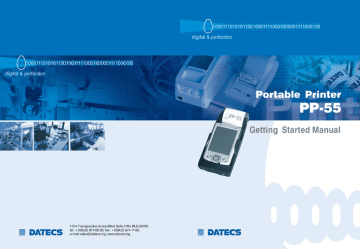
Contents
Getting Started...............................................................................2
About Your PP-55 ..........................................................................3
Charging Battery...........................................................................4
Loading Paper ..............................................................................5
Compatible Mobile Devices ...........................................................6
Installing Print Software ...............................................................7
Printer Status & Operating Modes...............................................8
Magnetic Card Reader (MS Version)............................................9
Barcode Reader (BC Version) ...................................................10
Smart Card Reader (SC Version) ...............................................11
Troubleshooting ........................................................................12
Contact Information.....................................................................13
Getting Started
The DATECS PP-55 allows you to print information from your PDA or
Smartphone. This Getting Started Manual provides you with a short list of tasks to get your PP-55 up and running. For more in depth explanation, consult the full user’s manual on the enclosed CD ROM or : http://www.datecs.bg
Quick Start:
Steps
1
What to do Purpose
Where to find more information
Charge the PP-55 rechargeable battery pack as recommended in this manual.
The Lithium Ion battery pack should be fully charged before used to ensure long battery life.
Charging Battery, in User’s manual.
2
Install Print Software onto
PDA and Desktop.
Different device types such as
Palm, PocketPC, and
BlackBerry require different software to run the PP-55.
Installing PrintSuite, in User’s manual
3
Load PP-55 print media
(Thermal Paper)
PP-55 requires Thermal paper for printing.
Loading Paper, in User’s manual.
Page 2
About Your PP-55
PP-55 Overall View
Battery cover
Paper cover Device carrier
ON/OFF LED indicator
Control Panel Battery charge LED indicator
ON/OFF and Paper Feed button
Serial / USB Port
Adapter inlet
Battery recharge
NOTE: With a fully charged battery, PP-55 can print out more than 5000 inches of
(alpha numeric) data .
To recharge the battery, plug AC/DC adapter supplied with printer and charge until the red battery charge indicator turns to green.
Prolonged periods of storage can cause a drop in the power of the printer’s rechargeable battery!
Adapter inlet
Page 3
Charging Battery
Charging PP-55:
The PP-55 uses a Lithium Ion rechargeable battery pack. Before first use, the PP-55 battery pack should be charged for at least 4 hours.
To prevent electrical damage to the printer and/or battery pack, please use approved AC/DC adapter only.
AC Adapter
Adapter inlet
Charging PP-55 & PDA:
The PP-55 has a built-in charging circuit to enable the charging of PDA device while in the PP-55’s cradle. PDA charging only occurs when the external AC/DC adaptor is connected to PP-55 adapter inlet.
Solid RED = charging
Solid GREEN = fully charged (~4 hrs.)
Page 4
Loading Paper
The PP-55 uses a drop-and-load design making paper loading easy and trouble free. To load paper, simply remove the paper cover and drop in the new roll as shown in the steps below.
Make sure that the paper is placed in the printer as shown in step 2 below..
1
Open paper cover holder with both fingers and remove the remaining part of the old paper roll.
2
Place the paper roll and cover in position.
3
Press with both fingers to click cover of shell in place.
4
Make sure that the paper is fed out from the printer at a right angle If not pull paper vertically by hand.
WRONG
WRONG
90°
RIGHT
Page 5
Compatible Mobile Device
The PP-55 portable thermal printer is designed specifically for use with the world’s most popular PDA devices.
The PP-55 can be used in a variety of applications where hardcopy printouts are required.
End Users – for printing Emails, HTML pages, Graphics files,
Clipboard data, text only files, Screen Captures, and more.
Manufacturers – for shipping & receiving goods, date and time printing, inventory control and W.I.P. management.
for marking prices, sales receipts, route deliveries.
Distributors –
POS – for mobile sales receipts and credit card verifications in
POS application.
The PP-55 has several versions designed to be used with specific devices
(Palm, PocketPC or BlackBerry). See in full user's manual section on compatible products to make sure your device will work with the PP-55.
Care must be taken to ensure that the PP-55 cradle connector and PDA connector are not accidentally damaged. See Full User’s Manual shows
how to attach the different device to the printer and how to remove the device from the printer.
For complete listing of compatible devices and attachment types please see Full User's Manual which is available on the CD delivered with your PP-55.
Note: Devices are added constantly. For updates on supported device, visit our web site at http://www.datecs.bg
Page 6
Installing Print Software
The PP-55 comes with software package used for printing from your handheld device. Also included in the software package are Printer Driver and SDKs (Software Development Kits) for several IDE (Integrated
Development Environment).
The following steps explain installing the PP-55 print software.
1).
PP-55 software package must be installed onto the PC before it can be loaded onto a specific device.
2).
Using the device PC sync manager, device specific print utilities must be installed onto the device.
The print software installation program “PrintSuite.EXE” can be found on the CD that is supplied with the PP-55 or at our developer web site at: http://pda.datecs.bg
For detailed information on print software installation please refer to the Full PP-55 User’s Manual on the CD or download it from the developer site indicated above.
Page 7
Printer Status & Operating Modes
The PP-55 uses LEDs to indicate various conditions of operation. This may be charging, printing, out of paper or error conditions. The following explains these conditions and LED indication.
ON/OFF Led Charging LED
Feed Button
Battery Charging LED
ON/OFF LED
Printer Status
Solid GREEN = Battery at full charge
Solid RED = Battery charging
Solid GREEN = Power ON
Solid RED = Low battery
Slow Blinking = High temperature error
Fast Blinking = Printer out of paper
The PP-55’s paper feed switch/button is used for entering various printer modes. These modes can be used to assist developers in debugging problems related to programming and communication. The following explain how to access the various operating modes.
Operation Modes
Short Push N/A Paper feed
1 - beep Self-test
Push and Hold - release after the number of beeps
2 - beeps Hex dump
3 - beeps Reserved – For factory use only
4 - beeps Reserved – For factory use only
5 - beeps Reserved – For factory use only
Note: Care must be taken when entering operating modes to prevent the clearing of factory preset configuration information.
Page 8
Magnetic Card Reader
(MS Version)
The PP-55MS has a built-in magnetic card reader. The card reader incorporates a (3)-track magnetic read head requiring a single swipe to read field data from all three tracks.
Magnetic Card Reader
Reader Activation
(Indicator)
The magnetic read head faces towards the PDA cradle. When placing the card into the reader, the magnetic strip must be facing away from the
PDA’s cradle as shown in the figure below. Keep the edge of the card flat on the inner base of the reader to ensure that the magnetic strip passes over the read head evenly.
Magnetic surface
(Direction)
Developer Notes:
Integrating the magnetic card reader feature into an application requires the use of the PP-55 SDK’s. For detailed information on integrating the card reader feature, refer to the User’s Manual for your specific device type.
Page 9
Barcode Reader
(BC Version)
The PP-55 BC offers a version (factory option) with built-in barcode reader.
The barcode reader incorporates a linear image scan head and is capable of reading 1D barcodes.
Barcode Reader
The effective reading distance of the PP-55 barcode reader is approximately 10 cm. To scan a barcode, position the read head as close to the barcode label as possible. Activate the scanner then slowly pull back the unit increasing the distance between the barcode and read head until the barcode has been read by the scanner.
Effective Reading
Distance (~10 cm)
Developer Notes:
Integrating the barcode reader feature into an application requires the use of the PP-55 SDK’s. For detailed information on integrating the barcode reader feature, refer to the User’s Manual for your specific device type.
Page 10
Smart Card Reader
(SC Version)
The PP-55 offers a version (factory option) with built-in smart card reader.
The PP-55 SC supports smart cards that conform to ISO 7816-1/2/3. It reads all microcontroller cards.
Developer Notes:
Integrating the Smart Card reader feature into an application requires the use of the SCR SDK’s. For detailed information on integrating the smart card reader feature, refer to the User’s
Manual for your specific device type.
Page 11
Troubleshooting
If you’re having a printing problem refer to the table below for possible causes.
7
Item
1
2
3
4
5
6
Problem Possible Cause
Paper feeds after issuing a print job but no printed text visible on paper.
Thermal media is specially coated on outside of roll.
Remove paper roll and reload properly. See section
“Loading Paper” for details on loading paper.
Paper cover not installed properly. See section
“Loading Paper” for details on replacing paper cover.
On-line LED blinks fast continuously.
Printer out of paper.
Paper not properly loaded. See section “Loading
Paper” for details on loading paper.
Battery level low. Recharge battery pack.
Text and/or graphics are printed very light.
Thermal media not imaging correctly. Verify that you are using the recommended thermal media.
Palm Device –
PrintManager Printer icon battery shows low or no voltage but PP-55 battery is fully charged.
Verify Control Panel configuration set to PP-55 and
115200 BPS. See section “Control Panel” for details on changing configuration.
Strange characters are printed when printing.
Serial communication speed (Baud Rate) not same as PDA.
On-line LED always solid RED
Battery voltage low. See section on charging battery pack.
Printer stops responding to print and paper feed commands.
Remove battery for 5 seconds and reconnect battery.
Page 12
Contact Information
Headquarters: DATECS Ltd.
1784 Sofia, Bulgaria
115A Tsarigradsko shosse tel.: +359 2 974 00 55 fax: +359 2 974 11 00 http://www.datecs.bg
e-mail: [email protected]
Page 13
THE INFORMATION IN THIS DOCUMENT CANNOT BE REPRODUCED IN ANY
MECHANICAL, ELECTRICAL OR ELECTRONIC WAY AND UNDER ANY
CIRCUMSTANCES WITHOUT THE WRITTEN CONSENT FROM DATECS LTD.
VERSION 1.11 / 2005
advertisement
* Your assessment is very important for improving the workof artificial intelligence, which forms the content of this project
Related manuals
advertisement
Table of contents
- 3 Getting Started
- 4 About Your PP
- 5 Charging Battery
- 6 Loading Paper
- 7 Compatible Mobile Devices
- 8 Installing Print Software
- 9 Printer Status & Operating Modes
- 10 Magnetic Card Reader (MS Version)
- 11 Barcode Reader (BC Version)
- 12 Smart Card Reader (SC Version)
- 13 Troubleshooting
- 14 Contact Information