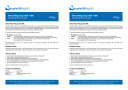
advertisement
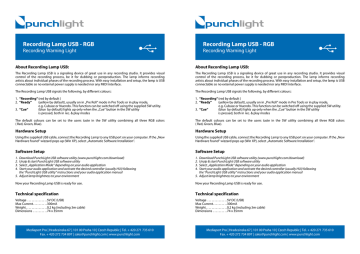
Recording Lamp USB - RGB
Recording Warning Light
About Recording Lamp USB:
The Recording Lamp USB is a signaling device of great use in any recording studio. It provides visual control of the recording process, be it for dubbing or postproduction. The lamp informs recording artists about individual phases of the recording process. With easy installation and setup, the lamp is USB connectable so no external power supply is needed nor any MIDI interface.
The Recording Lamp USB signals the following, by different colours:
1. “Recording“ (red by default )
2. “Ready“ (yellow by default), usually on in „Pre Roll“ mode in Pro Tools or in play mode, e.g. Cubase or Nuendo. This function can be switched off using the supplied SW utility.
3. “Cue“ (blue by default) lights up only when the „Cue“ button in the SW utility is pressed, both in rec. & play modes
The default colours can be set to the users taste in the SW utility combining all three RGB colors
( Red, Green, Blue).
Hardware Setup
Using the supplied USB cable, connect the Recording Lamp to any USB port on your computer. If the „New
Hardware found“ wizzard pops up (Win XP), select „Automatic Software Installation“.
Software Setup
1. Download PunchLight USB software utility (www.punchlight.com/download)
2. Unzip & start PunchLight USB software utility
3. Select „Application Mode“ depending on your audio application
4. Start your audio application and activate the desired controller (usually HUI) following
the “PunchLight USB utility” instructions and your audio application manual
5. Adjust lamp brightness to your environment
Now your Recording Lamp USB is ready for use.
Technical specification
Voltage . . . . . . . . . . . . . .5V DC (USB)
Max Current. . . . . . . . . .300mA
Weight . . . . . . . . . . . . . . .0,2 kg (including 3m cable)
Dimensions . . . . . . . . . .74 x 35mm
Mediaport Pro | Hradesinska 67 | 101 00 Praha 10 | Czech Republic | Tel. + 420 271 735 610
Fax. + 420 272 734 897 | [email protected] | www.punchlight.com
Recording Lamp USB - RGB
Recording Warning Light
About Recording Lamp USB:
The Recording Lamp USB is a signaling device of great use in any recording studio. It provides visual control of the recording process, be it for dubbing or postproduction. The lamp informs recording artists about individual phases of the recording process. With easy installation and setup, the lamp is USB connectable so no external power supply is needed nor any MIDI interface.
The Recording Lamp USB signals the following, by different colours:
1. “Recording“ (red by default )
2. “Ready“ (yellow by default), usually on in „Pre Roll“ mode in Pro Tools or in play mode, e.g. Cubase or Nuendo. This function can be switched off using the supplied SW utility.
3. “Cue“ (blue by default) lights up only when the „Cue“ button in the SW utility is pressed, both in rec. & play modes
The default colours can be set to the users taste in the SW utility combining all three RGB colors
( Red, Green, Blue).
Hardware Setup
Using the supplied USB cable, connect the Recording Lamp to any USB port on your computer. If the „New
Hardware found“ wizzard pops up (Win XP), select „Automatic Software Installation“.
Software Setup
1. Download PunchLight USB software utility (www.punchlight.com/download)
2. Unzip & start PunchLight USB software utility
3. Select „Application Mode“ depending on your audio application
4. Start your audio application and activate the desired controller (usually HUI) following
the “PunchLight USB utility” instructions and your audio application manual
5. Adjust lamp brightness to your environment
Now your Recording Lamp USB is ready for use.
Technical specification
Voltage . . . . . . . . . . . . . .5V DC (USB)
Max Current. . . . . . . . . .300mA
Weight . . . . . . . . . . . . . . .0,2 kg (including 3m cable)
Dimensions . . . . . . . . . .74 x 35mm
Mediaport Pro | Hradesinska 67 | 101 00 Praha 10 | Czech Republic | Tel. + 420 271 735 610
Fax. + 420 272 734 897 | [email protected] | www.punchlight.com
Software Utility
The PunchLight USB utility is used to setup the Recording Lamp USB
(your audio app is not needed in this process)
Rescan MIDI devices Use this button if your connected device is not detected automatically.
Switch on Both „Recording“ & „Ready“ signalling can be done manually.
(overrides automation) Setting this control on deactivates automatic signalling.
Cue
Brightness
Use this button to signal „Cue“
Sets the lamp brightness on a scale 1 – 127.
Colour setting for Set the colour of your choice for the selected signal using the „Hue“ control.
You can fine tune the colour by checking „show RGB“.
Additional signalization Enable this option to visualize incoming MIDI notes. If you enable MIDI
Notes (Metronome) clicks/metronome in your DAW application, the Recording Lamp becomes a visual metronome. Make sure that note1 corresponds to the accented/bar note and note2 to the unaccented/beat note selected for MIDI clicks in your DAW.
Application mode The default mode is ProTools; for apps that support HUI like Nuendo, Cubase,
Logic Pro, Digital Performer or Samplitude set the mode to „Generic (HUI)“; for apps that support Mackie Control like Vegas, Audition, Sonar, Reason or Ableton Live set the mode to „Generic(MC)“.
Mode „Logic 9“ is for the „Recording Light“ controller supported by Logic since version 9.
In ProTools mode the „Ready“ signal indicates “Pre-roll”/”Post-roll” & “Record Ready”,
in Generic modes it indicates „Playback“ and in Logic 9 mode it indicates a track armed for record.
Software Utility
The PunchLight USB utility is used to setup the Recording Lamp USB
(your audio app is not needed in this process)
Rescan MIDI devices Use this button if your connected device is not detected automatically.
Switch on Both „Recording“ & „Ready“ signalling can be done manually.
(overrides automation) Setting this control on deactivates automatic signalling.
Cue
Brightness
Use this button to signal „Cue“
Sets the lamp brightness on a scale 1 – 127.
Colour setting for Set the colour of your choice for the selected signal using the „Hue“ control.
You can fine tune the colour by checking „show RGB“.
Additional signalization Enable this option to visualize incoming MIDI notes. If you enable MIDI
Notes (Metronome) clicks/metronome in your DAW application, the Recording Lamp becomes a visual metronome. Make sure that note1 corresponds to the accented/bar note and note2 to the unaccented/beat note selected for MIDI clicks in your DAW.
Application mode The default mode is ProTools; for apps that support HUI like Nuendo, Cubase,
Logic Pro, Digital Performer or Samplitude set the mode to „Generic (HUI)“; for apps that support Mackie Control like Vegas, Audition, Sonar, Reason or Ableton Live set the mode to „Generic(MC)“.
Mode „Logic 9“ is for the „Recording Light“ controller supported by Logic since version 9.
In ProTools mode the „Ready“ signal indicates “Pre-roll”/”Post-roll” & “Record Ready”,
in Generic modes it indicates „Playback“ and in Logic 9 mode it indicates a track armed for record.
advertisement
* Your assessment is very important for improving the workof artificial intelligence, which forms the content of this project