advertisement
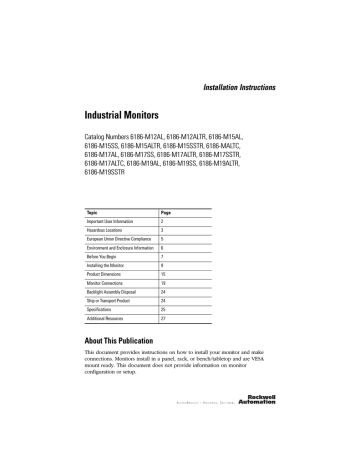
Installation Instructions
Industrial Monitors
Catalog Numbers 6186-M12AL, 6186-M12ALTR, 6186-M15AL,
6186-M15SS, 6186-M15ALTR, 6186-M15SSTR, 6186-MALTC,
6186-M17AL, 6186-M17SS, 6186-M17ALTR, 6186-M17SSTR,
6186-M17ALTC, 6186-M19AL, 6186-M19SS, 6186-M19ALTR,
6186-M19SSTR
Topic
Important User Information
Hazardous Locations
European Union Directive Compliance
Environment and Enclosure Information 6
Before You Begin 7
Installing the Monitor
Product Dimensions
9
15
3
5
Page
2
Specifications
Additional Resources
25
27
About This Publication
This document provides instructions on how to install your monitor and make connections. Monitors install in a panel, rack, or bench/tabletop and are VESA mount ready. This document does not provide information on monitor configuration or setup.
2 Industrial Monitors
Important User Information
Solid state equipment has operational characteristics differing from those of electromechanical equipment.
Safety Guidelines for the Application, Installation and Maintenance of Solid State Controls (Publication
SGI-1.1 available from your local Rockwell Automation sales office or online at http://literature.rockwellautomation.com
) describes some important differences between solid state equipment and hard-wired electromechanical devices. Because of this difference, and also because of the wide variety of uses for solid state equipment, all persons responsible for applying this equipment must satisfy themselves that each intended application of this equipment is acceptable.
In no event will Rockwell Automation, Inc. be responsible or liable for indirect or consequential damages resulting from the use or application of this equipment.
The examples and diagrams in this manual are included solely for illustrative purposes. Because of the many variables and requirements associated with any particular installation, Rockwell Automation, Inc. cannot assume responsibility or liability for actual use based on the examples and diagrams.
No patent liability is assumed by Rockwell Automation, Inc. with respect to use of information, circuits, equipment, or software described in this manual.
Reproduction of the contents of this manual, in whole or in part, without written permission of Rockwell
Automation, Inc., is prohibited.
Throughout this manual, when necessary, we use notes to make you aware of safety considerations.
WARNING
Identifies information about practices or circumstances that can cause an explosion in a hazardous environment, which may lead to personal injury or death, property damage, or economic loss.
IMPORTANT
ATTENTION
Identifies information that is critical for successful application and understanding of the product.
Identifies information about practices or circumstances that can lead to personal injury or death, property damage, or economic loss. Attentions help you identify a hazard, avoid a hazard and recognize the consequences.
SHOCK HAZARD
Labels may be on or inside the equipment (for example, drive or motor) to alert people that dangerous voltage may be present.
BURN HAZARD
Labels may be on or inside the equipment (for example, drive or motor) to alert people that surfaces may reach dangerous temperatures.
Publication 6186M-IN001L-EN-P - July 2008
Industrial Monitors 3
Hazardous Locations
This equipment is suitable for hazardous locations specified on the product nameplate:
•
Class I, Division 2 Groups A, B, C, D.
•
Class II, Division 2 Groups F, G.
•
Class III, Division 1.
• nonhazardous locations.
The following statement applies to use in hazardous locations.
WARNING
Explosion Hazard
Substitution of components may impair suitability for hazardous locations.
Do not disconnect equipment unless power has been switched off and area is known to be nonhazardous.
Do not connect or disconnect components unless power has been switched off.
All wiring must comply with N.E.C. articles 501-4(b), 502-4(b), 503-3(b) as appropriate.
Peripheral equipment must be suitable for the location in which it is used.
All hazardous-location equipment must be mounted in an enclosure that is suitably designed or rated for those specific environmental conditions that will be present, and designed to prevent personal injury resulting from accessibility to live parts.
The monitors and AC adapter have an operating temperature code of T4 when operating in a 50 °C (122 °F) ambient environment. Do not install the product in environments where atmospheric gases have an ignition temperature less than
135 °C (275 °F).
Publication 6186M-IN001L-EN-P - July 2008
4 Industrial Monitors
Environnements dangereux
Cet équipement peut être utilisé dans les environnements suivants :
•
Classe I, Division 2, Groupes A, B, C et D .
•
Classe II, Division 2, Groupes F et G .
•
Classe III, Division 1 .
• non dangereux.
La mise en garde suivante s’applique à une utilisation en environnement dangereux.
WARNING
Danger d'explosion
La substitution de composants peut rendre cet équipement impropre à une utilisation en environnement dangereux.
Ne pas déconnecter l’équipement sans s’être assuré que l’alimentation est coupée et que l’environnement est classé non dangereux.
Ne pas connecter ou déconnecter des composants sans s’être assuré que l’alimentation est coupée.
L’ensemble du câblage doit être conforme à la réglementation en vigueur dans le pays où cet équipement est installé.
L’équipement périphérique doit être adapté à l’environnement dans lequel il est utilisé.
Tout équipement utilisé en environnement dangereux doit être monté dans une armoire fournissant une protection adaptée aux conditions d'utilisation ambiantes et suffisante pour éviter toute blessure corporelle pouvant résulter d'un contact direct avec des composants sous tension.
Les écrans et l'adaptateur c.a. ont le code de température T4, c'est-à-dire une température de fonctionnement maximum de 135 °C pour une température ambiante de 50 °C. N’installez pas les écrans dans des environnements contenant des gaz atmosphériques inflammables à moins de 135 °C.
Publication 6186M-IN001L-EN-P - July 2008
Industrial Monitors 5
European Union Directive Compliance
This product meets the European Union Directive requirements when installed within the European Union or EEA regions and has the CE mark. A copy of the
Declaration of Conformity is available at the Rockwell Automation/Allen-Bradley website: http://ab.com under Product Certification.
ATTENTION
This product is intended to operate in an industrial or control-room environment, which utilizes some form of power isolation from the public low-voltage mains. Some computer configurations may not comply with the EN 61000-3-2 Harmonic Emissions standard as specified by the EMC
Directive of the European Union. Obtain permission from the local power authority before connecting any computer configuration that draws more than 75 W of AC power directly from the public mains.
Publication 6186M-IN001L-EN-P - July 2008
6 Industrial Monitors
Environment and Enclosure Information
Review the information on enclosures and environments before installing the product.
ATTENTION
Environment and Enclosure
This equipment is intended for use in a Pollution Degree 2 industrial environment, in overvoltage Category II applications (as defined in IEC publication 60664-1), at altitudes up to 2000 m (6561 ft) without derating.
This equipment is considered Group 1, Class A industrial equipment according to IEC/CISPR Publication 11. Without appropriate precautions, there may be potential difficulties ensuring electromagnetic compatibility in other environments due to conducted as well as radiated disturbance.
Operating the capacitive touchscreen version in a high noise environment may cause the touchscreen to respond slowly to touch inputs, or may cause the position of the screen cursor to drift.
This equipment is supplied as open-type equipment. UL recognized and hazardous location equipment must be mounted in an enclosure that is suitably designed or rated for those specific environmental conditions that will be present, and designed to prevent personal injury resulting from accessibility to live parts. UL Listed equipment need not be mounted inside another enclosure in ordinary (nonhazardous) locations if NEMA Type and IEC ratings are not required, but the mounting method must limit the tilt of the product to +/- 30° from vertical. Examples include articulated arm, table-top stand, or other means having sufficient mechanical stability. The mounting means must be firmly attached to the supporting surface using screws, bolts, or clamps so the monitor cannot tip. Units ship with a gasketed bezel to meet specified NEMA and IEC ratings only when mounted in a panel or enclosure with an equivalent rating. Subsequent sections of this publication may contain additional information regarding specific enclosure-type ratings required to comply with certain product safety certifications.
See NEMA Standards publication 250 and IEC publication 60529, as applicable, for explanations of the degrees of protection provided by different types of enclosures. Also, see the appropriate sections in this publication, as well as the Industrial Automation Wiring and Grounding Guidelines, publication
1770-4.1, for additional installation requirements pertaining to this equipment.
Publication 6186M-IN001L-EN-P - July 2008
Industrial Monitors 7
Before You Begin
Before unpacking the product, inspect the shipping carton for damage. If damage is visible, immediately contact the shipper and request assistance. Otherwise, proceed with unpacking.
Keep the original packing material in case you need to return the product for repair or transport it to another location. Use both the inner and outer packing cartons to be sure of adequate protection for a unit returned for service.
Parts List
The monitors are shipped with these items:
•
Accessories CD that contains the Monitor Setup Utility and drivers
•
Mounting clips
•
Cord and AC power adapter
•
HD-15 analog video cable
•
RS-232 serial extension cable for monitors with touchscreen option
•
Cable retention tie wraps
•
Installation instructions and cutout template
Required Tools
These tools are required for installation:
•
Panel cutout tools
•
#2 Phillips torque screwdriver
Publication 6186M-IN001L-EN-P - July 2008
8 Industrial Monitors
Installation Guidelines
Follow these guidelines to make sure your product provides safe and reliable service.
•
The installation site must have sufficient power.
ATTENTION To maintain an electrically safe installation, the product must be connected to earth ground when installed. Follow the appropriate grounding requirements associated with your specific product type as described in this installation document.
•
The enclosure must have sufficient space around air inlets and outlets to provide the circulation necessary for cooling. Never allow air passages to become obstructed.
•
The ambient air temperature must not exceed the maximum operating temperature. Consider heat produced by other devices in the enclosure. You may need a user-supplied fan, heat exchanger, or air conditioner to meet this condition.
TIP
Hot air rises. The temperature at the top of the enclosure is often higher than the temperature in other parts of the enclosure, especially if air is not circulating.
IMPORTANT
The product can operate at a range of extremes. However, the life span of any electronic device is shortened if you continuously operate the product at its highest rated temperature.
•
The humidity of the ambient air must not exceed specified limits.
•
In dry environments, static charges build up readily. Proper grounding of the equipment through the AC power cord helps to reduce static discharges, which may cause shocks and damage electronic components.
•
The enclosure or cover must remain in place at all times during operation.
The cover provides protection against high voltages inside the product and inhibits radio-frequency emissions that might interfere with other equipment.
Publication 6186M-IN001L-EN-P - July 2008
Industrial Monitors 9
Installing the Monitor
There are various ways to install the monitors.
•
Panel mount
•
Rack mount
•
Bench or tabletop mount
Review each mounting type and product dimensions before installation.
Panel Mounting
The monitors install directly into a panel with mounting clips. The number of clips varies by model.
Monitor Model
1200M
1500M, 1700M
1900M
Number of Clips
8
10
14
Mounting Adapters
Optional adapters are available to mount a monitor into the existing panel cutout of an older monitor.
Cat. No.
6189V-MMA12
6189V-MMA15
6189V-MMA17
Description
Panel adapter for converting 6185-B to 1200M
Panel adapter for converting 6185-C/F/H to 1500M
Panel adapter for converting 6185-D/J to 1700M
Publication 6186M-IN001L-EN-P - July 2008
10 Industrial Monitors
Mounting Guidelines
Observe these guidelines when installing the monitor in a panel.
•
Confirm that there is adequate space behind the panel.
– Allow a minimum of 51 mm (2.0 in.) around the back, sides, and bottom, and 77 mm (3.0 in.) on the top for ventilation.
– A cabinet with a minimum depth of 74 mm (2.9 in.) is sufficient.
•
Cut supporting panels to specifications before installation. Take precautions so metal cuttings do not enter components already installed in the panel.
•
Supporting panels must be at least 14 gauge to be sure of proper sealing against water and dust and to provide proper support. The mounting hardware supplied accommodates panels up to 6.0 mm (0.236 in.) thick.
ATTENTION
Failure to follow these guidelines may result in personal injury or damage to the panel components.
Panel Cutout Dimensions
The following table lists the panel cutout dimensions for each monitor. Use the full-size template shipped with each monitor to mark the cutout dimensions.
Monitor Model
1200M
1500M
1700M
1900M
Cutout Dimensions, Approx. (H x W)
238.0 x 318.0 mm (9.37 x 12.51 in.)
285.6 x 386.6 mm (11.24 x 15.22 in.)
329.5 x 424.0 mm (12.97 x 16.69 in.)
363.5 x 449.6 mm (14.31 x 17.70 in.)
Publication 6186M-IN001L-EN-P - July 2008
Industrial Monitors 11
Mount the Monitor in a Panel
Follow these directions to mount the monitor in a panel.
1. Cut the panel opening by using the appropriate cutout dimensions.
2. Attach the cables to the monitor if access to the rear of the monitor will not be possible after the installation.
Refer to Monitor Connections on page 19.
3. Verify that the sealing gasket is properly positioned on the monitor.
This gasket forms a compression-type seal. Do not use sealing compounds.
4. Place the monitor in the panel cutout.
5. Slide the mounting clips into the slots on the top, bottom, and sides of the monitor.
Publication 6186M-IN001L-EN-P - July 2008
12 Industrial Monitors
6. Tighten the clips gradually, one at a time, in the specified sequence, beginning with the center clips and continuing to the corner clips.
Repeat this process at least three times until the clips are hand-tight and the gasket is compressed uniformly against the panel.
7 1
4
Torque Sequence
5
3
6 2
1200M Monitor
8
7 1
9
4
Torque Sequence
5
3
10
6 2 8
1500M and 1700M Monitors
14 1 5
13
4
Torque Sequence
6
7
3
12
11 10 2
1900M Monitor
9
8
7. Tighten the mounting clips to a torque of 1.1 Nm (10 lb•in) by following the torque sequence in step 6, making sure not to overtighten.
ATTENTION Tighten the mounting clips to the specified torque to provide a proper seal and prevent damage to the product. Rockwell Automation assumes no responsibility for water or chemical damage to the product or other equipment within the enclosure because of improper installation.
Rack Mounting
You can install the 1200M, 1500M, 1700M monitors directly into a rack by using the appropriate rack adapters.
Cat. No.
6189V-MRA12
6189V-MRA15
6189V-MRA17
Description
Rack adapter for 1200M monitor
Rack adapter for 1500M monitor
Rack adapter for 1700M monitor
Publication 6186M-IN001L-EN-P - July 2008
Industrial Monitors 13
Mounting Guidelines
Observe these guidelines when installing the monitor in a rack.
•
The height of the cabinet must accommodate the monitor’s panel height.
•
The depth of the cabinet must accommodate the monitor’s depth plus rear clearance for cables and airflow. A cabinet depth of 74 mm (2.9 in.) is sufficient.
Mount the Monitor in a Rack
Follow these directions to mount the monitor.
1. Place the 1200M, 1500M, or 1700M monitor in the rack adapter and attach it to the rack adapter with the screws provided.
2. Secure the monitor or adapter to the cabinet by installing screws through the holes in the monitor or adapter, and into the rails behind.
Rack Adapter
IMPORTANT
The mounting rails that run vertically along the inside edges of the front opening of an EIA-rack cabinet can be of two types: wide or universal.
Wide rails have holes spaced 12.7 mm (0.5 in.) and 31.8 mm (1.25 in.) on centers, in a repeating pattern. Wide rails are prevalent in Europe.
Universal rails have holes spaced 12.7 mm (0.5 in.), 15.9 mm (0.625 in.), and
31.8 mm (1.25 in.) on centers, in a repeating pattern. The universal rails have a hole pattern that contains the wide pattern but provides an additional hole at the midpoint of the pattern. Universal rails are prevalent in the United States.
Publication 6186M-IN001L-EN-P - July 2008
14 Industrial Monitors
Bench or Tabletop Mounting
Use the optional bench/tabletop adapter for monitors, catalog number 6189V-MBA, to mount your monitor on a bench or tabletop arm.
Mounting Guidelines
Observe these guidelines when installing the monitor on an arm.
•
The mounting surface and the mounting arm must be strong enough to support both the monitor and the mounting hardware.
•
The interface between the arm and the monitor must meet VESA FPMPMI
100 mm (3.94 in.) standards.
•
The mounting location must provide adequate clearance for positioning and moving the adjustable unit, and routing cables.
Mounting the Monitor on a Bench or Tabletop
Follow these directions to mount the monitor to a bench or tabletop.
1. Mount the arm to the bench or tabletop by using screws, bolts, or clamps so the monitor cannot tip.
2. Place the monitor over the arm and insert four M4 x 0.7 screws through the arm brackets and into the monitor.
The illustration shows the mounting holes for VESA FPMPMI standard
100 mm (3.94 in.) interface pad.
3. Tighten the screws.
Publication 6186M-IN001L-EN-P - July 2008
Industrial Monitors 15
Product Dimensions
The product dimensions for the monitors are in mm (in.).
1200M Monitor
315 (12.40)
224 (8.82)
110 (4.33)
340 (13.39)
110 (4.33)
Mounting Clip Slots for
Panel Mounting
8 (0.31)
56.10
(2.21)
64.10
(2.52)
Publication 6186M-IN001L-EN-P - July 2008
16 Industrial Monitors
1500M Monitor
383.6 (15.10)
281.9 (11.10)
160 (6.30)
409.2 (16.11)
160 (6.30)
Mounting Clip Slots for
Panel Mounting
10 (0.39) 58
(2.28)
68
(2.67)
Publication 6186M-IN001L-EN-P - July 2008
Industrial Monitors 17
1700M Monitor
422 (16.63)
326.25 (12.85)
150 (5.91)
452 (17.81)
150 (5.91)
Mounting Clip Slots for
Panel Mounting
58.10
(2.29)
10 (0.39)
68.10
(2.68)
Publication 6186M-IN001L-EN-P - July 2008
18 Industrial Monitors
1900M Monitor
447 (17.60)
320 (12.60)
116 (4.57) 110 (4.33) 116 (4.57)
482.60 (19.00
Mounting Clip Slots for
Panel Mounting
33.6 (1.32)
Publication 6186M-IN001L-EN-P - July 2008
Monitor Connections
Use the connectors on the rear of the monitor to connect to:
• analog video source (HD-15 VGA connector).
• digital video source (DVI connector).
• serial port on computer for touchscreen interface.
• power source, AC or dc.
1 2 3 4 5
Industrial Monitors 19
Connectors are labeled on the monitor and may vary from model to model.
3
4
5
Item
1
2
Description
Power input, DC (terminal block)
RS-232 input (optional)
Power input, DC (AC adapter)
HD-15 video input
DVI video input
Publication 6186M-IN001L-EN-P - July 2008
20 Industrial Monitors
Connect to an Analog Video Source
All monitors support analog video. Your monitor is shipped with a high-quality analog video cable. Use this video cable to connect a computer to the monitor.
Follow these steps to connect the monitor to an analog video source.
1. Connect one end of the 2 m (6 ft), analog video cable to the female, HD-15 video input connector on the monitor.
2. Connect the other cable end to the VGA port on the computer or to the video generator VGA port, if used.
TIP
You can use a cable with a maximum length of 15 m (50 ft) at lower monitor resolutions, provided it is a high-quality video cable. Video amplifiers are available for longer distances.
TIP
You can connect the monitor to a video generator that does not conform to VGA standards if the generator provides analog RGB video signals (0.714V above reference black into 75
Ω
) and separate horizontal and vertical sync signals.
Depending on the signal, the monitor may or may not function properly.
Publication 6186M-IN001L-EN-P - July 2008
Industrial Monitors 21
Connect to a Digital Video Source
All monitors support digital video. Use a digital video cable to connect a computer to the DVI connector on the monitor. This cable is not supplied, but can be purchased as an accessory.
Cat. No.
6189V-DVICBL2
6189V-DVICBL5
Description
Digital video cable, 2 m (6.5 ft)
Digital video cable, 5 m (16.4 ft)
Follow these steps to connect the monitor to a digital video source.
1. Connect one end of the digital video cable to the female, DVI video input connector on the monitor.
2. Connect the other cable end to the output of any digital DVI video source.
TIP For a DVI cable longer than 5 m (16.4 ft), use a DVI cable extension.
Connecting the Optional Touchscreen Interface
An optional touchscreen provides a high-resolution touch input system. The driver software included with the monitor allows the touchscreen to function with many
Microsoft Windows-based industrial applications such as a pointing device or mouse.
The RS-232 DB9 (female) D-shell connector on the side panel of the monitor provides the serial touchscreen-interface connection to the host.
Follow these steps to connect monitors with the touchscreen interface option.
1. Connect one end of the included touchscreen serial cable to the RS-232 port connector on the monitor.
2. Connect the other end of the cable to a serial port on the host computer.
This port is typically COM2.
3. Tighten the captive screws on the cable connector to secure it.
Publication 6186M-IN001L-EN-P - July 2008
22 Industrial Monitors
Connect AC Power
With the AC power adapter, the monitor can use a single-phase AC power supply, providing 90…264V AC at 47…63 Hz.
Power must be available at a grounded outlet nearby. Whenever possible, connect the monitor to the same AC source that supplies the computer.
Follow these steps to connect power to the monitor.
1. Turn off the main power switch or breaker.
2. Connect the external power-supply cable to the 12V DC power input connector on the monitor and secure this connection by screwing the barrel over the threads.
WARNING
Hazardous Location Installation
Secure the AC power cord in the adapter by the metal cage.
3. Connect the power cord to the main power supply.
4. Restore AC power.
Publication 6186M-IN001L-EN-P - July 2008
Industrial Monitors 23
Connect DC Power
The monitors connect to a DC power source using a DC input terminal block.
Follow these steps to connect power to the monitor.
1. Turn off the main power switch or breaker.
2. Route the power wires from your DC power supply and connect the leads to the DC input terminal block on the monitor.
The monitors accept a 9…36V DC input power-supply connection.
To
Source
+9V…+36
Gnd
ATTENTION
Connect the product to earth ground using a 1.31 mm
2
(16 AWG) or larger external wire. The ground wire should have green insulation with a yellow stripe for easy identification.
3. Tighten the screw terminals to provide a good connection.
4. Secure the terminal block connector to the unit by using the two side screws.
5. Restore DC power.
Publication 6186M-IN001L-EN-P - July 2008
24 Industrial Monitors
Secure the Cables
Secure cables to the three cable restraints on the monitor using the supplied cable ties. Securing the cables provides strain relief on the cables and avoids loose, hanging cables.
Run cables along the side of each cable restraint.
Insert cable ties around cables and through cable restraints to secure cables.
Cable Restraints
Backlight Assembly Disposal
ATTENTION
The backlight assembly in this unit contains mercury. At the end of its life, this equipment should be collected separately from any unsorted municipal waste.
Ship or Transport Product
If you need to ship the product via common carrier or transport it to another location, you must first uninstall the product and place it in its original packing material.
ATTENTION
Do not ship or transport the product when it is installed in a machine, panel, or rack. Doing so may cause damage to the product. You must uninstall the product and place in its original packing material before shipping. Rockwell
Automation is not responsible for damage incurred to a product that is shipped or transported while installed in a machine, panel, or rack.
Publication 6186M-IN001L-EN-P - July 2008
Specifications
Industrial Monitors - 1200M, 1500M, 1700M, 1900M
Value Attribute
Display
Display type
Touch screen description
1200M, 1900M
1500M, 1700M
Display size (diagonal), approx.
1200M
1500M
1700M
1900M
Display area (WxH), approx.
1200M
1500M
1700M
1900M
Resolution
1200M
1500M
1700M/1900M
Luminance (typical)
1200M
1500M
1700M
1900M
Contrast ratio (typical)
1200M
1500M
1700M
1900M
Response time (typical)
1200M
1500M
1700M
1900M
Backlight
1200M, 1500M, 1700M, 1900M
Color active matrix TFT
Resistive antiglare
Resistive antiglare or capacitive antiglare
308 mm (12.1 in.)
381 mm (15.0 in.)
432 mm (17.0 in.)
483 mm (19.0 in.)
246 x 185 mm (9.7 x 7.3 in.)
305 x 229 mm (12 x 9 in.)
338 x 270 mm (13.3 x 10.7 in.)
377 x 302 mm (14.8 x 11.9 in.)
800 x 600 (native mode), 256 k colors
1024 x 768 (native mode), 256 k colors
1280 x 1024 (native mode), 16.2 M colors
400 cd/m
350 cd/m
2
300 cd/m
2
2
300 cd/m
2
(Nits)
(Nits)
(Nits)
(Nits)
500:1
400:1
500:1
700:1
35 ms
16 ms
8 ms
6 ms
CCFT Tubes; 50,000 h (for 1/2 brightness)
Industrial Monitors 25
Publication 6186M-IN001L-EN-P - July 2008
26 Industrial Monitors
Industrial Monitors - 1200M, 1500M, 1700M, 1900M
Electrical
Input voltage, AC
Line frequency
Power consumption
1200M
1500M
1700M, 1900M
Input voltage, DC
1200M, 1500M, 1700M, 1900M
Mechanical
Dimensions (HxWxD), approx.
1200M
1500M
1700M
1900M
Weight, approx.
1200M
1500M
1700M
1900M
Mounting options
1200M, 1500M, 1700M
1900M
90…264V AC, autoranging
47…63 Hz
13.5 W
18 W
36 W
9…36V DC
260 x 340 x 56 mm (10.24 x 13.39 x 2.21 in.)
309 x 409 x 58 mm (12.15 x 16.11 x 2.28 in.)
356 x 452 x 58 mm (14.03 x 17.81 x 2.29 in.)
399 x 483 x 74 mm (15.7 x 19.0 x 2.9 in.)
5 kg (11.0 lb)
9 kg (19.8 lb)
10 kg (22.01 lb)
11 kg (24.25 lb)
Panel, bench/tabletop, rack
Panel and bench/tabletop
Environmental Specifications
Attribute
Temperature, operating
(1)
Temperature, nonoperating
Relative humidity
Vibration, operating
Vibration, nonoperating
Shock, operating
Panel mount
VESA mount
Shock, nonoperating
Panel mount
VESA mount
Value
0…50 °C (32…122 °F)
-20…60 °C (-4…140 °F)
10…90% without condensation
0.012 in. p-p, 10…57 Hz; 2 g peak (57…500 Hz)
0.012 in. p-p, 10…57 Hz; 2 g peak (57…500 Hz)
20 g (1/2 sine, 11 ms)
10 g (1/2 sine, 11 ms)
30 g (1/2 sine, 11 ms)
10 g (1/2 sine, 11 ms)
Publication 6186M-IN001L-EN-P - July 2008
Industrial Monitors 27
Environmental Specifications
Enclosure ratings
1200M, 1500M, 1700M, 1900M NEMA Type 1, 4, 4X and 12, IEC IP66
(1)
At 40 °C (104 °F) operating temperature, the humidity must not exceed 90%. At 50 °C (122 °F) operating temperature, the humidity must not exceed 50%. Operating the monitors beyond these limits for extended periods of time can reduce the life of the product.
Certifications
Attribute Value
UL Listed per UL 60950-1
UL 1604 Hazardous Locations, Class I, Division 2 (when marked on the nameplate) c-UL per CSA C22.2 No. 60950-1-03
CSA Hazardous Locations per C22.2 No. 213 (when marked on the nameplate)
Marked for all applicable directives CE
C-Tick
RoHS compliant
Additional Resources
For additional information on the industrial monitors, refer to Industrial Monitors, publication 6186M-UM001.
You can view or download publications at http://literature.rockwellautomation.com. To order paper copies of technical documentation, contact your local Rockwell Automation distributor or sales representative.
Publication 6186M-IN001L-EN-P - July 2008
Rockwell Automation Support
Rockwell Automation provides technical information on the Web to assist you in using its products. At http://support.rockwellautomation.com
, you can find technical manuals, a knowledge base of FAQs, technical and application notes, sample code and links to software service packs, and a MySupport feature that you can customize to make the best use of these tools.
For an additional level of technical phone support for installation, configuration and troubleshooting, we offer TechConnect support programs. For more information, contact your local distributor or Rockwell Automation representative, or visit h ttp://support.rockwellautomation.com
.
Installation Assistance
If you experience a problem within the first 24 hours of installation, please review the information that's contained in this manual. You can also contact a special Customer Support number for initial help in getting your product up and running.
United States
Outside United
States
1.440.646.3434
Monday – Friday, 8 a.m. – 5 p.m. EST
Please contact your local Rockwell Automation representative for any technical support issues.
New Product Satisfaction Return
Rockwell Automation tests all of its products to ensure that they are fully operational when shipped from the manufacturing facility. However, if your product is not functioning and needs to be returned, follow these procedures.
United States
Outside United
States
Contact your distributor. You must provide a Customer Support case number
(call the phone number above to obtain one) to your distributor in order to complete the return process.
Please contact your local Rockwell Automation representative for the return procedure.
Allen-Bradley, Rockwell Automation, and TechConnect are trademarks of Rockwell Automation, Inc.
Trademarks not belonging to Rockwell Automation are property of their respective companies.
Publication 6186M-IN001L-EN-P - July 2008
Supersedes Publication 6186M-IN001K-EN-P - July 2007
PN-29059
Copyright © 2008 Rockwell Automation, Inc. All rights reserved. Printed in the U.S.A.
advertisement
* Your assessment is very important for improving the workof artificial intelligence, which forms the content of this project
Related manuals
advertisement
Table of contents
- 1 6186M-IN001L-EN-P, Industrial Monitors
- 8 Installation Guidelines
- 19 Monitor Connections
- 20 Connect to an Analog Video Source
- 21 Connect to a Digital Video Source
- 21 Connecting the Optional Touchscreen Interface
- 22 Connect AC Power
- 23 Connect DC Power
- 24 Secure the Cables
- 24 Backlight Assembly Disposal
- 24 Ship or Transport Product
- 28 Back Cover