Cooper Security MKP3 Installation Instructions & Owner's Manual
Add to My manuals2 Pages
Cooper Security MKP3 is an advanced keypad designed to work with M-Series alarm panels. It features a two-line 20-character LCD display, proximity tag reader, and a built-in sounder. The keypad can be used to set and unset the alarm system, view system status, and receive alerts. It also has the ability to control external devices such as lights and sirens. With its easy-to-use interface and versatile functionality, the Cooper Security MKP3 is an ideal choice for securing your home or business.
advertisement
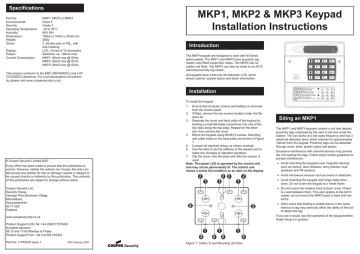
Specifications
Part No:
Environmental:
MKP1, MKP2 or MKP3
Class II
Security: Grade 3
Operating Temperature: -10 to 55°C
Humidity:
Dimensions:
Weight:
Zones:
Display:
Output:
Current Consumption:
96% RH
150(w) x 104(h) x 30(d) mm
260g
2, double-pole or FSL, with anti-masking
LCD, 2-lines of 16 characters
Switched -ve, 100mA max.
MKP1: 90mA max @12Vdc
MKP2: 80mA max @12Vdc
MKP3: 90mA max @12Vdc
This product conforms to the EMC (89/336/EEC) and LVD
(73/23/EEC) directives. For a full declarations of conformity, please visit www.coopersecurity.co.uk.
© Cooper Security Limited 2007
Every effort has been made to ensure that this publication is correct. However, neither the authors nor Cooper Security Limited accept any liability for loss or damage caused or alleged to be caused directly or indirectly by this publication. The contents of this publication are subject to change without notice.
Cooper Security Ltd.,
Security House,
Vantage Point Business Village,
Mitcheldean,
Gloucestershire,
GL17 0SZ
England www.coopersecurity.co.uk
Product Support (UK) Tel: +44 (0)870 7575400
Available between:
08:15 and 17:00 Monday to Friday
Product Support Fax: +44 (0)1594 545401.
Part No. 11745910 issue 1. 15th February 2007
2
MKP1, MKP2 & MKP3 Keypad
Installation Instructions
Introduction
The MKP keypads are designed to work with M-Series alarm panels. The MKP1 and MKP3 have proximity tag reader coils fitted inside their cases. The MKP2 has no reader coil fitted. The MKP3 can also be wired to an AX10 external proximity tag reader.
All keypads have a two-line 20-character LCD, which shows options, system status and alarm information.
Installation
To install the keypad:
1. Ensure that all power (mains and battery) is removed from the control panel.
2. If fitted, remove the two screws located under the flipdown lid.
3. Separate the cover and back plate of the keypad by twisting a small flat-blade screwdriver into one of the two slots along the top edge. Repeat for the other slot, then remove the cover.
4. Mount the keypad using M4/M3.5 screws. Mounting and cable holes on the back plate are shown in Figure
1.
5. Connect all required wiring, as shown overleaf.
6. Use the links to set the address of the keypad and to make any changes to standard operation.
7. Clip the cover onto the base and refix the screws, if used.
Note: The power LED is operated by the control unit and may not be permanently lit. The control unit shows a mains fail condition as an alert on the display.
2 2 2 2
1 1 1
2
Siting an MKP1
The MKP1 and MKP3 keypads contain a coil that detects proximity tags employed by the user to set and unset the system. The coil works at a low radio frequency and has a spherical detection area, which extends for approximately
120mm from the keypad. Proximity tags can be detected through wood, brick, plaster, glass and plastic.
Excessive interference with external devices may prevent the coil reading the tags. Follow these simple guidelines to prevent interference:
• Avoid mounting the keypads near magnetic devices, such as motors, door releases, entry phones, loudspeakers and PA systems.
• Avoid microwave devices such as ovens or detectors.
• Avoid mounting the keypad near large metal structures. Do not screw the keypad to a metal frame.
• Do not mount two readers back to back, even if there is a wall between them. This also applies to the AX10 reader: do not mount the MKP3 back to back with the
AX10.
• Warn users that holding a mobile phone in the same hand as a tag may seriously affect the ability of the coil to detect the tag.
If you are in doubt, test the operation of the keypad before finally fixing it in position.
2
1 1
2 2
1
Figure 1: Cable (1) and Mounting (2) holes
2
Wiring and Link Instructions
LED MIMIC
Jumper fitted: red LED onfront of keypad glows when keypad output is on. By default, the output type is
“Pending”: LED glows when there are two outstanding alerts.
Jumper removed: LED stays dark.
EXTERNAL PROX
WIRING (MKP3 only)
Connect AX10 proximity reader to this terminal as shown.
50m Max.
RED
WHITE
BLUE
BLACK
To AX10
Output Wiring
(Optional)
Other examples of output devices
ADDRESS
Set the address of the keypad to 1, 2, 3 or 4 by fitting the jumper across the appropriate link, or set to address 5 by leaving the jumper off. The maximum number of keypads depends on the panel type and network number; please see the Engineering Manual. No two keypads on the same network can have the same address. Re-apply power after changing the address.
If the keypad is on network 1 or attached to the panel’s
Engineer Keypad port then you can leave the jumper off to make the keypad an Engineer Keypad. Disconnecting an Engineer keypad from the panel does not cause a tamper alarm.
Keypad PCB
By default, “O/P” is normally at 12Vdc, and switches to 0v when active. Sense can be inverted when programming the output.
Diode (IN4001)
12V Buzzer
MASK
By default, this link should be fitted. Leave the link disconnected if the panel has firmware earlier than version 1.06, or if the keypad is connected to an XNode.
Loudspeaker
BACK LIGHT
Jumper not fitted (default)
– Display and keypad back lights are normally off. When a key is pressed, the lights will switch on at full brightness for 5 seconds.
Jumper fitted – Display and keypad back lights are permanently on at half brightness. When a key is pressed, the lights will switch on at full brightness for 5 seconds.
WARD SNDR
If the keypad output is programmed as type Sndr Ctl, fitting the jumper enables the sounder to operate only for a selected ward. Please refer to the Engineering Manual for further details.
Zone Wiring (Optional)
Connect the alarm sensor using one of the following methods. Contacts are normally closed; if normally open, program zone with the “Inverted” attribute.
Note: If powering the sensor from the keypad, an additional two cores are required for connection to the A (+12Vdc) and B (0V) terminals on TB1. Check the panel’s Installation Instructions for power availability figures.
Double-Pole Wiring
Tamper
Double-pole wiring is also known as
Closed-Circuit Loop (CCL).
Alarm
VOLUME CONTROL
Adjusts volume of internal sounder and external loudspeaker.
Zone 1
Zone 1 and 2 can use different wiring methods.
Zone 2
Fully-Supervised Loop (FSL) Wiring:
Anti Mask Wiring:
Alarm
Tamper
Anti-mask
Tamper
Alarm
FSL enables supervision of cable tampers. The resistors can take any of the following values
(specify the values when programming the zone).
Alarm Shunt
Resistor
4k7
1k0*
4k7*
2k2*
End-of-Line
Resistor
2k2
1k0*
4k7*
2k2*
*Not supported for a keypad connected to an
XNode.
If the sensor has an anti-masking facility, a single zone using three resistors can convey all states (healthy, alarm, masked and tamper). The zone can be programmed as any type (e.g. Normal
Alarm), but must have the “Masking” attribute.
Anti-masking must be used only if the panel has firmware version
1.06 or later. Fit the MASK link (see opposite). Anti-masking is not supported if the keypad is connected to an XNode.
Wiring (Optional)
Single 16 Ohm external loudspeaker
(follows internal sounder). Volume is adjustable using VR1.
Network Wiring
To next keypad (max. 3, 4 or 5 keypads depending on network; see the Engi-
neering Manual)
Keypad address = 2 Keypad address = 1
Max. 100m to furthest keypad
7/0.2 unscreened alarm cable is normally used.
Screened cable may be needed in areas with high levels of radio frequencies; refer to control panel Installation Instructions.
Control Panel or
MSNODE
Keypads can connect in a daisy-chain or star configuration.
If connected to Network
3-8 on the panel, the “D” connection must be taken from Network 1 or 2.
Supply voltage must not drop below 10.5V at each keypad
(12V min. recommended). The spare core can be used to double up “B” (0v) to reduce voltage drop.
advertisement
Related manuals
Frequently Answers and Questions
What is the maximum number of MKP keypads that can be connected to a panel?
Can two MKP3 keypads be mounted back to back?
What is the function of the MASK link on the keypad?
Can the MKP3 keypad be used as an Engineer Keypad?
What wiring methods are supported for connecting alarm sensors to the MKP3 keypad?
advertisement