Yamaha PSR-6700 Owner's manual
Add to my manuals
42 Pages
Yamaha PSR-6700 is an electronic keyboard that combines the most advanced AWM tone generation technology with state-of-the-art digital electronics and features to give you stunning sound quality with maximum musical enjoyment. The Interactive Accompaniment feature, in particular, is a brilliant example of how advanced technology can significantly expand your musical horizons.
In order to make the most of your PortaTone’s features and vast performance potential, we urge you to read the manuals thoroughly while trying out the various features described.
advertisement
▼
Scroll to page 2
of 42
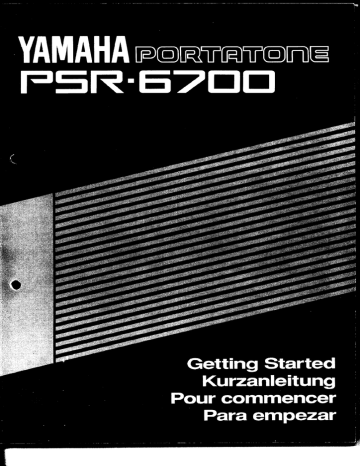
etting Started Kurzanleitung —. Pour commencer Para empezar SUPPLEMENTAL MARKING INFORMATION SPECIAL MESSAGE SECTION Yamaha electronic products will have either a lavel similar to the graphic shown below or a molded/stamped facsimile of the graphic on its enclosure. The explanation of these graphics appears on this page. Please observe all cautions indicated. RISK OF ELECTRIC SHOCK DO NOT OPEN CAUTION: TC REDUCE THE RISK OF ELECTRIC SHOCK. DO NOT REMOVE COVER (OR BACK). NO USER-SERVICEABLE PARTS INSIDE. REFER SERVICING TO QUALIFIED SERVICE PERSONNEL. The lightning flash with arrowhead symbol, within an equilateral triangle, is intended to alert the user to the presence of uninsulated “dangerous voltage” within the products enclosure that may be of sufficient magnitude to constitute a risk of electric shock to persons, triangle is intended to alert the user to the presence of important operating and mainte- nance (servicing) instructions in the literature The exclamation point within an equilateral ) e accompanying the product. IMPORTANT SAFETY AND INSTALLATION INSTRUCTIONS INFORMATION RELATING TO POSSIBLE PERSONAL INJURY, ELECTRIC SHOCK, AND FIRE HAZARD POSSIBILITIES HAS BEEN INCLUDED IN THIS LIST. O W ARNIN G -When using electronic products, basic precautions should always be followed, including the following: 1 Read all Safety and Installation Instructions, Explanation * of Graphical Symbols, and assembly instructions (where applicable) BEFORE using your Yamaha electronic product. Check unit weight specifications before you attempt to move this instrument! Main Power Supply Verification: Your Yamaha electronic 2 « product has been manufactured specifically for the main supply voltage used in your area. If you should move, or if any doubt exists, please contact your dealer for instructions. The main supply voltage required by your electronic product is printed on the name plate. For name plate location, see “SPECIAL MESSAGE SECTION” item. 3 This product may be equipped with a polarized line plug * (one blade wider than the other). If you are unable toinsert the plug into the outlet, contact an electrician to have your obsolete outlet replaced. Do NOT defeat the safety purpose of the plug. Yamaha products not having polarized plugs incorporate construction methods and designs that do not require line plug polarization, 4 WARNING -Do NOT place objects on your electronic * product’s power cord or place the unit in a position where anyone could trip over, walk over, or roll anything over cords of any kind. Do NOT allow your electronic product or its bench to rest on or be installed over cords of any type. Improper installa- tions of this type create the possibility of a fire hazard and/or personal injury. Environment: Your electronic product should be installed 5 a away from heat sources such as a radiator, hcat registers and/or other products that produce heat. Additionally, the unit should not be located in a position that exposes the cabinet to direct sunlight, or air currents having high humidity or heat levels. 6 Your Yamaha electronic product should be placed so that a its location or position does not interfere with its proper ventilation. 7 Some Yamaha electronic products may have benches that « are either a part of the product or supplied as an optional accessory. Some of these benches are designed to be dealer as- sembled. Please make sure that the bench is stable before using it. The bench supplied by Yamaha was designed for seating only. No other uses are recommended. 8 Some Yamaha electronic products can be made to operate » with or without the side panels or other components that constitute a stand. These products should be used only with the components supplied or a cart or stand that is recommended by the manufacturer. 9 Do not operate for a long period of time at a high volume * level or at a level that in uncomfortable. If you experience any hearing loss or ringing in the ears, you should consult an audiologist. Do not use your Yamaha electronic product near water or 1 0 s in wet environments. For example, near a swimming pool, spa, or in a wet basement. Care should be taken so that objects do not fall, and lig- 1 1 « uids are not spilled, into the enclosure through open- ings. qualified service person when: The power-supply cord or plug has been damaged; or b. Objects have fallen, or liquid has been spilled inio the product: or c. The product has been exposed to rain: or d. The product dose not operate, exhibits a marked change in performance; or e. The product has been dropped, or the enclosure of the product has been damaged. 1 2 Your Yamaha electronic product should be serviced by a в a. Th When not in use, always turn your Yamaha electronic 1 3 a product “OFF”. The power-supply cord of the product should be unplugged from the outlet when it is to be left unused for a long period of time. Notes: In this case, some units may lose some user programmed data. Factory programmed memories will not be affected. 1 4 Do not attempt to service the product beyond that de- « scribed in the user-maintenance instructions. All other servicing should be referred to qualified service personnel. Electromagnetic Interference (RFI). This series of 1 5 « Yamaha electronic products utilizes digital (high fre- quency pulse) technology that may adversely affect Radio/TV reception or the operation of other devices that utilize digital technology. Please read FCC Information on page 120 for additional information. 1 6 Do NOT attempt to service this product beyond that » described in the user maintenance section of the owners manual. All other servicing should be referred to qualified service personnel. ТАМАНА PporrraTonz Par 657000 Getting Started Kurzanleitung e Pour commencer Para empezar Page 2 — 29 English Seite 30 — 57 De utsc a] Pages 58 — 85 Francais Paginas 86 — 113 il edi fof iw ©) Congratulations! You are the proud owner of an extraordinary electronic keyboard. The Yamaha PSR-6700 PortaTone combines the most advanced AWM tone generation tech- nology with state-of-the-art digital electronics and features to give you stunning sound quality with maximum musical enjoyment. The Interactive Accompaniment feature, in particular, is a brilliant example of how advanced technology can sig- nificantly expand your musical horizons. In order to make the most of your PortaTone’s features and vast performance potential, we urge you to read the manuals thoroughly while trying out the vari- ous features described. Keep the manuals in a safe place for later reference. Taking Care of Your PortaTone ............................... 2 Auto Bass Chord Accompaniment ................... 17 About the PSR-6700 Manuals... 3 Interactive Accompaniment E Nomenclature ................... eee enero 4 Expression & Effects... 22 Connections & Music Stand... 6 Keyboard Percussion... en 24 The Demonstration a 8 The Percussion PadS en 25 Playing the PSR-6700 2220 9 Panel Registration nues 26 Voice Registration... неооннаннае 12 Playing DOC (Disk Orchestra Collection) Disks .27 Using the Accompaniment Section .................... 13 INdEX eee eee eee 29 Rhythm Accompaniment... 13 Fingering Chart nca. 114 Your PortaTone will give you ycars of playing pleasure if you follow the simple rules given below: 1. Avoid placing the PortaTone in areas that are sub- ject to excessive humidity or heat. Do not leave the instrument near heaters or in a car exposed to di- rect sunlight, for example. 2. Avoid locations in which the instrument is likely to be exposed to excessive dust or moisture. 3. Connections between the PortaTone and any other device must be made with both pieces of equip- ment turned OFF. 4. Do not subject the instrument to strong physical shocks, and avoid placing heavy objects on it. 9. Use a soft cloth, dry or slightly damp, for cleaning. Never use chemicals such as benzine or thinner. 6. Since the PortaTone contains digital circuitry, it may cause interference if placed to close to radio or television receivers. If this occurs, move the instrument further away from the affected equip- ment. Eject Floppy Disks Carefully To eject a floppy disk, press the eject button slowly as far as it will go then, when the disk is fully ejected, remove it by hand. The disk may not be ejected properly if the eject button is pressed too quickly, or it is not pressed in as far as it will go (the eject button may get stuck in a half-pressed posi- tion and the disk extends from the drive slot by only a few millimeters). If this happens, do not attempt to pull out the partially-ejected disk. Using force in this situation can dam- - age the disk-drive mechanism, To remove a partially ejected disk, try pressing the eject button again, or push the disk back into the slot and then repeat the eject proce- dure — carefully. | o ВЕ Caution: Foreign Objects May Damage the Disk Drive Do not insert anything but floppy disks into the disk drive of the unit, as foreign objects may cause damage to the disk drive or the floppy disk. About the PSR-6700 Manuals DA The PSR-6700 comes with three manuals: “Getting Started” (this manual), the “Advanced Features” manual, and the “Accompaniment Chord Progressions” manual. The “Getting Started” Manual This, as its name suggests, is the manual you should start with. The “Getting Started” manual will teach you everything you need to basically play and enjoy the PSR-6700, concen- trating on the keys and controls visible on the panel when the control cover is closed. The Getting Started manual covers: © Selecting and playing voices. ® Using the basic auto accompaniment functions. Oe The percussion pads. e Expression and effects. a © The panel registration feature. ® Playing Disk Orchestra Collection disks Go through the Getting Started manual first! The “Advanced Features” Manual The Advanced Features manual is the manual you'I! want to refer to after you gain initial familiarity with the PSR-6700 — i.c. after you've carefully gone through the Getting Started manual. The Advanced Features manual concentrates on the many important functions hidden behind the control cover. The Advanced Features manual covers: @ The sequencer. ® The custom accompaniment programmer. @ Custom voice editing. | e The PSR-6700's digital effects. © @ Floppy disk operations. @ Anda range of other functions including MIDI operations. Unlike the Getting started manual which is designed to be read through from beginning to end, the Advanced Features manual allows you to directly reference information on individual features and functions. The “Accompaniment Chord Progressions” Manual This manual gives details on the various chord progressions produced by the PSR-6700's sophisticated auto accompaniment system. You may want to refer to the “Accompaniment ; | Chord Progressions” manual after learning how to use the auto accompaniment functions (de- : scribed in this manual). Nomenclature VOLUME о 4a a 58 6 HEALTH An BARN 0 HRD DAD DACA INTERACTIVE ACCOMPAHIMEN f a ) Nu ALIEN DEN ED ACA со == ES НОС ® т OC C3 O:ogdoa » 5 со 25 СО СО СО СОСО YAMAHA === -5>00 ® © ÿ —m< | sep COCCI > i 4 A om йо ой: йо ое № т: [DS в 1: В: в: в: в: | Ро ооо we Me er SS в - i i (D POWER Button... [page 8, 9] (D Disk Eject Button... [page 27] (2) VOICE SELECT Buttons ................. [page 11, 12] @ DISK IN USE Indicator ........................ [page 74 © VOICE PART Buttons and Liquid Crystal Display (LCD) Panel ................. Indicators ee [раде 11] 1 [page 8, 11, 12, 13, 26, 27] VOICE REGISTRATION Cursor Buttons ..............oooovi ны, [page 9] CUSTOM (5) Left and Right [-] and [+] Buttons .......... oRCH.1 aaa [page 8, 9, 11, 13, 27] ORCH. 2 Tempo Display [page 13] @ ORCHESTRATION Buttons and @ TEMPO [-] and [+] Buttons................... [page 13] Indicators cove [page 10] BEAT Display aaa [page 15] ORCH. 1 (9 STYLE SELECT Buttons .................... [page 13] ORCH. 2+1 69 MANUAL Style Variation Buttons ORCH. 2+1 and Indicators ....................... [page 14, 15, 19, 20] ® HARMONY Button and Indicator … [page 22] VERSE 1 ® SUSTAIN Button and Indicator ........... [page 22] VERSE 2 @ KEY VELOCITY Button and CHORUS 1 147 17-10 menos [page 22] CHORUS 2 PANEL REGISTRATION Buttons …… [page 26] SOLO (© PANEL REGISTRATION Indicators ....[page 26] Disk Drive [page 8, 21, 27] 6) INTRO. Indicator.................... page 14, 151 4 —]]]]]i< —— ol 4 pr or Lx J i — 4 = | me 5 ; E E E : — Po vat. EE Ta ra varia EIA =. Tr man FEE AYE a BRITA ae = e y — A к =] ® @ SL RELL MALLA [E DER МЕН Bal vl HE EN ma HL EA | AR PETRA. SNE She J FROM ISA. Lal tu! ei Я м нон! ASA ES ÉCI ТОМ pin МЫ HAL HA ] 50 | a) | со со о о 0 0 СО 0) 0 0 0) ) ) р ] O 4) a VOICE PART OACHESTRAFIÓN (5) (6) (7) 3 ; o o o o o o o o © 9 | PE HA da dar olaaa ie aL ARR GTR "ET | Lagat an, MU “4 ARR 1 | p popppos OOo = 1 male мск ВРЕТ — СЭ СЭ 6 С с 1 —)u— | (8) > CANCEL 69 ENDING Indicator.........................——. [page 15, 16] a?) 1A Button and Indicator ........................ [page 20] Wa) AUTO BASS CHORD Button and IndicatOr [page 17] @ PAD Buttons and Indicators................ [page 25] CUSTOM 1 CUSTOM 2 CUSTOM 3 @ VOLUME Controls and Indicators ..................... erate rr [page 8, 9, 11, 16, 19, 28] MASTER RHYTHM BASS CHORD 1 CHORD 2 ORCH. 1 ORCH. 2 @ Accompaniment Control Buttons.[page 16, 19] INTRO. — V1/FILL IN > INTRO. — V2/FILL IN <> INTRO. — C1/ENDING-rit. SYNCHRO START START STOP 09 Percussion Pads .....................eeeeme... [page 25] 09 PITCH BEND Wheel... [page 22] 69 MODULATION Wheel ........................... [page 23] 3) EFFECT [ACCOMP.] Button ................[page 23] 02 EFFECT [ORCH.] Button ................. [page 23] 03 REVERB [RHYTHM] Button ............... [page 23] & REVERB [ACCOMP.] Button ............... [page 23] 39 REVERB [ORCH.] Button ..................... [page 23] @ [KEYBOARD PERCUSSION] Button ..[page 24] 6) [PAD SYNCHRO BREAK] Button .......[page 25] 69 [ORCH. 2 HOLD] Button .......................[page 23] 69 [EXIT] Button ......................._——— [page 9, 27] @0 [DISK ORCHESTRA] Button ................ [page 27] Control COVET o.oo eee. ERREGER RER KEN [see the Advanced Features Manual} 5 LES qe ER I tC Connections & Music Stand Stereo sound system — —— Mt leo со |! “YAMAHA für nm ¿us R L . OPTIONAL IN od EEE a aggre Ch Tone generator || H L DET.ONA. a EXP PEDAL @ The HEADPHONES Jack A standard pair of stereo headphones can be plugged in here for private practice or late-night playing. The internal stereo speaker system is automatically shut off when a pair of headphones is plugged into the HEADPHONES jack. @ The AUX. OUT Jacks The rcar-panel AUX. OUT L/L+R and R jacks deliver the out- put of the PSR-6700 for connection to a keyboard amplifier, sterco sound system, a mixing console, or tape recorder. If you will be connecting the PSR-6700 to a monaural sound system, use only the L/L+R jack. When a plug is inserted into the L/L+R jack only, the left- and right-channel signals are combined and delivered via the L/L+R jack so you don’t Jose any of the PSR-6700 sound. Note: The AUX. OUT jack signal must never be returned to the OP- TIONAL IN jacks, either directly or through external equipment. G) OPTIONAL IN L and R Jacks These jacks are intended primarily for use with external audio sources such as tone generators, drum machines, CD players, and similar equipment. The signal received via the OPTIONAL IN L and R jacks is reproduced via the PSR-6700's internal stereo am- plifier and speaker system. @ EXP. PEDAL Jack An optional Yamaha EP-1 Expression Pedal can be connected to this jack to allow foot expression (swell) control. Please note that no sound will be produced if the expression pedal is set to the minimum position. — VI TO ese) (00 mere 5700 | _ | PEDAI — - un“ 6 SUSTAIN Jack. The PSR-6700 comes with an FC-5 footswitch that should be con- eu nected here for foot sustain control. The footswitch functions like the Les хо _ 7 damper pedal on a piano -— press for sustain, release for normal > sound. ® FOOT SW. Jack © The supplied FC-5 footswitch or a second (optional) footswitch DN connected to this jack can be used to control a range of important E = functions. Refer to the “FOOT SWITCH SELECT” function de- 10 scribed on page 39 of the Advanced Features manual. = @ MIDI IN, THRU and OUT Connectors The MIDI IN connector receives MIDI data from an external MIDI sequencer device (such as a MIDI sequencer) which can be used to control the | Tone generator PSR-6700. The MIDI THRU connector re-transmits any data re- © | ceived at the MIDI IN connector, allowing “chaining” of several MIDI instruments or other devices. The MIDI OUT connector trans- mits MIDI data generated by the PSR-6700 (c.g. note and velocity data produced by playing the keyboard). More details on MIDI are given in “[F13] MIDI” on page 48 of the Nour AU Advanced Features manual. MIDI e The Music Stand The PSR-6700 is supplied with a music stand that can be attached to the instrument by inserting the two pegs extending from its lower edge into the corresponding holes on the rear edge of the instrument. The Demonstration To give you an idea of the PSR-6700’s sophisticated capabilities, it is programmed with two demonstration sequences which play automatically. Note: The demonstration sequences are programmed for demonstration pur- poses — it is not possible to reproduce the demonstration sequences 100%. POWER Се 1. Switch ON Plug the AC power cord into a convenient AC outlet, then press the [POWER] button to tum the PSR-6700 ON. Ё YAMAHA FORTATOHE oe | ЖЖ PORT ЖЖ “El: Pianoz His Fismol 0. | 2. Set Initial Volume Levels VOLUME | | Set the [MASTER] VOLUME control to a position about half way O oO O о 0 0 toward the “MAX” setting. You can re-adjust the [MASTER] MASTER RHYTHM BASS CHORD CHORC ORCH ORCH © | ° ' VOLUME control for the most comfortable overall volume level after wad Mir] ВО в playback begins. — == — — с — Fa — — — — — Е — = — — = Вт = — не — р — 3. Press the [DEMO] Button The demonstration will begin playing as soon as you press the [DEMO] button. The demonstration will play continuously until the [DEMO] button is pressed a second time.* 6 ( * You can select playback of just one of the two demonstration sequences by using the [+] and [-] buttons below “Song=ALL” on the LCD panel while hold- ing the [DEMO] button. Select “Song=1" or “Song=2" and then release the [DEMO] button. The selected demonstration will play through to the end and then stop automatically. EMU TRATION Зло} Carnival TE e Disk Demos The DATA DISK supplied with the PSR-6700 contains an addi- tional five demonstration tunes (3 through 7) that can be selected and played as described above if the DATA DISK is inserted into the DISK DRIVE prior to starting demonstration playback. Insert the disk into the drive with the metal door facing the drive slot and the disk label facing upwards. ШЕК LEMOMSTRAT ION | Playing the PSR-6700 ANS- SES JNE DISK UTILITY MIDI \ NOTE: Before beginning to play your PSR-6700, it might be a good idea to re-initialize it to the original factory settings just in case these have been changed at some point before you re- ceive the instrument. To do this, open the contro! cover and press the [F12] UTILITY button. Now press the [VW] button to the lower right of the LCD panel a few times until the following dispiay appears: Data=AllData —Evecute- QEECHLL IHITIAL CATR Data=H11Data EIRECALL INITIAL CATA EXIT E = Ca] C=) С+ CIJ A =] = Press both the right [-] and [+] buttons under “-Execute-” on the display simultaneously. “Busy!” will appear while the initiali- zation is taking place, and “Completed” will appear when the initialization is complete. Finally, press the [EXIT] button to return to the normal play mode. POWER = VOLUME | еше ео MASTER RHYTHM BASS CHORD CHORD ORCH 1 2 A E = = Je < ъ = IE > = | | | НН | ИТЦ L — MIN SALI OI ZU IL 1. Turn Power On and Set Initial Volume Press Ihe [POWER] button to turn the power ON, and set all seven VOLUME controls about three-quarters of the way toward their MAX settings. You can set the [MASTER] VOLUME control for the most comfortable overall volume level after beginning to play. Playing the PSR-6700 2. Select the Orchestration The PSR-6700 has three orchestration modes, selected by the cor- responding ORCHESTRATION buttons. The corresponding OR- CHESTRATION indicator will light. VOICE PART ORCHESTRATION ORCH. 1: In this mode a single voice — the ORCH. 1 voice — can 90, 9 2 L o © TT CA YA be played across the entire keyboard. SCI) CI ORCH. 2+1: This is a “dual” mode in which two voices — ORCH. 1 and ORCH. 2 — can be played simultaneously across the entire keyboard. ORCH. 2<>1; This is a “split” mode in which the ORCH. 2 voice is played on the left-hand section of the keyboard (to the left of the “split point” — see “NOTE” below), while the ORCH. 1 voice is Fo played on the right-hand section of the keyboard. У NOTE: The split point for the PSR-6700 is initially set at F#2 when the unit is shipped. This means that when the “ORCH. 2«»1" mode is selected, the ORCH. 2 voice will be played by all keys to the left of and includ- cs ing F#2, while the ORCH. 1 voice will be played on all keys to the ‘ right of F#2. You can change the split point to any key desired by > using the SPLIT POINT function described on page 37 of the Ad- Right-hand Section vanced Features manual. к оно — „ай Left-hand Section 3. Select a Voice or Voices The PSR-6700 has 100 voices. A list of the voice names is printed on the underside of the control cover (flip up the control cover for easy reference). Voice List BANK 0 BANK 1 BANK 2 BANK 3 BANK 4 00 PIANO 1 10 PIPE ORGAN 1 20 STRINGS 1 30 FLUTE 40 HARMONICA 01 PIANO? 11 PIPE ORGAN 2 21 STRINGS 2 31 PAN FLUTE 41 TRUMPET 1 02 HONKY-TONK PIANO | 12 JAZZ ORGAN 1 22 CHAMBER 32 CLARINET 42 TRUMPET 2 03 E.PIANO 1 13 JAZZ ORGAN 2 23 PIZZ STRINGS 33 WOOD ENSEMBLE 43 MUTE TRUMPET 04 E.PIANO 2 14 ROCK ORGAN 24 SYNTH STRINGS 34 OBOE 44 FLUGEL HORN 05 E.PIANO 3 15 THEATER ORGAN 25 BELL STRINGS 35 SAXOPHONE 1 45 TROMBONE 06 HARPSICHORD 1 16 CHOIR 26 VIOLIN 36 SAXOPHONE 2 46 FRENCH HORN 07 HARPSICHORD 2 17 SYNTH CHOIR 27 CELLO 37 REED SECTION 47 TUBA 08 CLAVI 18 VOYAGER 28 ORCHESTRA 1 38 ACCORDION 1 48 BRASS! 09 CELESTA 19 WHISTLE 29 ORCHESTRA 2 39 ACCORDION 2 49 BRASS 2 BANK 5 BANK 6 BANK 7 BANK 8 BANK 9 50 FAT BRASS 60 TIMPANI i 70 BANJO 80 SLAP BASS 90 SOFT CLOUD 51 POWER BRASS 61 STEEL DRUM 71 KOTO 81 SYNTH BASS 1 91 TAJ FLUTE 52 SYNTH BRASS 62 CLASSIC GUITAR : 72 HARP 82 SYNTH BASS 2 92 DREAM PAD 53 SOFT BRASS 63 FOLK GUITAR 1 73 ACOUSTIC BASS 1 83 SYNTH BASS3 93 WARM PAD 54 VIBES 64 12STRINGS GUITAR ‘ 74 ACOUSTIC BASS 2 84 MINI LEAD 94 SILK LAND 55 GLOCKEN 65 JAZZ GUITAR 75 E.BASS 1 85 BIG LEAD 95 ATMOS 56 MARIMBA 66 ROCK GUITAR 1 76 E.BASS 2 86 CRYSTALS 96 DIGIT 57 XYLOPHONE 67 ROCK GUITAR 2 77 E.BASS3 87 BROCCOLI 97 SNOW LAND 58 BELLS 68 DISTORTION GUITAR - 78 E.BASS 4 88 SYNPAD 98 MOVIE TRACK 53 CHIME 69 MUTE GUITAR - 79 FRETLESS BASS 89 SYNTH HARPSI. 99 SCI.MOVIE 10 i VOICE PART ORCHEST O O o © o OICE CUSTOM ORCHZ2 ORCH1 (Wu : yin Vol REGISTRATION | НТ: РапсеРое HEF 9 VOICF SELLUI BANK NUMBER Press the [ORCH. 1] or [ORCH. 2] VOICE PART button, depend- ing on which voice you want to select. The corresponding VOICE PART indicator will light and the “” cursor on the LCD panel will move to the corresponding voice position. Use the VOICE SELECT buttons to enter the number of the de- sired voice. Press a button in the upper row (BANK) to select the “BANK” or “tens” digit, and a button in the lower row (NUMBER) to select the “ones” digit. For example, to select voice number 72 (HARP), press the BANK [7] button and the NUMBER [2] button, in any order. CIC IC: IN SIN SE SANA ] IICA ve YH d1'LasnceFor HIFI srs Harr a1: DanceFar BEF Lano VOLUME [Ll e e e rs MASTER RHYTHM BASS CHORD CHORC ORCH OPCH 2 1 2 1 MAX MAX Max AX MAX МАХ! — — — — — — — — = — — — — — — — = _ — — Ce — — — — — — УТ") MIN MIN MIN) rai | MIN The number of the ORCH. 1 or ORCH. 2 voice can also be de- creased (decremented) or increased (incremented) by using the [-] and [+] buttons immediately below the voice names on the LCD panel. Press either button bricfly to decrement or increment the voice number by one, or hold the button for continuous decrementing or incrementing. 4. Play & Adjust Volume You can now play the selected voice or voices with the selected orchestration. Use thc [MASTER] volume control to adjust the over- all volume level, and the [ORCH. 1] and [ORCH. 2] VOLUME con- trols to set the desired balance between the ORCH. 1 and ORCH. 2 voices when either the dual or split orchestration mode is used. NOTE: The tone of some voices may change slightly at one or more points on the keyboard. Some voices may also shift octaves on some of the lowest and highest keys of the keyboard. This is due to the way in which the voice waveforms were initially sampled and is normal. 11 Voice Registration If you have particular combinations of voices you like to use in the dual or split orches- tration modes, the PSR-6700 lets you store up to 10 different combinations in its Voice Registration memory so that they can be recalled by pressing a single button. Voice regis- tration also memorizes the volume settings of the voices; the orchestration; the ON/OFF status of the key velocity, sustain, and harmony effects; and the reverb and effect settings. Here's how you can store and recall voice combinations. ===1) 1.Selectthe Desired Voices Pa. Eass | HitDamceFop SAT bez Select the desired ORCH. 1 and ORCH. 2 voices as described in the previous section. As an example, let's use the Acoustic Bass 1 (number 73) and Vibes (number 54) voices. 2. Register the Combination in Memory Press one of the VOICE SELECT NUMBER buttons ([0] through 4” ı « [9]) while holding the [MEMORY] button. ( LILI tel s J Stora Edited Ц, 1291 =, — E ai _ ATF Land 3. Recall the Registered Combination Oli DanceFor BEIFilano | | | os Anytime you want to recall a registered voice combination, press “uu the [VOICE REGISTRATION] button so that its indicator lights, VOICE PART then simply press the VOICE SELECT NUMBER button (lower row) [ | T | corresponding to the desired combination. O O O O REGISTRAS IÓN CUSTOM ORCH 2 ORCH 1 JC JC J y VOICE SELECT BANK CA 627 07027 СВО С СЕ СЕ С CO: =H ooo JOO. ri ı Lit EE Press the ¡VOICE REGISTRATION] button again so that its indi- cator goes out to retum to the normal voice selection mode. Не. LH be na o1:Danceñor ” NOTE: The [VOICE REGISTRATION] button indicator will go out automati- cally if any of the parameters listed below are changed. Data Stored By the Voice Registration Memory * ORCHESTRA 1 VOICE * HARMONY ON/OFF * PITCH BEND PART ASSIGN * ORCHESTRA 2 VOICE * HARMONY TYPE * ORCHESTRA REVERB ON/OFF * ORCHESTRA 1 VOLUME * SUSTAIN ON/OFF * RHYTHM REVERB ON/OFF * ORCHESTRA 2 VOLUME * SUSTAIN ORCH. 1/0RCH. 2 ON/OFF *« ACCOMPANIMENT REVERB ON/OFF * ORCHESTRATION * KEY VELOCITY ON/OFF * REVERB TYPE 8 DEPTH * ORCHESTRA EFFECT ON/OFF * ACCOMPANIMENT EFFECT ON/OFF «EFFECT TYPE & DEPTH 12 Using the Accompaniment Section Rhythm Accompaniment The PSR-6700 has 36 different accompaniment “styles” that can be used to provide rhythm-only or fully orchestrated accompaniment. 1. Select a Style A list of the 36 accompaniment styles is printed on the underside of the control cover (flip up the control cover for easy reference). Style List BANK 0 BANK 1 BANK 2 BANK 3 BANK 4 BANK 5 00 EUROBEAT 10 8 BEAT 20 SLOW ROCK 30 JAZZ BALLAD 40 BOSSA NOVA 50 REGGAE 01 DANCE POP 11 POP ROCK 21 SOUL ROCK 31 BOOGIE 41 SAMBA 1 51 COUNTRY 02 PARTY POP 12 BOUNCE ROCK | 22 SHUFFLE 32 DIXIE 42 SAMBA 2 52 POLKA 03 ROCK 13 FOLK ROCK 23 FUNK 33 WALTZ 1 43 RHUMBA 53 MARCH 04 ROCK&ROLL1 | 14 ROCKBALLAD | 24 SWING 34 WALTZ2 44 TANGO 54 6/8 MARCH 05 ROCK&ROLL2 | 15 PIANOBALLAD | 25 BIG BAND 35 JAZZ WALTZ 45 CHA-CHA 55 NEW AGE STYLE SELECT BANK 0) OS) CC Use the STYLE SELECT buttons to enter the number of the de- NUMBER sired style. Press a button in the upper row (BANK) to select the CI CNCA D “BANK” or “tens” digit, and a button in the lower row (NUMBER) O to select the “ones” digit. For example, to select style number 31 (BOOGIE), press the BANK [3] button and the NUMBER [1] button, dre im in any order. The selected style number and name is displayed at the AL} FL anne lower left corner of the LCD panel. 31:Eoo9ie 681 Piano panes The number of the style can also be decreased (decremented) or al Fano increased (incremented) by using the [-] and [+] buttons immediately 31: EcoGie KE Fi are below the style name on the LCD panel. Press either button briefly to decrement or increment the style number by one, or hold the button (=) nN for continuous decrementing or incrementing. © 2. Set the Tempo Whenever you select a different style, the “default” tempo for that style is also selected, and the tempo is displayed on the TEMPO dis- 111 play in quarter-note beats per minute (unless the accompaniment is / oc 4 playing, in which case the same tempo is maintained). You can change the tempo to any value between 40 and 280 beats оо оо per minute, however, by using the [-] and [+] buttons below the BEAT display. This can be done either before the accompaniment is En started or while it is playing. Press either button briefly to decrement or increment the tempo value by one, or hold the button for continu- TEMPO ous decrementing or incrementing, NOTE: The default tempo for the selected style can be recalled at any time by pressing both the [-] and [+] buttons simultaneously. 13 Using the Accompaniment Section 3. Start the Accompaniment There are several Ways 10 start the accompaniment: * Straight start: Press the [START] button. NOTE: It is also possible to select one of the several variations available prior to a straight start — refer to “4. Select Variations as Re- quired,” below. SNE HE Cn START | nTRO иконой | Ганн = - Start with an introduction followed by the VERSE 1 varia- — - emo tion: press the [INTRO. — V1] button. NA? Ms MR EE EEE — med ee en 259 (2) wm / di Y A 7 EN 5, € - Start with an introduction followed by the VERSE 2 varia- FHL DD FILL IN — ENDEN in NTH Y | INTRO —V2 ИТ РАО ен СОМ tion: pr
advertisement
* Your assessment is very important for improving the workof artificial intelligence, which forms the content of this project
Key Features
- 61-key touch-sensitive keyboard
- Built-in speakers
- 100 voices, 100 styles, and 150 songs
- Arpeggiator and other effects
- USB connectivity
- MIDI compatibility
- Lightweight and portable
Related manuals
Frequently Answers and Questions
How many voices does the PSR-6700 have?
The PSR-6700 has 100 voices.
How many styles does the PSR-6700 have?
The PSR-6700 has 100 styles.
Does the PSR-6700 have built-in speakers?
Yes, the PSR-6700 has built-in speakers.
Is the PSR-6700 USB compatible?
Yes, the PSR-6700 is USB compatible.
Is the PSR-6700 MIDI compatible?
Yes, the PSR-6700 is MIDI compatible.
advertisement