capello Ci200 User manual
Add to my manuals16 Pages
Capello Ci200 is a compact dual alarm clock with soothing nature sounds, capable of charging iPods and iPhones while docked. It features a large, easy-to-read LCD display with adjustable brightness and a sleek, modern design that complements any bedroom décor. The Ci200 also includes a built-in FM radio with auto-tuning and 10 station presets, as well as an AUX input for connecting other audio devices.
advertisement
▼
Scroll to page 2
of 16
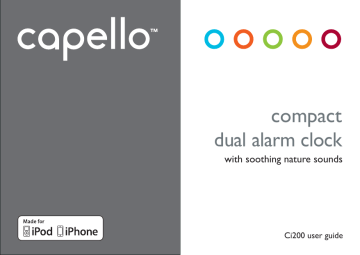
compact dual alarm clock with soothing nature sounds Ci200 user guide CAUTION RISK OF ELECTRIC SHOCK DO NOT OPEN CAUTION: TO REDUCE THE RISK OF ELECTRIC SHOCK, DO NOT REMOVE COVER (OR BACK). NO USER-SERVICEABLE PARTS INSIDE. REFER SERVICING TO QUALIFIED SERVICE PERSONNEL. DANGEROUS VOLTAGE: The lightning flash with arrowhead symbol, within an equilateral triangle is intended to alert the user to the presence of uninsulated dangerous voltage within the product’s enclosure that may be of sufficient magnitude to constitute a risk of electric shock to persons. ATTENTION: The exclamation point within an equilateral triangle is intended to alert the user to the presence of important operating and maintenance (servicing) instructions in the literature accompanying the appliance. FCC WARNING: This equipment may generate or use radio frequency energy. Changes or modifications to this equipment may cause harmful interference unless the modifications are expressly approved in the instruction manual. The user could lose the authority to operate this equipment if an unauthorized change or modification is made. ATTENTION: POUR ÉVITER LES CHOC ÉLECTRIQUES, INTRODUIRE LA LAME LA PLUS LARGE DE LA FICHE DANS LA BORNE CORRESPONDANTE DE LA PRISES ET POUSSER JUSQU’AU FOND. iPod and iPhone are a trademark of Apple Inc., registered in the U.S. and other countries. NOTE: This equipment has been tested and found to comply with the limits for a Class B digital device, pursuant to part 15 of the FCC Rules. These limits are designed to provide reasonable protection against harmful interference in a residential installation. This equipment generates, uses and can radiate radio frequency energy and, if not installed and used in accordance with the instructions, may cause harmful interference to radio communications. However, there is no guarantee that interference will not occur in a particular installation. If this equipment does cause harmful interference to radio or television reception, which can be determined by turning the equipment off and on, the user is encouraged to try to correct the interference by one or more of the following measures: t3FPSJFOUPSSFMPDBUFUIFSFDFJWJOHBOUFOOB t*ODSFBTFUIFTFQBSBUJPOCFUXFFOUIFFRVJQNFOUBOESFDFJWFS t$POOFDUUIFFRVJQNFOUJOUPBOPVUMFUPOBDJSDVJUEJGGFSFOUGSPNUIBUUPXIJDIUIFSFDFJWFSJTDPOOFDUFE t$POTVMUUIFEFBMFSPSBOFYQFSJFODFESBEJP57UFDIOJDJBOGPSIFMQ Compliance information: This device complies with Part 15 of the FCC Rules. Operation is subject to the following two conditions: (1) this device may not cause harmful interference, and (2) this device must accept any interference received, including interference that may cause undesired operation. WARNING: TO PREVENT FIRE OR SHOCK HAZARD, DO NOT EXPOSE THIS UNIT TO RAIN OR MOISTURE. SURGE PROTECTORS: It is recommended to use a surge protector for AC connection. Lightning and power surges ARE NOT covered under warranty for this product. This Class B digital apparatus complies with Canadian ICES-003. Cet appareil numérique de la classe B est conforme à la norme NMB-003 du Canada. SAFETY PRECAUTIONS B %POPUFYQPTFUIJTVOJUPSUIF"$%$BEBQUPSUPESJQQJOHPSTQMBTIJOHXBUFS,FFQMJRVJEýMMFEPCKFDUT TVDIBTWBTFTBXBZGSPNUIJTVOJUBOE"$%$BEBQUPS b. To ensure that this unit is completely disconnected, unplug it from the wall. D &OTVSFUIBUUIF"$%$BEBQUPSJTFBTJMZBDDFTTJCMF d. Please note the information printed underneath the unit. e. Excessive sound pressure from earphones and headphones can cause hearing loss. f. Batteries should not be exposed to excessive heat such as direct sunshine, fire, etc. g. Do not impede the ventilation of this unit by covering the ventilation openings with items such as newspapers, table-cloths, curtains, etc. I ,FFQPQFOþBNFTTVDIBTMJHIUFEDBOEJFTBXBZGSPNUIJTVOJU i. Do not place this unit in closed bookcases, racks, or other spaces without proper ventilation. j. Use only the same or equivalent type batteries as there is a danger of explosion if the incorrect batteries are used or they are installed incorrectly. k. Dispose of batteries properly according to environmental regulations. inside the box Ci200 compact dual alarm, AC power adapter and user guide. power source AC outlet ac connection Insert the small end of the AC adaptor into the DC In Jack (located on the rear of the unit). Connect the other end to a wall outlet providing 100-240V AC, 50/60 Hz. The output of the provided AC/DC Adaptor is DC 5V 2A. notes: Disconnect both ends of the power cord when not in use. Use only the supplied AC adaptor with the following specs: AC In - 100-240V AC, 50/60Hz / DC Out - 5V 2A AC adapter’s plug battery installation Two “AAA” size batteries provide backup power for the clock. To install: ! Open the battery door " Insert two “AAA” batteries as shown. Alkaline batteries are recommended for the longest life. # Close the battery door (bottom of unit) notes: The batteries are used to backup the clock, alarm times and radio presets when the AC adaptor is disconnected or there is a power failure. The battery indicator will appear or blink in the display when there are no batteries or when the batteries are low and need to be replaced. battery precautions: Follow these precautions when using batteries in this device: ! Warning - Danger of explosion if batteries are incorrectly replaced. Replace only with the same or equivalent type. " Use only the size and type of batteries specified. # Be sure to follow the correct polarity when installing the batteries as indicated in the Battery Compartment. A reversed battery may cause damage to the device. $ Do not mix different types of batteries together (e.g. Alkaline, Rechargeable and Carbon-zinc) or old batteries with fresh ones. % If the device is not to be used for a long period of time, remove the batteries to prevent damage or injury from possible battery leakage. & Do not try to recharge a battery not intended to be recharged - it can overheat and rupture. (Follow battery manufacturer’s directions.) operation Refer to product diagram on reverse side before operation instructions. ! To turn the unit on, press the POWER button and the unit will enter into iPod mode first. " To turn the unit off, press the POWER button. notes: When the unit is off, it is in standby mode and will display the clock time. If the unit was turned off by pressing the POWER button while playing, it will turn on to the same source as before. setting the time Follow the instructions below to manually set the time. To automatically set the time with an iPod ® / iPhone ®, see the ‘Time Sync’ section. ! Press and hold the TIME SET / NATURE SOUND button and the hour will blink. " Press the TUNE UP / SKIP / SEARCH or TUNE DOWN / SKIP / SEARCH buttons to set the hour. Make sure AM/PM is set correctly. Press the TIME SET / NATURE SOUND button again and the minutes will blink. Press the TUNE UP / SKIP / SEARCH or TUNE DOWN / SKIP / SEARCH buttons to set the minute. # Press the TIME SET / NATURE SOUND button again to confirm the clock time setting. time sync With the power on, connect an iPod/iPhone. Press and hold the TIME SYNC button, the time will blink on the display and “SYNC” will blink twice indicating the time has been synced. note: The sync button will NOT set the alarm. adjusting the volume Press VOLUME UP + or VOLUME DOWN – button to increase or decrease the volume (Maximum volume level is 20). The display will show the volume level digit and bar icon. inserting an iPod or iPhone ! Slide the iPod/iPhone into the iPod/iPhone Dock. " Gently push down so the connector on the iPod/iPhone slides onto the connector of this unit. # The iPod/iPhone will charge as long as this unit is connected with the AC adaptor. notes: If this unit is turned on and in FM or AUX mode, this unit will automatically change to iPod mode once an iPod/iPhone is connected. Once disconnected, it will revert to the previous mode. When the iPod/iPhone is connected, it will be paused. Press PLAY / PAUSE / PRESET button to begin playback. CHARGING: When an iPod/iPhone is inserted into the dock, the iPod/iPhone`s battery will charge until it is full, whether this unit is on or off. using an iPod or iPhone with this unit ! Turn this unit on by pressing the POWER button and connect an iPod/iPhone. " Press the SOURCE / TIME SYNC button repeatedly to select iPod/iPhone mode until “iPod” appears in the display. # Press the PLAY / PAUSE / PRESET button to start playback on your iPod/iPhone. Press again to pause playback and press again to resume playback. $ Press the TUNE DOWN / SKIP / SEARCH button to return to the beginning of the current track or to the previous track. Press the TUNE UP / SKIP / SEARCH button to skip to the next track. % Press and hold the TUNE DOWN / SKIP / SEARCH or TUNE UP / SKIP / SEARCH buttons to search within the current track. notes: You can operate the iPod/iPhone using its own controls, as per its owner’s manual, or you can use the controls on this unit to operate the iPod/iPhone as mentioned above. An incoming call on an iPhone will pause the music. After finishing the call, the music will resume playing. using the FM radio ! Turn on the unit and select “FM” by repeatedly pressing the Source/Time Sync Button until “FM” appears on the display. " Repeatedly press the TUNE UP / SKIP / SEARCH or TUNE DOWN / SKIP / SEARCH button to manually advance the frequency on the display up or down until the desired frequency appears. For AUTO TUNING, press and hold the TUNE UP / SKIP / SEARCH or TUNE DOWN / SKIP / SEARCH button until the frequency in the display starts to scan and then release. The tuner will search and then stop on the next strong station it finds. Repeat this step until the desired frequency appears on the display. notes: Unravel and extend the FM wire antenna for best reception. After listening to a station for five seconds, the radio frequency will disappear and the time will appear on the display. radio presets ! To SET RADIO PRESET, follow the steps in the previous section to tune a station. Press and hold PLAY / PAUSE / PRESET button to create a preset for the current station. “P” will appear and “##” (the preset number) will blink on the display. " Press the TUNE UP / SKIP / SEARCH or TUNE DOWN / SKIP / SEARCH button to select a preset number (01-10). Press the PLAY / PAUSE / PRESET button again to confirm the setting and the station will be saved into memory. Repeat these steps for up to 10 presets, as desired. # To RETRIEVE radio PRESET, follow Steps 1-2 to set your radio presets. Press and hold the PLAY / PAUSE / PRESET button and “PRESET” will blink on the display. $ Repeatedly press the PLAY / PAUSE / PRESET button until the desired preset number appears in the display and the unit tunes to the station. notes: The display normally shows the “FM” icon and the clock time. The preset number (“P##”) or frequency will be shown for 5 seconds while tuning before again showing the clock time. Press the TUNE UP / SKIP / SEARCH or TUNE DOWN / SKIP / SEARCH buttons during clock time to display the current frequency and then tune up or down. setting the alarm ! Press and hold either the ALARM 1 (to set Alarm 1) or ALARM 2 (to set Alarm 2) button and the alarm hour will blink on the display. " Press the TUNE UP / SKIP / SEARCH or TUNE DOWN / SKIP / SEARCH button to set the alarm hour. Mark sure AM/PM is set correctly. Press the ALARM 1 button (when setting Alarm 1) or the ALARM 2 button (when setting Alarm 2) and the minutes will blink. Press the TUNE UP / SKIP / SEARCH or TUNE DOWN / SKIP / SEARCH button to set the minute. Press the ALARM 1 (when setting Alarm 1) or ALARM 2 button (when setting Alarm 2) and the volume level will appear. # Press the VOLUME UP + or VOLUME DOWN – button to set the maximum alarm volume level. Press the ALARM 1 (when setting Alarm 1) or ALARM 2 (when setting Alarm 2) button and the alarm source mode will appear. $ Press the TUNE UP / SKIP / SEARCH or TUNE DOWN / SKIP / SEARCH button to select the desired alarm source: buzz, iPod/iPhone, FM Radio or Nature Sound. Press the ALARM 1 (when setting Alarm 1) or ALARM 2 (when setting Alarm 2) button to confirm the setting. “ALARM 1” or “ALARM 2” will appear in the display to indicate it is set. % If you selected Nature Sound as the alarm source (in Step 4), select your desired Nature Sound using the TUNE UP / SKIP / SEARCH or TUNE DOWN / SKIP / SEARCH button : 1 – Forest Sounds, 2 – Rain Drops, 3 – White Noise, 4 – Ocean Surf, 5 – Gentle Breeze. The number will be shown on the display. & Press the ALARM 1 or ALARM 2 button, respectively, to toggle the alarm on/off. If the alarm is on, then “ALARM1” or “ALARM 2” and the selected alarm source will appear on the display. notes: When the alarm time is reached, the alarm volume level will gradually increase until the preset maximum alarm volume level is reached. When the alarm time is reached, if set to radio or buzzer, the unit will automatically turn on for 60 minutes and then shut off. If set to iPod, the unit will start playback on the track that you selected and the tracks following it in the playlist. The unit will playback for 60 minutes then shut off automatically or, if the remaining playlist has less than 60 minutes of playback time remaining, the unit will just playback the remaining time of the playlist and then stop. While one of the alarms is sounding, if the other alarm reaches the alarm time, the first alarm will stop sounding and the second alarm will start sounding. The “IPOD” alarm will change to the “BUZZ” alarm automatically if no iPod is docked when the alarm is activated. To shut off the alarm, see the following section ‘Turning Off the Alarm.’ turning off the alarm While the alarm is sounding, press any button (except the SNOOZE / NAP or POWER buttons) to turn off the alarm and the alarm will be set for the next day. To turn off the alarm for the next day, press the ALARM 1 or ALARM 2 button repeatedly until “ALARM 1” or “ALARM 2” no longer appears on the display nap When the unit is in standby mode, press the SNOOZE / NAP / SLEEP button, “NAP” and “10” will blink in the display for five seconds indicating that the buzzer will sound after 10 minutes. Press the TUNE UP / SKIP / SEARCH or TUNE DOWN / SKIP / SEARCH button to select the nap time, up to 210 minutes (i.e., “20” activates the buzzer automatically after 20 minutes). After five seconds, the nap time will disappear from the display. To view the remaining nap time, press the SNOOZE / NAP / SLEEP button. snooze ! Once the alarm is activated, the alarm will sound for 60 minutes. You can interrupt it by pressing the SNOOZE / NAP / SLEEP button as often as desired. While the alarm is sounding, press SNOOZE / NAP / SLEEP button, the SNOOZE indicator will appear on the display. Also, “10” will appear on the display for five seconds and then revert back to the actual time. The alarm will turn back on automatically ten minutes later. " To set the snooze to a time other than 10 minutes, when “10” appears in the display, press the SNOOZE / NAP / SLEEP button again. Each press of SNOOZE / NAP / SLEEP button will increase the snooze time by 5 minutes. Once you stop pressing the button, the display will show the snooze time for five seconds and then revert back to the actual time. The alarm will turn back on according to the snooze time set. note: To cancel the snooze function (the alarm will not turn back on), Press the POWER or ALARM 1 or ALARM 2 buttons (corresponding to the alarm that was set). ‘SNOOZE’ will no longer appear on the display. sleep The unit has a built-in sleep timer that automatically switches the unit off after a desired duration. When the unit is on, press the SNOOZE / NAP / SLEEP button, “SLEEP” and “10” will blink in the display for five seconds indicating that the unit will turn off after 10 minutes. Repeatedly press SNOOZE / NAP / SLEEP button to select the sleep time, up to 90 minutes (i.e., “20” turns off automatically after 20 minutes). After five seconds, the sleep time will disappear from the display. To view the remaining sleep time, press the SNOOZE / NAP / SLEEP button. note: To cancel the sleep function, press the SNOOZE / NAP / SLEEP button until “SLEEP” no longer appears on the display. playing nature sounds There are 5 soothing nature sounds preloaded in this unit: forest sounds, rain drops, white noise, ocean surf and gentle breeze. ! Press the TIME SET / NATURE SOUND button to go into Nature Sound mode and to begin playing nature sounds. The respective number will be shown on the display during playback: 1 – Forest Sounds, 2 – Rain Drops, 3 – White Noise, 4 – Ocean Surf, 5 - Gentle Breeze " Press the TUNE UP / SKIP / SEARCH or TUNE DOWN / SKIP / SEARCH buttons to skip to select the desired nature sound for repeated playback. # Press the VOLUME UP + or VOLUME DOWN – button buttons to increase or decrease the volume. $ Press the TIME SET / NATURE SOUND button to exit Nature Sound mode and go back to the previous function. Press the TIME SET /NATURE SOUND button again to return to Nature Sound mode. notes: Nature Sound 1 – Forest Sounds will be played first the first time entering Nature Sound mode. After that, the last Nature Sound played will be played first upon entering Nature Sound mode. aux-in connection ! Insert one end of the 3.5mm audio cable (not included) into the LINE OUT jack on your external audio unit (e.g. iPad, iPod shuffle, mobile phone, MP3 player, digital media player, etc.) and the other end into the AUX IN JACK on rear of this unit. " To listen to the external audio unit, turn this unit on using the POWER button and turn on the external audio unit. # Repeatedly press the SOURCE / TIME SYNC Button to select AUX mode. The display will show “AUX” and the clock time. Sound from the external audio unit will be heard through this unit`s speakers. $ If you wish to listen to another source, repeatedly press SOURCE / TIME SYNC Button to select the desired source. location of controls ! Alarm 1 Button " Tune Up/Skip/Search Button # Tune Down/Skip/Search Button $ Playback /Pause/Preset Button % Power Button & Alarm 2 Button ' Volume Up + Button ( Volume Down – Button ) Time Set/Nature Sound Button *+ Source/Time Sync Button *, Snooze/Nap/Sleep Button *- LCD Display *. iPod/iPhone Compartment */ Left Speaker *0 Right Speaker *1 Back Up Battery Compartment *2 DC In Jack *3 Aux In Jack *4 Dimmer Slide Switch 1 6 2 7 3 8 4 9 5 10 11 14 12 13 15 OFF 16 17 18 19 Slide the dimmer switch to adjust the brightness of the display backlight as follows: Maximum brightness Medium brightness Minimum brightness OFF Turn the display’s backlight off specifications general: radio selection: Power Source ..................... DC 5V 2A Adapter (Center Positive) AC Power Supply ........................ 100 - 240V ~ 50/60Hz 0.35A Battery Backup. ............................. 2 x 1.5V “AAA” size batteries Speaker. ................................................................. 2 x 4 ohms Output Power ........................................................... 1.5 W x 2 Frequency Range (FM) ............ .......................... 87.5–108 MHz Specifications are subject to change without notice. troubleshooting symptom cause No sound. Volume is set to minimum. Increase volume. Radio, no sound. Power is not on. Press the Power button to turn the power on. Volume is set to minimum. Increase volume. Station is not tuned properly. Retune the FM broadcast station. Radio, poor sound. iPod mode, no sound. Time reset to “12:00”. solution FM: Wire antenna is not extended. Extend FM wire antenna. Incorrectly connected. Check the connection. Not in iPod mode. Press SOURCE button. Batteries connected improperly, not connected or dead. Check the batteries. Clock not set. Set the clock. Alarm does not Alarm is not activated or set properly. Set and activate alarm. turn on Clock is not set. Set the clock. “Made for iPod” and “Made for iPhone” mean that an electronic accessory has been designed to connect specifically to iPod or iPhone, respectively, and has been certified by the developer to meet Apple performance standards. Apple is not responsible for the operation of this device or its compliance with safety and regulatory standards. iPhone, iPod classic, iPod nano and iPod touch are trademarks of Apple Inc., registered in the U.S. and other countries. For further assistance, please visit our website: capelloproducts.com or contact customer service at [email protected] or 1-855-896-1795. Life Lab International Ltd.
advertisement
* Your assessment is very important for improving the workof artificial intelligence, which forms the content of this project