advertisement
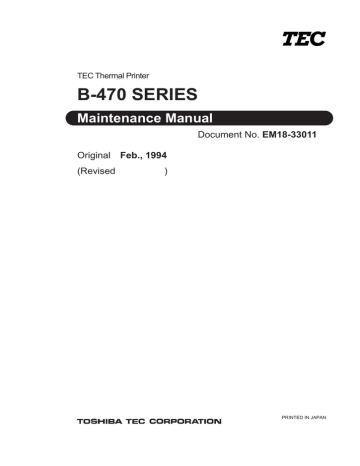
TEC Thermal Printer
B-470 SERIES
Maintenance Manual
Document No. EM18-33011
Original
Feb., 1994
(Revised )
PRINTED IN JAPAN
WARNING!
Follow all manual instructions. Failure to do so could create safety hazards such as fire or electrocution.
NOTES: 1. Manual instructions must be followed when installing option kits or adding cables to avoid system failures and to insure proper performance and operation.
2. Failure to follow manual instructions or any unauthorized modification, substitution or change to this product will void the limited product warranty.
EM18-33011
(Revision Date: Feb. 10, 2000)
TABLE OF CONTENTS
Page
1. UNPACKING ...........................................................................................1- 1
1.1
Procedures ......................................................................................1- 1
1.2
Checks ............................................................................................. 1- 1
2. MAJOR UNIT REPLACEMENT .............................................................. 2- 1
2.1
Replacing the PS Unit, I/F PC Board and CPU PC Board .............. 2- 2
2.2
Replaceing the Stepping Motor ....................................................... 2- 4
2.3
Replacing the Ribbon Motors .......................................................... 2- 5
2.4
Replacing the Take-up Motor .......................................................... 2- 5
2.5
Replacing the Solenoid .................................................................... 2- 7
2.6
Replacing the Print Head ................................................................. 2- 8
2.7
Replacing the Platen and Feed Roller ............................................ 2- 11
2.8
Replacing the Paper Sensor ........................................................... 2- 13
2.9
Replacing the Ribbon Back Tension Block ..................................... 2- 13
2.10 Replacing the Pinch Roller Shaft Ass'y .......................................... 2- 14
2.11 Correcting Skew Priting ..................................................................2- 16
3. INSTALLATION PROCEDURE FOR
THE OPTIONAL EQUIPMENTS .......................................... 3- 1
3.1
High Speed PC Interface Board (B-4800-PC-QM) .......................... 3- 1
3.2
Cutter Module (B-4205-QM) ............................................................ 3- 3
3.3
Memory Module ............................................................................... 3- 5
3.4
Ribbon Saving Module (B-4905-R-QM) ........................................... 3- 6
3.5
Strip Module (B-4905-H-QM) ........................................................... 3- 8
3.6
I/F PC Board (B-4700-IO-QM) ........................................................ 3- 11
3.7
Fanfold Paper Guide Module (B-4905-FF-QM) .............................. 3- 12
4. MECHANISM DESCRIPTIONS ............................................................... 4- 1
4.1
Cutter Drive (Cut mode) .................................................................. 4- 1
4.2
Harness Wiring ................................................................................4- 2
5. TROUBLESHOOTING ............................................................................. 5- 1
6. DIAG. TEST OPERATION .......................................................................6- 1
7. PROGRAM DOWN LOAD .......................................................................7- 1
7.1
DOS VERSION ................................................................................7- 1
7.2
WINDOWS VERSION ..................................................................... 7- 4
CAUTION:
1. This manual may not be copied in whole or in part without prior written permission of TOSHIBA
TEC.
2. The contents of this manual may be changed without notification.
3. Please refer to your local Authorized Service representative with regard to any queries you may have in this manual.
Copyright © 2000 by TOSHIBA TEC CORPORATION
All Rights Reserved
570 Ohito, Ohito-cho, Tagata-gun, Shizuoka-ken, JAPAN
1. UNPACKING
EM18-33011
(Revision Date: Sep. 14 '95)
1.1 Procedure
1. UNPACKING
1.1 Procedure
1) Open the carton.
2) Unpack the accessories from the carton.
3) Unpack the side pad (L)/(R) and the printer from the carton.
4) Place the printer on the level surface.
Owner's Manual
Side Pad (L)
Thermal Printer
Unpacking Procedure
Rear Pad
Power Cord
Supply Holder
Carton
1.2 Checks
1) Check for damages or scratches on the machine.
2) Confirm that none of the accessories are missing.
NOTE:
Keep the carton and side pads for later transport.
1-1
Side Pad (R)
Fig. 1-1
2. MAJOR UNIT REPLACEMENT
EM18-33011
(Revision Date: Dec. 09 '94)
2. MAJOR UNIT REPLACEMENT
2. MAJOR UNIT REPLACEMENT
WARNING!
Disconnect the power cord before replacing the main parts.
CAUTION:
1. NEVER separate the ribbon motors from the attaching plate, (bracket) because doing so will change their adjustment. (See Fig. 2-8)
2. NEVER remove the two screws painted red on the side of the print block. (See Fig. 2-13)
3. NEVER remove the four screws on the side of the print block. (See Fig. 2-13)
4. NEVER remove the four screws painted red fixing the right plate and reinforcing plate. (See
Fig. 2-16) However, the machine with a serial number of 4Txxxxxx or later is not equipped with the red screws because of the change in the right plate shape.
5. NEVER remove unmentioned screws because doing so will change their adjustment.
1) Turn the power off.
2) Open the top cover to remove the four FL-3x5 screws. Slide the top cover to the left to release the damper and remove the top cover.
3) Remove the seven screws (FL-4x5 and B-4x5) to remove the left side cover.
4) Disconnect the FAN motor connector from the PS unit.
Top Cover
Left Side Cover
FAN Motor
Screw (B-4x5)
Screw (FL-3x5)
Damper
Screw (FL-4x5)
Fig. 2-1
NOTE:
Instructions to remove the top cover and left side cover are omitted from each removal/ installation procedure provided below.
■
Lubrication
CAUTION: 1. Lubrication:
2. Kinds of oil:
During parts replacement
FLOIL G-488: 1kg kan (Part No. 19454906001)
Any machine is generally in its best condition when delivered; therefore, it is necessary to try to keep this condition. Unexpected failure occurs due to lack of oil, debris or dust. To keep its best condition, periodically clean the machine and apply proper kinds of oil to each part in which lubrication is needed.
Although the frequency of lubrication varies according to how much the machine is used, at least it is necessary to lubricate before the machine becomes dry. It is also necessary to wipe off excessive oil as it collects dirt.
CAUTION: Do not spray the inside of the printer with lubricants unsuitable oil can damage the mechanism.
2-1
2. MAJOR UNIT REPLACEMENT
EM18-33011
(Revision Date: Oct. 14 '94)
2.1 Replacing the PS Unit, I/F PC Board and CPU PC Board
2.1 Replacing the PS Unit, I/F PC Board and CPU PC Board
CAUTION: Replace only with same type and ratings of fuse for continued protection against risk of fire.
1) Remove the three FL-4x6 screws and disconnect the two connectors to detach the PS unit.
2) Remove the FL-3x5 screw and the four locking supports to remove the I/F PC board.
Locking Support
I/F PC Board
Screw (FL-3x5)
Screw (FL-4x6)
PS Unit
Connector
Screw (FL-4x6)
Fig. 2-2
3) Disconnect the 9 connectors from the CPU PC board.
4) Remove the six screws (SM-3x6B, SM-3x6C) to detach the CPU PC board from the printer.
Connector
Screw (SM-3x6B)
Connector
Screw (SM-3x6B)
Screw (SM-3x6C)
Connector
CPU PC Board
Screw (SM-3x6B)
Connector
Screw (SM-3x6B)
Connector
Fig. 2-3
5) Replace the PS unit, I/F PC board and CPU PC board. Insert the connectors correctly and install in the reverse order of removal above. Do not mount the left side cover and top cover.
6) Make sure to adjust the various voltages after replacing the CPU PC board.
2-2
2. MAJOR UNIT REPLACEMENT
7) Adjust the ribbon end sensor.
Use the following Ribbons; TTM-78 (Maker:
Fujicopian)
(1) Set the ribbon so that the ribbon end sensor can detect the ribbon. Turn the power on.
(2) Turn the VR1 so that the voltage between Pin
1 (GND) and Pin 7 of CN12 is 3.0
–
0.2 V with an oscilloscope.
(3) Turn the power off and mount the left side cover and top cover.
EM18-33011
(Revision Date: Feb. 10, 2000)
2.1 Replacing the PS Unit, I/F PC Board and CPU PC Board
Fig. 2-4
Range: 1 V / 0.2 m sec.
VR1
Voltage
3.0
–
0.2 V
GND
Fig. 2-5
8) Adjust the black mark sensor.
As the black mark sensor is adjusted by key entries in system mode, refer to page 6-38 for the adjustment procedure.
9) Adjust the feed gap sensor.
As the feed gap sensor is adjusted by key entries in system mode, refer to page 6-39 for the adjustment procedure.
CAUTION: Be careful when replacing the CPU PC board, since a non-resettable counter
(IC13) is installed on this board. (Refer to Section 6.2.1 Maintenance Counter
Printing.)
If this counter should be reset, replace IC13.
2-3
2. MAJOR UNIT REPLACEMENT
EM18-33011
(Revision Date: Apr. 05 '94)
2.1 Replacing the Stepping Motor
2.2 Replacing the Stepping Motor
1) Remove the two black screws to detach the front plate, remove the two FL-4x6 screws to detach the belt cover.
Front Plate
Belt Cover
Black Screw
Screw (FL-4x6) Fig. 2-6
2) Unclamp and disconnect the connector from CN13 on the CPU PC board.
3) Remove the two SM-4x10C screws, loosen the two belts from the pinion gear, and remove the stepping motor.
Partition
Platen Belt
CPU PC Board
Clamp
Screw (SM-4x10C)
CN13
Pinion Gear
Feed Roller Belt
PS Unit
Stepping Motor
Fig. 2-7
4) When replacing the stepping motor, place the platen belt first then the feed roller belt around the pinion gear so that the partition is positioned between two belts. Hold down the stepping motor at 3.5 kg
±
300 g force and secure it so that the belts have no slack or disengagement.
5) Reassemble in the reverse order of removal.
2-4
2. MAJOR UNIT REPLACEMENT
EM18-33011
(Revision Date: Apr. 05 '94)
2.3 Replacing the Ribbon Motors
2.3 Replacing the Ribbon Motors
CAUTION: NEVER separate the ribbon motors from the attaching plate because doing so will change their adjustment.
1) Disconnect the connector and remove the two SM-3x5B screws to detach the ribbon motors.
FLOIL G-488
Attaching Plate
Ribbon Motor
Screw (SM-3x5B)
Connector (Red)
Connector (Black)
FLOIL G-488
Attaching Plate
Dowels
Screw (SM-3x5B)
Ribbon Motor
Fig. 2-8
2) Replace the ribbon motors, then align the dowels to attach the ribbon motors. Reassemble in the reverse order of removal.
2.4 Replacing the Take-up Motor
CAUTION: NEVER separate the take-up motor from the bracket because doing so will change the adjustment.
NOTE:
The following procedure can be employed without removing the top cover and left side cover.
1) Remove the four FL-3x5 screws to detach the motor cover.
2) Remove the connector for the rewind full sensor (LED).
3) Disconnect the connector from the CN1 on the PWM PC board and remove the two FL-3x5 screws to detach the take-up motor.
PWM PC Board
Bracket
Connector (CN1)
Screw (FL-3x5)
Motor Cover
Take-up Motor
Screw (FL-3x5)
Fig. 2-9
Connector
4) Replace the take-up motor, then align the dowels to attach the motor cover and rewind full sensor
(Tr).
2-5
2. MAJOR UNIT REPLACEMENT
EM18-33011
(Revision Date: Apr. 05 '94)
2.5 Replacing the Solenoid
2.5 Replacing the Solenoid
NOTE:
The following procedure can be employed without removing the top cover and left side cover.
1) Before removing the ribbon stopper, check its attaching direction for later installation. Remove the ribbon stopper from the ribbon shaft on which the ribbon is wound.
2) Remove the two SM-4x8B screws, disconnect the connector CN1 on the RSV PC board to detach the solenoid unit.
Connector CN1 (3 pin)
Screw (SM-4x8B)
Solenoid Attaching Plate
CN2 (2 pin)
RSV PC Board
Print Block
Ribbon Shaft
Ribbon Stopper
Fig. 2-10
3) Remove the two SM-3x5B screws and disconnect the connector CN2 on the RSV PC board to detach the solenoid.
Solenoid
Solenoid Attaching Plate
Connector CN2 (2 pin)
RSV PC Board
Screw (SM-3x5B)
Fig. 2-11
2-6
2. MAJOR UNIT REPLACEMENT
EM18-33011
2.5 Replacing the Solenoid
NOTE:
Make sure to remove any dust that appears during removal or installation because it may affect the print quality.
4) Replace the solenoid and attach it to the solenoid attaching plate.
5) Assemble the solenoid unit so that the head up link engages the spring pin.
Spring Pin
Solenoid
Head Up Link
Fig. 2-12
CAUTION: Take care to orient the screw so that they are vertically aligned with the solenoid attaching plate.
6) Reasemble in the reverse order of removal.
2-7
2. MAJOR UNIT REPLACEMENT
EM18-33011
(Revision Date: Feb. 01 '96)
2.6 Replacing the Print Head
2.6 Replacing the Print Head
CAUTION:
1. NEVER touch the element when handling the print head.
2. NEVER touch the connector pins to avoid a breakdown of the print head by static electricity.
3. NEVER remove the two screws painted red on the side of the print block.
4. NEVER remove the four screws on the side of the printer block.
5. NEVER remove the print block, otherwise it requires the adjustment of the position when reassembling.
NOTE:
The following procedure can be employed without removing the top cover and the left side cover.
2.6.1 Old type print head
1) Turn the head lever clockwise to lower the print head. Remove the two SM-4x8B screws.
2) Turn the head lever counter clockwise and disconnect the two connectors to detach the print head from the print block.
Screws
(NEVER remove these screws.)
Screw (SM-4x8B)
Print Block
Connector
Screws painted red
(NEVER remove these screws.)
Print Head
Connector
Head Lever
3) Replace the print head, connect the connectors and install it in the print block.
4) Turn the head lever clockwise. Push the print head and secure it temporarily.
Follow the procedure on the next page.
Fig. 2-13
2-8
2. MAJOR UNIT REPLACEMENT
EM18-33011
(Revision Date: Feb. 01 '96)
2.6 Replacing the Print Head
■
Adjusting the print head position
1 Fit the jig in the platen and strip shaft.
2
Press the jig at an angle of 45 until it is sung against the print head. Then secure the print head.
Platen
Print Head
Jig
Strip Shaft
Jig
Strip Shaft
Platen
Ceramic
Fig. 2-14
3
Remove the jig.
4 Refer to page 6-42 and clear the maintenance counter.
5
Refer to page 6-30 and perform test print.
NOTE:
Use caution to prevent damage to the element during adjustment of the print head.
2-9
2. MAJOR UNIT REPLACEMENT
EM18-33011
(Revision Date: Feb. 01 '96)
2.6 Replacing the Print Head
2.6.2 New type print head
NOTE:
Never loosen screws other than two SM-4x8B.
1) Turn the head lever clockwise to lower the print head. Remove the two SM-4x8B screws.
2) Turn the head lever counterclockwise and disconnect the two connectors to detach the print head from the print block.
Screws
(NEVER remove these screws.)
Screw (SM-4x8B)
Connector
Print Block
Screws painted red
(NEVER remove these screws.)
Head Lever
Print Head
Connector
Fig. 2-15
3) Replace the print head and connect the connectors.
4) Align the two holes A in the middle of the print head with the print head position adjusting pins provided in the print block and fit the print head into the print block.
5) Turn the head lever clockwise and secure the print head with screws in the holes B .
NOTE:
Use caution to prevent damage to the element during print head adjustment.
■
Adjusting the print head position
When print tone becomes light from using special paper with improper print head position, please follow the procedure below and adjust the print head position.
NOTE:
Never loosen screws C unless print position fine adjustment is required because they have been adjusted properly. Doing so will change the adjustment.
2-10
2. MAJOR UNIT REPLACEMENT
EM18-33011
(Revision Date: Feb. 01 '96)
2.6 Replacing the Print Head
Print Head Bracket
Print Head
(securing the print head)
(securing the adjusting pin)
(Print Head Position
Adjusting Pin)
Fig. 2-16
(1) Loosen the screws c securing the print head position adjusting pin.
(2) Loosen the screws b one by one, slightly move the print head backward or forward, and then tighten the screws b and c . Ensure that the print head is parallel to the platen. If not, print tone will be uneven.
(3) Make a test print and if necessary, repeat Step 2) until the printer prints properly.
2.7 Replacing the Platen and Feed Roller
CAUTION:
1. NEVER remove the four screws painted red fixing the right plate and reinforcing plate. (See
Fig. 2-16)
2. The pinch roller belt assembled inside the printer does not need to be replaced because it receives less load.
1) Remove the front plate and belt cover. (See Fig. 2-6.)
2) Turn the head lever counterclockwise, then release the ribbon shaft holder plate.
Head Lever
E-ring (M3)
Hold Shaft
2-11
Ribbon Shaft Holder Plate
Fig. 2-17
2. MAJOR UNIT REPLACEMENT
EM18-33011
(Revision Date: Sep. 29 '95)
2.7 Replacing the Platen and Feed Roller
3) Disconnect the connector for the strip sensor (LED).
4) Remove the six screws (FL-4x6, B-4x12 and P-3x12) to detach the right plate Ass’y.
Right Plate
Screw (B-4x12)
Screw (FL-4x6)
Connector
Strip Sensor (LED)
Screws painted red
(NEVER remove these screws.)
Screw (B-4x12)
Screw (P-3x12)
Fig. 2-18
NOTE:
The machine with a serial number of 4Txxxxxx or later is not equipped with the red screws because of the change in the right plate shape.
5) Loosen the two screws (SM-4x8B) fixing the stepping motor to loosen the platen belt and feed roller belt.
6) Remove the platen belt to detach the platen. Remove the feed roller belt to detach the feed roller.
7) Remove both bearings from the platen or feed roller.
Feed Roller Belt
Holder
Feed Roller (Gray)
Platen Belt
Holder
Holder
Platen (Black)
Fig. 2-19
8) Replace the platen and feed roller, put on the belt and assemble it with the printer. The longer belt is the platen belt.
9) Attach the right plate.
10) Hold down the stepping motor and secure it so that the belts have no slack or disengagement.
11) Reassemble in the reverse order of removal.
2-12
2. MAJOR UNIT REPLACEMENT
EM18-33011
2.8 Replacing the Paper Sensor
2.8 Replacing the Paper Sensor
NOTE:
Turn the knob until the paper sensor reaches full forward.
1) Disconnect the connector for the strip sensor (LED) to remove right plate ass’y. (See Figs. 2-17 and
2-18.)
2) Disconnect the connectors for the paper sensor.
3) Remove M1.5 E-ring, M3 washer and paper sensor unit.
4) Remove M1.5 E-ring, turn the knob counter clockwise, then remove the paper sensor.
Connector (4 pin)
Connector (2 pin)
Washer (M3)
(24A62101030)
E-ring (M1.5)
(24A64250F50)
Paper Sensor
Sensor Shaft
E-ring (M1.5)
(24A64250F50)
Knob
Fig. 2-20
5) Replace the paper sensor and reassemble in the reverse order of removal.
6) After replacing the paper sensor, refer to page 6-32/6-33 and adjust the voltage.
2.9 Replacing the Ribbon Back Tension Block
1) Turn the head lever counterclockwise, then release the ribbon shaft holder plate.
2) Remove the M3 E-ring and the two M3 washers to remove the ribbon back tension block. At this time, remove the back tension stopper and ribbon back tension washer from the ribbon back tension block.
Ribbon Back Tension Washer
Back Tension Stopper
Ribbon Back Tension Block
Washer (M3)
(24A62101030)
E-ring (M3)
(24A64050030)
3) Replace the ribbon back tension block and reassemble in the reverse order of removal.
Fig. 2-21
2-13
2. MAJOR UNIT REPLACEMENT
EM18-33011
(Revision Date: Sep. 29, '95)
2.10 Replacing the Pinch Roller Shaft Ass'y
2.10Replacing the Pinch Roller Shaft Ass’y
1) Turn the head lever to position 3 , and release the ribbon shaft holder plate.
2) Remove the black screw to detach the media guide plate.
Media Sensor
1.5 ~ 2.5 mm
Printer Block Base
Media Guide Plate
Black Screw
(HAA-0004001)
Fig. 2-22
3) Remove the SM-4x8B screw to detach the spring plate.
4) Remove the six B-4x12 screws to detach the pinch roller cover.
5) Remove the E-5 E-ring to loosen the pinch roller belt, and remove the pinch roller shaft ass’y.
E-5
SM-4x8B
Spring Plate
Pinch Roller Belt
Pinch Roller Cover
Pinch Roller Shaft Ass'y
W-8
Pinch Roller Cover
B-4x12
Fig. 2-23
6) After replacing the pinch roller shaft ass’y, make the following adjustment while you reassemble the pinch roller shaft ass’y in the reverse order of removal.
2-14
2. MAJOR UNIT REPLACEMENT
EM18-33011
(Revision Date: Sep. 29, '95)
2.10 Replacing the Pinch Roller Shaft Ass'y
■
Adjustment
1. Install the pinch roller unit so it parallels the base. If it does not, change the engaging position of the pinch roller belt and the pulley.
Pinch Roller Belt
Pinch Roller Unit
Pulley
Fig. 2-24
2. Attach the jig to the platen, feed roller and pinch roller shaft as shown in the figure below.
Then attach the pinch roller cover to the pinch roller frame with the three B-4x12 screws.
Then secure the pinch roller frame with the three B-4x12 screws.
Pinch Roller Cover
B-4x12 (6 screws)
Jig
Fig. 2-25
NOTES: 1. Replace the platen and the feed roller prior to attaching the jig.
2. Attach the jig while the pinch roller frame is tentatively attached to the main frame with the
B-4x12 screws. Secure the pinch roller cover to the pinch roller frame with the three B-4x12 screws, then tighten the other side of the screws.
3. The flat top of the pinch roller frame must be installed in parallel to bosses on the printer frame.
Check
1
Check if excessive load is applied to the jig after the above NOTE 2.
(For example, check if the pinch roller frame moves when the jig is removed.)
2 Check that there is no gap caused by a slant shaft between the pinch roller and the feed roller when the pinch roller is lowered.
2-15
2. MAJOR UNIT REPLACEMENT
EM18-33011
(Revision Date: Sep. 29, '95)
2.10 Replacing the Pinch Roller Shaft Ass'y
3. Turn the head lever clockwise to lock the pinch roller shaft ass’y. Attach the spring plate to the pinch roller frame with the two SM-4x8B screws, pushing the spring plate toward the rear of the printer.
SM-4x8B
Pinch Roller Frame
Spring Plate
Pinch Roller Shaft Ass'y
Fig. 2-26
NOTE:
Check that the pinch roller shaft ass’y moves up and down smoothly when turning the head lever clockwise/counterclockwise.
4. Install the media guide plate to the printer so there is a 1.5 to 2.5 mm gap between the media guide plate and the printer block base.
2.11 Correcting Skew Printing
• If media still skews after adjusting the pinch roller shaft ass’y with the jig, follow the procedure below to correct the skew problem.
1. Check if the media skews right or left.
2. Loosen the B-4x12 screw to move the pinch roller cover to the front or rear of the printer depending on the skew direction.
Fig. 2-27
When the media skews right, move the pinch roller cover to the front.
When the media skews left, move the pinch roller cover to the rear.
• If a paper skew problem should occur when using rolls wound with labels facing outside after completing the modification, adjust the paper guide as follows.
* In case the label skews to the right side of the print head, move the guide downward.
* In case the label skews to the left side of the print head, move the guide upward.
Guide Plate
Fig. 2-28
2-16
3. INSTALLATION PROCEDURE FOR THE OPTIONAL EQUIPMENT
EM18-33011
(Revision Date: Apr. 05 '94)
3.1 High Speed PC Interface Board (B-4800-PC-QM)
3. INSTALLATION PROCEDURE FOR THE OPTIONAL
EQUIPMENT
WARNING!
Make sure to unplug the power cord before installing the optional equipment.
3.1 High Speed PC Interface Board (B-4800-PC-QM)
The high speed PC interface board can be used together with the IBM PC-AT or its compatible machine only.
Description
BPE PC board
BPC PC board
Printer cable
Cable support
Q'ty/Unit
1
1
1
1
Description
Locking support
Program diskette
Manual
Q'ty/Unit
2
1
1
1.
Remove the top cover and left side cover. (See Fig. 2-1.)
2.
Remove the two FL-3 x 5 screws to detach the blind plate.
3.
Pass the printer cable through the opening.
4.
Fasten the ground wire of the printer cable to the CPU PC board at the upper right with the SM-3 x
6B screw securing the CPU PC board.
5.
Attach the two locking supports to the main frame plate. Install the BPE PC board aligning with the connector (CN10) and locking supports.
Ground Wire
Main Frame Plate
Opening
Connector (CN10)
CPU PC Board
Blind Plate
Screw (FL-3x5)
Screw (SM-3x6B)
Locking Supports
BPE PC Board
Printer Cable
Fig. 3-1
3-1
3. INSTALLATION PROCEDURE FOR THE OPTIONAL EQUIPMENT
EM18-33011
(Revision Date: Apr. 05 '94)
3.1 High Speed PC Interface Board (B-4800-PC-QM)
6.
Connect the printer cable to the connector (CN1) on the BPE PC board.
7.
Put the cable strain relief of the printer cable in the notch of the cable support plate. Secure the cable strain relief to the cable support plate by turning the nut.
8.
Attach the cable support plate to the printer with the FL-3X5 screws removed in step 2.
BPE PC Board
Cable Support
Connector (CN1)
Cable Strain Relief
Nut
Printer Cable
Screw (FL-3x5)
Fig. 3-2
9.
Reassemble in the reverse order of removal.
10. Following procedure should be employed with your PC after this.
11. Set the DIP SW. on the BPC PC board for the I/O address according to your PC.
12. Install the BPC PC board on the expansion port bus line of your PC.
13. Connect the printer cable mentioned in step 5 to the BPC PC board.
14. Insert the attached FDK into the FDD and install the data in the hard disk. Since the installation procedure is different between MS-DOS and Windows, refer to the attached manual.
15. Perform a motion check.
3-2
3. INSTALLATION PROCEDURE FOR THE OPTIONAL EQUIPMENT
EM18-33011
(Revision Date: Nov. 21 '97)
3.2 Cutter Module (B-4205-QM)
3.2 Cutter Module (B-4205-QM)
Description
Cutter Unit
Cutter Cover
Take-up/Cutter Harness
Q'ty/Unit
1
1
1
Description
Cutter Attaching Screw
Screw (FL-4x6)
Cleaner
Q'ty/Unit
2
1
1
1. Remove the top cover and left side cover. (See Fig. 2-1.)
2. Remove the front plate. (See Fig. 2-6.)
3. Remove the screw (SM-4 x 8B) and two connectors to detach the operation panel.
Screw (SM-4x8B)
Connector
Operation Panel
Fig. 3-3
4. Install the cutter unit with the attached screws (cutter attaching screw, FL-4 x 6).When installing the cutter, make sure that the guide is not in contact with the platen. If it is, print failure or noise may be caused.
Cutter Unit
Platen
Cutter Attaching Screw
3-3
Cutter Guide
Screw (FL-4x6)
Fig. 3-4
3. INSTALLATION PROCEDURE FOR THE OPTIONAL EQUIPMENT
EM18-33011
(Revision Date: Sep. 27 '94)
3.2 Cutter Module (B-4205-QM)
5. Connect the take-up/cutter harness to CN1 on the Cutter I/F PC board and CN15 on the CPU PC
Board, then fix it with the clamp.
Clamp
CPU PC Board
Take-up/Cutter Harness
6. Mount the cutter cover with the two white screws.
Cutter Unit
Cut I/F PC Board
Connector (CN1)
Fig. 3-5
Screw
Cutter Attaching Screw
Cutter Cover
Fig. 3-6
7. Reassemble the left side cover and the top cover in the reverse order of removal.
8. After reassembly is complete, perform a test print to confirm that the cutter works properly.
After printing a print sample at a speed of 6"/sec., feed the media about 33 mm and check that the swing cutter works without error. After cutting the media, feed the media about 33 mm in the reverse direction and check that it correctly stops at the print start position.
NOTES: 1. If the top edge of label winds onto the platen in cut issue, set DIP SW. 1-5 to ON.
(Refer to the Owner’s Manual)
2. Retain the parts that are removed during installation of the cutter unit. They will be required when the printer is modified to a standard type.
Removed Parts
Front plate
Q'ty/Unit
1
Removed Parts
Black screws
Q'ty/Unit
2
3-4
3. INSTALLATION PROCEDURE FOR THE OPTIONAL EQUIPMENT
EM18-33011
(Revision Date: Aug. 11 '95)
3.3 Memory Module
■
Adjusting the Cutter Guide Plates
After replacing the cutter unit the following adjusting procedure should be employed to prevent paper jams.
1. Attach the cutter guide plate A with two SM-4 x 6C screws so that the fixed cutter is positioned
0.1 mm to 0.4 mm above the bottom of the cutter guide plate A.
2. Attach the cutter guide plate B with two FL-4 x 8 screws so that there is a clearance of 0.5 mm between the cutter guide plate A and cutter guide plate B using a clearance gauge.
Screw (SM-4x6C)
Cutter Guide Plate A
Fixed Cutter
Cutter Guide Plate B
Screw (FL-4x8)
Fig. 3-7
3.3 Memory Module
1. Remove the top cover and left side cover. (See Fig. 2-1.)
2. Hold the memory module so that the Pin 1 is on the upper right, then solder the memory module to the CPU PC board. Expanding the memory must be performed in sequence, IC21 and IC22.
3. Reassemble the left side cover in the reverse order of removal.
3-5
Fig. 3-8
3. INSTALLATION PROCEDURE FOR THE OPTIONAL EQUIPMENT
EM18-33011
(Revision Date: Feb. 10, 2000)
3.4 Ribbon Saving Module (B-4905-R-QM)
■
Expansion memory and drawing size
Applicable
Type
Old CPU PC
Board
(Ref. No.
0Dxxxxxx or earlier)
RAM
Capacity
512KB
1MB
Max. drawing size (normal)
(W) x (H) (mm)
Max. drawing size (on-the-fly)
(W) x (H) (mm)
Remarks
Batch
Strip Auto-cut
104.0 x 384.0
Batch Strip Auto-cut
104.0 x 192.0
Standard
104.0 x 896.0
104.0 x 448.0
((IC21)
Option
104.0 x 896.0
104.0 x 448.0
(IC21,22)
Standard
(IC19)
NEW CPU PC
Board
(Ref. No.
0Exxxxxx or later)
2MB
NOTE:
Addition of the D-RAM can expand the memory of the old CPU PC board up to 1MB, however, the expansion of the memory module is not required for the new CPU PC board, which is equipped with the 2MB memory as standard.
3.4 Ribbon Saving Module (B-4905-R-QM)
Description
Ribbon Saving Module
Q'ty/Unit
1
1. Turn the head lever counterclockwise to release the ribbon shaft holder plate.
2. Remove the ribbon stopper from the ribbon shaft on which the ribbon is wound. Before removing the ribbon stopper, check its attaching direction for later installation. Remove the ribbon stopper from the ribbon shaft on which the ribbon is wound.
3. Remove the two SM-4 x 8 screws to detach the solenoid attaching plate.
Screw (SM-4x8B)
Solenoid Attaching Plate
Ribbon Shaft
Ribbon Stopper
Fig. 3-9
Print Block
3-6
3. INSTALLATION PROCEDURE FOR THE OPTIONAL EQUIPMENT
EM18-33011
(Revision Date: Apr. 05 '94)
3.4 Ribbon Saving Module (B-4905-R-QM)
4. Pass the solenoid harness of the ribbon saving module through the opening from the print block side and connect to CN14 on the CPU PC board. Fix the harness with the clamp.
5. Install the ribbon saving module on the print block.
6. Assemble the solenoid unit so that the head up link engages the spring pin.
7. Secure the ribbon saving module with the SM-4x8B screws removed in Step 3.
Ribbon Saving Module
CN14
Screw (SM-4x8B)
CPU PC Board
Opening
Solenoid Harness
Clamp
Print Block
Solenoid
Ribbon Shaft
Spring Pin
Head Up Link
Fig. 3-10
8. Set the DIP SW 1-1 to ON.
NOTE:
Make sure to remove any dust that appears during removal or installation because it may affect the print quality.
CAUTION: Take care to orient the screws so that they are vertically aligned with the ribbon saving module.
3-7
3. INSTALLATION PROCEDURE FOR THE OPTIONAL EQUIPMENT
3.5 Strip Module (B-4905-H-QM)
Description
Rewinder Ass'y
Rewind Full Sensor (LED)
Strip Sensor (Tr)
Strip Sensor (LED)
Rewind Paper Guide
Q'ty/Unit
1
1
1
1
1
Description
Rewinder Guide Plate
Screw (FL-4x6)
Screw (SM-3x6B)
Screw (SM-4x6B)
Q'ty/Unit
1
4
1
2
1.
Remove the top cover and left side cover (See Fig. 2-1.)
2.
Remove the operation panel. (See Fig. 3-3.)
3.
Fasten the rewind paper guide to the base with the two SM-4 x 6B screws.
Rewind Paper Guide
SM-4x6B
EM18-33011
(Revision Date: Sep. 29 '95)
3.5 Strip Module (B-4905-H-QM)
Base
Fig. 3-11
3-8
3. INSTALLATION PROCEDURE FOR THE OPTIONAL EQUIPMENT
EM18-33011
3.5 Strip Module (B-4905-H-QM)
4.
Pass the take-up harness of the rewinder ass’y and the longer harness of the rewind full sensor through the hole of the main frame. Connect the take-up harness and rewind full sensor harness to CN15 and CN5 on the CPU PC board respectively. Fix the harness at two points with the clamps.
5.
Connect the connector of the rewind full sensor (LED) with the other harness of the rewind ass’y.
6.
Align the notch of the take-up holder with the screw hole of the rewinder ass’y and attach it to the printer with four FL-4 x 6 screws.
7.
Attach the rewind full sensor (LED) to the base with SM-3 x 6B screw.
CPU PC Board
Rewind Sensor Harness
CN5
Rewind Full Sensor (LED)
Opening
Screw (SM-3x6B)
CN15
Clamp
FL-4x6
Take-up Harness
Notch
Rewinder Ass'y
Take-up Holder
Selection switch
FL-4x6
Fig. 3-12
NOTE:
You should change the selection switch position depending on the usage of the take-up holder.
Improper setting can affect the print quality.
STANDARD/PEEL OFF (STRIP): Batch and strip types
REWINDER: Built-in rewinder type
For the cutter type, the selection switch can be set to either position.
3-9
3. INSTALLATION PROCEDURE FOR THE OPTIONAL EQUIPMENT
EM18-33011
3.5 Strip Module (B-4905-H-QM)
8.
Connect the shorter harness of the strip sensor (Tr) with the strip sensor harness (LED).
9.
Pass the other the strip sensor (Tr) harness through the clamp and connect to CN6 on the CPU PC
Board.
10. Secure the strip sensors (Tr) and (LED) with SM-4 x 6B screw.
11. Fix the harness mentioned in Step 7 with the clamp. Be sure to wire the harness along with the main frame, base and right plate.
Connector (CN6)
CPU PC Board
Main Frame
Base
Right Plate
Harness
Clamp
Strip Sensor (Tr)
Harness
Strip Sensor (LED)
Screw (SM-4x6B)
Fig. 3-13
12. Reassemble the operation panel, top cover and left side cover in the reverse order of removal.
13. Set the DIP SW 1-6 to ON.
14. When using the built-in rewinder in Batch mode, fit the rewinder guide plate to the strip shaft, then attach it with the black screws which were removed in step 4.
3-10
3. INSTALLATION PROCEDURE FOR THE OPTIONAL EQUIPMENT
EM18-33011
3.6 I/F PC Board (B-4700-IO-QM)
3.6 I/F PC Board (B-4700-IO-QM)
Description
I/F PC Board
Screw (FL-3x5)
Q'ty/Unit
1
1
Description
Locking Support (LCBT-14S)
Q'ty/Unit
3
Locking Support (EMS-14S)
1
1. Remove the top cover and left side cover (See Fig. 2-1.)
2. Remove the two FL-3 x 5 screws to detach the blind plate A.
3. Attach the four locking supports to the main frame, then install the I/F PC board aligning with the CN4 on the CPU PC board and the locking supports.
4. Secure the I/F PC board with FL-3 x 5 screw.
Screw (FL-3x5)
Blind Plate A
Locking Support
(LCBT-14S)
Main Frame
CPU PC Board
Screw (FL-3x5)
I/F PC Board
Locking Support
(EMS-14S)
Locking Support
(LCBT-14S)
Fig. 3-14
5. Reassemble the top cover and left side cover in the reverse order of removal.
3-11
3. INSTALLATION PROCEDURE FOR THE OPTIONAL EQUIPMENT
EM18-33011
(Revision Date: Apr. 28 '95)
3.7 Fanfold Paper Guide Module (B-4905-FF-QM)
3.7 Fanfold Paper Guide Module (B-4905-FF-QM)
Description
Fanfold Paper Guide (rear)
Fanfold Paper Guide (front)
Q'ty/Unit
1
1
1. Open the top cover.
2. Remove the T-4 x 8 screws to detach the paper guide ass'y at the center of the printer and attach the fanfold paper guide (front) with these same screws.
Fanfold Paper Guide (front)
Screw (T-4x8)
Fig. 3-15
3. Remove the FL-4 x 5 screws to detach the blind plate on the back of the printer and attach the fanfold paper guide (rear) with the same screws.
Screw (FL-4x5)
Fanfold Paper Guide (rear)
Screw (FL-4x5)
3-12
Fig. 3-16
4. MECHANISM DESCRIPTION
EM18-33011
4.1 Cutter Drive (Cutter mode)
4. MECHANISM DESCRIPTION
4.1 Cutter Drive (Cutter mode)
The printer supplies DC +27 V to the cutter motor to rotate the cutter motor and clutch counter clockwise.
The arm swings like a pendulum and moves the fixed slide cutter up and down to make a cut.
Micro Switch
Fixed Cutter
Slide Cutter
Slide Cutter
Cutter Motor
Cutter Motor
Clutch
Arm
Fig. 4-1
After making a cut the arm turns the micro switch off and the cutter home position is detected.
When the cutter does not return to the home position because of a paper jam, an error occurs and the next piece of paper will not be cut.
Fixed Cutter
Micro Switch
Slide Cutter
Slide Cutter
Clutch
Cutter Motor
Timing chart
+27 MOTOR
CHOME
Micro Switch
Open
Cutter Motor
Close
Clutch
Open
Arm
Cutting
(one cycle)
Fig. 4-2
4-1
4. MECHANISM DESCRIPTION
4.2 Harness Wiring
LCD Harness
HS Harness SENSOR Harness
LED Harness
EM18-33011
4.2 Harness Wiring
LCD Harness
LED Harness
Inlet Ass'y
DC Motor Harness
TH Sensor
HP Harness Clamp
Clamp
CPU PC Board Ass'y
Clamp
Stepping Motor
PS Unit
PS Harness
Fig. 4-3
4-2
5. TROUBLESHOOTING
EM18-33011
5. TROUBLESHOOTING
5. TROUBLESHOOTING
Problems Cause
• Replace the power cable or power inlet.
Solution
Power is not turned
ON.
1. Input voltage to the printer is not within the rated voltage.
(Check by CN1 on the PS unit.)
2. Output voltage from the printer is not within the rated voltage.
(Check that the voltage between Pin 4 and Pin 6 (GND) of CN2 on the PS unit is 27 V.
And check the voltage between Pin 1 and Pin 3 (GND) is 5 V.)
3. CPU PC board is not applied with voltage.
(Check the voltage between Pin 1 and
Pin 3 (GND) of the CN18 on the CPU
PC board is 27 V.)
4. Failure of CPU PC board.
• Replace the PS unit.
• Replace the power harness.
• Replace the CPU PC board.
LED or LCD does not light.
1. Failure of the LED board/LCD
2. Failure of the LCD/LED harness
3. Failure of the CPU PC board
Poor printing.
• Replace the LED board/LCD.
• Replace the LCD/LED harness.
• Replace the CPU PC board.
1. The print paper is of poor quality.
2. Dirty print head
3. The head lever fastens the print head incompletely.
4. Alignment adjustment of the print head is improper.
• Use the media approved by
TOSHIBA TEC.
• Clean the print head.
• Fasten the head lever completely.
• Re-adjust the head.
Printer does not print.
1. Print head failure
2. Connection of the print head connector is incomplete, a bad contact, or broken wires.
3. Failure in the rewinding/feeding of the ribbon.
4. Failure of the CPU PC board
5. Failure of the software
6. Failure of the printer cable
• Replace the print head.
• Connect the harness completely, or replace the harness.
• Replace the ribbon rewind motor, ribbon feed motor or CPU PC board.
• Replace the CPU PC board.
• Check the program.
• Replace the printer cable.
5-1
5. TROUBLESHOOTING
EM18-33011
(Revision Date: Feb. 10, 2000)
5. TROUBLESHOOTING
Problems
Dot missing
Blurred print
Ribbon wrinkle
Ribbon end error
Label feed failure
Cause
1. Broken element of print head
2. Broken wires of print head cable
3. Failure of the CPU PC board
1. Poor quality of media.
2. Dust is attached to the media.
Solution
• Replace the print head.
• Replace the print head harness.
• Replace the CPU PC board.
• Use only TOSHIBA TEC specified media.
• Clean the print head and remove the dust from the media.
1. Poor quality of the ribbon
2. Ribbon is not rewound or fed smoothly.
• Use only TOSHIBA TEC specified ribbon.
• Replace the ribbon rewind motor or ribbon feed motor.
1. Poor quality of the ribbon
2. Improper voltage applied to the ribbon end sensor
3. Failure of the ribbon end sensor
4. Failure of the circuit which controls the ribbon end sensor.
• Use only TOSHIBA TEC specified ribbon.
• Refer to page 2-3 to adjust the ribbon end sensor.
• Replace the ribbon end sensor.
• Replace the CPU PC board.
1. Paper is not set properly.
2. Paper of poor quality
3. Improper adjustment of the feed gap sensor or black mark sensor.
4. Failure of the feed gap sensor or black mark sensor
5. Labels cannot be stripped off the backing paper or the backing paper with labels cannot be wound properly.
6. The cutter mechanism is not installed properly.
7. Failure of the stepping motor
• Set the paper properly.
• Use the paper approved by
TOSHIBA TEC.
• Re-adjust the sensor.
• Replace the feed gap sensor or black mark sensor.
• Replace the take-up motor or CPU
PC board.
• Install the cutter mechanism properly.
• Replace the stepping motor or
CPU PC board.
Communication error
1. Failure of the communication cable
2. Failure of the RS-232C connector
3. Failure of the communication connector
4. Failure of the PC or application software
5. Failure of the CPU PC board
• Replace the cable.
• Replace the connector.
• Replace the connector.
• Modify the program.
• Replace IC3 (MC145407).
If the trouble is not solved, replace the CPU PC board.
5-2
EM18-33011
(Revision Date: Dec. 10 '99)
TABLE OF CONTENTS
Page
6. DIAG. TEST OPERATION .......................................................................6- 1
6.1
OUTLINE OF THE DIAG. TEST OPERATION ................................ 6- 1
6.2
SELF TEST MODE .......................................................................... 6- 3
6.2.1
Maintenance Counter Printing ........................................... 6- 3
6.2.2
Automatic Diagnostic Printing ............................................ 6- 6
6.3
PARAMETER SETTING MODE ...................................................... 6-12
6.3.1
Feed Length Fine Adjustment ............................................ 6-14
6.3.2
Cut/Strip Position Fine Adjustment .................................... 6-15
6.3.3
Back Feed Length Fine Adjustment ................................... 6-16
6.3.4
X Axis Fine Adjustment ...................................................... 6-21
6.3.5
Print Tone Fine Adjustment ............................................... 6-23
6.3.6
Character Code Selection .................................................. 6-24
6.3.7
Font Zero Selection ............................................................ 6-25
6.3.8
Control Code Selection ...................................................... 6-26
6.3.9
Ribbon Type Selection ....................................................... 6-28
6.3.10 Ribbon Motor Drive Voltage Fine Adjustment .................... 6-29
6.3.11 Strip Wait Status Setting .................................................... 6-30
6.3.12 Threshold Manual Fine Adjustment for the Black Mark Sensor ....................................................... 6-31
6.3.13 Threshold Manual Fine Adjustment for the Feed Gap Sensor ......................................................... 6-32
6.3.14 Kanji Code Selection .......................................................... 6-35
6.3.15 Motor Type Selection ......................................................... 6-36
6.3.16 Euro Font Code Selection .................................................. 6-37
6.3.17 Transmission Control Mode Selection ............................... 6-38
6.3.18 Reset selection when the INPUT • PRIME Signal is ON. .. 3-39
6.4
TEST PRINT MODE ........................................................................ 6-40
6.4.1
Normal Test Print ............................................................... 6-40
6.4.2
Process Test Print .............................................................. 6-45
6.5
SENSOR SETTING MODE .............................................................6-47
6.5.1
Thermistor Check ............................................................... 6-47
6.5.2
Black Mak Sensor Adjustment ........................................... 6-48
6.5.3
Feed Gap Sensor Adjustment ............................................ 6-49
6.5.4
Paper End Setting for Black Mark Sensor ......................... 6-50
6.5.5
Paper End Setting for Feed Gap Sensor ........................... 6-51
6.6
RAM CLEAR MODE ........................................................................ 6-52
6.6.1
Maintenance Counter Clear ............................................... 6-54
6.6.2
Parameter Clear ................................................................. 6-55
CAUTION:
1. This manual may not be copied in whole or in part without prior written permission of TOSHIBA
TEC.
2. The contents of this manual may be changed without notification.
3. Please refer to your local Authorized Service representative with regard to any queries you may have in this manual.
6. DIAG. TEST OPERATION
EM18-33011
(Revision Date: Dec. 10 '99)
6.1 OUTLINE OF THE DIAG. TEST OPERATION
6. DIAG. TEST OPERATION
6.1 OUTLINE OF THE DIAG. TEST OPERATION
In system mode the diag. test operation is used to diagnose the printer and to set the parameters by using the [FEED], [RESTART] and [PAUSE] keys on the operation panel. Diag. test operation (Type
I
) is started from the power off state and the parameter setting (Type II) is started while the printer is on-line or printing. For further details, please refer to the corresponding pages.
NOTE:
Every size in this manual is written in millimeter. To obtain the size in inch, divide by 25.4.
■
Type I
Power off
Turn on the power while holding down the [FEED] key and [PAUSE] key.
Press the [RESTART] key.
< 1 > D I A G .
V 1 . O A
Press the [RESTART] key.
Press the [FEED] key.
< 2
< 3
>
>
P A R A M E T E R
T E S T P R I N T
S E T
Press the [RESTART] key.
Press the [FEED] key.
Press the [RESTART] key.
Press the [FEED] key.
■
Self Test Mode (See page 6-3)
Data from the maintenance counter and automatic diagnosis are printed on the media.
■
Parameter Setting Mode (See page 6-13)
Fine adjustment of the feed length, cut/strip position, back feed, X axis, print tone, and thresholds of the black mark sensor and feed gap sensor, and selection of character font, font zero, control code, ribbon type, ribbon motor torque, strip wait status, Euro font code, transmission control mode, reset ON/OFF when the INPUT • PRIME signal is ON and motor type are available in this mode.
■
Test Print Mode (See page 6-40)
Print condition and test print type (slant line, characters and bar code) are selectable.
■
Sensor Setting Mode (See page 6-47)
< 4
Press the [RESTART] key.
Press the [FEED] key.
< 5
>
>
S E N S O R
R A M
A D J .
C L E A R
A thermistor check and the adjustment of the black mark and feed gap sensors are available in this mode.
A transmission check is made to both a print head thermistor and an environmental temperature thermistor.
■
RAM Clear Mode (See page 6-52)
Press the [FEED] key.
Data from the maintenance counter is cleared and parameter setting is initialized in the RAM clear mode.
In system mode the [FEED], [RESTART] and [PAUSE] keys function as described below.
Key Name
[FEED] key
Function
Used to start the system mode as a [PAUSE] key does. Used to select the parameter mode or to fine adjust the parameters in the negative direction ( - ).
[RESTART] key Used to select the parameter mode or to fine adjust the parameters in the positive direction (+)
[PAUSE] key Used to start the system mode as a [FEED] key does and to select the parameter mode. Used as an enter key.
6-1
6. DIAG. TEST OPERATION
EM18-33011
(Revision Date: Sep. 27 '95)
6.1 OUTLINE OF THE DIAG. TEST OPERATION
■
Type
II
The parameter setting such as feed length fine adjustment or cut/strip position fine adjustment can be changed while the printer is on-line or printing. Pressing the [PAUSE] key causes the printer to enter parameter setting mode. Reset mode is provided for this procedure to cancel the steps which follow the
[PAUSE] key without turning the power off.
Power on
O N L I N E
Press the [PAUSE] key. (See NOTE 1.)
P A U S E 5
Press the [PAUSE] key.
Hold down the [RESTART] key for more than 3 seconds. (See NOTE 2.)
Indicates the number of remaining media when the
[PAUSE] key is pressed.
< 1 > R E S E T
(See NOTE 3.)
Press the [RESTART] key.
< 2 > P A R A M E T E R S E T
Press the [FEED] key and [RESTART] key at the same time.
Press the [PAUSE] key.
Refer to Section 6.3 Parameter Setting Mode for the following procedure.
Press the [RESTART] key.
NOTES: 1. Pressing the [PAUSE] key during printing causes the printer to pause printing and show the number of remaining media.
2. If the [RESTART] key is released within 3 seconds, the printer will resume printing because the [RESTART] key is activated.
3. Since the reset is performed when terminating this mode, the printer cancels the remaining media and returns to on-line mode. This reset will not clear the changed parameter settings.
6-2
6. DIAG. TEST OPERATION
EM18-33011
(Revision Date: Jan. 14 '99)
6.2 SELF TEST MODE
6.2 SELF TEST MODE
In self test mode the printer status is printed in two types of sample print.
6.2.1 Maintenance Counter Printing
The data from 1 to 31 on a sample print is printed. This data is the printer status and the value set in the parameter setting mode.
Power off
Turn on the power while holding down the [FEED] key and [PAUSE] key.
< 1 > D I A G .
V 1 . O A
Press the [PAUSE] key.
Press the [PAUSE] key.
Continued on Section 6.2.2
Automatic Diagnostics Printing.
R I B B O N T R A N S .
Select the ribbon type from those at the right by pressing the
[FEED] key or [RESTART] key.
Press the [PAUSE] key.
NO RIBBON (No ribbon : Thermal direct)
TRANSMISSIVE
(Transmissive ribbon : Thermal transfer)
NO TRANS.
(Non-transmissive ribbon : Thermal transfer)
M A I N T E N A N C E C O N T
Press the [PAUSE] key.
C H E C K I N G & P R I N T
The printer is checking or printing the status
The result of the self test is printed. After printing, the initial display will be shown.
NOTES: 1. If the maintenance counter printing results in an error, the printer will display the error message and stop printing. The error status can be cleared by the [PAUSE] key, however, the display will return to the initial display “<1> DIAG. V1.0A”. Printing is not automatically resumed after the error is cleared.
2. Both label and tag paper can be used for printing.
6-3
6. DIAG. TEST OPERATION
EM18-33011
(Revision Date: Dec. 10 '99)
6.2 SELF TEST MODE
■
Sample Print
[Print Condition]
• Preset count
• Print speed
• Sensor
• Printing method :
• Supply length : 50 mm
• Issuing mode : Batch printing
(without rewinder)
1) Maintenance Counter
#
(1)
(2)
(3)
(4)
:
:
: 1
6"/sec.
No sensor
Thermal transfer
Item
Total media distance covered
Media distance covered
Print distance
Cut count
(9)
(10)
(11)
(12)
(13)
(27)
(28)
(25)
(5)
(6)
(7)
(8)
(1)
(2)
(3)
(4)
(26)
(29)
(30)
(31)
(32)
(33)
TL FEED
FEED
CUT
1882.3km
20.5km
15.0km
148150
HEAD U/D 170
RIBBON
232C ERR 1
SYS ERR 0
PW FAIL 0
32h
SOLENOID 0h
FONT [PC-850] [0]
CODE [ESC LF NUL]
RIBN [TRANS.]
[PC]
FEED
CUT
BACK
+10.0mm
-5.0mm
+3.0mm
TONE(T) +3step
TONE(D) +5step
[KEY]
FEED
CUT
BACK
TONE(T)
+5.0mm
-1.5mm
+0.5mm
+0step
TONE(D) +1step
X ADJ.
RIBN ADJ. [PC] +0 +0 [KEY]+0 +0
+35.0mm
STATUS [OFF]
THRESHOLD R1.0V
THRESHOLD T 1.4V
KANJI [TYPE1]
MOTOR [TYPE2]
EURO CODE B0H
DTR/RTS [DTR]
INPUT PRIME [ON]
Fig. 6-1
(14)
(15)
(16)
(17)
(18)
(19)
(20)
(21)
(22)
(23)
(24)
Count Condition
Counted when the feed motor drives to feed, print and issue the media. (Counted also during ribbon save operation and back feed.) [See NOTE 2.]
Counted while printing. (Feeding and issuing media, and ribbon saving operation are not counted.) [See NOTE 2.]
Counts every cut. [See NOTE 3.]
Range
0.0 ~ 3200.0
km
0.0 ~ 200.0 km
0.0 ~ 200.0 km
(5)
(6)
(7)
Head up and down count Counts every up and down of the print head using the solenoid for ribbon save operation. (Up+Down=1 count) [See NOTE 3.]
Ribbon motor driving time Counts when the ribbon motor drives to feed, print and issue the
Solenoid driving time media. (The driving time is not counted during ribbon saving operation, but is during back feed.) [See NOTE 4.]
Counted during ribbon saving operation. [See NOTE 4.]
0 ~ 1000000 times
0 ~ 2000000 times
0 ~ 2000 hours
0 ~ 1000 hours
(8)
(9)
RS-232C hardware error count
System error count
(10)
Momentary power failure count
Counted when a parity, overrun or framing error occurs. [See
NOTE 5.]
Counted when a zero-dividing error occurs or undefined command is retrieved.
Counts the number of times the power restores while the CPU is busy after reset.
0 ~ 255 times
0 ~ 15 times
0 ~ 15 times
NOTES: 1. Item from (2) through (10) are initialized to “0” after RAM clear.
2. If the distance is 8.2 m or less, it is rounded down and no data is added to the memory at power off.
3. If the count is 31 counts or less, it is rounded down and no data is added to the memory at power off.
4. If the driving time is 32 sec. or less, it is rounded down and no data is added to the memory at power off.
5. When a sent command results in an error, the same number as the data capacity of the command is counted by byte.
6-4
6. DIAG. TEST OPERATION
EM18-33011
(Revision Date: Dec. 10 '99)
6.2 SELF TEST MODE
2) Parameters
#
(11)
(12)
(13)
(14)
(19)
(15)
(20)
(16)
(21)
(17)
(22)
(18)
(23)
(24)
(25)
(26)
(27)
(28)
(29)
(30)
(31)
(32)
(33)
Kanji code type
(Not supported by QQ/QP models)
MOTOR
Item
Character code selection
Font zero selection
Control code selection
Ribbon type selection
Feed length fine adjustment
(PC), (KEY)
Cut/strip position fine adjustment
(PC), (KEY)
Back feed length fine adjustment
(PC), (KEY)
Print tone fine adjustment
(Thermal transfer ) (PC), (KEY)
Print tone fine adjustment
(Thermal direct) (PC), (KEY)
X axis fine adjustment
Threshold manual fine adjustment for the black mark sensor
Threshold manual fine adjustment for the feed gap sensor
Ribbon Motor
STATUS
EURO font code setting
Transmission Control Mode
Reset selection when the
INPUT • PRIME signal is ON.
PC-850 : PC-850
Contents
PC-8 : PC-8
0 : No slash used.
0 : Slash used.
AUTO : Automatic selection
ESC LF NUL : ESC LF NUL mode
{ } : Mainframe mode
1B 1C 1D
TRANS.
: Manual
: Transmissive ribbon
NON TRANS.
: Non-transmissive ribbon
-50.0 mm to +50.0 mm
-50.0 mm to +50.0 mm
-9.9 mm to +9.9 mm
-10 step to +10 step
-10 step to +10 step
-99.5 mm to +99.5 mm
0.0V to 4.0 V
0.0V to 4.0 V
-15 Strip to +0 Step
1: Strip wait status is not sent to the PC.
2: Strip wait status is sent to the PC.
TYPE1: Windows code
TYPE2:
TYPE1:
TYPE2:
20H to FFH
Original code
SANYO motor
NMB motor
DTR: READY/BUSY (DTR) protocol (DTR/DSR)
RTS: READY/BUSY (RTS) protocol (RTS/CTS)
ON: The printer will restore to the initial status.
OFF: The printer will not restore to the initial status.
6-5
6. DIAG. TEST OPERATION
EM18-33011
(Revision Date: Jan. 13 '95)
6.2 SELF TEST MODE
6.2.2 Automatic Diagnostic Printing
The data from 1 to 9 on a sample print is printed.
Power off
Turn on the power while holding down the [FEED] key and [PAUSE] key.
< 1 > D I A G .
V 1 . O A
Press the [PAUSE] key.
R I B B O N T R A N S .
Select the ribbon type from those at the right by pressing the
[FEED] key or [RESTART] key.
Press the [PAUSE] key.
NO RIBBON (No ribbon : Thermal direct)
TRANSMISSIVE
(Transmissive ribbon : Thermal transfer)
NO TRANS.
(Non-transmissive ribbon : Thermal transfer)
Press the [FEED] key.
A U T O D I A G N O S T I C
Press the [PAUSE] key.
C H E C K I N G & P R I N T
The printer is checking or printing the status
The result of the self test is printed. After printing, the initial display will be shown.
NOTES: 1. If the automatic diagnosis printing results in an error, the printer will display the error message and stop printing. The error status can be cleared by the [PAUSE] key, however, the display will return to the initial display "<1> DIAG. V1.0A". Printing is not automatically resumed.
2. Both label and tag paper can be used for printing.
6-6
6. DIAG. TEST OPERATION
EM18-33011
6.2 SELF TEST MODE
■
Sample Print
[Print Condition]
• Preset count
• Print speed
: 1
: 6"/sec.
• Sensor : No sensor
• Printing method : Thermal transfer
• Supply length : 50 mm
• Issuing mode : Batch printing
(without rewinder)
1
2
3
4
5
6
7
8
9
PROGRAM V1.0A
FMBC0035501:2800
MASK V1.0
FMRM0034901:B100
KANJI 0000:0000
0000:0000:0000:0000
EEPROM
DRAM
CARD
SENSOR1
SENSOR2
0K
512KB
0K
00000000,10110011
DIP SW
EXP.I/O
[H]3.1V [A]2.8V
[R]3.3V [T]2.4V
[RANK]3
00000000,00001010
OK
Fig. 6-2
1 PROGRAM/MASK ROM Check
PROGRAM V1.0 A FMBC0035501 : 2800
Checksum
Part No. of ROM or software
Revision No.: Space or A to Z
Software version No.
ROM name
RROGRAM: Program ROM (EP-ROM)
MASK: Mask ROM (Character generator)
NOTES: 1. Software version No., part No. of ROM and checksum vary according to the software version of PROGRAM/MASK ROM.
2. The last two digits of the checksum are usually 0.
2 KANJI ROM Check
KANJI
0000 : 0000
KANJI ROM2 Checksum
KANJI ROM1 Checksum
0000 : 0000 : 0000 : 0000
KANJI OUTLINE ROM4 Checksum
KANJI OUTLINE ROM3 Checksum
KANJI OUTLINE ROM2 Checksum
KANJI OUTLINE ROM1 Checksum
NOTES: 1. Checksum varies according to the software version.
2. When the KANJI ROM or KANJI OUTLINE ROM is not installed, the checksum becomes
“0000”.
3. The last two digits of the checksum are not 0.
6-7
6. DIAG. TEST OPERATION
EM18-33011
6.2 SELF TEST MODE
3 EEPROM Check
EEPROM OK
Read/write check
OK: Data in the check area can be properly read/written.
NG: Data in the check area cannot be properly read/written.
EEPROM: Backup memory
4
DRAM Check
DRAM 512KB
Readable/writable area
DRAM: Image buffer memory or work memory
NOTE:
1. If an error is detected during DRAM check, the display of readable/writable area will stop when the error occurs.
5
Flash Memory Card Check
CARD OK
Format check
OK: Formatted
NG: Formatted improperly or no flash memory card is inserted.
Flash memory card
6-8
6. DIAG. TEST OPERATION
EM18-33011
6.2 SELF TEST MODE
6 Sensor 1 Check
SENSOR1 0 0 0 0 0 0 0 0 , 1 0 1 1 0 0 1 1
Head up switch status
0: Head opened
1: Head closed
Fixed to 1.
Cutter home potion switch status
0: Home position
1: Other position
Rewind full sensor status
0: Normal
1: Excess
Slit sensor #1 (ribbon rewind) status
0: The detecting point is positioned outside the slit.
1: The detecting point is positioned inside the slit.
Slit sensor #2 (ribbon rewind) status
0: The detecting point is positioned outside the slit.
1: The detecting point is positioned inside the slit.
Fixed to 0.
Strip sensor status
0: Without label
1: With label
Ribbon end sensor status
0: Transmissive (with ribbon)
1: Non-transmissive (ribbon end)
Fixed to 0.
6-9
6. DIAG. TEST OPERATION
EM18-33011
6.2 SELF TEST MODE
■
Print status content description of each sensor/switch
Sensor/Switch
Head up switch
Cutter home position switch
Rewind full sensor
Print status content description
Indicates whether the print head is opened or closed.
Indicates whether the cutter is at the home position or not.
Indicates whether the media is wound to peak capacity on the builtin take-up spool or not.
Slit sensor #1 (ribbon rewind)
Slit sensor #2 (ribbon feed)
Controls ribbon motor rotation by detecting the slit on the ribbon rewind motor and the ribbon feed motor. Indicates the position of the slit sensor.
Strip sensor
Ribbon end sensor
Indicates the existence of label in strip mode. When no label is detected (0), the subsequent label is issued, when a label is detected (1), the subsequent label will not be issued until the current label is removed.
The display of the ribbon end sensor only shows whether the ribbon is transmissive or non-transmissive. The status of the ribbon end detection differs according to the parameter setting. The following table shows the parameter settings in the parameter setting mode.
Type of ribbon
Ribbon end sensor
Transmissive
Non-transmissive
Transmissive
Non-transmissive
With ribbon
Ribbon end
Ribbon end
With ribbon
7
SENSOR2 Check
SENSOR2
[H]3.1V [A]2.8V
Environmental temperature thermistor status:
0.0 ~ 5.0 V
Print head thermistor status: 0.0 ~ 5.0V
[R]3.3V [T]2.4V
Feed gap sensor status: 0.0 ~ 5.0V
Black mark sensor status: 0.0 ~ 5.0 V
[RANK 3]
Print head resistance rank: 0 ~ 15
6-10
6. DIAG. TEST OPERATION
EM18-33011
(Revision Date: Jan. 13, '95)
6.2 SELF TEST MODE
8 DIP SW Check
DIP SW
8 7 6 5 4 3 2 1 8 7 6 5 4 3 2 1
0 0 0 0 0 0 0 0 0 0 0 0 1 0 1 0
Pin No.
Status
DIP Switch 2
0: OFF (OPEN)
DIP Switch 1
1: ON (SHORT)
0: OFF (OPEN)
1: ON (SHORT)
NOTE:
The DIP switch 1-7 is to be set to 0 (OFF : OPEN) regardless of setting item.
9
EXP. I/O Check
EXP. I/O OK
Loopback test
OK: The circuit has no problem.
NG: The circuit has a problem or loopback jig is not attached.
Expansion I/O PC board
For the loopback test, connect a jig as shown below and check HIGH output / HIGH input and LOW output
/ LOW input.
Vcc
GND
Connector: FCN-781P024-G/P
Fig. 6-3
6-11
6. DIAG. TEST OPERATION
EM18-33011
(Revision Date: Dec. 10 '99)
6.3 PARAMETER SETTING MODE
6.3 PARAMETER SETTING MODE
The following items are set in the parameter setting mode. The values set in this mode are printed on the sample print of the maintenance counter. Setting procedure and functions are provided below.
Power off
Press the [PAUSE] key.
Turn on the power while holding down the [FEED] key and [PAUSE] key.
R I B B O N T R A N S .
Press the [PAUSE] key.
< 1 > D I A G N O S T I C
Press the [FEED] key.
V 1 . O A
R I B B O N A D J < F W D >
Press the [PAUSE] key.
+ O
< 2
F E
>
E
P A R A M E T E R
D
Press the [PAUSE] key.
A D J U S T
S E T
+ 0 . 0 m m
Press the [PAUSE] key.
R I B B O N
A D J < B A K >
Press the [PAUSE] key.
+ O
S T A T U S T Y P E
Press the [PAUSE] key.
1
T H R E S H O L D R
Press the [PAUSE] key.
1 .
0 V
C U T A D J U S T + 0 . 0 m m
Press the [PAUSE] key.
B A C K F E E D A D J . + 0 . 0 m m
Press the [PAUSE] key.
X A D J U S T + 0 . 0 m m
Press the [PAUSE] key.
T O N E A D J U S T < T >
Press the [PAUSE] key.
T O N E A D J U S T < D >
Press the [PAUSE] key.
+ 0
T H
E U
R
R
E S H O L D
O C O D E
T
Press the [PAUSE] key.
+ 0
K A N J I C
O D E
Press the [PAUSE] key.
T Y P E 1
M O T O R
Press the [PAUSE] key.
T Y P E 2
Press the [PAUSE] key.
0 .
B
7
0
V
H
F O N T C O D E P C - 8 5 0
Press the [PAUSE] key.
D
T R / R T S
Press the [PAUSE] key.
D T R
Z E R O F O N T
Press the [PAUSE] key.
C O D E
0
A U T O
I N P U T P R I M E
Press the [PAUSE] key.
O N
6-12
6. DIAG. TEST OPERATION
EM18-33011
(Revision Date: Dec. 10 '99)
6.3 PARAMETER SETTING MODE
■
Parameter Setting Mode Table
Mode Name
FEED ADJUST
CUT ADJUST
BACK FEED ADJ.
X ADJUST
TONE ADJUST <T>
(Thermal transfer printing)
TONE ADJUST<D>
(Thermal direct printing)
FONT CODE
ZERO FONT
CODE
RIBBON
RIBBON ADJ <FWD>
(Ribbon feed motor)
RIBBON ADJ <BAK>
(Ribbon feed motor)
STATUS TYPE
Function
Using this parameter the feed length is fine adjusted.
Using this parameter the cut position or strip position is fine adjusted.
Using this parameter the back feed length from the cut/strip position to the home position is fine adjusted.
This setting is used to finely adjust print position in the X axis.
Using this parameter the print tone is fine adjusted. The longer the print pulse width, the darker the print tone becomes. The shorter, the lighter the print tone becomes.
The character code either PC-850 or PC-8 is selected.
The font zero either 0 or 0 is selected.
The command code out of AUTO, ESC/LF/NUL, or { I } is selected.
Ribbon type either transmissive or non-transmissive is selected.
Using this parameter the torque of the ribbon motors is fine adjusted.
THRESHOLD R
THRESHOLD T
MOTOR
KANJI CODE
EURO CODE
DTR/RTS
INPUT PRIME
Whether or not the strip wait status (05H) is sent in response to the status request command from the PC is selectable.
The threshold of the black mark sensor is manually fine adjusted.
The threshold of the feed gap sensor is manually fine adjusted.
The stepping motor type is selected.
Kanji code either Windows code or original code is selected.
(Not supported by QQ/QP models.)
EURO code is selected from 20H to FFH.
Transmission Control mode is selected from DTR or RTS.
Reset ON/OFF when the INPUT • PRIME signal on is selected.
6-13
6. DIAG. TEST OPERATION
EM18-33011
6.3 PARAMETER SETTING MODE
6.3.1 Feed Length Fine Adjustment
Power off
Turn on the power while holding down the [FEED] key and [PAUSE] key.
< 1 > D I A G .
V 1 . O A
Press the [FEED] key.
< 2 > P A R A M E T E R S E T
Press the [PAUSE] key.
F E E D A D J .
+ 0 . 0 m m
Press the [FEED] or
[RESTART] key to adjust the feed length.
(See NOTE 1.)
[FEED] key:
Pressing the [FEED] key one time is a -0.5 mm change, up to
-50.0 mm. (See NOTE 2.)
[RESTART] key: Pressing the [RESTART] key one time is a +0.5 mm change, up to
+50.0 mm. (See NOTE 2.)
Press the [FEED] key and [RESTART] key at the same time.
Press the [PAUSE] key.
Continued on Section 6.3.2
Cut/strip position fine adjustment.
NOTES: 1. Holding the [FEED] key or [RESTART] key down for more than 0.5 seconds enables a fast forward.
2. Max. fine adjustment
±
50.0 mm = Key fine adjustment value (
±
50.0 mm) + PC fine adjustment value (
±
50.0 mm)
When the value reaches the maximum, the value remains unchanged even if the subsequent fine adjustment is performed.
3. A changed feed value is stored in memory by pressing the [PAUSE] key.
6-14
6. DIAG. TEST OPERATION
EM18-33011
(Revision Date: Jan. 13, '95)
6.3 PARAMETER SETTING MODE
6.3.2
Cut/Strip Position Fine Adjustment
Power off
Turn on the power while holding down the [FEED] key and [PAUSE] key.
< 1 > D I A G .
V 1 . O A
Press the [FEED] key.
< 2 > P A R A M E T E R S E T
Press the [PAUSE] key twice.
C U T A D J .
+ 0 . 0 m m
Press the [FEED] or
[RESTART] key to adjust the feed length.
(See NOTE 1.)
[FEED] key:
Pressing the [FEED] key one time is a -0.5 mm change, up to
-50.0 mm. (See NOTE 2.)
[RESTART] key: Pressing the [RESTART] key one time is a +0.5 mm change, up to
+50.0 mm. (See NOTE 2.)
Press the [FEED] key and [RESTART] key at the same time.
Press the [PAUSE] key.
Continued on Section 6.3.3
Back feed length fine adjustment.
NOTES: 1. Holding the [FEED] key or [RESTART] key down for more than 0.5 seconds enables a fast forward.
2. Max. fine adjustment
±
50.0 mm = Key fine adjustment value (
±
50.0 mm) + PC fine adjustment value (
±
50.0 mm)
When the value reaches the maximum, the value remains unchanged even if a subsequent fine adjustment is performed.
3. A changed cut/strip position value is stored in memory by pressing the [PAUSE] key.
4. When using label with length of less than 38 mm, calculate the cut position fine adjustment value using the expression provided on page 6-18.
6-15
6. DIAG. TEST OPERATION
EM18-33011
6.3 PARAMETER SETTING MODE
6.3.3
Back Feed Length Fine Adjustment
Power off
Turn on the power while holding down the [FEED] key and [PAUSE] key.
< 1 > D I A G .
V 1 . O A
Press the [FEED] key.
< 2 > P A R A M E T E R S E T
Press the [PAUSE] key three times.
B A C K A D J .
+ 0 . 0 m m
Press the [FEED] or
[RESTART] key to adjust the feed length.
(See NOTE 1.)
[FEED] key:
Pressing the [FEED] key one time is a -0.5 mm change, up to
-9.5 mm. (See NOTE 2.)
[RESTART] key: Pressing the [RESTART] key one time is a +0.5 mm change, up to
+9.5 mm. (See NOTE 2.)
Press the [FEED] key and [RESTART] key at the same time.
Press the [PAUSE] key.
Continued on Section 6.3.4
X axis fine adjustment.
NOTES: 1. Holding the [FEED] key or [RESTART] key down for more than 0.5 seconds enables a fast forward.
2. Max. fine adjustment
±
9.9 mm = Key fine adjustment value (
±
9.5 mm) + PC fine adjustment value (
±
9.9 mm)
When the value reaches the maximum, the value remains unchanged even if the subsequent fine adjustment is performed.
3. A changed back feed value is stored in memory by pressing the [PAUSE] key.
6-16
6. DIAG. TEST OPERATION
■
Feed Length Fine Adjustment Example
+ 0.0 mm
Feed Direction
A A A A
- 10 mm
- 10.0 mm
EM18-33011
(Revision Date: Apr. 05 '94)
6.3 PARAMETER SETTING MODE
Fig. 6-4
Fig. 6-5
+ 10.0 mm
+ 10 mm
A A A A
Fig. 6-6
■
Cut Position Fine Adjustment Example
+ 0.0 mm
Cut Position
Feed Direction
Black Mark
- 12.0 mm
- 10 mm
Print Head
Tag Paper
Platen
Fig. 6-7
Fig. 6-8
+ 10 mm
+ 12.0 mm
Fig. 6-9
6-17
6. DIAG. TEST OPERATION
EM18-33011
(Revision Date: Sep. 27, '95)
6.3 PARAMETER SETTING MODE
■
When using a label with a length of less than 38 mm :
Case 1
Conditions: Issue command [ESC]XS, feed command [ESC]T and eject command [ESC]IB are received. Label pitch: 38.0 mm or less, with cut, feed gap sensor, cut position fine adjustment value
±
10 mm or less, and issue mode set to C (cut). When the above conditions are all met, the issue operation in cut issue mode is as follows:
1 Head lifted
5
Head lifted
>
>
2
6
Forward feed to the cut position
Backfeed to the home position
> 3 Head lowered
>
7
Head lowered.
> 4 Cut >
Case 2
Generally the minimum label length which is available in cut mode is 38.0 mm. When using a label with a length of less than 38 mm, the edge of the label may be caught on the print head during back feed to the print start position after cutting the label gap, causing a improper print start position.
In this case set the cut position fine adjustment value after calculating the value using the following formula so that the unprinted label returns to the correct print start position.
However, use of this method will leave one or two printed label(s) between the print head and the cutter. Feed or print the label(s) to remove them.
(a) Formula for cut position fine adjustment value
Cut position fine adjustment value
= (the number of labels left between the print head and the cutter) x (span of label)
= (32.8 mm/label length) x (span of label)
* Omit the decimals of the value obtained by dividing 32.8 mm by the label length for one unit.
A
B
(example) Span of label : 30.0 mm, Label length : 24.0 mm
(32.8 mm/30.0 mm) x 30.0 mm = 1 x 30.0 mm = +30.0 mm
(b) Example
Print Head Position
Cut Position
A
B
A
B
32.8 mm
A
B
C
A
A
B
B
C
C
B
C
D
A
B
B
C
C
D
D
B
1
Idling
2
Printing the first label (A) is completed.
3
Label A is fed to the cut position and the front gap is cut.
4
Label B is fed in the reverse direction to the print start position.
5
Printing the second label (B) is completed.
6
Label B is fed to the cut position and the front gap is cut.
7
Label C is fed in the reverse direction to the print start position.
8
To take away label B, label (C) is fed.
9
Label B is fed to the cut position and the front gap is cut.
0
Label D is fed in the reverse direction to the print start position.
Fig. 6-10
Print Satrt Position
6-18
6. DIAG. TEST OPERATION
EM18-33011
(Revision Date: Jul. 28, '94)
6.3 PARAMETER SETTING MODE
■
Strip Position Fine Adjustment Example
Label
+ 0.0 mm
Print Head
Backing Paper
Strip Shaft
Platen
Print Head
+ 3.0 mm
+ 3.0 mm
Backing Paper
Strip Shaft
Platen
Fig. 6-11
Fig. 6-12
- 3.0 mm
Print Head
- 3.0 mm
Platen
Strip Shaft
Fig. 6-13
Backing Paper
NOTE:
The print stop position when printing the label in strip mode varies according to label length for the strip mode printing stops so that the edge of the strip shaft is 4 mm from the middle of the gap. This is because the gap length is programmed as 2 mm. When the gap length is 5 mm or more, the effective print length should be set to the value obtained by subtracting 2 mm from the label pitch, that is, set the gap length to 2 mm. If the print format hangs over the gap as a result, correct the print start position. If the print stop position is improper, refer to Section 6.3.2
and make a fine adjustment.
Label
4 mm
3 mm
2 mm
Strip Shaft
Platen
Backing Paper
Fig. 6-14
6-19
6. DIAG. TEST OPERATION
+ 0.0 mm
Feed Direction
■
Back Feed Length Fine Adjustment Example
Print start position
A A A A
+3.0 mm
+3.0 mm
EM18-33011
6.3 PARAMETER SETTING MODE
Fig. 6-14
Fig. 6-15
-3.0 mm
-3.0 mm
A A A A
Fig. 6-16
6-20
6. DIAG. TEST OPERATION
EM18-33011
6.3 PARAMETER SETTING MODE
6.3.4
X Axis Fine Adjustment
Power off
Turn on the power while holding down the [FEED] key and [PAUSE] key.
< 1 > D I A G .
V 1 . O A
Press the [FEED] key.
< 2 > P A R A M E T E R S E T
Press the [PAUSE] key four times.
X A D J U S T + 0 . 0 m m
Press the [FEED] or
[RESTART] key to fine adjust the print position along the X axis.
(See NOTE 1.)
[FEED] key:
Pressing the [FEED] key one time is a -0.5 mm change, up to
-99.5 mm. (See NOTE 2.)
[RESTART] key: Pressing the [RESTART] key one time is a +0.5 mm change, up to
+99.5 mm. (See NOTE 2.)
Press the [FEED] key and [RESTART] key at the same time.
Press the [PAUSE] key.
Continued on Section 6.3.5
Print tone fine adjustment.
NOTES: 1. Holding the [FEED] key or [RESTART] key down for more than 0.5 seconds enables a fast forward.
2. Max. fine adjustment
±
99.5 mm = X axis value
When the value reaches the maximum, the value remains unchanged even if the subsequent fine adjustment is performed.
3. A changed X axis is stored in memory by pressing the [PAUSE] key.
6-21
6. DIAG. TEST OPERATION
EM18-33011
6.3 PARAMETER SETTING MODE
■
X Axis Fine Adjustment Example
Feed direction
Top down printing
X
Y
+ 0.0 mm
ABC
X
Y
Bottom first printing
-50.0 mm
Fig. 6-18
-50.0 mm
ABC
Fig. 6-19
+ 50.0 mm
+50.0 mm
ABC
Fig. 6-20
NOTES: 4. The X axis fine adjustment is performed to fine adjust the X axis of the drawing in the left or right direction.
5. Adjust the X axis in the effective print range. (After the value reaches the coordinate “0”, the value remains unchanged even if the subsequent fine adjustment is performed in the negative direction.)
6. X axis fine adjustment cannot be used in self test mode or test printing.
6-22
6. DIAG. TEST OPERATION
EM18-33011
(Revision Date: Jan. 14 '99)
6.3 PARAMETER SETTING MODE
6.3.5
Print Tone Fine Adjustment
Power off
Turn on the power while holding down the [FEED] key and [PAUSE] key.
< 1 > D I A G .
V 1 . O A
Press the [FEED] key.
< 2 > P A R A M E T E R S E T
Press the [PAUSE] key five times.
T O N E A D J . < T >
Press the [FEED] or
[RESTART] key to adjust the feed length.
(See NOTE 1.)
Press the [PAUSE] key.
(See NOTE 3.)
+ 0
(Thermal transfer printing fine adjustment)
[FEED] key:
Pressing the [FEED] key one time is a -1 steps change, up to
-10 steps. (See NOTE 2.)
[RESTART] key: Pressing the [RESTART] key one time is a +1 steps change, up to
+10 steps. (See NOTE 2.)
T O N E A D J . < D >
Press the [FEED] or
[RESTART] key to fine adjust the print tone.
(See NOTE 1.)
Press the [FEED] key and [RESTART] key at the same time.
+ 0
(Thermal transfer printing fine adjustment)
[FEED] key:
Pressing the [FEED] key one time is a -1 steps change, up to
-10 steps. (See NOTE 2.)
[RESTART] key: Pressing the [RESTART] key one time is a +1 steps change, up to
+10 steps. (See NOTE 2.)
Press the [PAUSE] key .
Continued on Section 6.3.6
Character code selection.
NOTES: 1. Holding the [FEED] key or [RESTART] key down for more than 0.5 seconds enables a fast forward.
2. A changed print tone value is stored in memory by pressing the [PAUSE] key.
3. Fine adjustment value equals to the sum of the values set by the PC command and system mode (key operation) and each max. value is
±
10 step. However, the upper limit of the adjustment value is decided according to the print speed to protect the print head. If the set value exceeds the following upper limit, it is automatically corrected to the proper value.
Upper limit: 3"/sec.: +10 step, 6"/sec.: +5 step, 10"/sec.: +2 step
6-23
6. DIAG. TEST OPERATION
6.3.6
Character Code Selection
Power off
Turn on the power while holding down the [FEED] key and [PAUSE] key.
< 1 > D I A G .
V 1 . O A
Press the [FEED] key.
< 2 > P A R A M E T E R S E T
Press the [PAUSE] key seven times.
F O N T C O D E P C - 8 5 0
Select either chracter code with the [FEED] key or [RESTART]
Key.(See NOTE1.)
PC-850
PC-8
EM18-33011
6.3 PARAMETER SETTING MODE
Press the [FEED] key and [RESTART] key at the same time.
Press the [PAUSE] key .
Continued on Section 6.3.7
Font zero selection.
NOTES: 1. Holding the [FEED] key or [RESTART] key down for more than 0.5 seconds enables a fast forward.
2. A changed font code is stored in memory by pressing the [PAUSE] key.
6-24
6. DIAG. TEST OPERATION
EM18-33011
6.3 PARAMETER SETTING MODE
6.3.7
Font Zero Selection
Power off
Turn on the power while holding down the [FEED] key and [PAUSE] key.
< 1 > D I A G .
V 1 . O A
Press the [FEED] key.
< 2 > P A R A M E T E R S E T
Press the [PAUSE] key eight times.
Z E R O F O N T 0
Select either zero font with the
[FEED] key or [RESTART] key. (See NOTE 1.)
0 (without slash)
0 (with slash)
Press the [FEED] key and [RESTART] key at the same time.
Press the [PAUSE] key .
Continued on Section 6.3.8
Control code selection
NOTES: 1. Holding the [FEED] key or [RESTART] key down for more than 0.5 seconds enables a fast forward.
2. A changed zero font is stored in memory by pressing the [PAUSE] key.
6-25
6. DIAG. TEST OPERATION
EM18-33011
(Revision Date: Jan. 19 '98)
6.3 PARAMETER SETTING MODE
6.3.8
Control Code Selection
Power off
Turn on the power while holding down the [FEED] key and [PAUSE] key.
< 1 > D I A G .
V 1 . O A
Press the [FEED] key.
< 2 > P A R A M E T E R S E T
Press the [PAUSE] key nine times.
C O D E A U T O
Select control code with the
[FEED] key or [RESTART] key. (See NOTE 1.)
When "MANUAL" is selected, go to (A) on the next page.
(B)
Press the [FEED] key and [RESTART] key at the same time.
AUTO : (Automatic selection)
ESC, LF, NUL : (Manual selection)
{ ,|, } : (Manual selection)
MANUAL : (control codes should be specified.)
Press the [PAUSE] key .
Continued on Section 6.3.9
Ribbon type selection.
NOTES: 1. Holding the [FEED] key or [RESTART] key down for more than 0.5 seconds enables a fast forward.
2. A changed control code is stored in memory by pressing the [PAUSE] key.
3. When “AUTO”, “ESC, FL, NUL”, or “{ ,I, }” is selected, be sure to select the Non-transmissive ribbon in the ribbon type selection operation.
4. When “MANUAL” is selected be sure to specify all the control codes 1 to 3. Failure to do this disables selection of “MANUAL”.
6-26
6. DIAG. TEST OPERATION
EM18-33011
(Revision Date: Jan. 19 '98)
6.3 PARAMETER SETTING MODE
(A)
C O D E M A N U A L
Press the [PAUSE] key.
Change the control code.
C O N T R O L C O D E
Press the [PAUSE] key.
1 B
Set the control code 1.
(equivalent to ESC, {.)
C O N T R O L C O D E 2 1 C
Press the [PAUSE] key.
Set the control code 2.
(equivalent to LF, .)
C O N T R O L C O D E 3 1 D
Go to (B) on the previous page.
Set the control code 3.
(equivalent to NUL, }.)
NOTE:
Refer to the following the selection of the control codes 1 to 3.
(RESTART)
C O N T R O L C O D E 1
(FEED)
O 0
(RESTART)
C O N T R O L C O D E 1
(FEED)
1 A
(RESTART)
C O N T R O L C O D E 1
(FEED)
1 B
(RESTART)
C O N T R O L C O D E 1
(FEED)
1 C
(RESTART)
C O N T R O L C O D E 1
(FEED)
F F
6-27
6. DIAG. TEST OPERATION
EM18-33011
(Revision Date: Jan. 28 '96)
6.3 PARAMETER SETTING MODE
6.3.9
Ribbon Type Selection
Power off
Turn on the power while holding down the [FEED] key and [PAUSE] key.
< 1 > D I A G .
V 1 . O A
Press the [FEED] key.
< 2 > P A R A M E T E R S E T
Press the [PAUSE] key ten times.
R I B B O N T R A N S .
Select either ribbon type with the [FEED] key or [RESTART] key. (See NOTE 1and 2.)
Transmissive ribbon
Transmissive: With ribbon
Non-transmissive: Ribbon end
Non-transmissive ribbon
Transmissive: Ribbon end
Non-transmissive: With ribbon
Press the [RESTART] key. (See NOTE 3.)
Press the [PAUSE] key.
Continued on Section 6.3.10
Ribbon Motor Drive Voltage
Fine Adjustment.
NOTES: 1. Holding the [FEED] key or [RESTART] key down for more than 0.5 seconds enables a fast forward.
2. Non-transmissive (NON TRANS.) ribbon cannot be used so the ribbon type must be set to transmissive (TRANS.) ribbon.
3. A changed ribbon type is stored in memory by pressing the [PAUSE] key.
6-28
6. DIAG. TEST OPERATION
EM18-33011
(Revision Date: Jun. 28 '96)
6.3 PARAMETER SETTING MODE
6.3.10 Ribbon Motor Drive Voltage Fine Adjustment
Power off
Turn on the power while holding down the [FEED] key and [PAUSE] key.
< 1 > D I A G .
V 1 . O A
Press the [FEED] key.
< 2 > P A R A M E T E R S E T
Press the [PAUSE] key eleven times.
R B N A D J < F W >
Press the [FEED] or
[RESTART] key to fine adjust the feed motor voltage. (See NOTE 1.)
+ 0
(Ribbon feed motor voltage fine adjustment)
[FEED] key:
Pressing the [FEED] key one time is a -1 steps change, up to
-15 steps. (See NOTE 2.)
[RESTART] key: Pressing the [RESTART] key one time is a +1 steps change, up to
-15 steps. (See NOTE 2.)
Press the [PAUSE] key.
(See NOTE 3.)
R B N A D J < B K >
Press the [FEED] or
[RESTART] key to fine adjust the rewind motor voltage. (See NOTE 1.)
Press the [FEED] key and [RESTART] key at the same time.
+ 0
(Ribbon rewind motor fine adjustment)
[FEED] key:
Pressing the [FEED] key one time is a -1 steps change, up to
-15 steps. (See NOTE 2.)
[RESTART] key: Pressing the [RESTART] key one time is a +1 steps change, up to
-15 steps. (See NOTE 2.)
NOTES: 1. Holding the [FEED] key or [RESTART] key down for more than 0.5 seconds enables a fast forward.
2. Max. fine adjustment -15 steps = Key fine adjustment value (-15 steps)+PC fine adjustment value (-15 steps)
When the value reaches the maximum, the value remains unchanged even if the subsequent fine adjustment is performed.
3. A changed motor voltage value is stored in memory by pressing the [PAUSE] key.
4. One step corresponds to 5% of the standard voltage and up to 75% of the voltage can be decreased.
6-29
6. DIAG. TEST OPERATION
EM18-33011
(Revision Date: Dec. 10 '96)
6.3 PARAMETER SETTING MODE
6.3.11 Strip Wait Status Setting
Power off
Turn on the power while holding down the [FEED] key and [PAUSE] key.
< 1 > D I A G . V 1 .
0 A
Press the [FEED] key.
< 2 > P A R A M E T E R S E T
Press the [PAUSE] key thirteen times.
S T A T U S T Y P E
1
Press the [FEED] or
[RESTART] key to select the strip wait status.
[FEED] key:
Status type 2: A strip wait status is sent.
[RESTART] key:
Status type 1: A strip wait status is not sent.
Press the [PAUSE] key.
(See NOTE 1.)
Press the [FEED] and
[RESTART] key at the same time. (See NOTE 1.)
NOTE:
When the status type 1 is selected, the printer will send (00H) in response to the status request command sent from the PC while a label stays at the strip sensor (when idling, after feeding, or all printing finished).
When the status type 2 is selected, the printer will send (05H) in response to the status request command sent from the PC while a label stays at the strip sensor (when idling, after feeding, or all printing finished.)
If the status request command is sent during printing, the printer will always send (05H) regardless of the setting.
6-30
6. DIAG. TEST OPERATION
EM18-33011
(Revision Date: Dec. 10 '99)
6.3 PARAMETER SETTING MODE
6.3.12 Threshold Manual Fine Adjustment for the Black Mark Sensor
Power off
Turn on the power while holding down the [FEED] key and [PAUSE] key.
< 1 > D I A G .
V 1 . O A
Press the [FEED] key.
< 2 > P A R A M E T E R S E T
Press the [PAUSE] key fourteen times.
T H R E S H O L D R 1 . 0 V
Press the [FEED] key or [RESTART] key to fine adjust the threshold for the black mark sensor manually.
[FEED] key:
Pressing the [FEED] key one time is a -0.1V change, up to
0.0V.
[RESTART] key: Pressing the [RESTART] key one time is a +0.1V change, up to
4.0V.
Press the [PAUSE] key .
Press the [FEED] key and [RESTART] key at the same time.
Continued on Section 6.3.13
Threshold Manual Fine Adjustment for the Feed Gap Sensor.
NOTES: 1. Holding the [FEED] key or [RESTART] key down for more than 0.5 seconds enables a fast forward.
2. A changed threshold fine adjustment value is stored in memory by pressing the [PAUSE] key.
3. The above operations do not require any more threshold setting.
6-31
6. DIAG. TEST OPERATION
EM18-33011
(Revision Date: Dec. 10 '99)
6.3 PARAMETER SETTING MODE
6.3.13 Threshold Manual Fine Adjustment for the Feed Gap Sensor
Power off
Turn on the power while holding down the [FEED] key and [PAUSE] key.
< 1 > D I A G .
V 1 . O A
Press the [FEED] key.
< 2 > P A R A M E T E R S E T
Press the [PAUSE] key fifteen times.
T H R E S H O L D T 1 . 4 V
Press the [FEED] key or [RESTART] key to fine adjust the threshold for the feed
Gap sensor manually.
[FEED] key:
Pressing the [FEED] key one time is a -0.1V change, up to
0.0V.
[RESTART] key: Pressing the [RESTART] key one time is a +0.1V change, up to
4.0V.
Press the [PAUSE] key .
Press the [FEED] key and [RESTART] key at the same time.
Continued on Section 6.3.14
Kanji Code Selection.
NOTES: 1. Holding the [FEED] key or [RESTART] key down for more than 0.5 seconds enables a fast forward.
2. A changed threshold fine adjustment value is stored in memory by pressing the [PAUSE] key.
3. The above operations do not require any more threshold setting.
6-32
6. DIAG. TEST OPERATION
EM18-33011
(Revision Date: Jan. 14 '99)
6.3 PARAMETER SETTING MODE
• How to Calculate Threshold Fine Adjustment Value
If the following cases occurred, threshold value for the paper sensors should be fine adjusted after referring to the next page.
Case 1:
When using tag paper, the black mark and the print area are distinguished from each other by the 1.5V
or more difference of sensor output voltage. If a low-sensitive sensor is installed in the printer, it may not detect 1.5V or more difference between the black mark and the print area. This may cause the printer to feed over one and a half tags, and then stop with “PAPER JAM” displayed.
Case 2:
The presence and lack of label are distinguished from each other by the reflective sensor voltage. When the voltage is more than 1.5V, it is regarded as the presence of paper. And less than 1.5V is regarded as the paper end. If a low-sensitive-sensor is used, 1.5V or more may not be detected at the backing paper since the reflectance of backing paper is low. In such case, more than 5mm-long gap is regarded as the no paper. And trying to print or feed the label when the sensor stops at the gap results in a NO
PAPER error. This problem tends to occur when using labels with thin backing paper.
Case 3:
If the reflective sensor’s output voltage when detecting no paper is 1.5V or more, the sensor does not recognize the actual paper end during printing. Accordingly, the printer continues to print despite of the paper end. This problem may occur on printers of which the resistors on the CPU PCB have been changed according to the Technical Information #SVM7A1010/1 (issued on April 16, 1997).
Case 4:
When using perforated fanfold labels, the transmissive sensor mistakes the perforation on the gap for a print area, resulting in a PAPER JAM error.
Case 5:
When using such a particular label stock that a black mark is printed on every two or three gaps, the sensor detects three different voltages at the label, unmarked gap and black mark, respectively. The sensor cannot distinguish the unmarked gap from the black mark, so the printer stops with displaying
“PAPER JAM”.
6-33
6. DIAG. TEST OPERATION
EM18-33011
(Revision Date: Jan. 14 '99)
6.3 PARAMETER SETTING MODE
NOTE:
The following operation cannot be performed unless the sensor type is changed by the issue command or feed command.
(1) Using the sensor adjustment in Diag. mode, measure the sensor voltage at the following four points.
Label: Print area Backing paper
Tag paper: Print area Black mark
Example:
[ R E F L E C T I V E ] 2 . 8 V
[ T R A N S M I S S I V E ] 4 . 1 V
(2) Using the following formula, calculate the threshold from the measured voltage:
When using labels (transmissive sensor):
Threshold = (Max. voltage at the backing paper) - (Voltage at the print area) - 0.7V
e.g.) 2.0V = 4.2V - 1.5V - 0.7V
When using perforated labels (transmissive sensor):
A
Threshold = (Max. voltage at the backing paper) -
B
Min. voltage at the backing paper
2
A
Min. voltage at the backing paper
2
e.g.) 2.2V = 4.4V - (2.8V/2) - (1.6V/2)
When using labels with black marks (reflective sensor):
Threshold =
C
D
(Min. voltage at the print area) - (Min. voltage at the black mark)
2 e.g.) 0.4V = (1.5V - 0.7V)/2
Label
Backing Paper
(4.4V)
Perforation
(2.8V)
Label
Black Mark
Backing Paper
Label gap
(0.7V)
(1.5V)
6-34
6. DIAG. TEST OPERATION
EM18-33011
(Revision Date: Jan. 14 '99)
6.3 PARAMETER SETTING MODE
6.3.14 Kanji Code Selection
Power off
Turn on the power while holding down the [FEED] key and [PAUSE] key.
< 1 > D I A G .
V 1 . O A
Press the [FEED] key.
< 2 > P A R A M E T E R S E T
Press the [PAUSE] key 16 times.
K A N J I C O D E T Y P E 1
TYPE 1: Windows code
TYPE 2: Original code
Press the [FEED] key or [RESTART] key to select the Kanji code.
Press the [PAUSE] key .
Press the [FEED] key and [RESTART] key at the same time.
Continued on Section 6.3.15
Motor Type Selection.
NOTES: 1. Holding the [FEED] key or [RESTART] key down for more than 0.5 seconds enables a fast forward.
2. A changed Kanji code is stored in memory by pressing the [PAUSE] key.
6-35
6. DIAG. TEST OPERATION
EM18-33011
(Revision Date: Jan. 14 '99)
6.3 PARAMETER SETTING MODE
6.3.15 Motor Type Selection
Power off
Turn on the power while holding down the [FEED] key and [PAUSE] key.
< 1 > D I A G .
V 1 . O A
Press the [FEED] key.
< 2 > P A R A M E T E R S E T
Press the [PAUSE] key 17 times.
M O T O R T Y P E 2
TYPE 1: SANYO motor
TYPE 2: NMB motor
Press the [FEED] key or [RESTART] key to select the motor type.
Press the [PAUSE] key .
Press the [FEED] key and [RESTART] key at the same time.
Continued on Section 6.3.16
Euro Font Code Selection.
NOTES: 1. Holding the [FEED] key or [RESTART] key down for more than 0.5 seconds enables a fast forward.
2. A changed threshold fine adjustment value is stored in memory by pressing the [PAUSE] key.
3. The default setting is TYPE 2 (NMB motor).
4. When replacing the motor with a service part, make sure that it is a SANYO motor, then select TYPE 1.
6-36
6. DIAG. TEST OPERATION
EM18-33011
(Revision Date: Aug. 5 '99)
6.3 PARAMETER SETTING MODE
6.3.16 Euro Font Code Selection
Power off
Turn on the power while holding down the [FEED] key and [PAUSE] key.
< 1 > D I A G .
V 1 . O A
Press the [FEED] key.
< 2 > P A R A M E T E R S E T
Press the [PAUSE] key 18 times.
E U R O C O D E B 0 H
Press the [FEED] key or [RESTART] key to select the Euro font code.
20H
[RESTART] [FEED]
FFH
Press the [PAUSE] key.
Continued on Section 6.3.17
Transmission Control Mode Selection.
Press the [FEED] key and
[RESTART] key at the same time.
NOTES: 1. Holding the [FEED] key or [RESTART] key down for more than 0.5 seconds enables a fast forward.
2. A changed Euro font code is stored in memory by pressing the [PAUSE] key.
3. Press the [FEED] key and [RESTART] key at the same time.
6-37
6. DIAG. TEST OPERATION
EM18-33011
(Revision Date: Dec. 10 '99)
6.3 PARAMETER SETTING MODE
6.3.17 Transmission Control Mode Selection
Power off
Turn on the power while holding down the [FEED] key and [PAUSE] key.
< 1 > D I A G .
V 1 . O A
Press the [FEED] key.
< 2 > P A R A M E T E R S E T
Press the [PAUSE] key 19 times.
D T R / R S
Select the Transmission Control
Mode with the [FEED] key or [RESTART] key.
• DTR: READY/BUSY (DTR) protocol
(DTR/DSR)
• RTS: READY/BUSY (RTS) protocol
(RTS/CTS)
Press the [FEED] key and
[RESTART] key at the same time.
Press the [PAUSE] key.
Continued on Section 6.3.18 "
Reset Selection when the
INPUT • PRIME Signal is ON.
NOTES: 1. Holding the [FEED] key or [RESTART] key down for more than 0.5 seconds enable.
2. A changed Transmission Control Mode is memory by pressing the [PAUSE] key.
6-38
6. DIAG. TEST OPERATION
6.3.18 Reset Selection when the INPUT • PRIME Signal is ON.
Reset ON/OFF when the INPUT • PRIME signal ON is selected.
Power off
Turn on the power while holding down the [FEED] key and [PAUSE] key.
< 1 > D I A G N O S T I C . V
1 . O A
Press the [FEED] key.
EM18-33011
(Revision Date: Dec. 10 '99)
6.3 PARAMETER SETTING MODE
< 2 > P A R A M E T E R S E T
Press the [PAUSE] key 20 times.
I N P U T P R
I M E
O N
Select the "Reset ON/OFF
• ON: The printer will restore to the initial status.
when the INPUT • PRIME signal is ON" with the [FEED] key
• OFF: The printer will not restore to the initial status.
or [RESTART] key.
Press the [PAUSE] key.
NOTES: 1. Holding the [FEED] key or [RESTART] key down for more than 0.5 seconds enable.
2. A changed “Reset ON/OFF when the INPUT • PRIME signal is ON” is stored in memory by pressing the [PAUSE] key.
6-39
6. DIAG. TEST OPERATION
EM18-33011
(Revision Date: Feb. 07 '97)
6.4 TEST PRINT MODE
6.4 TEST PRINT MODE
Test print mode contains normal test print and process test print.
6.4.1 Normal Test Print
Eight kinds of test prints are provided in the test print mode. When performing the test print, 7 parameters should be set. The default parameter at power on is as below:
• ISSUE COUNT
• PRINT SPEED
• SENSOR
• RIBBON
:
:
:
: 1
6"/sec.
Transmissive sensor
Transmissive ribbon
• TYPE : Batch (without cut)
• LABEL LENGTH : 76 mm
• PAPER FEED : Feed
Operating procedure for the test mode is provided below.
Power off
Turn on the power while holding down the [FEED] key and [PAUSE] key.
< 1 > D I A G .
V 1 . O A
Press the [FEED] key twice.
From
C
on the next page.
< 3 > T E S T P R I N T
Press the [PAUSE] key.
P R I N T C O N D I T I O N
Press the [FEED] key and [RESTART] key at the same time.
Select “Print Condicton” by pressing the [PAUSE] key.
ISSUE COUNT
PRINT SPEED
SENSOR
RIBBON
TYPE
LABEL LENGTH
PAPER FEED
Set the print count
I S S U E C O U N T 1
Press the [FEED] key or [RESTART] key.
(See NOTE 1.)
To A.
Press the
[RESTART] key.
Continued on section
6.4.2
Process
Test Print.
To be continued on
B of the next page.
6-40
6. DIAG. TEST OPERATION
EM18-33011
6.4 TEST PRINT MODE
From
B of the preceding page.
Press the [PAUSE] key. (See NOTE 3.)
Set the print speed
Set the print count from those at the right by pressing the [FEED] key or
[RESTART] key. (See NOTE 2.)
5000 (Print count 5000)
1000 (Print count 1000)
500 (Print count 500)
100 (Print count 100)
50 (Print count 50)
10 (Print count 10)
5 (Print count 5)
3 (Print count 3)
1 (Print count 1)
Press the [FEED] key and [RESTART] key at the same time.
To
C
of the
preceding page.
P R I N T S P E E D 6 ” / s
Select the print speed from those at the right by pressing the [FEED] key or [RESTART] key.
3 inch/sec.
6 inch/sec.
10 inch/sec.
Press the [PAUSE] key. (See NOTE 3.)
Set the sensor type
S E N S O R T R A N S .
Press the [FEED] key and [RESTART] key at the same time.
To
C
of the
preceding page.
Select the sensor type from those at the right by pressing the [FEED] key or [RESTART] key. (See NOTE 2 and 4.)
NONE
(consecutive form)
REFLECTIVE
(black mark sensor)
TRANSMISSIVE
(feed gap sensor)
Press the [PAUSE] key. (See NOTE 3.)
Set the ribbon type
R I B B O N T R A N S .
Press the [FEED] key and [RESTART] key at the same time.
To
C
of the
preceding page.
Select the ribbon type from those at the right by pressing the [FEED] key or [RESTART] key. (See NOTE 2, 5 and 9.)
Press the [PAUSE] key. (See NOTE 3.)
NO RIBBON
(No ribbon: Thermal direct)
TRANSMISSIVE
(Transmissive ribbon:
Thermal transfer)
NO TRANS.
(Non-transmissive ribbon:
Thermal transfer)
To be continued on
B of the next page.
Press the [FEED] key and
[RESTART] key at the same time.
To
C
of the preceding page.
6-41
6. DIAG. TEST OPERATION
EM18-33011
6.4 TEST PRINT MODE
From
B of the preceding page.
Set the issue mode type
T Y P E [ S ] N O C U T
Set the label length
Select the issue mode type from those at the right by pressing the [FEED] key or [RESTART] key. (See NOTE 2.)
Press [PAUSE] key. (See NOTE 3.)
[S] Standard mode
(Batch printing without cut)
[C] Auto-cut mode
(Issue and cutting)
[H] Strip mode
(On-demand printing without cut)
Press the [FEED] key and [RESTART] key at the same time.
To
C
of the
preceding page.
L A B E L L E N .
7 6 m m
Select the label length from those at the right by pressing the [FEED] key or [RESTART] key. (See NOTE 6 and 7.)
999 (Label length 999 mm)
998 (Label length 998 mm)
997 (Label length 997 mm)
7 (Label length 7 mm)
6 (Label length 6 mm)
Press the [PAUSE] key. (See NOTE 3.)
5 (Label length 5 mm)
Press the [FEED] key and [RESTART] key at the same time.
Set the media feed
P A P E R F E E D
To
C
of the
preceding page.
Select the media feed from those at the right by pressing the
[FEED] key or [RESTART] key.
(See NOTE 2.)
PAPER FEED
PAPER NO FEED
Press the [PAUSE] key. (See NOTE 3.)
Press the [FEED] key and [RESTART] key at the same time.
Press the [PAUSE] key. (Feed one media.)
To be continued on
B of the next page.
To
C
of the
preceding page.
6-42
6. DIAG. TEST OPERATION
EM18-33011
(Revision Date: Feb. 07 '97)
6.4 TEST PRINT MODE
From
A
of the preceding page.
From
B of the preceding page.
< 3 > T E S T P R I N T
Press the [PAUSE] key.
P R I N T C O N D I T I O N
Select the test print from those at the right by pressing the [FEED] key or [RESTART] key.
SLANT LINE (1 DOT)
SLANT LINE (3 DOT)
CHARACTERS
BAR CODE
NON-PRINTING
FACTORY TEST PATTERN
AUTO PRINT (TRANS.) :
Process test print/Transmissive sensor
AUTO PRINT (REFLECT.) :
Process test print/Reflective sensor
A designated number of test prints are issued when pressing the [PAUSE] key.
(See NOTE 8.)
Press the [FEED] key and [RESTART] key at the same time.
< 3 > T E S T P R I N T
Press the [PAUSE] key.
NOTES: 1. When there is no change to the print condition, select one of the test print options to issue the test print.
2. Holding the [FEED] key or [RESTART] key down for more than 0.5 seconds enables a fast forward.
3. A selected print condition is activated when the [PAUSE] key is pressed.
4. When the feed gap sensor is selected, the gap between labels becomes 3mm long.
5. Non-transmissive (NON TRANS.) ribbon cannot be used so the ribbon type must be set to transmissive (TRANS.) ribbon or no ribbon.
6. A label size greater than the image buffer length cannot be designated. The image buffer length differs according to memory size. If designated, the printer prints in the image buffer, or the printer stops because of an error.
7. Pressing the [FEED] key changes the label length -1 mm, pressing the [RESTART] key changes +1 mm.
8. When an error occurs during a test print, the error message is displayed and printing is stopped. The error is cleared by pressing the [PAUSE] key and the display shows “<3> TEST
PRINT”. Printing is not automatically resumed after the error is cleared.
6-43
6. DIAG. TEST OPERATION
EM18-33011
(Revision Date: Feb. 07 '97)
6.4 TEST PRINT MODE
9. When the transmissive ribbon is selected and DIP SW. 1-1 is set to ON, and the space area is also 20 mm or more when the print speed is 3"/sec. or 6"/sec. or 30 mm or more when
10"/sec., the printer automatically enters ribbon saving print mode.
10. When “AUTO PRINT” is selected, 5 pcs. of the 3-dot slant line labels, bar code labels and character labels are printed respectively after one label is fed.
■
Test Print Sample
• Slant line (1 dot) • Slant line (3 dot)
• Cahracters
Fig. 6-21
• Bar code
Fig. 6-22
Fig. 6-24
Fig. 6-23
• FACTORY TEST PATTERN
Fig. 6-25
6-44
6. DIAG. TEST OPERATION
EM18-33011
6.4 TEST PRINT MODE
6.4.2 Process Test Print
In the process test print, the test print is automatically performed under the following conditions.
Parameter setting and print tone fine adjustment value is ignored.
• OPERATION : One label feed, 3-dot slant line print, bar code print, character print
• ISSUE COUNT : 5 labels each
• PRINT SPEED : 8 inches/sec.
• SENSOR : Transmissive sensor (feed gap sensor) or reflective sensor (black mark sensor)
• RIBBON :
• TYPE :
Transmissive ribbon
Batch (without cut)
• LABEL LENGTH : 76 mm
• PRINT TONE FINE ADJUSTMENT VALUE : +0
Operating procedure for the test mode is provided below.
Power off
Turn on the power while holding down the [FEED] key and [PAUSE] key.
< 1 > D I A G .
V 1 . O A
Press the [FEED] key twice.
From
C
on the next page.
< 3 > T E S T P R I N T
Press the [PAUSE] key.
P R I N T C O N D I T I O N
Press the [RESTART] key.
Press the [RESTART] key.
To
A
of the preceding page.
After feeding one label, slant lines (3 dots) are printed on 5 labels.
A U T O P R I N T ( R E F L )
Press the [PAUSE] key.
[Bar codes are printed on 5 labels.]
Press the [FEED] key and [RESTART] key at the same time.
To be continued on
B of the next page.
To
C
of the preceding page.
6-45
6. DIAG. TEST OPERATION
From
B of the next page.
A U T O P R I N T ( R E F L )
Press the [PAUSE] key.
[Characters are printed on 5 labels.]
< 3 > T E S T P R I N T
Press the [PAUSE] key.
From
A
of the preceding page.
A U T O P R I N T ( T R A N )
Press the [PAUSE] key.
After feeding one label, slant lines (3 dots) are printed on 5 labels.
A U T O P R I N T ( T R A N )
Press the [PAUSE] key.
[Bar code are printed on 5 labels.]
A U T O P R I N T ( T R A N )
Press the [PAUSE] key.
[Characters are printed on 5 labels.]
< 3 > T E S T P R I N T
EM18-33011
6.4 TEST PRINT MODE
Press the [FEED] key.
and [RESTART] key at the same time.
To
C
of the preceding page.
Press the [FEED] key and [RESTART] key at the same time.
To
C
of the preceding page.
6-46
6. DIAG. TEST OPERATION
EM18-33011
(Revision Date: Jul. 08 '94)
6.5 SENSOR SETTING MODE
6.5 SENSOR SETTING MODE
Thermistor check and black mark/feed gap sensor settings are provided in the sensor setting mode. The value set in this mode is printed as data of sensor 2 in Automatic diagnosis printing in self test mode.
6.5.1 Thermistor Check (Read only)
Thermistor check should be performed to check the environmental temperature and print head temperature after the excess head temp. error occurs or batch printing is performed for a long time.
Power off
Turn on the power while holding down the [FEED] key and [PAUSE] key.
< 1 > D I A G .
V 1 . O A
Press the [FEED] key three times.
< 4 > S E N S O R A D J .
Press the [PAUSE] key.
[ H ] 2 . 5 V [ A ] 2 . 0 V
Press the [FEED] key and [RESTART] key at the same time.
[H] 2.5 V [A] 2.0 V
Thermistor status
Environmental
Thermistor status
Print head
NOTE:
1. Since the thermistor is supervised every 200 ms while displaying the status, the display could vary.
6-47
6. DIAG. TEST OPERATION
EM18-33011
(Revision Date: Jul. 08 '94)
6.5 SENSOR SETTING MODE
6.5.2 Black Mark Sensor Adjustment
Black mark sensor setting should be performed after replacing the CPU PC board or changing the tag paper to other maker’s one, or when a paper feed error occurs.
Power off
Turn on the power while holding down the [FEED] key and [PAUSE] key.
< 1 > D I A G .
V 1 . O A
Press the [FEED] key three times.
Press the [FEED] key and [RESTART] key at the same time.
< 4 > S E N S O R A D J .
Press the [PAUSE] key twice.
[ R E F L E C T . ] 2 . 8 V
The former value is displayed.
Black Mark
Tag paper
Ex)
Set the tag paper so that the black mark sensor can detect the white part of the tag paper. (See NOTE 1.)
Holding the [FEED] key or [RESTART] key down until an asterisk ( * ) is displayed. (More than 3 seconds.)
[ R E F L E C T . ] 3 . 8 V *
Black Mark
White part
Black Mark Sensor
Align the white part of the TOSHIBA TEC specified tag paper with the black mark sensor.
(See NOTE 2.)
Indicates the completion of adjustment.
Press the [PAUSE] key for Feed Gap Sensor Setting.
NOTES: 1. Make sure to adjust the black mark sensor using the white part of the tag paper as a criterion.
Though an adjustment can be performed with the black mark, it may cause a paper jam error.
2. Pressing the [PAUSE] key validates the sensor adjustment. The value of the sensor is displayed up to 5.0 V.
6-48
6. DIAG. TEST OPERATION
EM18-33011
(Revision Date: Jan. 14 '99)
6.5 SENSOR SETTING MODE
6.5.3 Feed Gap Sensor Adjustment
Feed gap sensor setting should be performed after replacing the CPU PC board or changing the label to other maker’s one, or when a paper feed error occurs.
Power off
Turn on the power while holding down the [FEED] key and [PAUSE] key.
< 1 > D I A G .
V 1 . O A
Press the [FEED] key three times.
< 4 > S E N S O R A D J .
Press the [FEED] key and [RESTART] key at the same time.
Press the [PAUSE] key three times.
The former value is displayed.
[ T R A N S . ] 2 . 3 V
Label
Backing
Paper
Set the label so that the feed gap sensor can detect the backing paper (no label). (See NOTE 1.)
,,,,,,,,,,,,,,,,
,,,,,,,,,,,,,,,,
,,,,,,,,,,,,,,,,
Feed Gap Sensor
Ex)
Holding the [FEED] key or [RESTART] key down until an asterisk ( * ) is displayed. (More than 3 seconds.)
[ T R A N S . ] 4 . 1 V *
Align the backing paper of the
TOSHIBA TEC specified label with the feed gap sensor.
(See NOTE 2.)
Indicates adjustment complete.
Press the [PAUSE] key for
Paper End Setting for Black
Mark Sensor.
NOTES: 1. Make sure to adjust the feed gap sensor using the backing paper with no label as a criterion.
Though an adjustment can be performed with the label, it could cause a paper jam error.
2. Pressing the [PAUSE] key validates the sensor adjustment. The value of the sensor is displayed up to 5.0 V.
6-49
6. DIAG. TEST OPERATION
EM18-33011
(Revision Date: Jan. 14 '99)
6.5 SENSOR SETTING MODE
6.5.4 Paper End Setting for Black Mark Sensor
Paper end setting should be performed after replacing the CPU PC board or changing the tag paper to other maker’s one, or when a paper feed error occurs.
Power off
Turn on the power while holding down the [FEED] key and [PAUSE] key.
< 1 > D I A G .
V 1 . O A
Press the [FEED] key three times.
< 4 > S E N S O R A D J .
Press the [FEED] key and [RESTART] key at the same time.
Press the [PAUSE] key four times.
[ P E L V . R ] 4 . 3 V
The former value is displayed.
Remove any paper from the sensor detecting area.
Ex)
Holding the [FEED] key or [RESTART] key down until an asterisk ( * ) is displayed. (More than 3 seconds.)
[ P E L V . R ] 4 . 3 V *
(See NOTE.)
Indicates the completion of adjustment .
Press the [PAUSE] key for
Paper End Setting for Feed Gap Sensor
NOTE:
Pressing the [PAUSE] key validates the sensor adjustment. The value of the sensor is displayed up to 5.0 V.
6-50
6. DIAG. TEST OPERATION
EM18-33011
(Revision Date: Jan. 14 '99)
6.5 SENSOR SETTING MODE
6.5.5 Paper End Setting for Feed Gap Sensor
Paper end setting should be performed after replacing the CPU PC board or changing the label to other maker’s one, or when a paper feed error occurs.
Power off
Turn on the power while holding down the [FEED] key and [PAUSE] key.
< 1 > D I A G .
V 1 . O A
Press the [FEED] key three times.
< 4 > S E N S O R A D J .
Press the [FEED] key and [RESTART] key at the same time.
Press the [PAUSE] key five times.
[ P E L V . T ] 4 . 8 V
Remove any paper from the sensor detecting area.
The former value is displayed.
Ex)
Holding the [FEED] key or [RESTART] key down until an asterisk ( * ) is displayed. (More than 3 seconds.)
[ P E L V . T ] 4 . 8 V *
Press the [PAUSE] (See NOTE.)
Indicates the completion of adjustment .
NOTE:
Pressing the [PAUSE] key validates the sensor adjustment. The value of the sensor is displayed up to 5.0 V.
6-51
6. DIAG. TEST OPERATION
EM18-33011
(Revision Date: Apr. 05 '94)
6.6 RAM CLEAR MODE
6.6 RAM CLEAR MODE
In RAM clear mode, various data written on the EEP-ROM can be initialized. There are two clear functions; Maintenance counter clear and parameter clear in the parameter setting mode. After referring to the following table specify and clear or initialize the data.
■
RAM Clear Mode Table
Mode Name
NO RAM CLEAR
Function
If you enter the RAM clear mode by mistake, specify this mode to escape from the RAM clear mode without executing RAM clear.
MAINTE. COUNTER CLEAR
After replacing the print head, cutter module, ribbon feed/rewind motor, solenoid and CPU PC Board, clear the maintenance counter.
The following data will be cleared to zero. Confirmation can be made through the maintenance counter procedure in self test mode. (See
NOTE 1 and 2.)
Item
Media distance covered
Print distance
Cut count
Head up and down count
Ribbon motor driving time
Solenoid driving time
RS-232C hardware error count
System error count
Momentary power failure count
Initial Value
0.0 km
0.0 km
0 times
0 times
0 hours
0 hours
0 times
0 times
0 times
PARAMETER CLEAR This clear should be employed when initializing the following parameters to the settings before shipment. Confirmation can be made through the automatic diagnostic procedure in self test mode. (See NOTE 1 and 2.)
Item
Feed length fine adjustment (PC)
Cut/strip position fine adjustment (PC)
Back feed length fine adjustment (PC)
Print tone fine adjustment
(Thermal transfer) (PC)
Print tone fine adjustment
(Thermal direct) (PC)
Feed length fine adjustment (KEY)
Cut/strip position fine adjustment (KEY)
Back feed length fine adjustment (KEY)
Print tone fine adjustment
(Thermal transfer) (KEY)
Initial Value
0.0 mm
0.0 mm
0.0 mm
0 step
0 step
0.0 mm
0.0 mm
0.0 mm
0 step
6-52
6. DIAG. TEST OPERATION
EM18-33011
(Revision Date: Dec. 10 '99)
6.6 RAM CLEAR MODE
Mode Name
PARAMETER CLEAR
Function
Item
Print tone fine adjustment
(Thermal direct) (KEY)
X axis fine adjustment
Character code selection
Font zero selection
Initial Value
0 step
0.0 mm
PC-850
"0"
(without slash)
Control code selection
Ribbon type selection
Ribbon motor drive voltage fine adjustment (PC)
Ribbon motor drive voltage fine adjustment (KEY)
Strip wait status setting
Status response
Auto.
Trans.
0
0
1
ON
Threshold manual fine adjustment for the black mark sensor
Threshold manual fine adjustment for the feed gap sensor
Label pitch
Effective printing length
Effective printing width
With/without ribbon
Sensor type
1.0 V
1.4 V
76.2 mm
74.2 mm
80 mm with
Transmissive sensor
Feed Speed
Issue mode
PC save automatic calling
Kanji code
EURO font code
Transmission Control Mode
Reset selection when the
INPUT • PRIME signal is ON.
(Feed gap sensor)
5 inch/sec.
Standard
(Batch printing)
ON
TYPE 1
B0H
DTR
ON
NOTES: 1. Total media distance covered (TL FEED) and the adjustment value for the sensors cannot be cleared.
2. Data stored on the flash memory card cannot be cleared with this procedure. To clear data on the flash memory card, send the format command to initialize the card. For details, refer to the External Equipment Interface Specification.
3. For data to be cleared in the RAM clear mode, refer to the RAM clear mode table.
4. After RAM clear is performed, the threshold setting value will turn to the default (0). When using pre-printed labels, be sure to set the threshold after referring to the Owner's Manual.
6-53
6. DIAG. TEST OPERATION
6.6.1
Maintenance Counter Clear
Power off
Turn on the power while holding down the [FEED] key and [PAUSE] key.
< 1 > D I A G N V 1 . O A
Press the [FEED] key four times.
< 5 > R A M C L E A R
Press the [PAUSE] key.
Press the [PAUSE] key.
N O R A M C L E A R
Press the [FEED] key and
[RESTART] key at the same time.
Press the [FEED] key.
(or press the [RESTART] key twice.)
M A I N T E
.
C N T C L E A R
Press the [PAUSE] key.
C O M P L E T E
Turn off the power (See NOTE 1)
NOTE:
1. Confirm that “COMPLETE” is displayed, then turn the power off.
EM18-33011
6.6 RAM CLEAR MODE
6-54
6. DIAG. TEST OPERATION
6.6.2
Parameter Clear
Power off
Turn on the power while holding down the [FEED] key and [PAUSE] key.
< 1 > D I A G .
V 1 . O A
Press the [FEED] key four times.
< 5 > R A M C L E A R
Press the [PAUSE] key.
Press the [PAUSE] key.
N O R A M C L E A R
EM18-33011
6.6 RAM CLEAR MODE
Press the [FEED] key and
[RESTART] key at the same time.
Press the [FEED] key twice.
(or press the [RESTART] key.)
P A R A M E T E R C L E A R
Press the [PAUSE] key.
C O M P L E T E
Turn off the power (See NOTE 1)
NOTE:
1. Confirm that “COMPLETE” is displayed, then turn the power off.
6-55
7. PROGRAM DOWN LOAD
EM18-33011
(Revision Date: Feb. 10, 2000)
7.1 DOS VERSION
7. PROGRAM DOWN LOAD
7.1 DOS VERSION
The main program for the printer has been written onto the flash ROM. If the main program is upgraded, due to the addition/change of the specification, down load the main program from the PC to the printer with the down-load floppy disk and RS-232C interface or high speed PC interface.
NOTE: The program can be down loaded to the printers having the new CPU PC board. (Serial No.:
0Exxxxxx and after.)
7.1.1
FLOPPY DISK
(1) Media ................... 3.5 inches (2DD)
(2) System disk ......... 1 disk (This floppy disk contains the main program written onto the printer and the tool program for down load.)
7.1.2
SETUP
The transmission control code for the printer must be set to either the automatic selection or manual selection (ESC, NUL, LF). For details, refer to Section 6.3.8 Control Code Selection.
(1) Program down load with RS-232C interface
IBM PC/AT
Compatible machine
Printer
RS -232C cable
Connect the PC to the printer with an RS-232C cable. Set the DIP SW2 on the CPU PC board of the printer as follows:
SW#
1
2
3
4
5
Status
OFF
ON
OFF
ON
OFF
Function
9600 BPS Transmission Speed
1 bit
8 bits
No
Description
Stop bit length
Data length
Presence/absence of parity
(2) Program down load with high speed PC interface
IBM PC/AT
Compatible machine
BPC PC board
Special printer cable
BPE PC board
Printer
Install the BPC and BPE PC boards in the PC and printers, respectively, and connect both boards to each other with the special printer cable after referring to the Maintenance Manual Section 3.1.
Refer to the Owner’s Manual enclosed with the high speed PC interface board kit to set the DIP
SW on the BPC PC board and to install the BPC driver in the PC (hard disk drive).
7-1
7. PROGRAM DOWN LOAD
EM18-33011
(Revision Date: Feb. 10, 2000)
7.1 DOS VERSION
7.1.3
DOWN LOAD PROCEDURE
(1) Turn the PC power on.
(2) Turn the printer power on.
(3) Insert the program down load floppy disk into the PC.
(4) Change the drive to A. Type A :
↵
(5) Start the batch file “PDL”. Type P D L
↵
Or copy the contents of the floppy disk in to the hard disk and start the program in the hard disk.
program version.
This is the down load program for B-X
This program down line loads the program file (Version V1.OA) to the B-X
A
Select the communication device. [ ]
( 1=RS-232C , 2=High Speed PC interface)
Are you sure ? (Y/N) [ ]
(Pressing the <Y key> will transmit the program file.)
DD-MM-YYYY
)
To end the program press the <F1 key>
B
(7) Select the interface.
•
RS-232C interface 1
•
High speed PC interface 2
↵
↵
(8) Start the main program transmission.
Y
↵
When changing the interface, press N and go back to step (7).
“###“ in the message, a running count, from 0 through 128 is shown indicating the number of
KB transferred.
** Now transmitting (###/128KB)**
(10) When the transmission is successfully completed, the following message is displayed in
End of Transmission. Continue (Y/N) ? [ ]
•
To continue
1 Turn the printer power off and exchange the printer with another one.
2 Turn the printer power on.
•
3
Start the main program transmission.
To terminate N
↵
Y
↵
7-2
7. PROGRAM DOWN LOAD
EM18-33011
(Revision Date: Feb. 10, 2000)
7.1 DOS VERSION
(11) When an error occurs, the following message is displayed together with the error code in
The following error occurred during transmission. (ERROR=##)
Press any key to retry.
Error code
Doing so will revert to the displayed described in step (6). Refer to the error code to find the cause of the error. then retry the down load.
(12) After terminating the down load, refer to the Maintenance Manual Section 6.2 SELF TEST
MODE and perform diagnostic printing. Check that the printer operates properly and the main program version and checksum is printed on the label.
7.1.4
ERROR CODE
89
90
92
93
57
81
82
88
94
95
97
98
Error Code
(#)
06
07
50
51
99
Error Remarks
Communication error
(Error is detected during command analysis.)
Communication error
(Parity error, overrun error or framing error occurred during communication with RS-232C.)
Write error occurred during formatting of the flash ROM.
Delete error occurred while data was being written onto the flash
ROM.
Chacksum error occurred in the transmission program data.
Image data transmission request signal is not converted to “L”
Data FIFO of the high speed PC interface is not empty.
Underfined status is received when a wating data in RS-232C.
An IOCTL carry is detected in the high speed PC interface.
A parameter error occurred.
An overrun occurred in RS-232C.
A parity error occurred in RS-232C.
A framing error occrred in RS-232C.
A break is detected in RS-232C.
COM1 open error occurred in RS-232C.
Undefined status is received against the loading setup command.
Underfined status is received when the loading operation is terminated.
Status from the printer
Error detected in PC
Check the following when an error occurs:
•
The printer power is turned on.
•
The RS-232C cable or high speed PC interface cable is connected properly.
•
The DIP SW on the CPU PC board or BPC PC board is set correctly.
•
With the high speed PC interface, that the BPC/BPE PC boards are installed in the PC/printer properly. That the BPC driver is installed in the PC (hard disk drive) properly.
7-3
7. PROGRAM DOWN LOAD
EM18-33011
(Revision Date: Feb. 10, 2000)
7.2 WINDOWS VERSION
7.2 WINDOWS VERSION
The main program for the printer has been written onto the flash ROM. If the main program is upgraded, due to the addition/change of the specification, download the main program from the PC to the printer with the download floppy disks and RS-232C interface.
7.2.1
Flopply Disk
(1) Program Loader Setup Disk
Media
Disk
3.5 inch (2HD)
Program Loader Setup Disk1, 2 and (Total 3 pcs.)
Example
SETUP DISK (1/3)
Download Program for B-X
(English)
12th December 1999
FMRM0057401
V001.000
Copyrigth 1999
TOSHIBA TEC CORPORATION
All Rights Reserved
(2) Program Data Disk (Firmware Disk)
Media 3.5 inch (2DD)
Disk Install Kit (Total 1pc.)
Example
B-472-QQ/QP
INSTALL KIT V3.3
15th October 1999
FMRM0034812: D700
V012.000
Copyrigth 1999
TOSHIBA TEC CORPORATION
All Rights Reserved
NOTE: This program data disk is used to download the program and character generator to the printer. The program download can also be performed from the PC hard disk, therefore, copy the binary file (*.BIN) contained on the program data disk to any folder of the PC hard disk, if necessary.
7-4
7. PROGRAM DOWN LOAD
7.2.2
Setup and System requirements
Connect the B-470 printer to the PC via the RS-232C cable.
RS-232C Cable
B-470 Printer
EM18-33011
(Revision Date: Feb. 10, 2000)
7.2 WINDOWS VERSION
(1) System Windows 95 or Windows 98 (Windows 3.1 is not supported.)
(2) Interface Serial Interface only
(3) Memory 16M byte minimum (32M byte or more recommended)
(4) Hard Disk 5M byte minimum (10M byte or more recommended)
(5) Wiring of RS-232C Interface Cable
D-sub 9-pin (Female)
(Inch Screw)
D-sub 9-pin (Male)
(Metric Screw)
7-5
7. PROGRAM DOWN LOAD
EM18-33011
(Revision Date: Feb. 10, 2000)
7.2 WINDOWS VERSION
7.2.3
Installation Procedure of Down Load Program
(1) Start up Windows 95 or Windows 98, and then insert the Program Loader Setup Disk (1/3) into the PC floppy drive.
(2) Click on the Start button then highlight Run and click on Run.
(3) When the Run display appears, type in A:\SETUP.EXE and click on OK button.
(4) When requested, insert the Program Loader Setup Disk (2/3) and then the Program Loader
Setup Disk (3/3) to complete the program download.
NOTE: In some PCs, the Program Loader Setup Disks (1/3) and (2/3) may complete the program download. In this case, installing the Program Loader Setup Disk (3/3) is not required.
7-6
7. PROGRAM DOWN LOAD
EM18-33011
(Revision Date: Feb. 10, 2000)
7.2 WINDOWS VERSION
7.2.4
Installation Procedure of Firmware
(1) Before performing the program download to the Printer, set the DIP SW2 on the CPU PC board as shown below.
DIP SW2
NO.
1
2
3
4
5
Status
OFF
ON
OFF
ON
OFF
Description
Transmission speed
Stop bit length
Data length
Presence/absence of parity
Function
9600 bps
1 bit
8 bit
No
(2) Connect the printer to the PC via the RS-232C cable, and then start up the PC. (Refer to section 7.2.2)
(3) Click on the Start button to access the program menu.
(4) Highlight “Programs” then highlight “TOSHIBA TEC” and click on Download Program for B-
X.
(5) The screen will change to display the initial screen of the Download Program for B-X.
7-7
7. PROGRAM DOWN LOAD
(6) From the File (F) drop down menu, select Open (O).
EM18-33011
(Revision Date: Feb. 10, 2000)
7.2 WINDOWS VERSION
(7) The file open screen will appear. Select the drive and the folder in which the binary file is stored. If you copy the binary file into the C:\Program Files\Toshiba TEC\BXDwnPrg folder which appears as the default, you will reduce the time for the program download.
(8) Confirm the data in the Information column to select the desired download file (*.BIN), and then click on Open button.
7-8
7. PROGRAM DOWN LOAD
EM18-33011
(Revision Date: Feb. 10, 2000)
7.2 WINDOWS VERSION
(9) The display restores to the Download Program for B-X. Make sure of the Download file.
(10) Select the Tool (T) drop down menu and then select Condition (C).
(11) The communication setting window will appear. Choose COM1 or COM2 and then click on
OK button.
(12) Select the Transmission (R) drop down menu and then select Start (S).
If the desired download file is not selcted, start (S) cannot be selected. Therefore, be sure to open the file before selecting start (S).
7-9
7. PROGRAM DOWN LOAD
EM18-33011
(Revision Date: Feb. 10, 2000)
7.2 WINDOWS VERSION
(13) When the program has been successfully downloaded, the following message will appear.
If an error occurs during downloading, make sure of the connection of the RS-232C cable, the
DIP SW setting, the condition of the communication, and then retry the program download.
NOTE: If you terminate the program download, select the File (F) drop down menu and then select
Exit (X). When the following message appears, click on Yes button.
7-10
advertisement
* Your assessment is very important for improving the workof artificial intelligence, which forms the content of this project
Related manuals
advertisement
Table of contents
- 4 UNPACKING
- 4 Procedure
- 4 Checks
- 5 MAJOR UNIT REPLACEMENT
- 6 Replacing the PS Unit, I/F PC Board and CPU PC Board
- 8 Replacing the Stepping Motor
- 9 Replacing the Ribbon Motors
- 9 Replacing the Take-up Motor
- 10 Replacing the Solenoid
- 12 Replacing the Print Head
- 15 Replacing the Platen and Feed Roller
- 17 Replacing the Paper Sensor
- 17 Replacing the Ribbon Back Tension Block
- 18 Replacing the Pinch Roller Shaft Assy
- 20 Correcting Skew Printing
- 21 INSTALLATION PROCEDURE FOR THE OPTIONAL EQUIPMET
- 21 High Speed PC Interface Board (B-4800-PC-QM)
- 23 Cutter Module (B-4205-QM)
- 25 Memory Module
- 26 Ribbon Saving Module (B-4905-R-QM)
- 28 Strip Module (B-4905-H-QM)
- 31 I/F PC Board (B-4700-IO-QM)
- 32 Fanfold Paper Guide Module (B-4905-FF-QM)
- 33 MECHANISM DESCRIPTION
- 33 Cutter Drive (Cutter mode)
- 34 Harness Wiring
- 35 TROUBLESHOOTING
- 38 DIAG. TEST OPERATION
- 38 OUTLINE OF THE DIAG. TEST OPERATION
- 40 SELF TEST MODE
- 49 PARAMETER SETTING MODE
- 77 TEST PRINT MODE
- 84 SENSOR SETTING MODE
- 89 RAM CLEAR MODE
- 93 PROGRAM DOWN LOAD
- 93 DOS VERSION
- 96 WINDOWS VERSION