- No category
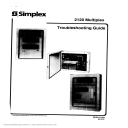
advertisement
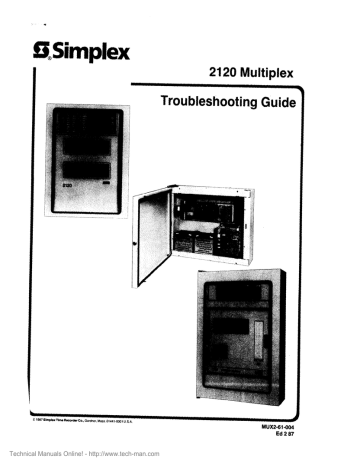
d
SSimplex
Troubleshooting G’uide
6 ~987ShPbX~m%twckeCo.. Gardner. Mass.01441.0001 U.S.A.
Technical Manuals Online! - http://www.tech-man.com
MUX2-61-004
Ed287
4
Technical Manuals Online! - http://www.tech-man.com
.
TABLE OF CONTENTS
GENERAL
Introduction ..........................................................................................................................................................
Outlines ...............................................................................................................................................................
Flowcharts ...........................................................................................................................................................
Other Troubleshooting Aids ................................................................................................................................
Obscure or Intermittent Troubles ........................................................................................................................
OUTLINES
Crash Code Outline ............................................................................................................................................
Trouble Interpretation ........................................................................................................................................
BMUX Outline ...................................................................................................................................................
Transponder Outline .........................................................................................................................................
SCC Outline ......................................................................................................................................................
Use of the 2120 Diagnostic Program ...............................................................................................................
FLOWCHARTS
Symbol Definitions ............................................................................................................................................
Basic Flowchart .................................................................................................................................................
BMUX Flowchart (Sheet 1 of 2) .......................................................................................................................
BMUX Flowchart (Sheet 2 of 2) .......................................................................................................................
Transponder Flowchart (Sheet 1 of 2) .............................................................................................................
Transponder Flowchart (Sheet 2 of 2) .............................................................................................................
SCC Flowchart ..................................................................................................................................................
CAUTION
ELECTRICAL HAZARD
--par-nuldnow lntomsl dJurtmontr of mpaln. Instsllrtlon and seniclng rbould be pwfannod by qusli- fled Simplex Ropmssntatlves.
CAUTION
Impropof pfognmmlng of this system an nrult In sfgnlflcsnt dsmqs to controllsd oqulpmsnt. ftssd tfm lnstnetionr canfully
2
2
2
3
3
20
21
22
23
24
25
26
4
10
11
14
16
17
Technical Manuals Online! - http://www.tech-man.com
GENERAL
Introduction
This publication is designed as a troubleshooting aid in locating 2120 Multiplex System malfunctions.
Using the information in this publication, a troubleshooter with a good background in 2120 Multiplex Systems will be able to isolate most faults to a board level.
This publication is divided into two major sections:
0 Outlines l Flowcharts
Outlines
The outlines provide details on tests and checks that the flowcharts may ask you to perform. Before you service a
2120 Multiplex System, read through these outlines to gain a better understanding of troubleshooting procedures.
Flowcharts
There are four separate flowcharts as shown below:
FLOWCHART
BMUX
FLOWCHART
TRANSPONDER
FLOWCHART see
FLOWCHART
The basic flowchart is a test chart. Your troubleshooting procedure should
always
begin there. If you can follow the flow to the end of the basic flowchart without being directed to another flowchart, your system is working properly. If there is a trouble in the system, this chart will direct you to the flowchart necessary to locate the trouble.
When you use the flowcharts, follow the flow
exactly
as directed without skipping steps. The step you skip could be the one most necessary for locating the trouble. Be sure to read all information referred to in the reference blocks before performing an action. If you fail to read the referenced material, you may not locate the trouble.
Note:
The flowcharts use universal symbols. However, if you are unfamiliar with their meaning, refer to the page of symbol definitions immediately preceding the flowcharts.
Technical Manuals Online! - http://www.tech-man.com
2
.
Other Troubleshooting Aids
Publications: l l l l
BMUX Operating Instructions
Jumper Placement and Switch Settings
Control-By-Event Operating Instructions
Time Control Feature Operating Instructions l
SCC Operating Instructions
0 SCC Programming Instructions l l
BMUX Printer Paper Replacement and Adjustment Procedure
2120 Wiring Diagrams o All system order and specification sheets originally shipped with the system.
Special Troubleshooting Aids: l l
System Crash Code
Diagnostics Program
Obscure or Intermittent Troubles
All 2120 Multiplex Systems with software Rev. 3.17 or later feature a Diagnostic Program which may be used as an effective troubleshooting aid. In the case of obscure or intermittent troubles, this program may be the only method available to successfully isolate the malfunctioning unit(s). Suggestions for the use of the Diagnostic Program immediately precede the flowcharts.
3
Technical Manuals Online! - http://www.tech-man.com
OUTLINES
Crash Code OutlIne for 2120 Systems using 32K PRAM Boards, 562-305
1. The 2120 BMUX provides a System Crash Code when it fails in such a way that it no longer functions. You can use the information provided by the code to analyze and determine the cause of the failure.
A System Crash Code looks like this:
5 <YS - ERR:CC
+
------------
PD=NNNN
S = BBISSSS
X=XXXX
:
+
Let’s look at each part of the code and see what each means.
2. The “SYS -
ERR:CC”
portion of the code indicates the specific crash code (CC). (See Table I for the possible values of CC.) You can us8 the value of “CC” ts determine the possible cause(s) of the system’s failure.
3. The next portion of the code is “SS =
BB/SSSS.”
The only part of this message you should be concerned with is
“BB.”
If the value of “CC” equals A2 or A3, then you can use the value of
“BB”
to isolate the failed PRAM board(s). The values of “BB” are interpreted as follows:
BB=OO=PFtAMboard(s)land/or2
BB=Ol =PRAMboard3
BB=O2=PRAMboard4
BB=O3=PRAMboard5
BB=O4=PRAMboard6
VALUES OF “CC”
88
A2
TABLE I
Valuas for “CC”
MOST LIKELY CAUSES OF FAILURE
(1) An RS232C board ‘is locked up.
(2) The front panel display board is locked up.
(3) The ribbon cable between the front panel display board and the
BMUX motherboard is loose or broken.
(4) The keyboard option on the 562-513 RS232C board is selected and the associated terminal is OFF.
(1) The switch settings on a PRAM board are wrong.
(2) A RAM chip has a bent pin.
(3) A RAM chip is installed upside-down or in the wrong socket.
(4) A RAM chip is bad.
(5) A PRAM board is bad.
(6) The CPU board has failed.
A3
A4
(1) The switch settings on a PRAM board are wrong.
(2) A PROM chip has a bent pin.
(3) A PROM chip is installed upside-down or in the wrong socket.
(4) A PROM chip is bad.
(5) A PRAM board is bad.
(6) The CPU board has failed.
(1) A PRAM board is missing.
(2) The switch settings on a PRAM board are wrong.
(3) A PRAM board is bad.
(4) The CPU board has failed.
(5) A PROM chip is bad.
4
Technical Manuals Online! - http://www.tech-man.com
EO
AO,Al ,BO,CO,Cl ,El through
E4,80 through 87,89 through
99
Fl
TABLE I
Values For “CC”
(CONTINUED)
The CPU board has failed.
(1) There is a problem in the system’s executive program.
(2) The CPU board has failed.
(3) A PRAM board is bad.
There is an error in the system’s SMPL equations.
IMPORTANT:
The value of “88” is used only when “CC” equals A2 or A3.
4. The
“PD
= NNNN” portion of the code is not used. Ignore it.
5. The “X =xXxX” portion of the code is used for
RAM
memory
failures only
(“CC” equals A2). In this case, the specific PRAM board RAM chip causing the problem can be isolated. Here’s how:
A. Isolate the problem within two PRAM boards using the value of “BB” in the “SS = BB/SSSs” portion of the System Crash Code.
B. Look at the System Crash Code value for “X = XXXX.” This value is the address in RAM memory where the program stopped. Values for “XxXx” and the associated PRAM board are as follows:
ON PRAM BOARD #l,
IC9 contains addresses 8000 through 87FF
IClO contains addresses 8800 through 8FFF
ICl 1 contains addresses 9000 through 97FF
IC12 contains addresses 9800 through SFFF
IC13 contains addresses A060 through A7FF
IC14 contains addresses A800 through AFFF
ICl§ contains addresses BOO0 through B7FF
IC16 contains addresses 8806 through 8777
IC17 contains addresses COO0 through C7FF
IC18 contains addresses C800 through CFFF
IC19 contains addresses DO00 through D7FF
IC20 contains addresses D800 through DFFF
IC21 contains addresses EOOO through E7FF
IC22 contains addresses E800 through EFFF
IC23 contains addresses FOOO through F7FF
IC24 contains addresses F800 through FFFF
ON ALL OTHER PRAM BOARDS,
IC9 contains addresses 0008 through 07FF
ICl Ocontains addresses 0800 through OFFF
ICl 1 contains addresses 1000 through 17FF
IC12 contains addresses 1800 through 1 FFF
IC13 contains addresses 2000 through 27FF lCl4 contains addresses 2800 through PFFF
IC15 contains addresses 3006 through 37FF
IC16 contains addresses 3866 through 3FFF lCl7 contains addresses 4000 through 47FF
IC18 contains addresses 4800 through 4FFF
IC19 contains addresses 5000 through 57FF
IC20 contains addresses 5800 through 5FFF
IC21 contains addresses 6000 through 87FF
IC22 contains addresses 6800 through 6FFF
IC23 contains addresses 7000 through 77FF
IC24 contains addresses 7800 through7FFF
By property interpreting the combination of “BB” and “XXXX” values, the failure can be isolated to a specific RAM chip on a specific PRAM board.
6. Here are two different System Crash Codes. Let’s see how we would interpret them.
Example 1
Your 2120 system is down and has provided the following System Crash Code:
-----------___
:
+
SW - ERR:85
---a-----------
S =02/l FA3
X=C81A
:
+
First, you determine the value of “CC.” In this example, “CC” equals 88. If you look up 88 in Table I, you will see the possible causes of the problem. You would then follow the appropriate portion of the BMUX flowchart to deter- mine the specific cause of the problem.
Notice that we did not use any other portion of the System Crash Code in this example; the other portions do not apply in this case.
5
Technical Manuals Online! - http://www.tech-man.com
Example 2
Your 2120 is down and has provided the following System Crash Code:
--------------
= SYS - ERR:AS
PD = AOFO
S=O2/1FFF =
X = 56FF +
In this example, the value of ‘CC” is AZ. If you look up A2 in Table I, you will see that the probable cause of the problem is a RAM memory failure. In this case, you can isolate the problem to a specific PRAM boards RAM chip.
Let’s see how.
First, we must determine the value of “BB” in the System Crash Code. In our example, “BB” equals 02. This means that the memory bank selected at crash time is located on PRAM board 4.
Next, we determine the value of “XXXX” in the System Crash Code. In our example, “XXXX” equals
56FF. Now,
refer to Part 5 of this outline. Look at the RAM addresses for all other PRAM boards. You can see that
56FF
falls in the range of
5000 through 57FF.
Therefore,
IC19
on PRAM board 4 is the most likely cause of the system fail- ure.
In short, when you are faced with a System Crash Code, follow the BMUX flowchart carefully and use this outline to help you locate the cause of the system’s trouble.
Crash Code Outllne for 2120 Systems with 96K PRAM Boards, 562-511
1. The 2120 BMUX provides a System Crash Code when it fails in such a way that it no longer functions. You can use the information provided by the code to analyze and determine the cause of the failure.
A System Crash Code looks like this:
------------
= -kYS - ERR:CC S = BBISSSS
+ PD=NNNN x=xxxx z
+
Let’s look at each part of the code to see what each means.
2. The “SW-ERR:CC”
portion of the code indicates the specific crash code (CC). (See Table II for the possible values of CC.) You use the value of “CC” to determine the possible cause(s) of the system’s failure.
6
Technical Manuals Online! - http://www.tech-man.com
VALUES OF “CC”
88
A2
A3
A4
EO
90,Al ,BO,CO,Cl ,El through
5480 through 87,89 through
39
Fl
TABLE II
Values For “CC”
MOST LIKELY CAUSES OF FAILURE
(1) An RS232C board is locked up.
(2) The front panel display board is locked up.
(3) The ribbon cable between the front panel display board and the
BMUX motherboard is loose or broken.
(4) The keyboard option on the 562-513 RS232C board is selected and the associated terminal is OFF.
(1) The switch settings on a PRAM board are wrong.
(2) A RAM chip has a bent pin.
(3) A RAM chip is installed upside-down or in the wrong socket.
(4) A RAM chip is bad.
(5) A PRAM board is bad.
(6) The CPU board has failed.
(1) The switch settings on a PRAM board are wrong.
(2) A PROM chip has a bent pin.
(3) A PROM chip is installed upsidedown or in the wrong socket.
(4) A PROM chip is bad.
(5) A PRAM board is bad.
(8) The CPU board has failed.
(1) A PRAM board is missing.
(2) The switch settings on a PRAM board are wrong.
(3) A PRAM board is bad.
(4) The CPU board has failed.
(5) A PROM chip is bad.
The CPU board has failed.
(1) There is a problem in the system’s executive program.
(2) The CPU board has failed.
(3) A PRAM board is bad.
There is an error in the system’s SMPL equations.
3. The next portion of the code is “SS =
BB/SSSS.”
The only part of this message you should be concerned with is
“BB.”
If the value of “CC” equals A2
or A3,
then you can use the value of
“BB”
to isolate the failed memory bank (see Figure A for reference). The values of
“BB”
are interpreted as follows:
IB= 00 = PRAMboardl,BankAand/orB
#B=Ol =PRAMboardl,BankC
IB = 02 = PRAM board 2, Bank A
#B = 03 = PRAM board 2, Bank B
IB = 04 = PRAM board 2, Bank C
IB = 05 = PRAM board 3, Bank A
;B = 06 = PRAM board 3, Bank B
;B = 07 = PRAM board 3, Bank C
;B = 08 = PRAM board 4, Bank A
:B = 09 = PRAM board 4, Bank B
:B = 10 = PRAM board 4, Bank C
Interpret the value of “BB” using the list above and Figure A.
IMPORTANT:
The value of “BB” is used
only
when “Cc” equals A2 or A3.
7
Technical Manuals Online! - http://www.tech-man.com
BANK A BANK B BANK C
151
96K PRAM Board Bank Layout, All Boards
FIGURE A
4. The
“PD= NNNN”
portion of the code is not used. Ignore it.
5.
The
“X=XXXX”
portion of the
code
is used for
RAM memory failures only
(i.e., when “CC” equals A2). In this case, the specific PRAM board RAM chip causing the problem can be isolated. Here’s how:
A. Isolate the faulty memory bank(s) using the value of “BB” in the “SS = BBSSSS” portion of the System
Crash Code.
B. Look at the System Crash Code value for “X = XXXX.” This value is the RAM memory address where the program stopped. Values for “XXXX”,and the associated PRAM board bank are as follows:
BANK A ON THE FIRST PRAM BOARD,
IC14 contains addresses 8666 through 9FFF
IC20 contains addresses AW6 through BFFF
IC15 contains addresses Co00 through DFFF
IC21 contains addresses E606 through FFFF
BANK A ON ALL OTHER PRAM BOARDS,
IC14 contains addresses 6666 through 1 FFF
IC20 contains addresses 2666 through 3FFF
IC15 contains addresses 4608 through 5FFF
IC21 contains addresses 8666 through 7FFF
BANK B, ALL PRAM BOARDS,
IC16 contains addresses 6666 through 1 FFF
IC22 contains addresses 2660 through 3FFF
IC17 contains addresses 4606 through SFFF
IC23 contains addresses 6666 through 7FFF
BANK C, ALL PRAM BOARDS,
IC18 contains addresses 6066 through 1 FFF
IC24 contains addresses 2606 through 3FFF
IC19 contains addresses 4008 through 5FFF
IC25 contains addresses 6666 through 7FFF
8
Technical Manuals Online! - http://www.tech-man.com
By property interpreting the combination of “BB” and “XxXx” values, the failure can be isolated to a specific
RAM chip in a specific PRAM board’s memory banks.
6. Here are two different System Crash Codes. Let’s see how we would interpret them.
Example 1
Your 2120 system is down and has provided the following System Crash Code:
---------
:
+
SYS- ERR:55
-----es-
-----
S=O2llFA3 $
__----
+
First, you determine the value of “CC.” In this example, “CC” equals 63. If you look up 33 in Table II, you will see the possible causes of the problem. You would then follow the appropriate portion of the BMUX flowchart to determine the specific cause of the problem.
Notice that we did not use any other portion of the System Crash Code in this example; the other portions do not apply in this case.
Example 2
Your 2120 is down and has provided the following System Crash Code:
:
_----------
+
SYS - ERR:A2
---
S=OWFFF
--
$
+
In this example, the value of “CC” is AZ. If you look up A2 in Table II you will see that the probabte cause of the problem is a RAM memory failure. In this case, you can isolate the problem to a specific PRAM board memory bank’s RAM chip. Let’s see how.
First, we must determine the value of “BB” in the System Crash Code. In our example, “BB” equals 66. This means that the memory bank selected at crash time is located on PRAM board 3, Bank B.
Next, we determine the value of “XXXX” in the System Crash Code. In our example, “XXXX” equals
55FF.
Now, refer back to our previous explanation of “XXXX.” Look at the RAM addresses for Bank B on all PRAM boards. You can see that
55FF
falls in the range of
4000 through LFFF.
Therefore, ICl7 on PRAM board 3 is the most likely cause of the system failure.
In short, when you are faced with a System Crash Code, use the BMUX flowchart and this information to help you locate the cause of the system’s trouble.
Technical Manuals Online! - http://www.tech-man.com
Trouble Interpretation Outline
1. The BMUX trouble messages are: l l l l TBL 01 IN SYSTEM ABN MN PWR LOSSIGND DET
TBL 02 IN SYSTEM ABN LOC PRNTR ERROR/FAIL
TBL 03 IN SYSTEM ABN LOCAL PRTR PAPER LOW
TBL 04 IN SYSTEM ABN REMOTE PORT-(2,3, or 4) FAIL
2. The communications channel trouble messages are: l l l l
TBL 01 CHANNEL 1 ABN CHANNEL NOT XMIT-TING
TBL 02 CHANNEL 1 ABN CHANNEL HAS FAILED
TBL 01 CHANNEL 2 ABN CHANNEL NOT XMITTING
TBL 02 CHANNEL 2 ABN CHANNEL HAS FAILED
Note:
Communications channel trouble messages may appear singly or in combination. Take care to follow the flowcharts closely so that you will not be misled.
3. The transponder trouble messages are: l l l
TBL 00 XPNDER NNN ABN POWER FAIUGND FAULT
TBL 01 XPNDR NNN ABN XPNDR COM FAILED PRI
TBL 02 XPNDR NNN ABN XPNDR COM FAILED SEC where “NNN” is the transponder number.
4. The Status Command Center (SCC) trouble messages are: l l l l l
TBL 00 XPNDR SCC ABN POWER FAIUGND FAULT
TBL 01 XPNDR SCC ABN XPNDR COM FAILED PRI
TBL 02 XPNDR SCC ABN XPNDR COM FAILED SEC
TBL 03 XPNDR SCC ABN XPNDR HAS WRONG CARD
TBL 04 XPNDR SCC ABN SCC BROADCASTING FAIL where “SCC” is the SCC number.
Note:
The trouble messages listed above are found only in systems equipped with Control-by-Event software
(BMUX revisions earfler
than
4.0). For trouble messages associated with 2120 SMPL systems (BMUX revi- sions
later than
4.0) refer to the
2120 Multiplex SYPL Software Feature Operating Instructions
manual.
10
Technical Manuals Online! - http://www.tech-man.com
BMUX Outline
CAUTION:
Building personnel and proper authorities (i.e., Police/Fire Department) must be notified prior to working on the system
for any reason.
Note:
The BMUX is actuallv a group of components located in a single backbox or console. Refer to the
BMUX
Parts
Uat, Pub. No. 575-561, for information on these components.
1. Measure AC voltage at TBl -1 and TBl -2 of the AC I/O board (acount 1 POVAC).
2. To check for the presence of DC operating voltages, use the 24V, 5V, and OV test points on the upper right-hand back corner of the front panel display board. For specific voltage levels related to the BMUX power supply board, refer to Figure 1.
3. To ensure that all operating voltages are present at the input to the BMUX motherboard, refer to Figure 2 and check the voltages shown.
4. To ensure that all operating voltages are present at the input to the printer controller board, refer to Figure 3 and. check the voltages shown.
5. To ensure that the printer is receiving its proper operating voltage, connect your VOM across Cl5 on the primer controller board. For TI printers (P/N 616-884) the rated voltage is 18V. For Gulton printers (P/N 818877), the rated voltage is indicated on the printer label (from 15.1 to 17.2V). If the level is out-of-tolerance, adjust R23 on the printer controller board until you reach the rated voltage.
CAUTION:
UNDER NO CONDITIONS SHOULD THE VOLTAGE ACROSS Cl5 EXCEED THE PRINTER’S
RATED VOLTAGE! ALSO, WHEN YOU MAKE THE VOLTAGE MEASUREMENT, BE CAREFUL TO
AVOID SHORTING OUT THE PRINTER VOLTAGE ON THE PRINTER CONTROLLER BOARD
ETCHES.
6. Disconnect power when replacing PC boards by:
A. Removing one of the battery connectors.
B. Removing AC.
Reverse the above sequence when reconnecting power to the system.
CAUTION:
A number of false messages may be generated when power is applied to the BMUX. Wait three minutes for these to clear prior to continuing with troubleshooting.
7. Check the communications channels for shorts by removing the connector on the appropriate DC transmission board and connecting your VOM across the following terminals on the AC I/O board as appropriate:
Secondary
(If Applicable) (
Channel 1 B ( - ) at TB3-24
Channel 1 B ( + ) at TB3-23
Primary
(
Channel 1 A ( - ) at TB3-22
Channel 1 A ( + ) at TB3-21
Shields at TB3-20
Channel 28 ( - ) at TB3-19 Secondary
Channel 28 ( +) at TB3-18 1 (If Applicable)
Channel2A(-)atTB3-17
Channel2A(+)atTB3-16
Shields at TB3-15
>
Primary
8. When removing PC boards, be sure you handle them
carefully.
These boards are subject to atatlc
damage.
Place them where they will not be damaged.
Visually inqmct
each board. In the case of boards, make sure that all PROM and RAM chips are fully seated in their sockets.
It is easy to check jumper placement and switch settings when boards are removed. Therefore, you should check each board after you remove it (if possible).
If it is obvious that a board has damaged components, replace that board.
9. When checking BMUX harnesses, make sure that the end connectors are fully seated at their termination points.
EnPJre that the connectors are properly aligned; i.e., most connectors are NOT keyed, so make sure that no pins at !ne terminating connectors are missing.
11
Technical Manuals Online! - http://www.tech-man.com
-8kleofClbyheatsync
+ddeofCl byheataync
P2-6ltMhWbd.ACLOW m-7 moawrbd.
P2+mothmbd.
P2-5molheru.
P2-4molhmbd.
(UVC)
WV)
(5-W
(24volts)
(24VC) w-w
(24 w
(27.6voll8)
P&2 A.C. Input bd.
+sidsoflmltety m-1 AC. Input bd.
1
2
Q4
P2
PI
BMUX Power Supply Board Outputs
FIGURE 1
12
Technical Manuals Online! - http://www.tech-man.com
it
12 POS MOTHERBOARD
661613
PINS 562-l 67 or 562-3 l
9
10
3
4
1
2
5
6
7
6
P2 not used
(5VC, 24VC) not used
(24 volts)
WJC)
(30 volts)
(5 volts)
(A.CJLow)
P3-7 Power Supply Bd.
P3-5 Power Supply Bd.
P3-4 Power Supply Bd.
P3-3 Power supply Bd.
P3-2 Power Supply Bd.
P3-1 Power Supply Bd.
-- --
L -NOW:
NOTE:
Ql Ribbon Cable connects to the front panel Display Bd.
BMUX Motherboard Voltage inputs
FIGURE 2
Pl
0
P2
[7
P3
PRINTER
CONTROLLER
BOARD
601-566
PIN 562-665
3
4
1
2
1
2
3
4 p3-1
P3-2
P3-3
P3-4
P3-5 p3-6
P3-7
P3-6
(24VC) To Bonalert
(5 volts) P2-3 On Power Supply Bd.
(24 volts) P2-2 Dn Power Supply Bd.
(5 & 24VC) P2-1 On Power Supply Bd.
(5VC) To advance switch on printer bd.
Not Used
Not Used
(5 volls) To advance switch on printer bd.
Printer Controller Board Voltage inputs
FIGURE 3
13
Technical Manuals Online! - http://www.tech-man.com
10. Make sure only defective boards are sent for repair. By following the BMUX flowchart, you can systematically determine which board(s) is bad. Send a description of the board problem along with the returned board.
CAUTION:
UNDER NO CONDITIONS SHOULD YOU MARK ON A PC BOARD. THIS MAKES REUSE
IMPOSSIBLE.
11. All PRAM boards are identical; only the PROM chips are unique. PRAM boards can be replaced if the PROM and
RAM chips are
carefully
removed and placed in the
same locationa
on the new PRAM board. If any PROM chips are bad, new chips will have to be programmed (this can
only
be done in Gardner).
Note:
PROM chip labels are interpreted as shown in the following example:
PROGRAM NUMBER
PRAM BOARD 2 AND THIS CHIP GOES IN IC SOCKET 3
THIS CHIP WAS PROGRAMMED JULY 8TH 1982
12. Transmission over the system’s communications channels can be observed with a VOM. Set your VOM on the
12VDC scale. Check for communications inputs/outputs at the following locations on the AC I/O board, as appropriate:
Channel 1 B ( - ) at TB3-24
Channel 1 B ( + ) at TB3-23
Channel 1 A ( - ) at TB3-22
Channel 1 A ( + ) at TB3-21
Shields at TB3-28
Channel 28 ( - ) at TB3-19
Channel 28 ( + ) at TB3-18
Channel 2A ( - ) at TB3-17
Channel 2A ( + ) at TB3-16
Shields at TB3-15
Connect your VOM across the ” + ” and “ - ” leads of the channel you want to check. Note the meter’s deflection.
No deflection
indicates that no data is being transmitted by the BMUX. In this case, the problem can be caused by: l l l
An open fuse on the AC I/O board
A bad DC transmission board
A bad CPU board
One or more distinct, low-iev6i deflections
(around 3 volts) indicates that the BMUX is transmitting data but is
not receiving
data from the transponders. This would indicate a transponder that is shorting the line to 0 volts.
Rapid fluctuation
of the meter (around
8
to
10 volts) usually
indicates normal communications.
Note:
When checking for communications on a McCulloch loop channel, remove the secondary lines when checking the primary lines and vice versa.
13. Before replacing a suspected malfunctioning PC board, ensure that all jumper placements and switch settings are correct using
Jumper Placement and
Switch
Settings publication.
14. The harness from the BMUX power supply to the batteries contains both a fuse and a supervisory loop. If either of these opens, a system POWER FAIUGND FAULT message will be reported. The yellow LED on the power supply will NOT be on.
15. On the BMUX power supply there is a yellow LED which illuminates if a ground has been detected on a Monitor
Point or on the DC line. Always check this LED when troubleshooting BMUX POWER FAIUGND FAULTS.
Transponder Outline
1.
Verification of all jumpers and switch settings
is
necessary
if you are having problems with a new installation, or if you suspect that jumpers and/or switch settings may have changed. See the Transponder
Specification Sheets and
Jumper Placement and Switch Settings publication.
2. AC voltage at a transponder power supply can be checked between TB2-1 and TB2-2 (approximately 12OVAC).
14
Technical Manuals Online! - http://www.tech-man.com
G
3. DC voltage from a transponder power supply can be checked between P3-1 ( + 24VDC nominal) and P3-2 (0 volts).
4. Monitor Zone Wiring: l l l Fire Alarm Basic Transponder (FABTs) require a 1 OK-ohm end-of-line (EOL) resistor.
BasicTransponders (BTs) require an 8.2K-ohm EOL resistor.
Voice-Phone Basic Transponders (VPBTs) require a 1 OK-ohm EOL resistor.
5. A fast and easy check of Monitor Point wiring is to measure the voltage between the “ - ” side of the monitored zone and 0 volts. (The “ - ” side of any zone is easy to determine . . . the “ + ” side of a monitored zone will
always
be about 24 volts with respect to 0 volts.) If the voltage reading is 0 vofta, then there is an
open in the zone wiring.
If the voltage reading is about 24 volts, then there is a
short in the zone wiring.
Readings on FABT zone wiring should be from 1 to 4 volts if the circuit is good.
Readings on BT zone wiring should be from 10 to 16 volts if the circuit is good.
6. When activating an alarm during a test:
A. Notify proper personnel.
B. Determine the priority level from the Transponder Specification Worksheet to see how the activated point will report.
C. Determine the control-by-event programming from the control-by-event specificationsheets and ensure that all programmed functions operate correctly.
D. Activate the zone to cause an alarm.
7. Any Control Point may be operated using the “M A N ” command. Check the Transponder Specification
Worksheet to determine which Control Points may be operated without danger of damage.
Note:
Be sure to check each Monitor and Control Point to see if “NO PRINT” was specified at order entry. If “NO
PRINT”
was
specified, then the BMUX will
not
notify you of the point’s activation.
8. In many cases, transponder troubles can be isolated to either the controller board or the controller board’s microprocessor by checking appropriate pins on the microprocessor. By checking pin 1 to 0 volts you can see if the serial data from the communications channel is being received. Set your V O M on the 3VDC scale. If the voltage at pin 1 is missing (it should be between 2 to 3 volts), check the input to the transponder at the communication lines. If the level is present at the lines, then you can be certain that either fuse Fl on the controller board has opened, or that the controller board itself is bad.
If you were to check pin 1 to 0 volts and the level appears to be good, you should then check pin 21 on the microprocessor (reference to 0 volts). This pin is the serial data output to the communications channel (ii should be about l/e volt). If the level is either missing or constantly high (about 5 volts), you know that the microprocessor is bad and must be replaced.
Note:
The transponder’s 8048 microprocessor uses a special mask and is
ONLY
available through Simplex Service
Stock.
9. On the transponder power supply there is a yellow LED which illuminates if a ground has been detected on a
Monitor Point, on the power supply’s DC line, or on supewised Control Point wiring (audio or phone circuits).
Always check this LED when troubleshooting POWER FAIUGND FAULTS.
10. The harness from the transponder power supply to the batteries contains both a fuse and a supervisory loop. If either of these opens, a transponder POWER FAIUGND FAULT message will be reported. The yellow LED on the power supply will
not be on.
15
Technical Manuals Online! - http://www.tech-man.com
11. The CHANNEL HAS FAILED trouble message can indicate a transponder that is shorting the communications line to 0 volts. Be
careful ., . .
follow the flowcharts
exactly
to ensure that this is indeed the reason for the trouble message.
12. By checking TBl -11 to 0 volts, you can determine if a transponder power supply has failed. If the level reads approximately 5VDC, then one of the following is the probable cause of the problem:
A. Fuse F2 in the power supply is open.
B. The AC power is missing.
C. The in-line battery fuse is open.
D. The batteries are unplugged at the power supply or at the supervisory battery harness connector.
E. A zone powered by this supply has a ground fault.
F. Some other circuit defect is preventing proper operation of the power supply.
13. POWER MUST BE REMOVED
when replacing PC boards. Disconnect power by:
A. Removing one of the battery connectors.
B. Removing AC.
Reverse the above sequence when reconnecting power to the transponder.
14. Typically, there are five transponders powered by one power supply. When checking for POWER FAIUGND
FAULTS, be sure to check transponder
all
transponders directly powered by the supply. For power failure reporting, one
must have
JW-4 removed.
SCC Outline
1.
Verification of all jumpers and switch settings is necessary
if you are having problems with a new installation, or if you suspect that jumpers and/or switch settings may have changed. See the SCC specification sheets and
Jumper Placement and Switch Settings publication.
2. If SCC LEDs are unstable after you apply power to the system, operate the SCC reset switch (Sl on the controller board) for three seconds to stabilize the display.
3. When activating Monitor and Control Points in a system test, ensure that the associated LEDs on the SCC(s) operate properly. Check the SCC program to ensure that the proper LEDs are indeed operating. It is also
advisable
to check the operation of any and all switches on an SCC to verify that they operate the appropriate system circuitry.
4. The SCC power supply is the same as the transponder power supply. The only difference is that the SCC also contains a converter board to which contractor connections for the communications channel and DC voltages are made.
5. In many cases, SCC troubles can be isolated to either the SCC controller board or the controller board’s microprocessor by checking the proper pins on IC5 (1854). By checking pin 20 to 0 volts you can verify that the serial data from the communications channel is being received (the level should be from 1.5 to 7.5 volts). Set your VOM on the 3VDC scale. If the level at pin 20 is missing, check the input to the SCC at the communication lines on the converter board (the “ + ” side is at TBl -2; the “ - ” side is at TBl -1). If the level is present at the lines, then you can be certain that there is a problem on the controller board.
If you were to check pin 20 and the level appears to be good, you should then check pin 25 to 0 volts. This pin is the serial data output to the communications channel (it should be a constant 5 volts). If the level is missing, you know that IC5 is bad and must be replaced.
16
Technical Manuals Online! - http://www.tech-man.com
G
6.
The expander boards in an SCC operate the rows of LEDs and switches on the front panel. The expander board in connector Jl on the controller board operates the first eight rows of LED&witches. The next expander board to the left operates the next eight rows, etc. If any of these boards are missing or in the wrong card position, the operation of Control Points throughout the system will be erratic. Pressing the LED TEST switch will reveal fluctuating LED responses.
7.
When checking an SCC for proper operation, ensure that all harnesses terminate at the proper points. All harnesses should make good connections at the end connectors, and all connectors should be properly aligned.
8.
The SCC control module is located on the far right-hand side of the front panel. The ON LINE LED (green) indicates that the SCC is detecting pulses on the communications channel. The OFF LINE LED (yellow) indicates that the SCC is not communicating with the BMUX.
The STATUS CHANGE LED (red) indicates a change in status of critical points in the system, or a change in status of the SCC itself. Operate the ACKNOWLEDGE switch to cause the LED to come on steadily.
The AC POWER FAIL LED (yellow) indicates one of the following conditions: l l
AC power has been lost.
The batteries have failed.
0 Either the battery fuse or supervisory loop has opened. l A ground fault has been detected.
The LED TEST switch is used to test the function of the SCC LEDs. When you operate the LED TEST switch, all
SCC LEDs will illuminate steadily.
Use of the 2120 Diagnostic Program
The 2120 Diagnostic Program is an effective troubleshooting aid where an obscure or intermittent trouble is giving you problems. All 2120 systems with software Rev. 3.17 or later feature this program, and you should get familiar with its use. In later versions of the 2120 BMUX, you will see new software which will greatly enhance the use of the
Diagnostic Program. In the future, you will be able to test and inspect a working 2120 almost entirely from a CRT or teleprinter.
To access the Diagnostic Program in BMUX Revisions the sequence shown:
earlier than
4.0, press the following BMUX keyboard keys in
ENT
To access the Diagnostic Program in BMUX Revisions sequence shown:
4.0 or later,
press the following BMU)( keyboard keys in the
,014 Sp ON --
and then enter the password when the system requests it.
This sequence places the BMUX in the diagnostics mode and will
ALWAYS
produce a trouble condition. This trouble condition MUST BE ACKNOWLEDGED FROM THE BMUX FRONT PANEL BEFORE PROCEEDING WITH
DIAGNOSTICS.
Note:
Entering the BMUX diagnostics mode will:
A. Automatically suppress printing of any communication errors that occur; and
B.
Automatically disable all Time Controls and Control-By-Event programs.
To exit the Diagnostic Program, press the following BMUX keyboard keys in the sequence shown:
The
diagnostic mode commands are described and interpreted in Table Ill. The standard BMUX commands remain operative in the diagnostic mode.
Helpful Hints:
1. If you are having problems with several transponders, it could be that one of the transponders is loading the line. This trouble could also be occurring intermittently, thereby complicating your troubleshooting. One thing you could do is to disable each transponder one-by-one and check to see if the channel error counts have dropped to zero. You can use the “DAB” command to do just that. The “DAB” command completely disables a transponder. Next, you would use the “CIA” command. This will clear all transponder and channel error counts so that you can start your observations from zero. Wait a few seconds, and then use the “PCF” command to list the channel error count. If the disabled transponder was the one causing the problem, then there should be no channel error counts. If you still read a channel error count, disable the next transponder.
You should repeat these procedures for each suspect transponder until you locate the bad transponder. Then, reenable each transponder one-at-a-time. Use the “PCF” command to list the error counts as each transponder is enabled.
TABLE II!
Diagnostics Mode Commands
:OMMAND
OPR
DAB
PSP
DESCRIPTION
Provides the ability to enable or disable the operation of Control-By-Event programs and all Time
Controls. Allows the user to test after field programming without initiating Control-By-Event sequences. Also provides the ability to simulate normal system operation during overnight testing using the diagnostic program. Forms of the command are:
O+R - Prints the current setting of Control-By-Event programs and all Time Controls, indicating either ON or OFF.
OPR ON - Enables Control-By-Event programs and all Time Controls.
OPR OFF - Disables Control-Bv-Event programs and all Time Controls.
Provides the ability to completely disable a transponder or range of transponders. Can also be used to obtain a list of transponders that are currently disabled. Useful for isolating communication faults to one or more transponders. Forms of the command are:
DAB - Prints a list of all currently disabled transponders.
DAB 103 ON - Disables Transponder 103.
DAB 101 106 ON - Disables Transponders 101 through 106.
DAB 101 OFF - Enables Transponder 101.
DAB 101 106 OFF - Enables Transponders 101 through 106.
USE THlS COMMAND WITH CAUTION. WHEN DISABLED, A TRANSPONDER IS
COMPLETELY DGCONNECTED FROM THE 2120 AND CANNOT REPORT ALARM OR
TROUBLE CONDITIONS.
Provides the ability to control printing of communication errors. Allows the user to selectively enable transponders one-at-a-time to allow the printout to occur. Useful for observing individual transponder failures as they occur. Forms of the command are:
PSP - Prints a list of all transponders for which printing of communication errors is suppressed.
PSP 204 ON - Suppresses printing of communication errors for Transponder 204 .
PSP 101 103 ON - Suppresses printing of communication errors for Transponders. 101 through 103.
PSP 101 OFF - Restores printing of communication errors for Transponder 101.
PSP 101 103 OFF - Restores printing of communication errors for Transponders 101 through 103.
Technical Manuals Online! - http://www.tech-man.com
18
b
COMMAND
PCF
PXF
CLA
TABLE 1
continued
DESCRIPTION
Provides a listing of channel error counts and indicates the shortest and longest poll cycle times.
Useful for determining the magnitude of communication channel errors. Forms of the command are :
PCF - Prints the error counts for Channels 1 and 2.
PCF 1 - Prints the error counts for Channel 1 only.
PCF 2 - Prints the error counts for Channel 2 only.
Provides a listing of transponder error counts. Useful for determining the magnitude of transponder errors and spotting potentially bad transponders. Forms of the command are:
PXF - Prints the error counts for all transponders
PXF 101 - Prints the error count for Transponder 101.
PFX 101 103 - Prints the error counts for Transponders 101 through 103.
Clears all transponder and channel error counts, and the values for shortest and longest poll Cycle times and restarts the counts from zero. Form of the command is:
CLA
2. You can also use the “DAB’ command to “remove” a failed transponder from the system. This will allow you to check the operation of the rest of the system to ensure that there are no other problems.
3. The “PSP” command can also be very useful for observing individual transponder failures as they occur. You can use the “PSP” command to remove the print suppression on selected transponders. This will allow any wmmunication errors associated with the selected transponder(s) to print. You can use this command to see just how often a transponder is failing - a helpful piece of information in situations where one or more transponders are failing intermittently.
4. The “PC%” command can be used to determine the magnitude of communications channel errors. In many cases, you can find out if the channel errors are occurring in the data stream returning from the transponders or occurring during the transmission of data from the BMUX. This command is also useful for determining whether the data is being garbled because of noise on the communication line itself. The following quantities are reported via the “PCF” command:
PRTY (parity errors have been received)
FRAME (system is out-of-synchronization)
OVRUN
CKSUM
(too many data bits were received/transmitted)
(not enough data bits were received/transmitted)
BDRCV
NORCV
(unexpected data has been received)
(data from one or more transponders not received)
“PRTY” and “CKSUM” errors would normally indicate that some problem is causing data to be garbled on the communication line. This could possible be caused by noise on the line, a bad DC transmission board, or even a bad CPU board.
“FRAME” or OVRUN” errors would normally indicate a problem in system timing. This would most likely be caused by improper baud rate settings on the transponders. Other possible causes would be a bad DC transmission board or a failed CPU board.
“BDRCV” errors usually indicate that the BMUX has received an unexpected reply. There are situations where a failure of a transponder microprocessor could result in “transponder insanity.” In this condition the transponder will answer two or more messages from the BMUX, regardless of whether the messages were intended for it or not. If you get “BDRCV” errors, try using the “DAB’ command to get rid of the suspected transponder(s). If you disable a particular transponder and find that the “BDRCV” errors have cleared, then you can be sure that the disabled transponder is the culprit.
1 9
Technical Manuals Online! - http://www.tech-man.com
“NORCV” errors almost always indicate that data from one or more transponders has not been received by the
BMUX. Try using the “DAB” command again to isolate the problem transponder(s). In many cases, “NORCV” errors will be coupled with errors found by using the “PXF” command. This command will list all transponders which have presented errors to the system.
This brief discussion of the Diagnostic Program does not by any means cover all possible uses of the program. As field experience with the program increases, new methods of using the Diagnostic Program will be discussed in later revisions of this publication.
FLOWCHARTS
Symbol Definitions
This symbol is used to request a certain act, test or performance. Perform the action before continuing.
0 This symbol will contain a simple question - usually based on the action that preceded it. Two points will be labeled - one point “yes,” the other “no.” Exit at the point which provides the correct answer to the question. u This symbol indicates that the steps are continued on another page. The page number and some connecting information will be written within the symbol. A similar symbol with identical information will be on the page indicated.
\
0
The reference symbol is used when additional information is available, and it is always connected to an action symbol. Refer to the referenced material prior to performing the action.
This symbol indicates that the steps are continued on another part of the same page. The number within the circle will match the number in a circle at the point where the flow continues.
0
Technical Manuals Online! - http://www.tech-man.com
20
This symbol indicates that a very serious malfunction exists and additional assistance is required. The information within the symbol will recommend a source of aid.
18
+
WRNINRREALARY, sECuRlvv NARY.
AND MLKV M A R Y Al
SELECTED
VRANSPONDERS
-
I
\
&E
CRECKAND
REPUCE!SONALERl -
IF NEEDED
I
A C K N O W L E D G E
ALARMS :
N R N O N A N D
I
REPLACECELESllu
I-ACE BOARD
I
ISCAUSINO
TROMLEREPAIR
AsAPPRoPRuvE
-
-
IFFTUSENT,
ENSURETRAT scclsN- m3EcvoRREsn
Technical Manuals Online! - http://www.tech-man.com
BASIC FLOWCHART
2 1
REPLACELOW
PowERmNvEmER
REPUCE
CPU
B O A R D
\\--I
I,
‘W aNux w&v
2
&Ev
2
I/ z
2
ER
-% cl u ci
PI.. ._.I. - ._...” -
EOARD.
O W L W E
-Y i
.s. * r m CYI
Technical Manuals Online! - http://www.tech-man.com
\
OEEE
I
PuE.no.
\-/
REPLACE- mNmouERBoARo.
AoJusfc1510
ImmDMTIuw
15VVlAR23 EiEzizE
REmvED.
REPlAcEBoARD
JUSTWSERTED.
BMUX FLOWCHART
(SHEET 1 OF 2)
22
Technical Manuals Online! - http://www.tech-man.com
oPENAYEsYsiEY
RESEY SWIYCH O N 4
CPU S O A N D
A C N N O W L E W E ixsu~n~mw~~s.
WIITYWO YINUYES
FoNSYslEYYO sYAslLKE
Technical Manuals Online! - http://www.tech-man.com
-wsEFl
,
AEPUCE
Fl
I
TRANSPONDER FLOWCHART
(SHEET 1 OF
2)
24
Technical Manuals Online! - http://www.tech-man.com
REPLACE PRAY
BOARDBONE-AT-A
REPLACE
CPU B O A U D
LOCATE AFFECTED
RAMCHIPAND
INSPECYFORBENY 1
PlNS.COMECYlP
NEEDED
11
LOCATE AFFECYED
PRAMBOARDS. msPEcYAssoaAYED
PaousFoRBENr
U N S A N D C O R R E C Y
IFNEEDED
-
L r
Technical Manuals Online! - http://www.tech-man.com
AFAULWXtSlS
INTIIEBYSYE”
C ”ECNSWlTC”
SElllNOSONCPU
BOARDS
REPUC;
CPUBOk
.,,,
WBND.
SYS-SEE
1
CKECK
-....-----
CORRECT IF NEEDED
INSYALLNEW
P R A M B O A R D
4
C ”ECK AND YERIFY
I
I
TAKEACTIDN
NECESSARY10
REPlACE
RSESZ B O A R D
Technical Manuals Online! - http://www.tech-man.com
BMUX FLOWCHART
(SHEET 2 OF 2)
23
\ .-
Technical Manuals Online! - http://www.tech-man.com
-
‘“\lmlBiE\
\-7
No
__c VErnFvlnE
S C C P R O O R A M
I I
-4
A
\ tJl%iE w
2 up- .- ---
YES -
SCC FLOWCHART
26
Technical Manuals Online! - http://www.tech-man.com
Technical Manuals Online! - http://www.tech-man.com
Technical Manuals Online! - http://www.tech-man.com
TRANSPONDER FLOWCHART
(SHEET 2 OF 2)
25
REPUCE SCC
CONTROLLER BOARD
CHECKALLJUYPERS
ANDSWlTCllSETTlNGS
ON SCC. CORRECT
IF NEEDED t
OPERATE SWITC” St
ON SCC CONTROLLER
BOARD
Vl
SOARCS ARE WLLY
SEATEDANDINT”E,R
PROPER PosrnoRs.
CORRECTIFNEEDED
I
OBTAIN A PRINTOUT
COMMAND)
-
)
I
YSRIFYOPERATION
OFFOURLEDsOR
8wlTcHEsoNEAcn
ROW. As APmomlATE
_
REPLACEc
EOARDSC
TIME UNTIL
CLEARS.
REPLACE FAILED
PROPER EXPANDER soARDs. CORRECT
L
Ir
I
EXAMINE
TROUBLE REPORT
I
J
POWER FUUGND FAULT
6
8
VERlFYTHATAU
SCCMODULESARE
k
lNTHElRPROPER
POWIONS?
I
REPLACE SCC
CWTROUERBOARD
BASIC
6
1
BASIC
1
V
Technical Manuals Online! - http://www.tech-man.com
WE WANT YOUR FEEDBACK!
YW can help improve th13 manual. If you findany errors or know of a way to improve th13 manual, please let us know. Simply @t domr the infotmatbnonth&fonn,fbkfitandddropitinthe mai7.
PUBLICATION TITLE:
Publkatlon Page Agure ‘Table
No. No. No. No.
DescrIptionof Problemand
What Should Be Done About tt
DATE:
--------------B-B-m
N a m e
Branch
FOIDBACK v-i_--
I
-----
PIACE
STAMP
HERE
SM’l.EX TIME RECORDER CO.
SIMPLEX PIAZA
GARDNER, MAOl441
AllN : EDUCATlbN &TRAINING
Technical Manuals Online! - http://www.tech-man.com
Technical Manuals Online! - http://www.tech-man.com
SSmplex
Ed 2 87 Simplex Time Recorder Co., l
Simplex Plaza l
Gardner, Massachusefis 01441-0001 u.S.~.~ux2-61~04
1
Technical Manuals Online! - http://www.tech-man.com
advertisement
* Your assessment is very important for improving the workof artificial intelligence, which forms the content of this project
Related manuals
advertisement