
advertisement
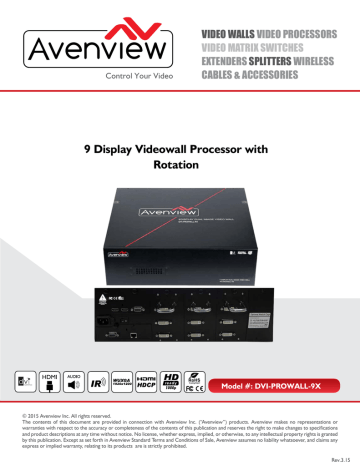
Control Your Video
VIDEO WALLS VIDEO PROCESSORS
VIDEO MATRIX SWITCHES
EXTENDERS SPLITTERS WIRELESS
CABLES & ACCESSORIES
9 Display Videowall Processor with
Rotation
HBT-4K-C6-8X8E
Model #: DVI-PROWALL-9X
© 2015 Avenview Inc. All rights reserved.
The contents of this document are provided in connection with Avenview Inc. (“Avenview”) products. Avenview makes no representations or warranties with respect to the accuracy or completeness of the contents of this publication and reserves the right to make changes to specifications and product descriptions at any time without notice. No license, whether express, implied, or otherwise, to any intellectual property rights is granted by this publication. Except as set forth in Avenview Standard Terms and Conditions of Sale, Avenview assumes no liability whatsoever, and claims any express or implied warranty, relating to its products are is strictly prohibited.
Rev.3.15
Product Application & Market Sectors
Corporate House Of Worship
Military Residential
Education
Medical
Industrial
Aviation
www.avenview.com
1.2
SAFETY INSTRUCTIONS ...................................................................................................... 3
REGULATORY NOTICES FEDERAL COMMUNICATIONS COMMISSION (FCC) ........... 4
2.2
BEFORE INSTALLATION ...................................................................................................... 7
3.
2.2.1 CABLE SPECIFICATIONS ............................................................................................. 7
INSTALLATION ................................................................................ 8
3.1
APPLICATION DIAGRAM ..................................................................................................... 9
3.2.
PANEL DESCRIPTION
...................................................................................................................10
3.2.1 FRONT PANEL (DVI-PROWALL-9X) .....................................................................................10
4.
3.2.2 REAR PANEL (DVI-PROWALL-9X) ..........................................................................................10
SUPPORTED RESOLUTION................................................................................................11
5.
6.
EDID LEARNING.......................... ........................................................................................ 22
SECTION 7: SPECIFICATIONS ........................................................................................................ 23 www.av
enview.com
Page|2
SECTION 1 : GETTING STARTED
1.1
IMPORTANT SAFEGUARDS
Please read all instructions carefully before you use the device. Save this manual for future reference.
What the warranty does not cover
Any product, on which the serial number has been defaced, modified or removed.
Damage, deterioration or malfunction resulting from:
Accident, misuse, neglect, fire, water, lightning, or other acts of nature, unauthorized product modification, or failure to follow instructions supplied with the product.
Repair or attempted repair by anyone not authorized by us.
Any damage of the product due to shipment.
Removal or installation of the product.
Causes external to the product, such as electric power fluctuation or failure.
Use of supplies or parts not meeting our specifications.
Normal wear and tear.
Any other causes which does not relate to a product defect.
Removal, installation, and set-up service charges.
1.2
SAFETY INSTRUCTIONS
The DVI-PROWALL-9X Display Videowall Processor has been tested for conformance to safety regulations and requirements, and has been certified for international use. However; like all electronic equipments, the
DVI-PROWALL-9X should be used with care and precaution. Read the following safety
instructions to protect yourself from possible injury and to minimize the risk of damage to the unit.
Do not dismantle the housing or modify the module.
Dismantling the housing or modifying the module may result in electrical shock or burn.
Refer all servicing to qualified service personnel.
Do not attempt to service this product yourself as opening or removing housing may expose you to dangerous voltage or other hazards.
Keep the module away from liquids.
Spillage into the housing may result in fire, electrical shock, or equipment damage. Should an object or liquid falls or spills on to the housing, unplug the module immediately.
Have the module checked by a qualified service engineer before using it again.
Do not use liquid or aerosol cleaners to clean this unit. Always unplug the power to the device before cleaning. www.avenview.com
Page|3
1.3
REGULATORY NOTICES FEDERAL COMMUNICATIONS COMMISSION (FCC)
This equipment has been tested and found to comply with Part 15 of the FCC rules. These limits are designed to provide reasonable protection against harmful interference in a residential installation.
Any changes or modifications made to this equipment may void the users authority to operate this equipment.
Warning Symbols Description
ONLY USE THE PROVIDED POWER
CABLE OR POWER ADAPTER SUPPLIED.
DO NOT TAMPER WITH THE
ELECTRICAL PARTS. THIS MAY RESULT IN
ELECTRICAL SHOCK OR BURN.
DO NOT TAMPER WITH THE UNIT. DOING
SO WILL VOID THE WARRANTY AND
CONTINUED USE OF THE PRODUCT.
THE VIDEO BOARDS ARE VERY SENSITIVE
TO STATIC. PLEASE ENSURE IF RACK
MOUNTED OR INSTALLED ON A SURFACE,
IT SHOULD BE IN A GROUNDED
ENVIRONMENT. www.avenview.com
Page|4
2.
INTRODUCTION
The DVI-PROWALL-9X/12x 9-Display 4K Video Wall Processor was developed to meet and accommodate the upcoming video resolution 4K@30 (3840x2160).
This unit can support up to 12 DVI/HDMI outputs to expand the spectrum of video wall applications, because of its modular add-on card design concept, users can therefore modify the number of output ports based on different scenarios. Utilizing the same chassis for 9 and 12 video processing the bandwidth of the video can be controlled by any PC/laptop either via Ethernet or RS232 control. These control modules and control software has been revised for quick and easy setup within any environment.
The DVI-PROWALL-9X allows you to input 2 DVI/HDMI – the first HDMI port supports up to 4k, the second HDMI port supports up to 1080p and the VGA/Component port supports up to WUXGA (1920x1200).
FEATURES
- Up to 12 DVI outputs from 640x480 to 1920x1080, 1920x1200;
- Supports one of HDMI input resolution up to 4K2K, other inputs up to 1080p/WUXGA;
- Supports VGA and Component input format from 640x480 to 1920x1200, interfaced or progressive;
- PIP, side-by-side (PAP), full screen modes and adjustable size and position through software;
- Resize, position, flip, zoom output video;
- Each DVI output has and independent controllable display area;
- User-selectable output settings, up to Full HD 1080p, 1920x1200;
- Software control through RS-232 and Ethernet;
- PCIE-interface add-on card design;
- Perfectly as a video screen splitter, a video converter and a video switcher;
- HDCP compliant;
- Supports input rotation;
- 2.5 RU size.
www.avenview.com
Page|5
2.1
PACKAGE CONTENTS
Before you start the installation of the converter, please check the package contents.
1 1 x DVI-PROWALL-9X
2 Installation Software
3
2 x DVI to HDMI Adapter
1 x VGA to Component Breakout Cable
4
AV Power Cord
5
1 x Right and Left Ear Rack Sets
6
User’s Manual
If you require your DVI-PROWALL-9X to be upgraded to 12 ports. Please order the part#
DVI-PROWALL-M3
Optional 3 Card Expansion Module with new easy Modular drawer insert design www.avenview.com
Page|6
2.2
BEFORE INSTALLATION
Put the product in an even and stable location. If the product falls down or drops, it may cause an injury or malfunction.
Do not place the product in high temperature (over 50°C), low temperature (under 0°C) or high humidity.
Use the DC power adapter with correct specifications supplied with the unit. If improper power supply is used the unit may malfunction and cause a fire.
Do not twist or pull by force ends of the video cable. It can cause malfunction.
2.2.1
CABLE SPECIFICATIONS
To achieve best results with our DVI-PROWALL-9X we highly recommend a premium quality 26 or 24
AWG HDMI cable with the below specifications to maintain signal integrity and distances.
FEATURES:
Length: 5m (16ft) to 15m (50ft)
Bandwidth: 10.2 Gbps data transfer rate
Supports Resolution: Up to 3840x2160 @ 24Hz and 4096x2160 @ 24Hz, 1080p @ 24Hz / 50/60Hz/3D
Conductor gauge: 26 / 24 AWG
Deep Color
3D Capable
CEC
Ethernet Channel
Audio Return Channel
Connector 1: HDMI (Type A) Male
Connector 2: HDMI (Type A) Male www.avenview.com
Page|7
3.
INSTALLATION (DVI-PROWALL-9X )
1. Connect your source device such as digital signage player to DVI/HDMI Inputs on the DVI-PROWALL-9X.
2. Connect all displays/screens to DVI/HDMI Outputs on the DVI-PROWALL-9X.
3. Power up the DVI-PROWALL-9X.
4. Switch on all devices connected and then control the display output through RS-232, Ethernet and software.
GENERAL INSTRUCTIONS
1. Before you begin the software installation from the CD provided or latest CS from the website, please ensure the
DVI-PROWALL-9X is connected to AC power and your PC via USB or connected to the same network as the
DVI-PROWALL-9X
2. PC Requirements-Windows® XP/Windows Vista®/Windows® 7
3. Ensure your laptop or desktop is plugged into AC power during the update process. It is not recommended to use only battery power during the installation. Do not remove power at any time during the process as this could lead to incomplete results. See Section 5 Operation Method B Software Control for more information. www. avenview.com
Page|8
3.1
APPLICATION DIAGRAM
www.avenview.com
Page|9
3.2.
PANEL DESCRIPTION
3.2.1 FRONT PANEL (DVI-PROWALL-9X)
3.2.2 REAR PANEL (DVI-PROWALL-9X)
1.
POWER SUPPLY: Power Cord supplied with unit
2.
INPUT PORT: DVI/HDMI Input
3.
INPUT PORT: DVI/HDMI input, supports input resolution up to 4K2K@30
4.
INPUT PORT: VGA/Component input
5.
7.
RS232 CONTROL: RS232 control port
ETHERNET CONTROL: Ethernet control port
6.
POWER SWITCH: Power ON/OFF switch
8.
OUTPUT PORT 1-9: DVI/HDMI outputs www.av
enview.com
Page|10
HDMI
640x480
720x480
720x576
800x600
1024x768
1152x864
1280x720
1280x768
1280x800
1280x960
1280x1024
1360x768
1366x768
1400x1050
1440x240
1440x288(576i)
1440x900
1600x900
1600x1200
1680x1050
1920x540(1080i)
1920x1080
1920x1200
4.
SUPPORTED RESOLUTION
Input Resolution Supported
VGA
800x600 @60Hz
1024x768 @60Hz
1280x720 @60Hz
1280x768 @60Hz
1280x960 @60Hz
1280x1024 @60Hz
1360x768 @60Hz
1400x1080 @60Hz
1600x1200 @60Hz
1920x1080 @60Hz
Component (YPbPr)
EIA 720x480p @59.95(60)Hz
EIA 720x576p @50Hz
EIA 1280x720p @59.94 (60)Hz
EIA 1920x1080i @59.94(60)Hz
EIA 1920x1080p @59.94(60)Hz
Output Resolution Supported
800x600@60
1024x768@60
1280x720@60
1280x1024@60
1366x768@60
1440x900@60
1440x1050@60
1600x1200@60
1920x1080@60
1920x1200@60 www.av
enview.com
Page|11
5.
SOFTWARE OPERATION
System Requirement and Precautions
1. Whenever powering off the DVI-PROWALL-9X, please stay unpowered for at least 5 to 10 seconds to allow power capacitors to discharge.
2. The DVI-PROWALL-9X provides software control program which runs under Microsoft Windows
98, 2000, XP, 7 through the interface of RS-232 serial control.
3. Before you click on the icon of the software, make sure you have secured the connection between your computer COM port and the DVI-PROWALL-9X.
Start the software control program
When clicking on the executable file, the following dialog will pop
‐up. It has two ways to control the DVI
‐PROWALL‐9X device (under Microsoft Windows 7, please run as administrator).
RS
‐232 serial Mode: Use RS‐232 to connect the port on device and computer. Select correct COM port and click the button.
Ethernet Mode: Enter the device IP address and click the button.
After the software control setting is accomplished, it will enter directly to control interface. www.av
enview.com
Page|12
2 3 4
5
1
6 7
Control Interface
1.
Connection Status:
Show the connect information and status. If you use RS
‐232 serial control Mode to connect device the graph is
.
. In contrast, the graph of Ethernet is .
2.
Input Control:
In this part, you can set up the input source, source display mode and screen rotation.
(1) Source setting
Set the Input source. You can select at most two input source. www.av
enview.com
Page|13
(2) Display mode
In here, we provide 7 default mode and one customize mode for you to select.
In the right part of control interface, it supply user to customize the display mode.
The different color of frame represents the different input source. The information of coordinate shows the position of input source screen. In a different color frame, it will show a white circle in the right corner. User can slide the white circle to resize the input source screen or adjust the position by setting coordinates, use can also can click the .
button to make the window precedence. www.av
enview.com
Page|14
(3) Input Rotation
Please take a closer look at this function. This function for full screen mode use only.
When full screen mode is selected, the following window will pop
‐up. Two directions to rotate the input screen is available. or
3. Output Control
In this part, user can set up the output resolution, display setting and the output’s brightness and contrast.
(1) Output Resolution
Set the output resolution. User can choose the desired display icon to select the output port and setup resolution. When setting the different resolution, the coordinate of output will also be changed. www.av
enview.com
Page|15
(2) Display setting
It has two modes can set up the display.
Customize
In Custom define mode, user can slide the white circle to adjust the size of the output screen or input the number to adjust the coordinate. In addition, if user want to understand or estimate which part you may select, it also can select the button to show grid on the graph. After the setting, please click
Quick Select
In Quick Select mode, user can define how to cut in both directions and the image you want to display.
TV. (3) Contrast/Brightness
In here, user can adjust the brightness and contrast of output. www.av
enview.com
Page|16
4. Advancing setting
(1) File Options
User can click the button to save all configuration for future use.
The button is for loading and to read configuration settings from existing files.
(2) Learn EDID
Select
Default EDID (1‐4 default EDID).
(The default EDID of 4K2K only suit for HDMI 2)
Select Input.
Click the button to learn default EDID. www.av
enview.com
Page|17
(3) View EDID content
Select the EDID input source (HDMI 1, HDMI 2).
Click button to read the EDID description and analysis.
(4) Input Card firmware update
Make sure your USB is connecting and the connecting status is
Click the button to enter the interface.
Click
Click button to select the firmware file which you want to update. button and the firmware will start to update. www.av
enview.com
Page|18
(5) Output Card firmware update
Make sure your USB is connecting and the connecting status is
Click the button to enter the interface.
Click button to select the firmware file which you want to update.
Click button and the firmware will start to update.
After firmware update, it will display the status of each output card.
www.av
enview.com
Page|19
(6) Factory Reset
Click button to do factory default reset.
This default reset process will take approximately 10 seconds.
Yes
After a dialog complete box pops up, please restart the machine.
OK
5.
IP Configure
You also can use the Ethernet to control software program. First, click the button to setup network. Next, you can read the Ethernet setting from device or manually set to
. device. After the step of IP configuration, please restart the machine.
www.av
enview.com
Page|20
6. Info
Read the software and firmware version.
7. Refresh
This function not only can refresh the information of setting but can also reconnect the device. You can click the button to update the control connection. After selecting this button, a pop
‐ up “ReConnect” window will allow you to select the type of connection required for this device.
www.av
enview.com
Page|21
6.
EDID LEARNING
The EDID learning function is only necessary when you encounter any display on the HDMI output port that cannot play audio and video properly. Because the HDMI sources and displays may have various level of capability in playing audio and video, the general principle is that the source will output the lowest standards in terms of audio format and video resolutions to be commonly acceptable among all HDMI displays. In this case, a 720p stereo HDMI signal output would probably be the safest choice. Nevertheless, the user can force the matrix to learn the EDID of the lowest capable HDMI display among others to make sure all displays are capable to play the
HDMI signals normally.
There is a method to do EDID Learning as below Software Control: Please refer to the
Operation Approach/Software Control through RS232 port (Page 12~13.)
There are four embedded default EDIDs as below:
1. Full-HD(1080p@60)-24bit 2D | 2ch
2. Full-HD(1080i@60)(720p@60)-24bit 2D & 2ch
3. Full-HD(1080p@60)-30bit 2D | 2ch
4. 4K2K@30-24bit 2D & 2ch www.av
enview.com
Page|22
SECTION 7 : SPECIFICATIONS
Model Name
Technical
Role of usage
HDCP compliance
Output Displays
Video bandwidth
Video support
Video loop-out
Audio support
Input Format Support
ESD protection
Input
Output
Control
Input TMDS signal
DVI connector
RS-232 Connector
RJ-45 connector
DVI-PROWALL9X
Video Wall Processor
Yes
Up to 12
DVI
[Single-link 4.95Gbps]
,HDMI
[2.25G to 6.75Gbps]
,Component
[30MHz]
,VGA
Up to 1920x1200@60 / 4K2K@30
Optional
No
HDMI/DVI / VGA / Component
Human body model — ±19kV [air-gap discharge] & ±12kV [contact discharge]
2x DVI/HDMI + 1x VGA + 1x Component +1x RS-232 + 1x RJ-45
9x DVI-D/HDMI
RS-232 / Ethernet
1.2 Volts [peak-to-peak]
DVI-D [29-pin female, digital only]
DE-9 [9-pin D-sub female]
WE/SS 8P8C
Enclosure
Dimensions
(L x W x H)
Weight
Package
Carton
Model
Package
Fixedness
Power supply
Power Consumption
Operation temperature
Storage temperature
Relative humidity
Metal case
438mm x 438mm x 89mm [17.25" x 17.25" x 3.5"]
494 x 494 x 100mm [19.4" x 19.4" x 3.9"]
510 x 510 x 252mm [20" x 20" x 10"]
13.6kg [ 30lbs]
14.5kg [ 32lbs]
1U rack-mount with ears and Wall hanging holes
AC Power 100-240V
60 W (max)
0~40°C [32~104°F]
-20~60°C [-4~140°F]
20~90% RH [no condensation] www.avenview.com
Page|23
NOTE:
Incorrect placement of IR Blaster and IR Extender into the extender may result in the failure of the IR extenders.
Please check carefully before plugging in the IR extender to the respective IR sockets. It is marked clearly with IR 1: IR EXTENDER /IR 2: IR BLASTER
WARRANTY WILL NOT COVER THE DAMAGE
NOTE
The QUALITY and TRANSMISSION of the video signals depends on the characteristics and quality of the UTP cables. Higher resolutions and longer transmission distances require low skew cables (<25ns/upto 300m) for best performance.
Unshielded CAT6 with metal RJ-45 connectors is recommended. www.avenview.com
Page|24
NOTICE
1.
All HDMI over UTP transmission distances are measured using Belden CAT6A (625MHz), 4-Pair, U/
UTP-Unshielded, Riser-CMR, Premise Horizontal Cable, 23 AWG Solid Bare Copper Conductors,
Polyolefin Insulation, Patented Double-H spline, Ripcord, PVC Jacket using Quantum 980 signal
HDMI Video Generator Module Video Pattern Testing.
2. The transmission length is largely affected by the type of category cables, also the type of HDMI sources, and the type of HDMI display. The testing result shows solid UTP cables (usually in the form of 300m or 1000ft bulk cable) can transmit a lot longer signals than stranded UTP cables
(usually in the form of patch cords). Shielded STP connectors are better suit than unshielded UTP connectors. A solid UTP CAT5e cable shows longer transmission length than stranded STP CAT6 cable. For long extension users, solid cables are your only choice.
3. EIA/TIA-568-B termination (T568B) for category cables is recommended for better performance.
4. To reduce the interference among the unshielded twisted pairs of wires in category cable, you can use shielded STP cables with shielded connector to improve EMI problems, which occurs in long transmission.
5. Because the quality of the category cables has the major effects in how long transmission distance will be made and how good is the received display, the actual transmission length is subject to your category cables. For resolution greater than 1080i or 1280x1024, a solid CAT6 cable is the only viable choice.
PERFORMANCE GUIDE FOR HDMI OVER CATEGORY CABLE TRANSMISSION
PERFORMANCE RATING
WIRING
SHIELDING
SOLID
UNSHIELDED (UTP)
SHIELDED (STP)
UNSHIELDED (UTP)
STRANDED
SHIELDED (STP)
TERMINATION
TYPE OF CATEGORY CABLE
CAT5e
CAT6
CAT6A/7
PLEASE USE EIA/TIA-568-B TERMINATION (T568B) AT ANY TIME www.avenview.com
|
Avenview Warranty Certificate
AVENVIEW CORP. (“Avenview”) warrants Avenview-branded product(s) contained in the original packaging against defects in materials and workmanship when used normally in accordance with Avenview's enclosed manual guidelines for a period of THREE (3) YEARS from the date of original retail purchase - Warranty Period. Avenview’s published guidelines include but are not limited to information contained in technical specifications, user manuals and service communications.
LABOR: During the Warranty Period of THREE (3) YEARS, Avenview will repair or replace the product(s) at no cost using new or used parts equivalent to novel performance and reliability if the product(s) is determined to have abide by Avenview’s published guidelines. Cost of Labor applicable to product(s) after Warranty Period. For labor costs, please contact [email protected]
.
PARTS: During the Warranty Period of of THREE (3) YEARS, Avenview will supply new or rebuilt replacements in exchange for defective parts of the product(s) at no cost if the product(s) is determined to have abide by Avenview’s published guidelines. Cost of Parts applicable to product(s) after Warranty Period. For part(s) costs, please contact [email protected]
.
To obtain Warranty: (a) proof of purchase in the form of a bill of sale or receipted invoice reflecting that the registered product(s) is within warranty period must be presented to obtain warranty service; (b) product(s) must be registered at time of purchase. Failure to do so will result in applicable parts and labor charges. Returning product(s) must be shipped in Avenview’s original packaging or in packaging pertaining equal degree of protection to Avenview’s. Both Avenview and purchaser are responsible for freight charges and brokerages when shipping the product(s) to the receiver.
NOT COVERED BY THIS WARRANTY
This warranty does not apply to any non-Avenview branded product(s); non-registered Avenview product(s). This warranty does not apply: (a) to cosmetic damage, including but not limited to scratches, dents and broken cords; (b) to damage caused by use with another product; (c) to damage caused by accident, abuse, misuse, liquid contact, fire, earthquake or other external cause; (d) to damage caused by operating the Avenview product(s) outside Avenview’s manuals or guidelines; (e) to damage caused by service performed by anyone who is not a representative of Avenview or an Avenview authorized personnel; (f) to defects caused by normal wear and tear or otherwise due to the normal aging of the Avenview product(s), or (g) if any serial number has been removed or defaced from the Avenview product(s).
AVENVIEW IS NOT LIABLE FOR DIRECT, SPECIAL, INCIDENTAL OR CONSEQUENTIAL DAMAGES RESULTING FROM ANY BREACH OF WARRANTY OR
CONDITION, OR UNDER ANY OTHER LEGAL THEORY, INCLUDING BUT NOT LIMITED TO LOSS OF USE; LOSS OF REVENUE; LOSS OF ACTUAL OR
ANTICIPATED PROFITS (INCLUDING LOSS OF PROFITS ON CONTRACTS); LOSS OF THE USE OF MONEY; LOSS OF ANTICIPATED SAVINGS; LOSS OF BUSINESS;
LOSS OF OPPORTUNITY; LOSS OF GOODWILL; LOSS OF REPUTATION; LOSS OF, DAMAGE TO, COMPROMISE OR CORRUPTION OF DATA; OR ANY INDIRECT
OR CONSEQUENTIAL LOSS OR DAMAGE REPAIR OR REPLACEMENT AS PROVIDED UNDER THIS WARRANTY IS THE EXCLUSIVE REMEDY OF THE CONSUMER.
Some states do not allow the inclusion or limitation of incidental or consequential damages, or allow limitations on duration implements of the Warranty Period; therefore the above limitations or exclusions may not be applicable to you. This warranty gives you specific legal rights, and you may have other rights which vary from state to state.
275 Woodward Avenue, Kenmore, NY 14217
1.866.508.0269 www.avenview.com
Control Your Video
TECHNICAL SUPPORT
USA Head Office
Office Avenview Corp.
275 Woodward Avenue
Kenmore, NY14217
Phone: +1.716.218.4100
Fax: +1.866.387-8764
Email: [email protected]
Canada Sales
Avenview
151 Esna Park Drive, Units 11 & 12
Markham, Ontario, L3R3B1
Phone: 1.905.907.0525
Fax: 1.866.387.8764
Email: [email protected]
Avenview Europe
Avenview Europe
Demkaweg 11
3555 HW Utrecht
Netherlands
Phone: +31(0)85 2100 613
Email: [email protected]
Avenview Hong Kong
Unit 8, 6/f., Kwai Cheong Centre,
50 Kwai Cheong Road,
Kwai Chung, N.T.
Hong kong
Phone: 852.3575.9585
Email: [email protected]
Disclaimer
While every precaution has been taken in the preparation of this document, Avenview Inc. assumes no liability with respect to the operation or use of
Avenview hardware, software or other products and documentation described herein, for any act or omission of Avenview concerning such products or this documentation, for any interruption of service, loss or interruption of business, loss of anticipatory profits, or for punitive, incidental or consequential damages in connection with the furnishing, performance, or use of the Avenview hardware, software, or other products and documentation provided herein.
Avenview Inc. reserves the right to make changes without further notice to a product or system described herein to improve reliability, function or design.
With respect to Avenview products which this document relates, Avenview disclaims all express or implied warranties regarding such products, including but not limited to, the implied warranties of merchantability, fitness for a particular purpose, and non-infringement.
advertisement
* Your assessment is very important for improving the workof artificial intelligence, which forms the content of this project