Alcatel 668 User manual
Add to my manuals
2 Pages
Alcatel One Touch 668: Your gateway to communication and entertainment. Capture life's moments with its camera, stay connected with friends and family via calls and texts, explore the web, listen to music, and even track your fitness with its various features. Embrace the possibilities and unleash your mobile experience!
advertisement
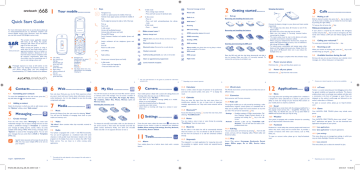
Quick Start Guide
For more information about how to use the phone, please go to www.alcatelonetouch.com to download complete user manual (English version only). Moreover, from the website you can also consult FAQ (English version only).
www.sar-tick.com
This product meets applicable national
SAR limits of 2.0 W/kg. The specific maximum SAR values can be found on page 22 of this user guide.
When carrying the product or using it while worn on your body, either use an approved accessory such as a holster or otherwise maintain a distance of 1.5 cm from the body to ensure compliance with
RF exposure requirements. Note that the product may be transmitting even if you are not making a phone call.
Prolonged exposure to music at full volume on the music player may damage the listener's hearing. Set your phone volume safely. Use only headphones recommended by TCT Mobile Limited and its affiliates.
4
Contacts
4.1
Consulting your contacts
668
To access the contacts from the main screen, press the key and select the
icon from the menu.
4.2
Adding a contact
Select the directory in which you wish to add contact, press the "Options" softkey, select "Add contact".
5
Messaging
5.1
Create
From the main menu select "Messaging" to create text/ multimedia message. You can type a message and you can also modify a predefined message in Templates or customise your message by adding pictures, sounds, videos, etc (only available while editing a MMS). While writing a message, select
"Options" to access all the messaging options. You can save your messages that you send often to Draft or Templates
(MMS only).
1
Specific letters (accent) will increase the size of the
SMS, this may cause multiple SMS to be sent to your recipient.
1
Your
8
1
2
3
7
4
5
1.1
Keys
Navigation key
Confirm an option (press the middle of the key)
Activate music player (press and hold the middle of key)
Scroll widget bar (press the right or left of the key)
Pick up
Send a call
In idle screen:
Access call log (Redial) (press)
Activate fake call (press and hold)
During MP3 Playing:
Switch between Headset and speaker (press and hold)
Switch on/Switch off the telephone (press and hold)
End call
Return to idle screen
Left softkey
In Edit mode:
- Press: change input methods
- Press and hold: access the Symbols table
In idle screen:
- Press: #
- Press and hold: activate/deactivate the vibrate mode
In Edit mode:
- Press: (space)
1.2
Main screen icons
(1)
Battery charge level
Vibrate alert: your phone vibrates, but does not ring or beep.
Bluetooth status (Activated).
Bluetooth status (Connected to an audio device).
Headset connected.
6
Call forwarding activated: your calls are forwarded. Right softkey
1
2
3
Pick up/Send call
Call log
Activate fake call
(press and hold)
Voicemail
(press and hold)
4
5
6
Switch on/Switch off
End call
Vibration alert
(press and hold)
7 Navigation key:
Menu/Confirm an option if widget bar is hide:
Messaging
Contacts
Alarm
Calendar
8 Sub display: Show time, miss call/voicemail, new messaging, charging etc.
Access your voicemail (press and hold)
In Edit mode:
- Press: access the language list
- Press and hold: enter zero
Alarm or appointments programmed.
Level of network reception.
6
Web
Not only does Web give you the full Web experience where you stay in touch with your friends, obtain information, do your online banking etc., but it is also designed to save time by using compressed web pages.
7
Media
7.1
Music
Access this feature from the main menu by selecting “Music”.
You will have full flexibility of managing music both on your mobile and memory card.
2
8
My
You will have access to all audio and visual files stored in phone
3 or memory card in File manager. You can access a number of items with this option: My audios, My images, My videos,
My creations, Other files, Phone, Memory card and
Memory status.
Inserting the memory card:
(1)
The icons and illustrations in this guide are provided for information purposes only.
4
9
Camera
Your mobile phone is fitted with a camera for taking photos and
•
• shooting videos that you can use in different ways:
•
• store them in your “ My files”.
send them in a multimedia message (MMS) to a mobile phone or an email address.
send them directly by Email or Bluetooth.
• customise your main screen.
select them as incoming call image to a contact in your directory.
10
Settings ...............
7.2
Video
“My videos” album contains video clips recorded, received or downloaded.
7.3
Radio
Your phone is equipped with a radio (1) with RDS functionality.
You can use the application as a traditional radio with saved channels or with parallel visual information related to the radio program on the display if you tune to stations that offer Visual
Radio service. You can listen to it while running other applications.
To release the microSD card holder, slide it in the direction of the arrow and lift it. Then insert the microSD card with the golden contact downward. Finally, turn down the microSD holder and slide it in the opposite direction to lock it.
From the main menu, select the menu icon and select the function of your choice in order to customise your telephone:
Profiles, Phone settings, Call settings, Security, Network,
Connectivity , Restore default.
11
11.1
Tools ....................
Alarm
Your mobile phone has a built-in alarm clock with a snooze feature.
Voicemail message arrived.
Missed calls.
Radio is on.
WAP alerts (1) .
Roaming.
SIM card missing.
GPRS connection status (Activated).
GPRS connecting.
Sending a MMS.
MMS receiving.
Silence mode: your phone does not ring, beep or vibrate with the exception of the alarm.
SMS unread.
MMS unread.
Flight mode.
(1)
Depending on your network operator.
5
11.2
Calculator
Enter a number, select the type of operation to be performed, and enter the second number, then press “=” to display the result.
11.3
Calendar
Once you enter this menu from the main menu, there is a monthly-view calendar for you to keep track of important meetings, appointments, etc. Days with events entered will be marked.
11.4
Bluetooth™
Access this feature by pressing to enter the main menu, then selecting “Tools\Bluetooth”.
11.5
Notes
You can create a note in text or voice format by accessing
“Tools\Notes” from the main menu.
11.6
Black
All the callers in the black list will be automatically blocked when this mode is on. You are allowed to add 20 contacts to the list from the Contacts or to add the unwanted numbers directly.
11.7
Stopwatch
The stopwatch is a simple application for measuring time with the possibility to register several results and suspend/resume measurement.
2
Getting
2.1
Set-up
Removing and installing the back cover
Removing and installing the battery
Inserting and removing the SIM card
Place the SIM card with the chip facing downwards and slide it into its housing. Make sure that it is correctly inserted. To remove the card, press it and slide it out.
11.8
World
The World clock shows current local time and the time zone in different cities.
11.9
Convertor
Unit converter and Currency converter.
11.10
Fake call
This program enables you to call yourself by simulating a caller number/name, ringtone, contact photo at a scheduled time. It helps you to politely escape from social situations at any time you wish. This call can be rejected by key.
Settings • Predefine settings of Caller name/number, Call time, Ringtone, Image (Contact photo) or by pressing and holding the screen.
key in the idle
Activate • Activate a fake call by " Tools\Fake call\
Activate". The call will then be made at the predetermined time.
11.11
Call log
You can access your call memory by pressing from the idle screen, and you will see Outgoing call(s), Missed call(s) and
Answered call(s).
11.12
Wap
Access Wap options: Homepage, Bookmarks, Recent pages, Offline pages, Go to URL, Service inbox,
Settings.
6
Charging the battery
•
•
Connect the battery charger to your phone and mains socket respectively.
• The charging may take about 20 minutes to start if the battery is flat.
Be careful not to force the plug into the socket.
Make sure the battery is correctly inserted before connecting the charger.
•
•
•
The mains socket must be near to the phone and easily accessible (avoid electric extension cables).
When using your telephone for the first time, charge the battery fully (approximately 3 hours). You are advised to fully charge the battery ( ).
To reduce power consumption and energy waste, when battery is fully charged, disconnect your charger from the plug; switch off Bluetooth when not in use; reduce the backlight time, etc.
The charge is complete when the animation stops.
2.2
Power on your phone
Hold down the key until the phone powers on.
2.3
Power off your phone
Hold down the key from the main screen.
3
Calls
3.1
Making a call
Dial the desired number then press the key to place the call. If you make a mistake, you can delete the incorrect digits by pressing the right softkey.
To hang up the call, press the key.
Making an emergency call
If your phone is covered by the network, dial emergency number and press the key to make an emergency call. This works even without a SIM card and without typing the PIN code.
3.2
Calling your voicemail
(1)
To access your voicemail, hold down the key.
3.3
Receiving a call
When you receive an incoming call, press the and then hang up using the key.
key to talk
3.4
Available functions during the call
During a call, you can use your directory, your calendar, short messages, etc. without losing your correspondent.
12
Applications
12.1
News
It is a huge time saver providing news updates from a website in a simple form. Once subscribed to a channel, it gives you the ability to track and manage all your favourite RSS content on your mobile phone at anytime, anywhere!
12.2
Your phone has an email client with the settings predefined for a few popular email services like – GoogleMail, Windows live,
Yahoo, AOL, etc. Besides this, you can set up other POP3 or
IMAP4 email accounts that you may be using.
12.3
Weather
Your phone is equipped with a weather function for consulting up to 3-day forecasts of favourite cities.
12.4
Facebook is a social utility that connects people with friends and others who work, study and live around them. It provides a number of features with which users interact, such as Wall,
Pokes, etc.
To open an account online, please go to: http://m.facebook.
com/.
7
(1)
Contact your network operator to check service availability.
12.5
mTweet
Twitter is a social networking and microblogging service that has gained notability and popularity worldwide. This feature enables phone users to exchange news updates and ideas with a community in the form of messages or posts. Posts are displayed on the author's profile page and delivered to the author's subscribers or followers.
To open an account online, please go to: http://m.twitter.
com/.
12.6
Game
Your ALCATEL ONE TOUCH phone may include some games.
12.7
Java
Your ALCATEL ONE TOUCH phone may include (1) some
Java™ applications and games. You can also download new applications and games to your phone.
12.7.1
Java applications
Select “Java applications” to launch applications.
12.7.2
Java settings
This menu allows you to manage Java settings, in which you may set Audio, Backlight, Vibration and Heap size.
12.7.3
Java network
This menu allows you to select the network for Java.
8
English - CJB25A0ALAAA
9
(1)
The quality of the radio depends on the coverage of the radio station in that particular area.
10 11 12 13 14 15
(1)
Depending on your network operator.
16
12.7.4
Trusted certificates
View detailed information of the trusted certificates supported by your phone.
12.8
Services
Contact your network operator to check service availability.
13
Making the most of your mobile .......
PC suite
You can download software upgrade for free from the website. The PC suite includes:
• Backup/restore
You can backup the important data in your mobile and restore them when needed.
• GPRS modem
Use your mobile phone to connect PC to the internet.
• Multimedia Personalization
Customize your mobile with images, animations and melodies.
• Messages
You can compose SMS/MMS easily on your PC and transfer them to your phone.
Supported Operating Systems
Windows XP/Vista/Windows 7.
ONE TOUCH Upgrade
Using ONE TOUCH Upgrade tool you can update your phone’s software from your PC.
Download ONE TOUCH Upgrade from ALCATEL ONE
TOUCH website (www.alcatelonetouch.com) and install it on your PC. Launch the tool and update your phone by following the step by step instructions (refer to the User Guide provided together with the tool).
Your phone’s software will now have the latest software.
All personal information will be permanently lost following the update process. We recommend you backup your personal data using PC Suite before upgrading.
Webcam (1)
You can use your phone as a webcam for instant messaging on your PC.
• Connect your phone to PC via USB cable.
• Go to " My computer" folder on your PC and find USB video device.
14
Latin input mode ..
To write messages, there are two writing methods:
• Normal: this mode allows you to type a text by choosing a
• letter or a sequence of characters associated with a key.
Predictive with the eZi mode: this mode speeds up the writing of your text.
• key in edit mode
Press: access the language list
Press and hold: enter zero
Safety and use ...................
We recommend that you read this chapter carefully before using your phone. The manufacturer disclaims any liability for damage, which may result as a consequence of improper use or use contrary to the instructions contained herein.
• TRAFFIC SAFETY:
Given that studies show that using a mobile phone while driving a vehicle constitutes a real risk, even when the hands-free kit is used (car kit, headset...), drivers are requested to refrain from using their mobile when the vehicle is not parked.
When driving, do not use your phone and headphone to listen to music or to the radio. Using a headphone can be dangerous and forbidden in some areas.
When switched on, your phone emits electromagnetic waves that can interfere with the vehicle ' s electronic systems such as ABS anti-lock brakes or airbags. To ensure that there is no problem:
- do not place your phone on top of the dashboard or within an airbag deployment area,
- check with your car dealer or the car manufacturer to make sure that the dashboard is adequately shielded from mobile phone RF energy.
• CONDITIONS OF USE:
You are advised to switch off the telephone from time to time to optimise its performance.
Switch the phone off before boarding an aircraft.
Switch the phone off when you are in health care facilities, except in designated areas. As with many other types of equipment now in regular use, mobile telephones can interfere with other electrical or electronic devices, or equipment using radio frequency.
Switch the phone off when you are near gas or flammable liquids. Strictly obey all signs and instructions posted in a fuel depot, petrol station, or chemical plant, or in any potentially explosive atmosphere.
When the phone is switched on, it should be kept at least 15 cm from any medical device such as a pacemaker, a hearing aid or insulin pump, etc. In particular when using the phone, you should hold it against the ear on the opposite side to the device, if any.
To avoid hearing impairment, pick up the call before holding your phone to your ear. Also move the handset away from your ear while using the "handsfree" mode because the amplified volume might cause hearing damage.
Do not let children use the phone and/or play with the telephone and accessories without supervision.
When replacing the cover please note that your phone may contain substances that could create an allergic reaction.
19 17
(1)
The using of webcam may vary according to the operating system of your
PC.
18
Always handle your phone with care and keep it in a clean and dust-free place.
Do not allow your phone to be exposed to adverse weather or environmental conditions (moisture, humidity, rain, infiltration of liquids, dust, sea air, etc).
The manufacturer
+55°C.
' s recommended operating temperature range is -10°C to
Over 55°C the legibility of the phone ' s display may be impaired, though this is temporary and not serious.
Emergency call numbers may not be reachable on all cellular networks. You should never rely only on your phone for emergency calls.
Do not open, dismantle or attempt to repair your mobile phone yourself.
Do not drop, throw or bend your mobile phone.
Do not paint it.
Use only batteries, battery chargers, and accessories which are recommended by TCT Mobile Limited and its affiliates and are compatible with your phone model. TCT Mobile Limited and its affiliates disclaim any liability for damage caused by the use of other chargers or batteries.
Remember to make back-up copies or keep a written record of all important information stored in your phone.
Some people may suffer epileptic seizures or blackouts when exposed to flashing lights, or when playing video games. These seizures or blackouts may occur even if a person never had a previous seizure or blackout. If you have experienced seizures or blackouts, or if you have a family history of such occurrences, please consult your doctor before playing video games on your phone or enabling a flashing-lights feature on your phone.
Parents should monitor their children ' s use of video games or other features that incorporate flashing lights on the phones. All persons should discontinue use and consult a doctor if any of the following symptoms occur: convulsion, eye or muscle twitching, loss of awareness, involuntary movements, or disorientation. To limit the likelihood of such symptoms, please take the following safety precautions:
- Do not play or use a flashing-lights feature if you are tired or need sleep.
- Take a minimum of a 15-minute break hourly.
- Play in a room in which all lights are on.
- Play at the farthest distance possible from the screen.
- If your hands, wrists, or arms become tired or sore while playing, stop and rest for several hours before playing again.
- If you continue to have sore hands, wrists, or arms during or after playing, stop the game and see a doctor.
When you play games on your phone, you may experience occasional discomfort in your hands, arms, shoulders, neck, or other parts of your body.
Follow the instructions to avoid problems such as tendinitis, carpal tunnel syndrome, or other musculoskeletal disorders.
20
• PRIVACY:
Please note that you must respect the laws and regulations in force in your jurisdiction or other jurisdiction(s) where you will use your mobile phone regarding taking photographs and recording sounds with your mobile telephone. Pursuant to such laws and regulations, it may be strictly forbidden to take photographs and/or to record the voices of other people or any of their personal attributes, and duplicate or distribute them, as this may be considered to be an invasion of privacy. It is the user's sole responsibility to ensure that prior authorisation be obtained, if necessary, in order to record private or confidential conversations or take a photograph of another person; the manufacturer, the seller or vendor of your mobile phone (including the operator) disclaim any liability which may result from the improper use of the mobile phone.
• BATTERY:
Before removing the battery from your phone, please make sure that the phone is switched off.
Observe the following precautions for battery use:
- Do not attempt to open the battery (due to the risk of toxic fumes and burns).
- Do not puncture, disassemble or cause a short-circuit in a battery,
- Do not burn or dispose of a used battery in household rubbish or store it at temperatures above 60ºC.
Batteries must be disposed of in accordance with locally applicable environmental regulations. Only use the battery for the purpose for which it was designed. Never use damaged batteries or those not recommended by
TCT Mobile Limited and/or its affiliates.
This symbol on your telephone, the battery and the accessories means that these products must be taken to collection points at the end of their life:
- Municipal waste disposal centres with specific bins for these items of equipment
- Collection bins at points of sale.
They will then be recycled, preventing substances being disposed of in the environment, so that their components can be reused.
In European Union countries:
These collection points are accessible free of charge.
All products with this sign must be brought to these collection points.
In non European Union jurisdictions:
Items of equipment with this symbol are not to be thrown into ordinary bins if your jurisdiction or your region has suitable recycling and collection facilities; instead they are to be taken to collection points for them to be recycled.
CAUTION: RISK OF EXPLOSION IF BATTERY IS REPLACED BY AN
INCORRECT TYPE. DISPOSE OF USED BATTERIES ACCORDING TO
THE INSTRUCTIONS.
21
• CHARGERS
Mains powered chargers will operate within the temperature range of: 0°C to 40°C.
The chargers designed for your mobile phone meet with the standard for safety of information technology equipment and office equipment use. They are also compliant to the ecodesign directive 2009/125/EC. Due to different applicable electrical specifications, a charger you purchased in one jurisdiction may not work in another jurisdiction. They should be used for this purpose only.
• RADIO WAVES:
Proof of compliance with international standards (ICNIRP) or with European
Directive 1999/5/EC (R&TTE) is required of all mobile phone models before they can be put on the market. The protection of the health and safety for the user and any other person is an essential requirement of these standards or this directive.
THIS DEVICE MEETS INTERNATIONAL GUIDELINES FOR EXPOSURE TO
RADIO WAVES
Your mobile device is a radio transmitter and receiver. It is designed not to exceed the limits for exposure to radio waves (radio frequency electromagnetic fields) recommended by international guidelines. The guidelines were developed by an independent scientific organization (ICNIRP) and include a substantial safety margin designed to assure the safety of all persons, regardless of age and health.
The radio wave exposure guidelines use a unit of measurement known as the
Specific Absorption Rate, or SAR. The SAR limit for mobile devices is 2.0 W/ kg.
Tests for SAR are conducted using standard operating positions with the device transmitting at its highest certified power level in all tested frequency bands. The highest SAR values under the ICNIRP guidelines for this device model are:
Maximum SAR for this model and conditions under which it was recorded.
During use, the actual SAR values for this device are usually well below the values stated above. This is because, for purposes of system efficiency and to minimize interference on the network, the operating power of your mobile device is automatically decreased when full power is not needed for the call.
The lower the power output of the device, the lower its SAR value.
Body-worn SAR testing has been carried out at a separation distance of 1.5 cm. To meet RF exposure guidelines during body-worn operation, the device should be positioned at least this distance away from the body. If you are not using an approved accessory ensure that whatever product is used is free of any metal and that it positions the phone the indicated distance away from the body.
The World Health Organization has stated that present scientific information does not indicate the need for any special precautions for the use of mobile devices. They recommend that if you are interested in further reducing your exposure then you can easily do so by limiting your usage or simply using a hands-free kit to keep the device away from the head and body.
For more information you can go to www.alcatelonetouch.com
Additional information about electromagnetic fields and public health are available on the following site: http://www.who.int/peh-emf.
Your telephone is equipped with a built-in antenna. For optimal operation, you should avoid touching it or degrading it.
As mobile devices offer a range of functions, they can be used in positions other than against your ear. In such circumstances the device will be compliant with the guidelines when used with headset or USB data cable. If you are using another accessory ensure that whatever product is used is free of any metal and that it positions the phone at least 1.5 cm away from the body.
• LICENCES
Obigo®
Head SAR
Body-worn SAR
GSM 900 + Bluetooth 0.732 W/kg
GSM 900 + Bluetooth 0.692 W/kg
22 23 is a registered trademark of Obigo AB.
microSD Logo is a trademark.
The Bluetooth word mark and logos are owned by the Bluetooth SIG, Inc. and any use of such marks by TCT Mobile Limited and its affiliates is under license. Other trademarks and trade names are those of their respective owners.
ONE TOUCH 668 Bluetooth QD
ID B018945
eZiText™ and Zi™ are trademarks of Zi
Corporation and/or its Affiliates.
Java™ and all Java™ based trademarks and logos are trademarks or registered trademarks of Sun Microsystems, Inc. in the U.S. and other countries.
is a registered trademark of Opera Mini.
Facebook and the f Logo are trademarks of
Facebook, Inc., and are used under license.
24
General information .......
•
•
Internet address : www.alcatelonetouch.com
Hot Line Number : see "TCT Mobile Services" leaflet or go to our Internet site.
On our Internet site, you will find our FAQ (Frequently Asked
Questions) section. You can also contact us by e-mail to ask any questions you may have.
An electronic version of this user guide is available in English and other languages according to availability on our server: www.alcatelonetouch.com
Your telephone is a transceiver that operates on GSM networks with 900 and 1800 MHz bands.
This equipment is in compliance with the essential requirements and other relevant provisions of Directive 1999/5/EC. The entire copy of the Declaration of Conformity for your telephone can be obtained through our website: www.
alcatelonetouch.com
Protection against theft (1)
Your telephone is identified by an IMEI (phone serial number) shown on the packaging label and in the product's memory.
We recommend that you note the number the first time you use your telephone by entering * # 0 6 # and keep it in a safe place. It may be requested by the police or your operator if your telephone is stolen. This number allows your mobile telephone to be blocked preventing a third person from using it, even with a different SIM card.
Disclaimer
There may be certain differences between the user manual description and the phone's operation, depending on the software release of your telephone or specific operator services.
TCT Mobile shall not be held legally responsible for such differences, if any, nor for their potential consequences, which responsibility shall be borne by the operator exclusively.
(1)
Contact your network operator to check service availability.
25
Telephone warranty ........
Your phone is warranted against any defect or malfunctioning which may occur in conditions of normal use during the warranty period of twelve (12) months purchase as shown on your original invoice.
(1) from the date of
Batteries (2) and accessories sold with your phone are also warranted against any defect which may occur during the first six (6) months (1) from the date of purchase as shown on your original invoice.
In case of any defect of your phone which prevents you from normal use thereof, you must immediately inform your vendor and present your phone with your proof of purchase.
If the defect is confirmed, your phone or part thereof will be either replaced or repaired, as appropriate. Repaired Phone and accessories are entitled to a one (1) month warranty for the same defect. Repair or replacement may be carried out using reconditioned components offering equivalent functionality.
This warranty covers the cost of parts and labor but excludes any other costs.
This warranty shall not apply to defects to your phone and/or accessory due to (without any limitation):
1) Non-compliance with the instructions for use or installation, or with technical and safety standards applicable in the geographical area where your phone is used,
2) Connection to any equipment not supplied or not recommended by TCT Mobile Limited,
3) Modification or repair performed by individuals not authorised by TCT Mobile Limited or its affiliates or your vendor,
4) Inclement weather, lightning, fire, humidity, infiltration of liquids or foods, chemical products, download of files, crash, high voltage, corrosion, oxidation…
Your phone will not be repaired in case labels or serial numbers
(IMEI) have been removed or altered.
There are no express warranties, whether written, oral or implied, other than this printed limited warranty or the mandatory warranty provided by your country or jurisdiction.
In no event shall TCT Mobile Limited or any of its affiliates be liable for indirect, incidental or consequential damages of any nature whatsoever, including but not limited commercial or financial loss or damage, loss of data or loss of image to the full extent those damages can be disclaimed by law.
Some countries/states do not allow the exclusion or limitation of indirect, incidental or consequential damages, or limitation of the duration of implied warranties, so the preceding limitations or exclusions may not apply to you.
ALCATEL is a trademark of
Alcatel-Lucent and used under license by
TCT Mobile Limited.
All rights reserved © Copyright 2012
TCT Mobile Limited.
(1)
The warranty period may vary depending on your country.
(2)
The life of a rechargeable mobile phone battery in terms of conversation time standby time, and total service life, will depend on the conditions of use and network configuration. Batteries being considered expendable supplies, the specifications state that you should obtain optimal performance for your phone during the first six months after purchase and for approximately 200 more recharges.
26
TCT Mobile Limited reserves the right to alter material or technical specification without prior notice.
27
Troubleshooting ...............
Before contacting the service centre, you are advised to follow the instructions below:
•
•
You are advised to fully charge ( ) the battery for optimal operation.
Avoid storing large amounts of data in your phone as this may
• affect its performance.
Use User Data Format and the ONE TOUCH Upgrade tool to perform phone formatting or software upgrading, (to perform User Data format, hold down # key while simultaneously pressing the power on/off key under power off mode). ALL User phone data: contacts, photos, messages and files, downloaded applications like Java games will be lost permanently. It is strongly advised to fully backup the phone data and profile via PC suite before doing formatting and upgrading. and carry out the following checks:
•
•
My phone cannot switch on
• Check the battery contacts, remove and reinstall your battery, then turn your phone on
Check the battery power level, charge for at least 20 minutes
If it still does not work, please use User Data Format to reset the phone or ONE TOUCH Upgrade to upgrade software (1)
•
•
My phone is frozen or has not responded for several minutes
Restart your phone by pressing and holding the key
Remove the battery and re-insert it, then restart the phone
• If it still does not work, please use User Data Format to reset the phone or ONE TOUCH Upgrade to upgrade software (1)
•
•
My phone turns off by itself
Make sure power off key is not mis-contacted
Check the battery charge level
• If it still does not work, please use User Data Format to reset the phone or ONE TOUCH Upgrade to upgrade software (1)
•
•
My phone cannot charge properly
• Make sure you are using an ALCATEL ONE TOUCH battery and the charger from the box
Clean the battery contact if it’s dirty.
Make sure your battery is inserted properly before plugging in the charger.
•
•
•
Make sure that your battery is not completely discharged; if the battery power is empty for a long time, it may take around
20 minutes to display the battery charger indicator on the screen
Make sure charging is carried out under normal conditions
(0°C to +40°C)
When abroad, check that the voltage input is compatible
•
•
•
•
My phone cannot connect to a network or “No service” is displayed
• Try connecting in another location
Verify the network coverage with your operator
Check with your operator that your SIM card is valid
Try selecting the available network(s) manually
Try connecting at a later time if the network is overloaded
•
•
•
My phone cannot connect to the Internet
• Check that the IMEI number (press *#06# ) is the same as the one printed on your warranty card or box
• Make sure that the internet access service of your SIM card is available
Check your phone's Internet connecting settings
Make sure you are in a place with network coverage
Try connecting at a later time or another location
•
•
Invalid SIM card
Make sure the SIM card has been correctly inserted
Make sure the chip on your SIM card is not damaged or
• scratched
Make sure the service of your SIM card is available
28 29
•
•
•
•
Unable to make outgoing calls
• Make sure you have dialed a valid number and press the key
For international calls, check the country and area codes
Make sure your phone is connected to a network, and the network is not overloaded or unavailable
• Check your subscription status with your operator (credit,
SIM card valid, etc.)
Make sure you have not barred outgoing calls
Make sure that your phone is not in flight mode
•
•
•
Unable to receive incoming calls
• Make sure your phone is switched on and connected to a
• network (check for overloaded or unavailable network)
Check your subscription status with your operator (credit,
SIM card valid, etc.)
Make sure you have not forwarded incoming calls
Make sure that you have not barred certain calls
Make sure that your phone is not in flight mode
The caller’s name/number does not appear when a call is received
• Check that you have subscribed to this service with your
• operator
Your caller has concealed his/her name or number
•
•
I cannot find my contacts
• Make sure your SIM card is not broken
Make sure your SIM card is inserted properly
Import all contacts stored in SIM card to phone
•
•
The sound quality of the calls is poor
You can adjust the volume during a call by pressing the
Check the network strength
•
key
Make sure that the receiver, connector or speaker on your phone is clean
I am unable to use the features described in the manual
• Check with your operator to make sure that your subscription
• includes this service
Make sure this feature does not require an ALCATEL ONE
TOUCH accessory
30
When I select a number from my contacts, the number cannot be dialed
• Make sure that you have correctly recorded the number in your file
• Make sure that you have inputted the country prefix when calling a foreign country
I am unable to add a contact in my contacts
• Make sure that your SIM card contacts are not full; delete some files from your SIM card or save the files in the phone contacts
My callers are unable to leave messages on my voicemail
• Contact your network operator to check service availability
I cannot access my voicemail
• Make sure your operator’s voicemail number is correctly entered in "Messaging\Option\Alerts\Voicemail"
• Try later if the network is busy
I am unable to send and receive MMS
• Check your phone memory availability as it might be full
•
•
•
Contact your network operator to check service availability and check MMS parameters
Verify the server centre number or your MMS profile with your operator
The server centre may be swamped, try again later
The flickering icon is displayed on my standby screen
• You have saved too many short messages on your SIM card; delete some of them or archive them in the phone memory
SIM card PIN locked
• Contact your network operator to obtain the PUK code
(Personal Unblocking Key)
•
•
I am unable to connect my phone to my computer
Install ALCATEL ONE TOUCH PC suite first of all
Check that your computer meets the requirements for
•
ALCATEL ONE TOUCH PC Suite installation
Make sure that you’re using the right cable from the box
(1)
I am unable to download new files
• Make sure there is sufficient phone memory for your
•
• download
Select the microSD card as the location to store downloaded files
Check your subscription status with your operator
The phone cannot be detected by others via Bluetooth
• Make sure that Bluetooth is turned on and your phone is
• visible to other users
Make sure that the two phones are within Bluetooth’s detection range
•
•
•
How to make your battery last longer
• Make sure you follow the complete charge time (minimum
•
3 hours)
After a partial charge, the battery level indicator may not be exact. Wait for at least 20 minutes after removing the charger to obtain an exact indication
•
•
Switch on the backlight upon request
Extend the email auto-check interval for as long as possible
Update news and weather information on manual demand, or increase their auto-check interval
Exit background-running Java applications if they are not being used for a long time
Deactivate Bluetooth when not in use
31
User Data Format ALL user phone data: Contacts, messages and files will be lost permanently. Please store phone data in SIM card before you want to format
32
advertisement
* Your assessment is very important for improving the workof artificial intelligence, which forms the content of this project