advertisement
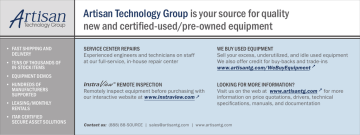
• FAST SHIPPING AND
DELIVERY
• TENS OF THOUSANDS OF
IN-STOCK ITEMS
• EQUIPMENT DEMOS
• HUNDREDS OF
MANUFACTURERS
SUPPORTED
• LEASING/MONTHLY
RENTALS
• ITAR CERTIFIED
SECURE ASSET SOLUTIONS
Artisan Technology Group is your source for quality new and certified-used/pre-owned equipment
SERVICE CENTER REPAIRS
Experienced engineers and technicians on staff at our full-service, in-house repair center
Instra
View
SM REMOTE INSPECTION
Remotely inspect equipment before purchasing with our interactive website at www.instraview.com
WE BUY USED EQUIPMENT
Sell your excess, underutilized, and idle used equipment
We also offer credit for buy-backs and trade-ins www.artisantg.com/WeBuyEquipment
LOOKING FOR MORE INFORMATION?
Visit us on the web at www.artisantg.com
for more information on price quotations, drivers, technical specifications, manuals, and documentation
Contact us: (888) 88-SOURCE | [email protected] | www.artisantg.com
ZX340Q S
ERIES
U
SER
G
UIDE
Fast Ethernet Adapters for PCI Systems
Artisan Technology Group - Quality Instrumentation ... Guaranteed | (888) 88-SOURCE | www.artisantg.com
ZNYX Networks
48421 Milmont Drive
Fremont, CA 94538
USA
Telephone: (510) 249-0800 or (800) 724-0911
Fax: (510)
Email: [email protected] [email protected]
Web site: www.znyx.com
ZX340Q Series User Guide
Document # DC0139-02
January 28, 2002
© 2000-2002 ZNYX Networks. All rights reserved worldwide. Information in this document is subject to change without prior notice. ZNYX Networks, RAIN, RAINlink and OpenArchitect are trademarks or registered trademarks of ZNYX Networks in the United States and/or other countries. Adobe, the Adobe logo, Acrobat, and the Reader are trademarks of Adobe Systems
Incorporated. All other marks, trademarks or service marks are the property of their respective owners.
ZNYX Networks may have patents, pending patent applications, trademarks, copyrights or other intellectual property rights covered in the subject matter of this document. By furnishing this document, ZNYX Networks does not license nor waive its license to those intellectual property rights except as expressly provided in a written license agreement from ZNYX Networks.
Information in this document is subject to change without prior notice.
ZX340Q Series User Guide Page 2
Artisan Technology Group - Quality Instrumentation ... Guaranteed | (888) 88-SOURCE | www.artisantg.com
ABOUT THIS MANUAL
This manual includes the installation, troubleshooting, and reference data for the ZX340Q
Series Ethernet adapters. See the ZNYX Networks data sheet for product specifications.
All documentation for ZNYX Networks products, including data sheets, release notes and user guides are available for downloading from the ZNYX Networks web site
(www.znyx.com). Documentation files are supplied in PDF format so your system requires
Adobe Acrobat Reader to open and read the documentation (www.adobe.com).
For help configuring an application-specific driver, download the corresponding driver user guide.
ZX340Q Series Models
Model
ZX345Q
ZX348Q
ZX346Q
Description
Single channel 10/100 Mbps port with separate IEEE Auto Negotiation
Two channel 10/100 Mbps ports with separate IEEE Auto Negotiation
Four channel 10/100 Mbps ports with separate IEEE Auto Negotiation
System
PCI
PCI
PCI
Technical Support
If you have difficulty downloading the driver for your system or need further assistance after reading this user manual, the ZNYX Networks professional technical support team is available to answer your questions. Contact us at:
Telephone: (510) 249-0800 or (800) 724-0911
Fax: (510)
Email:
Web site: [email protected] www.znyx.com
ZX340Q Series User Guide Page 3
Artisan Technology Group - Quality Instrumentation ... Guaranteed | (888) 88-SOURCE | www.artisantg.com
INSTALLATION
Board Installation
Your ZNYX NetBlaster adapter may be installed in a system in any PCI bus-mastering slot.
The following steps will guide you through installation. Some steps in this procedure may vary depending on the specific system used. Refer to your system’s documentation if necessary.
Important Note: All multi-channel NetBlaster adapters must be installed into computer systems that support PCI-PCI bridges. Your vintage 486based server may not support these ZNYX adapters.
1. Power off your computer.
2. Unplug the AC power cable from the outlet.
3. Use proper static precautions. Discharge any static electricity from your body by touching the metal case or by using an anti-static wrist strap.
4. Insert the adapter into an available 32-bit PCI slot.
5. Secure the card with the screw.
6. To install additional adapters into the same computer, repeat steps 1 through 5.
7. Install the network cable (see the next section for details)
8. Re-install the AC power cord and turn your computer on.
Tip: It may be advisable to proceed without replacing the system enclosure's cover.
Some of the diagnostic LEDs may only be visible with the cover off.
Once these steps are completed, the network connections can be made and the software drivers must be installed.
Driver Installation
After you have successfully secured your adapter to the system, you can begin installing the driver (see separate documentation). Attach all Ethernet cables before you begin. See the
Hardware Installation section in this manual for further cable requirements.
Download the specific driver and applicable release notes for your system from the ZNYX
Networks web site (www.znyx.com).
Network Connections
The NetBlaster adapter provides one (ZX345), two (ZX348) to four (ZX346) RJ45 network connectors. Each connector independently supports either 10BaseT, 10BaseT Full Duplex,
100BaseTX, or 100BaseTX Full Duplex. All these network media types are used with the same Category 5 four-conductor twisted pair cable. Category 3 cable may be used with
ZX340Q Series User Guide Page 4
Artisan Technology Group - Quality Instrumentation ... Guaranteed | (888) 88-SOURCE | www.artisantg.com
10BaseT and 10BaseT Full Duplex only. Each cable may be attached to any of the RJ45 sockets.
There are two types of attachments that can be made, each requiring a different type of cable:
Cable Type Other End of Connection
Notes
Straight Hub or switch with the MDI-X connection.
Do not plug into a port marked "uplink" or MDI.
Some hubs and switches provide a few ports with selections to make them type MDI for uplinks and daisychaining.
Crossover
(or Null)
Directly to another PC's network adapter.
Direct PC-PC connections, without an intervening hub or switch.
The wiring for a straight cable is simply pin 1 to pin 1, pin 2 to pin 2, etc. Pins 4, 5, 7 and 8 are not used. The wiring for a crossover (or null) cable is shown in the table below.
RJ45
Straight
Connections
Null
Connections
7
8
5
6
3
4
1
2
6
-
-
-
-
1
2
3
2
-
-
-
-
3
6
1
ZX340Q Series User Guide Page 5
Artisan Technology Group - Quality Instrumentation ... Guaranteed | (888) 88-SOURCE | www.artisantg.com
Wiring Guidelines
For 100BaseTX (Fast Ethernet) and 10BaseT (Ethernet)
•
All cables must be Category 5 (or better).
•
Maximum distance is 100 meters.
•
Only 1, 2, 3 and 6 are used.
•
Pins 1 - 2 should use the same twisted pair; 3 - 6 should use the same twisted pair.
Network connections may be made at any time during installation or system operation. If recabling the network becomes necessary, during system operation, care should be taken not to interrupt any current network sessions that may be active.
The selection of the media speed and duplex mode is made either automatically by the autonegotiation protocol or manually through management interface. In most cases, it is best to let the auto-negotiation protocol supported by the adapter to select the media speed and type. It will attempt to make connections in the following order.
1. 100 Mbps, Full Duplex
2. 100 Mbps, Half Duplex
3. 10 Mbps, Full Duplex
4. 10 Mbps, Half Duplex
If none of the above works, no link will be established.
ZX340Q Series User Guide Page 6
Artisan Technology Group - Quality Instrumentation ... Guaranteed | (888) 88-SOURCE | www.artisantg.com
TROUBLESHOOTING
Hardware Diagnostics
1.
Restart your computer in DOS mode.
At the command prompt, run the diagnostic program that came with your adapter. For example:
Adapter
NetBlaster ZX345
Diagnostic Program diag345.exe
Type This diag345 list
NetBlaster ZX345Q diag345q.exe
diag345q list
NetBlaster ZX346
NetBlaster ZX346Q diag346.exe
diag346q.exe
diag346 list diag346q list
NetBlaster ZX348
NetBlaster ZX348Q diag348.exe
diag348q.exe
diag348 list diag348q list
For example, if you have a NetBlaster ZX346Q, then run this command from DOS: diag346q list
You will see a report listing the current status of each active PCI device on your host computer's PCI bus. Note the bus and device numbers corresponding to your adapter. You will need these numbers when installing your software driver.
Note: If you do not see the listing, you will need to initialize your adapter using the following command: ppbinit all to initialize the PCI-PCI bridge chip in your host computer system. This utility is supplied on your driver diskette.
2.
To test an adapter, use your adapter's diagnostic program and specify the bus and device numbers; see the list command (above).
For example, if your four-channel NetBlaster ZX346Q is on bus 1, the device numbers may be 4, 5, 6 and 7. To test all four channels, your commands would be: diag346q 1 4 diag346q 1 5
ZX340Q Series User Guide Page 7
Artisan Technology Group - Quality Instrumentation ... Guaranteed | (888) 88-SOURCE | www.artisantg.com
diag346q 1 6 diag346q 1 7
3. When your testing is completed, the program will report each time, proceed with the software installation. If the diagnostic program does not indicate a successful completion, continue to the troubleshooting section (next).
Basic Troubleshooting
For all operating systems, try the following if you are having difficulty.
1. Make sure the adapter is securely seated into its slot.
2. Check the green LINK LEDs. This status indicator (one per channel) will be on whenever there is an active network link. The network cable must be directly attached to a hub, switch, router or similar system. The amber activity LEDs (one per channel) are on only when transmitting or receiving data.
3. Try another network cable. A faulty cable is common.
4. Try a different network port on the network switch or hub.
5. Refer to your operating system documentation to correct any error messages or logs when the adapter's driver is being loaded.
ZX340Q Series User Guide Page 8
Artisan Technology Group - Quality Instrumentation ... Guaranteed | (888) 88-SOURCE | www.artisantg.com
APPENDIX A: LEGAL NOTICES AND CERTIFICATION
FCC Class A Notice:
ZX340Q S ERIES
Modification to this product not authorized by ZNYX Networks could void the FCC approval and negate your authority to operate the product.
This equipment has been tested and found to comply with the limits for a Class A digital device, pursuant to Part 15 of the FCC rules. These limits are designed to provide reasonable protection against harmful interference in a commercial environment. This equipment generates, uses, and can radiate radio frequency energy and, if it is not installed and used in accordance with the instruction manual, may cause harmful interference to radio communications. Operation of this equipment in a residential area is likely to cause harmful interference in which case the user will be required to correct the interference at his own expense.
Canada Compliance:
This Class A digital apparatus complies with Canadian ICES-003.
Cet appareil numeriqué de la classe A est conforme à la norme NMB-003 du Canada.
CE Conformity:
The ZX340Q Series is in compliance to CE testing according to the following standards with respect to the stated level and given criteria:
EN 55022 (1998)
EN 55024 (1998)
EN 61000-4-11 (1995)
Class A
EN 60950 (1992) + Amendments 1, 2, 3, 4, and 11
THIS ADAPTER CARD IS FOR USE ONLY WITH PCI BUS OR COMPATIBLE UL
LISTED PERSONAL COMPUTERS THAT HAVE ENCLOSED POWER SUPPLIES
WITH SELV OUTPUTS AND INSTALLATION INSTRUCTIONS DETAILING USER
INSTALLATION OF CARD CAGE ACCESSORIES.
Manufacturer Name:
Manufacturer Address:
ZNYX Networks
48421 Milmont Drive,
Fremont, CA 94538
ZX340Q Series User Guide Page 9
Artisan Technology Group - Quality Instrumentation ... Guaranteed | (888) 88-SOURCE | www.artisantg.com
Warranty
ZNYX Networks warrants to the original purchaser of any ZNYX Networks Gigabit Ethernet adapter product that is to be free from defects in workmanship and materials, under normal use and service, for a period of one year from the date of purchase from ZNYX Networks or its authorized dealer. In order for this warranty to be valid, this hardware product must remain in its original system and be registered with ZNYX Networks within one year of purchase.
ZNYX Networks warrants to the original purchaser of this hardware product that it is to be in good working order for a period of twelve (12) months from the date of purchase from
ZNYX Networks or an authorized dealer.
Should this product, in ZNYX Network's opinion, malfunction during the applicable warranty period, ZNYX Networks will, at its expense, repair the defective product or part or, at its option, deliver to the Customer an equivalent product or part to replace the defective item. To prevent damage in transport, the Customer must return the product in its original packaging or, if this is not available, other protective packaging approved in advance by ZNYX
Networks. All returned products will become the property of ZNYX Networks. At ZNYX
Network's option, replacement parts may be new or reconditioned. Any replaced product or part has a ninety (90) day warranty or the remainder of the initial warranty period, whichever is longer.
ZX340Q Series User Guide Page 10
Artisan Technology Group - Quality Instrumentation ... Guaranteed | (888) 88-SOURCE | www.artisantg.com
• FAST SHIPPING AND
DELIVERY
• TENS OF THOUSANDS OF
IN-STOCK ITEMS
• EQUIPMENT DEMOS
• HUNDREDS OF
MANUFACTURERS
SUPPORTED
• LEASING/MONTHLY
RENTALS
• ITAR CERTIFIED
SECURE ASSET SOLUTIONS
Artisan Technology Group is your source for quality new and certified-used/pre-owned equipment
SERVICE CENTER REPAIRS
Experienced engineers and technicians on staff at our full-service, in-house repair center
Instra
View
SM REMOTE INSPECTION
Remotely inspect equipment before purchasing with our interactive website at www.instraview.com
WE BUY USED EQUIPMENT
Sell your excess, underutilized, and idle used equipment
We also offer credit for buy-backs and trade-ins www.artisantg.com/WeBuyEquipment
LOOKING FOR MORE INFORMATION?
Visit us on the web at www.artisantg.com
for more information on price quotations, drivers, technical specifications, manuals, and documentation
Contact us: (888) 88-SOURCE | [email protected] | www.artisantg.com
advertisement
* Your assessment is very important for improving the workof artificial intelligence, which forms the content of this project
Related manuals
advertisement