advertisement
▼
Scroll to page 2
of 80
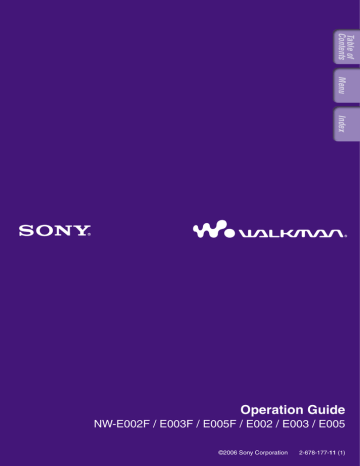
Table of Contents Menu Index Operation Guide NW-E002F / E003F / E005F / E002 / E003 / E005 ©2006 Sony Corporation 2-678-177-11 (1) 2 To use the buttons in the Operation Guide Click the buttons located in the upper right of this manual to jump to “Table of Contents,” “Home Menu List,” or “Index.” Jumps to the table of contents Find what you are looking for from a list of topics in the manual. Jumps to the home menu list Find what you are looking for from a list of the option items in the player’s menu. Jumps to the index Find what you are looking for from a list of key words mentioned in the manual. Hints • You can jump to the indicated page by clicking a page number in the table of contents, in the home menu list, or in the index. • You can jump to the indicated page by clicking a page reference indication (e.g. page 3) on each page. • To search for a reference page by keyword, click the “Edit” menu, select “Search” of the Adobe Reader to display the navigation frame, type the keyword into the Search text box, and click “Search.” • You can jump to the previous or next page by clicking the and buttons located at bottom of the Adobe Reader screen. Continued Index Browsing the Operation Guide Menu Included with the player are the Quick Start Guide and this PDF-format Operation Guide. Additionally, after installing SonicStage software from the supplied CD-ROM, you can refer to the Help within SonicStage. – The Quick Start Guide explains set up and the basic operations, enabling you to import songs to a computer, to transfer them to the player, and to play them back. – This Operation Guide explains standard and advanced features, enabling you to make full use of the player and troubleshoot problems. – The SonicStage Help explains details about using SonicStage software ( page 3). Table of Contents About the Manuals 3 Table of Contents To change the page layout The buttons at the bottom of the Adobe Reader screen enable you to select how pages are displayed. Menu Using SonicStage Help Refer to SonicStage Help for details about using SonicStage, such as importing songs to your computer and transferring songs to the player. Click “Help” – “SonicStage Help” while SonicStage is running. Help appears. Note • In SonicStage Help, the player is referred to as “ATRAC Audio Device.” Index Single Page Continuous - Facing Pages are displayed one at a time. Two pages are displayed side by side When you scroll, the display changes with each pair part of a continuous to a previous or succeeding page. roll of pages. When you scroll, the previous and next pairs of pages Continuous scroll up or down continuously. Pages are displayed as a continuous roll of pages. Facing When you scroll, the previous and Two pages are displayed side by side. next pages scroll up or down When you scroll, the display changes continuously. to previous or succeeding pairs of pages. 4 Playing Songs Searching for songs by song name (Song) ...13 Searching for songs by artist (Artist) ..............14 Searching for songs by album (Album)..........15 Changing the Play Mode (Play Mode) .... 16 Playing Songs for a Specified Period of Time (Sports Timer) .................. 18 (Set Date-Time) ................................................ 31 Setting the Date Format (Date Disp Type) .............................................. 33 Setting the Time Format (Time Disp Type) .............................................. 34 Displaying the Player Information (Information) .................................................... 35 Resetting to Factory Settings (Reset All Setting) ............................................ 36 Formatting Memory (Format) .................. 37 Changing the USB Connection Setting (USB Power) ..................................... 39 Setting the Display’s Left/Right Orientation (Rotation) ................................ 40 Saving Power Consumption (Power Save) ..................................................... 41 Settings Changing the Song Order (Sort) ............ 19 Changing the Display Mode (Display Mode) ................................................. 21 Setting the Volume Using the Preset Volume Function (Volume Mode) ............ 23 Setting a volume level for preset mode (Preset).....................................................................23 Switching to manual mode (Manual) ..............25 Customizing Sound Quality (Equalizer) ........................................................ 26 Registering a Desired Sound Quality (Preset Custom) ................................................ 27 Adjusting the Volume Level (Dynamic Normalizer) ..................................... 28 Listening to FM Tuner (NW-E002F/E003F/E005F only) Enjoy Listening to FM Radio ............ 43 1 Switching to the FM tuner ...................... 43 2 Presetting broadcast stations automatically (FM Auto Preset).........................44 3 Selecting broadcast stations.................... 45 Presetting Desired Broadcast Stations ............................ 47 To delete preset broadcast stations ............ 47 Setting the Reception (Scan Sens) ............ 48 Changing the Monaural/Stereo (Mono/Auto) ..................................................... 49 Limiting the Volume (AVLS) ..................... 29 Turning Off the Beep Sound (Beep) ...... 30 Continued Index Playing Songs (ALL SONGS) ...................... 11 Playing Lists of Songs (PLAYLIST) ........ 12 Searching for Songs (SEARCH)................ 13 Adjusting the Current Time Setting Menu Supplied Accessories ............................. 6 Home Menu List ................................... 7 Basic Operation – Parts and Controls ......... 8 Table of Contents Table of Contents 5 Troubleshooting .................................. 57 Messages .............................................. 63 Uninstalling SonicStage ...................... 67 Additional Information Precautions .......................................... 71 On Copyrights..................................... 75 Specifications....................................... 76 Index .................................................... 79 Index Troubleshooting Menu Recharging the Player ........................ 50 Maximizing Battery Life .................... 51 What are Format and Bit Rate? ........ 52 Playing Songs Without Pauses ........... 53 How is Song Information Imported to the Player? .................................... 54 Storing Data Other Than Audio Files ........................................ 55 Upgrading the Player’s Firmware ..... 56 Table of Contents Advanced Features 6 Please check the accessories in the package. CD-ROM* (1) - SonicStage software - Operation Guide (PDF file) * Do not attempt to play this CD-ROM in an audio CD player. About the serial number The serial number provided for this player is required for the customer registration. The number is on the label on the rear of the player. Do not remove the label. You can also check the serial number on this player. See page 35 for detail. Index Quick Start Guide (1) Menu Headphones (1) Table of Contents Supplied Accessories 7 You can operate the following functions using the player. /HOME button HOME Switches between Song/Folder control modes during playback or in stop mode. In the FM tuner screen*, you can switch between manual/preset tuning modes. Pressing and holding The HOME screen appears and you can operate the following function. (ALL SONGS) ................... 11 (FM) * .......................... 43 (PLAYLIST) ..................... 12 ├ Play Mode .............................. 16 ├ Sports Timer ........................... 18 ├ Sort ......................................... 19 ├ Scan Sens*.............................. 48 ├ Mono/Auto* ........................... 49 ├ FM Auto Preset*..................... 44 ├ Display Mode ......................... 21 ├ Advanced Menu │ ├ Sound │ │ ├ Volume Mode .................. 23 │ │ ├ Preset Custom ................. 27 │ │ ├ AVLS............................... 29 │ │ ├ Beep ................................ 30 │ │ └ D.Normalizer .................. 28 │ ├ Date-Time │ │ ├ Set Date-Time ................. 31 │ │ ├ Date Disp Type ............... 33 │ │ └ Time Disp Type............... 34 │ ├ Information ......................... 35 │ ├ Initialize │ │ ├ Reset All Setting ............. 36 │ │ └ Format ............................. 37 │ ├ USB Power ......................... 39 │ ├ Rotation .............................. 40 │ └ Power Save ......................... 41 └ Equalizer................................. 26 (SEARCH) ├ Song ........................................ 13 ├ Artist ....................................... 14 └ Album ..................................... 15 * NW-E002F/E003F/E005F only Index /HOME button Pressing briefly (MENU) Menu Front /HOME button of the Table of Contents Home Menu List 8 Table of Contents Basic Operation – Parts and Controls Front B Menu A Headphones HOME / button Selects a song, album, artist, or menu item. You can also skip to the beginning of the song/album/artist, fast-rewind or fast-forward as follows. • Pressing the () button: Skips to the beginning of the current (or next) song/album/artist. • Pressing and holding the () button during playback and releasing it at the desired point: Fast-rewinds (or fast-forwards) the current (or next) song. • Pressing and holding the () button while in stop mode: Skips to the beginning of the current (or next) song/album/artist, and if held longer, continues to skip through the previous (or the next) song/album/artist. /HOME (Folder/HOME) button When you press this button while the audio player is in play or stop mode, you can switch between Song/Folder control modes. In Song control mode, the player skips to the beginning of the song. In Folder control mode, the player skips to the beginning of the album/artist. Press and hold this button to display the HOME screen. Index C D E *In FM tuner screen (NW-E002F/E003F/E005F only), you can switch between manual/ preset tuning modes. Display For details on the display and icons, see page 10. button Starts song playback. When starting playback, appears at the top left of the display, and if the button is pressed again, appears and playback stops. When a menu appears on the display, use this button to confirm the selected menu item. When you press the button, just after purchasing the player or disconnecting the player from the computer, playback starts from the first song on the player. Headphone jack For connecting the headphones. Connect until it clicks into place. If the headphones do not connect properly, it may not sound right. Continued 9 F Table of Contents Rear G VOL RESET I Menu HOLD H J USB cap Remove the USB cap and connect the USB connector to a USB port on your computer directly. Strap hole This is used to attach a strap. RESET button Resets the player ( page 57). To remove the USB cap Remove the USB cap as shown below. me /Ho USB connector VOL +/– button Adjusts the volume. Continued Index HOLD switch You can protect the player against accidental operation by using the HOLD function when carrying it. By sliding the HOLD switch to the HOLD position, all operation buttons are disabled. If you press buttons while the HOLD function is activated, the current time, “HOLD” and (remaining battery indication) appear in the display. If you slide the HOLD switch to a direction opposite to it, the HOLD function is released. 10 K L M SHUF N Text/graphic information display Displays album title, artist name, song name, current date and time, messages and menu. To switch the display mode, proceed to the “Display Mode” menu ( page 21). Switch the display to Power Save mode when you do not operate the unit for a while. Play mode indication (Play Mode) Displays the current play mode icon ( page 17). If the play mode is set to “Normal,” no icon appears. O Playing status indication Displays the current playback mode (:playback, : stop, (): fast-rewinds (fast-forwards), (): skips to the beginning of the current (or next) song). Remaining battery indication Displays the remaining battery power. Hint • For information on the FM tuner display (NW-E002F/E003F/E005F only), see “Listening to FM Tuner” ( page 43). Index Sorting status indication (Sort) / icon The current song order ( (Artist order), (Album order) or (Albums by artist order)) and appear. In Song control mode, the sorting status icon appears here and appears to the right. In Folder control mode, appears here and the sorting status icon appears to the right. Menu Song1 Table of Contents Display 11 Playing Songs Table of Contents Playing Songs (ALL SONGS) The songs on the player are played back. / button Menu /HOME button HOME Press and hold the /HOME button until the HOME screen appears. Press the / button to select (ALL SONGS) and press the button to confirm. All songs on the player appear and playback starts from the last song you listened to. If you do not play any song, playback starts from the beginning. Playback continues in order through the last song and then stops. To skip to the beginning of the song By pressing the () button while in play or stop mode, the player skips to the beginning of the current (or next) song. By pressing the /HOME button and then pressing the () button while in play or stop mode, the player skips to the beginning of the current (or next) album/artist. Hints • You can change the playing mode to random, repeat, etc., in the Play Mode menu ( page 16). • The songs appear in the order that you set in the Sort menu ( page 19). The songs appear in the album order at the factory setting. Index button 12 Playing Songs / button /HOME button Menu You can play lists of songs (Playlist) created in SonicStage. If you change a name in SonicStage, the changed name appears on the player. See the SonicStage Help for detail. Table of Contents Playing Lists of Songs (PLAYLIST) HOME Index button Press and hold the /HOME button until the HOME screen appears. Press the / button to select (PLAYLIST) and press the button to confirm. The last song you listened to starts playback. If you do not play any song, playback starts from the first song of the first playlist. Playback continues in order through the last song and then stops. To skip to the beginning of the song By pressing the () button while in play or stop mode, the player skips to the beginning of the current (or next) song. By pressing the /HOME button and then pressing the () button while in play or stop mode, the player skips to the beginning of the current (or next) playlist. Hint • You can change the playing mode to random, repeat, etc., in the Play Mode menu ( page 16). 13 Playing Songs You can search for songs by “Song name,” “Artist name,” or “Album name.” / button Menu /HOME button Table of Contents Searching for Songs (SEARCH) HOME Index button Searching for songs by song name (Song) Press and hold the /HOME button until the HOME screen appears. Press the / button to select button to confirm. (SEARCH) and press the Press the / button to select “Song>” and press the button to confirm. All songs on the player appear. Press the / button to select a song and press the button to confirm. The song you selected starts playback. Playback continues in the order through the last song and then stops. Hint • The repeat play mode set in the Play Mode menu ( page 16) does not change when a Search is activated. Continued 14 Playing Songs...Searching for Songs Press and hold the /HOME button until the HOME screen Table of Contents Press the / button to select Menu Searching for songs by artist (Artist) appears. button to confirm. (SEARCH) and press the button to confirm. The artist lists appear. Press the / button to select the desired artist and press the button to confirm. The album lists for the selected artist appear. Press the / button to select the desired album and press the button to confirm. The song lists for the selected album appear. Press the / button to select a song and press the button to confirm. The song you selected starts playback. Playback continues in the order through the last song and then stops. Hint • The repeat play mode set in the Play Mode menu ( page 16) does not change when a Search is activated. Continued Index Press the / button to select “Artist>” and press the 15 Playing Songs...Searching for Songs Press and hold the /HOME button until the HOME screen Table of Contents Press the / button to select Menu Searching for songs by album (Album) appears. button to confirm. (SEARCH) and press the button to confirm. The album lists appear. Press the / button to select the desired album and press the button to confirm. The song lists for the selected album appear. Press the / button to select a song and press the button to confirm. The song you selected starts playback. Playback continues in the order through the last song and then stops. Hint • The repeat play mode set in the Play Mode menu ( page 16) does not change when a Search is activated. Index Press the / button to select “Album>” and press the 16 Playing Songs The player offers a variety of repeat play modes, including random play and selected repeat play. Menu / button Table of Contents Changing the Play Mode (Play Mode) /HOME button HOME Index button Press and hold the /HOME button until the HOME screen appears. Press the / button to select button to confirm. (MENU) and press the Press the / button to select “Play Mode>” and press the button to confirm. Press the / button to select a play mode ( page 17) and press the button to confirm. To return to the previous menu Press the /HOME button. Continued 17 Playing Songs...Changing the Play Mode Normal/No icon All songs from the current song are played once, and then playback stops. “Normal” is set by default. All songs of an album (or artist)*, including the current song are played once, and then playback stops. All songs from the current song are played repeatedly. All songs of an album (or artist)*, including the current song are played repeatedly. Folder/ Repeat All (all repeat)/ Repeat Folder (folder repeat)/ Repeat 1 Song (one song repeat)/ 1 Repeat Shuffle All (all song shuffle repeat)/ SHUF Repeat Shuffle Folder (folder shuffle repeat)/ SHUF The current song is played repeatedly. The current song is played, and then all the songs are played in random order. The current song is played, and then all songs of the album (or artist)* including the current song are played in random order. * If you set “Album” or “Artist/Album” in the Sort menu ( page 19), the play range is an album. If you set “Artist” in the Sort menu, the play range is an artist. Index Description Menu Play mode type/Icon Table of Contents List of play modes 18 Playing Songs / button /HOME button Index HOME button Press and hold the /HOME button until the HOME screen appears. Press the / button to select button to confirm. Menu The player plays songs for a specified period (between 1 and 99 minutes). The player is set to 10 minutes by default. Table of Contents Playing Songs for a Specified Period of Time (Sports Timer) (MENU) and press the Press the / button to select “Sports Timer>” and press the button to confirm. The screen to select the playback time appears. Press the / button to select the time and press the button to confirm. The selected playback time appears, and playback starts in the setting order of Play Mode ( page 16). Remaining time appears while playing the song. To return to the previous menu Press the /HOME button. To return to the normal play mode While playing back a song or in stop mode in Sports Timer, follow steps to and select “Off.” To reset the remaining time While playing back a song or in stop mode in Sports Timer, follow steps to and select “Restart.” 19 Settings You can set the song order by artist name order, album order, or albums by artist order. Menu / button Table of Contents Changing the Song Order (Sort) /HOME button HOME Index button Press and hold the /HOME button until the HOME screen appears. Press the / button to select button to confirm. (MENU) and press the Press the / button to select “Sort>” and press the button to confirm. Press the / button to select a song order ( page 20) and press the button to confirm. Song1 SHUF Sorting status indication To return to the previous menu Press the /HOME button. Continued 20 Settings...Changing the Song Order Album (Album order)/ Songs appear in album order. In the album, songs appear in song number order. In folder control mode, songs are skipped by album. “Album” is set by default. Songs appear in artist order. The same artist’s songs appear in song name order. In folder control mode, songs are skipped by artist. Songs appear in album order by artist. In the album, songs appear in song number order. In folder control mode, songs are skipped by album. Artist (Artist order)/ Artist/Album (Albums by artist order)/ Index Description Menu Setting item/Icon Table of Contents List of song order 21 Settings Table of Contents Changing the Display Mode (Display Mode) You can set a desired display for playback or stop mode. Menu / button /HOME button HOME Index button Press and hold the /HOME button until the HOME screen appears. Press the / button to select button to confirm. (MENU) and press the Press the / button to select “Display Mode>” and press the button to confirm. Press the / button to select a display mode ( page 22) and press the button to confirm. To return to the previous menu Press the /HOME button. Continued 22 Settings...Changing the Display Mode 01:35 C Hint • Set the power save setting ( page 41) to off to show the screen constantly. Note • When the sound quality setting (Equalizer) ( page 26) is set “Off,” it does not appear on the “Property” screen. Index • Clock: Displays the day of the week, month, date, and current time. For information on setting the time, see “Adjusting the Current Time Setting (Set Date-Time)” ( page 31). • Wind-bell: Displays animations. Menu 0120 / 0200 ATRAC 256kbps Table of Contents List of display mode • Basic: Displays the basic screen. (Default setting) • Property: Displays song information. Displays the current song number (or current album/artist number)/total song number (or total album/artist number) of the play range, elapsed time, codec (compression type), bit rate, and current sound quality setting (Equalizer). 23 Settings /HOME button HOME button Setting a volume level for preset mode (Preset) Press and hold the /HOME button until the HOME screen appears. Press the / button to select button to confirm. (MENU) and press the Press the / button to select “Advanced Menu>” and press the button to confirm. Press the / button to select “Sound>” and press the button to confirm. Press the / button to select “Volume Mode>” and press the button to confirm. Continued Index / button Menu There are 2 modes to adjust the volume level. Manual (Manual Volume): Press the VOL +/– button to adjust the volume level from 0 to 30. Preset (Preset Volume): Press the VOL +/– button to select the volume level to any of 3 preset levels: “Low,” “Mid,” or “Hi.” Table of Contents Setting the Volume Using the Preset Volume Function (Volume Mode) 24 Settings...Setting the Volume Using the Preset Volume Function button to confirm. A line appears above and below “Low.” To return to the previous menu Press the /HOME button. Note • If AVLS ( page 29) is set, the actual volume may be lower than the settings. Releasing AVLS returns the volume to the preset level. Continued Index level, and press the button to confirm. Preset level appears in order, “Low,” “Mid” and “Hi.” With this setting, you can select the volume level (“Low,” “Mid,” or “Hi”) by pressing the VOL +/– button. Menu Press the / button to set the volume for each preset Table of Contents Press the / button to select “Preset” and press the 25 Settings...Setting the Volume Using the Preset Volume Function Press and hold the /HOME button until the HOME screen Table of Contents Press the / button to select Menu Switching to manual mode (Manual) appears. button to confirm. (MENU) and press the press the button to confirm. Press the / button to select “Sound>” and press the button to confirm. Press the / button to select “Volume Mode>” and press the button to confirm. Press the / button to select “Manual” and press the button to confirm. With this setting, you can adjust the volume level (from 0 to 30) by pressing the VOL +/– button. To return to the previous menu Press the /HOME button. Index Press the / button to select “Advanced Menu>” and 26 Settings You can customize the sound quality to match the genre of music. / button Menu /HOME button Table of Contents Customizing Sound Quality (Equalizer) HOME Press and hold the /HOME button until the HOME screen appears. Press the / button to select button to confirm. (MENU) and press the Press the / button to select “Equalizer>” and press the button to confirm. Press the / button to select the desired sound quality setting and press the button to confirm. To return to the previous menu Press the /HOME button. List of sound quality settings Setting Description Off Heavy Pop Jazz Custom Sound quality setting is not activated. (Default setting) Emphasizes high and low ranges for a powerful sound. Stresses the middle range audio, ideal for vocals. Emphasizes high and low ranges for a lively sound. User-customizable sound settings. See page 27 for setting. Notes • If the sound quality setting you choose is distorted when you turn up the volume, turn it down. • If your personal settings saved as “Custom” seem to produce a different volume level than the other settings, you may have to adjust the volume manually to compensate. Index button 27 Settings (Preset Custom) / button /HOME button Index HOME button Press and hold the /HOME button until the HOME screen appears. Press the / button to select button to confirm. (MENU) and press the Press the / button to select “Advanced Menu>” and press the button to confirm. Press the / button to select “Sound>” and press the button to confirm. Press the / button to select “Preset Custom>” and press the button to confirm. A line appears above and below the lowest band. Press the / button to set the level for each band, and press the button to confirm. Sound quality order is set from low band (bass) to high band (treble). To return to the previous menu Press the /HOME button. Menu You can set 7 levels for each 5 bands and register a desired sound quality. And you can select the registered setting on “Custom” in “Customizing Sound Quality (Equalizer)” ( page 26). Table of Contents Registering a Desired Sound Quality 28 Settings Table of Contents Adjusting the Volume Level (Dynamic Normalizer) / button /HOME button Index HOME button Press and hold the /HOME button until the HOME screen appears. Press the / button to select button to confirm. (MENU) and press the Press the / button to select “Advanced Menu>” and press the button to confirm. Press the / button to select “Sound>” and press the button to confirm. Press the / button to select “D.Normalizer>” and press the button to confirm. Press the / button to select “On” and press the button to confirm. To set to off Select “Off” in step . To return to the previous menu Press the /HOME button. Menu You can set to reduce the volume level between songs. With this setting, when listening to album songs in shuffle play mode, the volume level between songs is moderated to minimize the difference in their recording levels. 29 Settings / button /HOME button Menu You can set AVLS (Automatic Volume Limiter System) to limit the maximum volume to prevent auditory disturbance or distraction. With AVLS, you can listen to music at a comfortable volume level. Table of Contents Limiting the Volume (AVLS) HOME Index button Press and hold the /HOME button until the HOME screen appears. Press the / button to select button to confirm. (MENU) and press the Press the / to select “Advanced Menu>” and press the button to confirm. Press the / button to select “Sound>” and press the button to confirm. Press the / button to select “AVLS>” and press the button to confirm. Press the / button to select “On” and press the button to confirm. The volume is kept at a moderate level. To set to off Select “Off” in step . To return to the previous menu Press the /HOME button. Hint • “AVLS” appears by pressing the VOL +/– button if AVLS is set to on. 30 Settings You can turn off the beep sounds of the player. / button HOME Press and hold the /HOME button until the HOME screen appears. Press the / button to select button to confirm. (MENU) and press the Press the / button to select “Advanced Menu>” and press the button to confirm. Press the / button to select “Sound>” and press the button to confirm. Press the / button to select “Beep>” and press the button to confirm. Press the / button to select “Off” and press the button to confirm. To change the setting to on Select “On” in step . To return to the previous menu Press the /HOME button. Index button Menu /HOME button Table of Contents Turning Off the Beep Sound (Beep) 31 Settings (Set Date-Time) Table of Contents Adjusting the Current Time Setting You can set and display the current time. Menu / button /HOME button HOME Index button Press and hold the /HOME button until the HOME screen appears. Press the / button to select button to confirm. (MENU) and press the Press the / button to select “Advanced Menu>” and press the button to confirm. Press the / button to select “Date-Time>” and press the button to confirm. Press the / button to select “Set Date-Time>” and press the button to confirm. A line appears above and below the year digit. Press the / button to adjust the year setting and press the button to confirm. A line appears above and below the month digit. As you did in step , adjust the settings for month, date, hour, and minute. After pressing the / button to adjust the time and date setting, press the button to confirm. Continued 32 Settings...Adjusting the Current Time Setting • You can select the date format from either “month/day,” or “day/month.” Furthermore, you can select either a 12 or 24 hour display. See “Setting the Date Format (Date Disp Type)” ( page 33), or “Setting the Time Format (Time Disp Type)” ( page 34). Notes • If the player is not used for a long time, your settings for date and time may need to be reset. • If the current time is not set, “--” appears in the “Clock” screen ( page 22). Furthermore, when you press buttons while the HOLD function is activated, the date and time do not appear. Index Hint Menu To display the current time Follow either procedure below. • Set “Clock” on “Display Mode” menu ( page 21). • If the HOLD function is activated, press any button ( page 9). Table of Contents To return to the previous menu Press the /HOME button. 33 Settings You can select the date format of the current time ( page 31) display from either “month/day,” or “day/month.” /HOME button Menu / button Table of Contents Setting the Date Format (Date Disp Type) HOME Press and hold the /HOME button until the HOME screen appears. Press the / button to select button to confirm. (MENU) and press the Press the / button to select “Advanced Menu>” and press the button to confirm. Press the / button to select “Date-Time>” and press the button to confirm. Press the / button to select “Date Disp Type>” and press the button to confirm. Press the / button to select the date format and press the button to confirm. mm/dd: The date format appears “month/day.” (Default setting) dd/mm: The date format appears “day/month.” To return to the previous menu Press the /HOME button. Index button 34 Settings For current time ( page 31), you can select either a 12 or 24 hour display. “24h” is set by default. /HOME button Menu / button Table of Contents Setting the Time Format (Time Disp Type) HOME Press and hold the /HOME button until the HOME screen appears. Press the / button to select button to confirm. (MENU) and press the Press the / button to select “Advanced Menu>” and press the button to confirm. Press the / button to select “Date-Time>” and press the button to confirm. Press the / button to select “Time Disp Type>” and press the button to confirm. Press the / button to select “12h” or “24h” and press the button to confirm. To return to the previous menu Press the /HOME button. Index button 35 Settings (Information) / button /HOME button Index HOME button Press and hold the /HOME button until the HOME screen appears. Press the / button to select button to confirm. (MENU) and press the Press the / button to select “Advanced Menu>” and press the button to confirm. Press the / button to select “Information>” and press the button to confirm. Press the / button to show the following information. 1: product name 2: built-in flash memory capacity 3: serial number 4: version information for the player’s firmware Press and hold the /HOME button until the display changes. To return to the previous menu Press the /HOME button. Menu Information such as product name, built-in flash memory capacity, serial number and firmware version can be shown. Table of Contents Displaying the Player Information 36 Settings (Reset All Setting) / button Menu You can rest the player to the factory settings. Resetting the player does not delete the music songs you have transferred to the player. Table of Contents Resetting to Factory Settings /HOME button Index HOME button Note • Only available while in stop mode. Press and hold the /HOME button in stop mode until the HOME screen appears. Press the / button to select button to confirm. (MENU) and press the Press the / button to select “Advanced Menu>” and press the button to confirm. Press the / button to select “Initialize>” and press the button to confirm. Press the / button to select “Reset All Setting>” and press the button to confirm. Press the / button to select “Ok” and press the button to confirm. When resetting is completed, “COMPLETE” appears. To return to the previous menu Press the /HOME button. To cancel restoration of factory settings Select “Cancel” in step and press the button. 37 Settings / button /HOME button Menu You can format the built-in flash memory of the player. If the memory’s formatted, all the music data and the other data stored will be erased. Be sure to verify the data stored in the memory prior to formatting. Table of Contents Formatting Memory (Format) HOME Index button Note • Only available while in stop mode. Press and hold the /HOME button in stop mode until the HOME screen appears. Press the / button to select button to confirm. (MENU) and press the Press the / button to select “Advanced Menu>” and press the button to confirm. Press the / button to select “Initialize>” and press the button to confirm. Press the / button to select “Format>” and press the button to confirm. Press the / button to select “Ok” and press the button to confirm. “FORMATTING...” appears and formatting starts. When formatting is complete, “COMPLETE” appears. Continued 38 Settings...Formatting Memory To cancel formatting Select “Cancel” in step and press the button to confirm. Menu Note Table of Contents To return to the previous menu Press the /HOME button. • Do not format the built-in flash memory of the player on the computer. Index 39 Settings (USB Power) / button HOME button Note • You cannot set this during the USB connection. Press and hold the /HOME button until the HOME screen appears. Press the / button to select button to confirm. (MENU) and press the Press the / button to select “Advanced Menu>” and press the button to confirm. Press the / button to select “USB Power>” and press the button to confirm. Press the / button to select “100mA” or “500mA” and press the button to confirm. To return to the previous menu Press the /HOME button. Hints • When you connect the player to a laptop computer, we recommend to connect the laptop computer to a power supply. • The charging time will be longer if the “USB Power” is set to “100mA.” Index /HOME button Menu Depending on how you are using the computer, if the power supply (USB Bus Powered) is insufficient, incomplete data transfer may occur from the computer to the player. In this case, setting the USB connection (USB Power) to “100mA” may improve data transfer. “500mA” is set by default. Table of Contents Changing the USB Connection Setting 40 Settings Table of Contents Setting the Display’s Left/Right Orientation (Rotation) You can select the display’s orientation. /HOME button Menu / button HOME Press and hold the /HOME button until the HOME screen appears. Press the / button to select button to confirm. (MENU) and press the Press the / button to select “Advanced Menu>” and press the button to confirm. Press the / button to select “Rotation>” and press the button to confirm. Press the / button to select “R Hand” or “L Hand” and press the button to confirm. R Hand: You can set the display on the left, with the buttons on the right. (Default setting) L Hand: You can set the display on the right, with the buttons on the left. To return to the previous menu Press the /HOME button. Hint • If you change the display’s orientation, the / button function will be also changed. Index button 41 Settings Table of Contents Saving Power Consumption (Power Save) / button Menu You can set the player to Power Save mode to turn off the display or to display an animation automatically when you do not operate the player for a while (15 seconds). /HOME button Index HOME button Press and hold the /HOME button until the HOME screen appears. Press the / button to select button to confirm. (MENU) and press the Press the / button to select “Advanced Menu>” and press the button to confirm. Press the / button to select “Power Save>” and press the button to confirm. Press the / button to select the power save setting ( page 42) and press the button to confirm. Continued 42 Settings...Saving Power Consumption Lists of the power save setting On-Normal Animation appears while playing back a song or receiving an FM signal (Power Save display) (NW-E002F/E003F/E005F only). “On-Normal” is set by default. Nothing appears in the display. This setting uses the least battery consumption. Screen appears constantly. On-Super Off Index Description Menu Setting items Table of Contents To return to the previous menu Press the /HOME button. 43 Listening to FM Tuner (NW-E002F/E003F/E005F only) 1 Switching to the FM tuner Index / button /HOME button HOME button Press and hold the /HOME button until the HOME screen appears. Press the / button to select button to confirm. The FM tuner screen appears. (FM) and press the FM tuner screen* FM 01 ST AND BY Tuning mode 90.0 MO NO SCAN Preset number Menu You can listen to FM radio. Charge the built-in rechargeable battery before using the player ( page 50), and connect the headphones to the headphone jack. Table of Contents Enjoy Listening to FM Radio M Hz Frequency * The illustrated FM tuner screen may be different from your model. Continued 44 Listening to FM Tuner (NW-E002F/E003F/E005F only) • When you press the () button while the player is in Sleep mode, the previous (or next) preset number or frequency is selected. At that time, the sound is not output, regardless of the VOL +/- button. 2 Presetting broadcast stations automatically (FM Auto Preset) You can preset receivable broadcast stations (up to 30 stations) in your area automatically by selecting “FM Auto Preset.” This is convenient when you use the FM tuner for the first time or when you change to a new area. Note • The “FM Auto Preset” operation will delete already preset broadcast stations. / button /HOME button HOME button Press and hold the /HOME button until the HOME screen appears. Press the / button to select button to confirm. (MENU) and press the Press the / button to select “FM Auto Preset>” and press the button to confirm. Continued Index Note Menu To turn off the volume of the FM tuner briefly By pressing the button, FM tuner sound is not output. The FM tuner enters Sleep mode after about 5 seconds and the display goes off. By pressing the button, the FM tuner sound is output again. Table of Contents To stop the FM tuner and return to the audio player Press and hold the /HOME button until the menu screen appears, and then select (ALL SONGS) or (PLAYLIST) from the menu screen and press the button to confirm. 45 Listening to FM Tuner (NW-E002F/E003F/E005F only) Index To stop the presetting Select “Cancel” in step and press the button. To return to the previous menu Press the /HOME button. If several unnecessary stations are received If interference is prevalent or reception is too sensitive, change the reception setting ( page 48) to “Low.” 3 Selecting broadcast stations There are 2 ways (manual or preset tuning) to select broadcast stations. / button Menu button to confirm. The receivable broadcast stations will be preset in order from low to high frequency. “COMPLETE” appears when presetting is complete, then the first preset station is received. Table of Contents Press the / button to select “Ok” and press the /HOME button HOME Press the /HOME button to enter manual tuning mode. Press the /HOME button again if you want to change the setting from manual tuning mode to preset tuning mode. • Manual Tuning: In manual tuning mode, you can select broadcast stations by frequency. Manual tuning mode is the default factory setting. • Preset Tuning: In preset tuning mode, you can select broadcast stations by preset number. Continued 46 Listening to FM Tuner (NW-E002F/E003F/E005F only) Select the previous frequency Press the button. Select the next frequency Press the button. Select the previous receivable broadcast station* Select the next receivable broadcast station* Press and hold the button. Press and hold the button. * By pressing and holding the () button during FM reception, the previous (or next) broadcast station is found. If the broadcast station is receivable, the reception is accepted. If interference is prevalent or reception is too sensitive, change the reception setting ( page 48) to “Low.” If you press and hold the () button in Sleep mode, the frequency decreases (or increases), and the previous (or next) broadcast station is not found and sound is not output. Preset Tuning , preset number, and frequency appear on the FM tuner screen from the left, in order. To Operation Select the previous preset number Press the button. Select the next preset number Press the button. Note • You cannot select broadcast stations if no preset stations are entered. Preset the receivable stations using “FM Auto Preset” ( page 44). Improving the reception • The headphones cord serves as the antenna, so extend it as far as possible. Index Operation Menu To Table of Contents Manual Tuning , frequency, and preset number appear on the FM tuner screen from the left, in order. 47 Listening to FM Tuner (NW-E002F/E003F/E005F only) You can preset broadcast stations that “FM Auto Preset” misses ( page 44). / button Menu /HOME button Table of Contents Presetting Desired Broadcast Stations HOME Select the desired frequency by Manual Tuning mode ( page 45). Press and hold the button. The frequency you select in step is preset and the preset number appears to the left of the frequency. Hint • You can preset up to 30 stations (P01 to P30). Note • The preset number is always sorted from low to high frequency order. To delete preset broadcast stations Select the desired frequency’s preset number. Press and hold the button. Press the / button to select “Ok” and press the button to confirm. The preset broadcast station is deleted and the next one appears. To cancel deletion of the preset broadcast station Select “Cancel” in step and press the button. Index button 48 Listening to FM Tuner (NW-E002F/E003F/E005F only) / button /HOME button Menu When you set the “FM Auto Preset” ( page 44) or “Manual Tuning” ( page 45), it may receive many unnecessary broadcast stations because reception is too sensitive. In this case, set to “Low.” “High” is set by default. Table of Contents Setting the Reception (Scan Sens) HOME Index button Press and hold the /HOME button until the HOME screen appears. Press the / button to select button to confirm. (MENU) and press the Press the / button to select “Scan Sens>” and press the button to confirm. Press the / button to select “Low” and press the button to confirm. To set back the reception Select “High” in step . To return to the previous menu Press the /HOME button. 49 Listening to FM Tuner (NW-E002F/E003F/E005F only) / button /HOME button Index HOME button Press and hold the /HOME button until the HOME screen appears. Press the / button to select button to confirm. (MENU) and press the Press the / button to select “Mono/Auto>” and press the button to confirm. Press the / button to select “Mono” and press the button to confirm. To return to the automatic setting Select “Auto” in step . To return to the previous menu Press the /HOME button. Menu If noise occurs during FM reception, set to “Mono” for monaural. If you set to “Auto,” stereo/monaural reception is automatically set, depending on reception conditions. “Auto” is set by default. Table of Contents Changing the Monaural/Stereo (Mono/Auto) 50 Advanced Features * On the remaining battery indication The battery icon in the display ( page 10) changes as shown below. See page 77 on battery duration. The battery power gets low as shown in the battery icon. If “LOW BATTERY” appears, you cannot play back with the player. In this case, charge the battery by connecting to your computer. Notes • Charge the battery in an ambient temperature of between 5 to 35ºC (67 to 95ºF). • “DATA ACCESS” appears in the display while the player accesses the computer. Do not disconnect the player while “DATA ACCESS” appears or the data being transferred may be destroyed. • Some USB devices connected to the computer may interfere with the proper operation of the player. • The control buttons on the player are all disabled while it is connected to a computer. Index This is the approximate charging time when the battery power is low and the “USB Power” setting ( page 39) is “500mA” under room temperature. The charging time will vary depending on remaining battery power and battery condition. If the battery is charged in a low-temperature environment, the charging time will be longer. It will also be longer if you transfer audio file(s) to the player while charging. Menu The player is rechargeable when connected to a computer When the remaining battery indication of the display shows: , charging is complete (charging time is approx. 60 minutes*). Fully charge the player (to in the remaining battery indication of the display) before using it for the first time. Table of Contents Recharging the Player 51 Advanced Features By following a few simple guidelines, you can extend the playing time available from a battery charge. Do not let your computer sleep when the player is connected If the computer enters a power saving mode, such as the system suspend, sleep or hibernation while the player is connected to the computer directly, the player’s battery is not charged. Instead, the player continues to draw power from the battery, discharging it. Note • Do not leave the player connected for extended periods to a laptop computer that is not connected to AC power, because the player may discharge the computer’s battery. Index Adjust song format and bit rate The playing time varies, as battery charge can be affected by the format and bit rate of the audio songs that are played. For example, a full battery charge offers about 27 hours of playing time for songs in ATRAC format at 48 kbps, but only about 19 hours for songs in WMA format at 128 kbps. The exact playing time available from a full charge varies with the operating conditions and environment of the player. Menu Screen display auto-off Setting the display to turn off after a certain period of time of not using the player (approx. 15 seconds), can help to save battery power. See “Saving Power Consumption (Power Save)” ( page 41) for the setting method. Table of Contents Maximizing Battery Life 52 Advanced Features WMA: WMA (Windows Media Audio) is a common audio compression technology developed by Microsoft Corporation. The WMA format produces the same sound quality as that of the MP3 format with smaller file size. ATRAC: ATRAC (Adaptive Transform Acoustic Coding) is a general term used to refer to ATRAC3 and ATRAC3plus formats. ATRAC is an audio compression technology that satisfies the demand for both high sound quality and high compression rates. ATRAC3 can compress audio files to about 1/10 the size of standard CD audio tracks. ATRAC3plus, a more advanced version of ATRAC3, can compress audio files to about 1/20 the size of standard CD audio tracks. What is bit rate? Bit rate refers to the amount of data used to store each second of audio. Generally, higher bit rates provide better sound quality, but require more storage space for the same length of audio. What is the relationship between bit rate, sound quality, and storage size? Generally, higher bit rates provide better sound quality, but require more storage space for the same length of audio, so you can store fewer songs on the player. Lower bit rates enable you to store more songs, but at a lower sound quality. For details on supported audio formats and bite rate, see page 77. Note • If you import a song from a CD to SonicStage at a low bit rate, you cannot improve the song’s sound quality by selecting a high bit rate when transferring the song from SonicStage to the player. Index MP3: MP3 (MPEG-1 Audio Layer3) is a common audio compression technology developed by the MPEG working group of the ISO (International Organization for Standardization). MP3 can compress audio files to about 1/10 the size of standard CD audio songs. Menu What is format? The format of a song refers to the method used by SonicStage to store the song’s audio information when songs are imported to SonicStage from the Internet or audio CDs. Common formats include MP3, WMA and ATRAC, etc. Table of Contents What are Format and Bit Rate? 53 Advanced Features • For songs to be played without pauses, you must import all the songs to SonicStage as a single album in the same ATRAC format. Index Note Menu If you import songs to SonicStage in ATRAC format and transfer them to the player, you can play them on the player continuously, without pauses between the songs. For example, an album that includes a long recording of a live performance with no pauses between songs can be played continuously without pauses after the songs are imported to SonicStage in ATRAC format and then transferred to the player. Table of Contents Playing Songs Without Pauses 54 Advanced Features • Song information of some CDs may not be able to retrieved from the Internet. For songs that are not in the Internet database, you can manually enter and edit song information in SonicStage. For details on editing song information, refer to SonicStage Help. Index Note Menu When you import CD songs into SonicStage, SonicStage automatically retrieves information about the songs (such as album title, artist name, and song name) from a CD database service (CDDB, the Gracenote CD DataBase) on the Internet at no charge. When songs are transferred to the player, this song information is transferred along with the songs. Having this information attached to your songs makes possible various advanced searching features of the player. Table of Contents How is Song Information Imported to the Player? 55 Advanced Features Menu You can store computer data into the built-in flash memory of the player by transferring it from your computer with Windows Explorer. If the player is connected to the computer, the built-in flash memory appears in Windows Explorer as a removable storage drive. Table of Contents Storing Data Other Than Audio Files Notes Index • Do not use SonicStage while using Windows Explorer to interact with the built-in flash memory of the player. • Always use SonicStage to transfer audio files that you want to play to the player. Audio files transferred with Windows Explorer cannot be played by the player. • Do not disconnect the player from the computer while transferring data because the data being transferred could be damaged. • Do not format the built-in flash memory using Windows Explorer. If you format the built-in flash memory, format it using the “Format” menu of the player ( page 37). 56 Advanced Features Download “Digital Player Software Update tool” to your computer from the web site. Connect the player to your computer, and then start up “Digital Player Software Update tool.” Follow the on-screen instructions to update the player’s firmware. When the completion message appears, click “Finish.” “Digital Player Software Update tool” quits itself. Firmware update is complete. Index For customers in the USA: http://www.sony.com/walkmansupport For customers in Canada: http://www.sony.ca/ElectronicsSupport/ For customers in Europe: http://www.support-nwwalkman.com For customers in Latin America: http://www.sony-latin.com/pa/info/ For customers in other countries or areas: http://www.css.ap.sony.com For customers who purchased the overseas models: http://www.sony.co.jp/overseas/support/ Menu You can update the player’s firmware, ensuring you to add new features for the player by installing the latest player’s firmware to the player. For details about the latest firmware information and how to install it, visit the following web site: Table of Contents Upgrading the Player’s Firmware 57 Troubleshooting If the player does not function as expected, try the following steps to resolve the issue. Menu VOL RESET RESET button 2 Find the symptoms of the issue in the following troubleshooting tables, and try any corrective actions listed. 3 4 Check for information about the issue in SonicStage Help. 5 Look for information about the issue on one of the support Web sites. For customers in the USA, visit: http://www.sony.com/walkmansupport For customers in Canada, visit: http://www.sony.ca/ElectronicsSupport/ For customers in Europe, visit: http://www.support-nwwalkman.com For customers in Latin America, visit: http://www.sony-latin.com/pa/info/ For customers in other countries or areas, visit: http://www.css.ap.sony.com For customers who purchased the overseas models, visit: http://www.sony.co.jp/overseas/support/ If the approaches listed above fail to resolve the issue, consult your nearest Sony dealer. Operation Symptom Cause/Remedy There is no sound. Noise is generated. • The volume level is set to zero. Turn the volume up ( page 9). • The headphone jack is not connected properly. Connect the headphone jack properly ( page 8). • The headphone plug is dirty. Clean the headphone plug with a soft dry cloth. • No audio files are stored in the built-in flash memory. If “NO DATA” appears, transfer audio file(s) from the computer. Continued Index Reset the player by pressing the RESET button on the rear of the player with a small pin, etc. All the songs and settings stored on the player will not be erased even when you reset it. HOLD 1 Table of Contents Troubleshooting 58 Troubleshooting Buttons do not work. • The HOLD switch is set to the HOLD position. Slide the HOLD switch to the opposite (normal) position ( page 9). • The player contains moisture condensation. Wait a few hours to let the player dry. • The remaining battery power is insufficient. Charge the battery connecting to the computer ( page 50). • The built-in flash memory of the player was formatted using Windows Explorer. Format the built-in flash memory using the “Format” menu of the player ( page 37). • The player is disconnected from the computer while data is being transferred. Transfer usable files back to your computer and format the built-in flash memory using the “Format” menu of the player ( page 37). • AVLS is enabled. Disable AVLS ( page 29). • The headphone jack is not fully inserted. Connect the headphones into the jack until it clicks ( page 8). The transferred songs cannot be found. The volume is not loud enough. There is no sound from either right or left channel of the headphones. Playback has stopped suddenly. • The remaining battery power is insufficient. Charge the battery connecting to the computer ( page 50). Display window Symptom Cause/Remedy “” appears for a title. • Characters that cannot appear on the player are involved. Use the supplied SonicStage to rename the title with appropriate characters. Continued Index Cause/Remedy Menu Symptom Table of Contents Operation (continued) 59 Troubleshooting Battery life is short. • The operating temperature is below 5°C (67°F). Battery life becomes shorter due to the battery characteristics. This is not malfunction. • The battery is required to be replaced. Consult your near Sony dealer. • Battery charging time is not enough. Charge the battery longer if the USB connection (USB Power) is set to “100mA” ( page 39). Connection with the computer/SonicStage Symptom Cause/Remedy The SonicStage software • The computer’s operating system software is not cannot be installed. compatible with SonicStage. Refer to the system requirement ( page 78). • All Windows applications are not closed. If you start the installation while other programs are running, an error may occur. This is especially true for programs that require significant system resources, such as virus-protection software. • There is not enough free space on the hard disk of your computer. You need 200 MB or more of free space. Delete any unnecessary files on your computer. • You are not logged on as an “Administrator.” If you are not logged on as an “Administrator,” the installation of SonicStage might fail. Make sure that you are logged on using an account with “Administrator” privileges. The progress bar on the • The installation is progressing normally. Please wait. display of your computer The installation may take 30 minutes or more, is not moving. The access depending on your system environment. lamp of your computer has not lit for a few minutes. SonicStage does not start • Your computer’s system environment has changed, up. perhaps due to an update of the Windows operating system. Continued Index Cause/Remedy Menu Symptom Table of Contents Charging the battery 60 Troubleshooting Symptom Cause/Remedy Index Continued Menu “USB CONNECT” does • The USB connector is not connected to a USB port not appear when the on your computer properly. player is connected to the Disconnect the player, and then reconnect it. computer. • A USB hub is being used. Connecting the player via a USB hub may not work. Connect the player directly to the computer. • Please wait for the authentication of the SonicStage software. • Another application is running on the computer. Disconnect the player, wait a few minutes, and reconnect it. If the problem persists, disconnect the player, restart the computer, and then reconnect it. • The player USB connection (USB Power) is set to “500mA.” Set the “USB Power” to “100mA” ( page 39). • The installation of the SonicStage software was not successful. Disconnect the player from your computer, and reinstall the software using the supplied CD-ROM ( “Quick Start Guide”). Audio songs registered with the earlier installation will be available with the new SonicStage installation. The player is not • The USB connector is not connected to a USB port recognized by the on your computer properly. computer when it is Disconnect the player, and then reconnect it. connected to the • A USB hub is being used. computer. Connecting the player via a USB hub may not work. Connect the player directly to the computer. Table of Contents Connection with the computer/SonicStage (continued) 61 Troubleshooting Audio data cannot be transferred to the player from your computer. • The USB connector is not connected to a USB port on your computer properly. Disconnect the player, and then reconnect it. • There is not enough free space in the built-in flash memory. Transfer any unnecessary songs back to your computer to increase free space. • You have already transferred over 65,535 songs or over 8,192 playlists to the built-in flash memory, or you are trying to transfer a playlist that contains over 999 songs. • Songs with a limited playing period or playing count may not be transferred due to restrictions set by copyright holders. For details on the settings of each audio file, contact the distributor. • There is not enough free space in the built-in flash memory. Transfer any unnecessary songs back to your computer to increase free space. • Non-audio data is stored in the built-in flash memory. Move non-audio data to the computer to increase free space. • The computer you are trying to transfer songs to is not the same computer from which the songs were originally transferred. Songs can be transferred only to the computer that they originally came from. • The audio data has been deleted from the computer you used to transfer to the player. The audio data cannot be transferred back to your computer if the song is deleted from the computer used to transfer to the player. • A USB hub or USB extension cable is being used. Connecting the player via a USB hub or extension cable may not work. Connect the player directly to the computer. Only a small number of songs can be transferred to the player. (Available recording time is short.) Audio data cannot be transferred back to your computer from the player. The player becomes unstable while it is connected to the computer. Continued Index Cause/Remedy Menu Symptom Table of Contents Connection with the computer/SonicStage (continued) 62 Troubleshooting You cannot hear the FM broadcast well. • The receiving frequency is not fully tuned in. Select the frequency manually to improve reception ( page 45). • The radio signal is weak. Listen to the FM broadcast near a window since the signal may be weak inside buildings or vehicles. • The headphone cord does not extend enough. The headphone cord functions as an antenna. Extend the headphone cord as far as possible. • An apparatus emitting radio signals, such as a mobile phone is being used near the player. When using such apparatus as mobile phones, keep them away from the player. Reception is weak and sound quality is poor. The FM broadcast is affected by interference. Other Symptom Cause/Remedy There is no beep sound when the player is operated. The player gets warm. • Beep is set to “Off.” Set “On” in the “Beep” menu ( page 30). • While charging, the player may become slightly warm. Index Cause/Remedy Menu Symptom Table of Contents FM Tuner (NW-E002F/E003F/E005F only) 63 Troubleshooting Table of Contents Messages Follow the instructions below if a message appears in the display. Meaning ACCESS This is not an error message. Wait until the message disappears. CANNOT PLAY CHARGE ERROR DATA ACCESS DRM ERROR EXPIRED This message appears after disconnecting the player from the computer, or resetting the player ( page 57). The volume level exceeds Turn the volume down or the rated value while disable AVLS ( page AVLS is enabled. 29). • The player cannot play If the song which cannot certain files because of be played is unnecessary, incompatible formats. you can erase it from the built-in flash memory. For • Transferring has been details, refer to “To delete interrupted forcefully. abnormal data from the built-in flash memory” ( page 66). The power supply is Try using another abnormal. computer. Accessing the built-in Please wait for access to flash memory. complete. This message appears while the built-in flash memory is being accessed. An unauthorized Transfer the normal audio distribution file is file back to the computer detected for copyright and then format the protection. player. For details, refer to “To delete abnormal data from the built-in flash memory” ( page 66). You are trying to play a If the song which cannot song that has a playback be played is unnecessary, time restriction. you can erase it from the built-in flash memory. For details, refer to “To delete abnormal data from the built-in flash memory” ( page 66). Continued Index AVLS (blinks) Remedy Menu Message 64 Troubleshooting...Messages FILE ERROR • The file cannot be read. • The file is not normal. FORMAT ERROR The built-in flash memory was formatted on a computer. HOLD The player cannot be operated because the HOLD switch is set to the HOLD position. The battery is low. Transfer the normal audio file back to the computer and then format the player. For details, refer to “To delete abnormal data from the built-in flash memory” ( page 66). Format the player using the “Format” menu. For details, refer to “To delete abnormal data from the built-in flash memory” ( page 66). To operate the player, slide the HOLD switch to the opposite (normal) position ( page 9). You must charge the battery ( page 50). Format the player using the “Format” menu. For details, refer to “To delete abnormal data from the built-in flash memory” ( page 66). If this message still appears, consult your nearest Sony dealer. If there are no audio files in the built-in flash memory, use SonicStage to transfer audio files. Transfer the normal audio file back to the computer and then format the player. For details, refer to “To delete abnormal data from the built-in flash memory” ( page 66). LOW BATTERY MEMORY ERROR There is a problem with the built-in flash memory. NO DATA There are no audio files in the built-in flash memory. NO DATABASE The player is disconnected from the computer while transferring audio files. Continued Index Remedy Menu Meaning Table of Contents Message 65 Troubleshooting...Messages Remedy Use SonicStage to transfer audio files. You can preset up to 30 broadcast stations. If you want to preset more stations, delete unnecessary stations first ( page 47), then preset the stations you want. There is a problem with Consult your nearest Sony the hardware. dealer. When the player fails to Be sure to connect the update the firmware or USB connector properly, while the player updates or recharge the player the firmware, USB fully. If this message still connection is disconnected. appears, reset the player ( page 57). The player is connected to This is not a malfunction. a computer. You can operate the player using SonicStage, but you cannot operate the controls on the player. No song exists in the selected item. 30 broadcast stations are PRESET FULL (NW-E002F/E003F/E005F already preset. only) SYSTEM ERROR UPDATE ERROR USB CONNECT Continued Index NO ITEM Menu Meaning Table of Contents Message 66 Troubleshooting...Messages Connect the player to the computer, and start SonicStage. 3 If the problem persists, transfer all data without problems back to the computer using SonicStage while the player is connected to the computer. 4 Disconnect the player from the computer and then format the builtin flash memory using the “Format” menu ( page 37). Index If you have already specified the data with problems, erase the data using SonicStage. Menu 1 2 Table of Contents To delete abnormal data from the built-in flash memory If “CANNOT PLAY,” “DRM ERROR,” “EXPIRED,” “FILE ERROR,” “FORMAT ERROR,” “MEMORY ERROR,” or “NO DATABASE” appears, there is a problem with all or part of the data stored in the built-in flash memory. Please follow the procedure below to erase data you cannot play. 67 Troubleshooting To uninstall the supplied software from your computer, follow the procedure below. Menu Click “Start”– “Control Panel.”1) Table of Contents Uninstalling SonicStage Double-click “Add/Remove Programs.” list, and then click “Remove.”2) Follow the displayed instruction and restart your computer. The uninstallation is completed when the computer has restarted. 1) 2) “Settings” – “Control Panel” in the case of Windows 2000 Professional/ Windows Millennium Edition/Windows 98 Second Edition. “Change/Remove” in the case of Windows 2000 Professional, “Add/Remove” in the case of Windows Millennium Edition/Windows 98 Second Edition. Note • When you install SonicStage, OpenMG Secure Module is installed at the same time. Do not delete OpenMG Secure Module since it may be used by other software. Index Click “SonicStage X.X” in the “Currently Installed Programs” 68 Additional Information Table of Contents Menu Owner’s Record The model and serial numbers are located on the rear of the player. Record the serial number in the space provided below. Refer to these numbers whenever you call upon your Sony dealer regarding this product. Model No. ___________________________ Serial No. ___________________________ WARNING Do not install the appliance in a confined space, such as a bookcase or built-in cabinet. To reduce the risk of fire, do not cover the ventilation of the apparatus with newspapers, tablecloths, curtains, etc. And do not place lighted candles on the apparatus. To reduce the risk of fire or electric shock, do not place objects filled with liquids, such as vases, on the apparatus. For Customers in the USA NOTE: This equipment has been tested and found to comply with the limits for a Class B digital device, pursuant to Part 15 of the FCC Rules. These limits are designed to provide reasonable protection against harmful interference in a residential installation. This equipment generates, uses, and can radiate radio frequency energy and, if not installed and used in accordance with the instructions, may cause harmful interference to radio communications. However, there is no guarantee that interference will not occur in a particular installation. If this equipment does cause harmful interference to radio or television reception, which can be determined by turning the equipment off and on, the user is encouraged to try to correct the interference by one or more of the following measures: – Reorient or relocate the receiving antenna. – Increase the separation between the equipment and receiver. – Connect the equipment into an outlet on a circuit different from that to which the receiver is connected. – Consult the dealer or an experienced radio/TV technician for help. You are cautioned that any changes or modifications not expressly approved in this manual could void your authority to operate this equipment. Continued Index To reduce the risk of fire or electric shock, do not expose this apparatus to rain or moisture. 69 Additional Information Table of Contents If you have any questions about this product: Visit: www.sony.com/walkmansupport Contact: Sony Customer Information Service Center at 1-(866)-456-7669 Write: Sony Customer Information Services Center 12451 Gateway Blvd., Fort Myers, FL 33913 Menu Index Declaration of Conformity Trade Name: Model No.: Responsible Party: Address: SONY NW-E002F/E003F/E005F Sony Electronics Inc. 16530 Via Esprillo, San Diego CA 92127 U.S.A. Telephone Number: 858-942-2230 This device complies with Part 15 of the FCC Rules. Operation is subject to the following two conditions: (1) This device may not cause harmful interference, and (2) this device must accept any interference received, including interference that may cause undesired operation. Continued 70 Additional Information Caution: Do not handle damaged or leaking Lithium-ion batteries. Disposal of Old Electrical & Electronic Equipment (Applicable in the European Union and other European countries with separate collection systems) This symbol on the product or on its packaging indicates that this product shall not be treated as household waste. Instead it shall be handed over to the applicable collection point for the recycling of electrical and electronic equipment. By ensuring this product is disposed of correctly, you will help prevent potential negative consequences for the environment and human health, which could otherwise be caused by inappropriate waste handling of this product. The recycling of materials will help to conserve natural resources. For more detailed information about recycling of this product, please contact your local Civic Office, your household waste disposal service or the shop where you purchased the product. Applicable accessories: Headphones For Customers in Russia Index For more information regarding recycling of rechargeable batteries, call toll free 1-800-822-8837, or visit http://www.rbrc.org/. Menu RECYCLING LITHIUM-ION BATTERIES Lithium-ion batteries are recyclable. You can help preserve our environment by returning your used rechargeable batteries to the collection and recycling location nearest you. Table of Contents For Customers in the USA and Canada 71 Additional Information Table of Contents Precautions On safety • Never use the player where it will be subjected to extremes of light, temperature, moisture or vibration. • Never leave the player exposed to high temperature, such as in a car parked in the sun or under direct sunlight. On heat build-up Heat may build up in the player while charging if it is used for an extended period of time. On the headphones Road safety Do not use headphones while driving, cycling, or operating any motorized vehicle. It may create a traffic hazard and is illegal in many areas. It can also be potentially dangerous to play at a high volume while walking, especially at pedestrian crossings. You should exercise extreme caution or discontinue use in potentially hazardous situations. Preventing hearing damage Avoid using the headphones at a high volume. Hearing experts advise against continuous, loud and extended play. If you experience a ringing in your ears, reduce the volume or discontinue use. Continued Index On installation Menu Be sure not to short-circuit the terminals of the player with other metallic objects. 72 Additional Information...Precautions Caring for others Keep the volume at a moderate level. This will allow you to hear outside sounds and to be considerate to the people around you. Table of Contents Warning If there is lightning when you are using the player, take off the headphones immediately. Menu • When using a strap, be careful to avoid hooking it on objects you pass by. • Do not use the player on an aircraft. On cleaning • Clean the player’s case with a soft cloth, such as cleaning cloth for eyeglasses. • If the player’s case becomes very dirty, clean it with a soft cloth slightly moistened with water or a mild detergent solution. • Do not use any type of abrasive pad, scouring powder, or solvent, such as alcohol or benzene, as it may mar the finish of the case. • Clean the headphone plug periodically. • Be careful not to let water get into the player from the opening near the connector. If you have any questions or problems concerning the player, please consult your nearest Sony dealer. NOTES • The recorded music is limited to private use only. Use of the music beyond this limit requires permission of the copyright holders. • Sony is not responsible for incomplete recording/downloading or damaged data due to problems of the player or computer. Continued Index On the use 73 Additional Information...Precautions Index Continued Menu • Copyright laws prohibit reproducing the software or the manual accompanying it in whole or in part, or renting the software without the permission of the copyright holder. • In no event will SONY be liable for any financial damage, or loss of profits, including claims made by third parties, arising out of the use of the software supplied with this player. • In the event a problem occurs with this software as a result of defective manufacturing, SONY will replace it. However, SONY bears no other responsibility. • The software provided with this player cannot be used with equipment other than that which is so designated. • Please note that, due to continued efforts to improve quality, the software specifications may be changed without notice. • Operation of this player with software other than that provided is not covered by the warranty. • The ability to display the languages on your SonicStage will depend on the installed OS on your PC. For better results, please ensure that the installed OS is compatible with the desired language you want to display. – We do not guarantee all the languages will be able to be displayed properly on your SonicStage. – User-created characters and some special characters may not be displayed. • The explanations in this manual assume that you are familiar with the basic operations of Windows. For details on the use of your computer and operating system, please refer to the respective manuals. Table of Contents On software 74 Additional Information...Precautions Index About the customer support Web site If you have any questions about or issue with this product, visit the following web sites. For customers in the USA: http://www.sony.com/walkmansupport For customers in Canada: http://www.sony.ca/ElectronicsSupport/ For customers in Europe: http://www.support-nwwalkman.com For customers in Latin America: http://www.sony-latin.com/pa/info/ For customers in other countries or areas: http://www.css.ap.sony.com For customers who purchased the overseas models: http://www.sony.co.jp/overseas/support/ Menu • The recorded music is limited to private use only. Use of the music beyond this limit requires permission of the copyright holders. • Sony is not responsible for incomplete recording/downloading or damaged data due to problems of the player or computer. • Depending on the types of the text and characters, the text shown on the player may not be displayed properly on device. This is due to: – The capacity of the connected player. – The player is not functioning normally. – The ID3 TAG information for the song is written in the language or the character that is not supported by the player. Table of Contents On sample audio data The player is pre-installed with sample audio data so that you can try it out right away. To delete this audio data, delete it using SonicStage. 75 Additional Information Index Program ©2006 Sony Corporation Documentation ©2006 Sony Corporation Menu • SonicStage and the SonicStage logo are trademarks or registered trademarks of Sony Corporation. • OpenMG, ATRAC, ATRAC3, ATRAC3plus and their logos are trademarks of Sony Corporation. • “WALKMAN” and “WALKMAN” logo are registered trademarks of Sony Corporation. • Microsoft, Windows, Windows NT and Windows Media are trademarks or registered trademarks of Microsoft Corporation in the United States and/or other countries. • Adobe and Adobe Reader are trademarks or registered trademarks of Adobe Systems Incorporated in the United States and/or other countries. • MPEG Layer-3 audio coding technology and patents licensed from Fraunhofer IIS and Thomson. • IBM and PC/AT are registered trademarks of International Business Machines Corporation. • Macintosh is a trademark of Apple Computer, Inc.. • Pentium is a trademark or a registered trademark of Intel Corporation. • CD and music-related data from Gracenote, Inc., copyright © 2000-2004 Gracenote. Gracenote CDDB® Client Software, copyright 2000-2004 Gracenote. This product and service may practice one or more of the following U.S. Patents: #5,987,525; #6,061,680; #6,154,773, #6,161,132, #6,230,192, #6,230,207, #6,240,459, #6,330,593, and other patents issued or pending. Services supplied and/or device manufactured under license for following Open Globe,Inc. United States Patent 6,304,523. Gracenote and CDDB are registered trademarks of Gracenote. The Gracenote logo and logotype, and the “Powered by Gracenote” logo are trademarks of Gracenote. • All other trademarks and registered trademarks are trademarks or registered trademarks of their respective holders. In this manual, TM and ® marks are not specified. Table of Contents On Copyrights 76 Additional Information Table of Contents Specifications Audio compression technology Menu – MPEG-1 Audio Layer-3 (MP3) – Windows Media Audio (WMA) – Adaptive Transform Acoustic Coding (ATRAC) Maximum recordable number of songs and time (Approx.)* * When transferring four-minute songs. Index NW-E002F/E002 NW-E003F/E003 Bit rate Songs Time Songs Time 48 kbps 340 22 hr. 40 min. 685 45 hr. 00 min. 64 kbps 255 17 hr. 00 min. 515 34 hr. 20 min. 96 kbps 170 11 hr. 20 min. 345 23 hr. 00 min. 128 kbps 125 8 hr. 20 min. 260 17 hr. 20 min. 132 kbps 120 8 hr. 00 min. 250 16 hr. 40 min. 160 kbps 100 6 hr. 40 min. 205 13 hr. 40 min. 192 kbps 85 5 hr. 40 min. 170 11 hr. 20 min. 256 kbps 64 4 hr. 10 min. 130 8 hr. 40 min. 320 kbps 51 3 hr. 20 min. 100 6 hr. 40 min. 352 kbps 46 3 hr. 00 min. 94 6 hr. 10 min. NW-E005F/E005 Bit rate Songs Time 48 kbps 1,350 90 hr. 00 min. 64 kbps 1,000 66 hr. 40 min. 96 kbps 690 46 hr. 00 min. 128 kbps 520 34 hr. 40 min. 132 kbps 500 33 hr. 20 min. 160 kbps 415 27 hr. 40 min. 192 kbps 345 23 hr. 00 min. 256 kbps 260 17 hr. 20 min. 320 kbps 205 13 hr. 40 min. 352 kbps 185 12 hr. 20 min. Capacity (User available capacity)* 512 MB (Approx. 482 MB = 505,724,928 bytes) 1 GB (Approx. 968 MB = 1,015,726,080 bytes) 2 GB (Approx. 1.89 GB = 2,035,974,144 bytes) * Available storage capacity of the player may vary. A portion of the memory is used for data management functions. Continued 77 Additional Information...Specifications MP3: 32 to 320 kbps variable bit rate-compliant WMA: 32 to 192 kbps variable bit rate-compliant ATRAC: 48/64/66 (ATRAC3)*/96/105 (ATRAC3)*/128/132 (ATRAC3)/160/192/256/320/352 kbps * CD recording cannot be done using SonicStage software in ATRAC3 at 66/105 kbps. Menu Sampling frequency* Table of Contents Supported bit rates MP3: 32, 44.1, 48 kHz WMA: 44.1 kHz ATRAC: 44.1 kHz * Sampling frequency may not correspond to all encoders. Index Frequency response 20 to 20,000 Hz (single signal measurement) FM Frequency range (NW-E002F/E003F/E005F only) 87.5 to 108.0 MHz IF (FM) 375 kHz Antenna Headphone cord antenna Interface Headphone: Stereo mini Hi-speed USB (USB 2.0 compliant) Operating temperature 5°C to 35°C (67°F to 95°F) Power source • Built-in rechargeable lithium-ion battery • USB power (from a computer through the USB connector of the player) Battery life (continuous playback)* ATRAC format: Approximately 28 hours (Playback at 132 kbps) ATRAC format: Approximately 25 hours (Playback at 128 kbps) ATRAC format: Approximately 27 hours (Playback at 48 kbps) MP3 format: Approximately 27 hours (Playback at 128 kbps) WMA format: Approximately 19 hours (Playback at 128 kbps) FM radio reception (NW-E002F/E003F/E005F only): Approximately 8 hours * This is when the power save setting is “On-Super” ( page 41), and the sound quality setting (Equalizer) is “Off” ( page 26). The battery duration will vary depending on temperature and usage. Dimension (w/h/d) 24.8 × 79.0 × 13.6 mm (1 × 3 1/8 × 9/16 inches) (w/h/d, projecting parts not included) Mass Approx. 25 g (0.9 oz) Continued 78 Additional Information...Specifications Index Design and specifications are subject to change without notice. US and foreign patents licensed from Dolby Laboratories. Menu • Computer: IBM PC/AT or compatible computer preinstalled with the following Windows operating systems: – Windows 98 Second Edition – Windows Millennium Edition – Windows 2000 Professional (Service Pack 3 or later) – Windows XP Home Edition – Windows XP Professional – Windows XP Media Center Edition – Windows XP Media Center Edition 2004 – Windows XP Media Center Edition 2005 Windows 95, Windows 98 Gold Edition, Windows NT, other versions (Server, etc.) of Windows2000 may not be guaranteed. • CPU: Pentium III 450 MHz or higher • RAM: 128 MB or more • Hard Disk drive: 200 MB or more of available space (1.5 GB or more is recommended) More space may be required, depending on the version of the operating system. Additional space is required for storing music data. • Display: – Screen Resolution: 800 × 600 pixels (or higher) (recommended 1024 × 768 or higher) – Colors: High Color (16 bit) (or higher) (SonicStage may not operate properly at color settings at or below 256 colors.) • CD-ROM drive (supporting Digital Music CD playback capabilities using WDM) To create original CDs or to back up audio CDs, a CD-R/RW drive is required. • Sound board • USB port • Internet connection is required to use the CD Data Base (CDDB). • To use Electronic Music Distribution (EMD), you need Internet connection, and Internet Explorer 5.5 or later needs to be installed. • This software is not supported by the following environments: – OSs other than those indicated above – Personally constructed PCs or operating systems – An environment that is an upgrade of the original manufacturer-installed operating system – Multi-boot environment – Multi-monitor environment – Macintosh Table of Contents Minimum System Requirements (for the player and SonicStage) 79 Additional Information B Battery .....................................50, 51 Beep (Beep sound) ........................30 Bit rate...........................................52 C Charge the battery .........................50 Clock .............................................22 Computer.........................................3 D D.Normalizer ................................28 Date-Time .........................31, 33, 34 Date Disp Type..............................33 Display ..........................................10 E Equalizer .......................................26 Explorer.........................................55 Index A Accessories .....................................6 Adobe Reader..................................3 Album ...........................................15 ALL SONGS.................................11 Artist .............................................14 ATRAC....................................52, 76 AVLS (Limiting the volume) ........29 Display Mode ................................21 Dynamic Normalizer.....................28 Menu Symbols (Album) ...................................20 (Artist) .......................................20 (Artist/Album) .........................20 (Folder) .....................................17 1 (Repeat 1 Song) ......................17 (Repeat All) ..............................17 (Repeat Folder) .....................17 SHUF (Repeat Shuffle All) .......17 SHUF (Repeat Shuffle Folder) .............17 Table of Contents Index F Fast-forward ....................................8 Fast-rewind......................................8 FM .................................................43 FM Auto Preset .............................44 Folder (control mode) .........8, 17, 20 Format (Formatting)......................37 Format of a song ...........................52 H Headphones ...........................6, 8, 71 HOLD switch ..................................9 Home menu (HOME) .....................7 I Information ...................................35 Initialize ..................................36, 37 M Manual (Volume) ..........................25 Manual tuning ...............................45 MENU .............................................7 Messages .......................................63 Mono/Auto ....................................49 MP3 .........................................52, 76 Continued 80 Additional Information...Index Table of Contents S Scan Sens ......................................48 SEARCH .......................................13 by album ..........................................15 by artist ............................................14 by song name ...................................13 Searching for Songs ......................13 Serial Number ...............................35 Set Date-Time ...............................31 Set the current time .......................31 Shuffle ...........................................17 Skip to the beginning of a song.......8 Song Information ..........................54 Song order .....................................19 SonicStage.................................3, 67 Sort ................................................19 Sound ....................23, 27, 28, 29, 30 Sound quality ..........................26, 27 Sports Timer ..................................18 U Uninstalling ...................................67 USB Power (USB connection setting) ..........39 V Volume ................................9, 23, 28 Volume Mode ................................23 VOL +/– button ...............................9 W Windows Explorer ........................55 WMA ............................................52 Index R Radio .............................................43 Recharging ....................................50 Repeat ...........................................17 RESET (the Player).......................57 Reset All Setting ...........................36 Rotation .........................................40 T Time Disp Type .............................34 Transferring .....................................3 Troubleshooting ............................57 Tuner .............................................43 Menu P Playback ..........................................8 Playlist ..........................................12 Play Mode .....................................16 Play Range ....................................17 Power Save ....................................41 Preset Custom ...............................27 Preset (Volume) .............................23 Preset tuning..................................45
advertisement
* Your assessment is very important for improving the workof artificial intelligence, which forms the content of this project
Related manuals
advertisement