- Computers & electronics
- Computer components
- System components
- Networking cards
- Trendnet
- TEW-623PI
- Quick Installation Guide
Trendnet TEW-623PI 300Mbps Wireless N PCI Adapter Quick Installation Guide
Add to My manuals15 Pages
Trendnet TEW-623PI is a Wireless N PCI Adapter that enables you to connect your desktop computer to a wireless network and access high-speed Internet and share files, photos, music, and videos throughout your home. It supports data rates up to 300Mbps, making it ideal for bandwidth-intensive applications such as video streaming and online gaming. The adapter features three detachable 2dBi antennas for improved signal strength and range. It is easy to install and use, with a simple setup wizard that guides you through the installation process.
advertisement
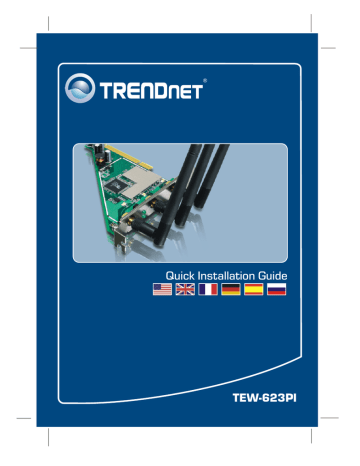
Quick Installation Guide
TEW-623PI
English .....................................................................................................
1. Before You Start ................................................................................
2. How to Install .....................................................................................
3. Using the Wireless Adapter ..............................................................
1
1
2
8
Troubleshooting ........................................................................................
11
Version 08.03.2007
1. Before You Start
Package Contents
System Requirements
Application
DATA HD
300Mbps, share multimedia throughout the house
1
English
Wireless N
PCI Adapter
(TEW-623PI)
2. How to Install
Important! DO NOT install the PC Adapter in the computer until instructed to do so.
Windows Vista
1. Insert the Utility & Driver CD-
ROM into your computer's CD-
ROM Drive and then click
Install
Driver & Utility.
2. Shutdown your computer.
3. Open your computer's case.
4. Insert PCI Card firmly into an available PCI Card slot of the desktop PC, attach the included antenna, and then turn
ON the computer and wait until the
Windows desktop appears.
5. Click Locate and install driver
software (recommended).
2
English
6. Click Don't search online.
7. Click I don't have the disc. Show
me other options.
8. Click Browse my computer for
driver software (advanced).
9. Type in F:\. Then click next or click
browse to locate the drivers.
Note: F:\ represents the drive letter that is assigned to your CD-ROM drive.
3
English
10. Click Install the driver software
anyway.
11. Click Close.
Windows XP/2000
1. Insert the Utility & Driver CD-
ROM into your computer's CD-
ROM Drive and then click
Install
Driver & Utility.
2. Follow the InstallShield Wizard instructions.
4
English
Windows XP Windows 2000
3. Click Continue
Anyway).
4. Click Finish.
3. Click Yes. Proceed to step 5.
Note: Please refer to your computer's user manual regarding hardware installation.
5. Shutdown your computer.
6. Open your computer's case.
7. Insert PCI Card firmly into an available PCI Card slot of the desktop PC, attach the included antenna, and then turn
ON the computer and wait until the
Windows desktop appears.
5
English
Windows XP Windows 2000
8. The Found New
Hardware Wizard appears. Select
No,
not this time and then click
Next.
8. Drivers will install automatically.
9. Select Install the
software automatically
(Recommended) and then click
Next.
6
English
9. Click Yes. Driver installation is now complete. Continue on to section 3.
Windows XP
10. Click Continue Anyway.
11. Click Finish.
Your installation is now complete.
Register Your Product
To ensure the highest level of customer service and support, please take a moment to register your product Online at:
www.trendnet.com/register
Thank you for choosing TRENDnet
7
English
3. Using the Wireless Adapter
Windows Vista
Connecting to an Unsecured Wireless Connection
1. On the bottom right-hand corner of the screen, right click the wireless network connection icon and select
Connect to a network.
2. Select the desired network and then click
Connect.
3. Click Connect Anyway.
4. Click Close.
8
English
Connecting to a Secured Wireless Connection (WEP-PSK and WPA-PSK)
Note: Make sure you know the wireless encryption key before proceeding. If you are not sure, contact the network administrator or log on to your wireless router.
1. On the bottom right-hand corner of the screen, right click the wireless network connection icon and select
Connect to a network.
2. Select the desired network and then click
Connect.
3. Enter the security key and then click
Connect.
9
English
4. Click Close.
Windows XP/2000
1. Double-click the Wireless icon in your system tray.
2. Click Site Survey.
3. Click the SSID that matches your wireless access point and then click
Connect.
Wireless configuration is now complete.
For detailed information regarding the TEW-623PI configuration and advanced settings, please refer to the User's Guide included on the Utility & Driver CD-
ROM or TRENDnet's website at www.trendnet.com
10
English
Troubleshooting
Q1: I inserted the Utility & Driver CD-ROM into my computer's CD-ROM Drive and the installation menu does not appear automatically. What should I do?
A1:
If the window does not appear automatically, click Start, click Run, and type D:\autorun where "D" in "D:\autorun.exe" is the letter assigned to your CD-ROM Drive, and then press the ENTER key on your keyboard.
Q2: I completed all the steps in the quick installation guide, but my Wireless PCI Adapter is not connecting to my access point. What should I do?
A2:
First, verify that the Network Name (SSID) matches your wireless router or access point’s Network Name (SSID). Second, please check with your network administrator for security key in order to access a secured wireless access point or router. Please refer to the
User’s Guide for more information regarding wireless network security. Third, check your
TCP/IP properties to ensure that Obtain an IP address automatically is selected. Fourth, double-click the Wireless Client Utility icon, click Site Survey and then click Refresh to check and see if there are any available wireless networks listed.
Q3: Windows is unable to recognize my hardware. What should I do?
A3:
Make sure your computer meets the minimum requirements as specified in Section 1 of this quick installation guide. Also, you must complete the installation of the wireless configuration utility (as described in Section 2) before installing the Wireless PCI Adapter to your computer. Lastly, move the Wireless PCI Adapter to a different PCI port of your computer.
Q4: I cannot open the wireless configuration utility. What should I do?
A4:
Access your device manager to make sure the adapter is installed properly. If you see a networking device with a yellow question mark or exclamation point, you will need to reinstall the device and/or the drivers. To access your device manager, right-click My Computer, click
Properties, under the Hardware tab click Device Manager.
If you still encounter problems or have any questions regarding the TEW-623PI, please refer to the
User’s Guide included on the Utility & Driver CD-ROM or contact TRENDnet’s Technical Support
Department.
11
Certifications
This equipment has been tested and found to comply with FCC and CE Rules.
Operation is subject to the following two conditions:
(1) This device may not cause harmful interference.
(2) This device must accept any interference received. Including interference that may cause undesired operation.
Waste electrical and electronic products must not be disposed of with household waste. Please recycle where facilities exist. Check with you Local
Authority or Retailer for recycling advice.
NOTE: THE MANUFACTURER IS NOT RESPONSIBLE FOR ANY RADIO OR TV
INTERFERENCE CAUSED BY UNAUTHORIZED MODIFICATIONS TO THIS
EQUIPMENT. SUCH MODIFICATIONS COULD VOID THE USER’S AUTHORITY TO
OPERATE THE EQUIPMENT.
ADVERTENCIA
En todos nuestros equipos se mencionan claramente las caracteristicas del adaptador de alimentacón necesario para su funcionamiento. El uso de un adaptador distinto al mencionado puede producir daños fisicos y/o daños al equipo conectado. El adaptador de alimentación debe operar con voltaje y frecuencia de la energia electrica domiciliaria existente en el pais o zona de instalación.
TRENDnet Technical Support
Toll Free Telephone: 1(866) 845-3673
24/7 Tech Support
Europe
.
.
.
.
Toll Free Telephone: +00800 60 76 76 67
English/Espanol - 24/7
Francais/Deutsch - 11am-8pm, Monday - Friday MET
Worldwide
Telephone: +(31) (0) 20 504 05 35
English/Espanol - 24/7
Francais/Deutsch - 11am-8pm, Monday - Friday MET
Product Warranty Registration
Please take a moment to register your product online.
Go to TRENDnet’s website at http://www.trendnet.com/register
20675 Manhattan Place
Torrance, CA 90501
USA
Copyright ©2007. All Rights Reserved. TRENDnet.
advertisement
Related manuals
advertisement