Charles E1 Installation manual
Add to my manuals2 Pages
Charles E1, your newly acquired device, offers exceptional capabilities for managing and monitoring telecommunications systems. With its advanced features, you can expect seamless integration, efficient network management, and reliable performance. Here are some key highlights of your Charles E1:
- Comprehensive E1 network connectivity with direct connections to public E1 networks.
- Real-time performance monitoring, including bit error rate (BER), errored seconds (ES), and severely errored seconds (SES).
- Extensive provisioning options through the Network Management Interface (NMI) for customized configurations.
advertisement
▼
Scroll to page 2
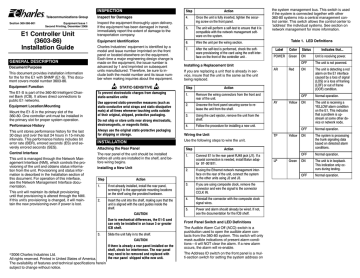
Telecommunications Group Section 360-386-801 Equipment Issue 1 Second Printing, December 2006 E1 Controller Unit (3603-86) Installation Guide GENERAL DESCRIPTION Document Purpose This document provides installation information for the for the E1 with SNMP (E1-S). This document covers model number 3603-86. Equipment Function The E1-S is part of the 360-80 Intelligent Channel Bank (ICB). It allows direct connections to public E1 networks. Equipment Location/Mounting Mount the E1-S in the primary slot of the 360-80. One controller unit must be installed in the primary slot for proper system operation. Performance History This unit stores performance history for the last 30 days and over the last 24 hours in 15-minute intervals. This performance history includes bit error rate (BER), errored seconds (ES) and severely errored seconds (SES). Control Interface This unit is managed through the Network Management Interface (NMI), which controls the provisioning of the unit and obtains status information from the unit. Provisioning and status information is described in the Installation section of this document. For operation of this interface, see the Network Management Interface documentation. This unit will maintain its default provisioning until that provisioning is altered through the NMI. If this unit’s provisioning is changed, it will maintain the new provisioning even if power is lost. INSPECTION Step Inspect for Damages 4. Inspect the equipment thoroughly upon delivery. If the equipment has been damaged in transit, immediately report the extent of damage to the transportation company. Once the unit is fully inserted, tighten the securing screw on the front panel. 5. The unit will perform a self-test to ensure that it is compatible with the network management software on the system. Equipment Identification 6. Wire the unit per the wiring section. 7. After the self-test is performed, check the software provisioning of the card using the craft interface on the front of the controller unit . Charles Industries’ equipment is identified by a model and issue number imprinted on the front panel or located elsewhere on the equipment. Each time a major engineering design change is made on the equipment, the issue number is advanced by 1 and imprinted on subsequent units manufactured. Therefore, be sure to include both the model number and its issue number when making inquiries about the equipment. STATIC-SENSITIVE To prevent electrostatic charges from damaging static-sensitive units: Use approved static-preventive measures (such as static-conductive wrist straps and static-dissipative mats) at all times whenever touching units outside of their original, shipped, protective packaging. Do not ship or store units near strong electrostatic, electromagnetic, or magnetic fields. Action If you are replacing a unit that is already in service, insure that the unit is the same as the unit being replaced. Step Remove the wiring connectors from the front and rear of the unit. 2. Unscrew the front panel securing screw to release the unit from the shelf. 3. Using the card ejector, remove the unit from the shelf. 4. Follow the procedure for installing a new unit. INSTALLATION Use the following steps to wire the unit. Installing a New Unit Step Step 1. 2. Action Connect E1 to the rear panel RJ48 jack (J1). If a coaxial connection is needed, install Balun adaptor 97−001811. If using the Ethernet network management interface on the rear of the unit, connect the system to the other units using J2 and J3. 3. If you are using composite clock, remove the connector and wire the signal to the connector CCLK IN. 2. Insert the unit into the shelf, making sure that the unit is aligned with the card guides inside the shelf. 4. Reinstall the connector with the composite clock signal wires. 5. Power and alarm should already be wired. If not, see the documentation for the ICB shelf. 3. Slide the unit fully in to the shelf. CAUTION e2006 Charles Industries Ltd. All rights reserved. Printed in United States of America. The availability of features and technical specifications herein subject to change without notice. If there is already a rear panel installed on the shelf, check for interference. The rear panel may need to be removed and replaced with the rear panel shipped w/the new unit. Status ON Unit is receiving power. OFF The unit is not powered. AR Red ON The unit is detecting a red alarm on the E1 interface caused by a loss of signal (LOS) or a loss of framing (LOF) or out of frame (OOF) condition. OFF Normal operation. ON The unit is receiving a YELLOW alarm condition on the E1. This indicates that a problem is upstream at some other device or network node. OFF Normal operation. ON The system is processing the trunk signaling data based on detected alarm conditions. OFF Normal operation. ON The unit is in loopback. This indication only occurs during testing. OFF Normal operation. AY Yellow Yellow Action If not already installed, install the rear panel, screwing it to the appropriate mounting locations on the shelf using the provided hardware. Due to mechanical differences, the E1-S card can only be installed in an Issue 3 or greater ICB shelf. Color Green TP 1. CAUTION Label POWER Action 1. Wiring the Unit The rear panel of the unit should be installed before all units are installed in the shelf, and before wiring begins. Table 1. LED Definitions Installing a Replacement Unit Always use the original static-protective packaging for shipping or storage. Attaching the Rear Panel the system management bus. This switch is used if the system is connected together with other 360-80 systems into a central management control center. This switch allows the control center to ‘address’ the individual systems. See section on network management for more information. Front Panel Switch and LED Definitions The Audible Alarm Cut Off (ACO) switch is a pushbutton used to open the audible alarm contacts from the 360-80 system. This switch will only mask audible indications of present alarm conditions—it will NOT clear the alarm. If a new alarm occurs, the alarm will re-enable. The Address ID switch on the front panel is a multi-section switch for setting the system address on LP Green Indicates that... OPTIONING ALARMS Hardware Optioning Option Type Choices Description Composite clock input termination 3-pin connector Termination Place the Berg connector between the middle and bottom pins to terminate the composite clock wired to the ICB. Use for a single ICB, or on the last ICB in a daisychained series. No termination ICB Address (address= 1 + switch setting) Switch settings 00 through 15 Table 4. RJ45 Ethernet Jack Pinouts (J2) The RJ48 connector on the rear of the E1-S is for the primary E1. Pin # Rear Panel RJ45 Jack 1 XMT (TD+) 2 XMT (TD−) 3 RCV (RD+) 4 NC 5 NC 6 RCV (RD−) 7 NC 8 NC The J2 RJ45 jack on the rear of the unit is for interfacing to a network management control center using SNMP or proprietary NMS/GUI software over Ethernet. 12345678 Table 2. Front Panel RJ11 Jack Pinouts NETWORK MANAGEMENT Pin # Use Default Unit Configurations Place the Berg connector between the top and middle pins to remove termination from the composite clock input. This is done when the clock will be connected to additional equioment. The ICB stores all configuration settings in the E1-S. The E1-S is shipped from the factory with the default settings, which may be changed through the network management interfaces. 2 GND 5 3 RCV (ICB input) 3 TECHNICAL ASSISTANCE 4 2 If technical assistance is required, contact Charles Technical Service Center at: The ICB can be configured through the front panel craft terminal (MGMT) jack. See the craft terminal interface documentation for procedures. XMIT (ICB output) 5 Enable PC (ICB input) 7 Network Management 6 NC The default is 00. The 360−80 channel bank can be managed via two different interfaces over the Ethernet connection on the rear of the E1−S card. The Network Management System (NMS) interface is GUI based and requires proprietary software operating on the managing PC. The Network Node Manager (NNM) interface is SNMP based and requires SNMP network manager software operating on the managing PC. See NMS and NNM documentation for more information. This unit comes from the factory with default provisioning, which can be changed through Network Management or the craft terminal interface. Each unit has its own provisioning options. The provisioning options are as follows with the default optioning noted: Choices Default E1 Frame format Conventional CAS, CRC4-CAS CRC4CAS Transmit E1 Timing Source External, Internal, Looped Internal Test Generator (per channel) Tone Test, 1 KHz 0 dBm0, None None E1 Loopback Selection Loopback, Release Release CGA Process Mode Normal, CM2, CM3 Normal Remote Control Method None, Occupy one channel, facility data link facility data link 123456 Changing Unit Configuration Locally NC DB9 Use 1 Software Optioning Option This unit provides for alarm contacts for audible and visual alarms. Access to the alarm contacts is provided on the 360-80 shelf. Pressing the audible alarm cut-off (ACO) switch clears the alarm indication for the audible alarm contacts (pressing this switch does not clear the alarm). See the shelf documentation for information on wiring. The unit generates alarm indications based on the configuration of the alarm registers. See section on network management for more information. E1 Jack Table 3. RJ-48C E1 Jack Pinouts (J1) Pin # Use 1 R (RCV from network) 2 T (RCV from network 3 To use either interface from outside the E1 controller’s LAN, a “gateway” address must be defined. The gateway address should be the same as the IP address of the LAN’s router. 4 R1 (XMIT to network) 5 T1 (XMIT to network) 6 Front Panel RJ11 Jack 7 8 The RJ-11 jack on the front of the unit is the local craft/control port. The default interface is an RS-232 connection that defaults to 9600 baud, 8 bits, 1 stop and no parity. The interface through the control port is VT-100. VT-100 operation on a PC requires VT-100 emulation software. An IP address and IP subnet mask must be configured through the craft interface before the unit will communicate with the NMS/GUI or SNMP. To communicate with SNMP, the SNMP community table must also be configured. See the network management section or the network management interface documentation for more information. A cable (03-200542-0) is available to connect between the front panel RJ11 jack and a DB-9 connector. 12345678 847–806–8500 800–607–8500 847–806–8556 (FAX) [email protected] (e-mail)
advertisement
* Your assessment is very important for improving the workof artificial intelligence, which forms the content of this project