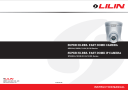
advertisement
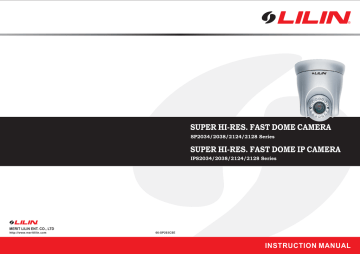
MERIT LILIN ENT. CO., LTD
http://www.meritlilin.com
66-SP203CSE
SUPER HI-RES. FAST DOME CAMERA
SP2034/2038/2124/2128 Series
SUPER HI-RES. FAST DOME IP CAMERA
IPS2034/2038/2124/2128 Series
INSTRUCTION MANUAL
CONTENTS
Preface
Features
Warnings & Cautions
Structural Element
Fast Dome Camera Set Up
RS-485 Protocol Switch Setting
Fast Dome ID Address Setting Refer Chart
Fast Dome Connection Jack and Cable Requirement
Installation
Indoor Installation Structural Drawing
Attached Mounting (Fixed Ceiling)
Wall Mounting (Fixed Bracket)
IP Camera
System Configuration
Fast Dome and Keyboard
Fast Dome, Matrix and Keyboard
Fast Dome with PC Control
Fast Dome, DVR and Keyboard
Fast Dome IP Camera with PC Control
Operation
Initial Power Up Inspection
Manual Operation (Pan/Tilt Control)
Fast Dome Selection
Zoom Lens Control
Focus Control (12X)
Iris Control
Horizontal 180 Instant Flip
Preset Positions Setting
Recalling Preset Positions
Setting Preset Group
Changing Preset Data
Activating Auto Pan
Deleting Preset Data
Setup Menu Tree
Fast Dome Camera Function Setup
Setup Menu Display
Language Selection
Camera Reset
Reboot System
Display System Information
Display Character Setup Menu
Display Dome Function Setup Menu
Camera Setting Menu Display
1
Pages
13
14
14
7
9
6
7
15
16
17
18
3
4
5
24
24
24
25
25
25
18
20
21
22
23
32
32
32
32
32
26
26
26
28
28
28
29
29
30
33
33
37
37
Display the Camera Setting Menu
Auto Focus Setting
Auto Iris Setting
Zoom Speed Setting
Focus Speed Setting
Advanced Setting
Exposure Mode Setting
Backlight Compensation Setting
White Balance Setting
Auto Gain Control Setting
Day/Night Control Setting
Image Setting
Gamma Setting
Pedestal Setting
Aperture Gain Setting
Mirror Setting
Pan/Tilt Setting Menu
Display the Pan/Tilt Setting Menu
Home Position Setting
Self Return Time Setting
Self Return Mode Setting
Auto Mode Setting
Auto Scan Mode Setting
Preset Function Setting Menu
Tour Function Setting Menu
Privacy Zones Setting Menu
Password Function Menu
Restore Factory Defaults
Schedule Setup Menu
Day/Night Schedule Setting Menu
Startup Auto Options Menu
Daylight Saving Time Menu
Specification
Operational
Camera
Optical Lens
Electrical
Environmental
Mechanical
Appendix A Quick Reference Table
Appendix B Trouble Shooting
Appendix C Preset ID Characters Table
2
39
39
40
40
40
40
40
40
38
38
38
38
39
39
37
37
38
46
47
48
49
49
50
51
52
52
52
41
42
42
45
40
41
41
41
53
54
55
56
53
53
53
PREFACE
SP2034/8 & SP2124/8 series fast dome cameras with High resolution of 540TV lines offer significant enhancement and refinements to bring you the most innovative surveillance solutions.
SP2034/8 & SP2124/8 series are the leading product in the industry offering the most advanced features such as 2.6X / 12X optical zoom lens, Auto White Balance mode selection, Auto Focus
Control, Auto Iris Control, Day & Night Control, Infrared LED Control ... Etc.
LILIN's Fast Dome series measure only 135mm in diameter and is capable of making 360 degrees continuous rotation with a speed range of 0.5 to 120 degrees per second, ensures direct and accurate target positioning. When required the dome can be quickly spun through 180 degrees, an important feature when something passes directly under the camera.
Up to 128 preset positions can be programmed and recalled with an accuracy of 0.25 degrees.
First 16 presets can be divided into 4 groups for auto touring with individual setting for speed and dwell time.
RS-485 control interface makes our mini fast dome cameras easy to fit into our exist systems and compatible with other manufacturer's control systems.
LILIN's Fast Dome series are fully-functional and user-friendly. It will meet your need for a wide range of surveillance applications.
Fast Dome IP Camera H.264 AVC (Advanced Video Coding) video compression engine provides high video quality, full D1 resolution, bandwidth efficiency, and real-time streaming.
The cutting edge of H.264 AVC main profile encoding technology can provide better compression rate and superior video quality at 56 Kbps to 3 Mbps bit rate. Dual streaming design, JPEG and
H.264 AVC allow to stream video at low bandwidth (Internet) and high bandwidth (LAN) for optimizing video quality. Low latency design for both Intranet and Internet is a key factor of operating PTZ. Four PTZ web interfaces including lens absolution positioning are designed for easy-to-use purpose.
3
FEATURES
2.6X Auto Focus Zoom Lens(SP2034/2038&IPS2034/2038)
Build-in 2.6X optical zoom lens with focal length 2.8 ~ 7.3mm
12X Auto Focus Zoom Lens (SP2124/2128&IPS2124/2128)
Build-in 12X optical zoom lens with focal length 3.8 ~ 45.6mm
540 Horizontal TV lines
Automatic Iris Control (2.6X Lens), Automatic / Manual Iris Control (12X Lens)
Preset ID / Name
Private Mask
360 continuous rotation
Up to 128 programmable preset positions
Preset positions auto scanning
High speed rotation and tilt, speed range varies from 0.5 /sec ~ 120 /sec
180 Horizontal Instant Flip
Build in 1/4" CCD high resolution DSP colour camera:
1. Color / Mono Switch
Day Color
Night Mono
Auto Switch from color to mono when light drops below 3 lux
Schedule Switch from color to mono by time of setup
2. 540 TV Lines (Color) ; 600 TV Lines (Mono)
3. Color: 0.5Lux at F1.9, Mono: 0Lux [IR ON] (2.6X Lens)
Color: 0.3Lux at F1.6, Mono: 0Lux [IR ON] (12X Lens)
4. On-Screen Setup Menu
5. White Balance Control: Auto Tracking , Manual
6. Back Light Compensation : On/Off
7. Auto Gain Control : 0dB ~ 36dB
8. 8 levels Brightness Adjustment
9. 16 levels Pedestal Adjustment
10. Aperture Correction Adjustment
High efficiency infrared LED 850nm, radiant distance - 16 meters
RS-485 control interface
Up to 256 Mini Fast Dome configuration
Compatible with PC control (protocol required)
Power supply options : 100 ~ 240VAC or 24VAC
True H.264 AVC/MPEG-4 part 10 real-time video compression [IPS2034/2038/2124/2128]
Full D1 resolution at 720x480(NTSC)/720x576(PAL) in live monitoring
IPS2034/2038/2124/2128]
Full duplex H.264 AVC and JPEG streaming [IPS2034/2038/2124/2128]
4
WARNINGS & CAUTIONS
Please read the manual before attempting installation or operation
1. Please be aware to the warnings and cautions notice.
2. Don't use any chemical detergent to clean the machine surface, use a damp cotton cloth only.
Regularly clean the dome cover to assure proper focus ability.
3. Please install the Fast Dome in a dry area, water and high humidity may cause damage on internal parts. External housing should be used for outdoor installation.
4. Please use parts supplied by the manufacturer only, any unqualified part using in the equipment may violate the warranty.
5. Avoid installing the equipment in an unstable area. Make sure the area is firm and stable.
Falling equipment may injure personnel and damage the equipment.
6. Do not install the equipment near any flammable gas. Violation may cause fire or injury.
7. Avoid running video cable and signal cable through or passing interference sources such as video waves, broadcast station, power generator, elevator motor or high voltage area ..... etc.
Violation may cause interference.
8. Make sure the power cable is properly fixed. Un-suitably fixed cable may cause serious short circuit or fire.
9. Correct cable connection is important. Do not place any object on the connection cable and change the cable if there is damage on cable. Violation may cause short circuit, fire and injury.
10. Make sure ground is well connected to avoid damage caused by lightning.
11. Do not put any foreign objects inside the equipment and do not spray any liquid on equipment.
This will avoid short circuit damage.
12. Do not touch power connection with wet hands to avoid short circuit or electricity shock.
13. Do not apply smash-force on the equipment. Violation may cause damage.
14. Do not install the equipment in a location that may expose the equipment directly to sunlight.
Violation may cause colour fading or damage.
15. Do not install the equipment in high temperature or low temperature environment to avoid damage. The normal operational temperature is between -10 C ~ +50 C.
16. Fast Dome contains high sensitive electric parts inside. Do not try to repair them without qualified personnel.
17. Turn off the power immediately and contact the technician when the following occurs:
A. Damage on power cable or plug.
B. Water leak into the equipment.
C. Fast Dome can not be operated normally.
D. Equipment falling on ground or damage on external case.
E. Unusual occurrence.
18. Warning: Do not try to repair the equipment. Only a qualified technician may disassemble and repair the equipment. Shut off the power before disassemble the equipment and don't put power on unless the case is completely assembled.
5
STRUCTURAL ELEMENT
Camera Body
Camera Case
Bottom Chassis
Power In DC Jack (DC12V In DC Jack)
RS-485 In/Out Terminal
Video Out BNC Jack
Audio In/Out Jack [IPS2034/2038/2124/2128]
RJ45 Jack [IPS2034/2038/2124/2128]
LED Status [IPS2034/2038/2124/2128]
[IPS2034/2038/2124/2128]
6
FAST DOME CAMERA SET UP
DIP Switch Setting
ON
RS-485 Protocol Switch
Camera ID Switch
1
2
3
4
5
6
ON
7
8
RS-485 Protocol Switch Setting
Explanation of DIP Switch Setting :
1. RS-485 IN-TML RES.
: RS-485 IN Terminal Resistor ON/OFF
2. RS-485 OUT-TML RES.
: RS-485 OUT Terminal Resistor ON/OFF
3. HALF / FULL
4. BAUD SEL 1
5. BAUD SEL 2
: 2 wiring system (HALF duplex) or 4 wiring system (Full duplex)
: Transmission speed selection 1
: Transmission speed selection 2
: Protocol selection 1
6. PROTOCOL SEL 1
7. PROTOCOL SEL 2
8. PROTOCOL SEL 3
: Protocol selection 2
: Protocol selection 3
RS-485 In/Out Terminal Resistor Setting
Daisy Connection: Set RS-485 In and Out terminal resistor as ON (Factory Initialize).
Parallel Connection: Set the front and last equipments terminal resistor as ON. The parallel connection equipment in the middle set as OFF to keep the best transmitted status.
7
RS-485 Communication Mode Selection
DIP SWITCH
2 wiring system (HALF duplex)
4 wiring system (FULL duplex)
3
OFF
ON
Communication Mode of HALF: Most of systems use this mode because of low-cost and easy setup, but this mode can't receive and transmit data simultaneously.
Communication Mode of FULL: This Mode can receive and transmit data simultaneously.
Transmission Speed Setting
DIP SWITCH
2400 bps
4800 bps
9600 bps
19200 bps
BAUD RATE SELECTION
4
ON
OFF
ON
OFF
5
ON
ON
OFF
OFF
Remark: LILIN Protocol control mode is N, 8, 1 Baud Rate: 9600bps
Protocol Setting
DIP SWITCH
PROTOCOL SELECTION
MLP2 (MERIT LILIN PROTOCOL 2) VERSION
MLP1 (MERIT LILIN PROTOCOL 1) VERSION
6
ON
OFF
7
ON
ON
8
ON
ON
Remark: LILIN MLP1 (MERIT LILIN PROTOCOL 1) is same as PIH-717 Fast Dome Protocol
MLP2 (MERITLILIN PROTOCOL 2) is the new protocol for controlling fast dome cameras. The protocol contains 7 bytes which include a checksum byte and extra control codes. The check-sum byte, for example, can prevent RS-485 interference affecting a protocol. The extra control codes, for example, can provide the feature of controlling absolute position of a fast dome camera.
RS-485 Protocol DIP Switch of LILIN SP2034/2038/2124/2128 & IPS2034/2038/2124/2128
Series Setting
DIP SWITCH
MLP2 Version
MLP1 Version
1
ON
ON
2
ON
ON
RS-485 Protocol DIP Switch Setting
3
OFF
OFF
4
ON
ON
5
OFF
6
ON
OFF OFF
7
ON
ON
8
ON
ON
8
Fast Dome ID Address Setting Refer Chart
Fast Dome Camera can be serial linking in one system.
Therefore each dome is addressing by ID switch located.
ON
1
1 2 3 4 5 6 7 8
ON
2
1 2 3
ON
4 5 6 7 8
3
1 2 3 4 5 6 7 8
ON
4
5
6
7
8
9
10
1 2 3
ON
4 5 6 7 8
11
1 2 3 4 5 6 7 8
ON
1 2 3 4 5 6 7 8
ON
12
1 2 3
ON
4 5 6 7 8
1 2 3 4 5 6 7 8
ON
13
1 2 3 4 5 6 7 8
ON
1 2 3
ON
4 5
6 7 8
14
1 2 3
ON
4 5 6 7 8
1 2 3 4 5 6 7 8
ON
15
1 2 3 4 5 6 7 8
ON
1 2 3
ON
4 5 6 7 8
16
1 2 3
ON
4 5 6 7 8
1 2 3 4 5 6 7 8
When select MLP1 (MERIT LILIN PROTOCOL 1), Camera ID setting as followings:
17
ON
1 2 3 4 5 6 7 8
ON
18
1 2 3
ON
4 5 6 7 8
19
1 2 3 4 5 6 7 8
ON
20
1 2 3
ON
4 5 6 7 8
21
1 2 3 4 5 6 7 8
ON
22
1 2 3
ON
4 5 6 7 8
23
1 2 3 4 5 6 7 8
ON
24
1 2 3
ON
4 5 6 7 8
25
1 2 3 4 5 6 7 8
ON
26
1 2 3
ON
4 5 6 7 8
27
1 2 3 4 5 6 7 8
ON
28
1 2 3 4 5 6 7 8
ON
29
1 2 3
ON
4 5
6 7 8
30
1 2 3 4 5 6 7 8
ON
31
1 2 3
ON
4 5 6 7 8
32
1 2 3 4 5 6 7 8
33
ON
1 2 3 4 5 6 7 8
ON
34
1 2 3
ON
4 5 6 7 8
35
1 2 3 4 5 6 7 8
ON
36
1 2 3
ON
4 5 6 7 8
37
1 2 3 4 5 6 7 8
ON
38
1 2 3
ON
4 5 6 7 8
39
1 2 3 4 5 6 7 8
ON
40
1 2 3
ON
4 5 6 7 8
41
1 2 3 4 5 6 7 8
ON
42
1 2 3
ON
4 5 6 7 8
43
1 2 3 4 5 6 7 8
ON
44
1 2 3 4 5 6 7 8
ON
45
1 2 3
ON
4 5
6 7 8
46
1 2 3 4 5 6 7 8
ON
47
1 2 3
ON
4 5 6 7 8
48
1 2 3 4 5 6 7 8
49
ON
1 2 3 4 5 6 7 8
ON
50
1 2
ON
3 4 5 6 7 8
51
1 2 3 4 5 6 7 8
ON
52
1 2
ON
3 4 5 6 7 8
53
1 2 3 4 5 6 7 8
ON
54
1 2
ON
3 4 5 6 7 8
55
1 2 3 4 5 6 7 8
ON
56
1 2
ON
3 4 5 6 7 8
57
1 2 3 4 5 6 7 8
ON
58
1 2
ON
3 4 5 6 7 8
59
1 2 3 4 5 6 7 8
ON
60
1 2 3 4 5 6 7 8
ON
61
1 2
ON
3 4 5
6 7 8
62
1 2 3 4 5 6 7 8
ON
63
1 2
ON
3 4 5 6 7 8
64
1 2 3 4 5 6 7 8
9
ON
1
1 2 3
ON
4 5 6 7 8
2
1 2 3 4 5 6 7 8
ON
3
1 2 3
ON
4 5 6 7 8
4
1 2 3 4 5 6 7 8
ON
5
1 2 3
ON
4 5 6 7 8
6
1 2 3 4 5 6 7 8
ON
7
1 2 3
ON
4 5 6 7 8
8
1 2 3 4 5 6 7 8
ON
9
1 2 3
ON
4 5 6 7 8
10
1 2 3 4 5 6 7 8
ON
11
1 2 3
ON
4 5 6 7 8
12
1
2 3
ON
4 5 6 7 8
13
1 2 3
ON
4 5 6 7 8
14
1 2 3
ON
4
5 6 7 8
15
1 2 3
ON
4 5 6 7 8
16
1 2 3
ON
4 5 6
7 8
17
1 2 3 4 5 6 7 8
ON
18
19
1 2 3
ON
4 5 6 7 8
1 2 3 4 5 6 7 8
ON
20
1 2 3
ON
4 5 6 7 8
21
1 2 3 4 5 6 7 8
When select MLP2 (MERIT LILIN PROTOCOL 2), Camera ID setting as followings:
22
ON
1 2 3
ON
4 5 6 7 8
23
1 2 3 4 5 6 7 8
ON
24
1 2 3
ON
4 5 6 7 8
25
1 2 3 4 5 6 7 8
ON
26
1 2 3
ON
4 5 6 7 8
27
1 2 3 4 5 6 7 8
ON
28
1 2 3
ON
4 5 6 7 8
29
1 2 3 4 5 6 7 8
ON
30
1 2 3
ON
4 5 6 7 8
31
1 2 3 4 5 6 7 8
ON
32
1 2 3
ON
4 5 6 7 8
33
1
2 3
ON
4 5 6 7 8
34
1 2 3
ON
4 5 6 7 8
35
1 2 3
ON
4
5 6 7 8
36
1 2 3
ON
4 5 6 7 8
37
1 2 3
ON
4 5 6 7
8
38
1 2 3 4 5 6 7 8
ON
39
1 2 3
ON
4 5 6 7 8
40
1 2 3 4 5 6 7 8
ON
41
1 2 3
ON
4 5 6 7 8
42
1 2 3 4 5 6 7 8
43
ON
1 2 3
ON
4 5 6 7 8
44
1 2 3 4 5 6 7 8
ON
45
1 2 3
ON
4 5 6 7 8
46
1 2 3 4 5 6 7 8
ON
47
1 2 3
ON
4 5 6 7 8
48
1 2 3 4 5 6 7 8
ON
49
1 2 3
ON
4 5 6 7 8
50
1 2 3 4 5 6 7 8
ON
51
1 2 3
ON
4 5 6 7 8
52
1 2 3 4 5 6 7 8
ON
53
1 2 3
ON
4 5 6 7 8
54
1
2 3
ON
4 5 6 7 8
55
1 2 3
ON
4 5 6 7 8
56
1 2 3
ON
4
5 6 7 8
57
1 2 3
ON
4 5 6 7 8
58
1 2 3
ON
4 5 6
7 8
59
1 2 3 4 5 6 7 8
ON
60
1 2 3
ON
4 5 6 7 8
61
1 2 3 4 5 6 7 8
ON
62
1 2 3
ON
4 5 6 7 8
63
1 2 3 4 5 6 7 8
64
ON
1 2
ON
3 4 5 6 7 8
65
1 2 3 4 5 6 7 8
ON
66
1 2
ON
3 4 5 6 7 8
67
1 2 3 4 5 6 7 8
ON
68
1 2
ON
3 4 5 6 7 8
69
1 2 3 4 5 6 7 8
ON
70
1 2
ON
3 4 5 6 7 8
71
1 2 3 4 5 6 7 8
ON
72
1 2
ON
3 4 5 6 7 8
73
1 2 3 4 5 6 7 8
ON
74
1 2
ON
3 4 5 6 7 8
75
1
2
ON
3 4 5 6 7 8
76
1 2
ON
3 4 5 6 7 8
77
1 2
ON
3
4 5 6 7 8
78
1 2
ON
3 4 5 6 7 8
79
1 2
ON
3 4 5 6
7 8
80
1 2 3 4 5 6 7 8
ON
81
1 2
ON
3 4 5 6 7 8
82
1 2 3 4 5 6 7 8
ON
83
1 2
ON
3 4 5 6 7 8
84
1 2 3 4 5 6 7 8
10
ON
85
1 2
ON
3 4 5 6 7 8
86
1 2 3 4 5 6 7 8
ON
87
1 2
ON
3 4 5 6 7 8
88
1 2 3 4 5 6 7 8
ON
89
1 2
ON
3 4 5 6 7 8
90
1 2 3 4 5 6 7 8
ON
91
1 2
ON
3 4 5 6 7 8
92
1 2 3 4 5 6 7 8
ON
93
1 2
ON
3 4 5 6 7 8
94
95
96
97
98
99
100
1 2
ON
3 4 5 6 7 8
1 2 3 4 5 6 7 8
ON
101
1 2 3 4 5 6 7 8
ON
1 2
ON
3 4 5 6 7 8
102
1 2
ON
3 4 5 6 7 8
1 2 3 4 5 6 7 8
ON
103
1 2 3 4 5 6 7 8
ON
1 2
ON
3 4 5 6 7 8
104
1 2
ON
3 4 5 6 7 8
1 2 3 4 5 6 7 8
ON
105
1 2 3 4 5 6 7 8
ON
1 2 3 4 5 6 7 8
106
ON
1
ON
2 3 4 5 6 7 8
107
1 2 3 4 5 6 7 8
ON
108
1
ON
2 3 4 5 6 7 8
109
1 2 3 4 5 6 7 8
ON
110
1
ON
2 3 4 5 6 7 8
111
1 2 3 4 5 6 7 8
ON
112
1
ON
2 3 4 5 6 7 8
113
1 2 3 4 5 6 7 8
ON
114
1
ON
2 3 4 5 6 7 8
115
1 2 3 4 5 6 7 8
ON
116
1
ON
2 3 4 5 6 7 8
117
1 2 3 4 5 6 7 8
ON
118
1
ON
2 3 4 5 6 7 8
119
1 2 3 4 5 6 7 8
ON
120
1
ON
2 3 4 5 6 7 8
121
1 2 3 4 5 6 7 8
ON
122
1
ON
2 3 4 5 6 7 8
123
1 2 3 4 5 6 7 8
ON
124
1
ON
2 3 4 5 6 7 8
125
1 2 3 4 5 6 7 8
ON
126
1 2 3 4 5 6 7 8
127
ON
1
ON
2 3 4 5 6 7 8
128
1 2 3 4 5 6 7 8
ON
129
1
ON
2 3 4 5 6 7 8
130
1 2 3 4 5 6 7 8
ON
131
1
ON
2 3 4 5 6 7 8
132
1 2 3 4 5 6 7 8
ON
133
1
ON
2 3 4 5 6 7 8
134
1 2 3 4 5 6 7 8
ON
135
1
ON
2 3 4 5 6 7 8
136
1 2 3 4 5 6 7 8
ON
137
1
ON
2 3 4 5 6 7 8
138
1 2 3 4 5 6 7 8
ON
139
1
ON
2 3 4 5 6 7 8
140
1 2 3 4 5 6 7 8
ON
141
1
ON
2 3 4 5 6 7 8
142
1 2 3 4 5 6 7 8
ON
143
1
ON
2 3 4 5 6 7 8
144
1 2 3 4 5 6 7 8
ON
145
1
ON
2 3 4 5 6 7 8
146
1 2 3 4 5 6 7 8
ON
147
1 2 3 4 5 6 7 8
148
ON
1
ON
2 3 4 5 6 7 8
149
1 2 3 4 5 6 7 8
ON
150
1
ON
2 3 4 5 6 7 8
151
1 2 3 4 5 6 7 8
ON
152
1
ON
2 3 4 5 6 7 8
153
1 2 3 4 5 6 7 8
ON
154
1
ON
2 3 4 5 6 7 8
155
1 2 3 4 5 6 7 8
ON
156
1
ON
2 3 4 5 6 7 8
157
1 2 3 4 5 6 7 8
ON
158
1
ON
2 3 4 5 6 7 8
159
1 2 3 4 5 6 7 8
ON
160
1
ON
2 3 4 5 6 7 8
161
1 2 3 4 5 6 7 8
ON
162
1
ON
2 3 4 5 6 7 8
163
1 2 3 4 5 6 7 8
ON
164
1
ON
2 3 4 5 6 7 8
165
1 2 3 4 5 6 7 8
ON
166
1
ON
2 3 4 5 6 7 8
167
1 2 3 4 5 6 7 8
ON
168
1 2 3 4 5 6 7 8
11
169
ON
1 2
ON
3 4 5 6 7 8
170
1 2 3 4 5 6 7 8
ON
171
1 2
ON
3 4 5 6 7 8
172
1 2 3 4 5 6 7 8
ON
173
1 2
ON
3 4 5 6 7 8
174
1 2 3 4 5 6 7 8
ON
175
1 2
ON
3 4 5 6 7 8
176
1 2 3 4 5 6 7 8
ON
177
1 2
ON
3 4 5 6 7 8
178
1 2 3 4 5 6 7 8
ON
179
1 2
ON
3 4 5 6 7 8
180
1 2 3 4 5 6 7 8
ON
181
1 2
ON
3 4 5 6 7 8
182
1 2 3 4 5 6 7 8
ON
183
1 2
ON
3 4 5 6 7 8
184
1 2 3 4 5 6 7 8
ON
185
1 2
ON
3 4 5 6 7 8
186
1 2 3 4 5 6 7 8
ON
187
1 2
ON
3 4 5 6 7 8
188
1 2 3 4 5 6 7 8
ON
189
1 2 3 4 5 6 7 8
ON
190
1 2 3 4 5
6 7 8
191
ON
1
ON
2 3 4 5 6 7 8
192
1 2 3 4 5 6 7 8
ON
193
1
ON
2 3 4 5 6 7 8
194
1 2 3 4 5 6 7 8
ON
195
1
ON
2 3 4 5 6 7 8
196
1 2 3 4 5 6 7 8
ON
197
1
ON
2 3 4 5 6 7 8
198
1 2 3 4 5 6 7 8
ON
199
1
ON
2 3 4 5 6 7 8
200
1 2 3 4 5 6 7 8
ON
201
1
ON
2 3 4 5 6 7 8
202
1 2 3 4 5 6 7 8
ON
203
1
ON
2 3 4 5 6 7 8
204
1 2 3 4 5 6 7 8
ON
205
1
ON
2 3 4 5 6 7 8
206
1 2 3 4 5 6 7 8
ON
207
1
ON
2 3 4 5 6 7 8
208
1 2 3 4 5 6 7 8
ON
209
1
ON
2 3 4 5 6 7 8
210
1 2 3 4 5 6 7 8
ON
211
1 2 3 4 5 6 7 8
ON
212
1 2 3 4 5
6 7 8
12
213
ON
1
ON
2 3 4 5 6 7 8
214
1 2 3 4 5 6 7 8
ON
215
1
ON
2 3 4 5 6 7 8
216
1 2 3 4 5 6 7 8
ON
217
1
ON
2 3 4 5 6 7 8
218
1 2 3 4 5 6 7 8
ON
219
1
ON
2 3 4 5 6 7 8
220
1 2 3 4 5 6 7 8
ON
221
1
ON
2 3 4 5 6 7 8
222
1 2 3 4 5 6 7 8
ON
223
1
ON
2 3 4 5 6 7 8
224
1 2 3 4 5 6 7 8
ON
225
1
ON
2 3 4 5 6 7 8
226
1 2 3 4 5 6 7 8
ON
227
1
ON
2 3 4 5 6 7 8
228
1 2 3 4 5 6 7 8
ON
229
1
ON
2 3 4 5 6 7 8
230
1 2 3 4 5 6 7 8
ON
231
1
ON
2 3 4 5 6 7 8
232
1 2 3 4 5 6 7 8
ON
233
1 2 3 4 5 6 7 8
ON
234
1 2 3 4 5
6 7 8
235
ON
1
ON
2 3 4 5 6 7 8
236
1 2 3 4 5 6 7 8
ON
237
1
ON
2 3 4 5 6 7 8
238
1 2 3 4 5 6 7 8
ON
239
1
ON
2 3 4 5 6 7 8
240
1 2 3 4 5 6 7 8
ON
241
1
ON
2 3 4 5 6 7 8
242
1 2 3 4 5 6 7 8
ON
243
1
ON
2 3 4 5 6 7 8
244
1 2 3 4 5 6 7 8
ON
245
1
ON
2 3 4 5 6 7 8
246
1 2 3 4 5 6 7 8
ON
247
1
ON
2 3 4 5 6 7 8
248
1 2 3 4 5 6 7 8
ON
249
1
ON
2 3 4 5 6 7 8
250
1 2 3 4 5 6 7 8
ON
251
1
ON
2 3 4 5 6 7 8
252
1 2 3 4 5 6 7 8
ON
253
1
ON
2 3 4 5 6 7 8
254
1 2 3 4 5 6 7 8
ON
255
1 2 3 4 5 6 7 8
ON
256
1 2 3 4 5
6 7 8
Fast Dome Connection Jack and Cable Requirement
DC12V Power Cable
RS-485 Twisted Pair Cable
Video Signal Cable
Signal Shield Wire
CAT5 Network Cable
1. DC Input Jack
DC Input: DC 12V 10%
2. RS-485 In/Out Terminal
RS-485 Input (TXDI+,TXDI-) to receiver signal from keyboard, matrix, DVR or multiplexer through twisted pair cable.
RS-485 Output (TXDO+,TXDO-) sending out signal to next fast dome through twisted pair cable.
Recommend Data Cable: 2547 VW-ISC UL 24AWGx2C
Transmission Distance: Max. 1kilometer
3. Video Out BNC Jack
Video Signal Output CVBS 1.0Vp-p 75 BNC
Recommend Signal Cable: 5C2V
4. RJ45 Jack [IPS2034/2038/2124/2128]
LAN : 10/100Mbps
Recommend Signal Cable : CAT5
5. Audio In/Out RCA Jack [IPS2034/2038/2124/2128]
Audio :1.4Vp-p (1 Vrms)
Recommend Signal Cable : Signal shield wire
Audio In/Out Jack
RJ45 Jack
13
INSTALLATION
Indoor Installation Structural Drawing
Attached Mounting
14
Attached Mounting (Fixed Ceiling)
Step 1
Fix The Metal Clips of ceiling
135
120
47
Put fixed metal clips on installation position of ceiling.
Tighten the three tapping screws into the ceiling.
Loose the screw of bottom chassis.
(Don't need taking out the screw)
Base size and screw location.
30
Step 2
Setting Fast Dome Camera
38
ONON
ON
Take out the screw cover s on right and left side of dome cover.
Untighten the screws.
Step 3
Attach the Camera and Metal Clips
Take out dome cover from top of dome camera.
Setting Fast Dome ID and
RS-485 Protocol.
Put on dome cover to dome camera.
Tighten the screws on right and left side dome cover.
Put in screw covers.
Set all of control cable on middle position and through the hole of ceiling
Attach dome camera body to metal clips.
Turn camera body counter clockwise to tight position.
Tighten the screw to fix camera body.
15
Step 4
Connection
VIDEO OUT
Connect RS-485 cable.
Connect Video signal cable.
Connect DC12V of power cable. (Suggest to use the
ADAPTOR from the factory)
Wall Mounting (Fixed Bracket)
Step 1
Fix The Bracket
Fixed bracket first, and pull control cable and power cable from bracket cable outlet.
Take out connecting cable model on body bottom.
Connect control cable and power cable with connecting cable model.
Step 2
Fix The Metal Clips of Bracket
Take connecting cable model through the hole of metal clips.
Configure the metal clips on bracket, and pull all of control cable into the bracket.
Tighten the three screws to fix bracket.
Loose the screw of bottom chassis.
(Don't need taking out the screw)
16
Step 3
Setting Fast Dome Camera
ON
ONON
Take out the screw cover s on right and left side of dome cover.
Untighten the screws.
Step 4
Attach the Camera and Metal Clips
Take out dome cover from top of dome camera.
Setting Fast Dome ID and
RS-485 Protocol.
Put on dome cover to dome camera.
Tighten the screws on right and left side dome cover.
Put in screw covers.
Connect the connecting cable model on body bottom.
Attach dome camera body to metal clips.
Turn camera body counter clockwise to tight position.
Tighten the screw to fix camera body.
IP Camera
Connect Ethernet cable and DC12V of Power cable. (Suggest to use the
ADAPTOR from the factory)
Attach dome camera body to metal clips.
Turn camera body counter clockwise to tight position.
Tighten the screw to fix camera body.
17
SYSTEM CONFIGURATION
LILIN's integrated Fast Dome Surveillance System is suitable for a wide range of surveillance applications. The system can be as single fast dome with one keyboard or encompassing as 64 domes with comprehensive matrix switching, PC control and even Digital Video Recording.
Such flexibility means future expansion is easily facilitated.
Fast Dome and Keyboard
Single dome configuration: One Fast Dome Camera connects to one PIH-800II or PIH-931D/932T.
Telemetry control is sent via twisted pair between Dome and Keyboard.
Video signal from the dome is sent to monitor or multiplexer or quad or switcher.
RS-485 Connection
1st pin TXDI+ of RS-485 jack at back of the keyboard connects to TXDI+ of RS-485 jack on fast dome.
2nd pin TXDI- of RS-485 jack at back of the keyboard connects to TXDI- of RS-485 jack on fast dome.
18
Multiple Domes means that more than one fast dome is linked in the system. Each dome connects to next dome forming a serial linking. Each dome has an individual ID dip switch, which allows the keyboard to identify each fast dome and make command. Sometimes it is more convenient to wire a telemetry system in star configuration rather than daisy chain. To do this a PIH-804 data distributor is necessary. It takes an output from a keyboard or a matrix and splits the single data line into 4 separate data lines. One keyboard can control up to 64 camera.
RS-485 Connection Between PIH-804 Data Distributor and Fast Dome
1st output TXDI1+ of PIH-804 connects to TXDI+ of 1st fast dome and TXDI1- of PIH-804 to
TXDI-of 1st fast dome.
Linking 2nd Fast Dome
TXDO+ of 1st fast dome connects to TXDI+ of 2nd dome and TXDO- of 1st dome to TXDI- of 2nd dome.
RS-485 Connection Between PIH-804 Data Distributor and Keyboard
1st pin TXDI+ on RS-485 IN jack of keyboard connects to TXDO+ on RS-485 OUT jack of
PIH-804
2nd pin TXDI- on RS-485 IN jack of keyboard connects to TXDO- on RS-485 OUT jack of
PIH-804
19
Fast Dome, Matrix and Keyboard
Matrix System is designed to process multiple video systems and video switching.
Its central process unit (CPU) can manage multiple video signals simultaneously and control other linking system, such as fast dome or PIH-820 telemetry receiver.
All telemetry remote control and signal transmissions are through twisted pair. One matrix can manage up to 64 fast domes.
Multiple keyboards can be used for matrix control. 1st keyboard is the master and rests are slaves.
Up to 8 keyboards can be used in one system. Each keyboard has a Dip Switch for ID setting.
(Please refer to keyboard's manual for detail)
Fast Domes RS-485
Pan/Tilt
Cameras
MATRIX
PIH-864
RS-485
PIH-820
Receiver
AC
PIH-820
Receiver
PIH-820
Receiver
POWER
F1
F3
F2
F4
PRESET1 PRESET2
PRESET3 FAST
ESC AUX CTRL1 CTRL2
1
4
7
CLR
2
5
8
0
3 SETUP
6
9
MON
CAM
ENT PRESET
WIPER SPRAY
AUTO
PAN
SEQ
ZOOM
IN
ALARM
RESET
ZOOM
OUT
FOUCS
FAR
IRIS
O
FOUCS
NEAR
AUTO
FOUCS
IRIS
C
AUTO
IRIS
KEYPRO
PIH-800
PAN/TITL
DC 12V
RS-485
POWER
F1
F3
F2
F4
PRESET1 PRESET2
PRESET3 FAST
ESC AUX CTRL1 CTRL2
1
4
7
CLR
2
5
8
0
3
6
9
ENT
SETUP
MON
CAM
PRESET
WIPER SPRAY
AUTO
PAN
SEQ
ZOOM
IN
ALARM
RESET
ZOOM
OUT
FOUCS
FAR
IRIS
O
FOUCS
NEAR
AUTO
FOUCS
IRIS
C
AUTO
IRIS
KEYPRO
PIH-800
1
2
3
IN
1
2
3
OUT
TXDI+ TXDI-
FAST
DOME
CAMERA
MATRIX
RS-485 Connection Between Matrix and Fast Dome
TXD+ of receiver jack on matrix connects to TXDI+ of 1st fast dome and TXD- of matrix to
TXDI- of 1st fast dome.
Linking 2nd Fast Dome
TXDO+ of 1st dome connects to TXDI+ of 2nd dome and TXDO- of 1st dome to TXDI- of 2nd dome. 64 fast dome can be linked through the connection as shown.
RS-485 Connection Between Keyboards
TXDO+ of 1st keyboard RS-485 OUT connects to TXDI+ of 2nd keyboard RS-485 IN.
TXDO- of 1st keyboard RS-485 OUT connects to TXDI- of 2nd keyboard RS-485 IN.
RS-485 Connection Between Keyboard and Matrix
TXDI+ of 1st keyboard RS-485 IN connects to 1st pin TXD+ of matrix's keyboard jack.
TXDI- of 1st keyboard RS-485 IN connects to 2nd pin TXD- of matrix's keyboard jack.
20
Fast Dome with PC Control
PC telemetry remote controls fast dome with standard RS-485 data format (format: N, 8, 1 Baud Rate
9600 bps). The PC control port RS-232 is converted to RS-485 format by interface.
User may use their own software (protocol) or software provided by LILIN to control the dome.
In this system up to 64 fast domes can be linked.
RS-485 Connection Between Fast Dome and Conversion Interface
TXD+ of conversion interface RS-485 jack connects to TXDI+ of 1st fast dome and connect TXDto TXDI-.
Linking 2nd FastDome
TXDO+ of 1st dome RS-485 jack connects to TXDI+ of 2nd dome to TXDO- of 1st dome to TXDIof 2nd dome. 64 fast domes can linked through the connection as shown.
21
Fast Dome, DVR and Keyboard
The DVR System is an advanced digital recording product, with long recording time and easy searching features. Telemetry remote control is twisted pair for data transmission to the fast dome.
Fast Dome can be controlled directly from the control panel of the DVR, or from keyboard.
Each DVR (Digital Video Recorder) can manage 16 video signals and via RS-485 ot daisy connection
16 sets of fast dome camera.
VIDEO
RS-485
DC12V
Camera
VIDEO
1 2 3
CAMERA IN
4 5 6 7 8
VIDEO
OUT
9 10 11 12 13 14 15 16
AUDIO IN
1 3
S-VIDEO 2 4 AUDIO
OUT
LAN
ALARM/RS485
1 16 1 8
DVR
ON
POWER
OFF
AC 100~240V
POWER
ALARM
R/T
06/02/15 12 00
PTZ MODE ID=000
00
Monitor
RJ-45
Keyboard
Controller
RS-485 Connection Between Fast Dome and DVR
TXD+ of DVR RS-485 jack connects to TXDI+ of 1st fast dome and TXD- of DVR to TXDI- of
1st fast dome.
Linking 2nd FastDome
TXDO+ of 1st dome RS-485 jack connects to TXDI+ of 2nd dome to TXDO- of 1st dome to TXDIof 2nd dome.
RJ-45 Connection Between DVRs
"Keyboard Out" of 1st DVR pass out RJ-45 jack connects to "Keyboard In" of 2nd DVR's RJ-45 jack.
RJ-45 Connection Between DVR and Keyboard
"Keyboard In" of 1st DVR's RJ-45 jack connects to RJ-45 jack of keyboard.
22
Fast Dome IP Camera with PC Control
The Fast Dome IP Camera can be connected via RJ-45 cable that provides both Internet and/or
Intranet access. Multiple Fast Dome IP Cameras can be connected with in a Hub or multiple Hubs.
Please consult your network administrator for network architecture and software settings.
VIDEO OUT
RS-485
Ethernet cable
Next Dome
Internet / Ethernet
RS-485 Connection
1st pin TXDI+ of RS-485 jack at back of the keyboard connects to TXDI+ of RS-485 jack on fast dome.
2nd pin TXDI- of RS-485 jack at back of the keyboard connects to TXDI- of RS-485 jack on fast dome.
RJ-45 Connection
Ethernet cable to Fast Dome IP Camera and attach it to the network.
23
OPERATION
Initial Power Up Inspection
After the power is first applied to a dome it will perform a self-test procedure. This calibrates and checks the basic functions of the dome, control is not possible during this self-test period.
Once the camera has stopped moving, it will then be ready to control. If preset positions and tours have been programmed into a dome and the power is turned off, the dome will enter the Auto Scan mode once the power is turned on again (after self-test period). The dome will remain in Auto Scan until an operator cancels it. (For setting Fast Dome IP Camera other features or functions, please refer to H.264 IP instruction manual.)
Manual Operation (Pan / Tilt Control)
To control the pan and tilt movement of the dome simply use the joystick on the keyboard; to pan the camera left push the joystick to the left, to tilt down pull the joystick down (towards you).
To move the dome faster push the joystick further in the that direction, the joystick is proportional to the speed of the dome; a small movement will move the dome slower.
1
2
3
4
5
UP
Push the joystick forward, the camera tilt up.
DOWN
Push the joystick down (towards you), the camera tilt down.
LEFT
Push the joystick left, the camera pan left.
RIGHT
Push the joystick right, the camera pan right.
DIAGONAL
Push the joystick diagonally, the camera moves to that direction (direction on figure 1)
Figure 1
Relationship Between Joystick and Direction
Figure 2
Relationship Between Joystick and Rotation Speed
24
Fast Dome Selection
To call out a dome controlling or setting
*
To select 1st Fast Dome
*
Push key 1 followed by CAM key.
To select 64th Fast Dome
Push key 6 then 4 followed by CAM key.
When matrix system is used, select monitor before
POWER camera selection. Please refer to matrix system user manual.
F1
F3
PRESET1
PRESET3
F2
F4
PRESET2
FAST
ESC
CAM ESC
AUX LIGHT
CAM SETUP
CTRL1
180 REV
CTRL2
7
CLR
1
4
8
0
2
5
3
6
9
ENT
SETUP
MON
CAM
PRESET
LENS SPEED
WIPER
SPRAY
AUTO
PAN
SEQ
ZOOM
IN
FOUCS
FAR
IRIS
O
ALARM
RESET
ZOOM
OUT
FOUCS
NEAR
IRIS
C
AUTO
FOUCS
AUTO
IRIS
Zoom Lens Control
*
To Zoom In
Push ZOOM IN key. The viewing angle becomes narrower and target will become enlarged on the screen. Zooming will stop when the key is released.
*
To Zoom Out
Push ZOOM OUT key. The viewing angle becomes wider and target will become smaller on the screen.
Zooming will stop when the key is released.
POWER
F1
F3
F2
F4
PRESET1 PRESET2
PRESET3 FAST
ESC
CAM ESC
AUX LIGHT
CAM SETUP
CTRL1
180 REV
CTRL2
1
4
7
CLR
2
5
8
0
3
6
9
ENT
SETUP
MON
CAM
PRESET
LENS SPEED
WIPER
SPRAY
AUTO
PAN
SEQ
ZOOM
IN
FOUCS
FAR
IRIS
O
ALARM
RESET
ZOOM
OUT
FOUCS
NEAR
IRIS
C
AUTO
FOUCS
AUTO
IRIS
Focus Control
(12X)
The focus function on Fast Dome can be set as Auto Focus or Manual Focus.
*
Manual focus far
Push FOCUS FAR key.
The target will become farther. Focusing will stop
POWER
F1 F2 ESC
CAM ESC
AUX LIGHT
CAM SETUP
CTRL1
180 REV
CTRL2
F3 F4 1 2 3 SETUP when the key is released.
*
Manual focus near
Push FOCUS NEAR key.
The target will become nearer. Focusing will stop
PRESET1
PRESET3
PRESET2
FAST
4
7
CLR
5
8
0
6
9
ENT
MON
CAM
PRESET
LENS SPEED
WIPER
SPRAY
AUTO
PAN
SEQ
ZOOM
IN
FOUCS
FAR
IRIS
O
ALARM
RESET
ZOOM
OUT
FOUCS
NEAR
IRIS
C
AUTO
FOUCS
AUTO
IRIS when the key is released.
*
Auto Focus
Push AUTO FOCUS key. The lens will automatically adjust itself for optimum focus.
25
Iris Control
The purpose of iris control is to adjust brightness on target. It can be set as Auto Iris or Manual Iris.
*
Iris Open
(12X)
Push IRIS O key, to open the iris and brighten the picture.
Iris will stop when the key is released.
*
Iris Close
(12X)
Push IRIS C key, to open the iris and reduce glare.
*
Iris will stop when the key is released.
Auto Iris
Push AUTO IRIS key, to select the Auto Iris mode.
POWER
F1
F3
F2
F4
PRESET1 PRESET2
PRESET3 FAST
ESC
CAM ESC
AUX LIGHT
CAM SETUP
CTRL1
180 REV
CTRL2
1
4
7
CLR
2
5
8
0
3
6
9
ENT
SETUP
MON
CAM
PRESET
LENS SPEED
WIPER
SPRAY
AUTO
PAN
SEQ
ZOOM
IN
FOUCS
FAR
IRIS
O
ALARM
RESET
ZOOM
OUT
FOUCS
NEAR
IRIS
C
AUTO
FOUCS
AUTO
IRIS
Horizontal 180 Instant Flip
Some times it is hard to use the joystick to control the camera tracking the target directly under the camera. The instant flip key can rotate the camera 180 instantly. This allows the camera continue to track the target passing directly under the camera.
Two ways to operate 180 instant flip:
1
2
Push
180 REV
CTRL 2 horizontally.
key on keyboard to flip the camera 180
Push joystick down to bring the camera down to the end, release the joystick and quickly push joystick down twice to flip the camera 180 horizontally.
POWER
F1
F3
F2
F4
PRESET1 PRESET2
PRESET3 FAST
ESC
CAM ESC
AUX LIGHT
CAM SETUP
CTRL1
180 REV
CTRL2
7
CLR
1
4
8
0
2
5
3
6
9
ENT
SETUP
MON
CAM
PRESET
LENS SPEED
WIPER
SPRAY
AUTO
PAN
SEQ
ZOOM
IN
FOUCS
FAR
IRIS
O
ALARM
RESET
ZOOM
OUT
FOUCS
NEAR
IRIS
C
AUTO
FOUCS
AUTO
IRIS
Preset Positions Setting
Each dome can have 128 individual preset positions. Each preset stores the exact position of the camera and automatic pan, tilt ,zoom, focus and iris setting. Once the data is set, the preset can be recalled for viewing, or the presets can be set for auto pan.
Only the first 16 preset positions of fast dome can be set to auto pan mode.
1
2
Selecting Fast Dome
Push key 1 followed by CAM key, confirming that first camera is selected.
Ex. To select 1st fast dome : 1 CAM keys
To select 64th fast dome : 6 4 CAM keys
Selecting Preset Position
Push key 1 followed by CAM key, confirming that first preset position selected.
Ex. To select the 1st preset position : 1 PRESET keys
To select the 128th preset position : 1 2 8 PRESET keys
26
3
Joystick Control
Move the Joystick to bring the camera to the desired view position.
4
Adjusting Lens
ZOOM IN / OUT, FOCUS NEAR / FAR / AUTO and IRIS O / C / AUTO keys.
When set up preset point, using manual focus will
CAM ESC
AUX LIGHT
CAM SETUP
CTRL1
180 REV
CTRL2 provide both clarity and stability of image.
POWER
F1 F2 ESC
F3 F4 1 2 3 SETUP
PRESET1 PRESET2
PRESET3 FAST
4
7
CLR
5
8
0
6
9
ENT
MON
CAM
PRESET
LENS SPEED
WIPER
SPRAY
AUTO
PAN
SEQ
ZOOM
IN
FOUCS
FAR
IRIS
O
ALARM
RESET
ZOOM
OUT
FOUCS
NEAR
IRIS
C
AUTO
FOUCS
AUTO
IRIS
5
Setting Preset Speed
The speed the dome travels to that preset position can be adjusted between 1 to 120 per second
(the factory default is 120 /sec).
To set speed as 10 /sec: Push key 1 0 followed by
F1 key, two beeps will be heard confirming that speed is set.
Note: Push F1 key again to confirm speed entered.
POWER
F1
F3
PRESET1
PRESET3
F2
F4
PRESET2
FAST
ESC
1
4
7
CLR
CAM ESC
AUX LIGHT
CAM SETUP
CTRL1
180 REV
CTRL2
2
5
8
0
3
6
9
ENT
SETUP
MON
CAM
PRESET
LENS SPEED
WIPER
SPRAY
SEQ
ZOOM
IN
FOUCS
FAR
IRIS
O
ALARM
RESET
ZOOM
OUT
FOUCS
NEAR
IRIS
C
AUTO
PAN
AUTO
FOUCS
AUTO
IRIS
6
Setting Preset Dwell Time
The dwell time means the time user wants to view on certain preset position under Auto Pan.
The Preset Dwell Time can be set between 0 ~ 255 seconds. (The factory default is 0 second)
If the dwell is set to 0 second then that position will be omitted from the Auto Scan Tour.
To set dwell to 5 seconds: Push key 5 followed by
CAM ESC
AUX LIGHT
CAM SETUP
CTRL1
180 REV
CTRL2
LENS SPEED
WIPER
SPRAY
AUTO
PAN
F2 key.
POWER
F1 F2 ESC
Ex. To set dwell to 5 second
To set dwell to 10 second
: 5 F2 keys
: 1 0 F2 keys
F3
PRESET1
PRESET3
F4
PRESET2
FAST
1
4
7
CLR
2
5
8
0
3
6
9
ENT
SETUP
MON
CAM
PRESET
SEQ
ZOOM
IN
FOUCS
FAR
IRIS
O
ALARM
RESET
ZOOM
OUT
FOUCS
NEAR
IRIS
C
AUTO
FOUCS
AUTO
IRIS
7
Storing Preset Data
Once the above steps have been completed, the information must be stored or it will not be memorized by the system.
*
Push key 1 followed by F3 key, two beeps will be heard confirming that data is stored.
Note : For the first 16 presets on each dome, the
POWER
F1
F3
PRESET1
PRESET3
F2
F4
PRESET2
FAST
ESC
1
4
7
CLR
CAM ESC
AUX LIGHT
CAM SETUP
CTRL1
180 REV
CTRL2
2
5
8
0
3
6
9
ENT
SETUP
MON
CAM
PRESET
LENS SPEED
WIPER
SPRAY
SEQ
ZOOM
IN
FOUCS
FAR
IRIS
O
ALARM
RESET
ZOOM
OUT
FOUCS
NEAR
IRIS
C
AUTO
PAN
AUTO
FOUCS
AUTO
IRIS above steps must be repeated. For presets
17~128 there is a default speed and dwell setting so steps 5 and 6 are not required.
27
Recalling Preset Positions
Once the required preset positions have been stored in a dome, they may be quickly recalled, returning the dome to exact position.
*
To recall 1st Preset Position: Push key 1 followed by PRESET key.
The dome will move to that position in speed of 360 /sec.
Ex. To recall 1st preset position
: 1 PRESET keys
To recall 128th preset position
: 1 2 8 PRESET keys
Setting Preset Group
The purpose of setting preset group allows the management of the 16 preset positions before Auto
Scanning. The first 16 preset positions of each dome are separated into 4 groups. Preset group must be set for the auto pan reference.
Group 1 includes: 1st 2nd 3rd and 4th preset positions.
Group 2 includes: 5th 6th 7th and 8th preset positions.
Group 3 includes: 9th 10th 11th and 12th preset positions.
Group 4 includes: 13th 14th 15th and 16th preset positions.
*
To set up group 1: Push key 1 followed by F4 key.
Ex.
To set Group 1 1 F4
1 2 F4
To set Group 2,3
To set Group 3,4
To set Group 1,2,3
To set Group 2,3,4
3 4 F4
1 2 3 F4
2 3 4 F4
To set Group 1,2,3,4 1 2 3 4 F4
POWER
F1
F3
F2
F4
PRESET1 PRESET2
PRESET3 FAST
ESC
CAM ESC
AUX LIGHT
CAM SETUP
CTRL1
180 REV
CTRL2
7
CLR
1
4
8
0
2
5
3
6
9
ENT
SETUP
MON
CAM
PRESET
LENS SPEED
WIPER
SPRAY
AUTO
PAN
SEQ
ZOOM
IN
FOUCS
FAR
IRIS
O
ALARM
RESET
ZOOM
OUT
FOUCS
NEAR
IRIS
C
AUTO
FOUCS
AUTO
IRIS
Changing Preset Data
In order to change any preset position from the one stored, the dome must first be sent to that preset position.
To change the 4th preset position of the Dome number 3, perform the following steps:
1
Push 3 CAM to select Dome 3
2
3
4
5
Push 4 PRESET to go to 4th preset position
Move joystick to bring camera to the desired view position.
Adjusting lens
Setting preset speed
6
7
Setting dwell time
Store Data
(Please refer to preset position setting for step ~ )
28
Activating Auto Pan
When the Auto Pan function is activated, the fast dome will auto touring the preset groups entered.
*
To activate Auto Pan:
Push AUTO PAN key, confirming the activation of autopan.
(Auto Pan Led will be lit.)
*
To stop Auto Pan:
Push AUTO PAN key again, confirming the stop of autopan.
(Auto Pan Led will be Off.)
POWER
F1
F3
F2
F4
PRESET1 PRESET2
PRESET3 FAST
ESC
CAM ESC
AUX LIGHT
CAM SETUP
CTRL1
180 REV
CTRL2
7
CLR
1
4
8
0
2
5
3
6
9
ENT
SETUP
MON
CAM
PRESET
LENS SPEED
WIPER
SPRAY
AUTO
PAN
SEQ
ZOOM
IN
FOUCS
FAR
IRIS
O
ALARM
RESET
ZOOM
OUT
FOUCS
NEAR
IRIS
C
AUTO
FOUCS
AUTO
IRIS
If the AUTO PAN is activated, no other commands can be sent to that dome, but other dome can still be selected and operated manually.
To select (call out) another dome while it is under Auto Pan mode:
Simply push the numeric key followed by the CAM key.
Push key 2 followed by CAM key, confirming the 2nd camera is selected.
Deleting Preset Data
Sometimes it is necessary to delete the stored data. All the data can be cleared from a dome by pressing key 9 0 1 1 , followed by the CLR key.
CAM ESC
AUX LIGHT
CAM SETUP
CTRL1
180 REV
CTRL2
LENS SPEED
WIPER
SPRAY
AUTO
PAN
POWER
F1 F2 ESC
*
All 128 preset data will be erased.
Push 9 0 1 1 , followed by CLR key.
F3 F4
PRESET1 PRESET2
PRESET3 FAST
1
4
7
CLR
2
5
8
0
3
6
9
ENT
SETUP
MON
CAM
PRESET
SEQ
ZOOM
IN
FOUCS
FAR
IRIS
O
ALARM
RESET
ZOOM
OUT
FOUCS
NEAR
IRIS
C
AUTO
FOUCS
AUTO
IRIS
29
SETUP MENU TREE
SETUP MENU LANGUAGE
DISPLAY SETUP
DOME SETTINGS
PRESET ID
ZOOM RATIO
DATE/TIME
PAN/TILT ANGLE
AREA TITLE
TIME
DATE
DATE FORMAT
CAMERA AUTO FOCUS (12X)
AUTO IRIS LEVEL
ZOOM SPEED
FOCUS SPEED (12X)
ADVANCED SETTING EXPOSURE MODE
BACKLIGHT
WHITE BALANCE
AUTO GAIN CONTROL
DAY/NIGHT AUTO
SCHED
DAY
NIGHT
AUTO
MANUAL
BLC GAIN ADJ.
ATW
MWB
IMAGE GAMMA
PEDESTAL
APERTURE GAIN
MIRROR
PAN/TILT HOME POSITION
SELF RETURN TIME
SELF RETURN MODE
AUTO MODE
AUTO EDIT POSITION
DWELL TIME
SCAN SPEED
PRESETS PRESET NUMBER
PRESET MAP
EDIT POSITION
EDIT ID
DWELL TIME
SPEED
CLR PRESET
30
SCHEDULE SETUP
TOURS
PRIVACY
ZONES
NUMBER
EDIT TOUR
CLEAR ABOVE NUMBER
DWELL TIME
SPEED
NUMBER
EDIT ZONE
CLEAR
PASSWORD ENABLE PASSWORD
EDIT PASSWORD
FACTORY INITIAL
DAY/NIGHT
CAMERA
ALL
DAY NIGHT
NIGHT DAY
STARTUP AUTO
OPTIONS
DAYLIGHT SAVING
TIME
1. HH : MM
2. HH : MM
3. HH : MM
4. HH : MM
5. HH : MM
6. HH : MM
7. HH : MM
8. HH : MM
STARTUP
1. START
2. END
3. START
4. END
5. START
6. END
SYSTEM INFORMATION
CAMERA RESET
REBOOT SYSTEM
BACK
EXIT
31
Fast Dome Camera Function Setup
Fast Dome Camera/Fast Dome IP Camera (build-in 2.6X/12X optical zoom lens) series provide on-screen display (OSD) setup menu, all functions can be selected and set via OSD Setup Menu.
Setup Menu Display
Press
CAM SETUP
CTRL 1 key on the keyboard to recall Setup Menu.
Press
ESC key to exit setup menu or push joystick down to select <EXIT>, and then press
CAM SETUP
CTRL 1 key to exit setup menu.
MERIT LILIN FAST DOME
LANGUAGE
<DISPLAY SETUP>
ENGLISH
<DOME SETTINGS>
<SCHEDULE SETUP>
<SYSTEM INFORMATION>
<CAMERAS RESET>
<REBOOT SYSTEM>
EXIT
NOTE
Buttons Description
PIH-931D/932T
Enter
Setup Menu
Exit
Setup Menu
C. SET
CTRL 1
C. ESC
LIGHT
MLP1
PIH-800III
CAM SETUP
CTRL 1
SET
CAM ESC
LIGHT
ESC
MLP2
PIH-931D/932T
PIH-800III SETUP ESC
Language Selection
Press
CAM SETUP
CTRL 1 key into Setup Menu.
Push joystick down to select <LANGUAGE>, and then push joystick left or right to make selection.
Press
ESC key to exit setup menu or push joystick down to select <EXIT>, and then press
CAM SETUP
CTRL 1 key to exit setup menu.
Camera Reset
Restart camera module to perform initial setting of camera.
Press
CAM SETUP
CTRL 1 key into Setup Menu.
Push joystick down to select <CAMERA RESET>, and then press
CAM SETUP
CTRL 1 key to restart camera.
Press
ESC key to exit setup menu or push joystick down to select <EXIT>, and then press
CAM SETUP
CTRL 1 key to exit setup menu.
Reboot System
Restart the fast dome system to perform initial setting and behavior.
Press
CAM SETUP
CTRL 1 key into Setup Menu.
Push joystick down to select <REBOOT SYSTEM>, and then press CAM SETUP
CTRL 1 dome system.
key to restart the fast
Press
ESC key to exit setup menu or push joystick down to select <EXIT>, and then press
CAM SETUP
CTRL 1 key to exit setup menu.
32
Display System Information
Press
CAM SETUP
CTRL 1 key into Setup Menu.
Push joystick down to select <SYSTEM INFORMATION>, and then press
CAM SETUP
CTRL 1 key to display current system information.
Push joystick down to select <BACK>, and then press to select <EXIT>, and then press
CAM SETUP
CTRL 1
CAM SETUP
CTRL 1 key to go back or push joystick down key to exit setup menu.
MERIT LILIN FAST DOME SYSTEM INFORMATION
LANGUAGE
<DISPLAY SETUP>
ENGLISH
<DOME SETTINGS>
<SCHEDULE SETUP>
<SYSTEM INFORMATION>
<CAMERAS RESET>
<REBOOT SYSTEM>
EXIT
DOME MODEL
CAMERA VER.
PAN/TILT VER.
RECEIVER VER.
FONT VER.
COMM
DOME ADDR.
PROTOCOL
BACK EXIT
SP203X
0.00.01
0.00.01
0.00.01
0.00.01
9600, n, 8, 1
1
LILIN MLP 2
Display system information:
1. Fast dome model number
2. Camera, Pan/Tilt, Receiver version
3. Font of OSD version
4. Protocol rate and format
5. Fast dome ID number
6. Protocol version, LILIN717 (LILIN MLP1), LILIN MLP2
Display Character Setup Menu
1. Display Character Setup Menu
Press
CAM SETUP
CTRL 1 key into Setup Menu.
Push joystick down to select <DISPLAY SETUP>, and then press
CAM SETUP
CTRL 1 key to display character setup menu.
Push joystick down to select <BACK>, and then press to select <EXIT>, and then press
CAM SETUP
CTRL 1
CAM SETUP
CTRL 1 key to go back or push joystick down key to exit setup menu.
MERIT LILIN FAST DOME
DISPLAY SETUP
LANGUAGE
<DISPLAY SETUP>
<DOME SETTINGS>
ENGLISH
<SCHEDULE SETUP>
<SYSTEM INFORMATION>
<CAMERAS RESET>
<REBOOT SYSTEM>
PRESET ID
ZOOM RATIO
DATE/TIME
PAN/TILE ANGLE
AREA TITLE
OFF
OFF
OFF
OFF
OFF
EXIT BACK EXIT
2. Preset ID setting
Push joystick down to select <PRESET ID>, and then push joystick left or right to make selection:
OFF : No Preset ID on the monitor screen.
1~255 sec : Display elapsed time. Preset ID will have been displayed on the monitor screen until elapsed time stops, when Preset ID is recalled.
33
3. Zoom Ratio Setting
Push joystick down to select <ZOOM RATIO>, and then push joystick left or right to make selection:
OFF : No Zoom Ratio on the monitor screen.
1~255 sec : Display elapsed time. Zoom Ratio will have been displayed on the monitor screen until elapsed time stops, when Zoom Ratio is operated.
4. Date and Time Setting
Push joystick down to select <DATE/TIME>, and then push joystick left or right to make selection:
OFF : No Date/Time on the monitor screen.
ON : Display Date/Time on the monitor screen. When selection is open, and then press CAM SETUP
CTRL 1 key, date/time will be set.
DISPLAY SETUP
PRESET ID
ZOOM RATIO
DATE/TIME
PAN/TILE ANGLE
AREA TITLE
OFF
OFF
<ON>
OFF
OFF
DATE/TIME
TIME
DATE
DATE FORMAT
12 : 00 : 01
08 / 01 / 02 yy / mm / dd
BACK EXIT
BACK EXIT
(1) Time Adjustment
Push joystick down to select <TIME>, and then press
CAM SETUP
CTRL 1 key to setup time.
Push joystick left or right to adjust time, and then press
12 : 00 : 01
CAM SETUP
CTRL 1
12 : 00 : 01
CAM SETUP
CTRL 1
CAM SETUP
CTRL 1
12 : 00 : 01 key to next item of time.
CAM SETUP
CTRL 1
12 : 00 : 01
(2) Date Adjustment
Push joystick down to select <DATE>, and then press
CAM SETUP
CTRL 1 key to setup date.
Push joystick left or right to adjust date, and then press
08 : 01 : 02
CAM SETUP
CTRL 1
08 : 01 : 02
CAM SETUP
CTRL 1
CAM SETUP
CTRL 1
08 : 01 : 02 key to next item of date.
CAM SETUP
CTRL 1
08 : 01 : 02
(3) Date Format Setting
Push joystick down to select <DATE FORMAT>, and then push joystick left or right to adjust format of date.
yy / mm / dd mm / dd / yy dd / mm / yy
5. Pan/Tilt Angle Setting
Push joystick down to select <PAN/TILT ANGLE>, and then push joystick left or right to select pan/tilt setup:
OFF : No Pan/Tilt Angle on the monitor screen.
ON : Pan/Tilt Angle on the monitor screen.
34
6. Area Title Setting
The area title function lets you display a direction indicator that appears in the picture to indicate the direction of the location being shown on the screen. Text can also be displayed in the place of the direction indicators, if desired. The direction indicators are N(north), NE(northeast), E(east),
SE(south east), S(south), SW(southwest), W(west) and NW(northwest).
Push joystick down to select <AREA TITLE>, and then push joystick left or right to select area title setup.
OFF : Turn off display of area title direction indicators and text.
NESW : Displays direction indicators. Select(NESW) and pressing the
CAM SETUP
CTRL 1 button will display the position(NESW) setting menu. Which you can use for configuring detailed settings.
USER : Display user input text. Selecting(USER) and pressing the
CAM SETUP
CTRL 1 button will display the area title(USER) selection menu, which you can use for configuring detailed settings.
(1) When NESW is selected
After selecting NESW, you can use the joystick to configure detailed setting. Once you set the northerly(N) direction for camera, all other directions are displayed automatically.
(2) When USER is selected
After selecting USER, you can use the area title USER setting menu to configure detailed settings. You can use following procedure to configure direction settings, and to input text associated with a particular direction indicator.
USER AREA
AREA NUMBER
<EDIT POSITION>
<EDIT TITLE>
CLR AREA
1
ABOVE NUM
BACK EXIT
1. Push joystick down to select <AREA NUMBER>, and then push joystick left or right to select area number. (1~6)
2. Push joystick down to select <EDIT POSITION>, and then press
CAM SETUP
CTRL 1 key into Area
Position setting.
Push joystick left, right, up or down to start position, and ZOOM IN , ZOOM OUT to adjust zoom, then press
CAM SETUP
CTRL 1 key to confirm.
3. Push joystick down to select <EDIT TITLE>, and then press
CAM SETUP
CTRL 1 key into title setup.
ID FOR AREA NUM. 01
CHARACTER
EDIT AREA
COMMAND
SPACE
COPY
OK
BACKSPACE
CANCEL
35
(1) New Area Title Editing
Push joystick down to select character, and press
CAM SETUP
CTRL 1 key to confirm. The character selected will be showed in edit area. If you need space, push joystick down to select
<SPACE> and press
CAM SETUP
CTRL 1 key to confirm.
Press IRIS O or IRIS C to switch to next character list.
Repeat all steps to complete Area Title.
(2) Copy Area Title to Another Area
Push joystick down to select <EDIT AREA>, and push joystick left or right to select first copy of characters.
Push joystick down to <COPY>, and press
CAM SETUP
CTRL 1 key to confirm. At this time first character of Area ID will be copy to first character position of another Area Title, and press
CAM SETUP
CTRL 1 key to do next copy.
Push joystick down to <OK>, and press
CAM SETUP
CTRL 1 key for exit. Select another area on the area menu, and get into area title setting. Then push joystick down to "EDIT AREA" and press
CAM SETUP
CTRL 1 key for copy. At this time edit area will show area title that was copied.
(3) Modify Area title
Push joystick down to select <EDIT AREA> on the area title setting, and push joystick right to select modifiable characters.
Push joystick down to select new characters, and press
CAM SETUP
CTRL 1 key to chose.
(4) Cancel Area Title
Push joystick down to <CANCEL>, and then press
CAM SETUP
CTRL 1 key to cancel area title.
(5) Return Preset Menu
Push joystick down to "OK", and then press
CAM SETUP
CTRL 1 key to back to user area menu.
4. Clear Area Title
Push joystick down to select <CLR AREA>, and then push joystick left or right to select
<ABOVE NUM> or <ALL>. Then press
CAM SETUP
CTRL 1 key to confirm.
ABOVE NUM : Only clear character of allotted area.
ALL : Clear character off all area.
7. Character Location
Date / Time
2008/01/01 00:00:01
Preset ID
Auto Mode Message
Horizontal Angle
CAM 001 Outdoor
Auto Mode SEQ.
350deg 90deg 1.0x
Vertical Angle
36
Zoom Ratio
Display Dome Function Setup Menu
Press
CAM SETUP
CTRL 1 key into Setup Menu.
Push joystick down to select <DOME SETTINGS>, and then press
CAM SETUP
CTRL 1 menu.
key into dome setting
MERIT LILIN FAST DOME
LANGUAGE
<DISPLAY SETUP>
ENGLISH
<DOME SETTINGS>
<SCHEDULE SETUP>
<SYSTEM INFORMATION>
<CAMERAS RESET>
<REBOOT SYSTEM>
EXIT
DOME SETTING
<CAMERA>
<PAN/TILT>
<PRESETS>
<TOURS>
<PRIVACY ZONES>
<PASSWORD>
<FACTORY INITIAL>
BACK EXIT
Camera Setting Menu Display
1. Display the Camera Setting Menu
After getting in dome setting menu, push joystick down to select <CAMERA>, and then press
CAM SETUP
CTRL 1 key into camera setting menu.
CAMERA
AUTO IRIS LEVEL
ZOOM SPEED
<ADVANCED SETTING>
10
7
CAMERA
AUTO FOCUS
AUTO IRIS LEVEL
ZOOM SPEED
FOCUS SPEED
<ADVANCED SETTING>
AUTO
8
15
8
BACK EXIT
2.6X
BACK EXIT
12X
(1) Auto Focus Setting
Push joystick down to select <AUTO FOCUS>, and then push joystick left or right to select auto focus mode:
Auto : Keep performing auto focus function for object.
One push : Fast Dome will only auto "one push" focus on object under Auto panning or
Manual Zoom In / Zoom Out.
(2) Auto Iris Setting
Push joystick down to select <AUTO IRIS LEVEL>, and then push joystick left or right to adjust auto iris level.
Auto iris levels are 0 ~ 15.
(3) Zoom Speed Setting
Push joystick down to select <ZOOM SPEED>, and then push joystick left or right to adjust zoom speed setting.
[2.6X] Zoom speed ranges are 1 ~ 8.
[12X] Zoom speed ranges are 1 ~ 15.
37
(4) Focus Speed Setting
Push joystick down to select <FOCUS SPEED>, and then push joystick left or right to adjust focus speed setting.
Focus speed ranges are 1 ~ 15.
2. Advanced Setting
After getting in camera setting menu, push joystick down to select <ADVANCED SETTING>, and then press
CAM SETUP
CTRL 1 key into advanced setting.
ADVANCED SETTING
EXPOSURE MODE
BACKLIGHT
WHITE BALANCE
AUTO GAIN CTRL
DAY/NIGHT
<IMAGE>
<MANUAL>
<ON>
ATW
20 dB
AUTO
BACK EXIT
(1) Exposure Mode Setting
Push joystick down to select <EXPOSURE MODE>, and then push joystick left or right to setup auto mode or manual mode.
AUTO EXPOSURE :
This mode will automate to select shutter speed by brightness variation to exhibit image effect of high brightness area.
MANUAL EXPOSURE :
This mode can set a fixed shutter speed with iris to exhibit image effect.
Press
CAM SETUP
CTRL 1 key into Manual Exposure Setting, and then push joystick left or right to made selection.
1/60(50) 1/100(120) 1/250 1/500
1/100000 1/10000 1/5000 1/2000
MANUAL EXPOSURE
SHUT SPEED 1/60
BACK EXIT
38
(2) Backlight Compensation Setting
Push joystick down to select <BACKLIGHT>, and then push joystick left or right to select "ON" or "OFF".
ON : The brightness gain is automatically controlled for
GAIN
BLC GAIN ADJUSTMENT
9 backlight compensation in response to the light intensity detection window.
When selection is "ON", press
CAM SETUP
CTRL 1 key into BLC setting menu.
BACK EXIT
Push joystick down to select <GAIN>, and then push joystick left or right to select gain steps. (0 ~ 10)
(3) White Balance Setting
Push joystick down to select <WHITE BALANCE>, and then push joystick left or right to select white balance mode.
ATW: Auto Tracing White Balance, suitable for 2500~9500K color temperature environment.
MWB: Manual White Balance, suitable for 2500~9500K color temperature environment.
Select <MWB>, and press
CAM SETUP
CTRL 1 key into MWB adjustment image.
R GAIN
B GAIN
MWB ADJUSTMENT
73
85
Push joystick down to select <R GAIN>, and then push joystick left or right to adjus the low color temperature.
Push joystick down to select <B GAIN>, and then push joystick left or right to adjus the high color temperature.
BACK EXIT
(4) Auto Gain Control Setting
Push joystick down to select <AUTO GAIN CTRL>, and then push joystick left or right to make selection.
Auto Gain Control ranges are 0dB ~ 36dB.
(5) Day/Night Control Setting
Push joystick down to select <DAY/NIGHT>, and then push joystick left or right to select mode.
AUTO SCHED.
DAY NIGHT
AUTO :
[2.6X] When light level is over 3 lux, camera switches DAY automatically to produce color image. When light drops below 3 lux, camera switches NIGHT automatically to produce monochrome image.
[12X] When light level is over 10 lux, camera switches DAY automatically to produce color image. When light drops below 3 lux, camera switches NIGHT automatically to produce monochrome image.
39
When selection is "AUTO", press
DAY/NIGHT AUTO setting menu.
CAM SETUP
CTRL 1 key into
Push joystick down to select <SENSITIVITY>, and then push joystick left or right to select sensitivity steps. (1 ~ 15)
DAY/NIGHT AUTO
SENSITIVITY 7
BACK EXIT
SCHED. : DAY/NIGHT switch automatically between Day mode and Night mode by schedule of time setting.
DAY : Set to DAY mode and always produce constant color image.
NIGHT : Set to NIGHT mode and always produce constant monochrome image.
3. Image Setting
After getting in advanced setting menu, push joystick down to select <IMAGE>, and then press
CAM SETUP
CTRL 1 key into image setting menu.
IMAGE
GAMMA
PEDESTAL
APERTURE GAIN
MIRROR
4
4
7
OFF
BACK EXIT
(1) Gamma Setting
Push joystick down to select <GAMMA>, and then push joystick left or right to make selection. (0 ~ 7)
(2) Pedestal Setting
Push joystick down to select <PEDESTAL>, and then push joystick left or right to make selection. (0 ~ 15)
(3) Aperture Gain Setting
Push joystick down to select <APERTURE GAIN>, and then push joystick left or right to make selection. (0 ~ 15)
(4) Mirror Setting
Push joystick down to select <MIRROR>, and then push joystick left or right to make selection. ("OFF" or "ON")
Note: Image will be Left/Right reverse.
Pan/Tilt Setting Menu
1. Display the Pan/Tilt Setting Menu
After getting in dome setting menu, push joystick down to select <PAN/TILT>, and then press
CAM SETUP
CTRL 1 key into pan/tilt setting menu.
40
PAN/TILT
HOME POSITION
SELF RETURN TIME
SELF RETURN MODE
AUTO MODE
OFF
OFF
OFF
SEQ.
BACK EXIT
2. Home Position Setting
Push joystick down to select <HOME POSITION>, and then push joystick left or right to select home position.
OFF: NO action.
1 ~ 128: Home positions are preset position from fast dome.
Note: When keyboard control isn't used, "Return Mode" is set for "HOME" and "Return Time" is over, "Return Mode" function will be started.
3. Self Return Time Setting
Push joystick down to select <SELF RETURN TIME>, and then push joystick left or right to select return time.
OFF: NO action.
1 ~ 90: Delay time of return time setting is 1~90 min.
Note: When keyboard control isn't used, "Return Time" is also over, "Return Mode" function will be started.
4. Self Return Mode Setting
Push joystick down to select <SELF RETURN MODE>, and then push joystick left or right to select return mode.
OFF HOME AUTO SEQ.
TOUR1 TOUR2
OFF: NO action.
HOME: Perform return home position mode.
AUTO: Perform auto scan mode.
SEQ.: Perform preset group mode.
TOUR1: Perform tour1 list mode.
TOUR2: Perform tour2 list mode
Note: When keyboard control isn't used and "Return Time" is also over, "Return Mode" function will be started.
5. Auto Mode Setting
Push joystick down to select <AUTO MODE>, and then push joystick left or right to select mode.
OFF AUTO SEQ.
TOUR1 TOUR2
41
OFF: NO action.
AUTO: Perform auto scan mode.
SEQ.: Perform preset group mode.
TOUR1: Perform tour1 list mode.
TOUR2: Perform tour2 list mode
Note: Press
AUTO
PAN key on the keyboard to perform Auto mode function.
6. Auto Scan Mode Setting
Push joystick down to select <AUTO MODE> or <SELF RETURN MODE>, and then push joystick left or right to select <AUTO>, then press
CAM SETUP
CTRL 1 key into auto scan mode setting.
AUTO SCAN
<EDIT POSITION>
DWELL TIME
SCAN SPEED
5 Sec
10 deg/sec
BACK EXIT
(1) Position of Auto Pan Setting
Push joystick down to select <EDIT POSITION>, and then press
CAM SETUP
CTRL 1 menu.
key into setting
Push joystick left, right, up or down to select start position, and then press
ZOOM
IN
,
ZOOM
OUT
,
FOCUS
FAR
,
FOCUS
NEAR
,
IRIS
O
,
IRIS
C to adjust zoom, focus, iris, then press
CAM SETUP
CTRL 1
Push joystick left, or right to select end position, and then press CAM SETUP
CTRL 1 key to confirm.
key to confirm.
(2) Dwell Time Setting
Push joystick down to select <DWELL TIME>, and then push joystick left or right to select dwell time. (1 ~ 255 sec)
(3) Scan Speed Setting
Push joystick down to select <SCAN SPEED>, and then push joystick left or right to select scan speed. (1 ~ 40 deg/sec)
Preset Function Setting Menu
1. Display the Preset Setting Menu
After getting in dome setting menu, push joystick down to select <PRESETS>, and then press
CAM SETUP
CTRL 1 key into presets setting menu.
42
PRESETS
PRESET NUMBER
<PRESET MAP>
<EDIT POSITION>
<EDIT ID>
DWELL TIME
SPEED
CLR PRESET
1
3 sec
120 deg/sec
ABOVE NUM.
BACK EXIT
2. Select Preset Numbers
(1) Select number by PRESET NUMBER
Push joystick down to select <PRESET NUMBER>, and then push joystick left or right to select preset number. (1 ~ 128)
(2) Select number by PRESET MAP
Push joystick down to select <PRESET MAP>, and then press
CAM SETUP
CTRL 1 key into preset map.
Push joystick left, right, up or down to select preset number, and then press
CAM SETUP
CTRL 1 key into preset setting menu.
If need to select preset numbers 33~64, push joystick down to <33~64>, and then press
CAM SETUP
CTRL 1 key into preset numbers 33~64.
PRESETS
PRESET POSITION
17
21
25
29
1
5
9
13
2
6
10
14
18
22
26
30
3
7
11
15
19
23
27
31
<33-64> <65-96> <97-128>
20
24
28
32
4
8
12
16
BACK EXIT
PRESET NUMBER
<PRESET MAP>
<EDIT POSITION>
<EDIT ID>
DWELL TIME
SPEED
CLR PRESET
2
3 sec
120 deg/sec
ABOVE NUM.
BACK EXIT
3. Preset Position Setting
Push joystick down to select <EDIT POSITION>, and then press
CAM SETUP
CTRL 1 key into preset position setting.
Push joystick left, right, up, or down to select preset position
Push joystick left, right, up, or down to select start position, and then press
FOCUS
NEAR
,
IRIS
O
,
IRIS
C
ZOOM
IN
, to adjust zoom, focus, iris, then press
CAM SETUP
CTRL 1 key to confirm.
ZOOM
OUT
,
FOCUS
FAR
,
4. Preset ID Setting
Push joystick down to select <EDIT ID>, and then press
CAM SETUP
CTRL 1 key into preset ID setup.
ID FOR PRESET NUM. 01
CHARACTER
EDIT AREA
COMMAND
SPACE
POSI
OK
BACKSPACE
COPY
CANCEL
43
(1) New Preset ID Editing
Push joystick down to select character, and press
CAM SETUP
CTRL 1 key to confirm. The character selected will be showed in edit area. If you need space, push joystick down to select
<SPACE> and press
CAM SETUP
CTRL 1
Press
IRIS
O or
IRIS
C key to confirm.
to switch to next character list.
Repeat all steps to complete preset ID.
(2) Copy preset ID to Another Preset
Push joystick down to select <EDIT AREA>, and push joystick left or right to select first copy of characters.
Push joystick down to <COPY>, and press
CAM SETUP
CTRL 1 key to confirm. At this time first character of preset ID will be copy to first character position of another preset ID, and press
CAM SETUP
CTRL 1 key to do next copy.
Push joystick down to <OK>, and press
CAM SETUP
CTRL 1 key for exit. Select another preset on the preset menu, and get into preset ID setting. Then push joystick down to "EDIT AREA" and press
CAM SETUP
CTRL 1 key for copy. At this time edit area will show preset ID that was copied.
(3) Modify Preset ID
Push joystick down to select <EDIT AREA> on the preset ID setting, and push joystick right to select modifiable characters.
Push joystick down to select new characters, and press
CAM SETUP
CTRL 1 key to chose.
(4) Cancel Preset ID
Push joystick down to <CANCEL>, and then press
CAM SETUP
CTRL 1 key to cancel preset ID.
(5) Preset ID Position Setting
Push joystick down to "POSI", and then press
CAM SETUP
CTRL 1 key to get in.
Push joystick to move preset ID to needful position of frame, and then push
CAM SETUP
CTRL 1 key to confirm.
(6) Return Preset Menu
Push joystick down to "OK", and then press
CAM SETUP
CTRL 1 key to back to preset menu.
5. Dwell Time Setting
Push joystick down to select <DWELL TIME>, and then push joystick left or right to select needful dwell time. (1 ~ 255 sec)
Note: Only preset No.1~16 can set dwell time, because group of auto pan can only edit preset
No.1~16. Other preset numbers can't set dwell time.
44
6. Speed Setting
Push joystick down to select <SPEED>, and then push joystick left or right to select speed of preset. (1 ~ 120 deg/sec)
Note: Only preset No.1~16 can set speed, because group of auto pan can only edit preset No.
1~16. Other preset numbers can't set speed.
7. Cancel Preset
Push joystick down to select <CLR PRESET>, and then push joystick left or right to select
<ABOVE NUM> or <ALL>. Then press
CAM SETUP
CTRL 1 key to confirm.
ABOVE NUM.: Only cancel parameter of allotted preset
ALL: Cancel parameters of all presets (1~128)
Tour Function Setting Menu
1. Display the Tour Setting Menu
After getting in dome setting menu, push joystick down to select <TOURS>, and then press
CAM SETUP
CTRL 1 key into tours setting menu.
TOURS
NUMBER
<EDIT TOUR>
1
<CLEAR ABOVE NUMBER>
DWELL TIME
SPEED
5 sec
120 deg/sec
BACK EXIT
2. Tour Number Selection
Push joystick down to select <NUMBER>, and then push joystick left or right to select Tour1 or 2.
3. Edit Tour
Push joystick down to select <EDIT TOUR>, and then press
CAM SETUP
CTRL 1 key into edit tour setting.
Push joystick up or down to select number. When joystick down to last line, push joystick down again to get in next table of page. Each tour table can edit 32 presets.
Push joystick left or right to select preset. (1~128)
Press
CAM SETUP
CTRL 1 key to confirm, and push joystick to select <BACK>, then press to back to tours setting, or push joystick to select <EXIT>, and press
CAM SETUP
CTRL 1
CAM SETUP
CTRL 1 key again key to exit setting menu.
TOUR TABLE 1 - 1/4
5.
6.
7.
8.
BACK
1.
2.
3.
4.
EXIT
TOUR TABLE 1 - 1/4
5.
6.
7.
8.
BACK
1. PRESET 1
2. PRESET 6
3. PRESET 8
4.
EXIT
45
4. Cancel Tour
Push joystick down to select <CLEAR ABOVE NUMBER>, and then press
CAM SETUP
CTRL 1 key to cancel tour.
5. Dwell Time Setting
Push joystick down to select <DWELL TIME>, and then push joystick left or right to select dwell time of tour. (1~255 sec)
Note: When Self Return Mode or Auto Mode is Tour, dwell time of Auto Pan will be dwell time setting of tour.
6. Speed Setting
Push joystick down to select <SPEED>, and then push joystick left or right to select preset speed.
(1~120 deg/sec)
Note: When Self Return Mode or Auto Mode is Tour, speed of Auto Pan will be speed setting of tour.
Privacy Zones Setting Menu
1. Display the Privacy Zones Setting Menu
After getting in dome setting menu, push joystick down to select <PRIVACY ZONES>, and then press
CAM SETUP
CTRL 1 key into privacy zones setting menu.
PRIVACY ZONES
NUMBER
<EDIT ZONE>
CLEAR
OFF
ABOVE NUM.
BACK EXIT
2. Privacy Zones Number Setting
Push joystick down to select <NUMBER>, and then push joystick left or right to select number.
(1~4)
Note: If privacy zones is "OFF", privacy zones setting won't be edited.
3. Edit Privacy Zones
Push joystick down to select <EDIT ZONE>, and then press
CAM SETUP
CTRL 1 key into Edit Zone mode.
Also middle of monitor will display privacy zone mask area.
Push joystick left or right to adjust privacy mask position.
Adjust optical zoom lens and auto focus lens, and then press
CAM SETUP
CTRL 1 privacy zone mask area for editing.
key to confirm and get into
Press
IRIS
O key, and then push joystick left, right, up, or down to extend privacy zone mask area.
Press
IRIS
C key, and then push joystick left, right, up, or down to reduce privacy zone mask area.
After completing setting, press
CAM SETUP
CTRL 1 key to confirm and back to privacy zones setting menu.
46
EDIT PRIVACY ZONE MASK EDIT PRIVACY ZONE MASK
EDIT POSITION
PRESS CONFIRM RETURN
EDIT SCALE
PRESS CONFIRM RETURN
4. Cancel Privacy Zone Mask
Push joystick down to select <CLEAR>, and then push joystick left or right to select <ABOVE
NUM.> or <ALL>. Then press
CAM SETUP
CTRL 1 key to confirm.
ABOVE NUM.: Only cancel parameter of allotted privacy zone.
ALL: Cancel parameters of all privacy zone. (1~4)
Password Function Menu
1. Display the Password Setting Menu
After getting in dome setting menu, push joystick down to select <PASSWORD>, and then press
CAM SETUP
CTRL 1 key into password function menu.
PASSWORD
ENABLE PASSWORD
<EDIT PASSWORD>
OFF
BACK EXIT
2. Password Setting
Push joystick down to select <ENABLE PASSWORD>, and then push joystick left or right to select <ON> or <OFF>.
3. Edit Password Setting
Push joystick down to select <EDIT PASSWORD>, and then press
EDIT THE PASSWORD
CAM SETUP
CTRL 1 key into edit password setting.
Push joystick left or right to select number 1~9, and then press
CAM SETUP
CTRL 1 key to confirm. The number that is selected will be displayed on the edit column.
0 1 2 3 4 5 6 7 8 9
1 1 1 1
OK
CANCEL
Repeat above steps until password setting has been completed.
Push joystick down to select <OK>, and then press
CAM SETUP
CTRL 1 key to confirm and back to password function menu, or push joystick down to select <CANCEL>, and then press
CAM SETUP
CTRL 1 key to cancel password. These numbers of Edit column will be reset to "1111".
Note: When edit password setting and camera recording function are simultaneously performed, please stop recording function first; otherwise frame of password setting will be recorded, too.
47
4. Modify Password
To modify password after editing password completed, please get in <EDIT PASSWORD> again to edit.
If password function is ON, previous passwords have to enter on the setting menu first, and then do modifying password.
5. Input Password
After password function is ON, press
CAM SETUP
CTRL 1 key to display frame of input password on the screen.
When protocol is MLP1, push joystick up or down to select number
0~9 and press
IRIS
O key to confirm. Select numbers will become to
"*".
ENTER PASSWORD
Repeat above steps until passwords have been completed. If password is correct, setting menu will be displayed.
When protocol is MLP2, press number 0 ~ 9 key on the keyboard to input, and then press
ENT key to confirm. If password is correct, setting menu will be displayed.
Note: If not enter password within 10 sec or input password is wrong, "Invalid password" will be show on the screen. Primary password is "1111".
Restore Factory Defaults
1. Display the Restore Function Initialization Menu
After getting in dome setting menu, push joystick down to select <FACTORY INITIAL>, and then press
CAM SETUP
CTRL 1 key into factory initial setting.
RESTORE FACTORY DEFAULTS
RESTORE ALL
BACK EXIT
2. Factory Initial for All
Push joystick down to select <RESTORE>, and then push joystick left or right to select <ALL>.
Press
CAM SETUP
CTRL 1 key to confirm, and "Are you sure continue" will be displayed on the screen.
Press CAM SETUP
CTRL 1 key again, and then to do factory initialization for all.
PLEASE WAITING
FACTORY INITIALIZATION
Note: "PLEASE WAITING FACTORY INITIALIZATION"will show on the screen after confirmation.
48
3. Factory Initial for Camera
Push joystick down to select <RESTORE>, and then push joystick left or right to select <CAMERA>.
Press
CAM SETUP
CTRL 1 key to confirm, and "Are you sure continue" will display on the screen.
Press CAM SETUP
CTRL 1 camera.
key again, and then to do factory initialization for
RESTORE FACTORY DEFAULTS
RESTORE CAMERA
BACK EXIT
Note: Check again. If not press
CAM SETUP
CTRL 1 key to confirm within 3 sec, this command will be canceled.
Schedule Setup Menu
Press
CAM SETUP
CTRL 1 key into setup menu.
Push joystick down to select <SCHEDULE SETUP>, and then press
CAM SETUP
CTRL 1 key into schedule setting.
LANGUAGE
<DISPLAY SETUP>
<DOME SETTINGS>
<SCHEDULE SETUP>
ENGLISH
<SYSTEM INFORMATION>
<CAMERAS RESET>
<REBOOT SYSTEM>
EXIT
MERIT LILIN FAST DOME
SCHEDULE SETUP
<DAY/NIGHT>
<STARTUP AUTO OPTIONS>
<DAYLIGHT SAVING TIME>
BACK EXIT
Day/Night Schedule Setting Menu
1. Display the Day/Night Schedule Setting Menu
After getting into schedule setting menu, push joystick down to select <DAY/NIGHT>, and then press
CAM SETUP
CTRL 1 key into day/night schedule setting menu.
DAY/NIGHT SCHEDULE
DAY -> NIGHT
NIGHT -> DAY
18 : 00
06 : 00
BACK EXIT
2. Day/Night Schedule Time Setting
Push joystick down to select <DAY->NIGHT>, and then press
CAM SETUP
CTRL 1 key into time setting.
Push joystick left or right to select time of DAY->NIGHT. Then press item.
CAM SETUP
CTRL 1 key again to next
18 : 00
CAM SETUP
CTRL 1
18 : 00
CAM SETUP
CTRL 1
18 : 00
49
Push joystick down to select <NIGHT->DAY>, and then press
CAM SETUP
CTRL 1
Push joystick left or right to select time of NIGHT->DAY. Then press key into time setting.
CAM SETUP
CTRL 1 key again to next item.
06 : 00
CAM SETUP
CTRL 1
06 : 00
CAM SETUP
CTRL 1
06 : 00
Startup Auto Options Menu
1. Display the Startup Auto Options Setting Menu
After getting into schedule setting menu, push joystick down to select <STARTUP AUTO
OPTIONS>, and then press
CAM SETUP
CTRL 1 key into startup auto options setting menu.
STARTUP AUTO OPTIONS
1. 00:00 OFF
2. 00:00 OFF
3. 00:00 OFF
4. 00:00 OFF
5. 00:00 OFF
6. 00:00 OFF
7. 00:00 OFF
8. 00:00 OFF
BACK EXIT
2. Schedule Time Setting
Push joystick down to item 1 to 8, and then press
CAM SETUP
CTRL 1 key into time setting and push joystick left or right to select time. Then press
01 : 00
CAM SETUP
CTRL 1
01 : 00
CAM SETUP
CTRL 1
CAM SETUP
CTRL 1 key to next item.
01 : 00
3. Auto Options Setting
Push joystick down to items 1 to 8 and complete time setting, and then get into auto setting. Then push joystick left or right to select auto mode and press
CAM SETUP
CTRL 1 key to confirm.
OFF STOP AUTO SEQ.
TOUR1 TOUR2
OFF: NO action
STOP: Stop the auto mode.
AUTO: Perform auto scan mode.
SEQ.: Perform preset group mode.
TOUR1: Perform tour1 list mode.
TOUR2: Perform tour2 list mode
Note: 1. When start time is beginning, auto setting mode will be start.
2. While schedule is performing, if power supply occurs that power is failed and then restored, schedule won't be continue to perform until next schedule time starts.
3. While schedule is STOP mode, if camera is set for "self return mode" and "self return time is also arrived, camera will be performed "self return mode" until next schedule time starts.
50
Example:
1. 12:00, perform SEQ. Mode
2. 13:00, STOP (If "self return mode" is home, "home position setting" is 1, and "self return time" is 10 min, camera will be performed "self return mode" function and recall preset position 1 by 13:10.)
3. 20:00, perform TOUR1 mode
4. 09:00, STOP (perform "self return mode" at 09:10)
STARTUP AUTO OPTIONS
1. 12:00 SEQ.
2. 13:00 STOP
3. 20:00 TOUR1
4. 09:00 STOP
5. 00:00 OFF
6. 00:00 OFF
7. 00:00 OFF
8. 00:00 OFF
BACK EXIT
Daylight Saving Time Menu
1. Display the Daylight Saving Time Setting Menu
After getting into schedule setting menu, push joystick down to select <DAYLIGHT SAVING
TIME>, and then press
CAM SETUP
CTRL 1 key into daylight saving time setting menu.
DAY/NIGHT SCHEDULE
STARTUP
1. START
2. END
3. START
4. END
5. START
6. END
BACK EXIT
OFF
07/03/01 14 : 00
08/03/01 14 : 00
09/03/01 14 : 00
10/03/01 14 : 00
11/03/01 14 : 00
12/03/01 14 : 00
2. Start Daylight Saving Time Function Setting
Push joystick down to select <STARTUP>, and then push joystick left or right to select <ON> or
<OFF>.
3. Start Time Setting
Push joystick down to select <START>, and press
CAM SETUP
CTRL 1 key into setting mode, and then push joystick left or right to select start time. Then press
07 / 03 / 31
14 : 00
CAM SETUP
CTRL 1
CAM SETUP
CTRL 1
07 / 03 / 31
CAM SETUP
CTRL 1
07 / 03 / 31 14 : 00
CAM SETUP
CTRL 1 key for next item.
07 / 03 / 31
CAM SETUP
CTRL 1
14 : 00
CAM SETUP
CTRL 1
4. End Time Setting
Push joystick down to select <END>, and press
CAM SETUP
CTRL 1 key into setting mode, and then push joystick left or right to select end time. Then press
CAM SETUP
CTRL 1
08 / 03 / 31
CAM SETUP
CTRL 1
08 / 03 / 31
CAM SETUP
CTRL 1 key for next item.
08 / 03 / 31
CAM SETUP
CTRL 1
14 : 00
14 : 00
CAM SETUP
CTRL 1
08 / 03 / 31 14 : 00
CAM SETUP
CTRL 1
51
SPECIFICATION
Operational
Manual Pan / Tilt Speed
Preset Position Pan / Tilt Speed
Preset Position Dwell Time
Recall Preset Position Pan / Tilt Speed
180 Instant Flip Rotation Speed
Pan Rotation
Tilt Rotation
Pan / Tilt Accuracy
Preset Position
Preset Group
Address Setting
0.5 ~ 90 /sec (8 stages)
1 ~ 120 /sec
1 ~ 255 sec
120 /sec
120 /sec
360 Continuous
0 ~ +90
+ 0.25
128 preset positions (memory)
4 Group
(Corresponding with first 16 presets)
1 ~ 64 ID setting (Protocol is MLP1)
1 ~ 256 ID setting (Protocol is MLP2)
Camera
Image Device
Horizontal & Vertical Pixel
Scanning System
Horizontal Resolution
Minimum Illumination
S / N Ratio
Synchronization
Horizontal & Vertical Synchronization
Auto Gain Control
Back Light Compensation
White Balance
Video Output
Infrared LED
Peak Wavelength
Beam Spread
Radiant Distance
1/4 Inch Interline Transfer CCD
768 x 494 (NTSC)
752 x 582 (PAL)
2:1 Interlace
600 TV Lines (Monochrome)
540 TV Lines (Color)
0Lux, Monochrome (IR ON)
0.5Lux at F1.9, Color [2.6X]
0.3Lux at F1.6, Color [12X]
>50dB (AGC OFF)
Internal
15.734KHz/59.94Hz (NTSC)
15.625KHz/50Hz (PAL)
0 ~ 36 dB
ON / OFF
ATW / Manual
CVBS 1.0Vp-p / 75 BNC
850nm
30
16M
52
Optical Lens
2.6X Optical Lens
Focal Length
Aperture Max
Angle of View
Focus Control
Iris Control
Zoom In / Out
12X Optical Lens
Focal Length
Aperture Max
Angle of View
Focus Control
Iris Control
Zoom In / Out
Zoom In / Out Accuracy
Electrical
Power Supply
Power Consumption
Control Interface
RS-485 Voltage
Environmental
Operation Temperature
Operation Humidity
Mechanical
Height
Diameter
Weight
53 f = 2.8 ~ 7.3mm
F1.9 (wide) ~ F3.1 (telephoto)
Wide: 92.2 (D) 73.4 (H) 54.7 (V)
Tele : 35.8 (D) 28.7 (H) 21.6 (V)
Pan-Focus Zoom
Auto
Manual control f = 3.8 ~ 45.6mm
F1.6 (wide) ~ F2.7 (telephoto)
Wide: 65.4 (D) 52.8 (H) 39.7 (V)
Tele : 5.54 (D) 4.49 (H) 3.40 (V)
2 Auto mode / Manual
Auto / Manual
Manual Control
+ 5%
24VAC or 100VAC~240VAC (Option)
10W [SP2034/2038/2124/2128]
13W [IPS2034/2038/2124/2128]
RS-485 (1 Input / 1 Output)
5.6V
-10 C ~ +50 C
0% ~ 90%
142mm (5.59")
135mm (5.31")
1000g [SP2034/2038/2124/2128]
1100g [IPS2034/2038/2124/2128]
APPENDIX A
Quick Reference Table
Pan / Tilt Control
Dome Selection
Function
To Tilt Up
To Tilt Down
To Pan Left
To Pan Right
Zoom In
Zoom Out
Manually Bring The Object Farther
Manually Bring The Object Closer
Auto Focus
Open Iris
Close Iris
Auto Iris
180 Horizontal Instant Flip
Set or Recall Preset Position
Set Preset Speed
Set Preset Dwell
Store Preset Data
Set Preset Group
Activate Auto Pan
Stop Auto Pan
Delete 128 Preset position Data
Operation
Push Joystick Forward
Push Joystick Down
Push Joystick Left
Push Joystick Right
Numeric Key + CAM
ZOOM IN
ZOOM OUT
FOCUS FAR
FOCUS NEAR
AUTO FOCUS
IRIS O
IRIS C
AUTO IRIS
180 REV
(Auto Focus LED off)
(Auto Focus LED off)
(Auto Focus LED on)
(Auto Iris LED off)
(Auto Iris LED off)
(Auto Iris LED on)
Numeric Key + PRESET
Numeric Key + F1
(128 preset position)
(1 ~ 120 /sec)
Numeric Key + F2 (0 ~ 255 sec)
1 + F3
Numeric 1,2,3,4 + F4
AUTO PAN
(4 Group)
(Auto Pan LED on)
AUTO PAN (Auto Pan LED off)
9 0 1 1 + CLR
ALARM RESET
5 1 + F4
5 2 + F4
Reset Alarm
Select Return Time
Select Return Mode
Select Auto Mode
Reboot System
Reset Camera
Stop Password
Activate Password
Edit Password
Single Preset Position Saving
Single Preset Position Delete
5 3 + F4
MLP 2 New Function
9 0 1 3 + CLR
9 0 1 5 + CLR
1 + KEY LOCK
2 + KEY LOCK
3 + KEY LOCK
SHIFT + Numeric Keys + PRESET + ENT
SHIFT + Numeric Keys + PRESET + CLR
54
APPENDIX B
Trouble Shooting
1. No Power
1-1. Check power input connection
1-2. Check cable connection on camera bottom chassis
2. No Video
2-1. Check camera video output on camera
2-2. Check cable (damaged cable)
2-3. Check video input connection on monitor
2-4.
Check cable connection on camera bottom chassis
3. No Telemetry
3-1. Check camera ID switch setting
3-2. Check RS-485 cable IN / OUT connection on camera
3-3. Check RS-485 cable IN / OUT connection on keyboard
3-4. Check if the fast dome is under Auto Pan mode Please deactivate the Auto Pan
4. Poor Focusing
4-1. Dusts on dome cover or housing cover. Clean the cover with cotton cloth
Installation Kit
Power Adaptor
Power, Video, RS-485 Cable
Metal Clips of base
M4 x 25 Tapping Screw-flat head
Screw Nut
Screw Cover of dome case
M3 x 4 Machine Screw-flat head
Sub-Fixed Steel
Unit
2
1
3
2
1
3
1
1
55
APPENDIX C
Preset ID Characters Table
5
6
3
4
1
2
.
n
N a
0
A
, o
O b
1
B
: p
P c
2
C
3
D
' q
Q d
" r
R e
4
E
/ s
S f
5
F
# t
T g
6
G u
*
U h
7
H
Page 1
8
I v
=
V i
Page 2
9
J
W j w
(
K
) x
X k
L y
<
Y l
M z
>
Z m
3
4
1
2
N n
56 66-SP203CSE-2
MERIT LILIN ENT. CO., LTD
http://www.meritlilin.com
66-SP203CSE
SUPER HI-RES. FAST DOME CAMERA
SP2034/2038/2124/2128 Series
SUPER HI-RES. FAST DOME IP CAMERA
IPS2034/2038/2124/2128 Series
INSTRUCTION MANUAL
advertisement
* Your assessment is very important for improving the workof artificial intelligence, which forms the content of this project