advertisement
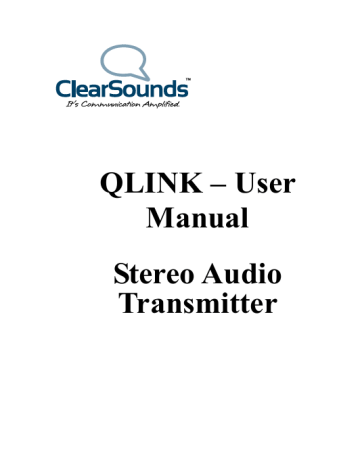
QLINK – User
Manual
Stereo Audio
Transmitter
ClearSounds® QLINK
Bluetooth Stereo Transmitter
Contents
Before use…………………………………………………….1
1. About the QLINK .…..…………………………………………… 1
2. Overview ……………………………………………….………….2
Getting started………………………………………………. 1
1. Parts Checklist ……………………………………………………. 1
2. Charging the QLINK ……………………………….…………… 2
3. Attaching the QLINK ………………………………………………2
4. Switching the QLINK on/off …………………...……...…………3
5. Pairing with Bluetooth devices …………………………………… 3
6. Re-connecting to a Bluetooth device…..…………………………...4
7. LED indicator …………………………………………….……….. 4
Care and maintenance……………………………………….5
FAQs………………………………………………………..…5
Specifications……………………………………..……..……6
Congratulations on your purchase of the QLINK Bluetooth Stereo
Transmitter. Please read this user’s manual carefully before use.
Before use
1. About the QLINK
The QLINK is a Bluetooth stereo transmitter. The music from your MP3, PC and other devices can be transmitted wirelessly to your Bluetooth stereo receiver with it.
The QLINK has built-in rechargeable battery and can be used for 9-10 hours on a fully charged battery. You can safely leave the power supply plugged into the QLINK at all times so there is no need to re-charge.
2. Overview
1
2
3
4
Multi-function button (MFB)
Charging jack
LED indicator
3.5mm audio-in plug
Getting started
1. Parts Checklist
Check the contents of the box – the QLINK should contain: QLINK transmitter, AC Charger, RCA Cable & User Mnaual
1
1
2
3
4
Multi-function button
Charging port
LED indicator
3.5mm audio-in plug
2. Charging the QLINK
The QLINK comes with a built-in rechargeable battery. Before using it for the first time, it is recommended to charge the battery fully. When the
QLINK is low on power, the red LED will flash. This will be the time to recharge the battery.
Connect the charger to a standard power outlet and the charger connector to the charging jack of the QLINK. The Red LED will be on during charging.
It takes about 3 hours to charge the battery fully. When charging is complete, the red LED will be off.
You can safely leave the power supply plugged into the QLINK at all times so there is no need to re-charge.
Note: Please don’t attempt to take the battery out of the QLINK as this may damage the QLINK.
Warning:
1) The battery is recyclable.
2) Do not dispose of the battery in fire, as it may cause explosion.
3. Attaching the QLINK to your Television or Primary Device
Before attaching to your device, refer to the device user manual for information on the audio output jack. The QLINK must be connected to an analog audio out jack.
Attaching to a 3.5mm Headset Jack:
Plug the 3.5mm plug into the 3.5mm Headset Jack on located on your TV.
Refer to your TV User Manual for location of the headset jack. The volume of the headset jack will be controlled by the TV’s volume control unless the TV has independent controls for the headset jack.
Attaching to an Analog RCA Audio Out Jack on the primary device that is connected to your cable (cable box, DVD player or TV itself):
2
1. Connect the red and white connectors of the RCA cable to the red and white jacks on the TV or primary device.
2. Connect the 3.5mm plug of the QLINK into the black 3.5mm jack on the
RCA cable.
Attaching to your MP3 player or other Sound Output Device
Plug the 3.5mm plug into the 3.5mm Headset Jack on your audio device.
The QLINK is designed to be used with STEREO devices. If you are attaching the QLINK to a mono audio device, you must use a 3.5mm mono-to-stereo adapter.
4. Switching the QLINK on/off
Function
Switching on
QLINK
Switching off
QLINK
Operation
Press MFB button for
3-5 seconds
Press MFB button for
3-5 seconds
LED indicator
Blue LED is on for
1second
Red LED is on for 1 second and then off
5. Pairing with Bluetooth devices
After the QLINK connects to a Bluetooth stereo receiver, you can enjoy audio wirelessly. Before pairing, please make sure your Bluetooth stereo receiver supports Bluetooth A2DP profile.
The pairing steps are as follows:
1) Make sure the QLINK is off, otherwise switch it off;
2) Keep the QLINK and your Bluetooth stereo receiver within 5 feet;
3) Switch on your Bluetooth stereo receiver and make it enter pairing mode;
4) Press and hold the QLINK MFB for 7~9 seconds and release it when the red and blue LEDs flash alternately. At this time, the QLINK has entered pairing mode;
5) The QLINK will automatically search for the Bluetooth stereo receiver and finish the connection;
6) After successful connection, the blue LED of the QLINK flashes once or twice every 4 seconds.
3
Notes:
The pairing mode will last 1 minute, the QLINK will enter standby mode
if no devices can be connected within 1 minute.
The QLINK can remember 8 paired devices. When the number of paired devices exceeds 8, the first one will be replaced.
The QLINK can pair with a Bluetooth stereo receiver whose PIN NO. is
‘0000’, ‘1234’, ‘1111’, or ‘8888’.
6. Reconnecting to a Bluetooth device
1) Automatic connection
Every time the QLINK is turned on, it will automatically connect to the last connected device.
2) Manual connection
When the QLINK is in standby mode and doesn’t connect to any devices, short press the MFB button once and it will automatically connect to the last connected device.
3) Receiving device initiates connection
In addition, when the QLINK is in standby mode, it can accept a connecting request sent by a receiver that has paired with the QLINK before.
7. LED indicator
LED indicator
Red and blue LEDs flash alternately
Status of BTT005
Pairing mode
Blue LED flashes once every 2 seconds
Blue LED flashes once every 4 seconds
Blue LED flashes once every 2 seconds
Red LED flashes twice every
30 seconds
Standby mode and not connected to a Bluetooth device
Connected to a Bluetooth device
(Normal mode)
Connected to a Bluetooth device
(apt-X mode)
The battery is low power
4
Care and maintenance
Before using the QLINK, please read the following recommendations, it will help you to enjoy the product for many years.
Do not expose the product to liquid, moisture or humidity to avoid the product’s internal circuit being affected.
Do not expose the product to extremely high or low temperature as this will shorten the life of electronic devices, destroy the battery or distort
certain plastic parts.
Don’t use abrasive cleaning solvents to clean the product.
Don’t dispose of the product in a fire as it will result in an explosion.
Don’t expose the product to contact with sharp objects as this will cause scratches and damage.
Don’t let the product fall down onto the floor. The internal circuit might get damaged.
FAQs
1. What to do when the QLINK can’t be switched on?
Please charge it.
2. What to do when the QLINK can’t pair and connect with a
Bluetooth stereo receiver?
a) Make sure the Bluetooth stereo receiver supports A2DP profile;
b) Make sure the Bluetooth stereo receiver is placed within 5 feet;
c) Make sure the Bluetooth stereo receiver has already entered into pairing mode.
3. What to do when i can’t listen to audio from the Bluetooth stereo
receiver?
a) Make sure the QLINK is properly connected to the audio source;
b) Make sure the audio source is playing sound.
5
Specifications
Bluetooth version
Bluetooth profile
Frequency range
Effective range
Charging input voltage
Working time
Bluetooth V2.1
A2DP
2.4GHZ-2.4835GHZ
30 feet
DC 5V
Up to 10 hours
Charging time
Dimensions
About 3 hours
1.8×1.3×.3 inches
Weight .5 oz
Notes:
1. This device complies with Part 15 of the FCC Rules. Operation is subject to the following two conditions: (1) this device may not cause harmful interference, and (2) this device must accept any interference received, including interference that may cause undesired operation.
2. Changes or modifications not expressly approved by the party responsible for compliance could void the user’s authority to operate the equipment.
6
advertisement
* Your assessment is very important for improving the workof artificial intelligence, which forms the content of this project