advertisement
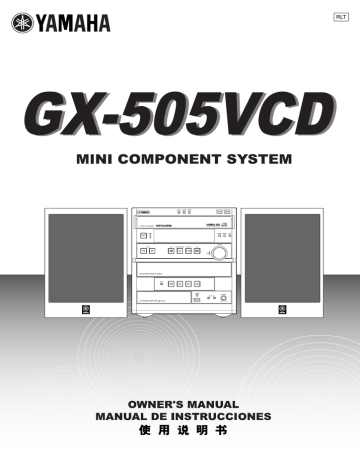
3–DISC VCD CHANGER
STANDBY
/ON
STANDBY
TIMER
INPUT
DISC 2 DISC 3
PRESET/TUNING/BAND A/B/C/D/E
/
DISC CHANGE
OPEN/ CLOSE
VIDEO CD
Version 2.0 / Playback Control DIGITAL VIDEO
YMERSION B.BOOST
MUSIC
VOLUME
UP
DOWN
MINI COMPONENT SYSTEM GX–505VCD
DIRECTION
AUTO REVERSE CASSETTE DECK DOLBY B NR
KARAOKE
OPEN/ CLOSE
1 MIC 2
MIC MIXING
MIN MAX
RLT
Unpacking
Desembalaje
● Main unit
● Aparato principal
●
● After unpacking, check that the following parts are contained.
● Desembale el aparato y verifique que los siguientes accesorios están en la caja.
●
3–DISC VCD CHANGER
STANDBY
/ON
STANDBY
TIMER
INPUT
DISC
1
DISC
2
DISC
3
DISC CHANGE OPEN/ CLOSE
PRESET/TUNING/BAND A/B/C/D/E
/
DOWN
UP
DIGITAL VIDEO
YMERSION B.BOOST
MUSIC
VOLUME
MINI COMPONENT SYSTEM GX–505VCD
DIRECTION
AUTO REVERSE CASSETTE DECK DOLBY B NR
KARAOKE
OPEN/ CLOSE
1 MIC 2
MIC MIXING
MIN MAX
●
●
●
Speakers
Delanteros
●
●
●
Remote control
Control remoto
POWER
1
1
4
2
2
5
3
3
6
4
7
7
0
5
8
8
TUNER
6
9
+I0
PRESET
TIME PROG
PRESET
R.TIME
A
EDIT
D
B
DISC SKIP
C
MODE
E
RETURN
VCD/CD
/ SELECT
KARAOKE INTRO DIGEST
TIME INDEX
DIRECTION
TIME INDEX
REC/ PAUSE
TAPE
YMERSION
SLEEP
KEY/ECHO
MUSIC
INPUT
VOLUME
●
●
●
Speaker cords
Cables de los altavoces
● AM loop antenna
● Antena de cuadro AM
●
● Batteries (size AA, UM/SUM-3, R6, HP-7)
● Pilas (tamaño AA, tipo UM/SUM-3, R6, HP-7)
●
● Indoor FM antenna
● Antena interior de FM
●
*
Setting this system Instalación del sistema
20 cm
3–DISC VCD CHANGER
STANDBY
/ON
STANDBY
TIMER
INPUT
DISC 1 DISC 2
PRESET/TUNING/BAND A/B/C/D/E
DISC CHANGE OPEN/ CLOSE
VIDEO CD
Version 2.0 / Playback Control DIGITAL VIDEO
YMERSION B.BOOST
MUSIC
VOLUME
DOWN
MINI COMPONENT SYSTEM GX–505VCD
DIRECTION
AUTO REVERSE CASSETTE DECK DOLBY B NR
DOLBY SURROUND
P R O • L O G I C
KARAOKE
OPEN/ CLOSE
MIC
MIC MIXING
MIN MAX
1 cm 1 cm
20 cm
20 cm 20 cm
3–DISC VCD CHANGER
STANDBY
/ON
STANDBY
TIMER
INPUT
20 cm
DISC 1 DISC 3
PRESET/TUNING/BAND A/B/C/D/E
DISC CHANGE OPEN/ CLOSE
VIDEO CD
Version 2.0 / Playback Control DIGITAL VIDEO
YMERSION B.BOOST
MUSIC
VOLUME
DOWN
MINI COMPONENT SYSTEM GX–505VCD
DIRECTION
AUTO REVERSE CASSETTE DECK DOLBY B NR
DOLBY SURROUND
P R O • L O G I C
KARAOKE
OPEN/ CLOSE
MIC
MIC MIXING
MIN MAX
20 cm 20 cm
20 cm
English
Set this system by allowing enough spaces around and behind the main unit to assure good ventilation. Be sure not to place another unit or any object on top of the main unit to prevent the ventilation holes from being obstructed. Otherwise, it may cause fire or damage to the main unit.
Caution
When placing the speakers apart from the main unit, be sure to allow spaces of at least 20 cm (3-15/16”) above, behind and on both sides of the main unit. If the main unit is put inside a rack, the front of it must be fully opened.
* The values must be applied to China and Singapore models only.
Español
Instale el sistema dejando suficiente espacio alrededor y detrás de la unidad principal para garantizar una buena circulación de aire. No instale otro aparato o un objeto encima de la unidad principal porque obstruirá los orificios de salida de aire.
Puede provocar un fuego o dañar la unidad principal.
Precaución
Cuando instale los altavoces alejados de la unidad principal, asegúrese de dejar un espacio de por lo menos 20 cm encima, detrás y a ambos lados de la unidad principal. Si se coloca la unidad principal dentro de un mueble, no debe cerrar la tapa delantera.
* Los valores corresponden exclusivamente a los modelos para China y Singapur.
Front panel Panel delantero
Front panel
O P Q R
1
4
M
H
3
U , E
T , D
0
Z c b
8
\
`
Y
DISC
1
DISC
2
DISC
3
DISC CHANGE OPEN/ CLOSE
3–DISC VCD CHANGER
STANDBY
/ON
STANDBY
TIMER
VIDEO CD
Version 2.0 / Playback Control
DIGITAL VIDEO
YMERSION B.BOOST
MUSIC
VOLUME
INPUT PRESET/TUNING/BAND A/B/C/D/E
/
UP
DOWN
PHONES
BASS TREBLE
MODE DOLBY NR
REC/
PAUSE
AUTO/
MANUAL MEMORY RANDOM REPEAT TIME DISPLAY
TIMER TIME ADJ HOUR MIN
DIRECTION
AUTO REVERSE CASSETTE DECK
DOLBY B NR
KARAOKE
OPEN/ CLOSE
1 MIC 2
MIC MIXING
MIN MAX
6
5
G
C , S
F
I , V
J , X
W
K
B
L
N
2
] a
7
A
9
[
Amplifier/tuner Amplificador/sintonizador
1
Display
Visualizador
2
Remote control sensor
Sensor del control remoto
3
TIMER
4
STANDBY [p. 10]
5
B. BOOST [p. 30]
6
YMERSION [p. 30]
7
KARAOKE [p. 32]
8
PHONES [p. 31]
9
MIC (1, 2) [p. 32]
0
BASS/TREBLE [p. 30]
A
MIC MIXING [p. 32]
B
Front cover
Cubierta delantera
C
F
/ [p. 19, 21]
D
A/B/C/D/E [p. 21]
E
PRESET/TUNING/BAND
[p. 19]
VOLUME [p. 30]
G
MUSIC [p. 31]
H
INPUT( / ) [p. 10, 19,
23, 25]
TUNER
→
TAPE
→
VCD/CD
↑ ↓
AUX/MD
←
VCR
←
VIDEO
I
HOUR [p. 8, 34]
J
MIN [p. 8, 34]
K
DISPLAY [p. 8, 34]
L
MEMORY [p. 20, 21]
TIME ADJ [p. 8]
M
STANDBY/ON [p. 10]
N
AUTO/MANUAL [p. 19]
TIMER [p. 34]
CD/Video CD player Tocadiscos de discos compactos
O
Disc tray
Plato del disco
V
RANDOM [p. 15]
W
TIME [p. 15]
X
REPEAT [p. 14]
[p. 10]
P
DISC (1, 2, 3) [p. 11]
Q
DISC CHANGE [p. 12]
R
OPEN/CLOSE [p. 10]
S
( )/ ( )
[p. 12, 17]
T
/ [p. 10]
U
[p. 10]
Tape deck Platina
Y
Tray
Bandeja
[p. 23]
Z
MODE [p. 23]
[
OPEN/CLOSE [p. 23]
\
DIRECTION [p. 23]
]
/ [p. 24]
`
[p. 23] a
[p. 23] b
REC/PAUSE [p. 25] c
DOLBY NR [p. 22, 25]
Remote control Control remoto
9
4
6
A
8
1
POWER
1
1
4
4
7
2
2
5
5
8
3
3
6
6
9
7
0
8
TUNER +I0
PRESET
TIME PROG
PRESET
R.TIME
A
EDIT
D
B
DISC SKIP
C
MODE
E
RETURN
VCD/CD
/ SELECT
KARAOKE INTRO DIGEST
TIME INDEX
DIRECTION
TIME INDEX
REC/ PAUSE
TAPE
YMERSION
SLEEP
KEY/ECHO
MUSIC
INPUT
VOLUME
7
2
0
9
3
G
F
Q
J
N
L
5
B
D
C
T
U
POWER
1
1
4
4
7
2
2
5
5
8
3
3
6
6
9
7
0
8
TUNER +I0
PRESET
TIME PROG
PRESET
R.TIME
A
EDIT
D
B
DISC SKIP
C
MODE
E
RETURN
VCD/CD
/ SELECT
KARAOKE INTRO DIGEST
TIME INDEX TIME INDEX
E
R
I
H
J
P
O
S
M
L
K
V
DIRECTION
REC/ PAUSE
TAPE
YMERSION
SLEEP
KEY/ECHO
MUSIC
INPUT
VOLUME
W
T
X
Amplifier/tuner Amplificador/sintonizador
1
Transmission window
Ventanilla de transmisión
[p. 5]
2
Numeric buttons
Botones numéricos
[p. 21]
3
A, B, C, D, E [p. 21]
4
KARAOKE [p. 32]
5
KEY/ECHO [p. 33]
6
LEVEL (–/+) [p. 33]
LEVEL ( / ) [p. 33]
7
POWER [p. 10]
8
SLEEP [p. 35]
9
PRESET ( / ) [p. 21]
0
TUNER [p. 19]
A
YMERSION [p. 30]
B
MUSIC [p. 31]
C
VOLUME [p. 30]
D
INPUT [p. 10, 19, 23, 25]
TUNER
→
TAPE
→
VCD/CD
→
AUX/MD
↑
CD/Video CD player Tocadiscos de discos compactos
E
Numeric buttons
Botones numéricos
[p. 11]
F
TIME [p. 15]
G
PROG [p. 13]
H
MODE [p. 11]
I
DISC SKIP
[p. 11]
J
( )/ ( )
[p. 12, 13]
K
INTRO [p. 16]
L
TIME INDEX [p. 16]
M
DIGEST [p. 16]
N
RETURN [p. 17]
O
SELECT [p. 17]
P
[p. 10]
Q
EDIT [p. 27, 28]
R
R. TIME [p. 27, 28]
S
/ [p. 10]
Tape deck Platina
T
/ [p. 24]
U
REC/PAUSE [p. 25]
V
DIRECTION [p. 25]
W
[p. 23]
X
TAPE [p. 23]
English
Thank you for purchasing this YAMAHA product. We hope it will give you many years of trouble-free enjoyment.
For the best performance, read this manual carefully. It will guide you in operating your YAMAHA product.
Contents
Precautions ....................................... 1
Features ............................................ 4
Preparations and connections ........ 5
Installing batteries in the remote control ............. 5
Remote control operation range ......................... 5
Setting the video output format selector
(TV MODE) switch ......................................... 5
Connections ........................................................ 6
Setting the clock ................................................. 8
Adjusting brightness of the display ..................... 8
CD/Video CD player operation ........ 9
Basic play ......................................................... 10
To change the disc play mode .......................... 11
To select another disc ....................................... 11
To directly select the desired track .................... 11
To play the desired track (Skip) ........................ 12
To advance or reverse play rapidly (Search) .... 12
To exchange a disc (or discs) while playing
(PLAYXCHANGE) ........................................ 12
Program play .................................................... 13
Repeat play ...................................................... 14
Random play .................................................... 15
Switching the time display ................................ 15
To find the desired scene quickly
for Video CDs .............................................. 16
To get a quick overview of a track or a disc
for Video CDs .............................................. 16
Playback Control of Video CD (version 2.0)
for Video CDs .............................................. 17
Tuning operation ............................ 18
Automatic tuning ............................................... 19
Manual tuning ................................................... 19
Automatic preset tuning .................................... 20
Manual preset tuning ........................................ 21
Playing back a tape ........................ 22
General information .......................................... 22
Basic operation ................................................. 23
Winding the tape ............................................... 24
Searching for the beginning of the desired selection .................................... 24
Recording ....................................... 25
Basic recording ................................................. 25
Recording from CDs utilizing the EDIT function ............................ 27
Operating an external unit connected to this system ........... 29
Various sound control ................... 30
General sound control ...................................... 30
Graphic equalizer ............................................. 31
Karaoke operation .......................... 32
Using the built-in timer .................. 34
Timer play ......................................................... 34
Timer recording ................................................. 35
Sleep timer operation ....................................... 35
Appendix ......................................... 36
Troubleshooting ................................................ 36
Specifications ................................................... 38
For basic source play, the following illustrations on top of the pages will help you look for the section you need.
...... CD/Video CD play
...... Tape playback/recording
....... Tuning
Precautions: Read this before operating your system
■ To assure the finest performance, please read this manual carefully. Keep it in a safe place for future reference.
■ Choose the installation location of this system carefully. Avoid placing it in direct sunlight or close to a source of heat. Also avoid locations subject to vibration and excessive dust, heat, cold or moisture. Keep it away from sources of hum such as transformers and electric motors.
■ Do not operate this system upside-down. It may overheat, possibly causing damage.
■ Never open the cabinet. If something drops into the set, contact your dealer.
■ The openings on the main unit cover assure proper ventilation of the main unit. If these openings are obstructed, the temperature inside the main unit will rise rapidly. Avoid placing objects against these openings, and install the main unit in a well-ventilated area to prevent fire or damage.
■ Always set the VOLUME control to minimum before starting an audio source play. Increase the volume gradually to an appropriate level after play has started.
■ When not planning to use this system for a long period of time
(ie., vacation, etc.), disconnect the AC power plug from the wall outlet.
■ Grounding or polarization – Precautions should be taken so that the grounding or polarization of this system is not defeated.
■ Do not use force on switches, controls or connection wires.
When moving the main unit, first disconnect the power plug and the wires connected to other equipments. Never pull the wire itself.
■ If an external appliance (TV, radio, etc.) interferes with the operation of this system, move the main unit away from such appliance.
■ Do not attempt to clean this system with chemical solvents as this might damage the finish. Use a clean, dry cloth.
■ Be sure to read the “Troubleshooting” section regarding common operating errors before concluding that this system is faulty.
■ To prevent lightning damage, disconnect the AC power plug and the antenna cable when there is an electric storm.
■ Do not plug the AC power plug to the wall socket before you finish all connections.
■ Never allow metallic items (e.g. screwdrivers, tools, etc.) to come near the tape deck’s record/playback head assembly.
Doing so may not only scratch or damage the head’s mirrorsmooth finish, it may change the magnetic characteristics of the heads, causing a deterioration in reproduction performance quality.
■ Although the tape deck’s record/playback heads are of high quality with outstanding reproduction characteristics, they can get dirty through the use of old tapes or from dust accumulation over time. This can have a serious effect on reproduction quality. Clean the heads regularly with commonly available head cleaners or with cleaning solutions.
■ The voltage to be used must be the same as that specified on this system. Using this system with a higher voltage than specified is dangerous and may result in a fire or other types of accidents causing damage. YAMAHA will not be held responsible for any damage resulting from use of this system with a voltage other than specified.
■ The sound level at a given volume setting depends on speaker location and other factors. Care should be taken to avoid exposure to sudden high levels of sound, which may occur when turning this system on with the volume control setting at high. Also avoid exposure to continuous high levels of sound.
■ Sudden temperature changes and storage or operation in an extremely humid environment may cause condensation inside the cabinet. Condensation can cause this system to malfunction.
To eliminate condensation:
• Pickup
Leave the power on with no disc loaded until normal play becomes possible (about 1 hour).
• Tape head
Leave the power on with no tape loaded until normal playback becomes possible (about 1 hour).
Note:
If condensation forms on the tape head, dirt or dust may accumulate during use.
• Remote control
Wipe off condensation on the transmission window with a soft cloth before operating this system.
■ The carousel will turn when you open the disc tray by pressing
OPEN/CLOSE ; therefore, make sure the carousel stopped moving completely before you perform further operations such as placing or removing a disc from the disc tray. Otherwise, you may cause damage to your discs, or you might injure yourself.
E
-1
Precautions: Read this before operating your system
This system is not disconnected from the AC power source as long as it is connected to the wall outlet, even if this system itself is turned off. This state is called the standby mode.
In this state, this system is designed to consume a certain amount of power.
Note
Please check the copyright laws in your country to record from records, compact discs, radio, etc. Recording of copyright materials may infringe copyright laws.
CAUTION FOR CARRYING THE MAIN UNIT
Be sure not to carry or tip the main unit with discs in it.
CAUTION FOR MOVING THE MAIN UNIT
Before moving the main unit, first remove all discs from the disc tray and close the tray by pressing the OPEN/
CLOSE button. After you confirm that “NO DISC” lights up on the display, turn this system into the standby mode by pressing the STANDBY/ON switch, and then disconnect the power plug from the AC outlet.
Voltage Selector (China and General models only)
The voltage selector on the rear panel of the main unit must be set for your local main voltage BEFORE plugging into the
AC main supply.
Voltages are 110/120/220/240 V AC, 50/60 Hz.
FREQUENCY STEP switch
(China and General models only)
Because the interstation frequency spacing differs in different areas, set the FREQUENCY STEP switch (located at the rear) according to the frequency spacing in your area.
Be sure to change the setting of this switch with the AC supply lead of this system disconnected from the AC outlet.
WARNING
To reduce the risk of fire or electric shock, do not expose this system to rain or moisture.
To avoid electric shock, do not open the cabinet. Refer servicing to qualified personnel only.
CAUTION
Use of controls or adjustments or performance of procedures other than those specified herein may result in hazardous radiation exposure.
As the laser beam used in this unit is harmful to the eyes, do not attempt to disassemble the cabinet. Refer servicing to qualified personnel only.
CLASS 1 LASER PRODUCT
LASER KLASSE 1 PRODUKT
LUOKAN 1 LASERLAITE
KLASS 1 LASER APPARAT
This system is classified as a
CLASS 1 LASER product.
The CLASS 1 LASER
PRODUCT label is located on the rear exterior.
Laser component in this product is capable of emitting radiation exceeding the limit for Class 1.
E
-2
Precautions: Read this before operating your system
NOTES ABOUT DISCS
The CD/Video CD player in this system can play discs of the following types only.
Type of disc
Video CD
CD
Mark printed on the disc
DIGITAL VIDEO
Type of signal recorded
Sound
+
Picture (Movie)
Sound only
Size (Dimension)
12 cm
8 cm (Single type)
12 cm
8 cm (Single type)
Maximum possible play time
74 minutes
20 minutes
74 minutes
20 minutes
Never attempt to play a disc other than specified above with the CD/Video CD player because it may cause a damage to this system.
VIDEO CD
Video CDs are classified into two types, version 1.1 and 2.0. The CD/Video CD player can play both types.
Video CD (version 1.1): With the same operation as compact discs, you can enjoy sounds and pictures (movies).
Video CD (version 2.0): In addition to a normal play which is the same as version 1.1, you can enjoy a Playback Control operation.
(For details on Playback Control, refer to page 17.)
• Discs are not affected by small particles of dust or fingerprints on their playing surface, but even so they should be kept clean.
Wipe by using a clean, dry cloth. Do not wipe with a circular motion; wipe straight outward from the center.
To prevent a malfunction of this system:
• Do not use any nonstandard shaped disc
(heart etc.) available on the market because it might damage the system.
• Do not use a disc with tape, seals, or paste on it. If you use such a disc, a disc may get stuck in the system, or damage to the system may result.
Notes about handling discs
• Always handle the disc with care so that its surface is not scratched.
• Do not try to clean the disc’s surface by using any type of disc cleaner, record spray, anti-static spray or liquid, or any other chemical-based liquid because such substances might irreparably damage the disc’s surface.
• Do not expose discs to direct sunlight, high temperature or high humidity for a long period of time because these might warp or otherwise damage the disc.
No!
• Discs are not subjected to wear during play, but damage to the disc surface when the disc is being handled can adversely affect the disc’s play.
• Be sure to use a felt-tip pen or similar writing tool when writing on the label side of the disc. Do not use a ball-point pen, pencil, or other hard-tipped writing tool, as these may damage the disc and may adversely affect the disc’s play.
• Do not warp discs.
• When a disc is not currently being used, remove it from the system and store in an appropriate case.
• When removing or storing a disc, be careful not to scratch the playing surface.
To play an 8-cm CD
Place it in the inner recessed area of the disc tray. Do not put a normal (12-cm) CD on top of an 8-cm CD.
E
-3
General
•
High Power Output
100W + 100W (6
Ω
) RMS, 10% THD, 1 kHz
•
Multi-Use Timer/Sleep Timer
•
SUBWOOFER Output for Low Frequency
Expansion
•
Remote Control Capability
•
BASS BOOST
•
5-Band Spectrum Analyzer
•
YMERSION
•
3 Preset Graphic Equalizer Modes (ROCK, POPS and JAZZ)
•
Video Output Format Selector (TV MODE)
Switch
CD/Video CD Player
•
3-Disc Carousel Auto-Changer for Video CDs and
Compact Discs
•
PLAYXCHANGE
Disc changing while playing
•
20-Track Random Access Programming
•
Repeat Play for Single Track/Entire Disc/All
Discs
•
Random Sequence Play
•
Playback Control Function Available for Video
CD (version 2.0)
•
Quick Overview of a Track and a Disc with a
Touch of the DIGEST and INTRO Buttons
•
Time Index Function
Features
Tape Deck
•
Automatic Synchronized Recording with CD or
Video CD
•
EDIT Function Useful for Recording CD(s)
•
Automatic Reverse
•
Dolby B Type Noise Reduction System
Tuner
•
40 Station Preset Tuning
•
Automatic Preset Tuning
Karaoke Functions
•
4 Modes for Singing Karaoke
•
2 Microphone Connecting Capability
•
Mic Mixing, Echo Level and Key Control
Capability
•
Karaoke Sound Recording Capability (Recording
Your Singing Voice and Karaoke Effects with the
Music Source)
E
-4
Preparations and connections
Installing batteries in the remote control
1
1
Turn the remote control over and remove the battery compartment cover by sliding it in the direction of the mark.
2
Insert the batteries (AA, R6, UM-3 type) according to the polarity markings on the inside of the battery compartment.
3
Attach the battery compartment cover.
3
2
Notes
• Be sure the polarities are correct. (see the illustration inside the battery compartment.)
• Remove the batteries if the remote control is not used for an extended period of time.
• If batteries leak, dispose of them immediately. Avoid touching the leaked material or letting it come in contact with clothing, etc. Clean the battery compartment thoroughly before installing new batteries.
• Be sure to use the same type of batteries.
• Do not use a new battery and an old battery together.
Remote control operation range
3–DISC VCD CHANGER
STANDBY
/ON
STANDBY
TIMER
INPUT
MINI COMPONENT SYSTEM GX–505VCD
DIRECTION
DISC 1 DISC 2 DISC 3
PRESET/TUNING/BAND A/B/C/D/E
/
DISC CHANGE OPEN/ CLOSE
VIDEO CD
Version 2.0 / Playback Control
DIGITAL VIDEO
YMERSION B.BOOST
MUSIC
VOLUME
DOWN
UP
Notes
• The area between the remote control and the main unit must be clear of large obstacles.
• Do not expose the remote control sensor to strong lighting, in particular, an inverter type fluorescent lamp. Otherwise, the remote control may not work properly. If necessary, position the main unit away from direct lighting.
KARAOKE
OPEN/ CLOSE
1 MIC 2
MIC MIXING
MIN MAX AUTO REVERSE CASSETTE DECK DOLBY B NR
30 °
30
°
Battery replacement
If you find that the remote control must be used closer to the main unit, the batteries are weak. Replace both batteries with new ones.
Setting the video output format selector (TV MODE) switch
ANTENNA
FM GND AM
75 UNBAL.
FREQUENCY STEP
50 KHZ
FM
9 KHZ
AM
100 KHZ 10 KHZ
DIGITAL OUT
OPTICAL
TV MODE
PAL
AUTO
NTSC
SUBWOOFER
OUT
VIDEO SIGNAL
TV MODE
PAL
AUTO
NTSC
VOLTAGE
SELECTOR
This system is designed for use with the NTSC and PAL television formats. Set this switch to the position of the format your TV monitor employs.
PAL: Set to this position if your TV monitor employs the PAL format.
AUTO: Set to this position if your TV monitor can be switched in between the PAL and NTSC formats automatically
(originally set to this mode).
NTSC: Set to this position if your TV monitor employs the
NTSC format.
E
-5
Preparations and connections
Connections
Never plug the AC supply lead of this system into the AC outlet until all connections are completed.
Subwoofer system
(not included in this system)
INPUT
Speakers
L R
TV MODE
PAL
AUTO
NTSC
SUBWOOFER
OUT
VIDEO SIGNAL
MONITOR
OUT
R
AUX/MD
L
OUT
IN
R L
MAINS
6 MIN./SPEAKER
SEE OWNER'S MANUAL
FOR CONNECTION.
SPEAKERS
■ Connecting speakers
To AC outlet
Connect the speakers to the corresponding speaker terminals on the rear of the main unit by using the speaker cords. Make sure that the polarity of the speaker cords is correct, that is the + and – markings are observed. If these cords are reversed, the sound will be unnatural and lack bass.
On the speakers
Red: positive (+)
Black: negative (–)
On the main unit
Red: positive (+)
Black: negative (–)
1
1 3
2
1 Press the tab.
2 Insert the bare wire.
[Remove approx. 5mm (1/
4”) insulation from the speaker wires.]
3 Release the tab and secure the wire.
3
2
1 Pull up the tab.
2 Insert the bare wire.
[Remove approx. 5mm (1/
4”) insulation from the speaker wires.]
3 Press down the tab and secure the wire.
Caution
Do not let the bare speaker wires touch each other as this could damage the amplifier and/or speakers.
When connecting a subwoofer (not included in this system)
You may wish to add a subwoofer to reinforce the bass frequencies.
When connecting a subwoofer to this system, connect the SUBWOOFER OUT terminal of this system to the INPUT terminal of the subwoofer.
* Ordinary subwoofers, including the Yamaha Active Servo Processing Subwoofer System, are designed so that both the amplifier and subwoofer are contained in the same unit.
* The SUBWOOFER OUT terminal outputs low frequencies from both the left and right channels. (The cut-off frequency of this terminal is 200 Hz.)
E
-6
(1)
(2)
ANTENNA
FM GND AM
75 UNBAL.
ANTENNA
FM GND AM
75 UNBAL.
FREQUENCY STEP
50 KHZ
FM
9 KHZ
AM
100 KHZ 10 KHZ
DIGITAL OUT
OPTICAL
Preparations and connections
■ Antenna connection
(1) Supplied FM antenna
Connect the FM antenna wire to the corresponding terminal and direct it to the direction where the strongest signal can be received.
(2) Supplied AM loop antenna
Connect the AM loop antenna wires to the corresponding terminals. Position the AM loop antenna for optimum reception.
Notes
• When static is still heard even after adjusting the position of the AM loop antenna, try reversing the wire connections (from the right terminal to the left one, and vice versa).
• The AM loop antenna should be placed apart from the main unit. The antenna may be hung on a wall.
Using an external antenna
• If you need better reception, use an external FM antenna instead of an indoor FM antenna. Consult your dealer.
• Use an external AM antenna if you need better reception.
Consult your dealer.
ANTENNA
FM GND AM
75 UNBAL.
TV monitor
MD recorder, etc.
FREQUENCY STEP
50
K
H
Z
9
K
H
Z
FM
100 K H Z
AM
10 K
DIGITAL OUT
OPTICAL
TV MODE
PAL
AUTO
NTSC
SUBWOOFER
OUT
VIDEO SIGNAL
MONITOR
OUT
R
AUX/MD
L
OUT
IN
R
■ Connecting external components
TV monitor
Connect a TV monitor to enjoy Video CDs on the built-in CD/
Video CD player. Connect a TV monitor to the MONITOR OUT terminal using an RCA pin plug cable.
External audio and video components
This system can be connected with external audio and video components. Make connections between this system and the components using RCA pin plug connector cables, by correctly connecting L (left) to L and R (right) to R . Also, refer to the owner’s manual for the component to be connected to this system.
* A digital-to-digital recording is possible from a CD played on the built-in CD/Video CD player to an MD (or tape) on an external MD recorder (or DAT) by connecting the DIGITAL
OUT (OPTICAL) terminal on the rear of the main unit to the
MD recorder (or DAT).
E
-7
Preparations and connections
Setting the clock
DISC 1 DISC 2 DISC 3 DISC CHANGE OPEN/ CLOSE
3–DISC VCD CHANGER
STANDBY
/ON
STANDBY
TIMER
VIDEO CD
Version 2.0 / Playback Control DIGITAL VIDEO
YMERSION B.BOOST
MUSIC
VOLUME
INPUT PRESET/TUNING/BAND A/B/C/D/E
/
UP
DOWN
PHONES
BASS TREBLE
MODE DOLBY NR
REC/
PAUSE
AUTO/
MANUAL MEMORY RANDOM REPEAT
TIMER TIME ADJ HOUR MIN
TIME DISPLAY
DIRECTION
AUTO REVERSE CASSETTE DECK DOLBY B NR
KARAOKE
OPEN/ CLOSE
1 MIC 2
MIC MIXING
MIN MAX
1
While the power is on, press DISPLAY to display time.
2
While holding down TIME ADJ , press HOUR and set the hour.
* Press HOUR once to advance the time by 1 hour. Press and hold to advance continuously.
3
While holding down TIME ADJ , press MIN and set the minute.
* Press MIN once to advance the time by 1 minute. Press and hold to advance continuously.
* The hour setting will not advance even if minute is advanced from “59” to “00”.
Singapore model uses a 24-hour display. For China and
General models, either the 24-hour display or the 12-hour display [shown by “AM (PM) 12:00”] is selected depending on the setting of the FREQUENCY STEP switch on the rear panel.
* Set this system into the standby mode and disconnect the AC supply lead when switching the FREQUENCY STEP .
DISPLAY 1
2
MEMORY RANDOM REPEAT
TIME ADJ HOUR MIN
3
MEMORY RANDOM REPEAT
Changes.
TIME ADJ HOUR MIN
Changes.
Note
In the event of a power failure or when the AC supply lead is disconnected, the time display will go out; however, the clock will function for about 5 minutes without any power supply. Otherwise, the time display will flash on and off to indicate that time must be reset.
Adjusting brightness of the display
If desired, you can adjust the brightness of the display.
DISC CHANGE OPEN/ CLOSE
Press and hold DISPLAY for more than 2 seconds so that
“DIMMER ±0” appears on the display.
While holding down DISPLAY , turn VOLUME clockwise to increase or counterclockwise to decrease brightness.
VIDEO CD
Version 2.0 / Playback Control
DIGITAL VIDEO
YMERSION B.BOOST
MUSIC
VOLUME
UP
DOWN
VOLUME
Control range: ±0 to –6 (Preset value: ±0)
Y RANDOM REPEAT TIME DISPLAY
HOUR MIN
DISPLAY
E
-8
CD/Video CD player operation
Display information
Each indicator mentioned with a number on pages 10–17 corresponds to the indicator with the same number on this page.
1 2 3
100 350 1K 3.5K 10K
MUSIC PROGRAM
TRACK
TOTAL REM
VCD PBC
CD
RANDOM
1 2 3 4 5 6
7 8 9 10 11 12
13 14 15 OVER 15
S F REP
PROG VOLUME
4 5
1 TRACK (track number)
2 Time display
3 Disc indicator
The number on the top of this indicator shows the currently selected disc.
4 VCD (Video CD) indicator
5 PBC (Playback Control) indicator
6 CD (input source indicator)
7 (play)
6 7 8 9 0 A B
8 RANDOM
9 Music calendar
Track numbers on the currently selected disc will light up
(up to the number 15).
0 OVER 15
This indicator will light up when the currently selected disc has more than 15 tracks.
A PROG (program)
B (S, F) REP [(single, full) repeat]
E
-9
4
CD/Video CD player operation
STANDBY indicator
DISC (1, 2, 3)
DISC
1
DISC
2
DISC
3
4
DISC CHANGE OPEN/ CLOSE
3, 5
1
3–DISC VCD CHANGER
STANDBY
/ON
STANDBY
TIMER
VIDEO CD
Version 2.0 / Playback Control
DIGITAL VIDEO
YMERSION B.BOOST
MUSIC
VOLUME
INPUT PRESET/TUNING/BAND A/B/C/D/E
/
UP
DOWN
PHONES
BASS TREBLE
MODE DOLBY NR
REC/
PAUSE
AUTO/
MANUAL MEMORY RANDOM REPEAT TIME DISPLAY
2 / (play/pause)
(stop)
POWER
1
1
4
4
7
7
0
2
2
5
5
8
8
TUNER +I0
PRESET
TIME
A
EDIT
PROG
PRESET
R.TIME
B
DISC SKIP
C
MODE
D E
3
3
6
6
9
RETURN
VCD/CD
/ SELECT
KARAOKE INTRO DIGEST
TIME INDEX
DIRECTION
TIME INDEX
REC/ PAUSE
TAPE
YMERSION
SLEEP
KEY/ECHO
MUSIC
INPUT
VOLUME
1
2
(stop)
SELECT
/
(play/pause)
Basic play
1
Turn on the power.
* When you play a Video CD, you must also turn on the TV monitor connected to this system.
2
Press INPUT or (or INPUT on the remote control) until
“VCD/CD” (2) appears on the display.
3
Press OPEN/CLOSE to open the disc tray.
* The carousel will turn when you open the disc tray by pressing OPEN/CLOSE ; therefore, make sure the carousel stopped moving completely before you perform further operations. Otherwise, you may cause damage to your discs, or you might injure yourself.
4
Place discs on the table with label side facing upward.
* Up to three discs can be loaded on the table.
To load the third disc, rotate the disc table by pressing DISC
CHANGE on the front panel.
* 8 cm (3”) discs can be played without an adaptor.
* The disc placed on the right side is played first.
5
Press OPEN/CLOSE to close the disc tray.
* If the selected disc is a CD, the total number of tracks (1) and the total playing time of the disc (2) will be displayed for several seconds.
* If the disc contains more than 15 tracks, the “OVER 15” indicator (0) will light up.
* If the disc tray is closed by pushing the front edge of the tray, play will begin automatically.
* If the selected disc is a Video CD, “VCD” (4) lights up on the display.
6
Press / to begin play.
Note for Video CDs
If a Video CD (version 2.0) is selected, “PBC” (5) lights up on the display, yet the total number of tracks (1), the total playing time of the disc (2) and the music calendar (9) will not be displayed.
In this mode, disc play is controlled by the rule of Playback
Control. To play the disc in the Playback Control mode, skip to page 20 and follow the procedure.
To cancel this mode and restore the normal play mode, press .
“PBC” (5) disappears from the display.
To call the Playback Control mode again, press SELECT on the remote control.
To pause
Press / .
* The “ ” indicator (7) will flash for all modes except for the
PBC mode.
To resume play, press / again.
To stop play
Press .
Continued
→
E
-10
CD/Video CD player operation
To finish using this system
Turn this system into the standby mode by pressing STANDBY/ON (or POWER on the remote control). The
STANDBY indicator will light up and the display will go out.
Direct operation
DISC ( 1 , 2 or 3 ) on the front panel and / on the remote control will work if they are pressed when this system is in the standby mode or another input source is selected.
DISC (1, 2, 3)
DISC
1
DISC
2
DISC
3
DISC CHANGE OPEN/ CLOSE
VIDEO CD
Version 2.0 / Playback Control
DIGITAL VIDEO
YMERSION B.BOOST
MUSIC
To change the disc play mode
If necessary, change the disc play mode by pressing MODE on the remote control.
All disc play mode: All discs on the disc tray are played sequentially (originally set to this mode).
Single disc play mode: Only the designated disc is played.
Lights up only when the all disc play mode is selected.
VOLUME
PRESET/TUNING/BAND A/B/C/D/E
/
UP
DOWN
ODE DOLBY NR
REC/
PAUSE
AUTO/
MANUAL MEMORY RANDOM REPEAT TIME DISPLAY
TIMER TIME ADJ HOUR MIN
To select another disc
Press DISC SKIP on the remote control once or more (so that the corresponding disc number comes to the top position of the disc indicator (3)).
Pressing DISC ( 1 , 2 or 3 ) will select the disc directly, and play will automatically begin from track 1.
Numeric buttons
POWER
DISC SKIP
1
1
4
4
7
2
2
5
5
8
3
3
6
6
9
7
0
8
TUNER +I0
PRESET
TIME PROG
PRESET
R.TIME
A
EDIT
D
B C
DISC SKIP MODE
E
RETURN
VCD/CD
/ SELECT
MODE
To directly select the desired track
By using the numeric buttons on the remote control, any track you wish to listen to can be played directly.
Use the numeric buttons to select the desired track. Play will begin automatically.
A. For example, to choose track 5
Press 5.
B. For example, to choose track 12
(1) Press +10.
(2) Within a few seconds, press 2.
C. For example, to choose track 20
(1) Press +10.
(2) Within a few seconds, press +10 again.
(3) Within a few seconds, press 0.
Note
If you select a track number higher than the number of tracks on the disc, the last track of the disc may be played.
E
-11
CD/Video CD player operation
DISC (1, 2, 3)
DISC CHANGE
DISC CHANGE OPEN/ CLOSE DISC
1
DISC
2
DISC
3
VIDEO CD
Version 2.0 / Playback Control DIGITAL VIDEO
YMERSION B.BOOST
MUSIC
To play the desired track (Skip)
To advance to the next track
During play, press ( advances to other tracks.
). Pressing ( ) repeatedly
To return to the beginning of current track
During play, press ( ) once.
To return to previous track
During play, press previous track.
Repeatedly press (
( ) twice in succession to return to the
) to return to other previous tracks.
VOLUME
PRESET/TUNING/BAND A/B/C/D/E
/
UP
DOWN
S TREBLE
MODE DOLBY NR
REC/
PAUSE
AUTO/
MANUAL
MEMORY RANDOM REPEAT TIME DISPLAY
/
(play/pause)
(Skip forward)
(Search forward)
(Skip backward)
(Search backward)
Note
This function can also be performed while the CD/Video CD player is being stopped. Press / when the desired track number appears on the track number display. Play will begin from the beginning of that track.
POWER
To advance or reverse play rapidly
(Search)
(
Press and hold ( ) to advance play rapidly, and
) to reverse play rapidly.
1
1
4
4
7
2
2
5
5
8
3
3
6
6
9
7
0
8
TUNER +I0
PRESET
TIME PROG
PRESET
R.TIME
A
EDIT
D
B
DISC SKIP
C
MODE
E
DISC SKIP
RETURN
VCD/CD
/ SELECT
KARAOKE INTRO DIGEST
TIME INDEX TIME INDEX
(Skip backward)
(Search backward)
(Skip forward)
(Search forward)
/
(play/pause)
To exchange a disc (or discs) while playing (PLAYXCHANGE)
During play, you can open the disc tray by pressing DISC
CHANGE without interrupting play. In this case, however, pressing DISC SKIP or DISC ( 1 , 2 or 3 ) is invalid.
E
-12
DISC 1 DISC 2 DISC 3 DISC CHANGE OPEN/ CLOSE
VIDEO CD
Version 2.0 / Playback Control
DIGITAL VIDEO
YMERSION B.BOOST
MUSIC
VOLUME
ET/TUNING/BAND A/B/C/D/E
/
UP
DOWN
DOLBY NR
REC/
PAUSE
AUTO/
MANUAL MEMORY RANDOM REPEAT TIME
TIMER TIME ADJ HOUR MIN
DISPLAY
5
TIME
POWER
TIME
2
1
1
4
2
2
5
5
8
4
7
7
0
8
TUNER +I0
PRESET
TIME PROG
PRESET
R.TIME
3
3
6
6
9
A
EDIT
D
B
DISC SKIP
C
MODE
E
RETURN
VCD/CD
/ SELECT
KARAOKE INTRO DIGEST
1,
3
PROG
5
, / (play/pause)
Display information during programming
Play order Selected disc
HALL
ERSION
TRACK
VCD PBC
TIMER
SLEEP
NOR TEST
PHANTOM
TUNER
CD
MD
TAPE
Selected track number
RANDOM
1 2 3 4
7 8 9 10
13 14 15
5
11
6
12
OVER 15
EDIT
A B
S F REP
PROG V
Music calendar
Total playing time
TRACK
TOTAL
M
HALL
MERSION
VCD PBC
TIMER
SLEEP
NOR TEST
PHANTOM
TUNER
CD
MD
TAPE
RANDOM
1 2 3 4 5 6
7 8 9 10
13 14 15
11 12
OVER 15
EDIT
A B
S F REP
PROG V
CD/Video CD player operation
Program play
You can program up to 20 tracks in any desired order.
1 When the CD/Video CD player is being stopped, press PROG to prepare for programming.
* “PROG” (A) and “P-01” (2) will light up on the display, and all track numbers on the selected disc (9) will begin blinking.
2
If necessary, select the desired disc by pressing DISC SKIP .
* Just after you change the disc, the CD/Video CD player reads the contents of the newly selected disc for a few seconds. If you go on to the next step during this internal operation,
“WAIT” (2) appears on the display and your operation is canceled.
3
Use the numeric buttons to select the desired track number.
* The selected track number (1) and the total play time of the programmed tracks (2) will light up on the display, and it will soon be replaced by the display of the next play order
(2). Programmed track numbers on the selected disc will stop flashing and light up on the music calendar (9).
* Pressing TIME displays the total play time of the programmed tracks (2) for about 1 second, and then it is replaced by the display of the next play order (2).
4
Repeat steps 2 and 3 to program other tracks.
5
Press / to start the program play.
Notes
• For Video CDs
When the CD/Video CD player is in the Playback Control mode
(“PBC” (5) is illuminated on the display) and the play is stopped, pressing PROG cancels the Playback Control mode, and so you can make programming operations.
• If the total time of the programmed tracks becomes 100 minutes or more, the first digit will not be displayed.
• The total time of the programmed tracks will not be displayed if track number 16 or higher is programmed.
• Skip ( / ) can be performed during play, but only within the range of the programmed tracks.
• Search ( / ) can be performed during play to search all tracks, including unprogrammed tracks.
To cancel a programmed sequence
Press while the CD/Video CD player is being stopped.
To check (and correct) program data
1. Press PROG when the CD/Video CD player is being stopped.
2. Every time is pressed, the track numbers and sequential order of the programmed tracks can be checked one after another. The display of the track number can be returned
(sequentially in reverse order) by pressing .
3. If you want to correct the program data, press a numeric button to select the track to replace the one displayed. The previously programmed track will be cleared from the memory and the new one will be programmed.
To complete the correction, press PROG or / once again.
E
-13
AOKE
/ CLOSE
CD/Video CD player operation
VIDEO CD
Version 2.0 / Playback Control
DIGITAL VIDEO
UP
DOWN
MEMORY RANDOM REPEAT TIME DISPLAY
TIME ADJ HOUR MIN
1 MIC 2
DISC CHANGE OPEN/ CLOSE
YMERSION B.BOOST
MUSIC
VOLUME
MIC MIXING
MIN MAX
REPEAT
Repeat play
All discs, a disc, a single track or a programmed sequence can be repeated continuously.
Press REPEAT once or more to select the desired repeat play mode so that the S REP or F REP indicator (B) is illuminated.
(off) S REP
F REP
Repeat play modes
SINGLE REPEAT (S REP)
A single track is played repeatedly.
* This is also available in the program play mode and the random play mode. (If the repeat play mode is switched off, the program play mode or the random play mode will be resumed.)
FULL REPEAT (F REP)
When the CD/Video CD player is in the single disc play mode:
The designated disc is played repeatedly.
* In the random play mode, the selected disc is repeatedly played, but the order of tracks is different each time.
When the CD/Video CD player is in the all disc play mode:
All discs on the disc tray are played repeatedly.
* In the random play mode, the random play is performed among all discs and repeated with a different order of tracks each time.
Notes
• In the program play mode, a sequence of programmed tracks is played repeatedly.
• For Video CDs
When the CD/Video CD player is in the Playback Control mode (“PBC”
(5) is illuminated on the display), repeat play mode cannot be selected.
To cancel the repeat play
Press REPEAT repeatedly until the (S, F) REP indicator (B) goes out.
E
-14
VIDEO CD
Version 2.0 / Playback Control
DIGITAL VIDEO
YMERSION B.BOOST
MUSIC
UP
DOWN
DISC CHANGE OPEN/ CLOSE
VOLUME
O/
UAL MEMORY RANDOM REPEAT TIME DISPLAY
R TIME ADJ HOUR MIN
DISC CHANGE OPEN/ CLOSE
VIDEO CD
Version 2.0 / Playback Control
DIGITAL VIDEO
YMERSION B.BOOST
MUSIC
VOLUME
RANDOM
CD/Video CD player operation
Random play
Tracks on a selected disc or all discs on the disc tray can be played randomly.
1
If necessary, switch the disc play mode by pressing MODE .
* If the single disc play mode is selected, select the desired disc by pressing DISC SKIP .
2
Press RANDOM to begin random play.
* The “RANDOM” indicator (8) will light up.
To cancel the random play
Press , or press RANDOM so that the “RANDOM” indicator
(8) will go out.
Notes
• This feature will not function during programming or program play.
• For Video CDs
RANDOM can be used when the Playback Control mode of the CD/
Video CD player is stopped. In this state, pressing RANDOM cancels the Playback Control mode.
Switching the time display
Every time TIME is pressed, the display will change as described below.
[Example]
When the second track is being played:
The elapsed play time for the current track will be displayed.
TRACK
UP
DOWN
TO/
NUAL MEMORY RANDOM REPEAT TIME DISPLAY
MER TIME ADJ HOUR MIN
TIME
The remaining play time for the current track will be displayed.
TRACK
REM
TIME
POWER
1
1
4
4
7
2
2
5
5
8
7
0
8
TUNER +I0
PRESET
TIME PROG
PRESET
R.TIME
3
3
6
6
9
A
EDIT
D
B
DISC SKIP
C
MODE
E
The total play time of the disc will be displayed.
TRACK
TOTAL
The total remaining play time of the disc will be displayed.
TRACK
TOTAL REM
E
-15
E
-16
CD/Video CD player operation
PRESET
TIME PROG
PRESET
R.TIME
A
EDIT
D
B
DISC SKIP
C
MODE
E
RETURN
VCD/CD
/ SELECT
KARAOKE INTRO DIGEST
TIME INDEX
DIRECTION
TIME INDEX
TIME INDEX
To find the desired scene quickly for Video CDs
Press TIME INDEX or once or more to skip forward or backward by the displayed time.
By pressing a button repeatedly, the time on the display and TV monitor changes.
Notes
• While playing a disc, you can skip forward or backward through the entire disc.
• While playing a Video CD (version 2.0) in the Playback Control mode, you can skip forward or backward through the selected track.
POWER
1
1
4
4
7
2
2
5
5
8
3
3
6
6
9
7
0
8
TUNER +I0
PRESET
TIME PROG
PRESET
R.TIME
A
EDIT
D
B
DISC SKIP
C
MODE
E
RETURN
VCD/CD
/ SELECT
KARAOKE INTRO DIGEST
TIME INDEX
DIRECTION
TIME INDEX
(stop)
DIGEST
INTRO
To get a quick overview of a track or a disc for Video CDs
To get a quick overview of a track
Select a desired track using the numeric button and press DIGEST to see the scenes of that track.
* Track number 1 through 15 can be selected.
* You can start playing the track from the desired scene by pressing the corresponding scene number. The monitor can show up to nine scenes at a time.
To get a quick overview of a disc
Press INTRO to see the beginning of all tracks on a disc.
* When you find the track you want to watch, select it by pressing the corresponding number of the track. The monitor can show up to nine tracks at a time. If the disc has more than nine tracks, scenes of the track numbers 10 and above will also be shown in order. (The screen clears up after showing all nine tracks, and then starts showing the next nine tracks.) This function continues until the showing of the beginning of all tracks on the disc is finished.
To cancel DIGEST and INTRO operations
Press .
Notes
• These buttons cannot be used when playing a Video CD (version 2.0) in the Playback Control mode. To make these buttons work, press to stop play.
• These DIGEST and INTRO operations repeat endlessly until you stop play.
• These buttons cannot be used in the program play and random play modes.
• The number of scenes varies from disc to disc. There may be a case that the monitor shows only one scene.
Playback Control of Video CD
(version 2.0) for Video CDs
This function is available for Video CDs (version 2.0) only. “PBC” will light up on the display when a version
2.0 disc is used. The Playback Control differs from disc to disc. Refer to the instructions of the disc for details.
You can enjoy the following functions.
Selection on a screen menu
You can select pictures, music and information to play by selecting items on a screen menu.
High quality pictures (for discs including still pictures)
You can enjoy still pictures which are four times as high in quality as moving pictures.
POWER
RETURN
2
1
1
1
4
2
2
5
5
8
4
7
7
0
8
TUNER +I0
PRESET
TIME PROG
PRESET
R.TIME
3
3
6
6
9
A
EDIT
D
B
DISC SKIP
C
MODE
E
(Skip backward)
RETURN
VCD/CD
/ SELECT
KARAOKE INTRO DIGEST
TIME INDEX
DIRECTION
TIME INDEX
Numeric buttons
(stop)
(Skip forward)
SELECT
REC/ PAUSE
TAPE
YMERSION
SLEEP
KEY/ECHO
MUSIC
INPUT
VOLUME
CD/Video CD player operation
■ Basic operation
Use the remote control when making Playback Control operations.
Note
Disc play in the Playback Control mode depends on the data contained in the disc used. The operations and buttons to be used may vary for each disc.
1
Select a Video CD (version 2.0) by pressing DISC
SKIP on the remote control.
* “PBC” (5) lights up on the display.
2
Press / .
* A screen menu, a series of short movies, or the like appears on the TV monitor. It differs with each disc.
3
In the Playback Control mode, the following buttons on the remote control can be used.
However, the usable buttons and their functions differ with each disc.
SELECT: Used to select the desired movie when short movies are sequentially played instead of a menu
RETURN: Used to return to the previous screen menu
/ or picture
: • Used to advance/return to the next/ previous menu or picture when “ /
” or “NEXT/PREV” is displayed on the TV monitor.
• Used to change play direction from reverse/advance to advance/reverse.
Numeric buttons:Used to select the desired item on a screen menu.
Notes
• In the Playback Control mode, TIME and REPEAT cannot be used.
• PROG , RANDOM , DIGEST and INTRO can be used when the CD/Video CD player is in the Playback Control mode and stopped. In this state, pressing one of these buttons cancels the
Playback Control mode.
To return to the previous screen mode during play
Press RETURN once.
* To return to the first screen mode, press RETURN repeatedly until the first screen mode appears.
To stop play
Press .
To play a Video CD (version 2.0) without
Playback Control operation
Press while the CD/Video CD player is stopped.
“PBC” (5) disappears from the display, and the normal play mode is restored.
To restore the Playback Control mode again, press
SELECT .
E
-17
Tuning operation
Display information
Each indicator mentioned with a number on pages 19–21 corresponds to the indicator with the same number on this page.
1 2
100 350 1K 3.5K 10K
MUSIC PROGRAM
PRESET
STEREO
AUTO
TUNED
MEMORY
TUNER
VOLUME
1 Preset station group and number indicator
2 Multi-information display
3 STEREO
4 AUTO
3 4 5 6 7
5 TUNED
6 MEMORY
7 TUNER (input source indicator)
E
-18
1
2
5, 3
DISC 1 DISC 2 DISC 3
3–DISC VCD CHANGER
STANDBY
/ON
STANDBY
TIMER
INPUT PRESET/TUNING/BAND A/B/C/D/E
/
PHONES
BASS TREBLE
MODE DOLBY NR
REC/
PAUSE
AUTO/
MANUAL MEMORY RAN
TIMER TIME ADJ HO
3
2 , 4
POWER
1
1 2 3
1
4
4
7
7
0
2
5
5
8
8
TUNER
3
6
6
9
+I0
PRESET
TIME PROG
PRESET
R.TIME
A
EDIT
B
DISC SKIP
C
MODE
D E
RETURN
VCD/CD
/ SELECT
KARAOKE INTRO DIGEST
TIME INDEX
DIRECTION
TIME INDEX
2
REC/ PAUSE
TAPE
YMERSION
SLEEP
VOLUME
KEY/ECHO
MUSIC
INPUT
2
Tuning operation
Automatic tuning
1
Turn on the power.
2
Press INPUT or until “TUNER” (2, 7) appears on the display, or simply press TUNER on the remote control.
3
Select the reception band (FM or AM) by pressing PRESET/
TUNING/BAND (or TUNER on the remote control), and confirm it on the display (2).
* Do not select the preset tuning mode (in which “PRESET”
(1) lights up on the display).
4
Press AUTO/MANUAL so that “AUTO” (4) lights up on the display.
5
Press to tune to a higher frequency, or press to tune to a lower frequency.
(When tuned in to a station, “TUNED” (5) will light up on the display.)
6
If the station where tuning search stopped is not the desired one, follow step 5 again.
* If the tuning search does not stop at the desired station, change to the Manual tuning method as described below.
* “STEREO” (3) will light up when an FM stereo broadcast with sufficient signal strength is received.
Direct operation
TUNER on the remote control will work if it is pressed when this system is in the standby mode or another input source is selected.
Manual tuning
1
Follow steps 1–3 of the Automatic tuning method.
2
Press AUTO/MANUAL so that “AUTO” (4) disappears from the display.
3
Press and hold to tune to a higher frequency, or press and hold to tune to a lower frequency.
Release the button just before reaching the desired frequency, and then press it repeatedly until the desired frequency appears.
(When tuned in to a station, “TUNED” (5) will light up on the display.)
Note
If you tune in to an FM station manually, it is received in monaural to increase the signal quality.
E
-19
Tuning operation
DISC 1 DISC 3
1
2
VI
Versio
3–DISC VCD CHANGER
STANDBY
/ON
STANDBY
TIMER
INPUT PRESET/TUNING/BAND A/B/C/D/E
/
PHONES
BASS TREBLE
MODE DOLBY NR
REC/
PAUSE
AUTO/
MANUAL MEMORY RANDOM
TIMER TIME ADJ HOUR
3
UP
DOWN
POWER
1
1
1
4
2
2
5
5
8
4
7
7
0
8
TUNER +I0
PRESET
TIME PROG
PRESET
R.TIME
3
3
6
6
9
A
EDIT
D
B
DISC SKIP
C
MODE
E
RETURN
VCD/CD
/ SELECT
KARAOKE INTRO DIGEST
TIME INDEX
DIRECTION
TIME INDEX
2
REC/ PAUSE
TAPE
YMERSION
SLEEP
VOLUME
KEY/ECHO
MUSIC
INPUT
2
Automatic preset tuning
You can make use of an automatic preset tuning function. With this function, the built-in tuner performs automatic tuning. Up to 40 stations [8 stations x 5 groups (A, B, C, D and E)] are stored automatically.
1
Turn on the power.
2
Press INPUT or until “TUNER” (2, 7) appears on the display, or simply press TUNER on the remote control.
3 Press and hold MEMORY for more than 2 seconds.
* The “MEMORY” (6) and “AUTO” (4) indicators flash.
The tuner performs automatic tuning and searches for FM stations first and then AM stations. Received stations are programmed sequentially to A1, A2, A3 and so on.
When the automatic preset tuning is completed;
The display shows the frequencies of the first preset station (stored to A1).
If you want to check the contents and the number of preset stations, follow the procedure in the section “To recall a preset station” on page 21.
To recall a preset station
Simply follow the procedure in the section “To recall a preset station” on page 21.
Notes
• The automatic preset tuning search will be performed through all frequencies until 40 stations are stored. If the number of received stations is less than 40, the search will stop after searching all frequencies.
* Since FM stations are searched for first, there may be a case that 40 preset stations are occupied by FM stations only.
• With this function, only stations with sufficient signal strength are stored automatically. If the station you want to program is weak in signal strength, tune in to it with the Manual tuning method (in monaural) and program it by following the procedure in the section “To store stations” on page 21.
• You can replace a preset station with another FM or AM station manually by simply following the procedure in the section “To store stations” on page 21.
Memory back-up
The memory back-up circuit prevents the programmed data from being lost even if the AC supply lead is disconnected from the AC outlet or the power is cut due to temporary power failure. If, however, the power is cut for more than one week, the memory may be erased. If so, it can be re-programmed by simply following the Preset tuning steps.
E
-20
6, 2
DISC
1
DISC
2
DISC
3
1
2
3–DISC VCD CHANGER
STANDBY
/ON
STANDBY
TIMER
INPUT PRESET/TUNING/BAND A/B/C/D/E
/
PHONES
BASS TREBLE
MODE DOLBY NR
REC/
PAUSE
AUTO/
MANUAL MEMORY RANDO
TIMER TIME ADJ HOUR
1 , 5 4, 7
6, 2
POWER
1
1
4
2
2
5
3
3
6
4
7
7
0
5
8
8
TUNER
6
9
+I0
PRESET
TIME PROG
PRESET
R.TIME
A
EDIT
D
B
DISC SKIP
C
MODE
E
1
6, 2
2
6,
5,
2
1
RETURN
VCD/CD
/ SELECT
KARAOKE INTRO DIGEST
TIME INDEX
DIRECTION
TIME INDEX
REC/ PAUSE
TAPE
YMERSION
SLEEP
VOLUME
KEY/ECHO
MUSIC
INPUT
2
Tuning operation
Manual preset tuning
The built-in tuner can store station frequencies selected by tuning operation. With this function, you can select any desired station only by calling the corresponding preset station number. Up to 40 stations (8 stations x 5 groups) can be stored.
■ To store stations
1
Turn on the power.
2
Press INPUT or until “TUNER” (2, 7) appears on the display, or simply press TUNER on the remote control.
3
Turn in to the desired station.
4
Press MEMORY .
* “MEMORY” (6) and “PRESET” (1) will flash on the display for about 5 seconds.
5 Select the desired group (A – E) of preset stations by pressing A/
B/C/D/E before “MEMORY” (6) goes out. Confirm the selection on the display.
6
Select a preset station number by pressing or repeatedly or pressing a numeric button (1 to 8) before “MEMORY” (6) goes out.
7 Within about 5 seconds, press MEMORY again.
■ To recall a preset station
1 Select a group of preset stations by pressing A/B/C/D/E .
2 Select the desired preset station number by pressing or repeatedly or pressing a numeric button (1 to 8).
Notes
• A new setting can be programmed in place of the former one.
• As for the preset stations, the setting of AUTO/MANUAL is stored along with the station frequency.
E
-21
Playing back a tape
Display information
Each indicator mentioned with a number on pages 23–28 corresponds to the indicator with the same number on this page.
1
100 350 1K 3.5K 10K
MUSIC PROGRAM
NR
TAPE TAPE
REC
EDIT
A B VOLUME
1 Tape counter
2 NR (DOLBY NR)
3 Tape direction indicator
2 3 4 5 6 7 8 9
4 Reverse mode indicator
5 TAPE
(input source indicator)
6 TAPE REC
7 (play)
8 EDIT
9 Tape side indicator
General information
Dolby B Type Noise Reduction
Dolby noise reduction is an extremely effective method of reducing undesirable background hiss on tapes. The builtin tape deck incorporates Dolby B type noise reduction system.
DOLBY NR is useful for both recording and playback; be sure that the same noise reduction is used on recording and playback.
Dolby noise reduction is manufactured under license from Dolby Laboratories Licensing Corporation.
“DOLBY” and the double-D symbol are trademarks of Dolby Laboratories Licensing
Corporation.
• Do not use C-120 tapes or poor quality tapes, since they can cause malfunctions.
• Before loading a tape on the tray, tighten the tape slack with a pen or pencil.
• Tapes have removable tabs which prevent accidental recording or erasing from taking place. Removing the tab on the top left corner protects the side facing you from erasure. Cover the tab holes with adhesive tape to erase or record again.
• The tape deck features an automatic tape selector. Just load the tape, and the type of tape being used will be sensed automatically.
• The tape deck can play back metal tapes as well as normal or high position tapes; however, recording cannot be done on metal tapes with good sound quality.
About the tape counter
The tape deck is equipped with a tape counter that is useful for searching and locating a desired point on the tape. The tape counter is shown on the display.
Pressing (stop) when the deck is being stopped will reset the tape counter to “0000”.
100 350 1K 3.5K 10K
MUSIC PROGRAM
PRO LOGIC HALL
3 STEREO YMERSION
TUNER
CD
MD
TAPE
RANDOM
EDIT
A B
S F REP
PROG
VOLUME
E
-22
(stop)
5
6
3, 4
1
2
5
3–DISC VCD CHANGER
STANDBY
/ON
STANDBY
TIMER
INPUT
VIDEO CD
Version 2.0 / Playback Control
DIGITAL VIDEO
YMERSION B.BOOST
MUSIC
VOLUME
PRESET/TUNING/BAND A/B/C/D/E
/
UP
DOWN
PHONES
BASS TREBLE
MODE DOLBY NR
REC/
PAUSE
AUTO/
MANUAL MEMORY RANDOM REPEAT
TIMER TIME ADJ HOUR MIN
TIME DISPLAY
DIRECTION
AUTO REVERSE CASSETTE DECK DOLBY B NR
KARAOKE
OPEN/ CLOSE
1 MIC 2
MIC MIXING
MIN MAX
4
POWER
1
1
1
4
2
2
5
5
8
4
7
7
0
8
TUNER +I0
PRESET
TIME PROG
PRESET
R.TIME
3
3
6
6
9
A
EDIT
D
B
DISC SKIP
C
MODE
E
RETURN
VCD/CD
/ SELECT
KARAOKE INTRO DIGEST
TIME INDEX
DIRECTION
TIME INDEX
REC/ PAUSE
TAPE
YMERSION
SLEEP
VOLUME
KEY/ECHO
MUSIC
INPUT
2
5
(stop)
6
Playing back a tape
Basic operation
1
Turn on the power.
2
Press INPUT or until “TAPE” (1, 5) appears on the display.
3
Open the tray by pressing OPEN/CLOSE .
4
Load the tape on the tray with side A facing upward, and close the tray by pressing OPEN/CLOSE or pushing the front edge of the tray gently.
5
Press MODE or DIRECTION to change the current setting if necessary.
Reverse mode indicator ( 4 )
Tape direction indicator ( 3 )
Moves slowly in the current tape running direction during playback.
MODE
DIRECTION
Side A only
Side B only
Side A
→
Side B Side A
→
Side B
Side B only
(Repeats 8 times)
Starts from side A.
Side B
→
Side A
(Repeats 8 times)
Starts from side B.
(Side A is not played the first time.)
6 Press .
Playback begins.
To stop playback
Press .
To remove the tape
Open the tray by pressing OPEN/CLOSE .
Direct operation
and OPEN/CLOSE will work if they are pressed when this system is in the standby mode or another input source is selected.
E
-23
E
-24
Playing back a tape
DISC 1 DISC 2 DISC 3 DISC CHANGE OPEN/ CLOSE
3–DISC VCD CHANGER
STANDBY
/ON
STANDBY
TIMER
VIDEO CD
Version 2.0 / Playback Control
DIGITAL VIDEO
YMERSION B.BOOST
MUSIC
VOLUME
INPUT PRESET/TUNING/BAND A/B/C/D/E
/
UP
DOWN
PHONES
BASS TREBLE
MODE DOLBY NR
REC/
PAUSE
AUTO/
MANUAL MEMORY RANDOM REPEAT
TIMER TIME ADJ HOUR MIN
TIME DISPLAY
DIRECTION
AUTO REVERSE CASSETTE DECK DOLBY B NR
KARAOKE
OPEN/ CLOSE
1 MIC 2
MIC MIXING
MIN MAX
(stop)
POWER
1
1
4
2
2
5
3
3
6
4
7
7
0
5
8
8
TUNER
6
9
+I0
PRESET
TIME PROG
PRESET
R.TIME
A
EDIT
D
B
DISC SKIP
C
MODE
E
RETURN
VCD/CD
/ SELECT
KARAOKE INTRO DIGEST
TIME INDEX
DIRECTION
TIME INDEX
REC/ PAUSE
TAPE
YMERSION
SLEEP
KEY/ECHO
MUSIC
INPUT
VOLUME
Winding the tape
1
Press or to wind the tape.
Moves rapidly in the current tape running direction while winding.
2 Press to stop.
Note
When the tape is wound to the end, the tape deck will then function as described below.
: The tape stops at the end.
: If the winding direction is , playback automatically starts from the reverse side when the tape reaches the end.
If the winding direction is , the tape stops at the end.
: When the tape reaches the end, playback automatically starts from the reverse side.
Searching for the beginning of the desired selection
Press or during playback.
The tape deck will find a blank interval between selections and start playback automatically.
To listen to the same selection
Press
Press
if the direction of the current playback is .
if the direction of the current playback is .
To listen to the next selection
Press
Press
if the direction of the current playback is .
if the direction of the current playback is .
Blinks on and off.
(stop)
Moves rapidly in the current tape running direction while searching.
Notes
• This function may not work for tapes with
* Material with long pauses or quiet passages.
* Low recording levels or excessive noise.
* Pauses of less than 4 seconds between selections.
• If searching is carried out near the beginning or the end of a selection, the searching may not be done successfully.
DISC
1
DISC
2
DISC
3
1
2
4
3–DISC VCD CHANGER
STANDBY
/ON
STANDBY
TIMER
INPUT
PRESET/TUNING/BAND A/B/C/D/E
/
4
PHONES
BASS TREBLE
MODE DOLBY NR
REC/
PAUSE
AUTO/
MANUAL MEMORY RAN
TIMER TIME ADJ H
5
DIRECTION
KARAOKE
OPEN/ CLOSE
AUTO REVERSE CASSETTE DECK DOLBY B NR
Recording
Notes
• Adjusting the VOLUME , BASS and TREBLE controls, and the use of
B. BOOST , MUSIC and YMERSION have no effect on the recorded sound. The recording level is automatically adjusted.
• If you want to make a recording using Dolby NR, press DOLBY NR so that “ NR” (2) lights up on the display. If not, turn “ NR” (2) off.
* For details, refer to “Dolby B Type Noise Reduction” on page 22.
Basic recording
1 Turn on the power.
2 Press INPUT or repeatedly to select the source you want to record.
3
Load a tape on the tray with side A facing upward.
4
Press DIRECTION or MODE to change the current setting, if necessary.
DIRECTION
MODE
Side A only Side A
→
Side B
POWER
1
1
1
4
4
7
2
2
5
5
8
3
3
6
6
9
7
0
8
TUNER +I0
PRESET
TIME PROG
PRESET
R.TIME
A
EDIT
D
B
DISC SKIP
C
MODE
E
RETURN
VCD/CD
/ SELECT
KARAOKE INTRO DIGEST
TIME INDEX
DIRECTION
TIME INDEX
4
3
Side B only Side B only
5 Press REC/PAUSE .
* “TAPE REC” (6) lights up on the display.
6
Begin playing the source to be recorded and press on the tape deck.
When you record from another component that is connected to this system, start the recording on the tape deck first, and then start playing the connected source.
* When playing a CD (or Video CD), the recording automatically begins a few seconds before the disc play begins.
Displaying the tape counter
During recording, the information of the playing source is displayed in place of the tape counter (1). Press DISPLAY to change the display to the tape counter. Pressing DISPLAY again will restore the previous display mode.
5
REC/ PAUSE
TAPE
YMERSION
SLEEP
VOLUME
KEY/ECHO
MUSIC
INPUT
2
E
-25
Recording
/
DISC 1 DISC 2 DISC 3 DISC CHANGE OPEN/ CLOSE
3–DISC VCD CHANGER
STANDBY
/ON
STANDBY
TIMER
VIDEO CD
Version 2.0 / Playback Control
DIGITAL VIDEO
YMERSION B.BOOST
MUSIC
VOLUME
INPUT PRESET/TUNING/BAND A/B/C/D/E
/
UP
DOWN
PHONES
BASS TREBLE
MODE DOLBY NR
REC/
PAUSE
AUTO/
MANUAL MEMORY RANDOM REPEAT TIME DISPLAY
TIMER TIME ADJ HOUR MIN
DIRECTION
AUTO REVERSE CASSETTE DECK DOLBY B NR
KARAOKE
OPEN/ CLOSE
1 MIC 2
MIC MIXING
MIN MAX
To stop recording temporarily
Press REC/PAUSE .
* Press on the tape deck to resume recording.
To stop recording
Press on the tape deck.
To change the disc and track when recording from a CD or Video CD
1 Press on the CD/Video CD player.
* The recording stops temporarily.
2
Select the disc by pressing DISC SKIP if necessary.
3
Choose the track you want to record next by using or .
4
Press / on the CD/Video CD player to resume recording (or simply press the corresponding numeric button(s) on the remote control).
REC/PAUSE
Numeric buttons
POWER
4
7
7
0
1
1
4
2
2
5
5
8
8
TUNER
3
3
6
6
9
+I0
PRESET
TIME PROG
PRESET
R.TIME
A
EDIT
D
B
DISC SKIP
C
MODE
E
DISC SKIP
RETURN
VCD/CD
/ SELECT
KARAOKE INTRO DIGEST
TIME INDEX
DIRECTION
TIME INDEX
/
Notes
• A sequence of tracks in the program play mode and random play mode of the CD/Video CD player can be recorded in the same way.
• During recording, you can rewind the tape to the point where the recording started by simply pressing or .
• Your singing karaoke can be recorded in the karaoke mode. (Refer to page 33 for details.)
REC/ PAUSE
TAPE
REC/PAUSE
YMERSION
SLEEP
KEY/ECHO
MUSIC
INPUT
VOLUME
E
-26
DISC 1 DISC 2 DISC 3
3–DISC VCD CHANGER
STANDBY
/ON
STANDBY
TIMER
INPUT
1
PRESET/TUNING/BAND A/B/C/D/E
/
4
PHONES
BASS TREBLE
MODE DOLBY NR
REC/
PAUSE
AUTO/
MANUAL MEMORY RANDO
TIMER TIME ADJ HOUR
DIRECTION
KARAOKE
OPEN/ CLOSE
AUTO REVERSE CASSETTE DECK DOLBY B NR
3
Recording
Recording from CDs utilizing the
EDIT function
The EDIT function performs recording on both sides of the tape.
For Video CDs
Video CDs cannot be recorded with the EDIT function.
■ EDIT recording
1
Press INPUT or repeatedly until “VCD/CD” (1) appears on the display, and load the disc to be recorded.
2 Select the disc by pressing DISC SKIP .
3
Load a tape on the tray with side A facing upward.
4
Select “ ” (4) by pressing MODE .
5
Press R. TIME on the remote control to select the length of the tape to be used. When pressed, the display changes as shown below.
(off)
→
C-46
→
C-54
→
C-60
→
C-90
Numeric buttons
POWER
6
1 2 3
1
4
4
7
7
0
2
5
5
8
8
TUNER
3
6
6
9
+I0
PRESET
TIME PROG
PRESET
R.TIME
A
EDIT
B
DISC SKIP
C
MODE
D E
RETURN
VCD/CD
/ SELECT
KARAOKE INTRO DIGEST
TIME INDEX
DIRECTION
TIME INDEX
5
2
When using tapes other than C-46, C-54, C-60 or C-90
After pressing R. TIME , input the tape length by using the numeric buttons on the remote control.
6 Press EDIT . (“EDIT” (8) lights up on the display.)
The following operations are carried out automatically.
1) Tracks on the disc are automatically divided into side A and side B. You can check the process by watching the display.
* The tape side indicator (9) shows the side currently selected.
2) If the tape is not rewound to the end, it will rewind to the end rapidly.
3) The end part of the tape on which recording cannot be done is automatically wound.
4) Both disc play and recording starts. Recording is continuously carried out on both sides of the tape.
Note
When the CD/Video CD player is in the all disc play mode, tracks on another disc are recorded continuously if the tape’s total possible recording time is longer than the total playing time of the selected disc.
In this case, as many as three discs can be recorded automatically.
REC/ PAUSE
TAPE
YMERSION
SLEEP
VOLUME
KEY/ECHO
MUSIC
INPUT
1
E
-27
Recording
STANDBY
/ON
STANDBY
TIMER
YMERSION B.BOOST
MUSIC
VOLUME
INPUT PRESET/TUNING/BAND A/B/C/D/E
/
UP
DOWN
PHONES
BASS TREBLE
MODE DOLBY NR
REC/
PAUSE
AUTO/
MANUAL MEMORY RANDOM REPEAT
TIMER TIME ADJ HOUR MIN
TIME DISPLAY
DIRECTION
1
TIME
POWER
TIME
9
1
1
4
2
2
5
3
3
6
4
7
7
0
5
8
8
TUNER
6
9
+I0
PRESET
TIME PROG
PRESET
R.TIME
A
EDIT
D
B
DISC SKIP
C
MODE
E
RETURN
VCD/CD
/ SELECT
KARAOKE INTRO DIGEST
TIME INDEX
DIRECTION
TIME INDEX
7
3
4
5
REC/ PAUSE
TAPE
YMERSION
SLEEP
VOLUME
KEY/ECHO
MUSIC
INPUT
1
Display information during programming
Next play order Selected disc
TRACK
NR
CD 1 2 3 4 5 6
7 8 9 10 11 12
13 14 15 OVER 15
A PROG V
Side of the tape
Selected track number
TRACK
REM
Total remaining time on this side of the tape
NR
CD 1 2 3 4
7 8 9 10
5
11
6
12
13 14 15 OVER 15
A PROG V
Programmed track numbers light up and only programmable track numbers among unprogrammed ones flash.
E
-28
■ Manual EDIT recording
You can program tracks manually while watching the remaining time on both sides of the tape.
1
Press INPUT or repeatedly until “VCD/CD” (1) appears on the display, and load a disc (or discs) on the disc tray.
2
Follow steps 3–5 on page 27.
3 Press PROG .
* “PROG” and “P-01” will light up on the display, and all track numbers on the selected disc will begin blinking.
4
If necessary, select the desired disc by pressing DISC SKIP .
5 Select the desired track number by pressing the numeric buttons.
6 Repeat steps 4 and 5 to program more selections for side A of the tape. You can select the same track again.
* Pressing TIME displays the total remaining time on side A of the tape for about 1 second, and then it is replaced by the display of the next play order.
* You can only select track numbers 1 through 15 for manual
EDIT recording. All track numbers higher than 15 i.e.16, 17,
18… cannot be selected for recording even if there is recordable space available on the tape.
“TM OVER” will appear on the display.
At this time, however, if any other track number is flashing continuously on the display, you can program it instead of the unprogrammable one.
7 When the programming for side A is finished, press R. TIME .
* “Side–B” appears on the display. You can begin programming for side B.
* After following this step, you can check the programmed contents for side A and side B alternately by pressing R.
TIME at any time before you press EDIT in step 9.
* The tape side indicator (9) shows the programming side currently selected.
8
Repeat steps 4 and 5 to program selections for side B of the tape.
You can select the same track again.
9 Press EDIT . (“EDIT” (8) lights up on the display.)
The recording begins.
Note
To check, cancel or correct program data, refer to page 13.
To cancel the EDIT function
Before recording, press on the CD/Video CD player or the tape deck.
To stop recording
Press on the tape deck.
(At this time, disc play automatically stops.)
Notes on recording with the EDIT function
• The maximum number of tracks that can be programmed is 20.
• The track number 16 or higher cannot be programmed by this function.
• The CD/Video CD player’s repeat play mode will be canceled during the recording mode.
Operating an external unit connected to this system
DISC 1 DISC 2 DISC 3 DISC CHANGE OPEN/ CLOSE
3–DISC VCD CHANGER
STANDBY
/ON
STANDBY
TIMER
VIDEO CD
Version 2.0 / Playback Control
DIGITAL VIDEO
YMERSION B.BOOST
MUSIC
VOLUME
INPUT PRESET/TUNING/BAND A/B/C/D/E
/
UP
DOWN
PHONES
BASS TREBLE
MODE DOLBY NR
REC/
PAUSE
AUTO/
MANUAL MEMORY RANDOM REPEAT
TIMER TIME ADJ HOUR MIN
TIME DISPLAY
DIRECTION
AUTO REVERSE CASSETTE DECK DOLBY B NR
KARAOKE
OPEN/ CLOSE
1 MIC 2
MIC MIXING
MIN MAX
Use an external unit connected to the AUX/MD terminals on the rear of the main unit.
■ To listen to or watch a source played on an external unit connected to this system
1
Press INPUT or (or INPUT on the remote control) until
“AUX/MD” appears on the display.
2 Play the source.
3 Adjust the volume to the desired level by using VOLUME .
* If you prefer, you can control the sound quality (Refer to pages 30–31) or enjoy singing karaoke (Refer to pages 32–
33).
3, 2
TIME INDEX
DIRECTION
TIME INDEX
3, 2
REC/ PAUSE
TAPE
YMERSION
SLEEP
VOLUME
KEY/ECHO
MUSIC
INPUT
1, 1
■ To record a source played on this system by using the MD recorder, tape deck etc.
connected to this system
You can record a source or a program played on the built-in CD/
Video CD player, tape deck or tuner by the MD recorder, tape deck
(DAT), etc. that are connected to the AUX/MD terminals on the rear of the main unit.
1
Select the source (VCD/CD, TAPE or TUNER) you want to record by using INPUT or (or INPUT on the remote control) .
2
Play the source and then turn VOLUME up to confirm the input source.
3 Begin recording on the MD recorder, tape deck (DAT) etc.
Note
• Your singing karaoke can be recorded in the karaoke mode. (Refer to page 33 for details.)
• A digital-to-digital recording is possible from a CD played on the built-in
CD/Video CD player to an MD (or tape) on the MD recorder (or DAT) by connecting the DIGITAL OUT (OPTICAL) terminal on the rear of the main unit to the MD recorder (or DAT).
* For Video CDs
When a Video CD is played, no digital signal is outputted from the DIGITAL OUT terminal.
E
-29
Various sound control
1 2
BASS BOOST
100 350 1K 3.5K 10K
MUSIC
ROCK POPS
JAZZ
PROGRAM
YMERSION
4 5
1 Spectrum analyzer
The spectrum of the input source which is divided into five bands will be indicated in real time.
2 BASS BOOST
CD
VOLUME
3
3 VOLUME (volume level meter)
4 MUSIC (preset equalizer mode indicator)
5 YMERSION
3–DISC VCD CHANGER
STANDBY
/ON
STANDBY
TIMER
YMERSION B.BOOST
VIDEO CD
Version 2.0 / Playback Control
DIGITAL VIDEO
YMERSION B.BOOST
MUSIC
VOLUME
INPUT PRESET/TUNING/BAND A/B/C/D/E
/
UP
DOWN
PHONES
BASS TREBLE
MODE DOLBY NR
REC/
PAUSE
AUTO/
MANUAL MEMORY RANDOM REPEAT
TIMER TIME ADJ HOUR MIN
TIME DISPLAY
BASS
DIRECTION
TREBLE
VOLUME
TIME INDEX
DIRECTION
TIME INDEX
YMERSION
VOLUME
REC/ PAUSE
TAPE
YMERSION
SLEEP
KEY/ECHO
MUSIC
INPUT
VOLUME
General sound control
■ VOLUME control
Front panel operation
Rotate VOLUME in the “UP ” direction to increase the volume, and the “DOWN ” direction to decrease the volume.
Remote control operation
Press VOLUME to increase the volume and VOLUME to decrease the volume.
* Adjusted volume level is shown by the volume level meter (3) and in figures on the display.
■ B. (BASS) BOOST button
Press this button so that “BASS BOOST” (2) is illuminated on the display to boost the bass frequency response of this system while maintaining overall tonal balance. This function is effective for reinforcing the bass frequencies when a subwoofer is not used.
■ BASS and TREBLE controls
BASS : Turn this knob clockwise to increase (or counterclockwise to decrease) the low frequency response.
TREBLE : Turn this knob clockwise to increase (or counterclockwise to decrease) the high frequency response.
■ YMERSION button
Press this button so that “YMERSION” (5) lights up on the display. YMERSION is Yamaha's proprietary technology that enhances the spread of a normal stereo source play sound, creating three-dimensional acoustics using only two speakers. Press this button again to cancel this sound effect, and “YMERSION” (5) goes out from the display.
E
-30
DISC 1 DISC 2 DISC 3 DISC CHANGE OPEN/ CLOSE
3–DISC VCD CHANGER
STANDBY
/ON
STANDBY
TIMER
VIDEO CD
Version 2.0 / Playback Control
DIGITAL VIDEO
YMERSION B.BOOST
MUSIC
VOLUME
INPUT PRESET/TUNING/BAND A/B/C/D/E
/
UP
DOWN
PHONES
BASS TREBLE
MODE DOLBY NR
REC/
PAUSE
AUTO/
MANUAL MEMORY RANDOM REPEAT
TIMER TIME ADJ HOUR MIN
TIME DISPLAY
Various sound control
■ Listening with headphones
• Be sure that your headphones have a 3.5 mm (1/8”) diameter plug and between 16 ohms and 50 ohms impedance.
Recommended impedance is 32 ohms.
• When you listen with headphones, connect the headphones to the
PHONES jack. You can listen to the sound that is normally outputted from the speakers through headphones.
Adjust VOLUME to a comfortable listening level.
Note
When you connect headphones, no signals are outputted to the speakers.
DISC CHANGE OPEN/ CLOSE
VIDEO CD
Version 2.0 / Playback Control
DIGITAL VIDEO
YMERSION B.BOOST
MUSIC
MUSIC
VOLUME
REC/ PAUSE
TAPE
YMERSION
SLEEP
KEY/ECHO
MUSIC
INPUT
MUSIC
VOLUME
Graphic equalizer
The built-in graphic equalizer provides 3 preset equalizer modes as listed below.
Preset graphic equalizer modes
Mode
ROCK
POPS
JAZZ
Feature
High and low frequencies are emphasized. This mode is suitable for reproducing dynamic and powerful sounds of rock music, etc.
Vocals are emphasized and whole sound is clear. This mode is suitable for pops.
High frequencies for piano, sax, etc. are emphasized.
Medium frequencies for vocals are also moderately emphasized.
Listening to the music with a preset equalizer effect
1 Play back a source.
2 Press MUSIC repeatedly until the name of the desired mode lights up on the preset equalizer mode indicator (MUSIC) (4).
ROCK POPS
(OFF)
JAZZ
E
-31
E
-32
2
KARAOKE
OPEN/ CLOSE
1
2
1 MIC 2
RETURN
VCD/CD
/ SELECT
KARAOKE INTRO DIGEST
TIME INDEX
DIRECTION
TIME INDEX
YMERSION
SLEEP
MIN MAX
REC/ PAUSE
TAPE
MIC MIXING
VOLUME
KEY/ECHO
MUSIC
INPUT
Karaoke operation
4
5
■ Singing karaoke
This system allows you to enjoy singing karaoke by using not only a source exclusively for karaoke use but also any normal audio source.
1
Connect one or two microphones to the MIC jack(s) on the front panel of the main unit.
2
Select a karaoke mode (L R, L, R or VOCAL CUT) by pressing
KARAOKE repeatedly until the corresponding name appears on the karaoke mode indicator.
* Every time you press KARAOKE , the karaoke mode changes and is displayed as follows.
KARAOKE
L R
KARAOKE
L
KARAOKE
R
KARAOKE
VOCAL CUT
(off)
For descriptions of the karaoke modes, see the list below.
Karaoke modes (KARAOKE)
For a karaoke source
(without vocals)
Mode
L R
(KARAOKE)
Feature
Signals on the left channel and the right channel are outputted from the left and right speakers respectively.
For a multisound source
L
(L ONLY)
For a normal music source
R
(R ONLY)
VOCAL CUT
Only signals on the left channel of the source are outputted from the left and right speakers.
Only signals on the right channel of the source are outputted from the left and right speakers.
Medium frequencies of the source sound (vocals etc.) are attenuated.
There may be a case that vocals cannot be attenuated effectively depending on a source.
3
Play a source (For playing a source, refer to pages 9–24).
4
If desired, adjust the level of echo effect and key of the source currently played. (For details, see the next page.)
5 While singing, adjust the mixing level of singing voice by turning MIC MIXING .
To cancel the karaoke mode
Press KARAOKE repeatedly until no name is illuminated on the karaoke mode indicator.
Note
The microphone(s) connected to the MIC jack(s) on the front panel of the main unit can be used only when a karaoke mode is selected.
POWER
1
1
4
2
2
5
3
3
6
4
7
7
0
5
8
8
TUNER
6
9
+I0
PRESET
TIME PROG
PRESET
R.TIME
A
EDIT
D
B
DISC SKIP
C
MODE
E
RETURN
VCD/CD
/ SELECT
KARAOKE INTRO DIGEST
TIME INDEX
DIRECTION
TIME INDEX
2
REC/ PAUSE
TAPE
YMERSION
SLEEP
KEY/ECHO
MUSIC
INPUT
1
VOLUME
Karaoke operation
■ Adjusting the level of ECHO effect
You can adjust the level of echo effect applied to the sound inputted from the microphone(s).
This adjustment can be made only in the karaoke mode.
Control range: Min, 1 to 6, Max
1
Press KEY/ECHO repeatedly until “ECHO” appears on the display.
2
Press LEVEL + to increase or – to decrease the echo level.
■ Adjusting KEY of the source
The key adjustment can be made only when the CD/Video CD player is selected in the karaoke mode.
Control range: –6 to +6
1
Press KEY/ECHO repeatedly until “KEY” appears on the display.
2 Press to heighten or to lower the pitch.
To reset the key to ±0
Press to stop play.
■ Recording your vocal onto a tape
You can record your vocal input from the microphone(s) along with the source sound onto a tape in the karaoke mode.
In addition, the effects gained from adjusting MIC MIXING ,
ECHO and KEY can also be recorded with the vocal and the source sound.
Recording sound will be monitored by the speakers. To record them, follow the basic recording procedures.
Notes
• The sound effects using the BASS and TREBLE controls, and the B.
BOOST , MUSIC and YMERSION cannot be recorded.
• Signal which is inputted through the MIC jacks are not outputted to the output terminals connected to an external component.
E
-33
E
-34
STANDBY/ON
DISC
1
DISC
2
DISC
3
INPUT
DISC CHANGE OPEN/ CLOSE
3–DISC VCD CHANGER
STANDBY
/ON
STANDBY
TIMER
VIDEO CD
Version 2.0 / Playback Control
DIGITAL VIDEO
YMERSION B.BOOST
MUSIC
VOLUME
INPUT PRESET/TUNING/BAND A/B/C/D/E
/
UP
DOWN
PHONES
BASS TREBLE
MODE DOLBY NR
REC/
PAUSE
AUTO/
MANUAL MEMORY RANDOM REPEAT
TIMER TIME ADJ HOUR MIN
TIME DISPLAY
TIMER
HOUR
MIN
DISPLAY
POWER
4
7
7
0
1
1
4
2
2
5
5
8
8
TUNER
3
3
6
6
9
+I0
PRESET
TIME PROG
PRESET
R.TIME
A
EDIT
D
B
DISC SKIP
C
MODE
E
RETURN
VCD/CD
/ SELECT
KARAOKE INTRO DIGEST
TIME INDEX
DIRECTION
TIME INDEX
Using the built-in timer
POWER
(standby/on)
REC/ PAUSE
TAPE
YMERSION
SLEEP
VOLUME
KEY/ECHO
MUSIC
INPUT
INPUT
Timer play
By using the built-in timer, you can set the time when this system turns on and a source play begins, and the time when this system is set to the standby mode.
1 Press DISPLAY .
Whenever DISPLAY is pressed, the display mode changes as follows.
→
1 Current time (TIMER on/off mode)
↓
2 Source selecting mode (TAPE, TUNER, VCD/CD)
↓
3 ON TIME/Time setting mode
↓
4 OFF TIME/Time setting mode
↓
5 Normal display mode
Note
The display mode will change in about 8 seconds. If the mode is changed before the setting is completed, call the mode again by pressing
DISPLAY once or more.
1 Current time
Make sure that the current time is correct, and press TIMER so that “TIMER” lights up on the display.
2 Source selecting mode
Select the source to be played with INPUT or (or
INPUT on the remote control).
3 ON TIME/time setting mode
[“ON TIME” appears on the display, and soon it is changed to a time setting mode.]
Set the time when you want to begin the timer play.
• Press HOUR and set the hour.
• Press MIN and set the minute.
4 OFF TIME/time setting mode
If necessary, set the time when you want to finish the timer play in the same way as you did in step 3. If you do not set the time, it will be automatically set so that the timer play finishes after 1 hour.
2
Press TIMER to complete the timer play setting.
This system turns into the standby mode.
* The STANDBY and TIMER indicators light up.
If you will continue using this system, press STANDBY/ON to turn on this system.
To cancel the timer play setting
Press DISPLAY , and then press TIMER so that the TIMER indicator goes out.
Note
Unless there is a power failure for more than 5 minutes, the set time will be retained until it is reset.
DISC 1 DISC 2 DISC 3 DISC CHANGE OPEN/ CLOSE
3–DISC VCD CHANGER
STANDBY
/ON
STANDBY
TIMER
VIDEO CD
Version 2.0 / Playback Control
DIGITAL VIDEO
YMERSION B.BOOST
MUSIC
VOLUME
INPUT PRESET/TUNING/BAND A/B/C/D/E
/
UP
DOWN
PHONES
BASS TREBLE
MODE DOLBY NR
REC/
PAUSE
AUTO/
MANUAL MEMORY RANDOM REPEAT
TIMER TIME ADJ HOUR MIN
TIME DISPLAY
REC/PAUSE TIMER DISPLAY
REC/ PAUSE
TAPE
REC/PAUSE
SLEEP
YMERSION
SLEEP
VOLUME
KEY/ECHO
MUSIC
INPUT
Using the built-in timer
Timer recording
1
Follow steps 2–3 of “Basic recording” on page 25.
2
Tune in to the station you want to record.
3
Follow step 1 of “Timer play” on page 34.
* In step 2, select “TUNER”, and then press REC/PAUSE .
(“REC >TAPE” and the frequency will flash alternately on the display.)
* In step 3, set the time when you want to begin recording.
* In step 4, set the time when you want to finish recording.
4
Press TIMER .
This system will be set to the standby mode.
* The STANDBY and TIMER indicators light up.
To cancel the setting of timer recording
Press DISPLAY once or more so that “REC >TAPE” flashes on the display. While “REC >TAPE” is flashing, press REC/
PAUSE .
Note
When the timer recording is finished, the timer setting is automatically canceled.
Sleep timer operation
This system will automatically be set to the standby mode when the selected sleep time passes.
1
Play the desired sound source.
2
Press SLEEP repeatedly until the desired sleep time appears on the display. The display will change as described below.
2h00m 1h30m 1h00m 0h30m
OFF SLEEP
(Sleep timer is off.)
* The normal display mode will resume about 4 seconds after the selection is made.
* “SLEEP” will light up on the display.
E
-35
Appendix
Troubleshooting
Refer to the chart below when this system does not function properly. If the problem you are experiencing is not listed below or if the instruction below does not help, disconnect the supply lead and contact your authorized YAMAHA dealer or service center.
Problem
This system does not work normally.
Cause
There is an influence of strong external noise (lightning, excessive static electricity, etc.) or the system was operated incorrectly.
The sound suddenly goes off.
No sound from speakers.
No sound from the external unit connected with this system.
Timer cannot be set.
This system will not operate properly.
The volume level cannot be increased, or sound is distorted.
Excessive static in FM broadcasts.
Noise increases during stereo broadcasts.
The protection circuit was activated because of a short circuit, etc.
The SLEEP timer was activated.
Speaker connections are not secure.
Incorrect cord connections.
Input source selection is not correct.
Current time is not set.
The internal microcomputer has been frozen by an external electric shock (lightning, excessive static electricity, etc.) or power supply with low voltage.
The component connected to the AUX/MD terminals on the rear of the main unit is turned off.
Interference from starting motor of nearby car.
Interference from thermostat of nearby electric appliance.
Antenna input is too weak due to obstructions or excessive distance from broadcasting station.
Insufficient antenna input.
Stereo broadcasts are noisy and STEREO indicator blinks on and off.
Preset stations cannot be selected.
Buzzing or static during AM broadcasts.
AM broadcast sensitivity is poor.
Preset memory has been erased.
Interference from sources such as lightning, fluorescent lights, electric motors or thermostat of nearby electric appliance.
TV or this system is being used nearby.
Radio signal is weak or antenna is not properly connected.
What to Do
Set this system to the standby mode and disconnect the
AC supply lead from the AC outlet. After about 30 seconds, connect the power and operate this system again.
Set this system to the standby mode, then turn on to reset the protection circuit.
Cancel the SLEEP timer function.
Secure the connections.
Connect the cords properly. If the problem persists, the cords may be defective.
Make a correct input source selection.
Set current time.
Unplug the AC supply lead from the wall AC outlet, then plug in again after about one minute.
Turn on the power to the component.
Position the FM antenna as high and as far away from nearby roads as possible. Use coaxial cable.
Check antenna connections.
Install a multi-element type FM antenna if possible.
Install an antenna suited for the electric field strength of your area.
Reprogram memory presettings.
Problem is difficult to eliminate but can be lessened by grounding AM loop antenna.
Move away from TV or this system.
Properly connect AM loop antenna.
Change orientation of AM loop antenna.
Install an external AM antenna.
E
-36
Appendix
Problem
A disc cannot be played normally, or there is a noise during play.
Play will not begin even if disc is loaded.
No sound or no picture.
Sound stops suddenly
(always at the same spot).
A picture is disturbed or unstable.
Tape will not move during playback or recording.
Recording is not possible.
Cause
The disc is not a standard type.
Disc is upside down.
Disc is dirty.
The input source selection is incorrect.
Disc is dirty.
Volume is set too high.
Setting of the TV MODE switch on the rear panel is improper.
Slack tape wrapped around pinch roller.
Play another disc.
What to Do
Load disc with label side facing upward.
Clean disc.
Select the CD/Video CD player by pressing INPUT or button until “VCD/CD” lights up on the display.
Clean disc.
Lower volume.
Set the TV MODE switch to proper position.
Tighten slack with a pencil (pen) before using.
Erasure prevention tab is broken off.
Sound is distorted or fades out, or stereo balance is poor.
Poor sound quality.
Excessive noise.
Tape travel stops in middle of playback or recording.
The beginning of desired selections on tape cannot be found.
Beginning of the track isn’t recorded.
Remote control does not work.
TV functions strangely when the remote control is used.
Head is dirty.
Head is dirty.
Tape is worn.
Tape encoded with Dolby NR is played back with this system’s Dolby NR off.
Tape not encoded with Dolby NR is played back with this system’s Dolby NR on.
Head has become magnetized.
Slack tape coming out of cassette shell.
Tape is creased or torn.
Endless tape is being used.
Silent gaps between selections are too short.
Excessively soft passages in middle of selections.
Conversation, etc. is recorded.
There is an unrecordable part in the first few seconds of the tape.
Batteries are dead.
Remote control is too far away or tilted too much.
Direct sunlight or lighting (of an inverter type fluorescent lamp, etc.) is striking the remote control sensor of the main unit.
Remote control is being used near TV set with a remote control sensor.
Replace tape or cover erasure prevention hole with adhesive tape.
Clean heads.
Clean heads.
Replace tape.
Press the DOLBY NR button to turn it on.
Press the DOLBY NR button to turn it off.
Demagnetize heads with head demagnetizer.
Tighten slack with a pencil (pen) before using.
Replace tape.
Do not use endless tapes.
The function of searching for the beginning of desired selections will not operate unless the silent gaps between selections are at least four seconds long.
Wind the unrecordable part of the tape and start recording from the recordable part.
Replace batteries.
Use within 6 m and 60° radius.
Reposition the main unit.
Relocate the main unit away from the TV.
E
-37
Appendix
Specifications
■ Amplifier section
Minimum RMS Output Power per Channel
6 ohm, 1 kHz, 0.9% THD ............................. 80W+80W
6 ohm, 1 kHz, 10% THD .......................... 100W+100W
Input Sensitivity/Impedance
AUX/MD ........................................... 200 mV/47 k-ohm
Spectrum Analyzer Band ....................................... 5 bands
(100 Hz, 350 Hz, 1 kHz, 3.5 kHz, 10 kHz)
■ Tuner section
Tuning Range
FM ................................................. 87.50 to 108.00 MHz
AM
[Singapore model] ............................. 531 to 1,611 kHz
[China and General models]
......................................... 530/531 to 1,710/1,611 kHz
Usable Sensitivity (FM)
DIN, Mono, S/N 26 dB ........................................ 1.8 µV
S/N 30 dB, 1 kHz, 100% Mod. ............................ 1.5 µV
■ CD/Video CD player section
Discs Supported .............................. Audio CD, Video CD
Type ...................................... 3 disc carousel auto-changer
D/A Converter .................................................. 1-bit DAC
Filter ............................. 8-time oversampling digital filter
Key Control Width ............................................... ±6 steps
■ Tape deck section
Type .............................. Auto reverse stereo cassette deck
Frequency Response (–20 dB)
Type 1 (Normal) .................................... 50 to 15,000 Hz
Type 2 (High) ......................................... 50 to 16,000 Hz
Wow and Flutter ....................................... 0.09%, W.RMS
Signal-to-Noise Ratio .................. 58 dB (Dolby NR OFF)
66 dB (Dolby B NR ON)
Harmonic Distortion .................................................. 0.8%
■ Speaker section
Type (Magnetic shielding type)
Speaker ................ 3-way bass reflex: 13 cm (5”) woofer
5 cm (2”) tweeter
2 cm (3/4”) super tweeter
Maximum input ........................................................ 220W
Impedance ................................................................ 6 ohm
■ General
Power Supply
[Singapore model] ................................ AC 230V, 50 Hz
[China and General models]
.................................... AC 110/120/220/240V, 50/60 Hz
Power consumption .................................................. 140W
Dimensions (W x H x D)
Main unit ........................................ 280 x 320 x 364 mm
Speaker ........................................... 200 x 320 x 208 mm
Weight
Main unit ............................................................. 10.5 kg
Speaker ............................................................ 3.8 kg x 2
Accessories ................................................ Remote control
Batteries
Speaker cords
AM loop antenna
Indoor FM antenna
Specifications are subject to change without notice.
E
-38
YAMAHA ELECTRONICS CORPORATION, USA 6660 ORANGETHORPE AVE., BUENA PARK, CALIF. 90620, U.S.A.
YAMAHA CANADA MUSIC LTD. 135 MILNER AVE., SCARBOROUGH, ONTARIO M1S 3R1, CANADA
YAMAHA ELECTRONIK EUROPA G.m.b.H. SIEMENSSTR. 22-34, 25462 RELLINGEN BEI HAMBURG, F.R. OF GERMANY
YAMAHA ELECTRONIQUE FRANCE S.A. RUE AMBROISE CROIZAT BP70 CROISSY-BEAUBOURG 77312 MARNE-LA-VALLEE CEDEX02, FRANCE
YAMAHA ELECTRONICS (UK) LTD. YAMAHA HOUSE, 200 RICKMANSWORTH ROAD WATFORD, HERTS WD1 7JS, ENGLAND
YAMAHA SCANDINAVIA A.B. J A WETTERGRENS GATA 1, BOX 30053, 400 43 VÄSTRA FRÖLUNDA, SWEDEN
YAMAHA MUSIC AUSTRALIA PTY, LTD. 17-33 MARKET ST., SOUTH MELBOURNE, 3205 VIC., AUSTRALIA
V558800
advertisement
Related manuals
advertisement
Table of contents
- 9 Precautions
- 12 Features
- 13 Preparations and connections
- 13 Installing batteries in the remote control
- 13 Remote control operation range
- 13 Setting the video output format selector (TV MODE) switch
- 14 Connections
- 16 Setting the clock
- 16 Adjusting brightness of the display
- 17 CD/Video CD player operation
- 18 Basic play
- 19 To change the disc play mode
- 19 To select another disc
- 19 To directly select the desired track
- 20 To play the desired track (Skip)
- 20 To advance or reverse play rapidly (Search)
- 20 To exchange a disc (or discs) while playing (PLAYXCHANGE)
- 21 Program play
- 22 Repeat play
- 23 Random play
- 23 Switching the time display
- 24 To find the desired scene quickly for Video CDs
- 24 To get a quick overview of a track or a disc for Video CDs
- 25 Playback Control of Video CD (version 2.0) for Video CDs
- 26 Tuning operation
- 27 Automatic tuning
- 27 Manual tuning
- 28 Automatic preset tuning
- 29 Manual preset tuning
- 30 Playing back a tape
- 30 General information
- 31 Basic operation
- 32 Winding the tape
- 32 Searching for the beginning of the desired selection
- 33 Recording
- 33 Basic recording
- 35 Recording from CDs utilizing the EDIT function
- 37 Operating an external unit connected to this system
- 38 Various sound control
- 38 General sound control
- 39 Graphic equalizer
- 40 Karaoke operation
- 42 Using the built-in timer
- 42 Timer play
- 43 Timer recording
- 43 Sleep timer operation
- 44 Appendix
- 44 Troubleshooting
- 46 Specifications